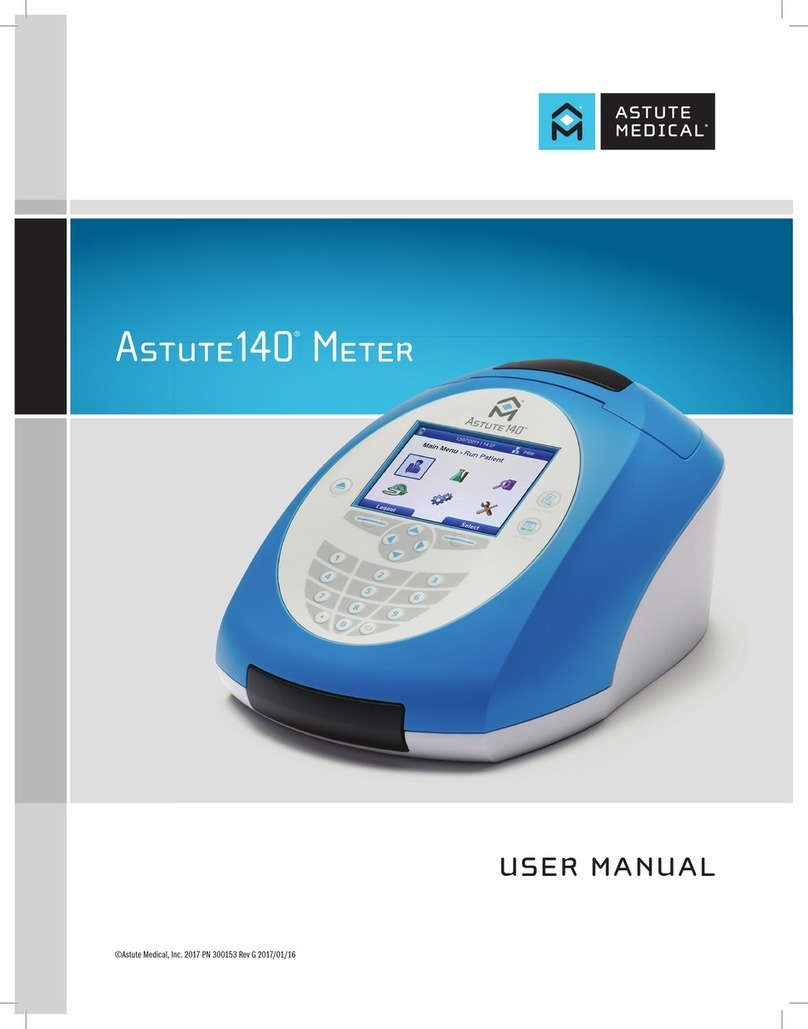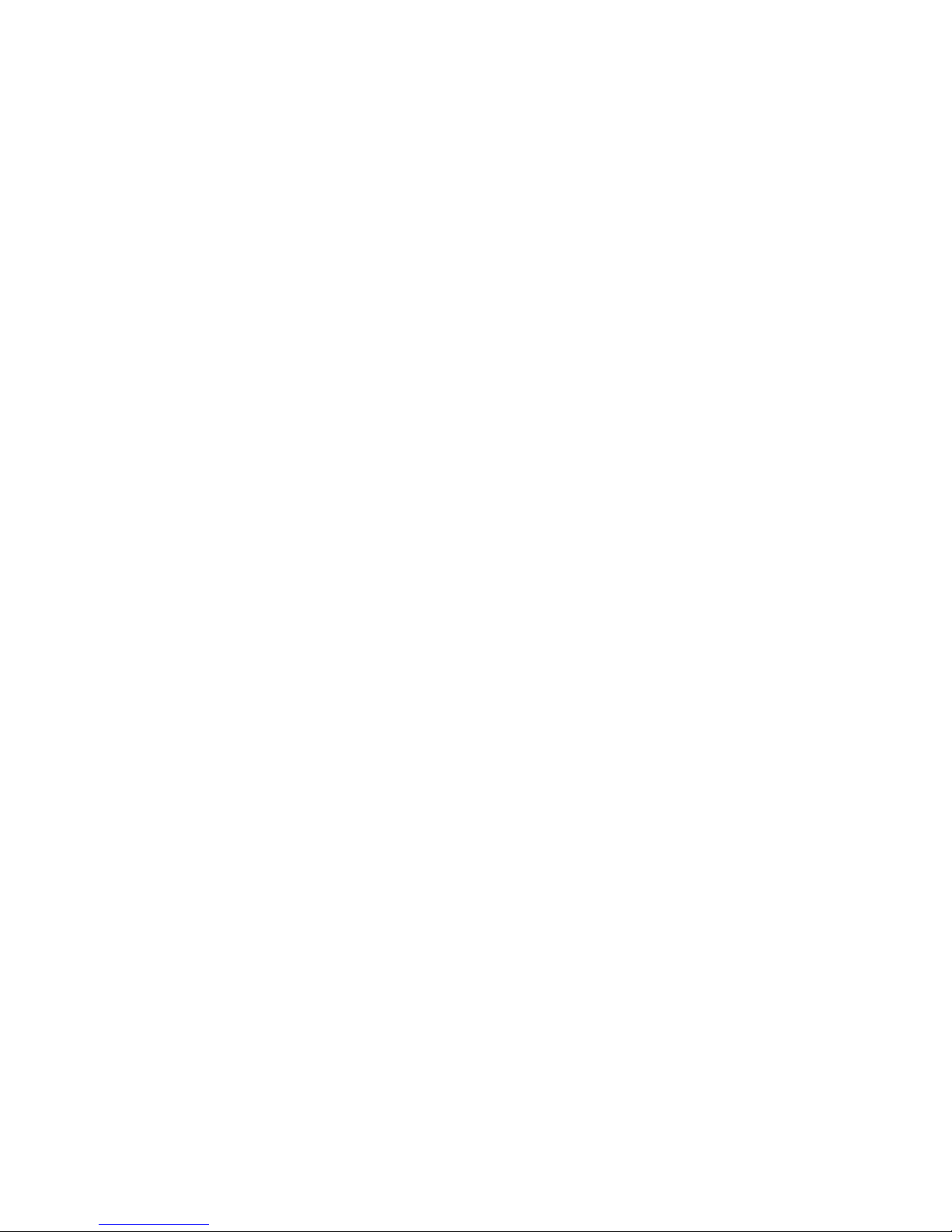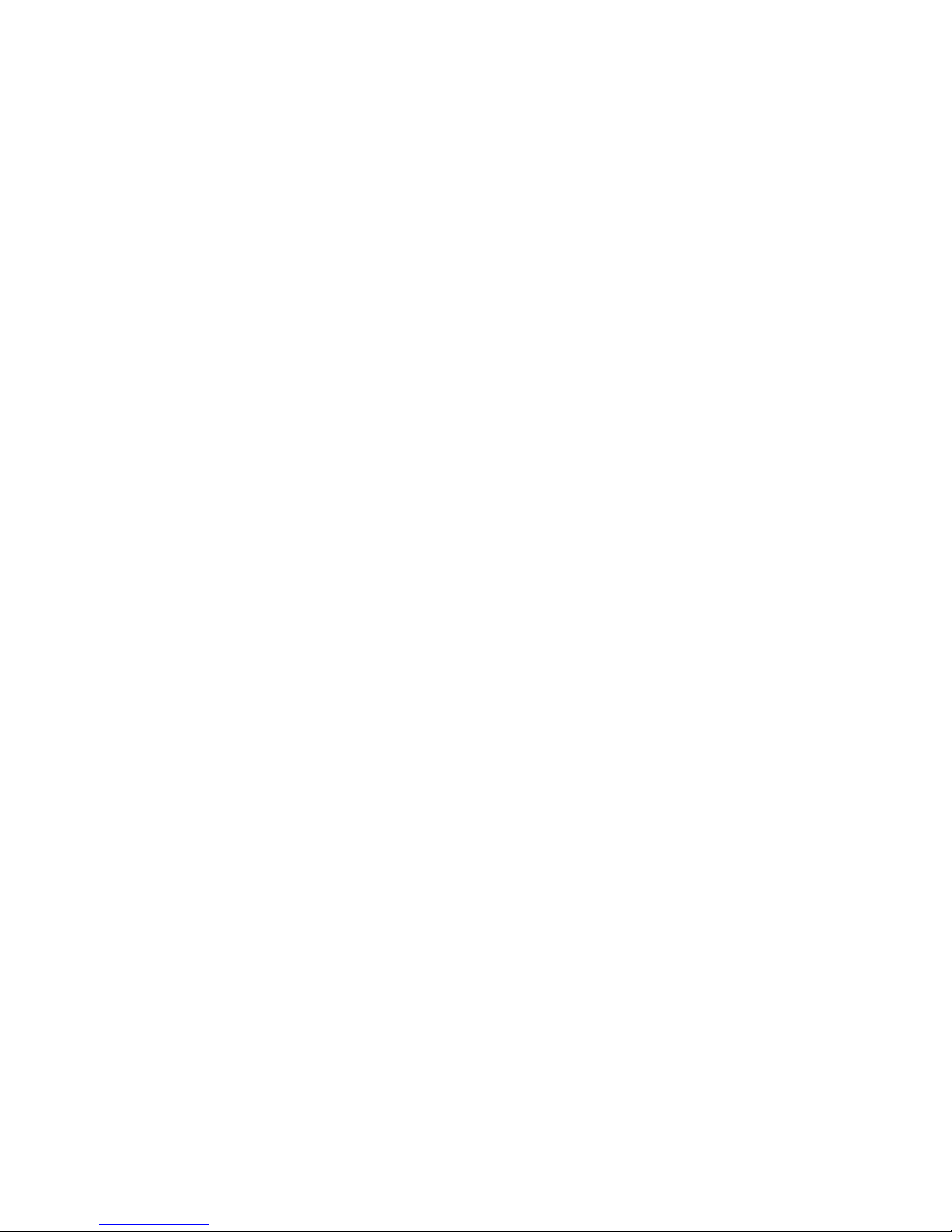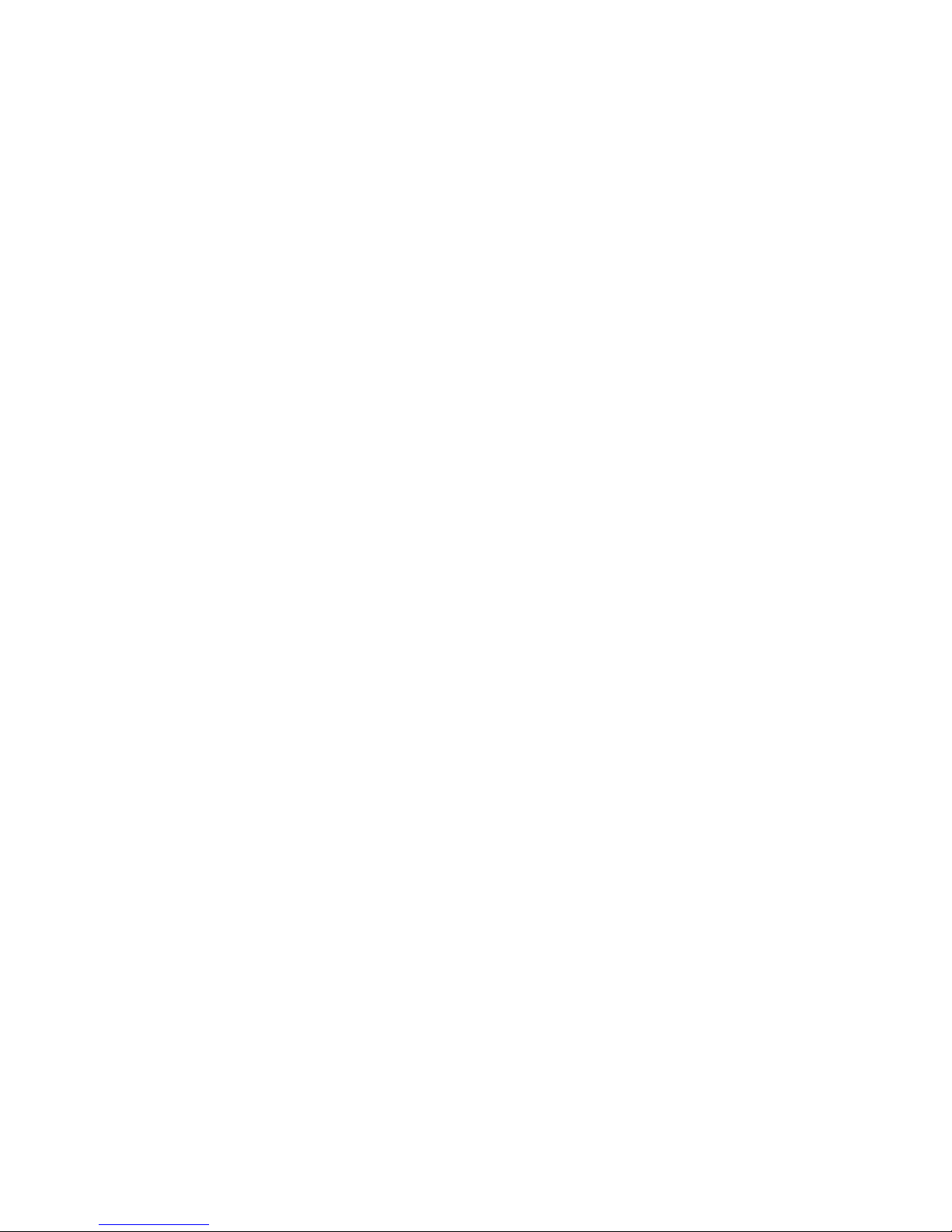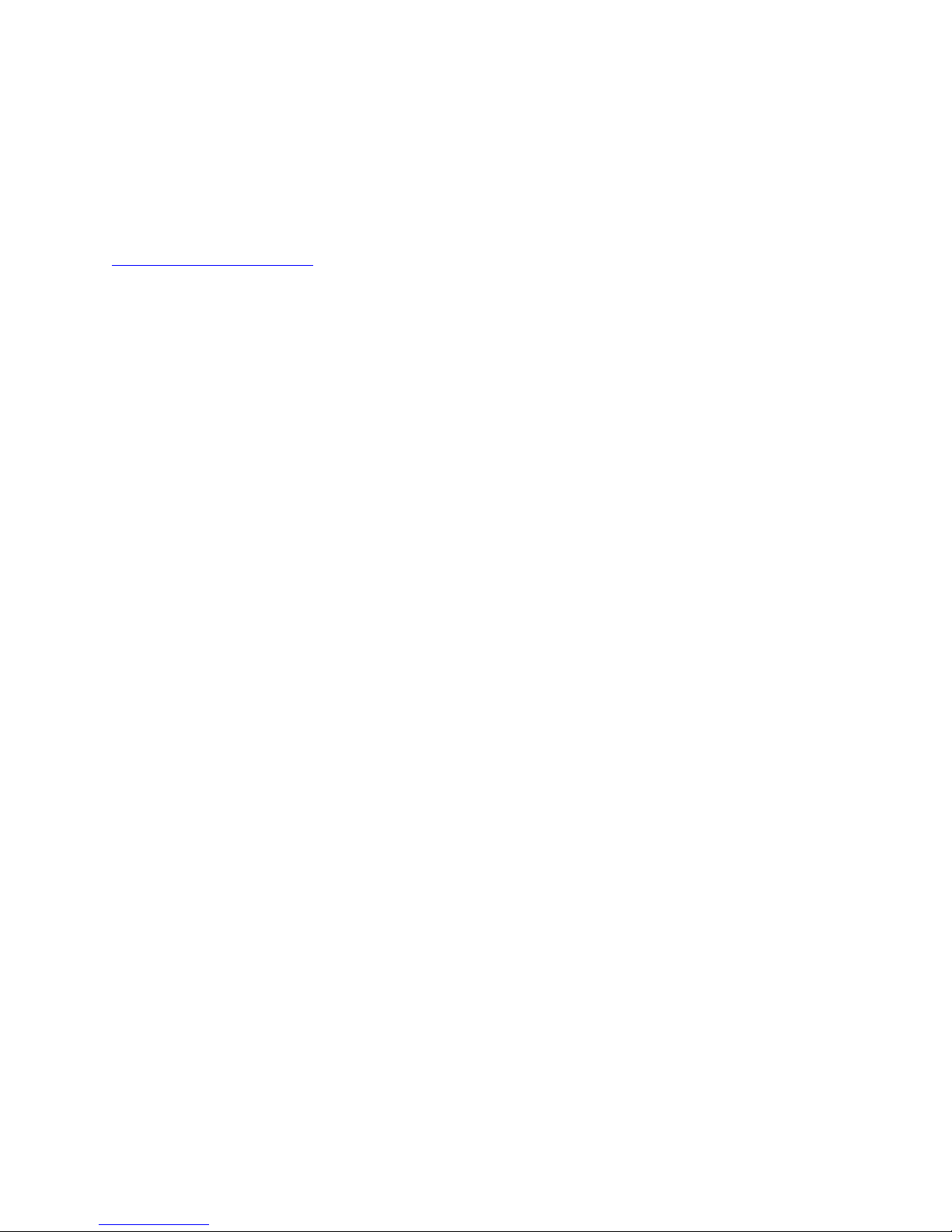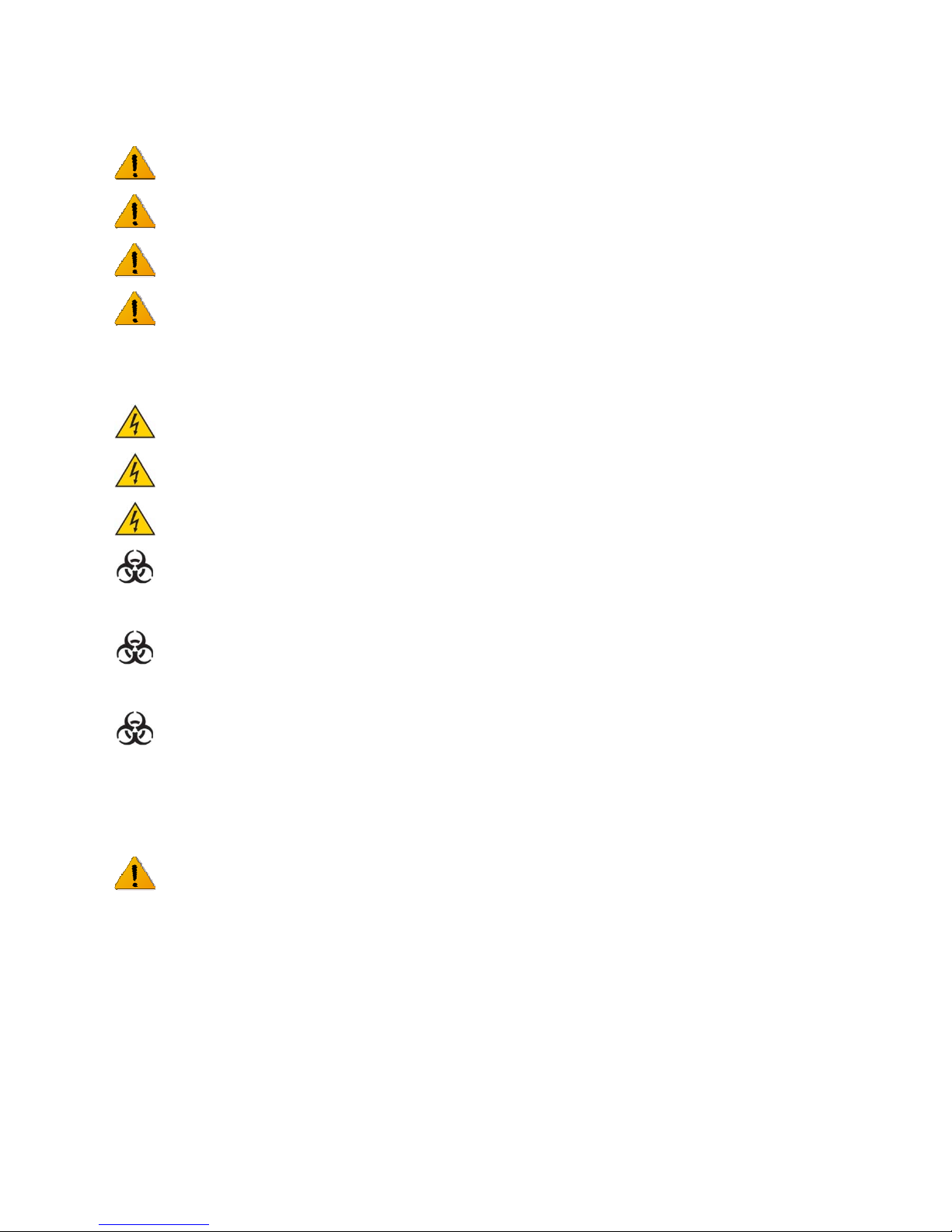Astute140TMMeterPN:300005SRev:BAstuteMedical,Inc.20122012/03/20
3
TableofContents
INTRODUCTION......................................................................................................................................................5
INTENDEDUSE........................................................................................................................................................................5
PRINCIPLESOFOPERATION...................................................................................................................................................5
METERKITCOMPONENTS.....................................................................................................................................................6
MATERIALSNEEDEDBUTNOTPROVIDED.........................................................................................................................7
OPTIONALACCESSORIES........................................................................................................................................................7
CONTACTINGASTUTEMEDICAL,INC.(TECHNICALSUPPORT)......................................................................................7
PRODUCTSPECIFICATIONS....................................................................................................................................................7
WARNINGS,HAZARDS,PRECAUTIONS,ANDLIMITATIONS..............................................................................................8
SafetySymbols..........................................................................................................................................................................8
SafetyInformation..................................................................................................................................................................9
Limitations...............................................................................................................................................................................10
METERFEATURES.................................................................................................................................................................11
USERTYPES...........................................................................................................................................................................13
Operator....................................................................................................................................................................................13
Supervisor................................................................................................................................................................................14
INSTALLATION.....................................................................................................................................................14
ACPOWERSUPPLY...............................................................................................................................................................14
INSTALLATIONANDREPLACEMENTOFBATTERIES........................................................................................................15
INSTALLINGORCHANGINGTHEPAPER..............................................................................................................................16
POWERINGONTHEMETER.................................................................................................................................................17
SUPERVISORINSTRUCTIONS:CONFIGURATIONANDSETTINGS....................................................................................18
AddingtheFirstSupervisorUser...................................................................................................................................18
SetorchangeTime...............................................................................................................................................................20
SetorChangeDate..............................................................................................................................................................21
SetorChangetheLanguage............................................................................................................................................22
UpdatingSystemSoftware...............................................................................................................................................23
UpdateMeterLanguages..................................................................................................................................................23
METEROPERATION...........................................................................................................................................23
STARTUP.................................................................................................................................................................................23
PowerontheMeter..............................................................................................................................................................23
Login..........................................................................................................................................................................................24
RFIDCARDSFORDEVICEANDLOTREGISTRATION.......................................................................................................24
EQCDEVICEREGISTRATION...............................................................................................................................................24
ELECTRONICQUALITYCONTROL(EQC)..........................................................................................................................26
LIQUIDCONTROLLOTREGISTRATION..............................................................................................................................28
EXTERNALLIQUIDQUALITYCONTROL(LQC)................................................................................................................30
TESTLOTREGISTRATION....................................................................................................................................................32
TESTINGAPATIENTSAMPLE..............................................................................................................................................34
REVIEWANDMANAGETESTRESULTS..............................................................................................................................37
PatientResults.......................................................................................................................................................................37
LQCResults..............................................................................................................................................................................38
EQCResults..............................................................................................................................................................................40
SendResultstoLIS...............................................................................................................................................................41
SHUTDOWN............................................................................................................................................................................42
CAREANDMAINTENANCE...............................................................................................................................42