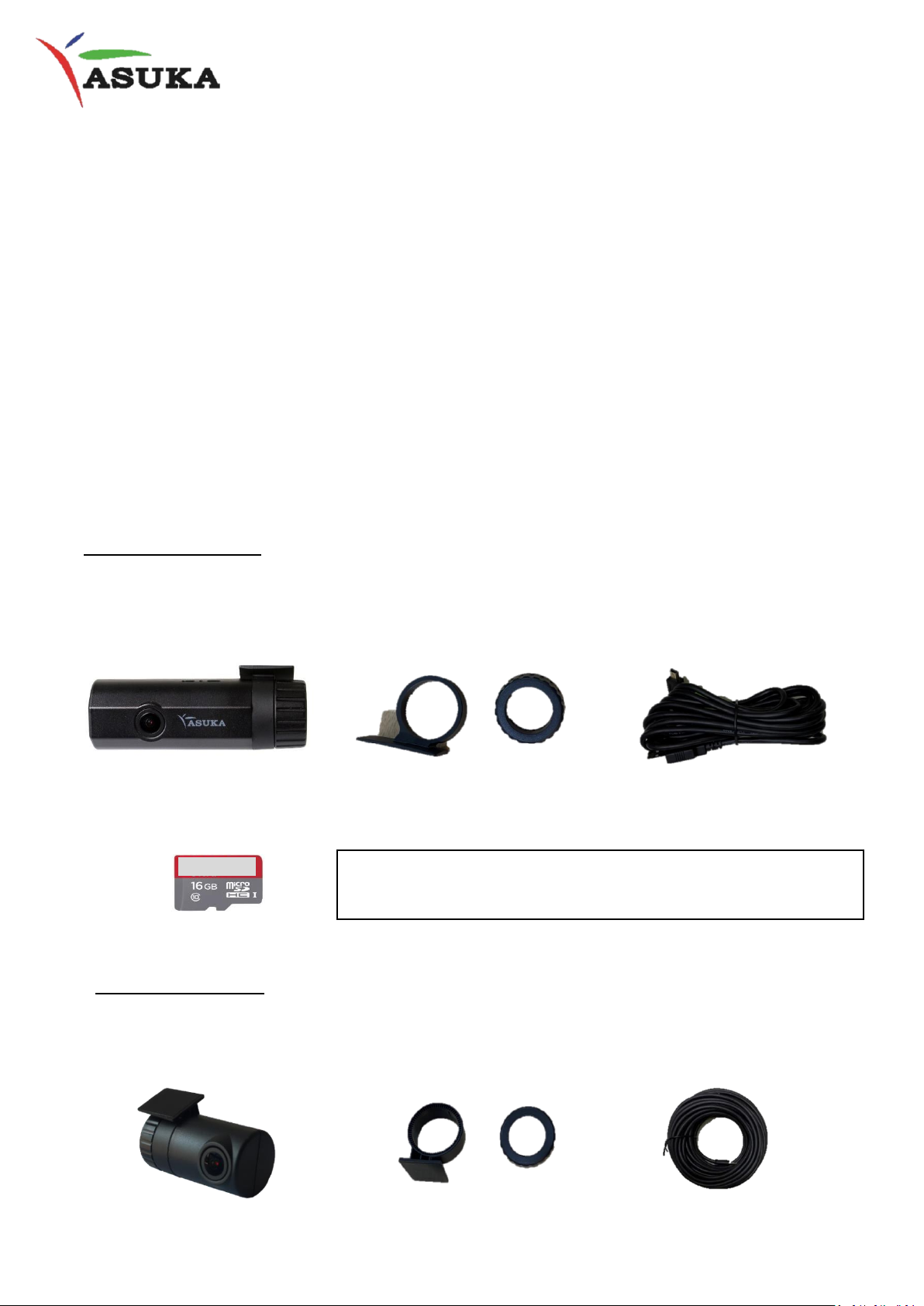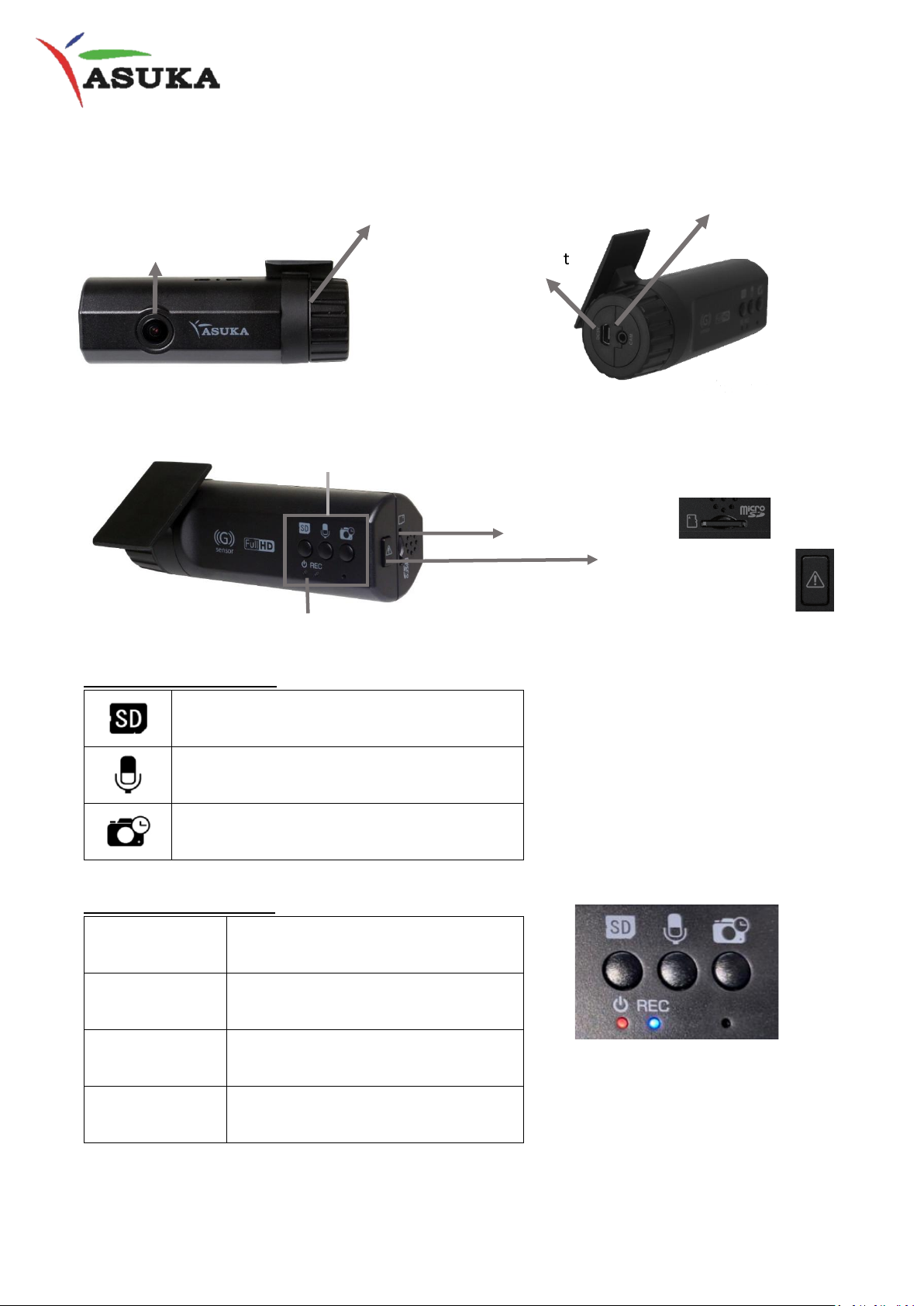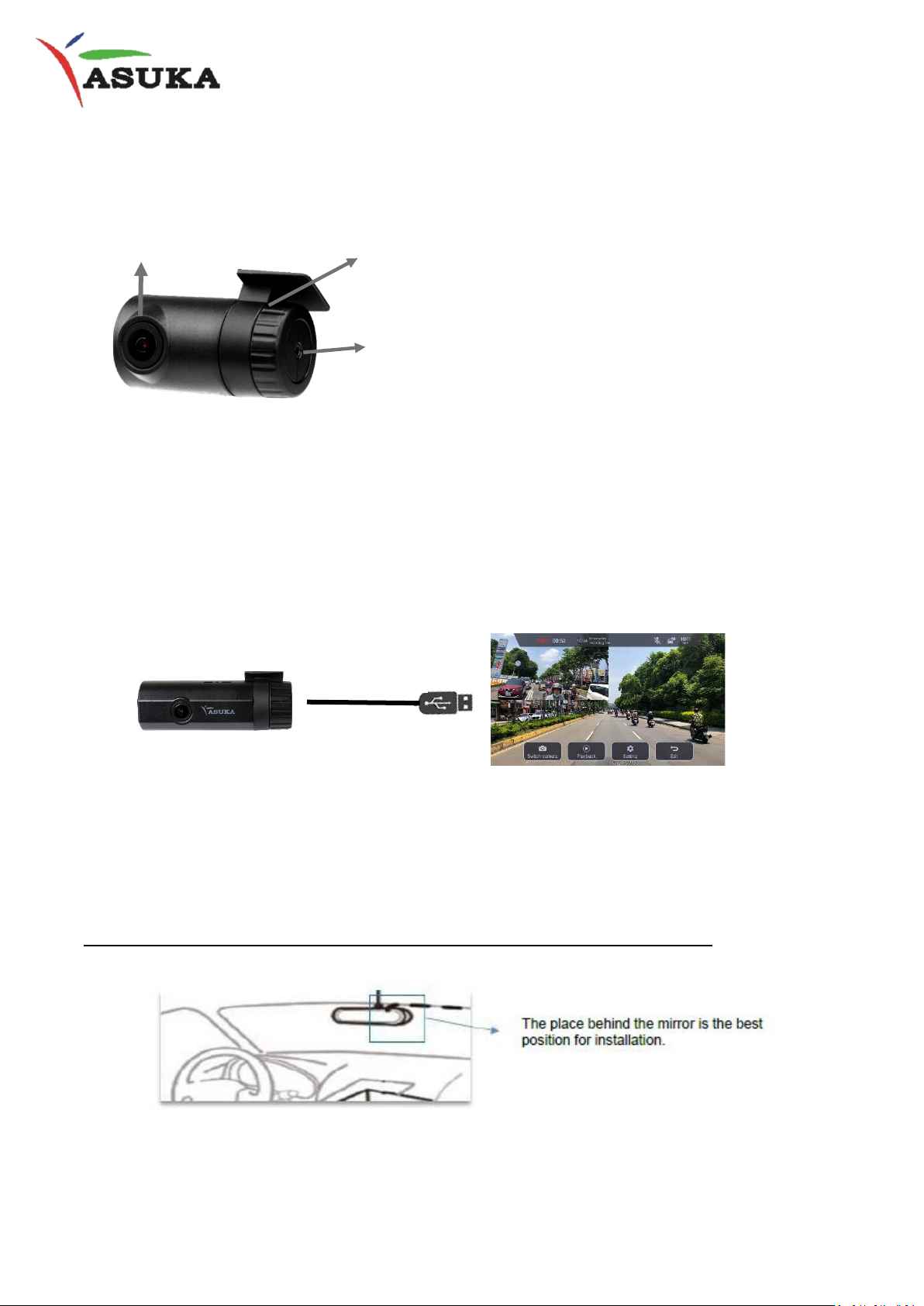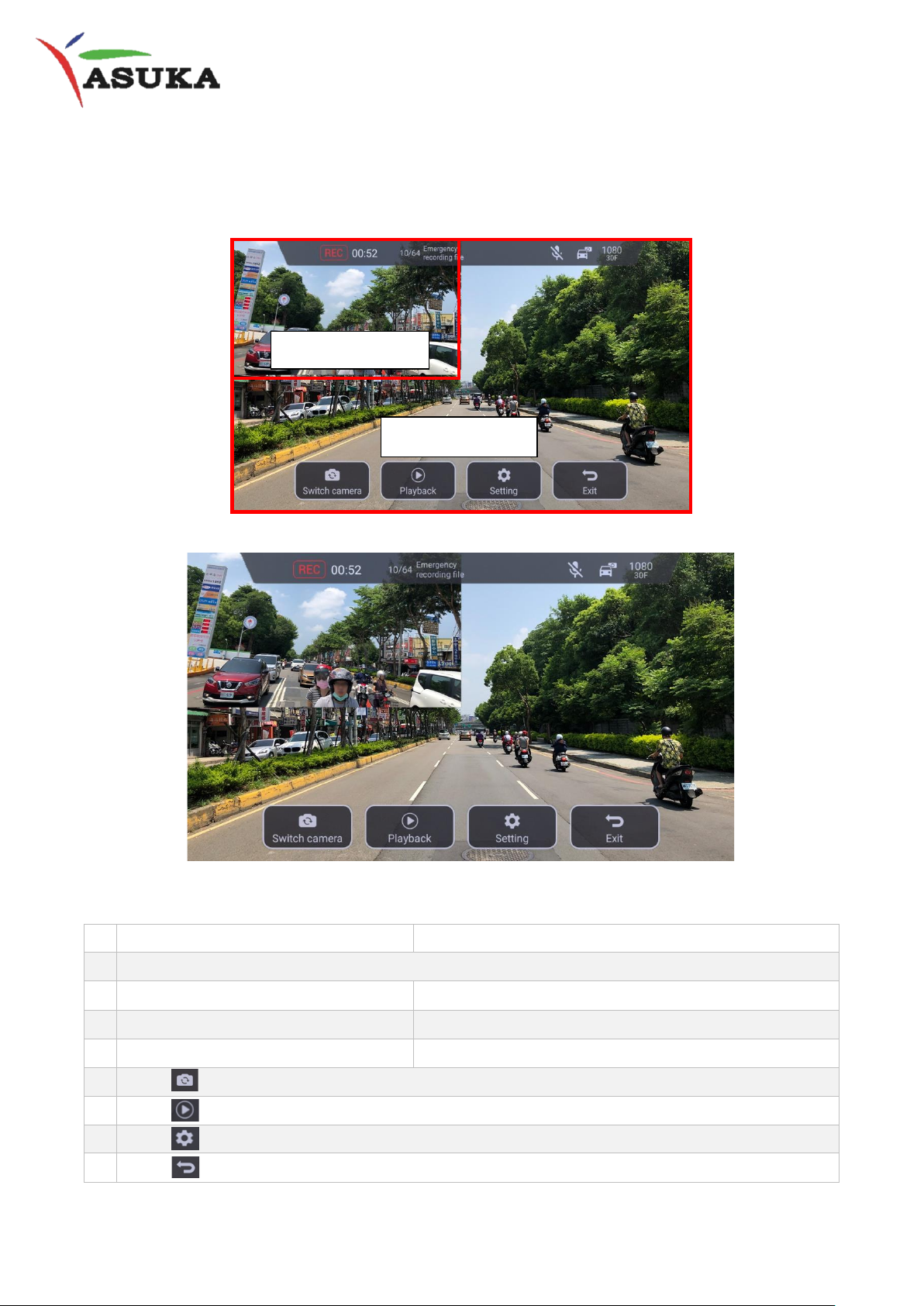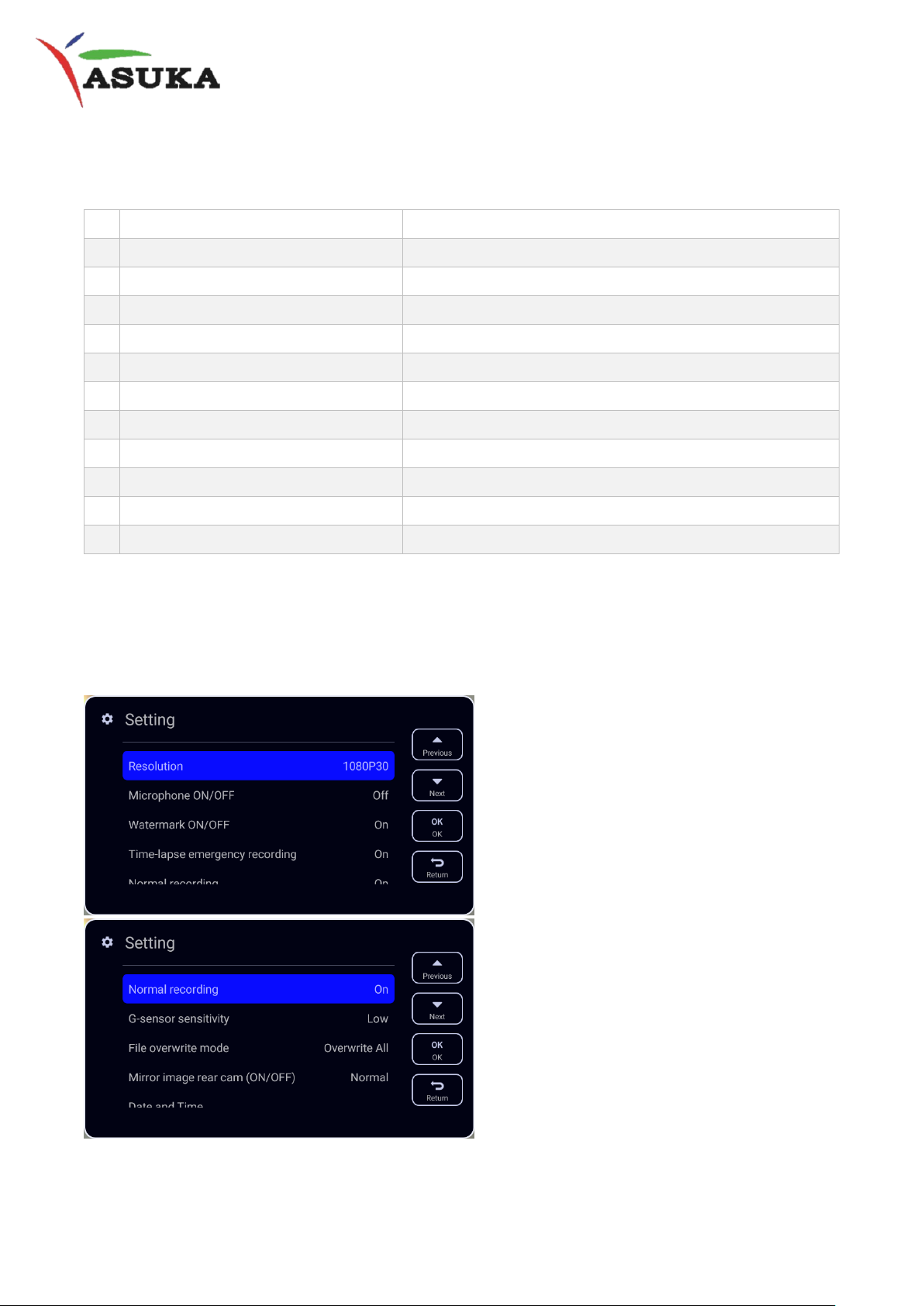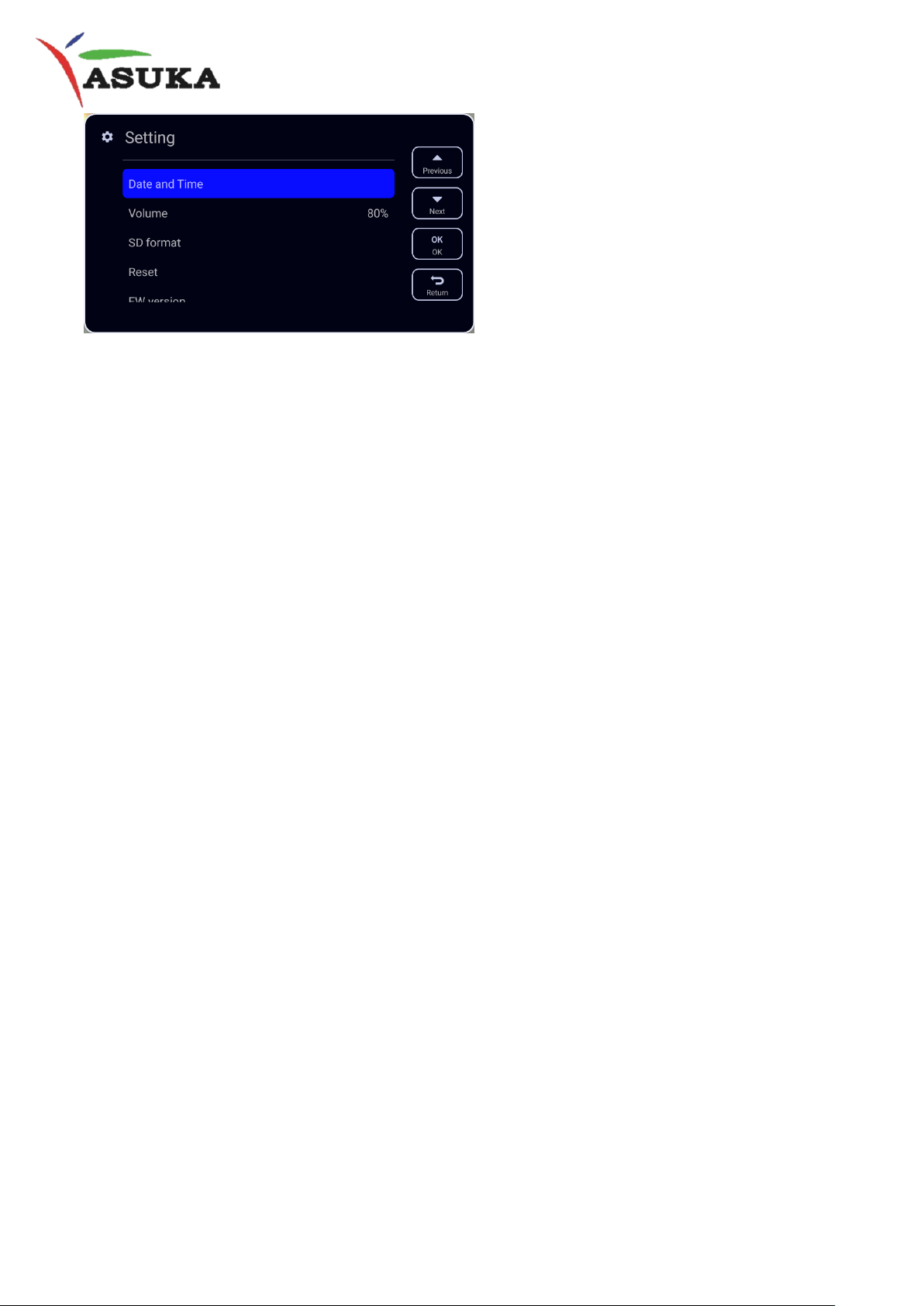2
Table of Contents
I. Product Overview: ....................................................................................................3
II. Contents of Package: ...............................................................................................3
III. Unit Description:.....................................................................................................4
III.1 Main Unit...........................................................................................................4
III.2 Rear Camera (Optional accessory) .....................................................................5
IV. System Overview: ...................................................................................................5
V. Installation:..............................................................................................................5
VI. Installation of the APP: ...........................................................................................7
VII. User Interface description .....................................................................................8
VIII. System Setting:.....................................................................................................9