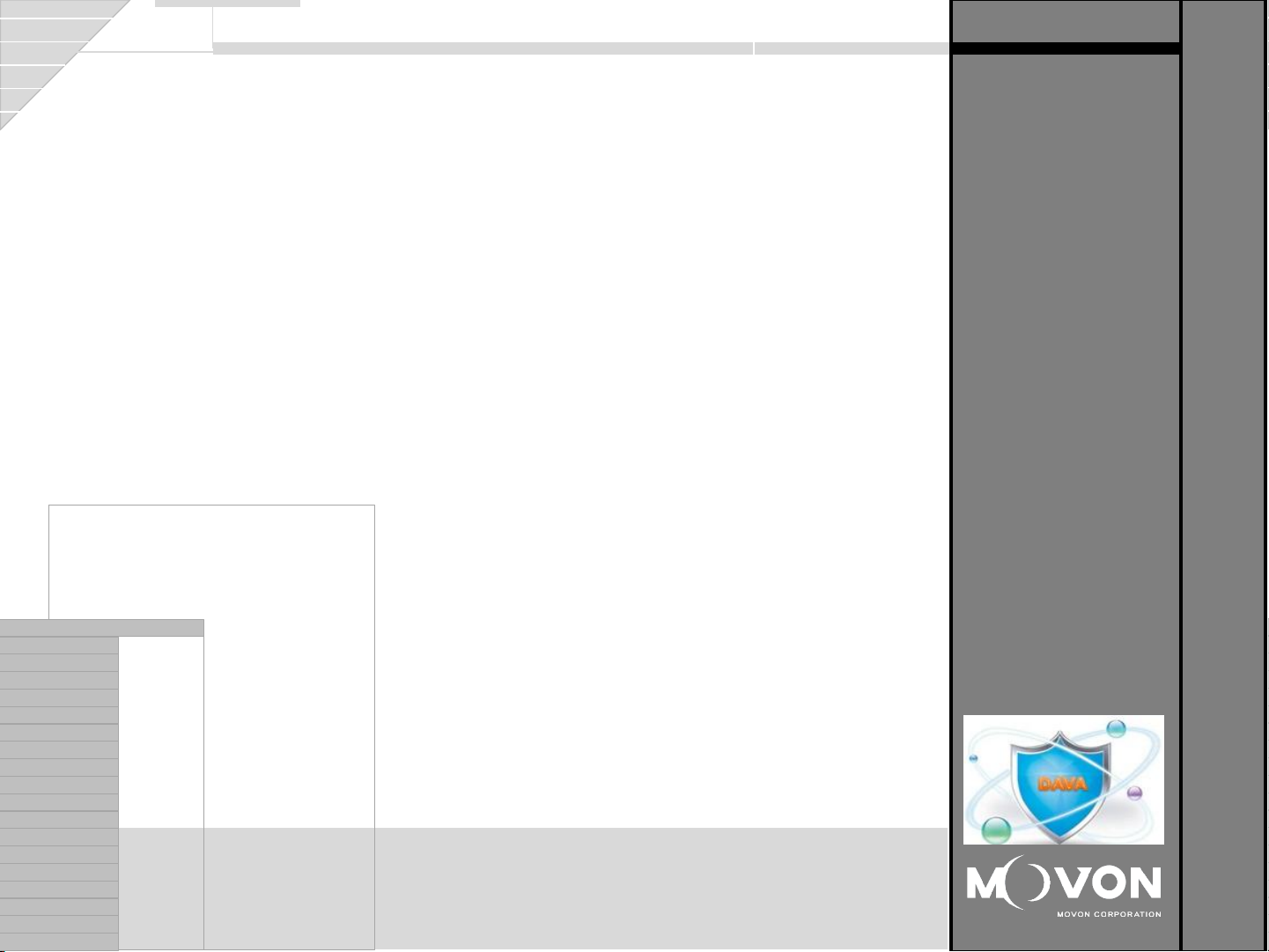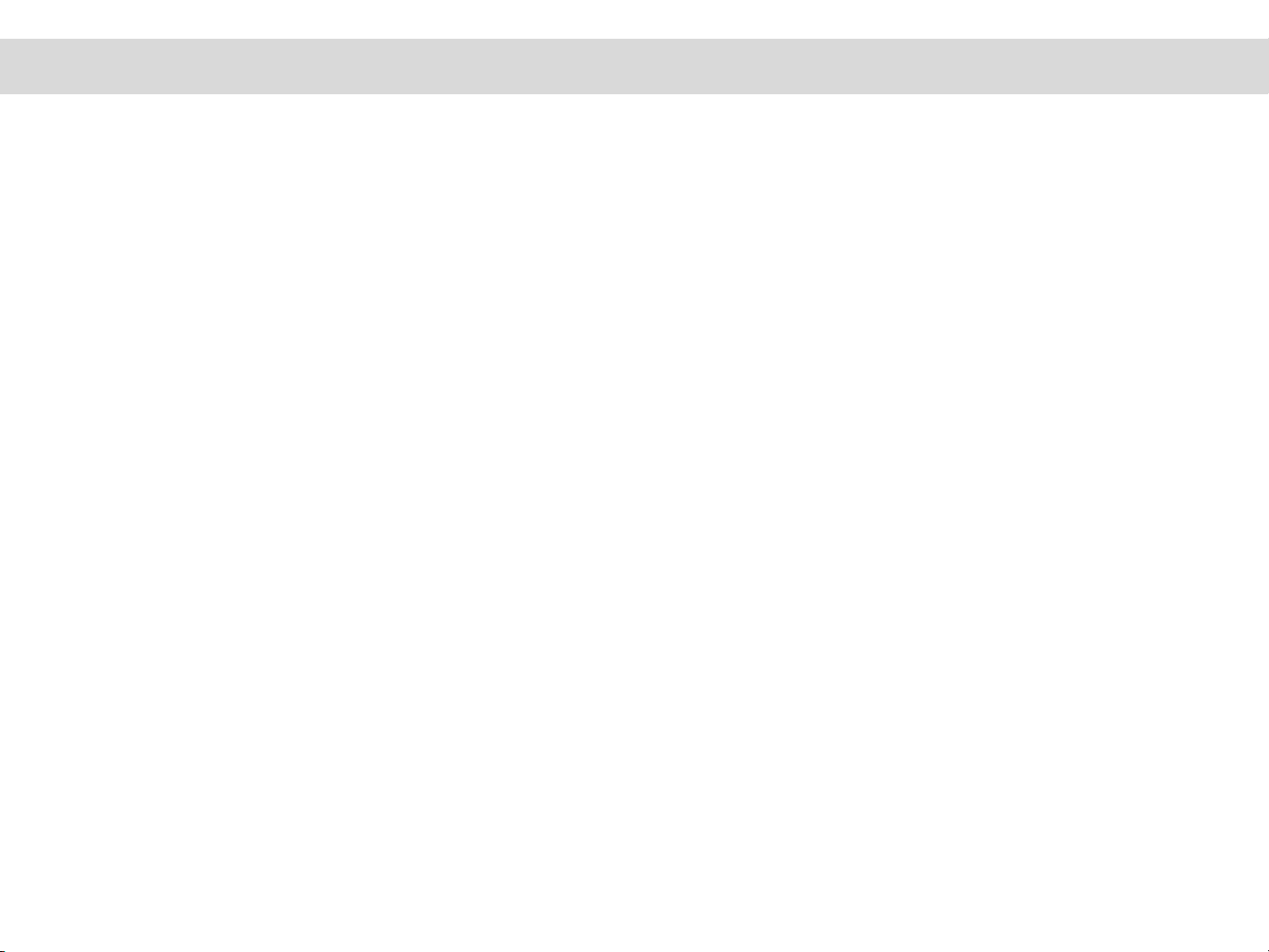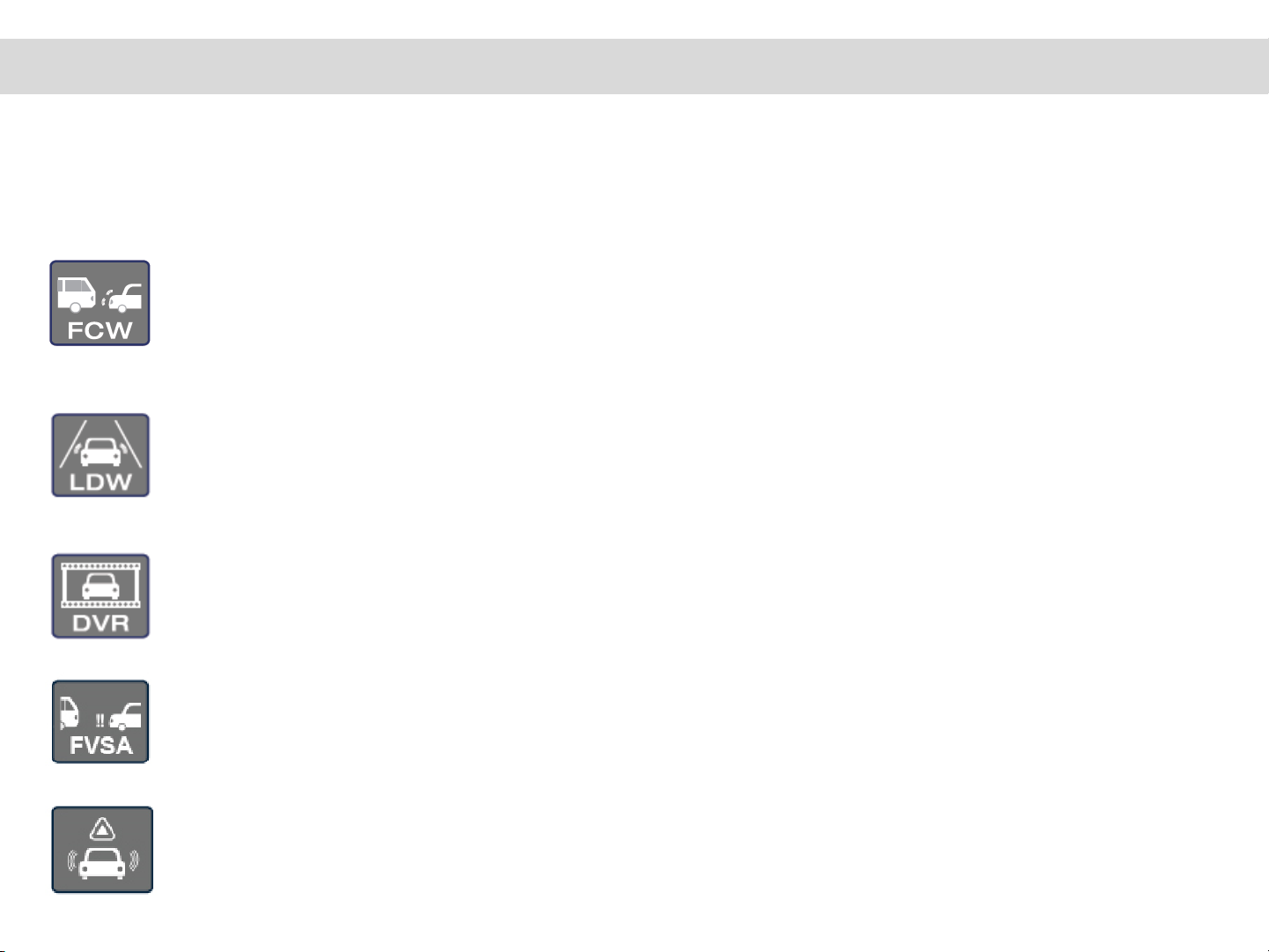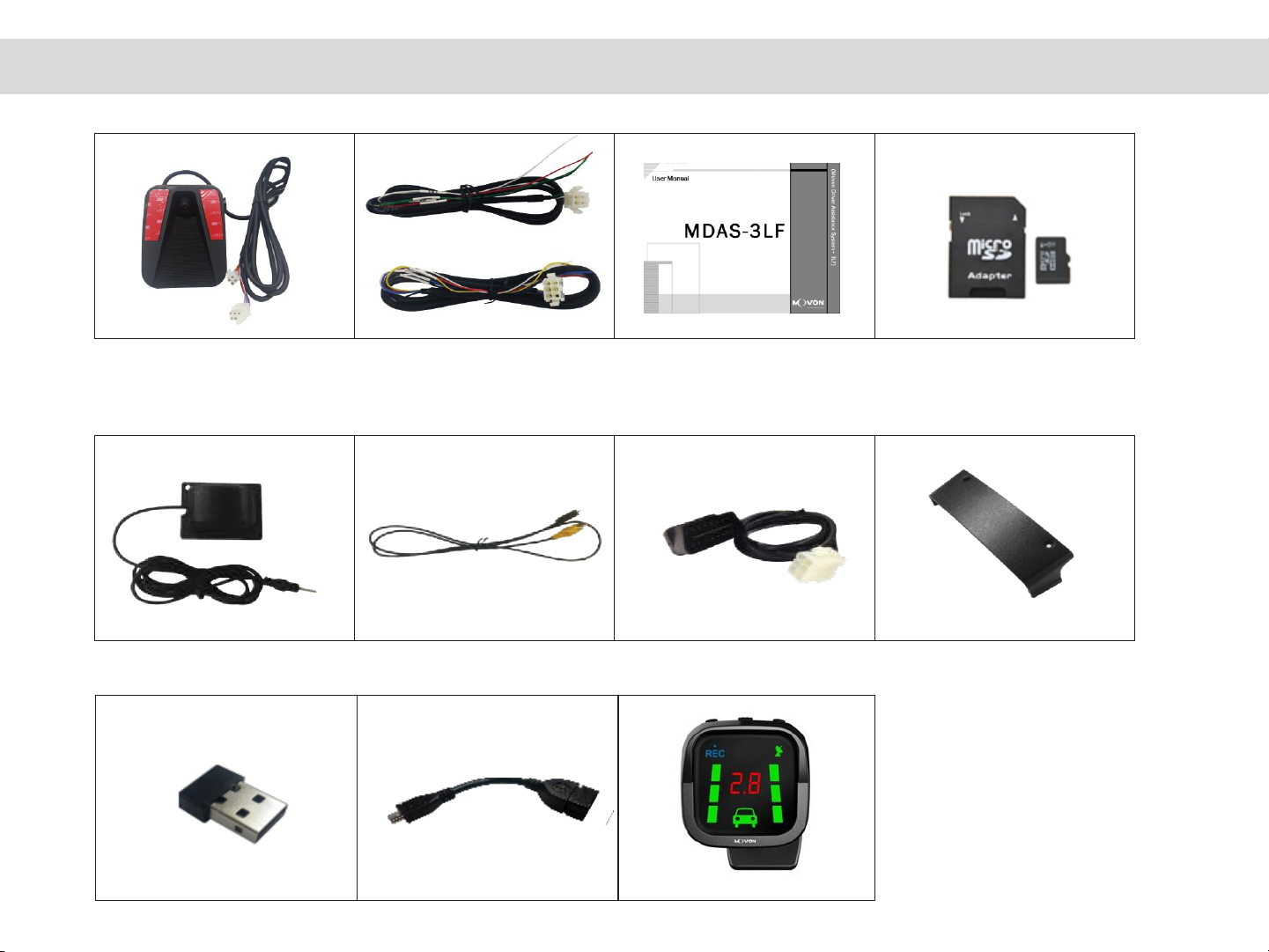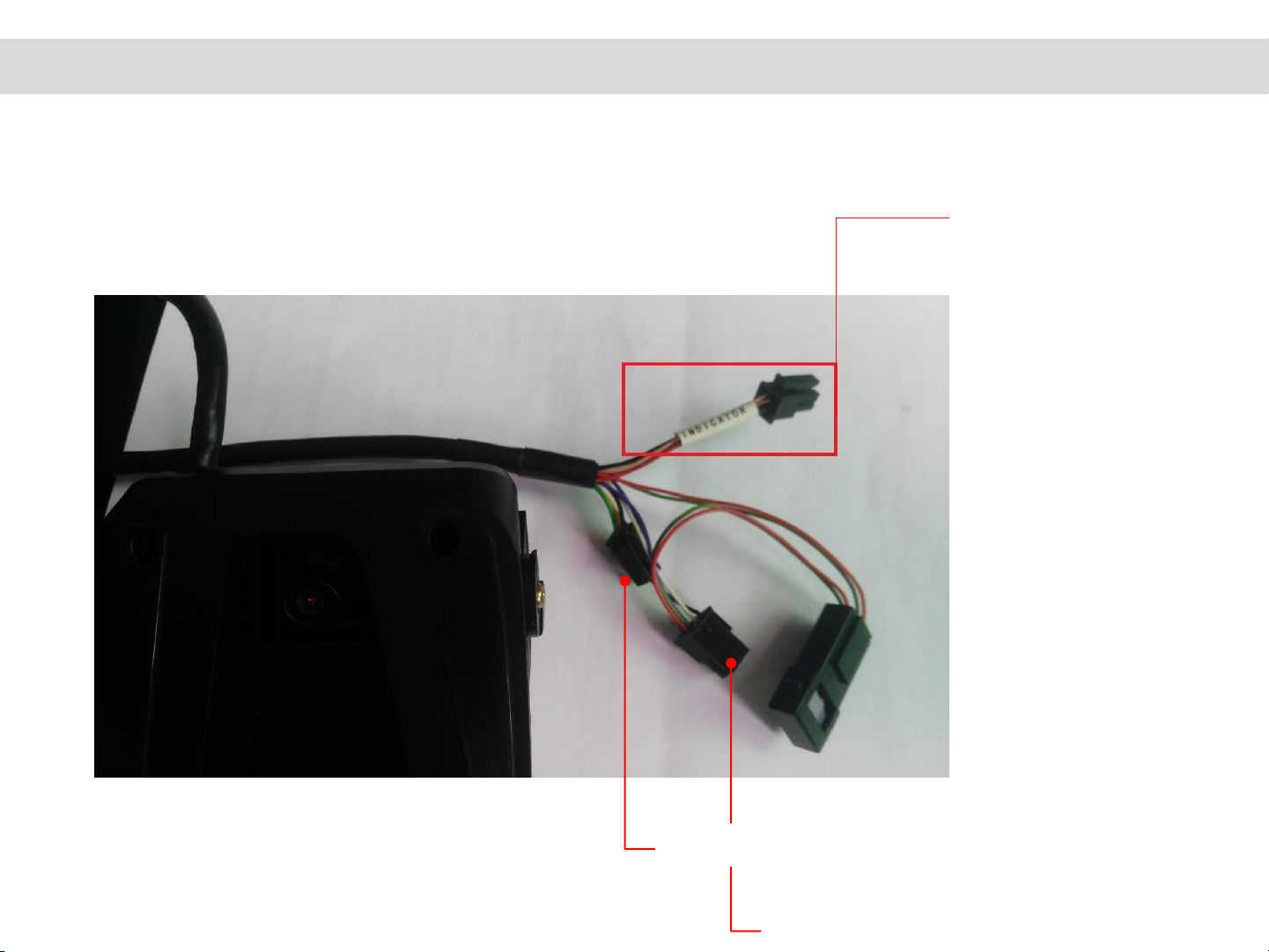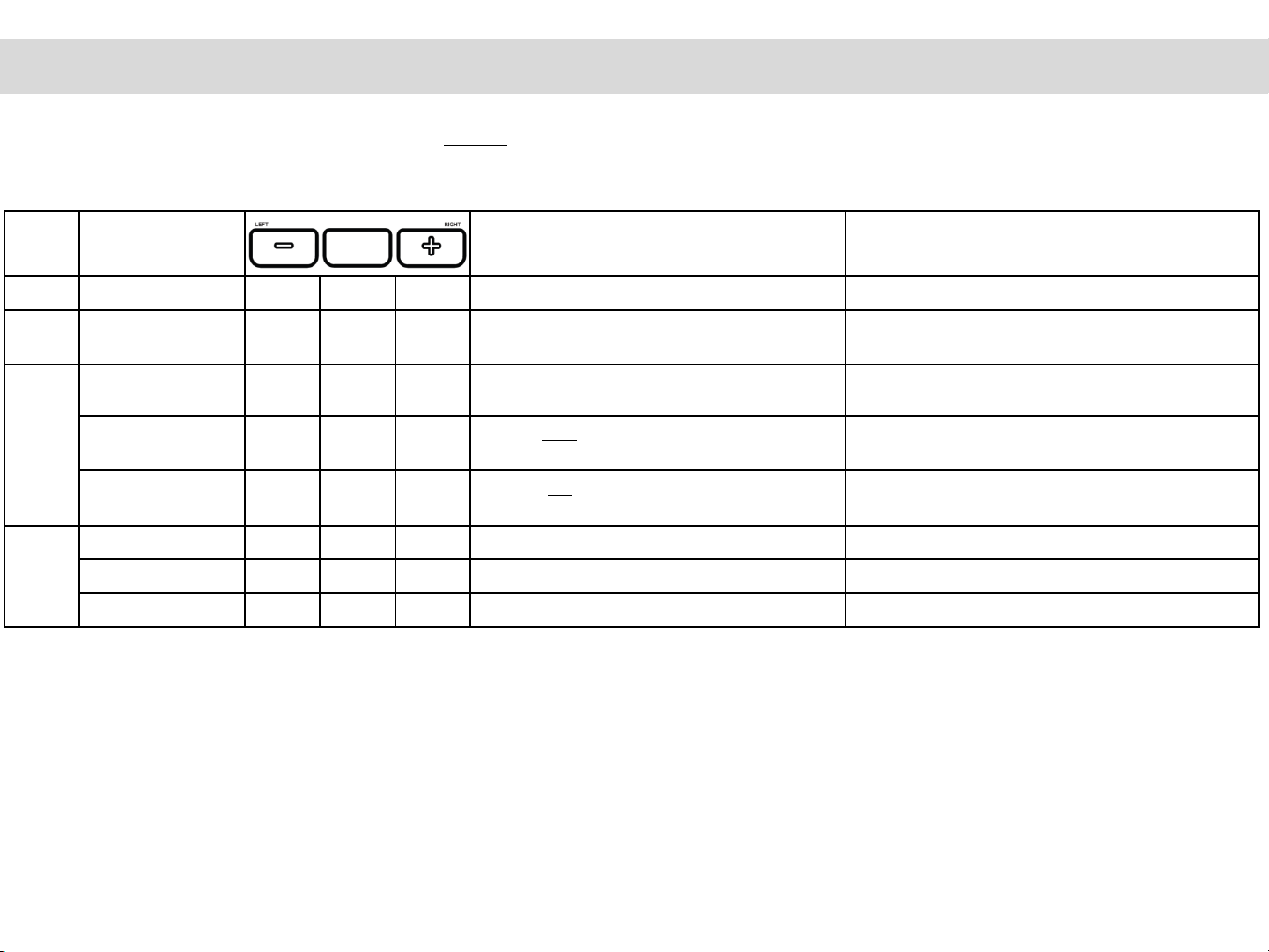2
Thank you for purchasing Movon Advanced Driver Assistance System –3LF (MDAS-3LFFHD).
Please read the manual carefully before installing and using MDAS-3LFFHD.
•Any inappropriate or illegal activities or violation of traffic rules on the roads are drivers’ responsibility. Movon Corp. will not compensate any damage
nor accept responsibility related to behaviors mentioned.
•Please be aware of Movon’s policy that private information and traffic related laws are users’ responsibility.
MDAS-3LFFHD only gives warnings to drivers. The final decision to maneuver / control shall be made by rivers themselves.
•The safety function performance might be affected by road environments, weather conditions and installations.
•Customer service incurred by controlling while driving or damaging / revamping will not be guaranteed by Movon’s policy.
•The information may not be up-to-date on the user manual for upgrading or editing purposes. The manual can be modified at any time without
notification in order to enhance software.
•The product software is able to be modified for upgrading for better performance without informing in advanced. Please refer to the
httyp://www.movon.co.kr or http://www.mdas.co.kr for latest updated information.
* Warning s / Cautions : Violating the following precautions may result in personal injury, death, or property damage.
•Do not install in disregard of installation instruction. It is recommended to go to authorized workshop or professional installation shop.
•Do not use damaged/modified cables or voltage out of the rated voltage. It may cause injury, death, or property damage.
•Do not attach MDAS-3LFFHD in which it can obstruct the driver’s view.
•Do not operate while driving, it is prohibited by law. If it is necessary, operate after stopping at a secure area.
•Do not apply excessive force when pushing the buttons on the device.
•Do not leave the product where infants, children, or pets can reach it.
•Do not use chemical on the device. It can cause fire or electric short, or malfunction of the device.
•Do not separate micro SD card from MDAS-3LFFHD while the power is on. Separate after turning off MDAS-3LFFHD if it is necessary.
•Do not modify nor disassemble the product and cables. It can cause explosion or fire resulted in injury or property damages.
•Operating temperature is 4 ℉~ 158℉(-20 ℃~ 70℃). MDAS-3LFFHD may not operate properly and be damaged in excess of the temperature.
•Forward collision warning, Lane departure warning may not work properly due to camera location and angle, excessive tint, weather conditions.
•Recorded videos are only for personal use purpose. The video quality is not guaranteed to prove plate numbers or specific images.
•If the product is damaged or the power supply is cut due to an accident, video may not be recorded.
•While entering or exiting a tunnel, during daytime in the face of bright sunlight, or at night with no lights, the quality of recorded video can deteriorate.
•Foreign substance or finger print on the lens may cause improper safety function performance.
If recorded videos are broken due to users mishandling, the damaged video is not guaranteed to recover.
Copyright 2013 by Movon Corporation. All Rights Reserved.