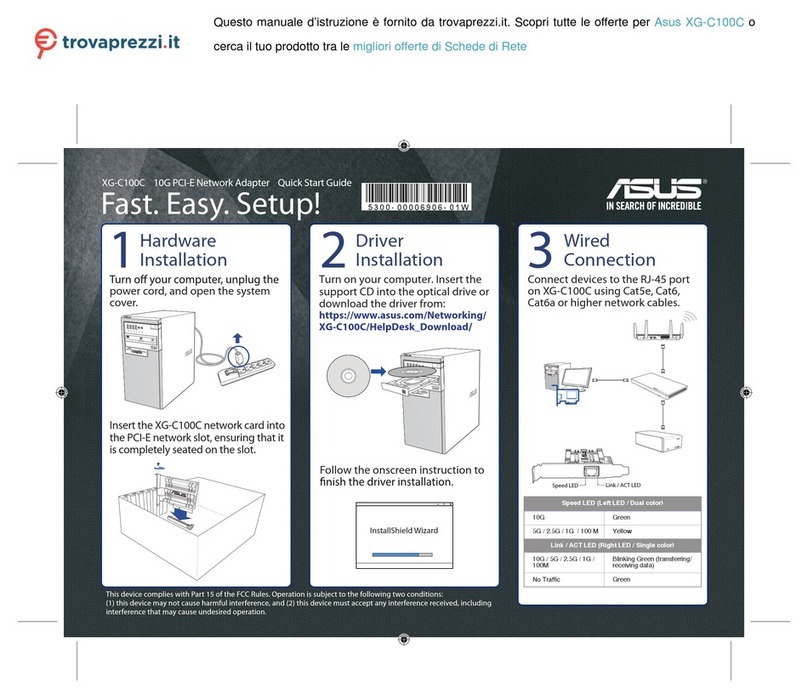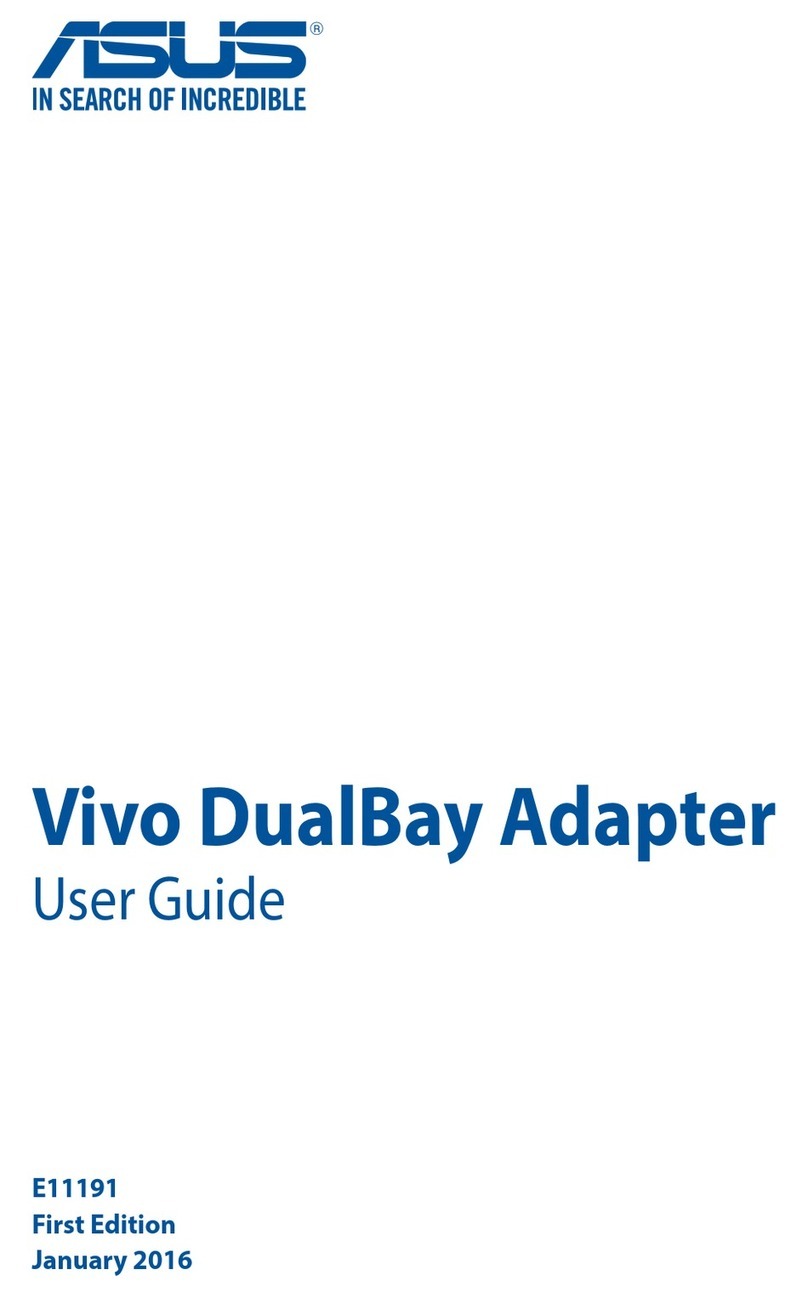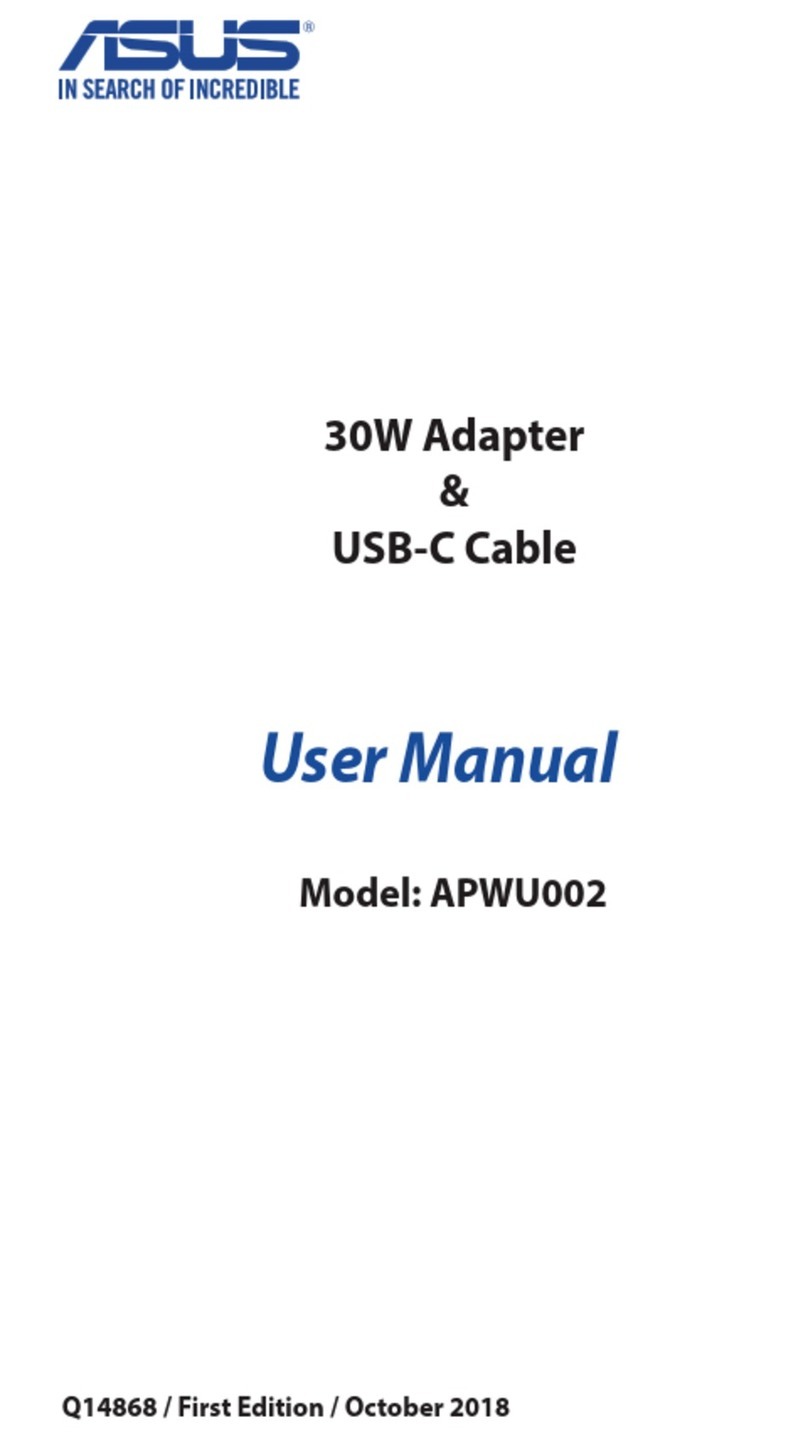##!
+/.../.
!# "'.).1.
$## 7$1/.1493/.0.1/./.%/.
# %#%.445.
#!"# <<:0505<=7677;.
#!"# <<:0505<=93446.
%!# $%#>8%1)1#.
.%.$%...$.*$.%..$$#.)?.
##&#!##
# "'.".1.
# "
# +0
...%.).#..%$.%...$...$$#.%%?.
# ##
..633.65<05.
..634.7<=0424;.
.:3=93.
&41514.1.5334.
&41514.1.5335.
5333.
%..)$.#..%$.).%. ...(##
'***&)&#..%.%$%).%...$..=%.4===..%.).%.
$))%.)%$.).%..)%$....).%..
)..(. . ,).).....%$.43,7--1.
.%$.)%.%..*..).)...!.%..
$$#.%?.
!# "'.).1.
$## 7$1/.1493/.0.1/./.%/.
# %#%.445.
#!"# <<:0505<=7677;.
#!"# <<:0505<=93446.
%!# $%#>8%1)1#.
### %#%.
# 53322
###################################"!.).1.
. . . . . . . . . . . . . . . . . . . . . . . . . . . . . . . . 72/.493/.0.1/./.%/.
..........................................%#%.445
#(#!#!# %#..2.%%.