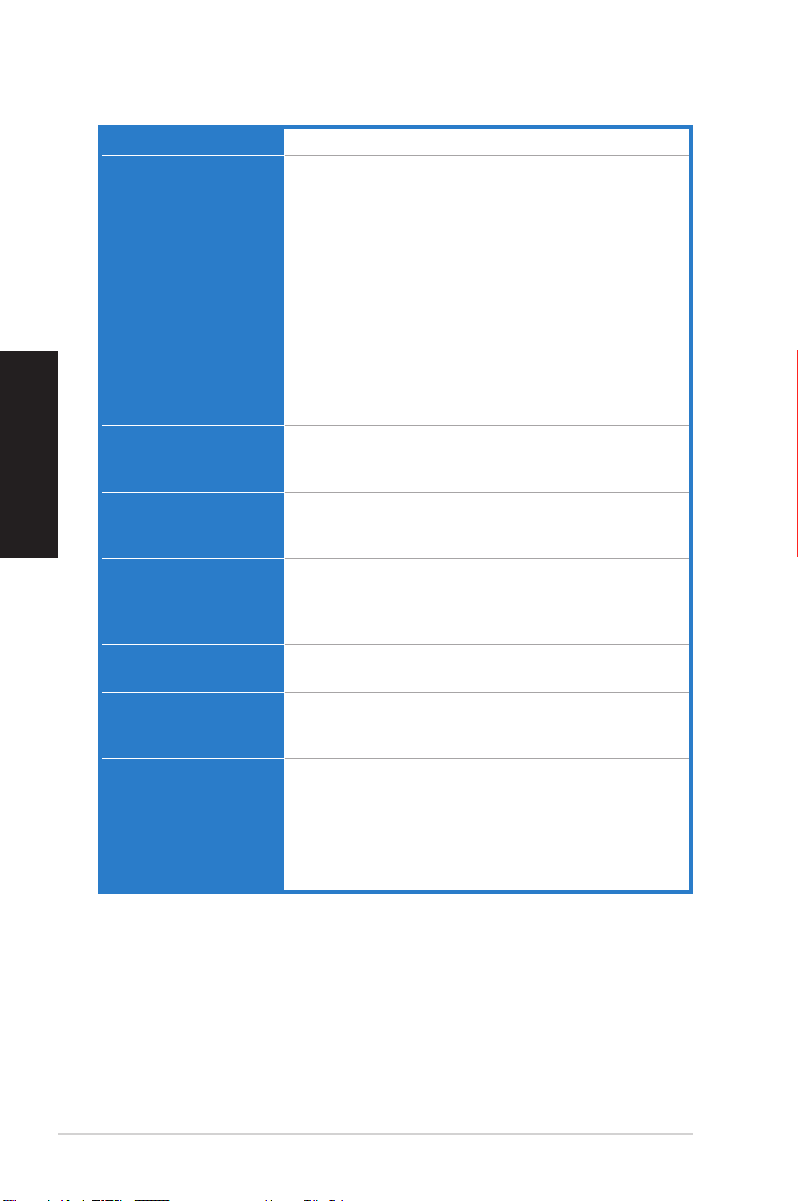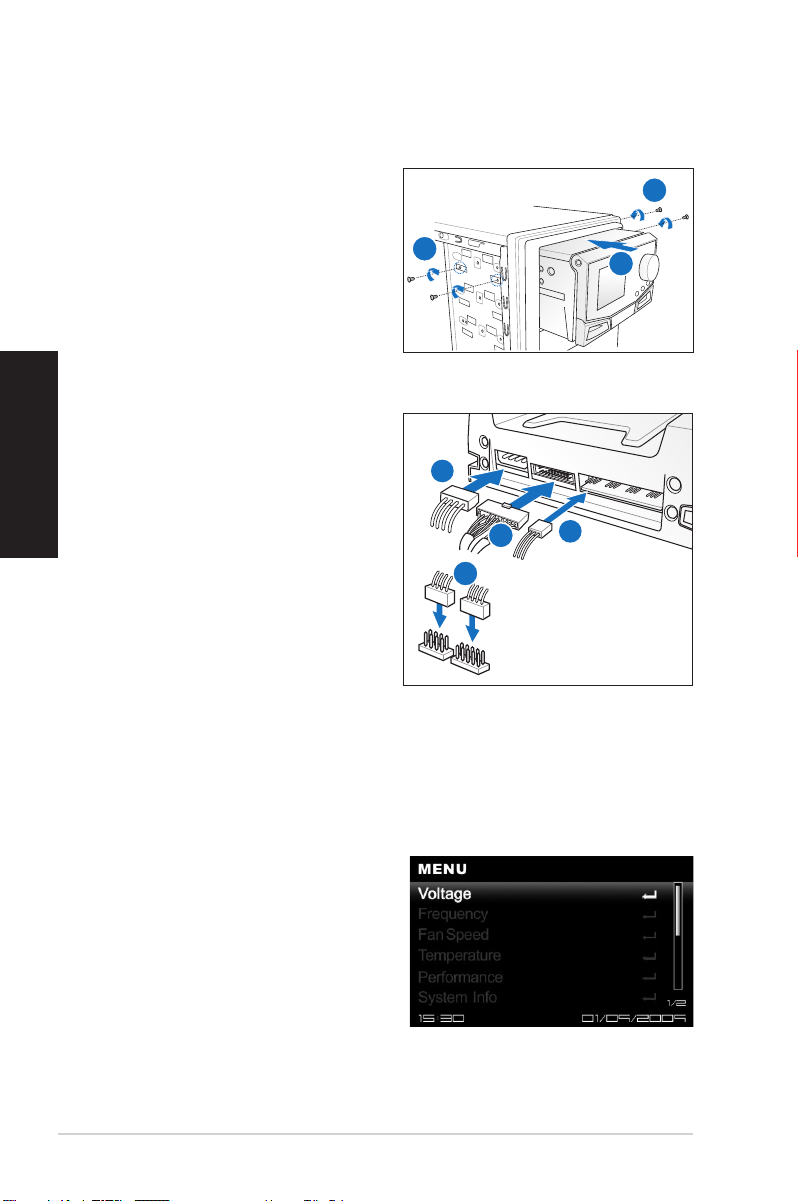2 ASUS OC Station
Franàais
Résumé des spécications
Écran LCD TFT 3”
Caractéristiques
principales
- Pur support d’overclocking matériel
- Ajustement dynamique des Voltages, fréquences et
vitesses de ventilation
- Afchagedesinformationssystèmeentempsréel
- Diaporama photo
- Design attrayant avec une façade détachable
- IntégrationuideavecROG“CPULevelUp”et“ASUS
EPU”
* Pour travailler dans des conditions optimales avec CPU
Level Up et ASUS EPU, assurez-vous d’avoir mis à jour
AI Suite sur la version S1.05.27 et EPU sur la version
1.01.11 ou ultérieure, puis lancez l’utilitaire de mise à
jourdurmwarepourtraiterlesdonnées.
Autres fonctionnalités - Code de déboguage au démarrage : Post et String
- Systèmed’alarmepournotierlesexcès
- 8prolsdecongurationdisponibles
Autres fonctionnalités - Codes de déboguage de démarrage : Post et String
- Paliers d’alerte avec alarme audio
- 8prolsdeparamètresdisponibles
Ports E/S Alimentation : 1 x connecteur ATX 4 broches
GP : 1 x port de connexion de données 20 broches
Ventilation : 4 x connecteurs 3 broches pour ventilateurs
additionnels
Alimentation Voltage : +12V, +5V, +5VSB
Consommation électrique : 5A
Pré requis pour
l’installation
2 x baies 5.25” requises pour l’installation
1 câble d’alimentation 4 broches pour le bloc
d’alimentation du PC
Compatibilité CartesmèresRampageIIExtreme,CrosshairIIIFormula,
et ROG GENE
* Visitez le site Web d’ASUS sur www.asus.com pour la
dernièredescartesmèrescompatibles.
**MettezàjourleBIOSdelacartemèredanssaversion
la plus récente pour une meilleure compatibilité.
* Les spécications sont sujettes à modication sans avis préalable.