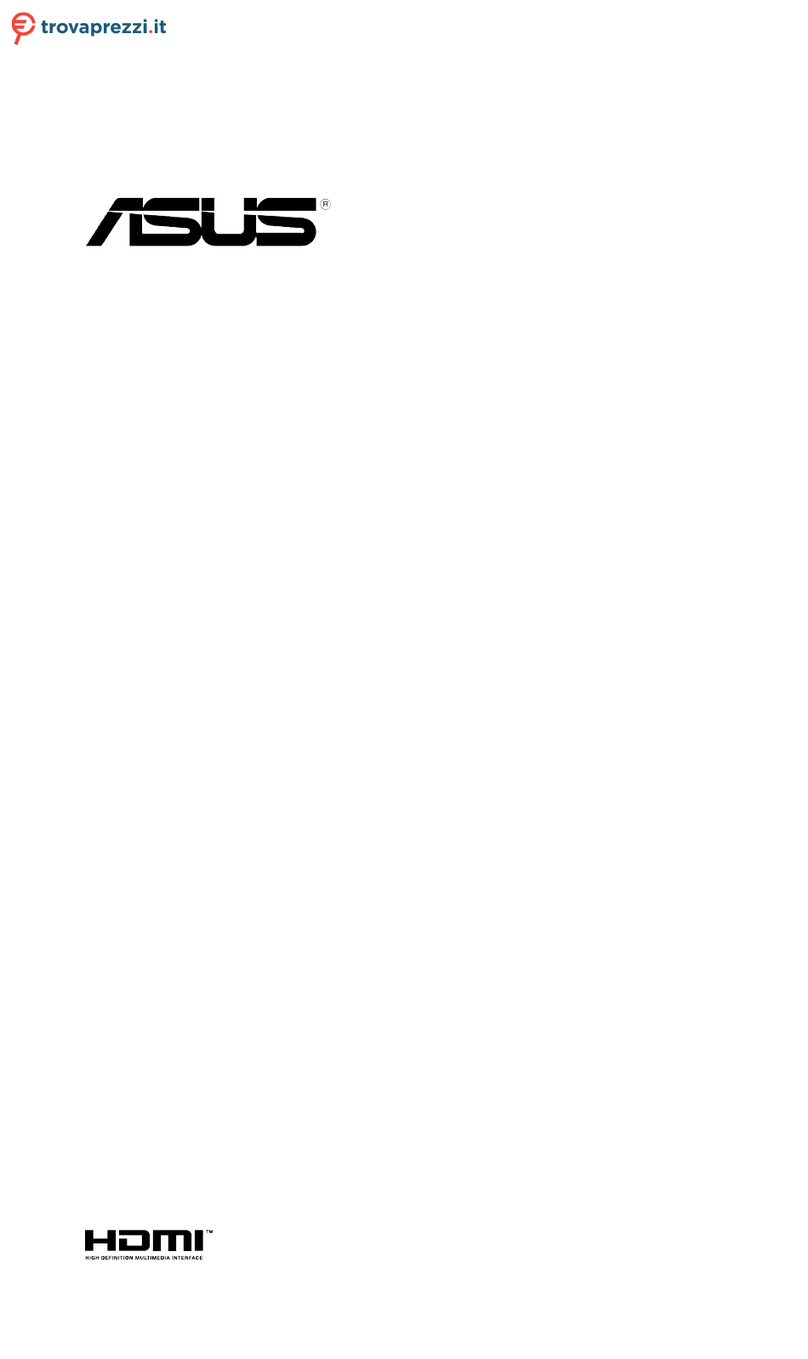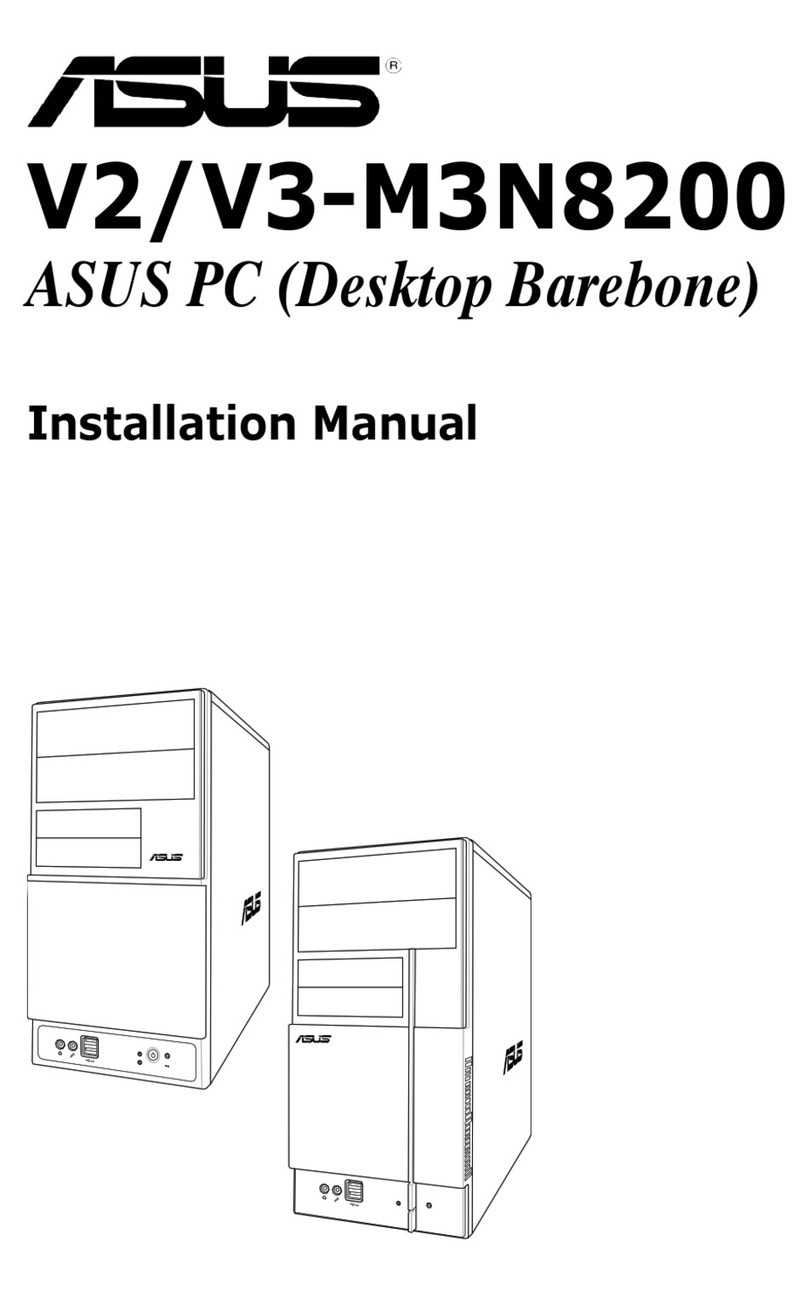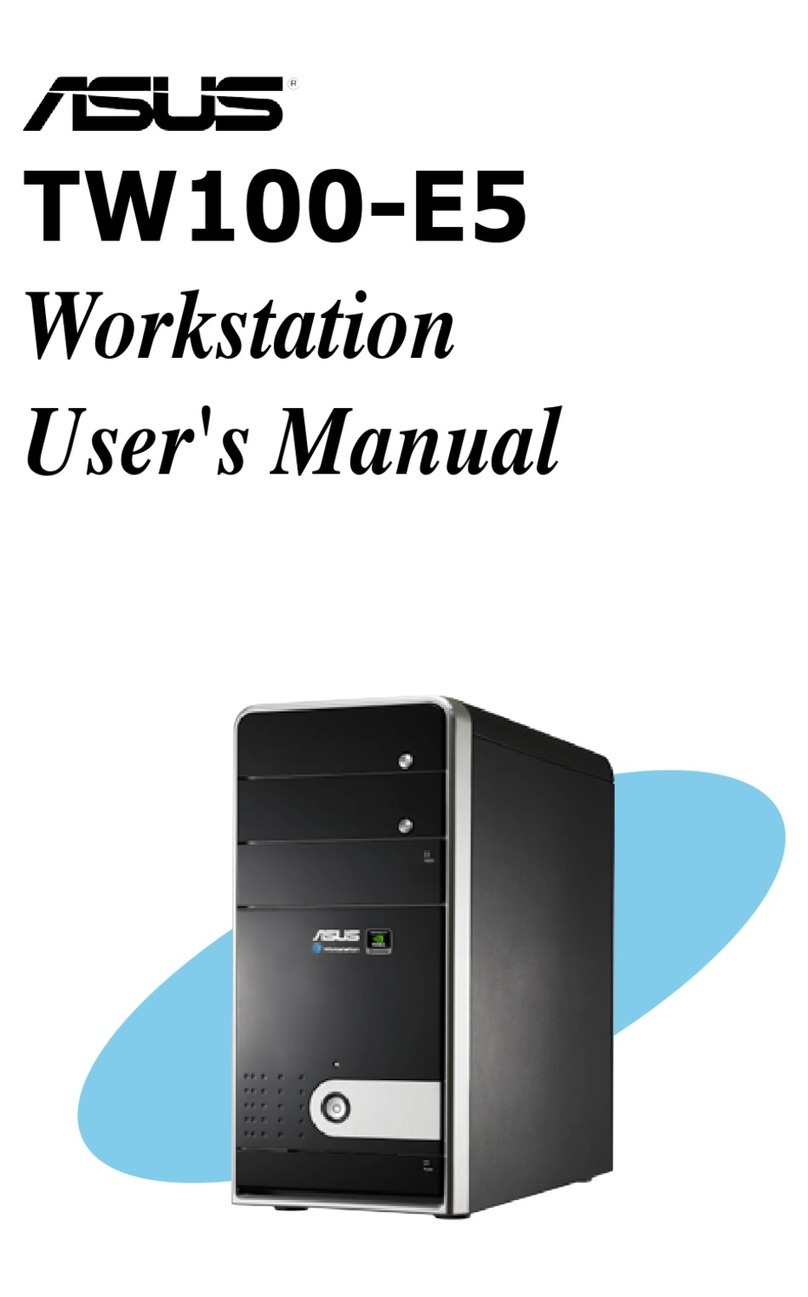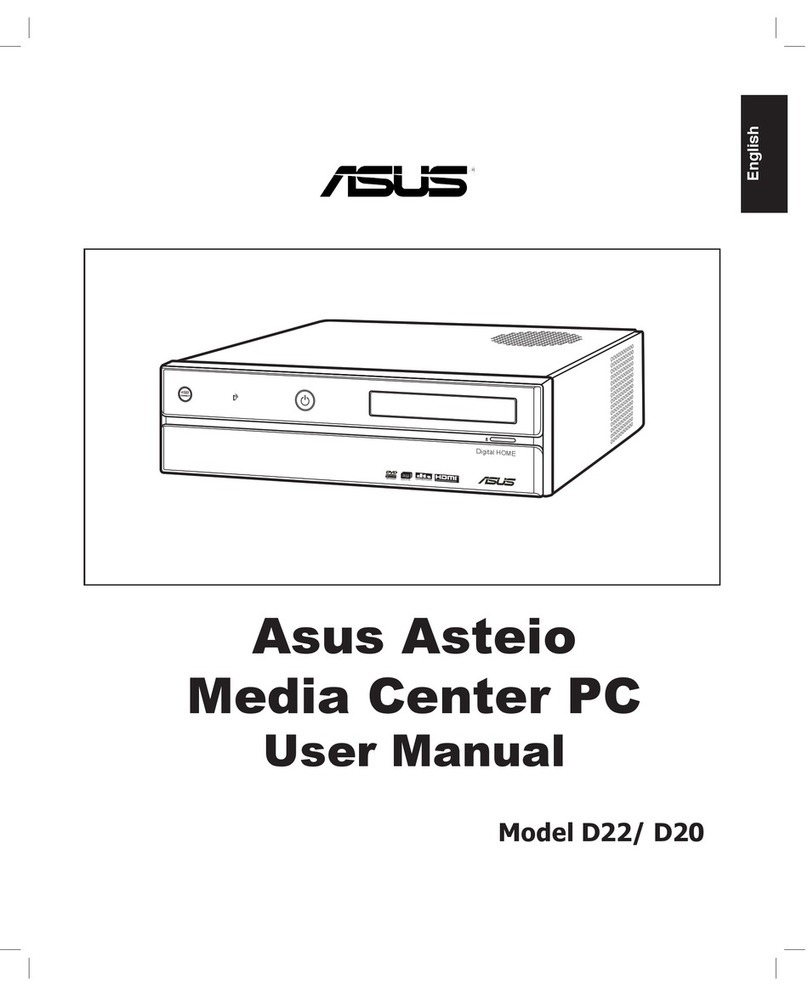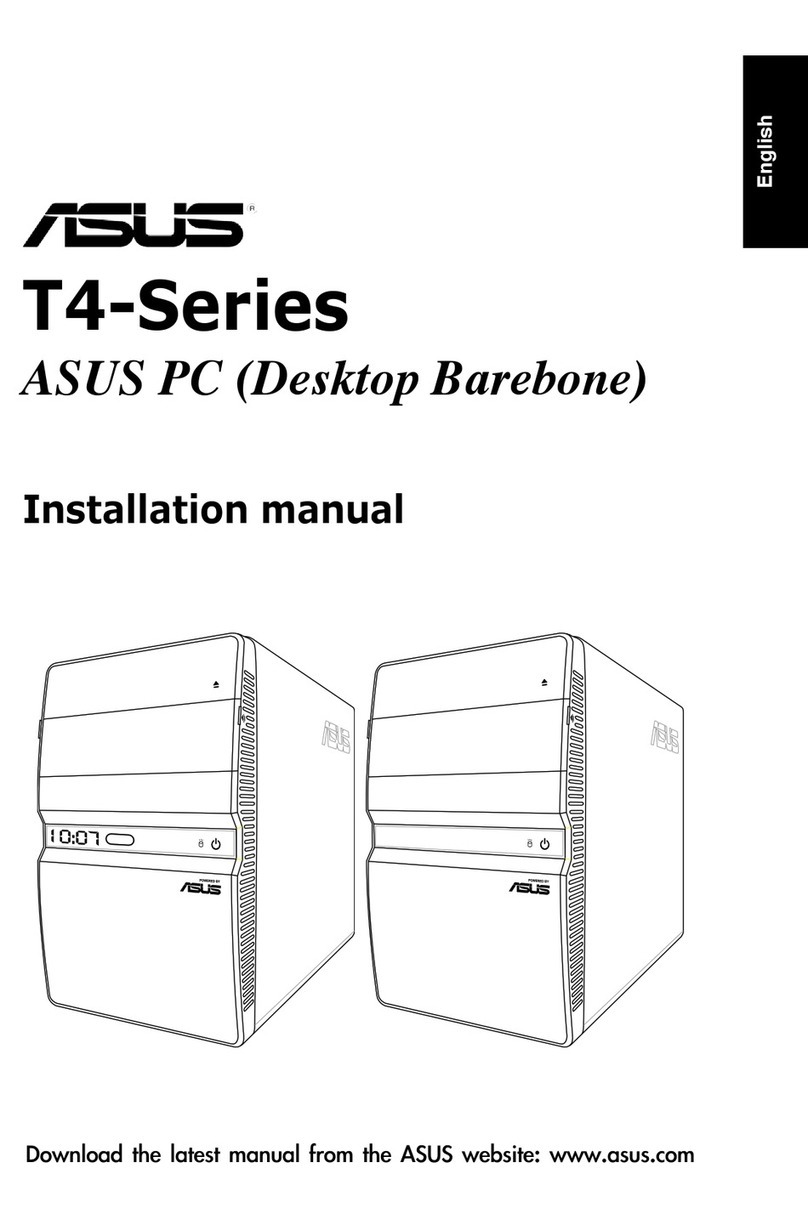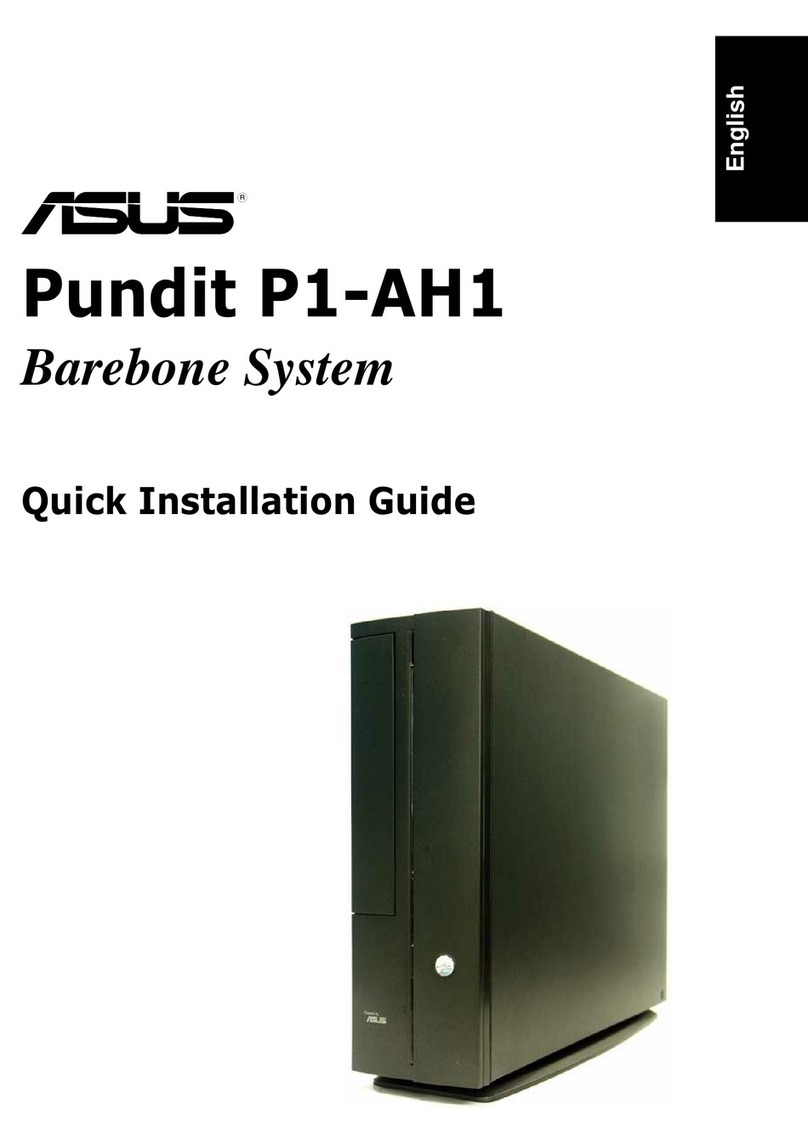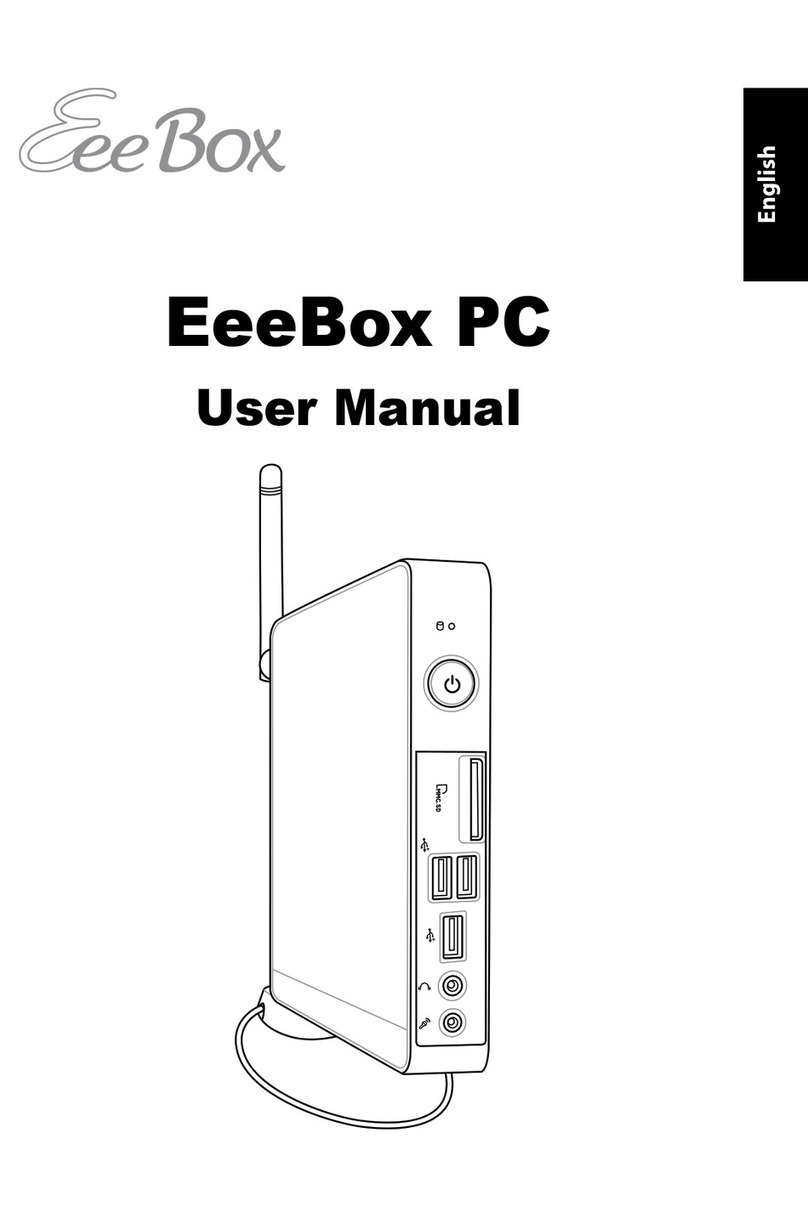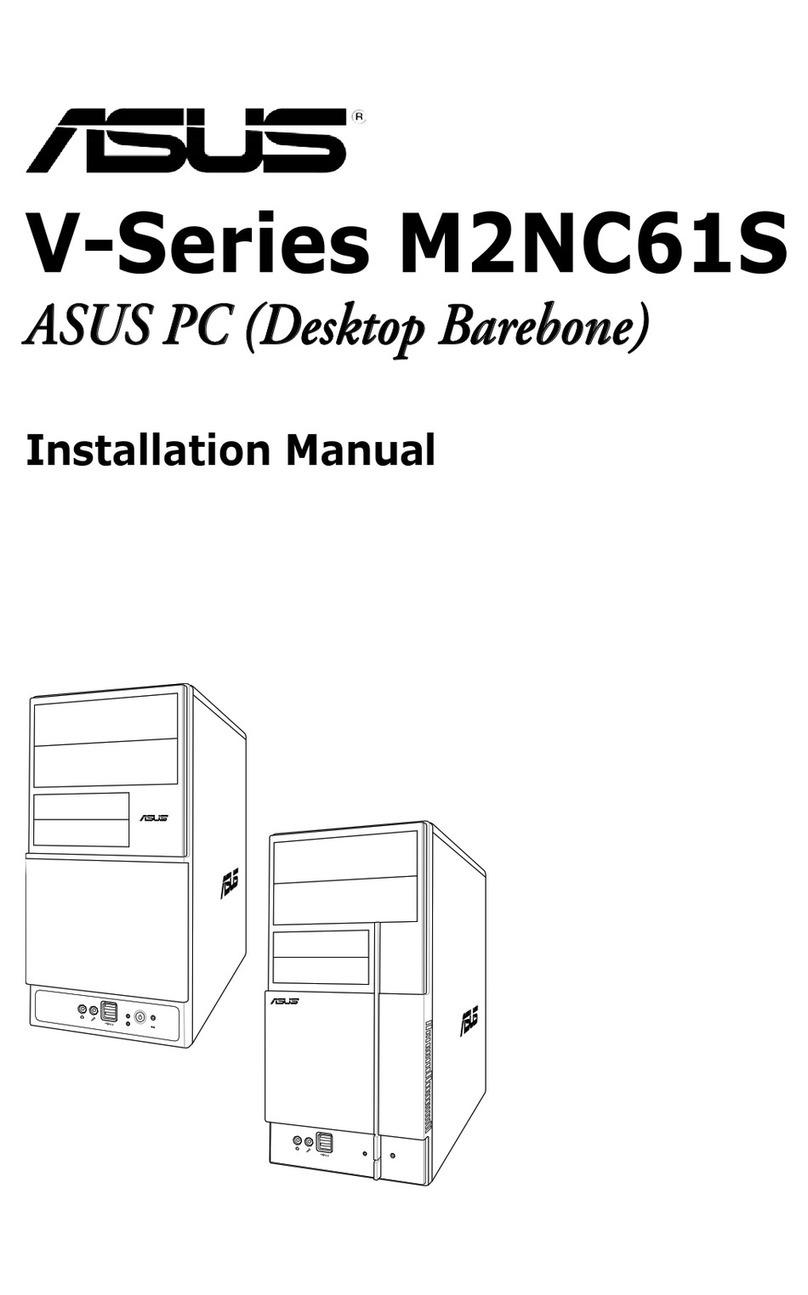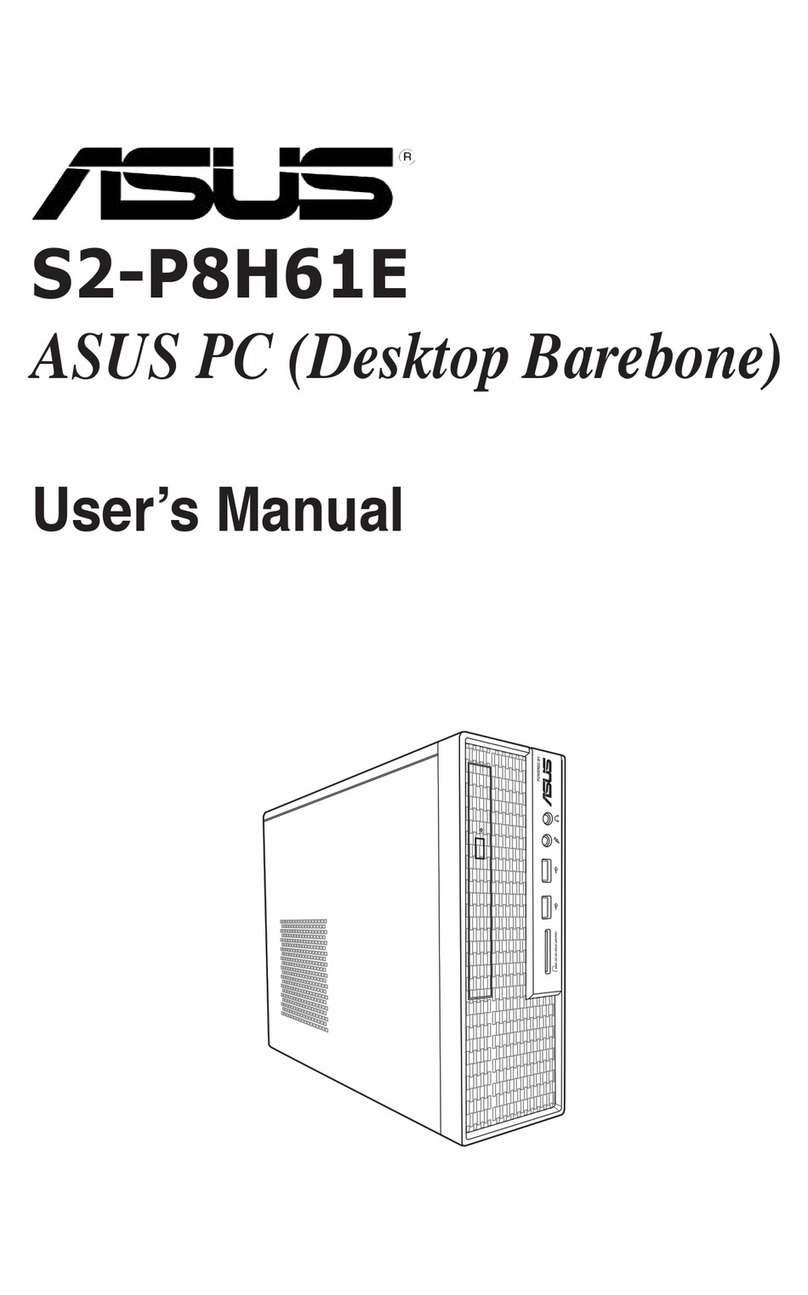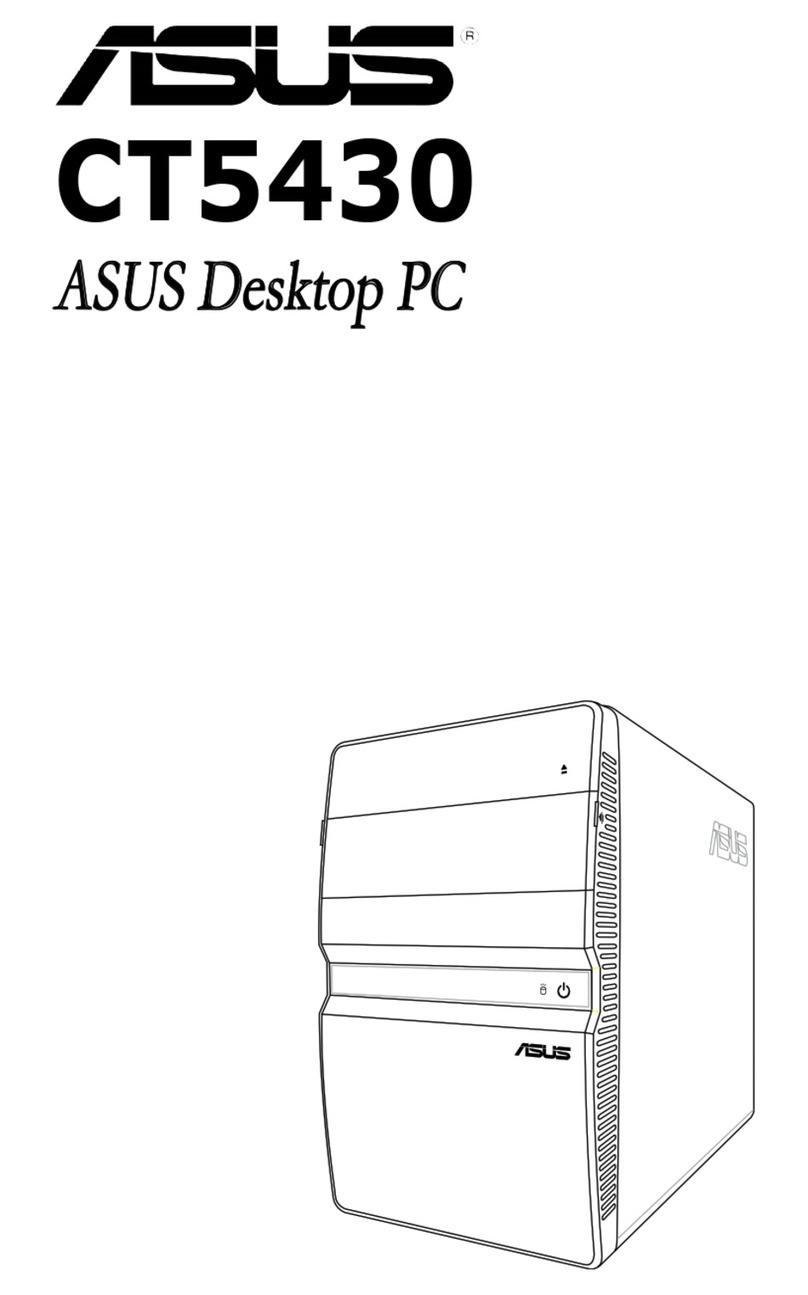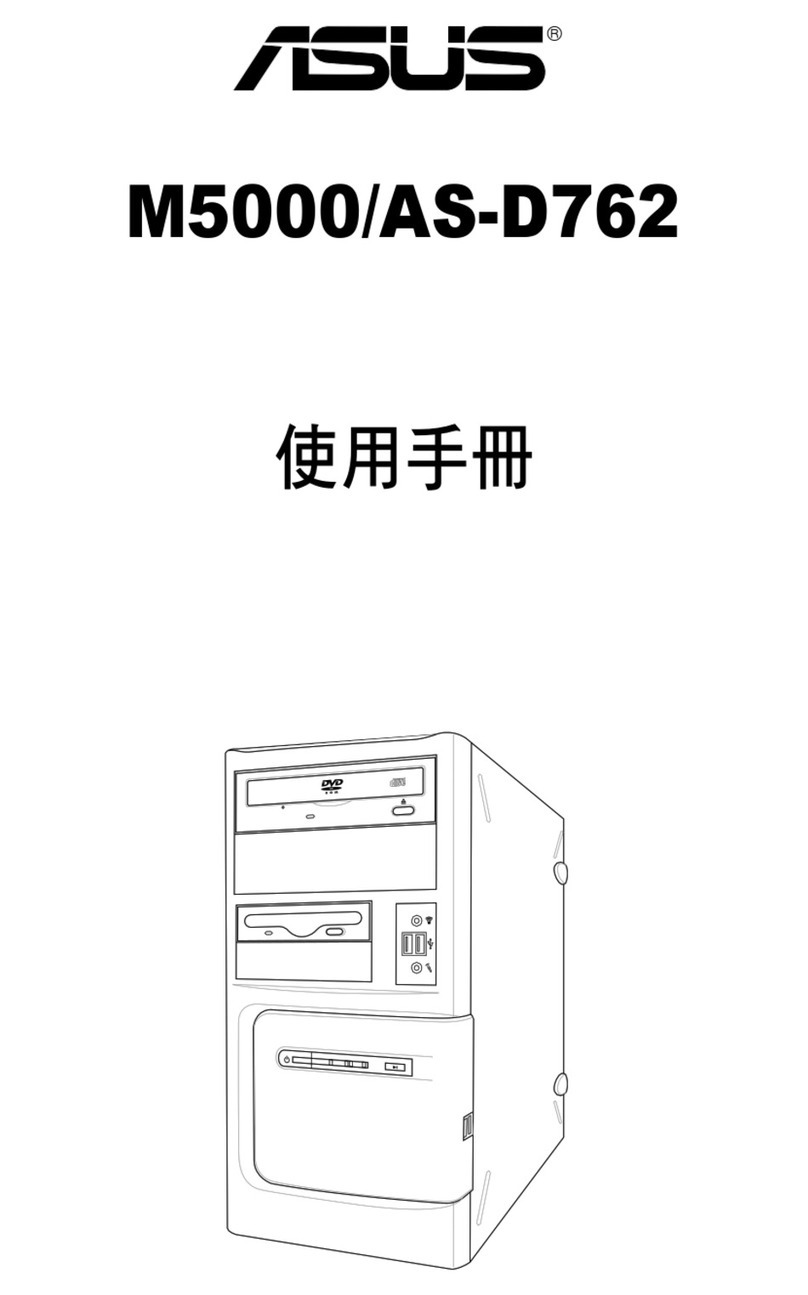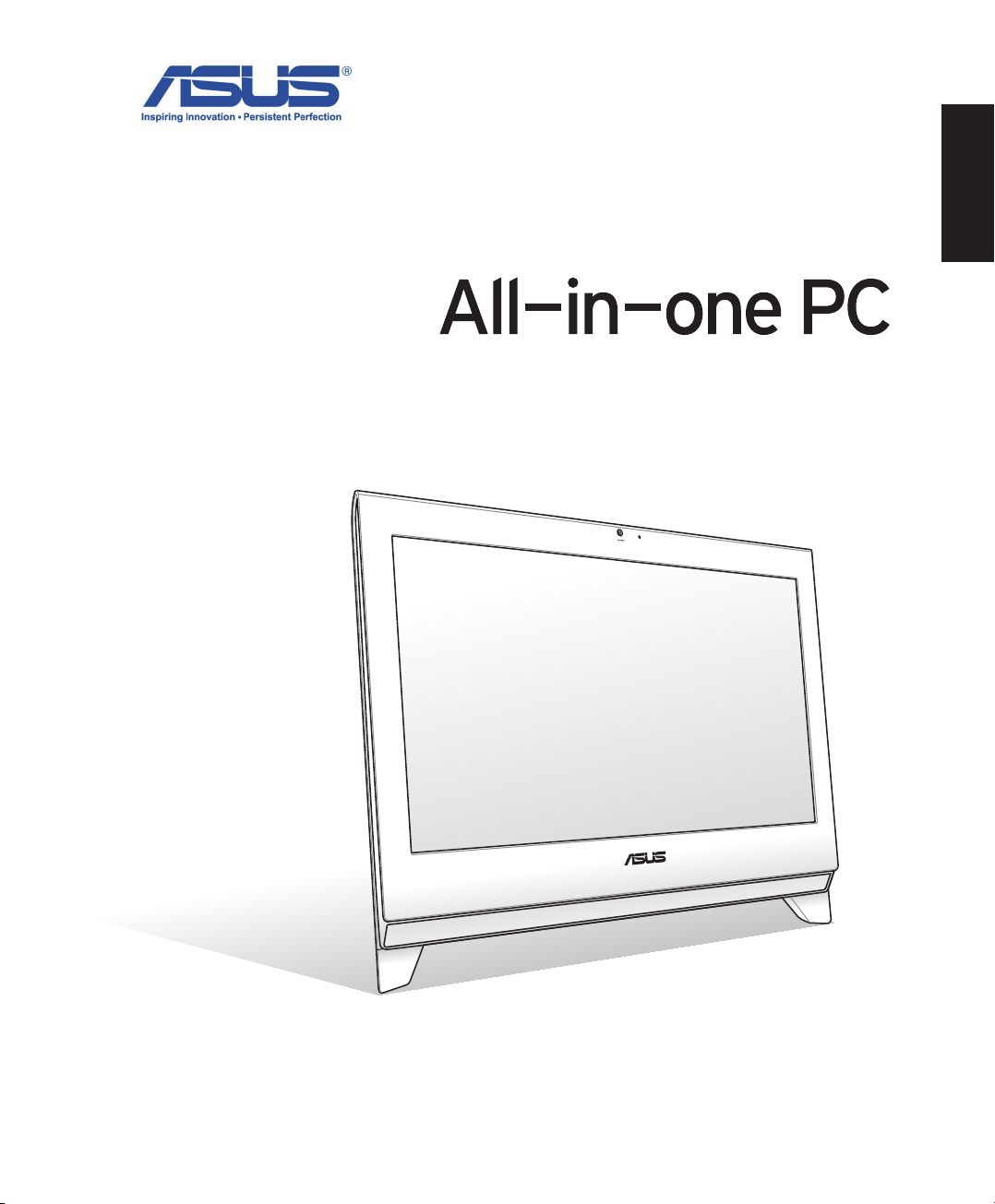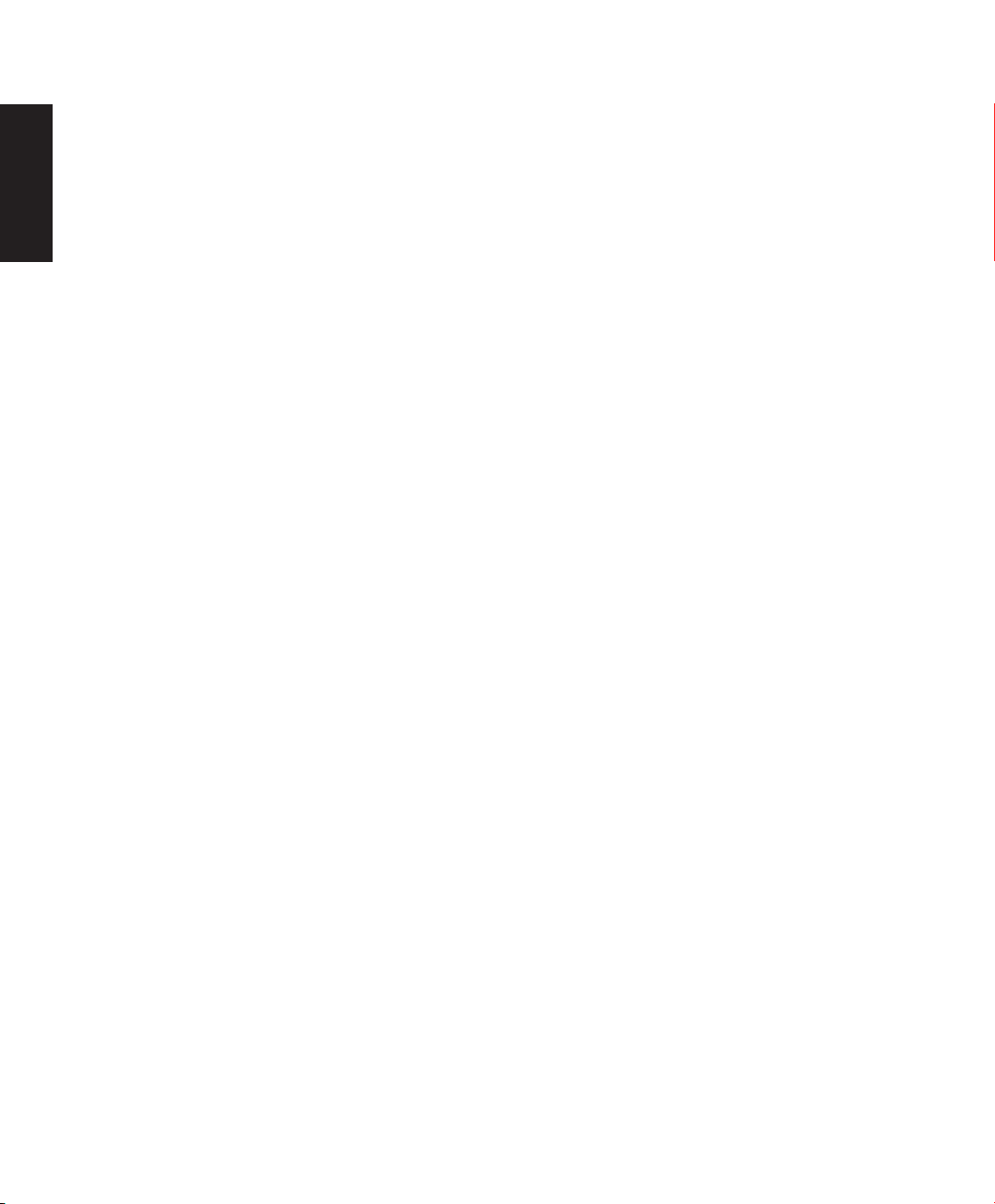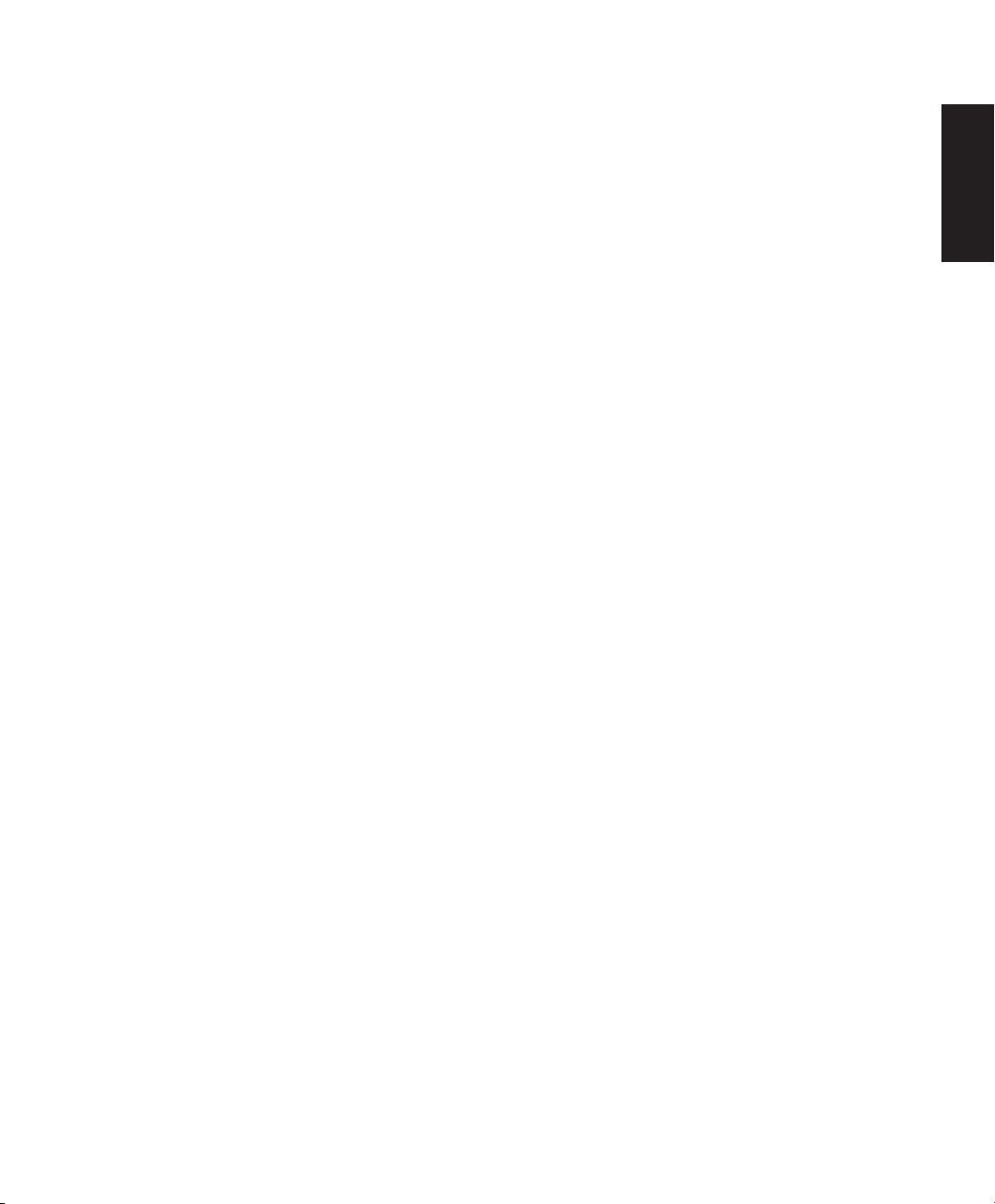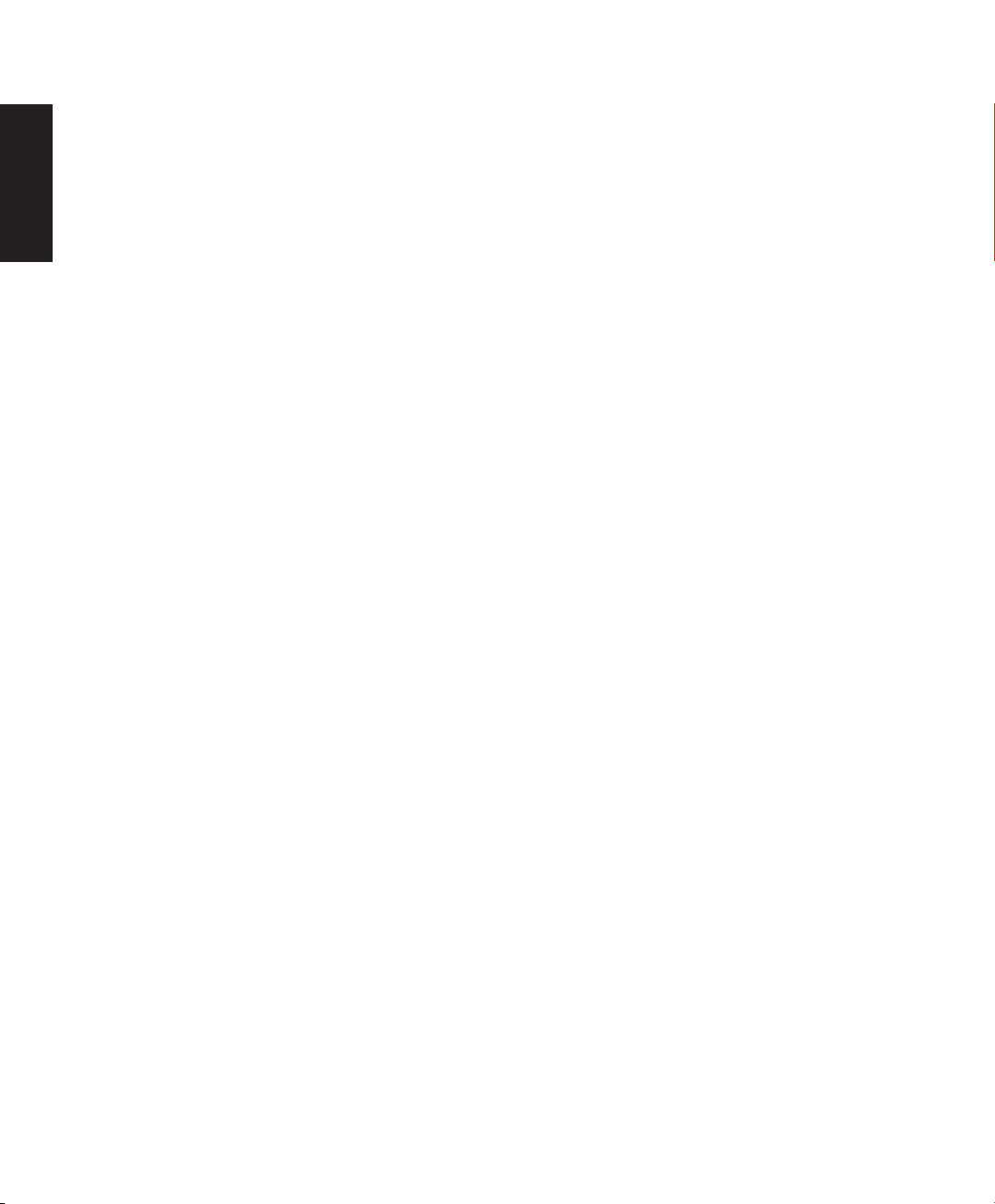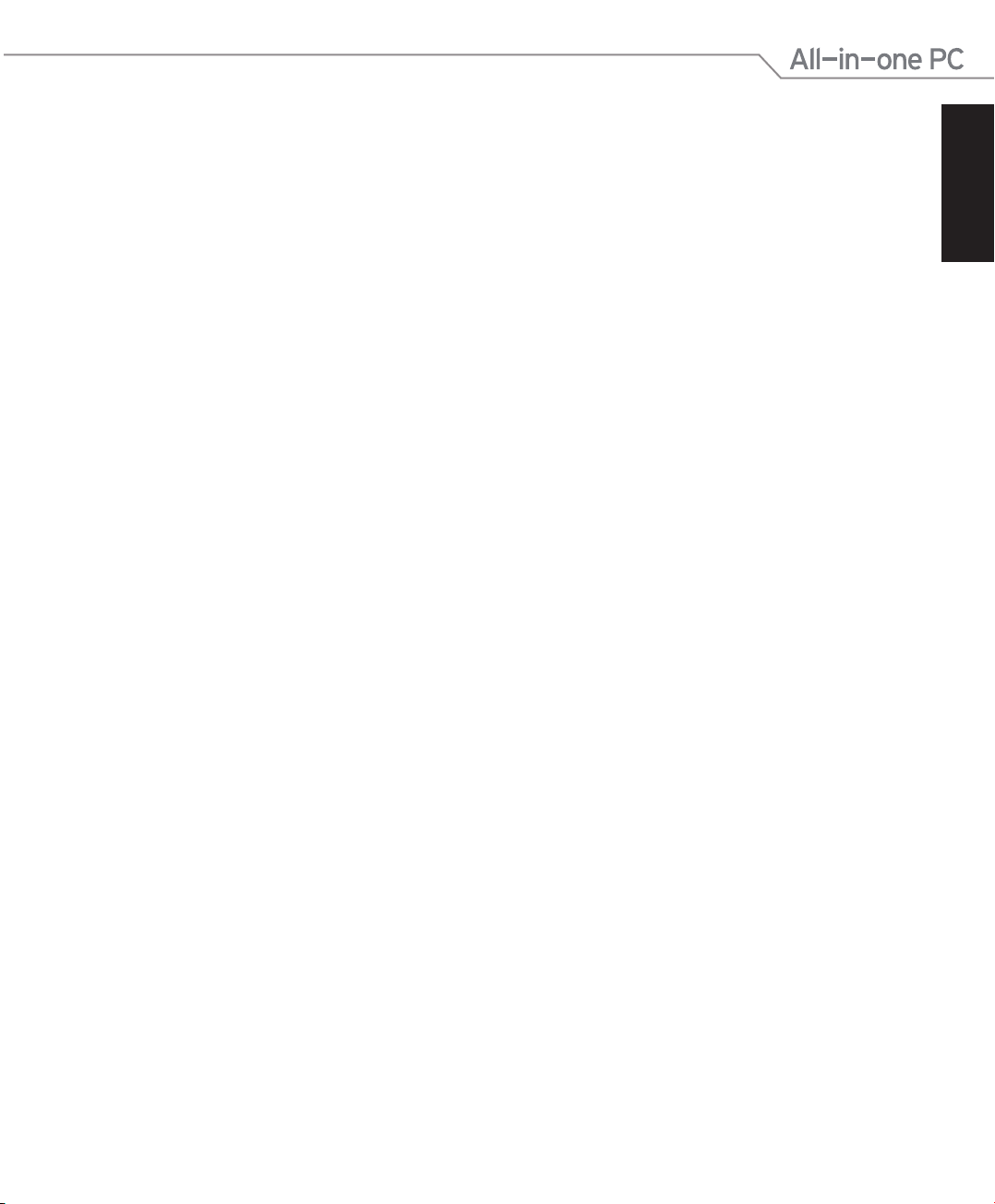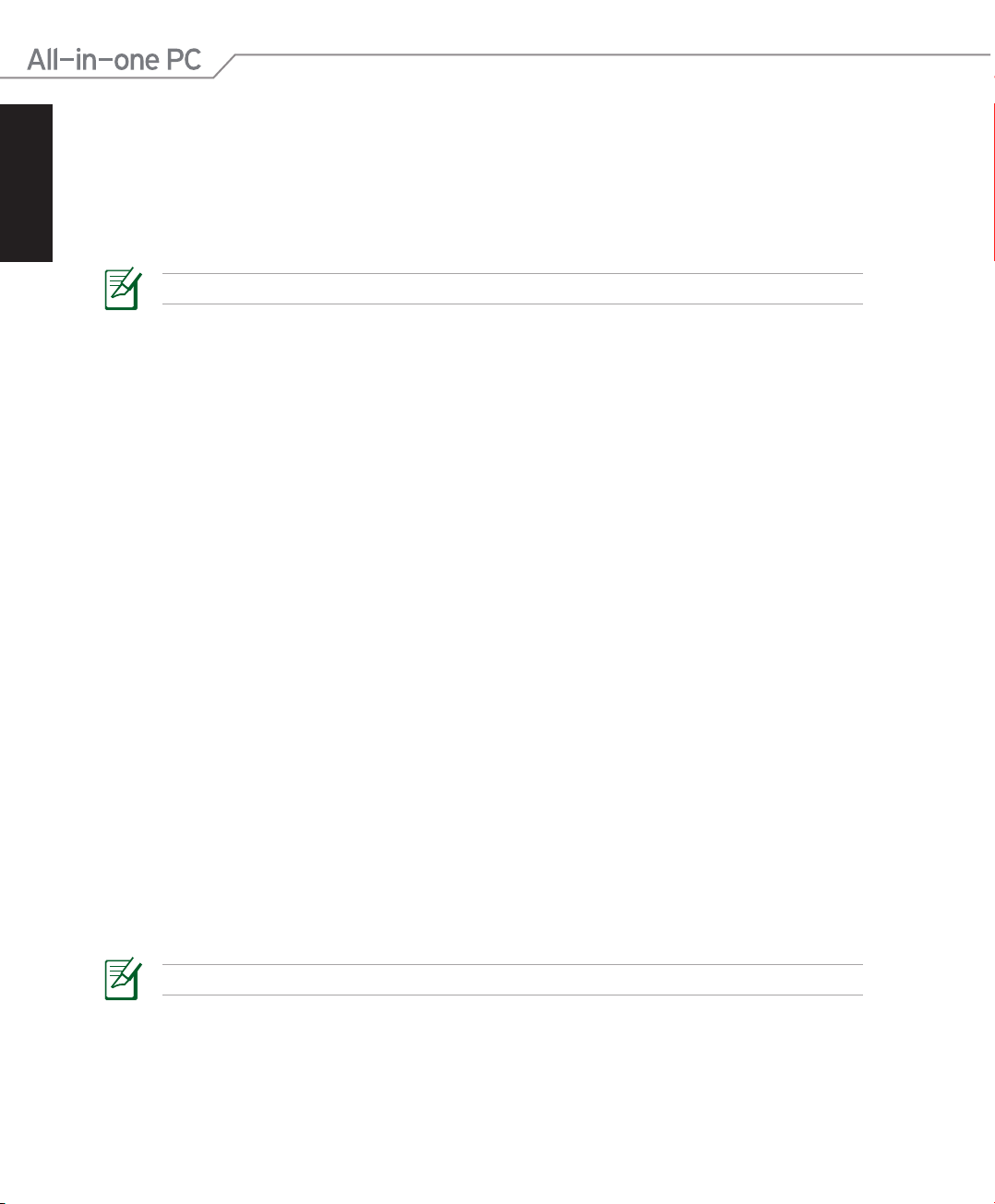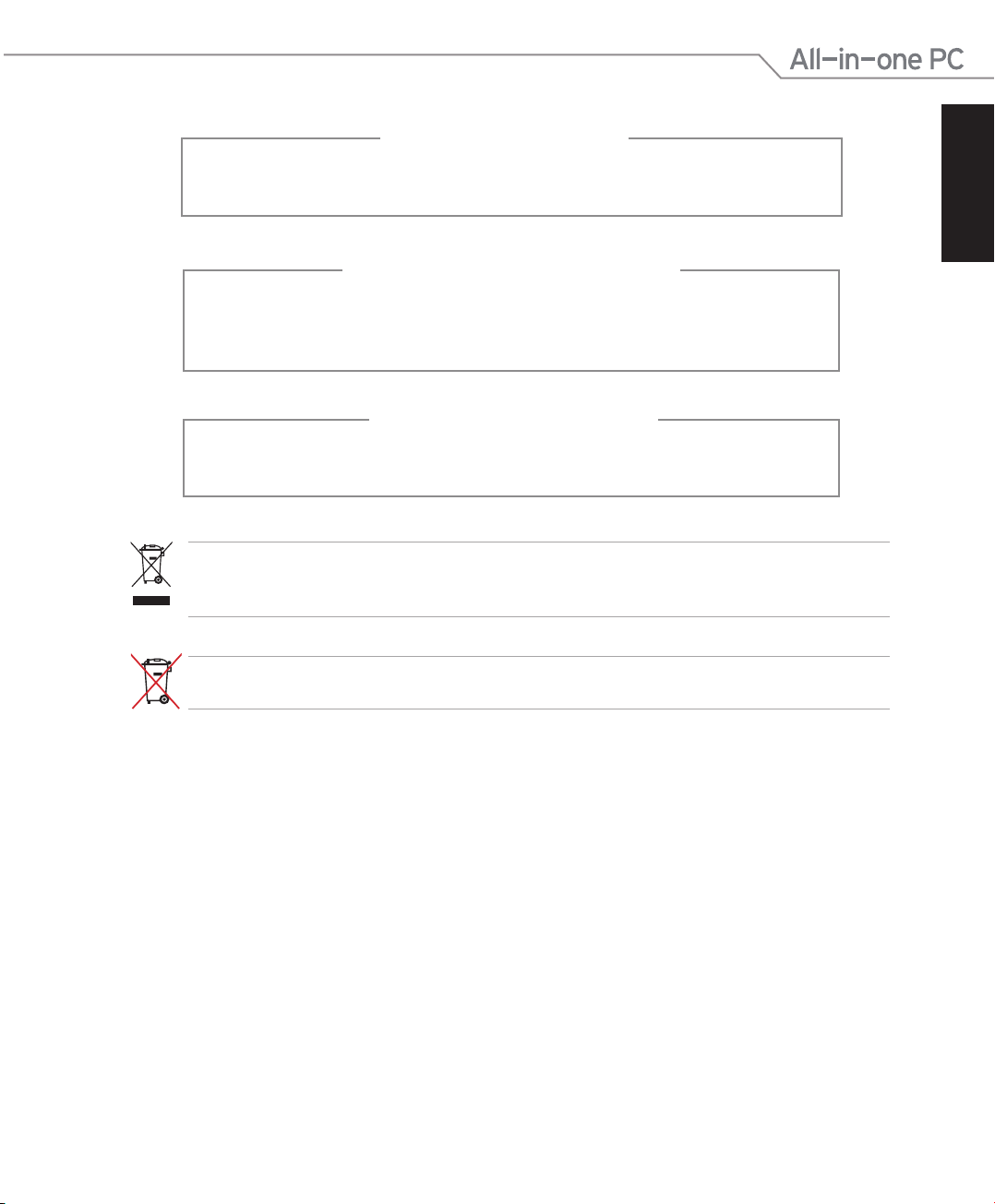English
Contents
Notices..................................................................................................................................................... 5
Federal Communications Commission Statement......................................................... 5
Canadian Department of Communications Statement................................................ 6
IC Radiation Exposure Statement for Canada................................................................... 6
Declaration of Conformity (R&TTE directive 1999/5/EC).............................................. 6
CE Mark Warning......................................................................................................................... 7
Wireless Operation Channel for Different Domains....................................................... 7
France Restricted Wireless Frequency Bands.................................................................... 8
REACH ............................................................................................................................................. 9
TV Tuner Notices ......................................................................................................................... 9
Global Environmental Regulation Compliance and Declaration ............................10
Takeback Services.....................................................................................................................10
Notes for this manual.......................................................................................................................11
Safety information.............................................................................................................................12
Setting up your system...........................................................................................................12
Care during use..........................................................................................................................12
Welcome..................................................................................................13
Package contents ..............................................................................................................................13
Getting to know your All-in-one PC ......................................................14
Front view.............................................................................................................................................14
Rear view ..............................................................................................................................................16
Side views.............................................................................................................................................18
Using the touch screen....................................................................................................................20
Showing the touch pointer ...................................................................................................20
Cleaning the touch screen.....................................................................................................21
Using the keyboard...........................................................................................................................22
Function keys .............................................................................................................................23
Positioning your All-in-one PC ..............................................................24
Placing on the desktop....................................................................................................................24
Mounting to the wall........................................................................................................................25