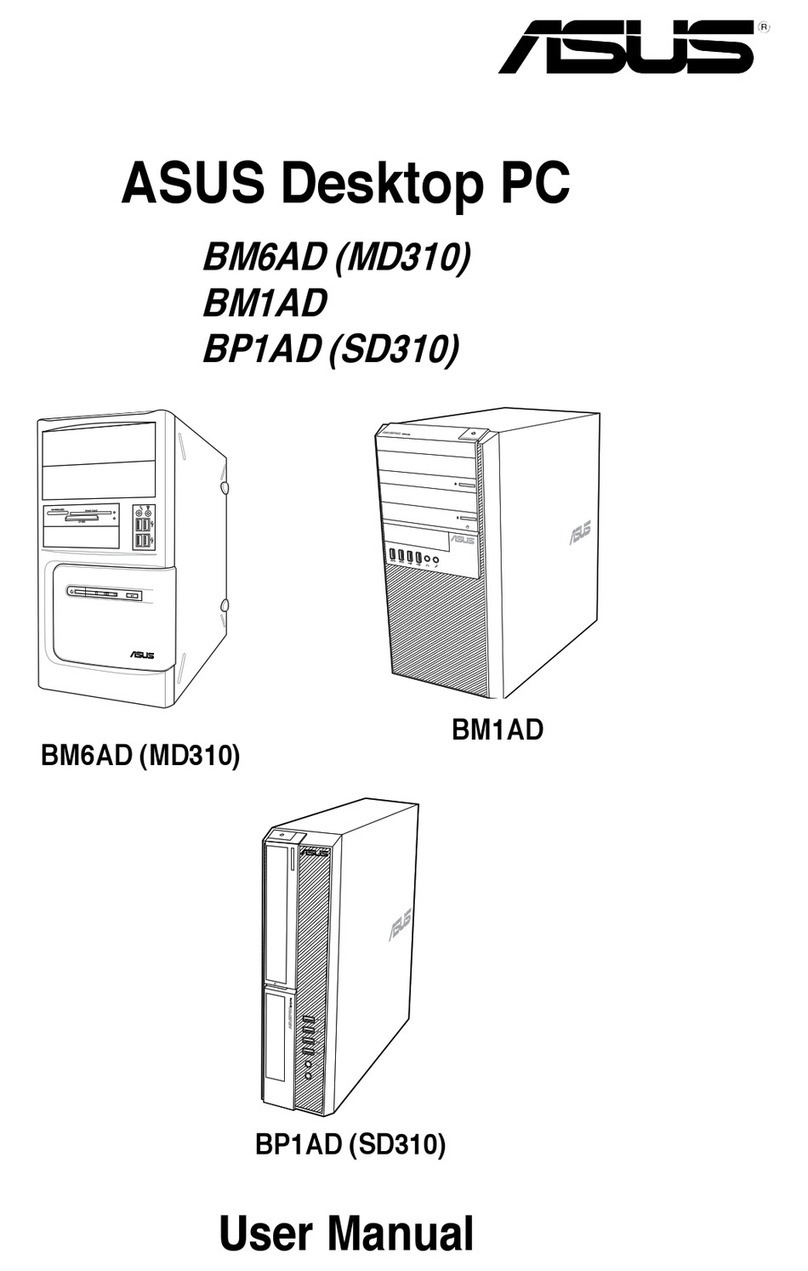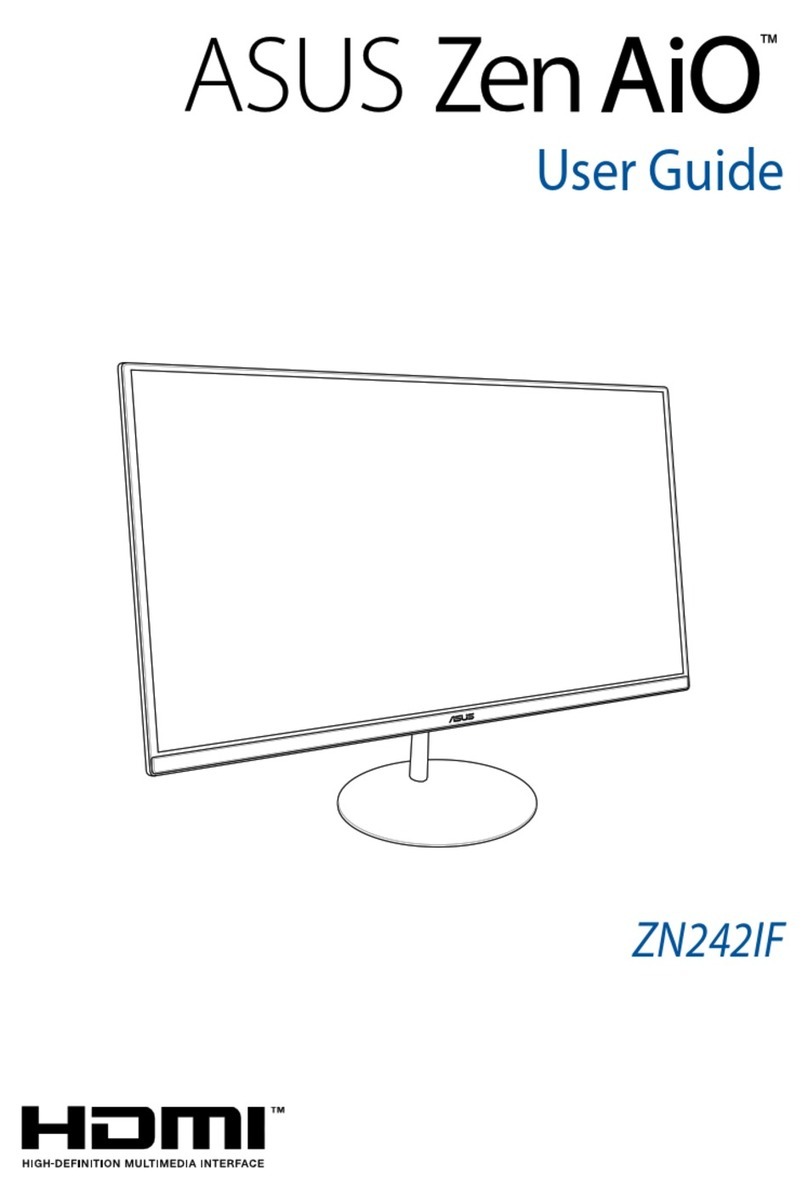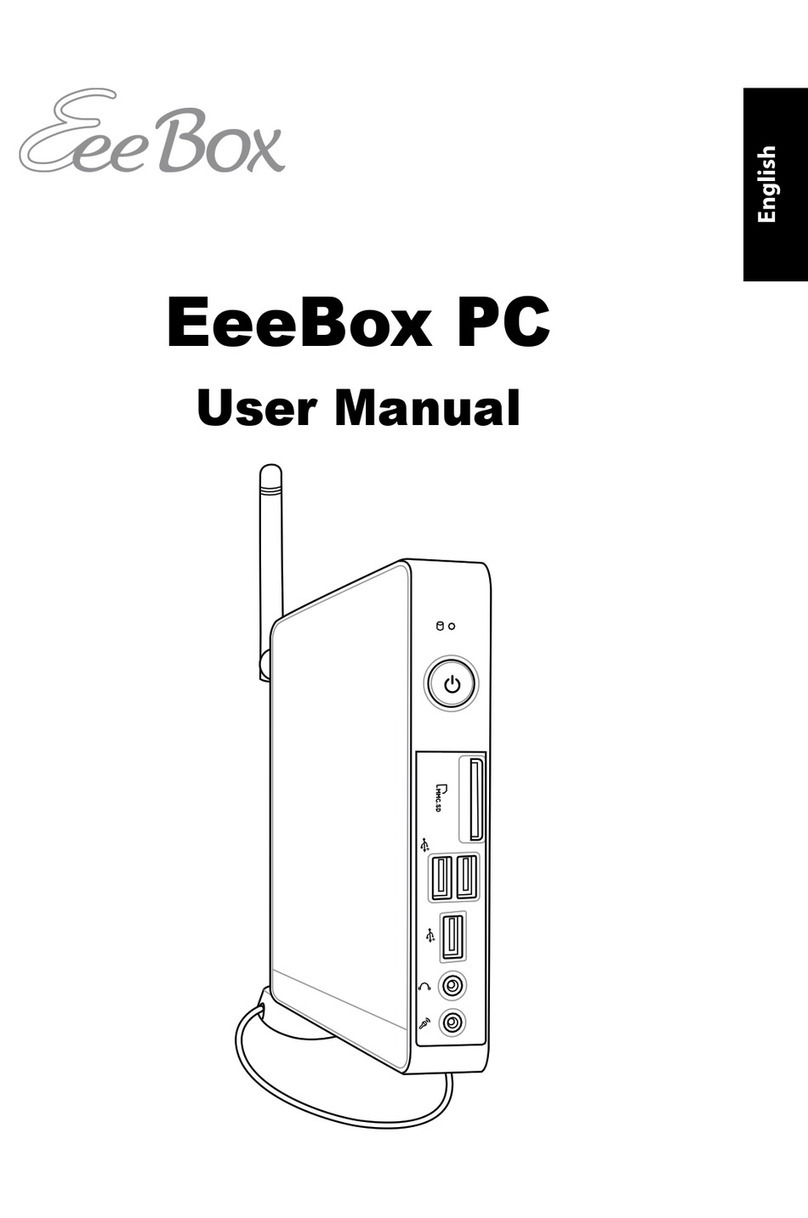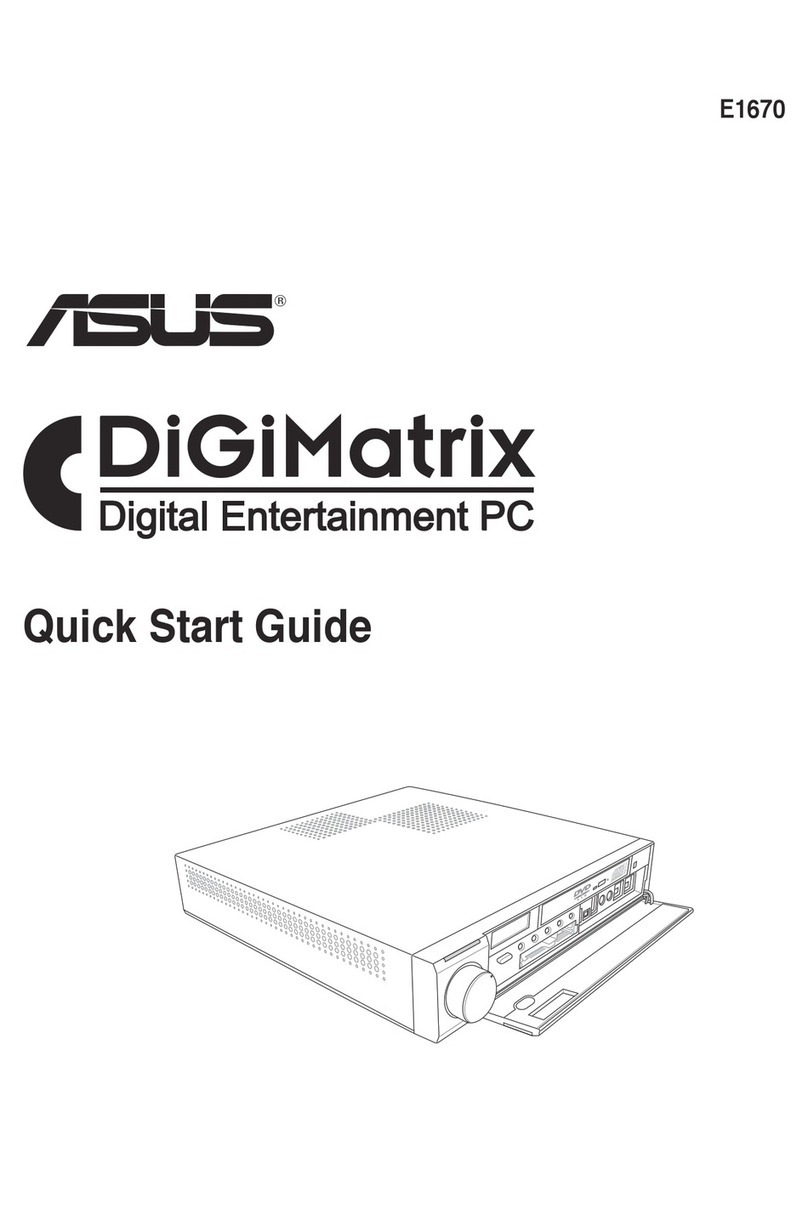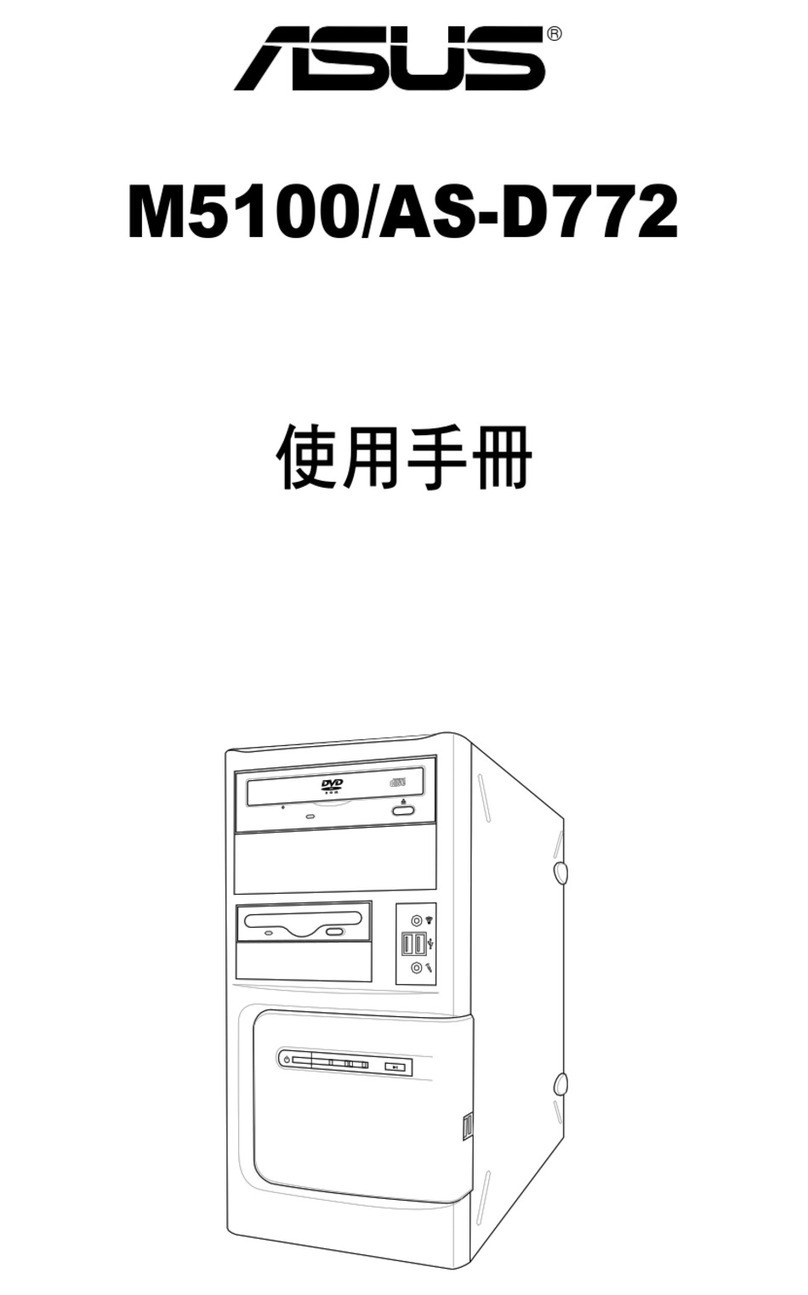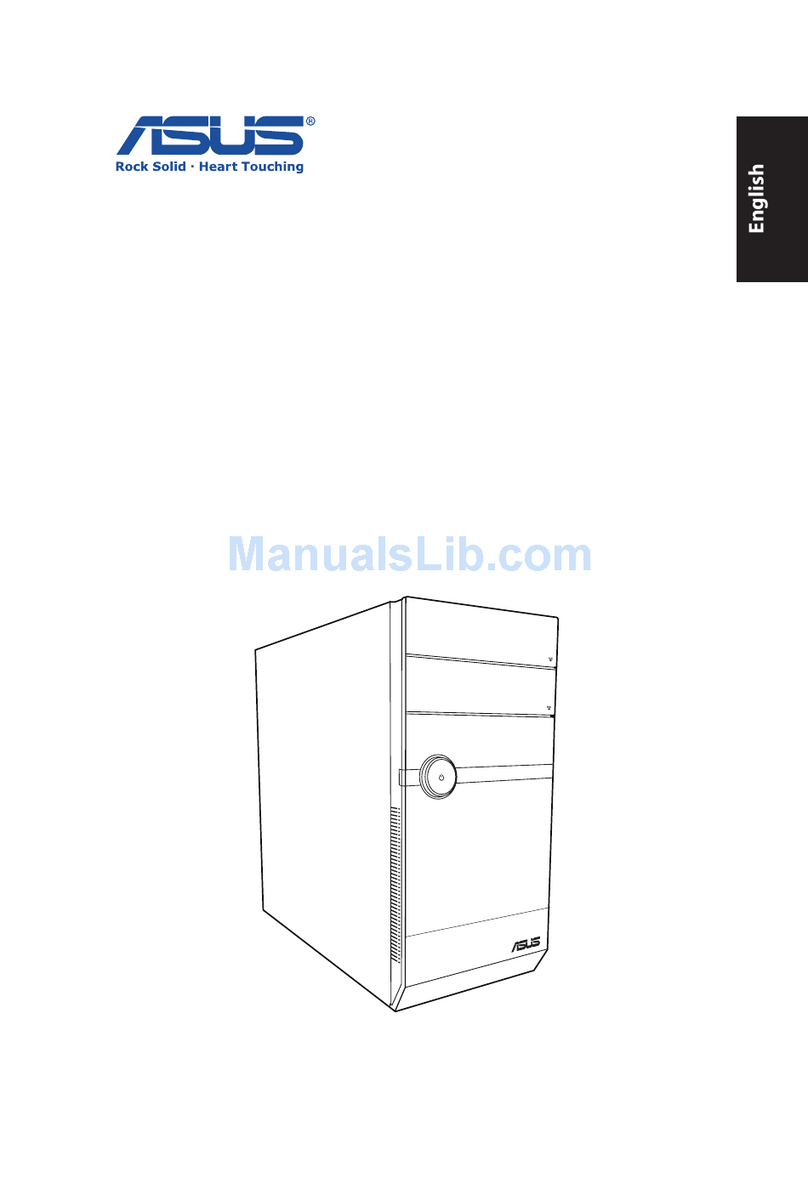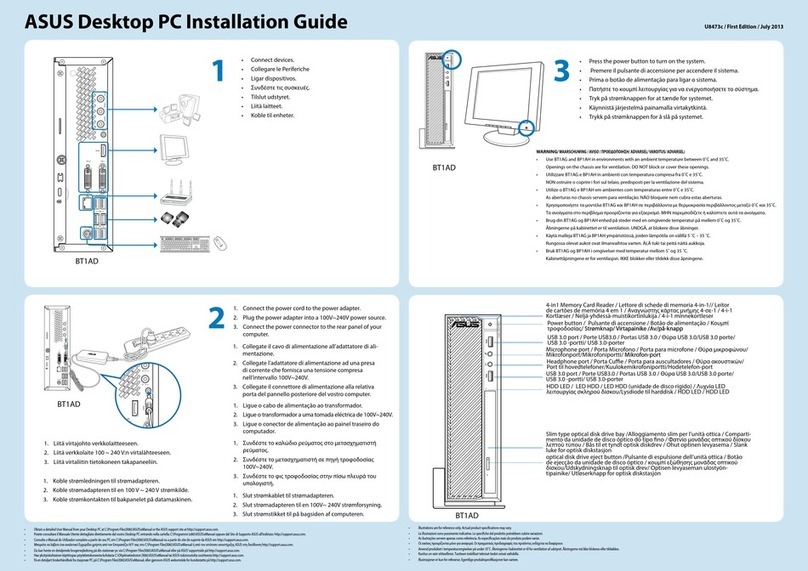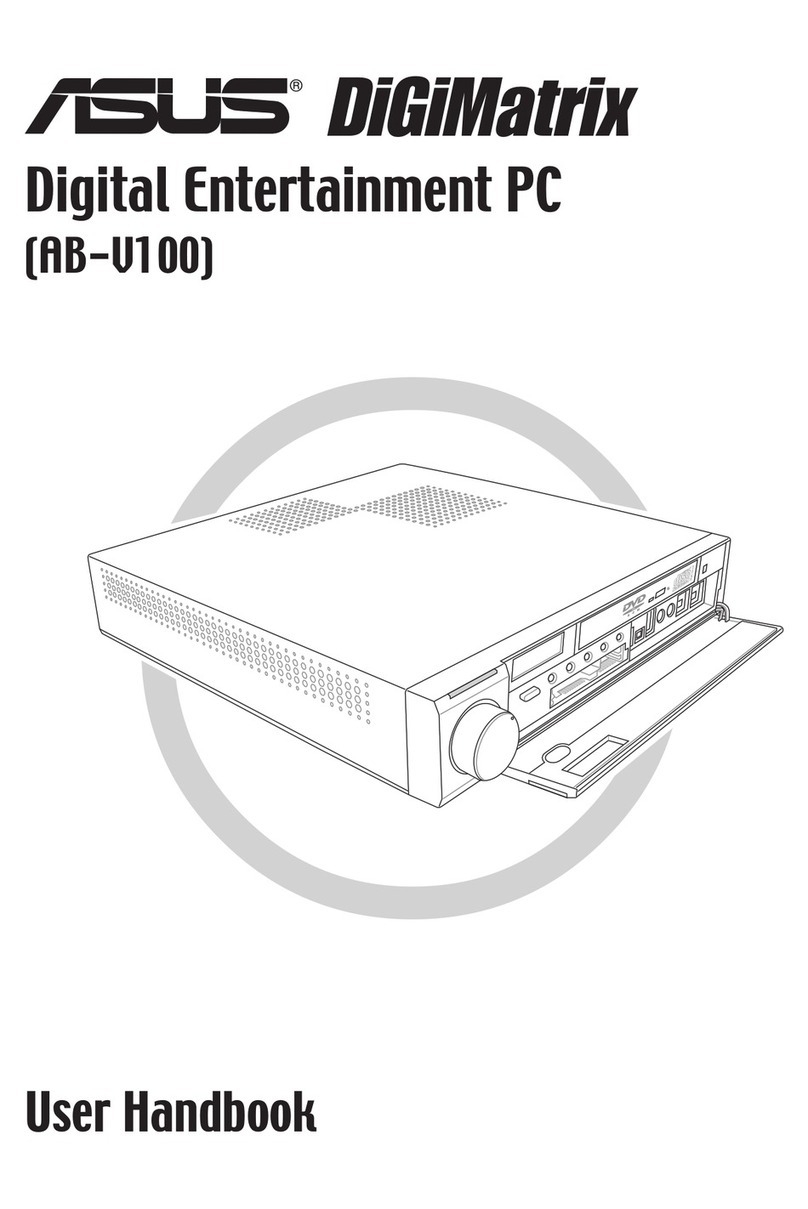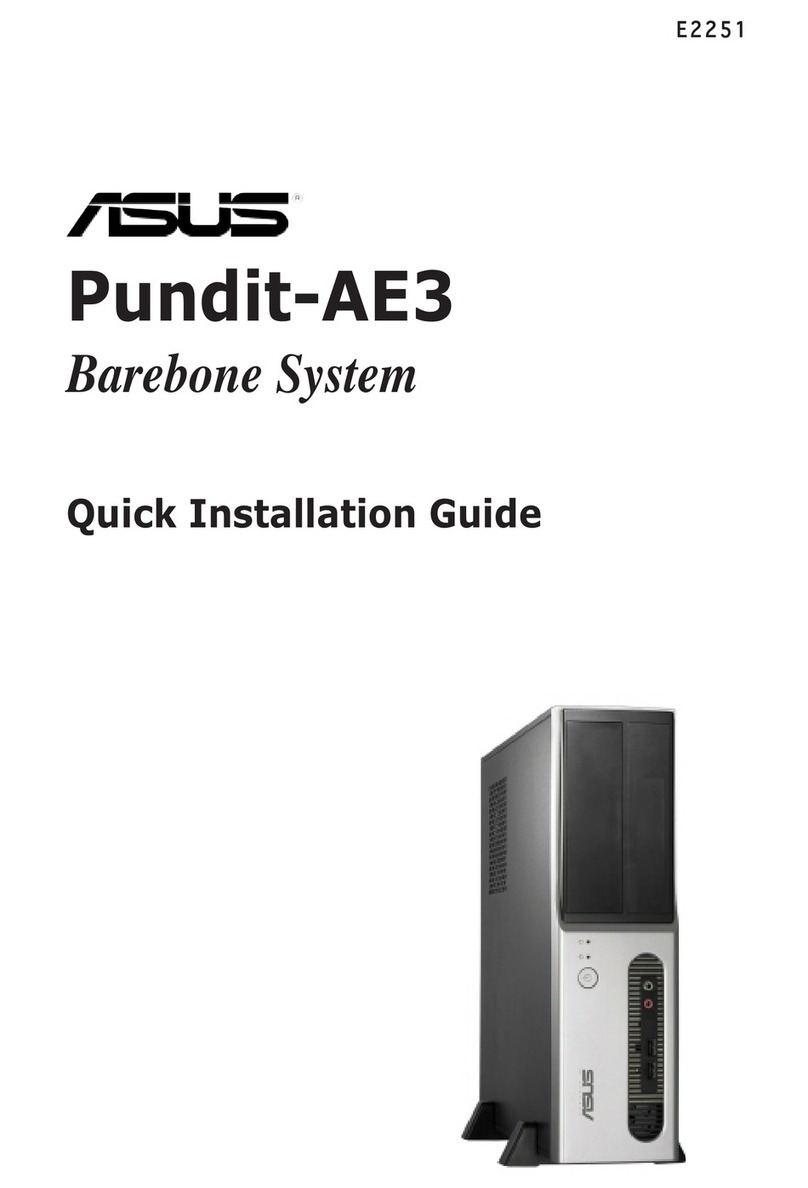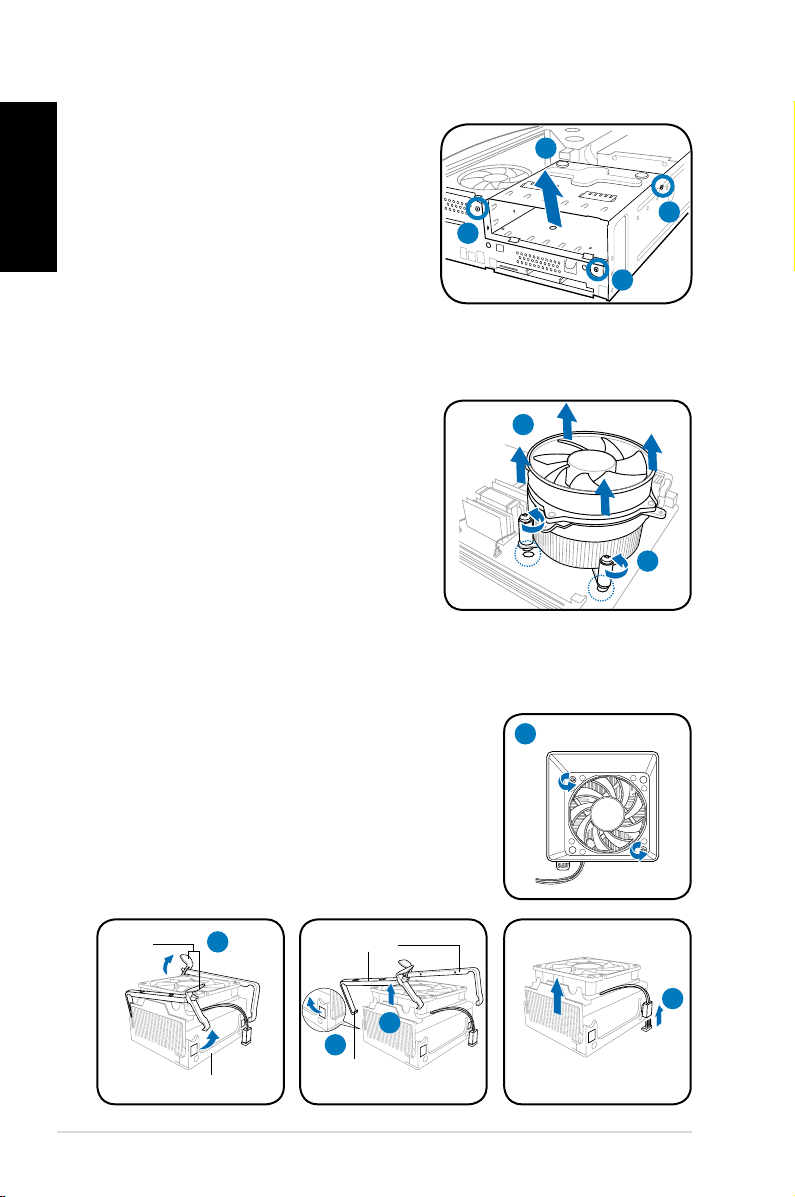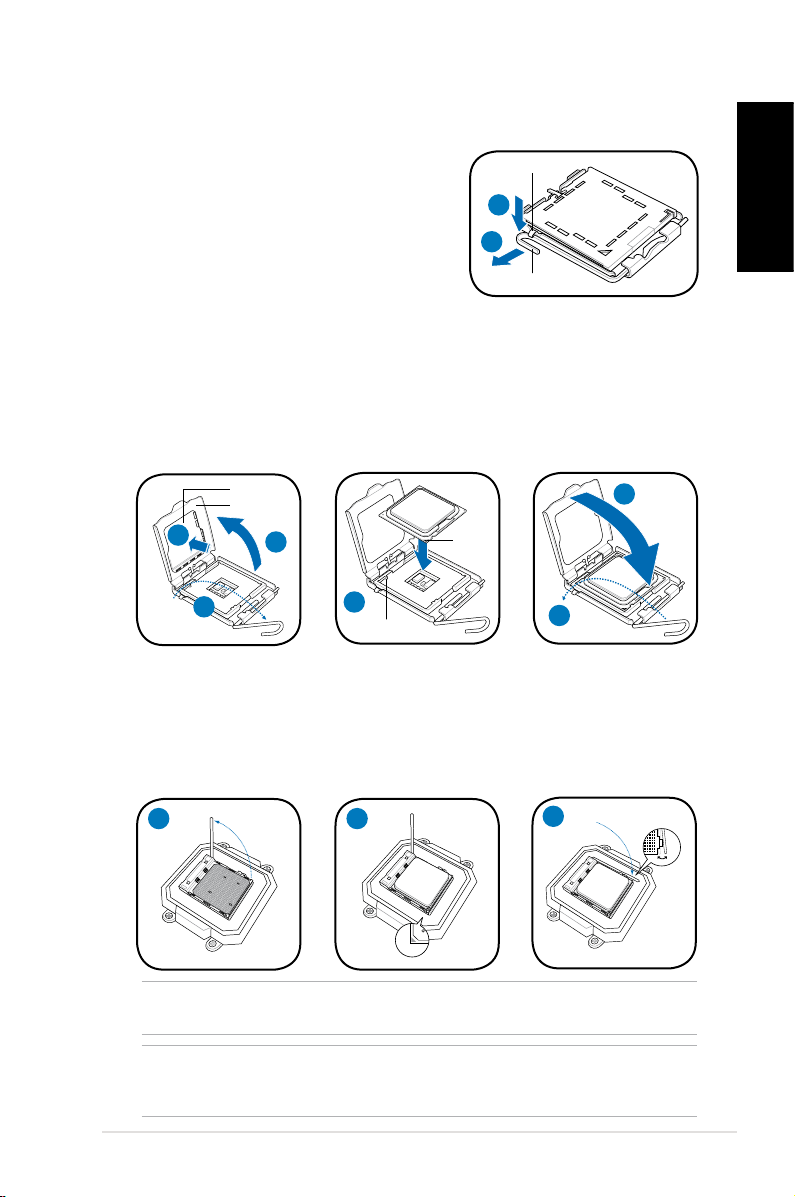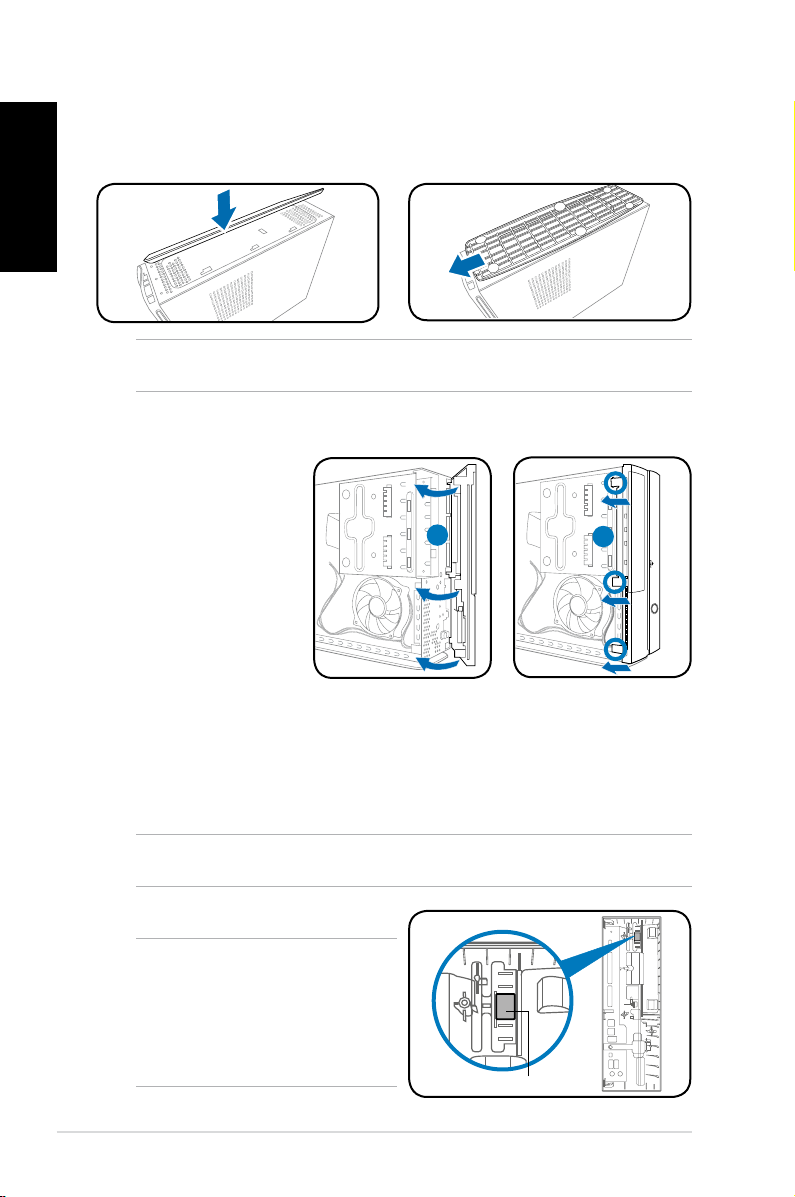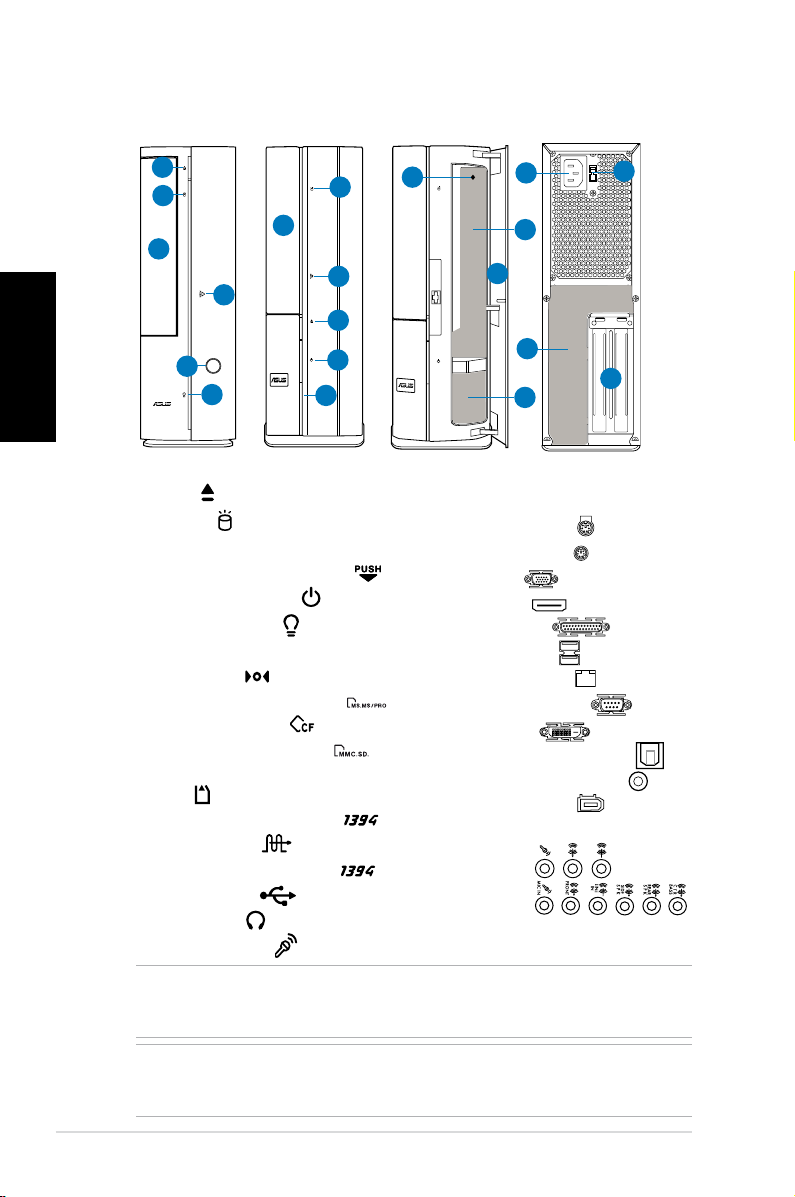2Manuel d’installation
Français
Caractéristiques de la façade/de l’arrière
1. Bouton d’ejection du lecteur
optique ( )
2. LED HDD ( )
3. Capot de la baie du lecteur optique
4. Ouverture de la façade avant ( )
5. Bouton d’alimentation ( )
6. LED d’alimentation ( )
7. Façade
8. Bouton Reset ( )
9.* • Slot pour cartes MS/MS Pro ( )
• Slot pour cartes CF ( )
• Slot pour cartes SD/MMC ( )
• Slot pour cartes MS/MS Pro/SD/
MMC ( )
• Port IEEE 1394a 6 broches ( )
• Port S/PDIF In ( )
10.* •Port IEEE 1394a 4 broches ( )
• Ports USB 2.0 ( )
• Port Casque ( )
• Port Microphone ( )
11. Connecteur d’alimentation
12.** Interrupteur de sélection du voltage
13.* • Port clavier PS/2 ( )
• Port souris PS/2 ( )
• Port VGA ( )
• Port HDMI ( )
• Port parallèle ( )
• Ports USB 2.0 ( )
• Port LAN (RJ-45 ( )
• Port Série (COM1) ( )
• Port DVI-D ( )
• Port S/PDIF Out optique ( )
• Port S/PDIF Out coaxial ( )
• Port IEEE 1394a ( )
•Congurationsdesportsaudio:
• 6 canaux
• 8 canaux
14. Supports métalliques des slots
d’extension
P2 Façade (Fermé) Façade (Ouvert)
NOTE: *Les ports/slots du panneau avant/arrière ainsi que leurs emplacements
peuvent varier selon le modèle de votre système. Pour une description détaillée,
reportez-vous au manuel de l’utilisateur de votre système.
NOTE:**L’alimentationdusystèmeestéquipéed’unsélecteurdetension115V/230V
situé près du connecteur d’alimentation. Utilisez cet interrupteur pour choisir la bonne
tension d’entrée en fonction des standards utilisés dans votre région.
Arrière
6
2
3
4
1
5
1
2
3
4
5
6
7
8
10
9
13
12
11
14
P1 Façade (Fermé)