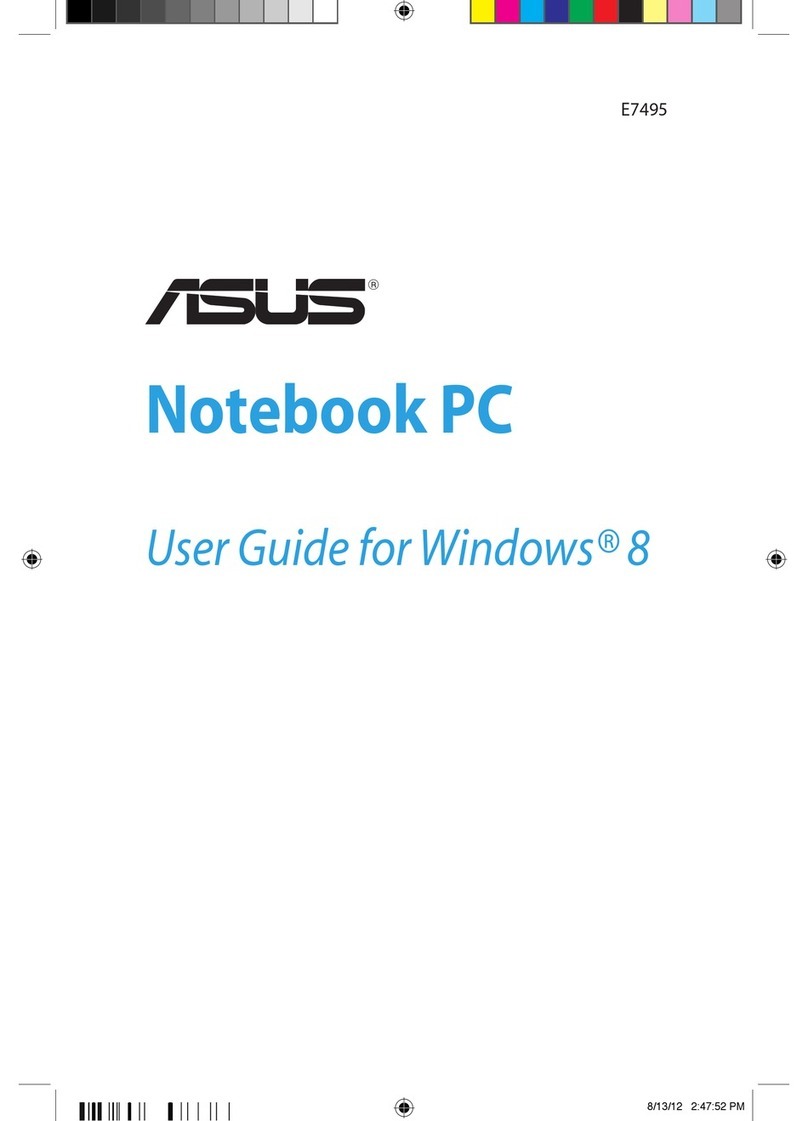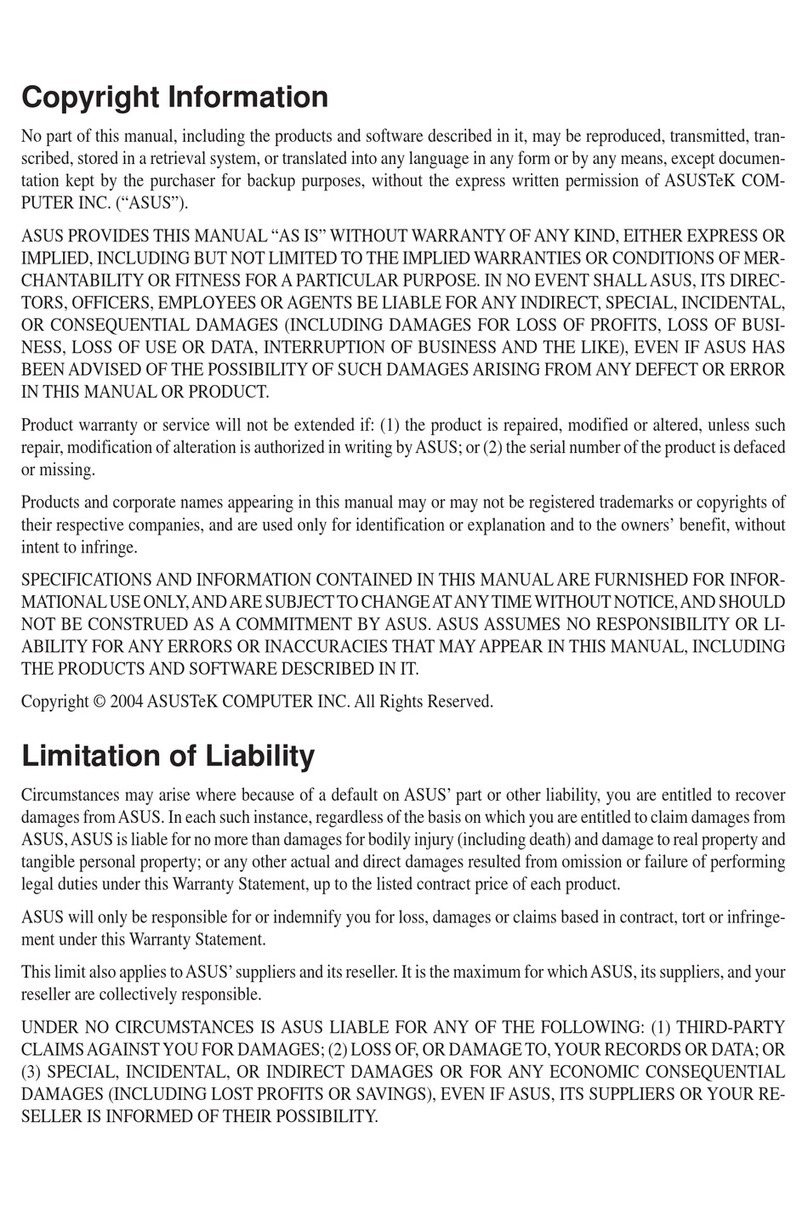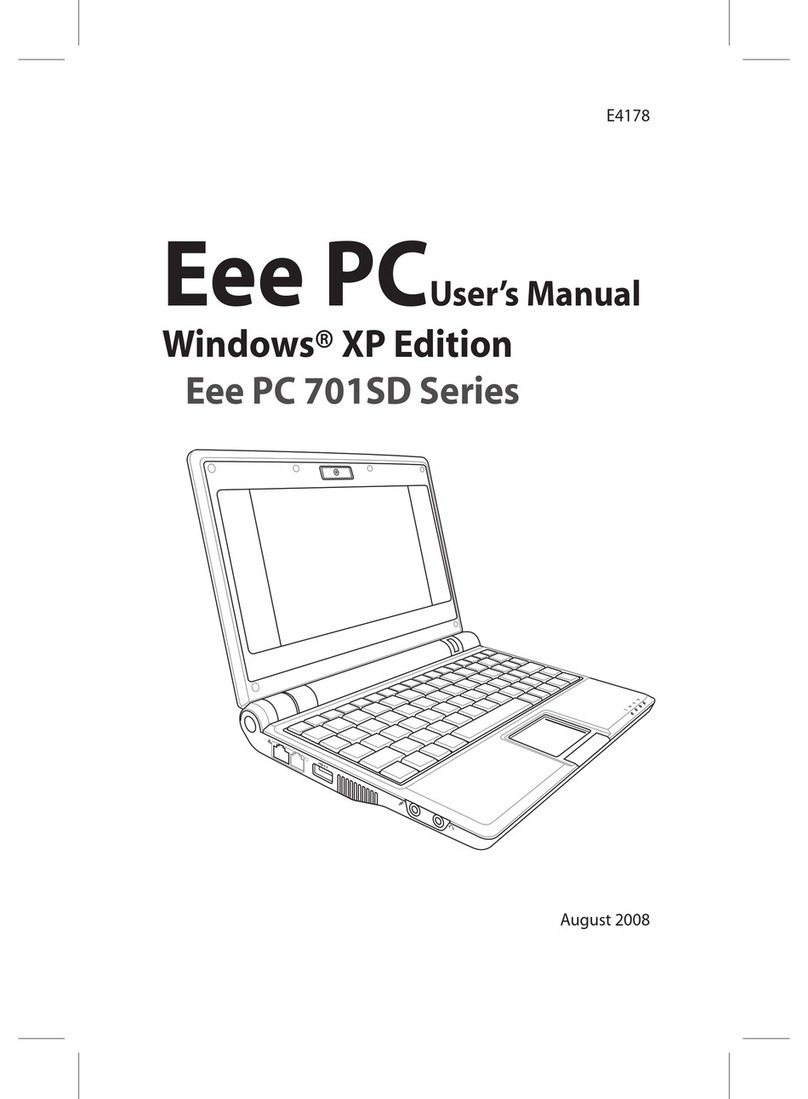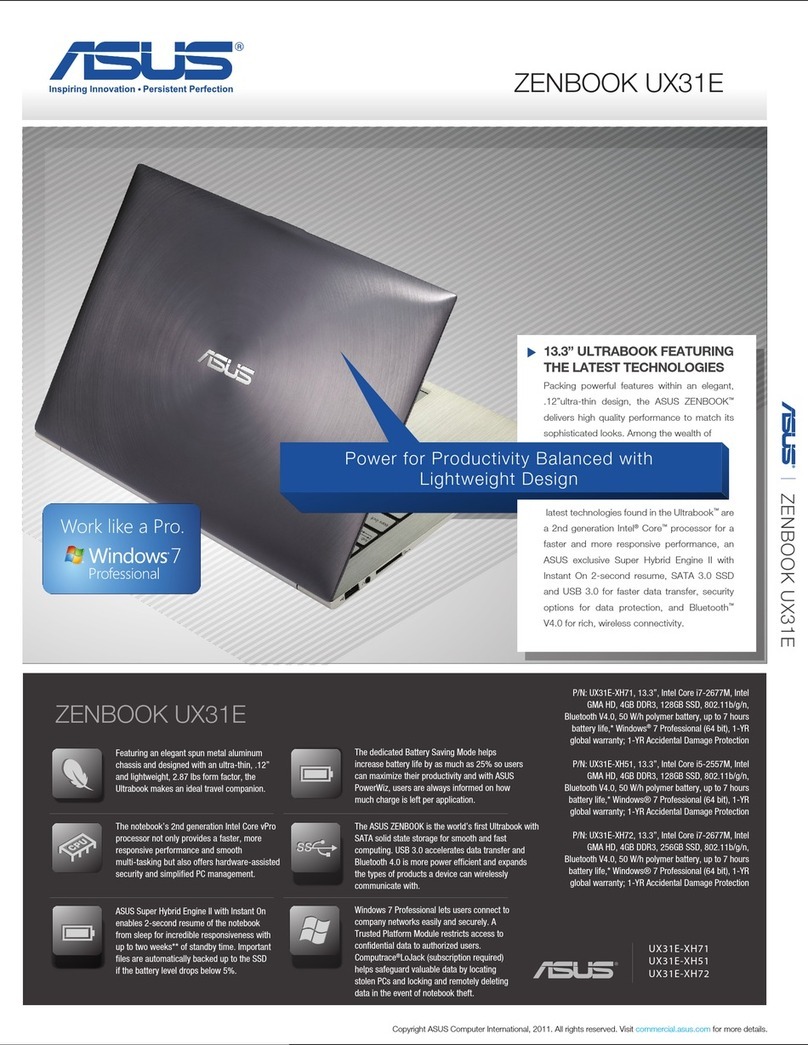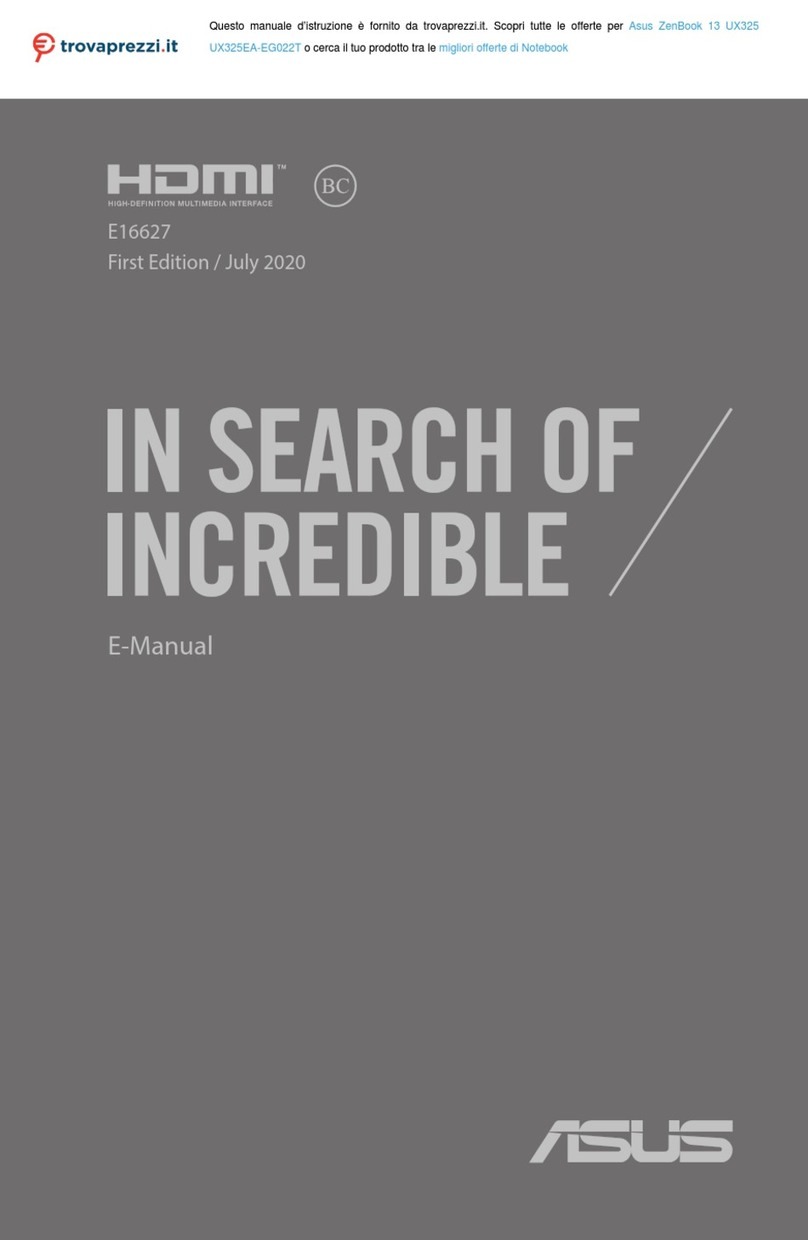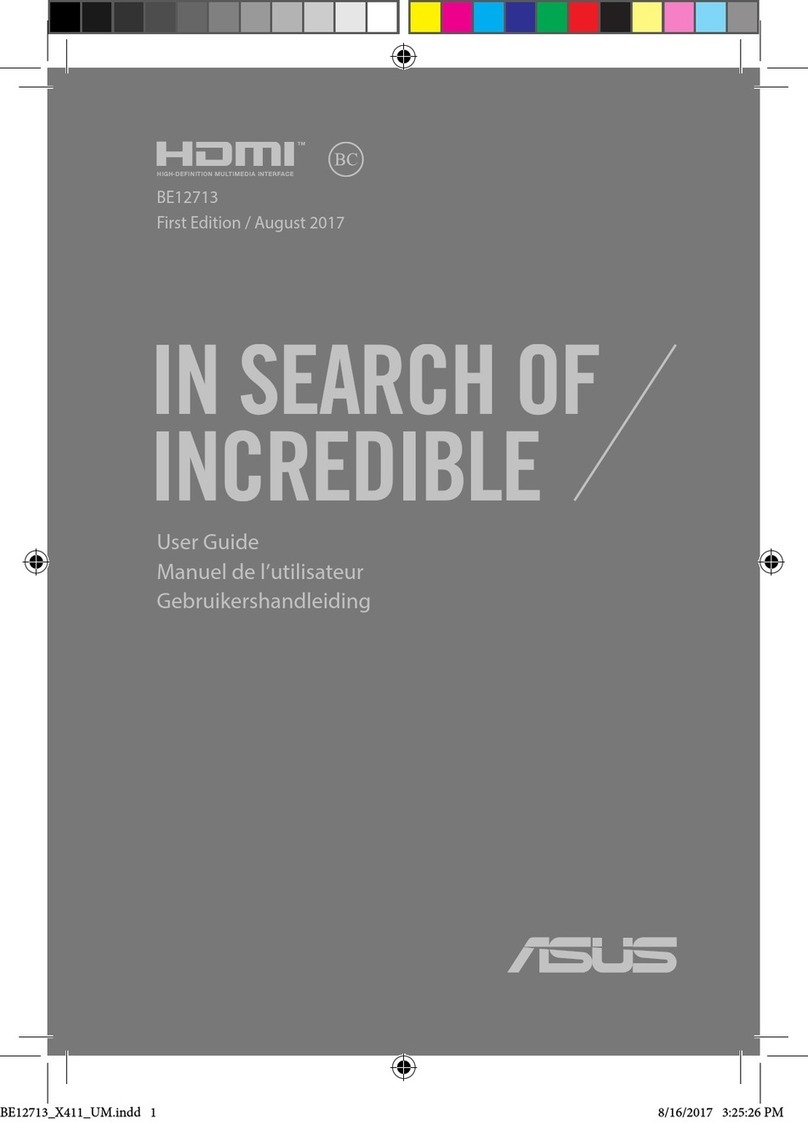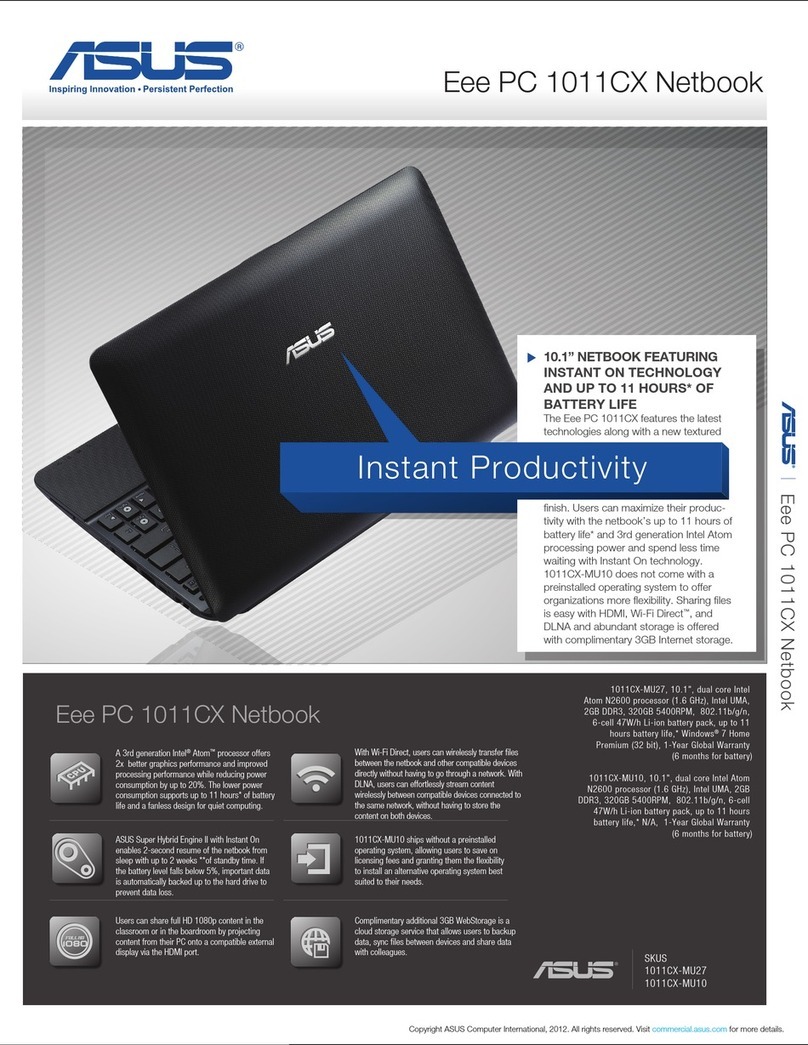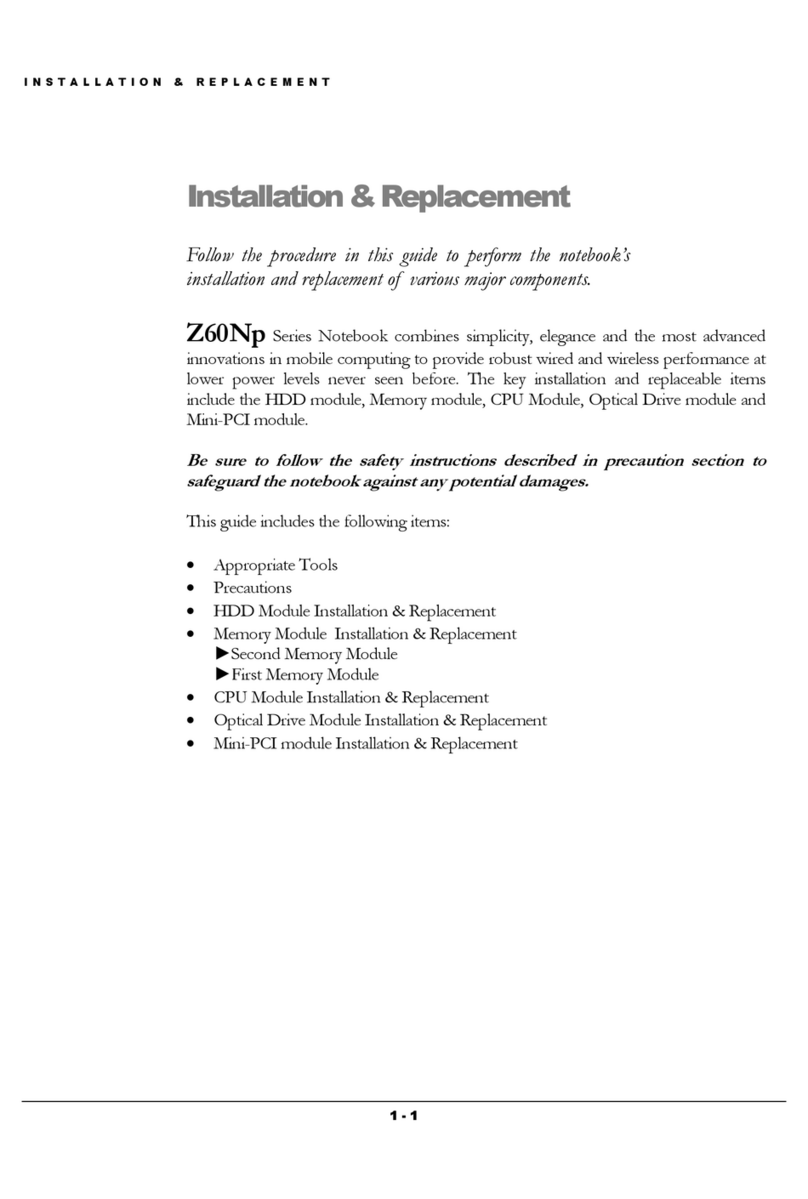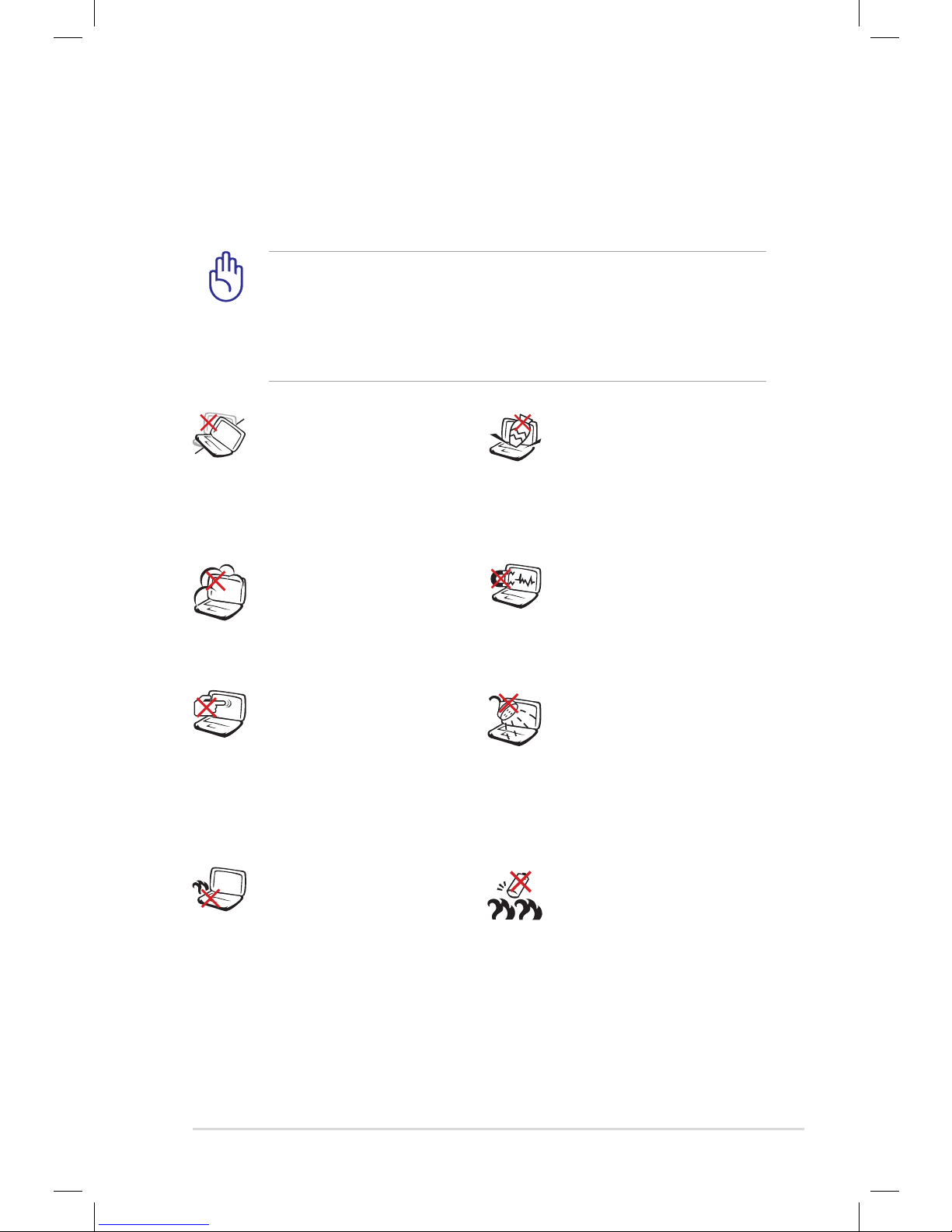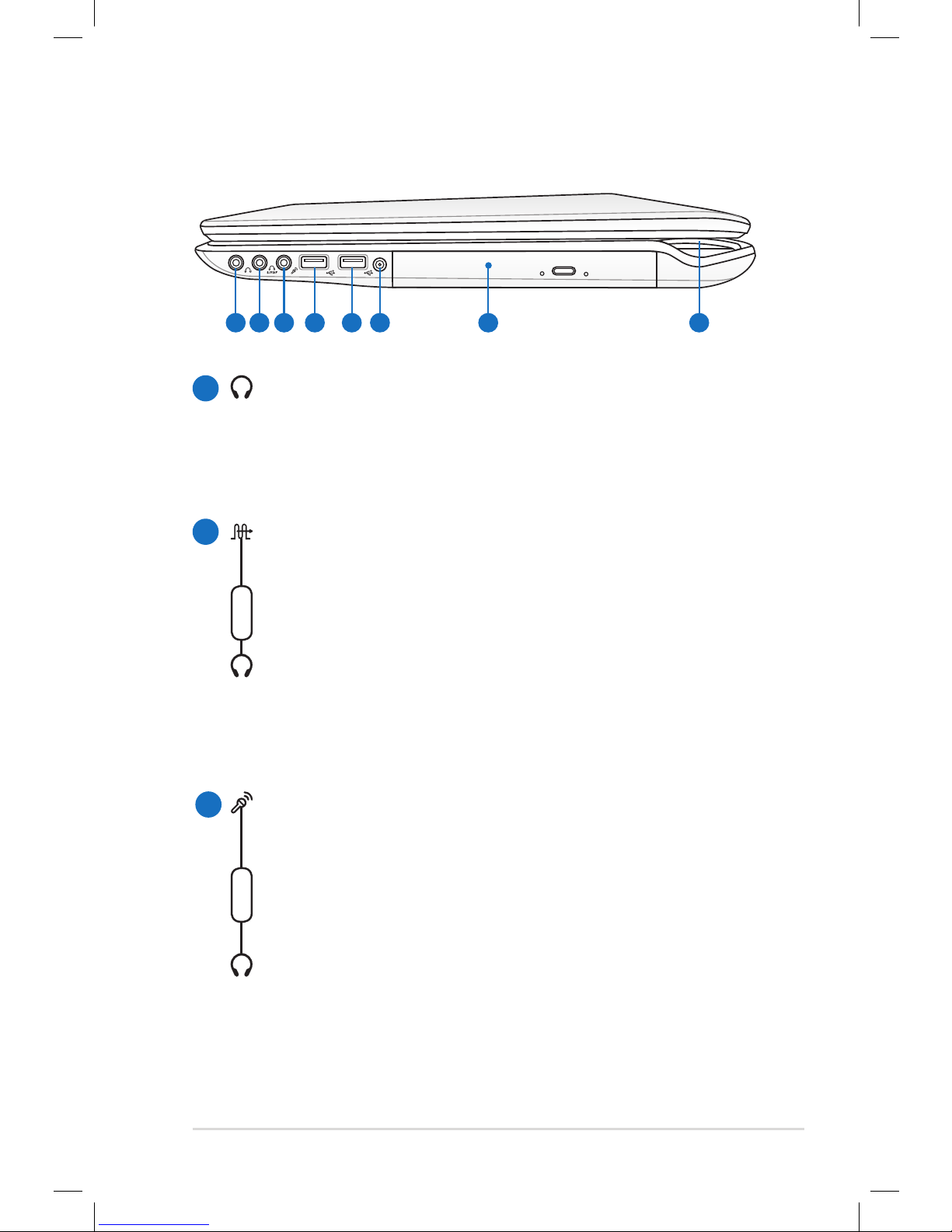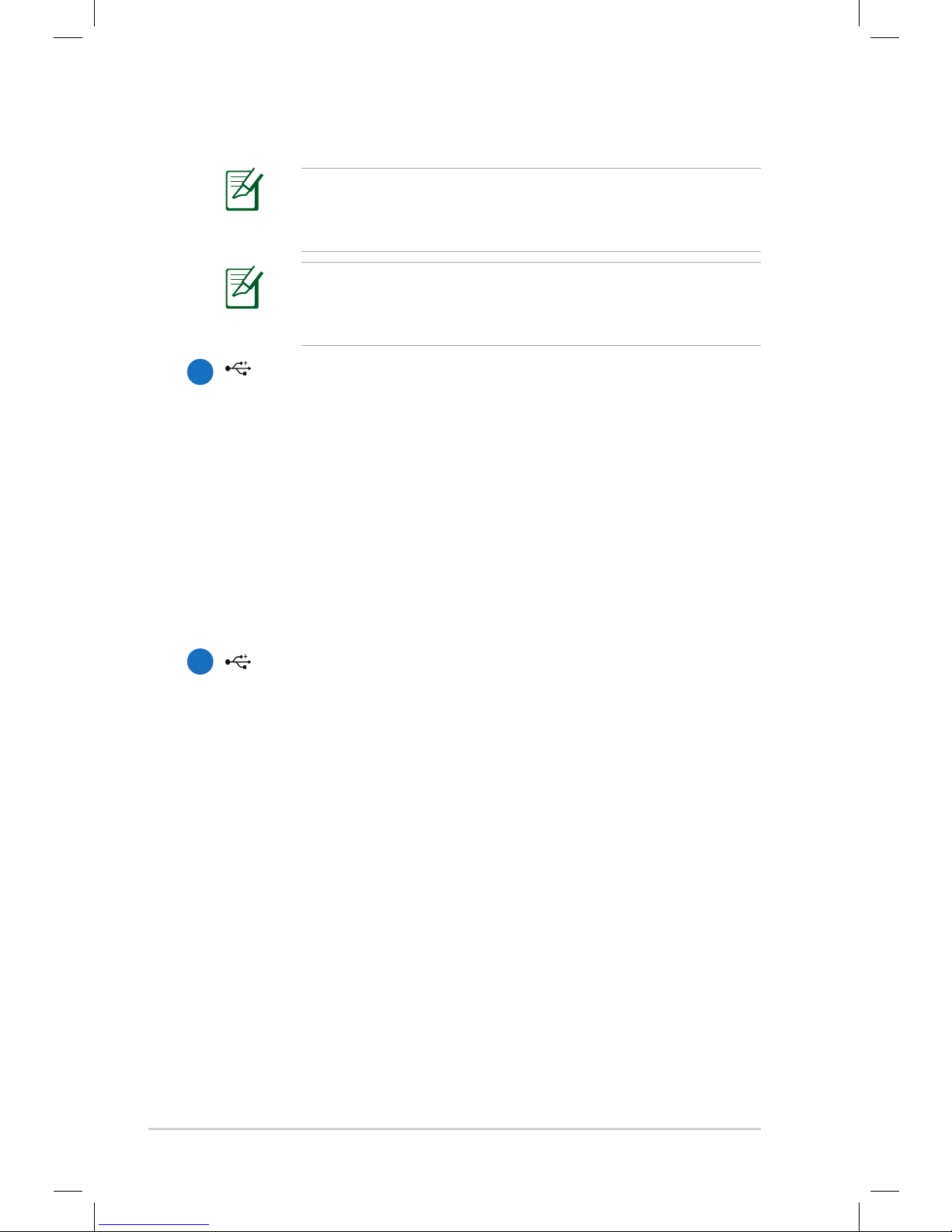The notebook supports dual headphone output when you
plug headphones to any two of the headphone output jack,
SPDIF output jack, and microphone input jack.
The headphone output jack, SPDIF output jack, and
microphone input jack support analog 5.1 Channel audio
output when connected to external 5.1 channel speakers.
USB Port (3.0) (on selected models)
The USB (Universal Serial Bus) port is compatible with USB
3.0, 2.0, or USB 1.1 devices such as keyboards, pointing
devices, cameras, hard disk drives, printers, and scanners
connected in a series up to 4.8Gbits/sec (USB 3.0),
480Mbits/sec (USB 2.0), and 12Mbits/sec (USB 1.1). USB
allows many devices to run simultaneously on a single
computer, with some peripherals acting as additional
plug-in sites or hubs. USB supports hot-swapping of devices
so that most peripherals can be connected or disconnected
without restarting the computer.
USB Port (2.0/1.1)
The USB (Universal Serial Bus) port is compatible with USB
2.0 or USB 1.1 devices such as keyboards, pointing devices,
cameras, hard disk drives, printers, and scanners connected
in a series up to 12Mbits/sec (USB 1.1) and 480Mbits/sec
(USB 2.0). USB allows many devices to run simultaneously
on a single computer, with some peripherals acting as
additional plug-in sites or hubs.USB supports hot-swapping
of devices so that most peripherals can be connected or
disconnected without restarting the computer.
5
4