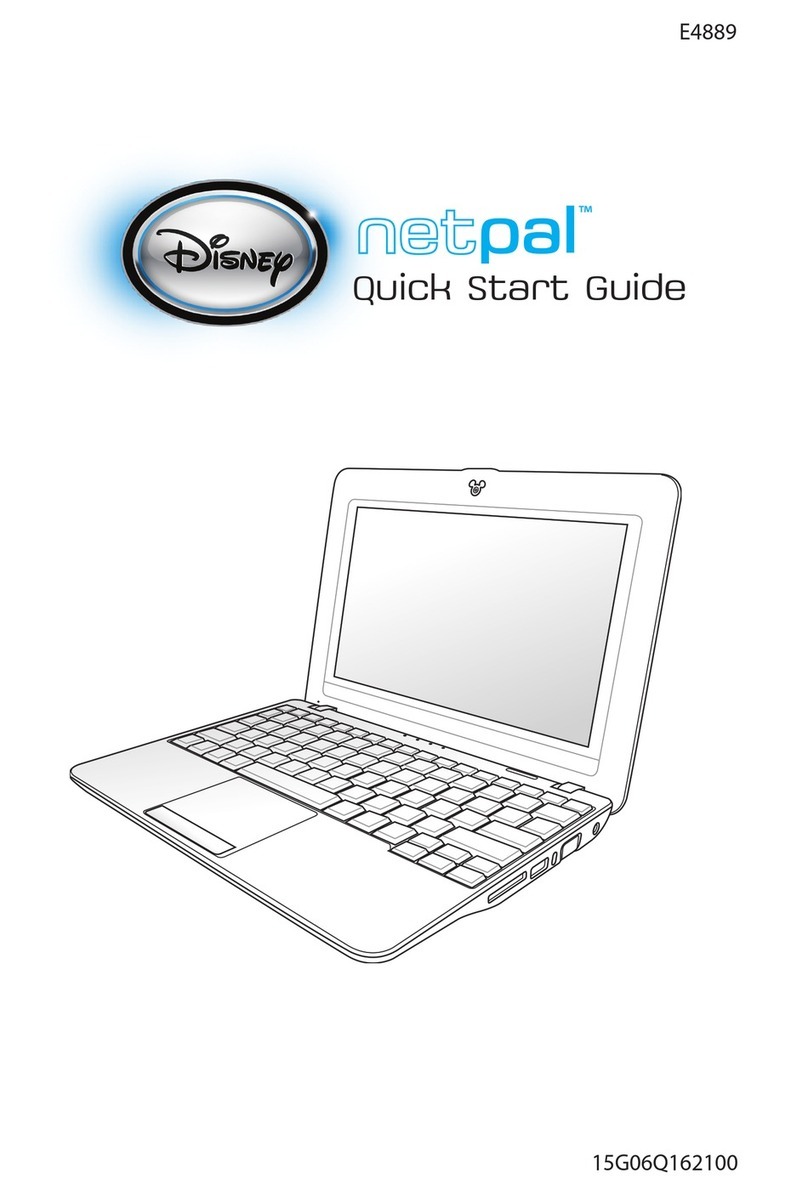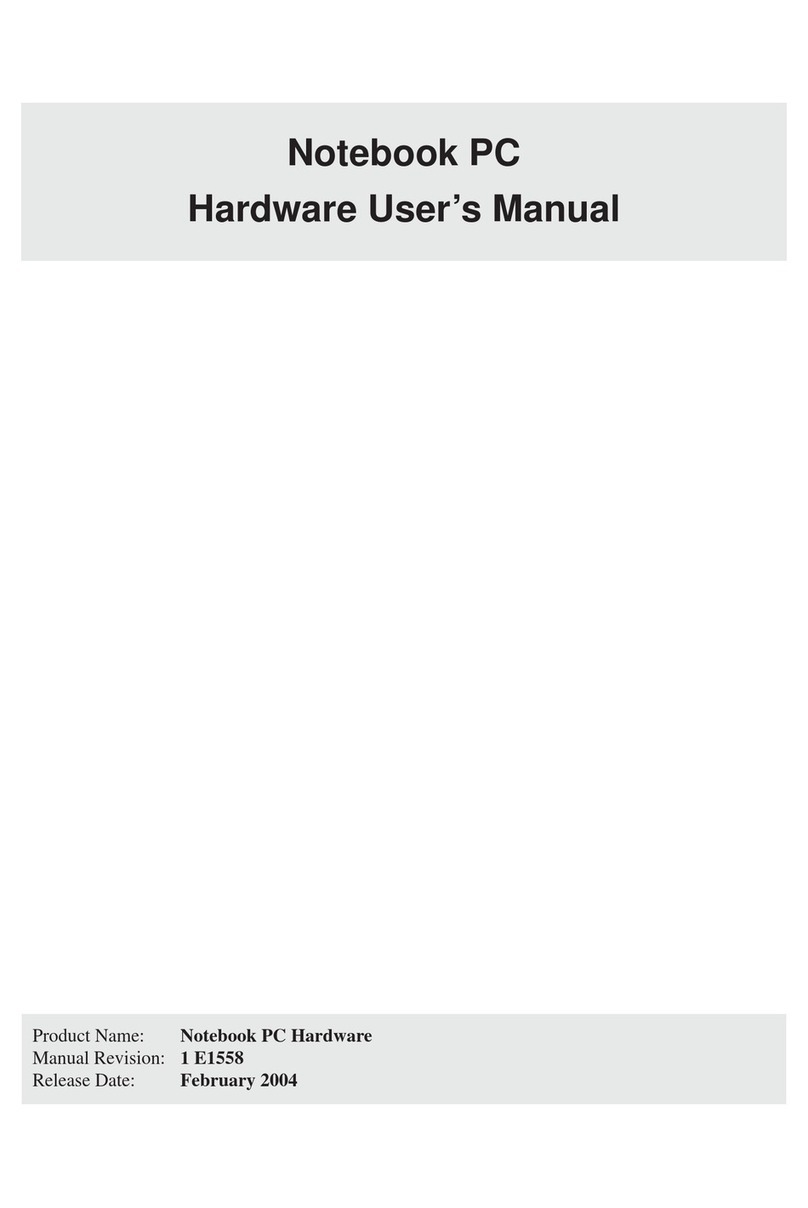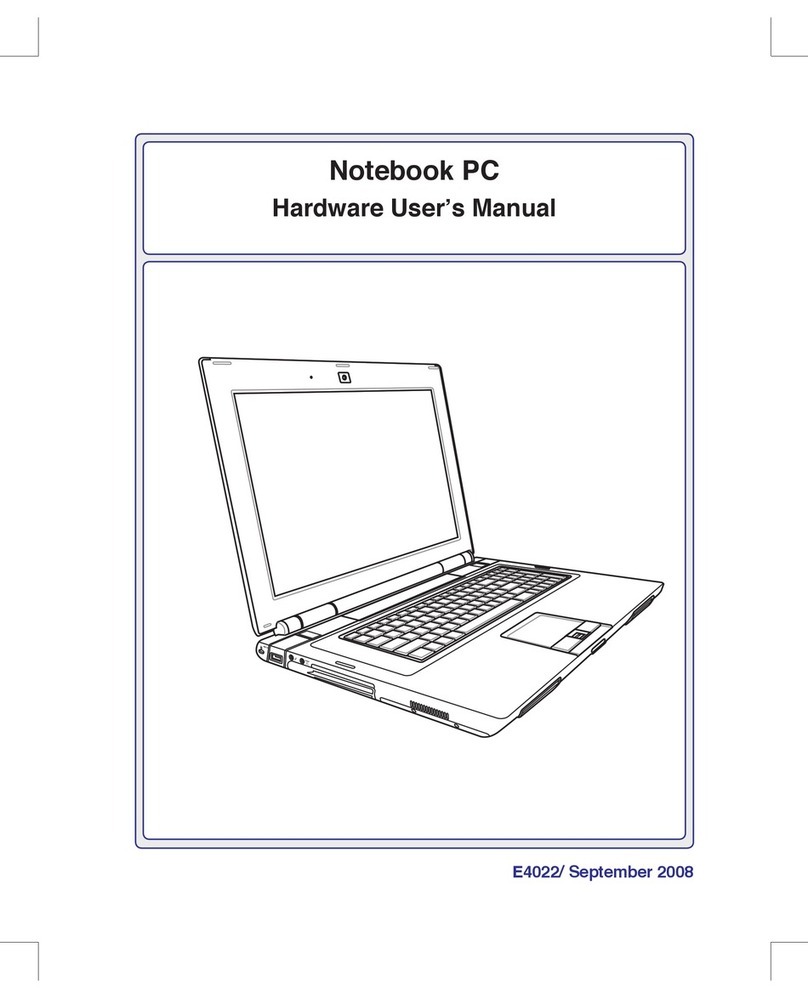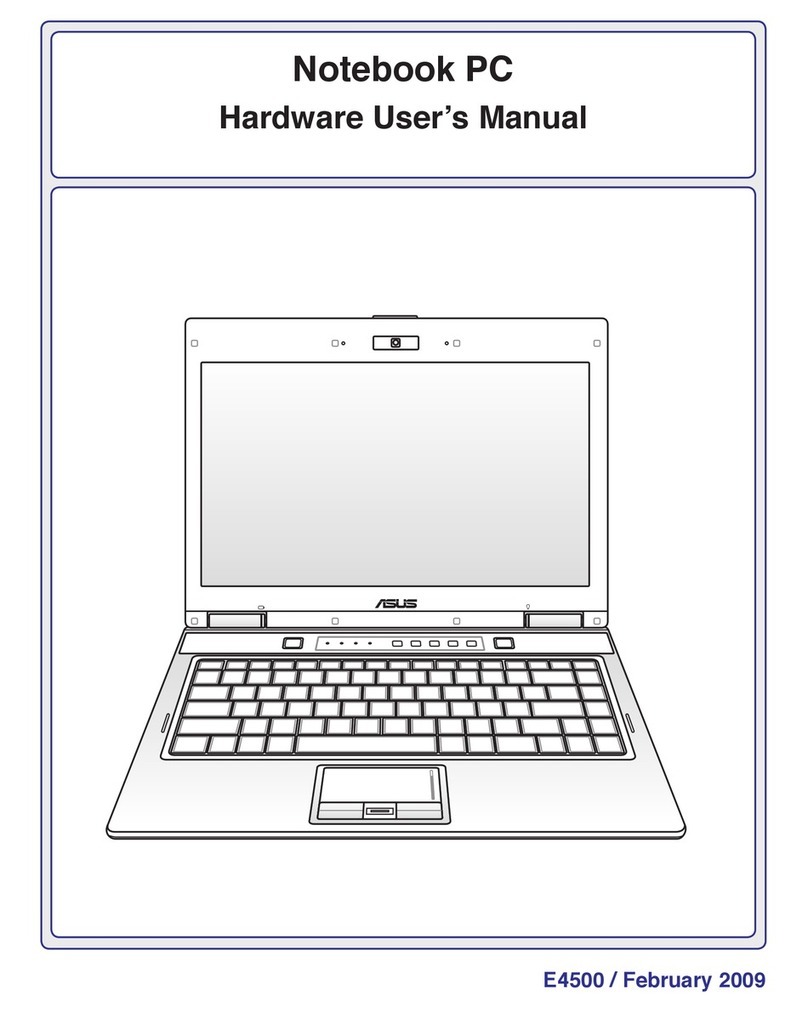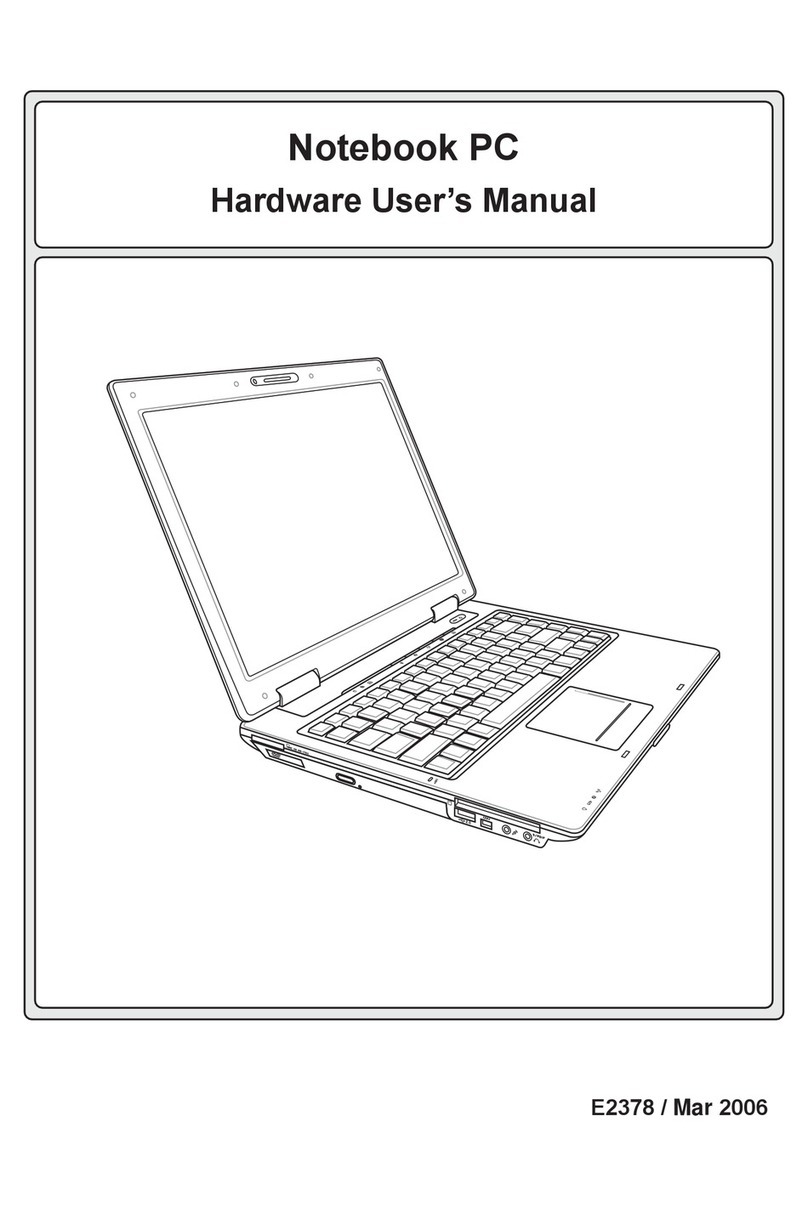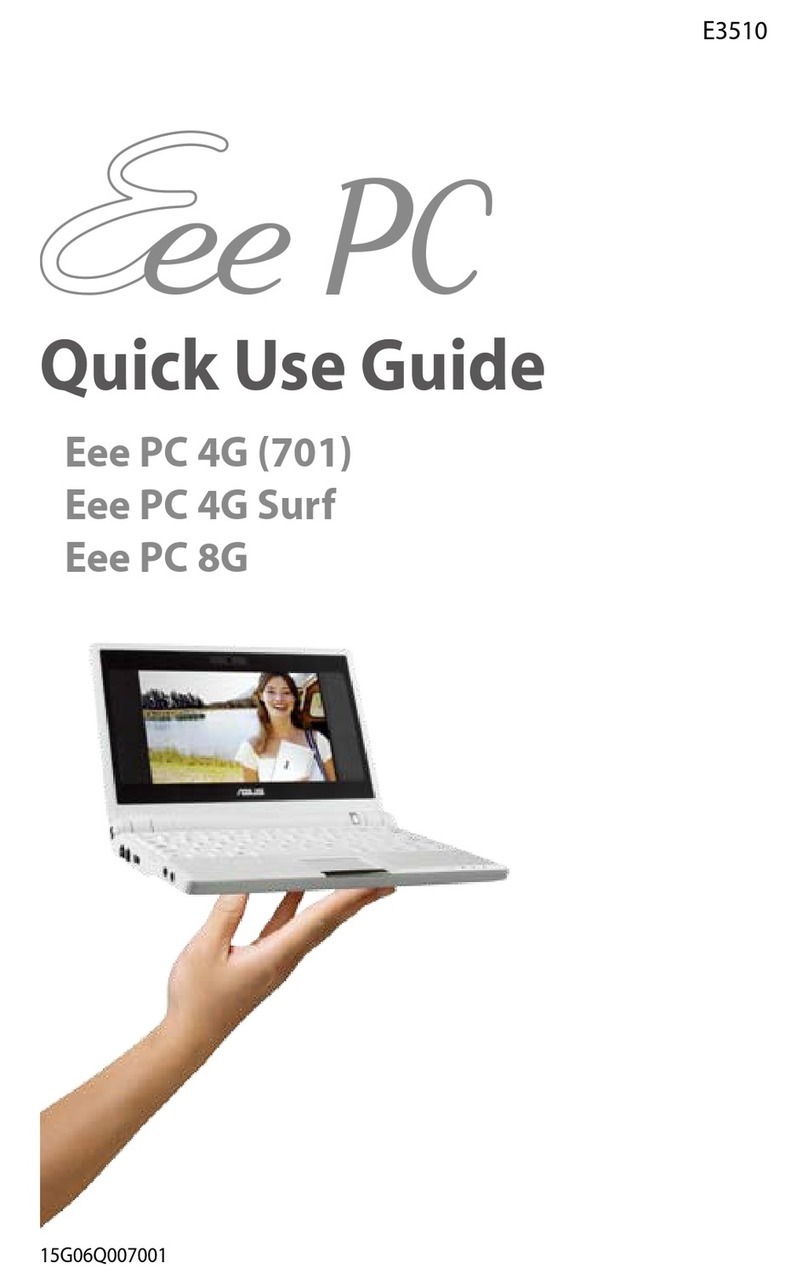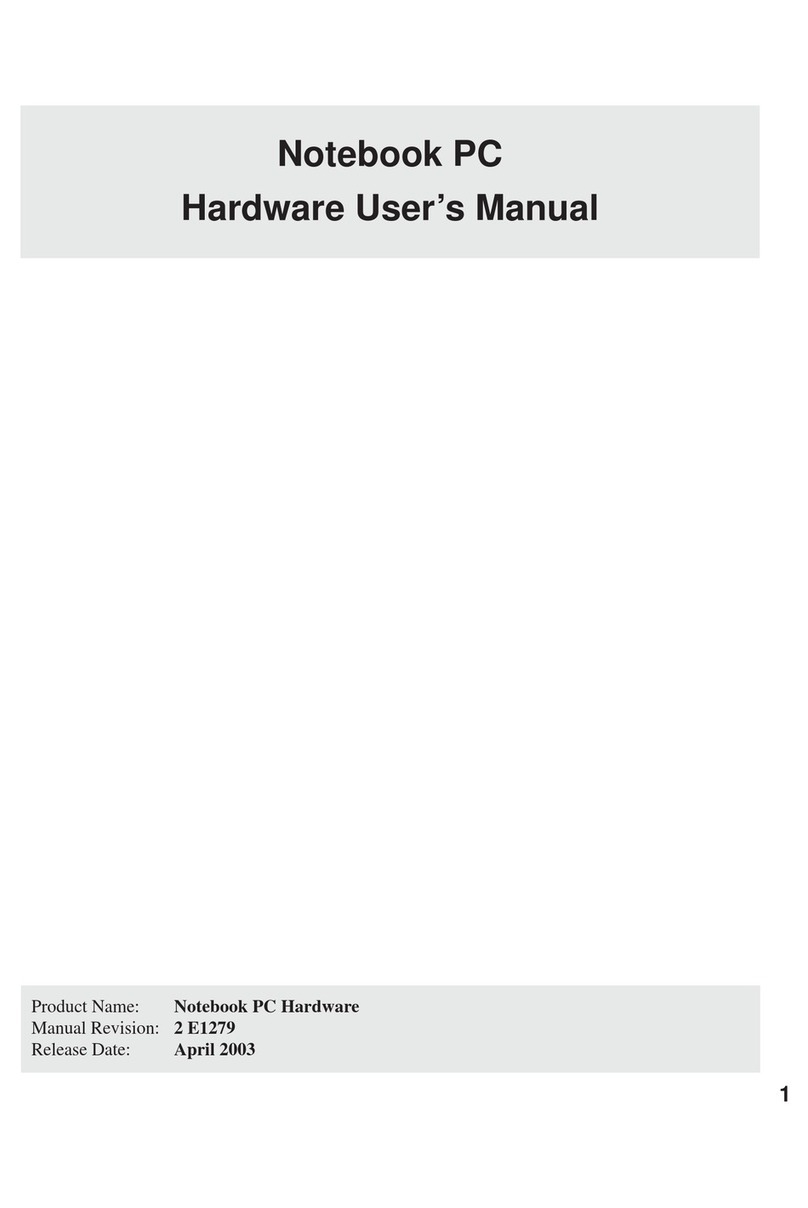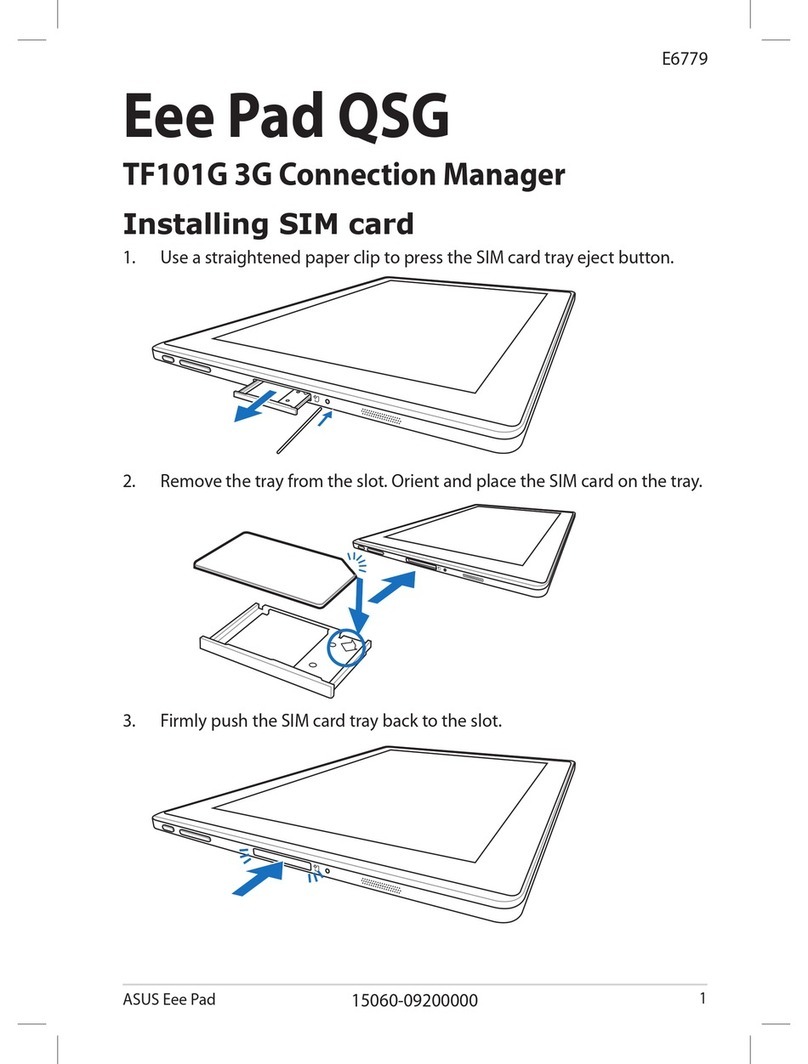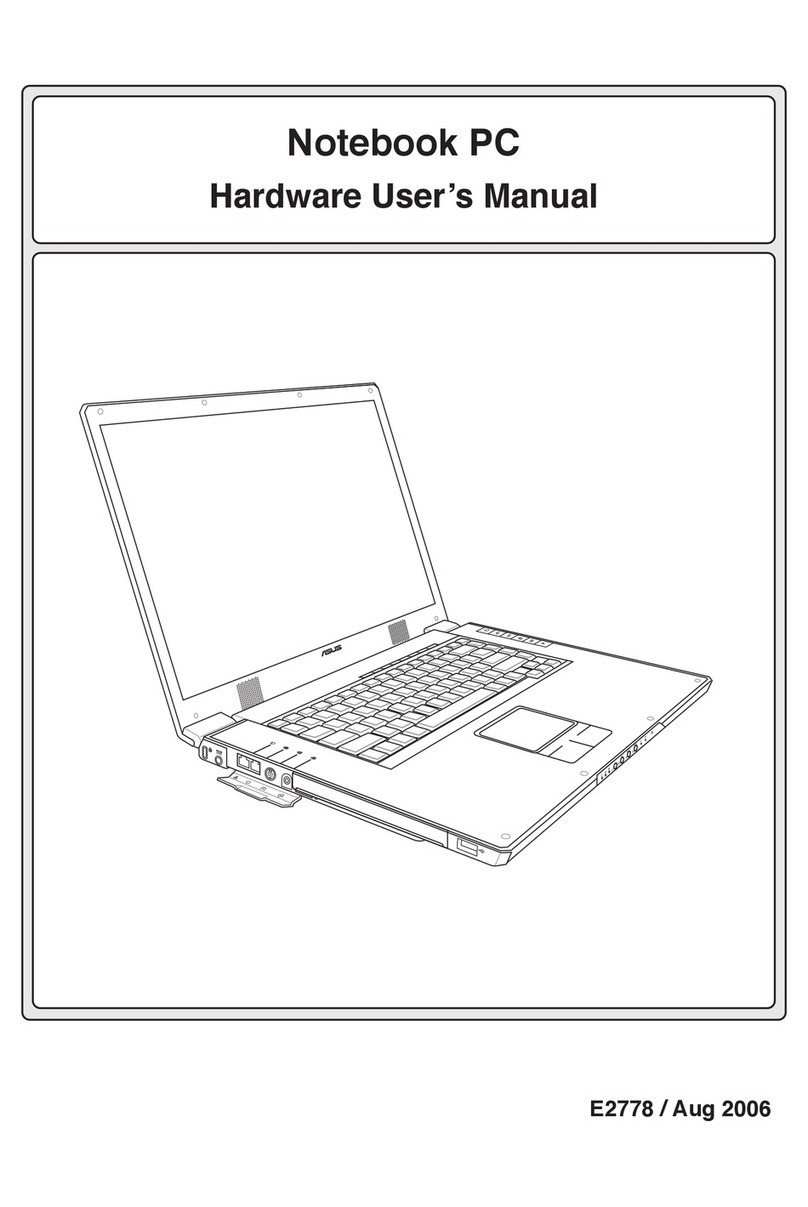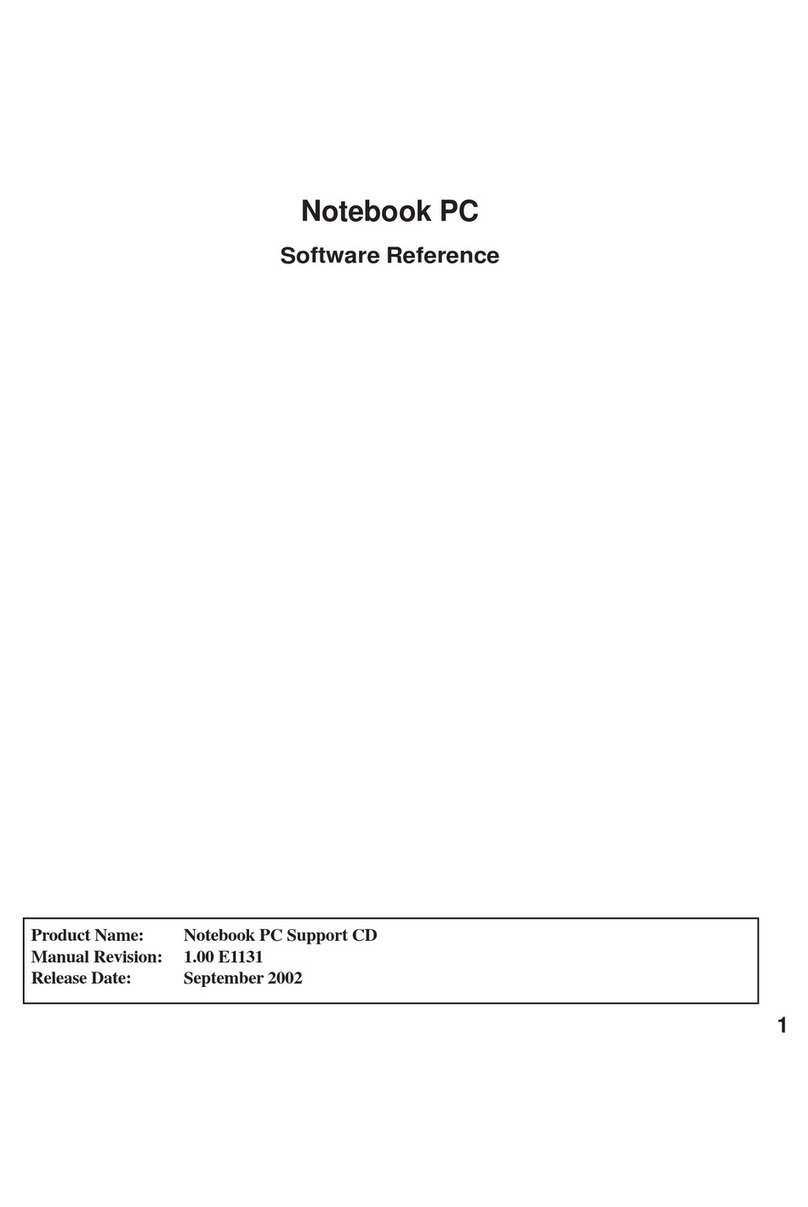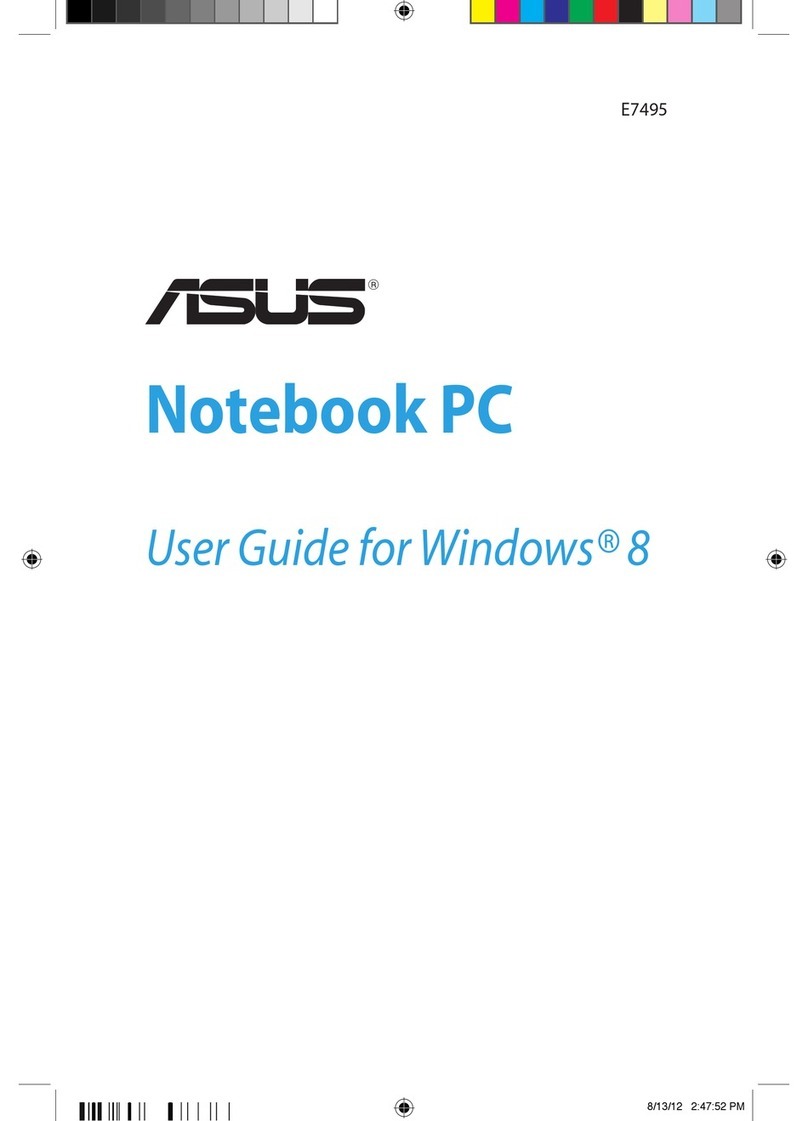5
Intel 830M INF Update (required) “Intel 828XX” Drivers
Shown under Windows “System devices.”This installs drivers for the Notebook PC’s specific chipset.
ATKACPI Driver (required) “ATK0100 ACPI UTILITY” Driver
ShownunderWindows“Systemdevices.”Thisinstallsdrivers for the Notebook PC’sAdvanced Configura-
tion and Power Interface (ACPI) for features utilizing power management functions.
VGA Driver (required) “Intel 830M Graphics Controller - 0 / 1” Driver
Shown under Windows “Display adapters.”This installs display drivers for your operating system in order
to properly use the Notebook PC’s built-in graphics controller and to provide optimal features. Once the
display driver is installed, you can change your display’s resolution and color through Display Properties.
Audio Driver (required) “Intel AC’97 Audio Controller - SigmaTel Codec” Driver
Shown under Windows “Sound, video and game controllers.”This installs audio drivers for your operating
system in order to properly use the Notebook PC’s built-in sound controller.All audio functions are configured
through Windows and help can be located within Windows documentation or Windows help files.
LAN Driver (required) “Realtek RTL8139/810X Family PCI Fast Ethernet NIC” Driver
Located under Windows “Network Adapters.”Installs the required LAN driver for the Notebook PC’s
built-in PCI Fast-Ethernet controller. Fast-Ethernet supports both 10 Base-T or 100 Base-TX networks at
half or full duplex.
Modem Driver (required-WinME) “HSP56 MR” Driver
Installs the necessary driver in order for your operating system to have the correct files for the Notebook PC
with built-in modem and drivers for integration with the internal audio. With third-party software, fax and
speaker phone capabilities are possible using this Notebook PC.
TouchPad (recommended) “Synaptics PS/2 TouchPad” Driver
Shown under Windows “Mice and other pointing devices.”Installs “Synaptics®TouchPad”utility. The
NotebookPC already supports built-inor externally connected keyboardandPS/2 mouse devices.However,
the provided device driver will provide enhancements and features to the TouchPad to increase the function-
ality of the TouchPad. For detailed information, see the Software Reference in the next section. To access
help, right-click the TouchPad icon on the taskbar and select Help.
Fast IR Driver (required) “IrDA Fast Infrared Port” Driver
Shownunder“Networkadapters”.Installsdriverandconfigures your InfraredTransceiverAto“HPHSDL-
2300/3600”so that your Infrared port can work properly.
PC-cillin 2000 (optional) Utility
InstallsTrend’sPC-cillin2000, aworld-classanti-virus protection software forthenew Internet era, tokeep
yourPCvirus-free.Thisverypowerfulanti-virussoftwareis bundled with each Notebook PC toprotectyour
investment. As software become more and more a part of our daily lives, measures have to be taken to
protect them. You may skip this software if you have your own anti-virus software.