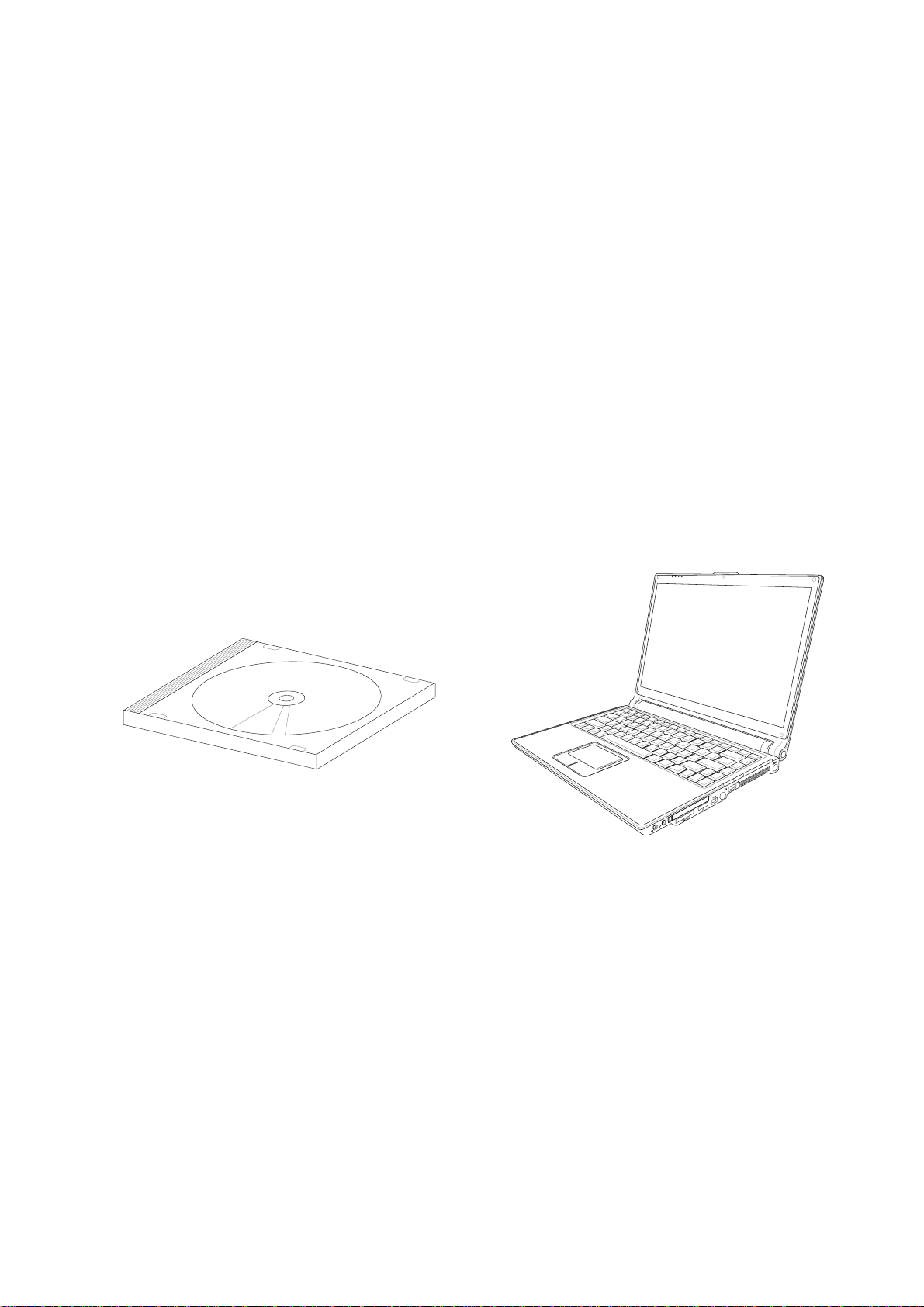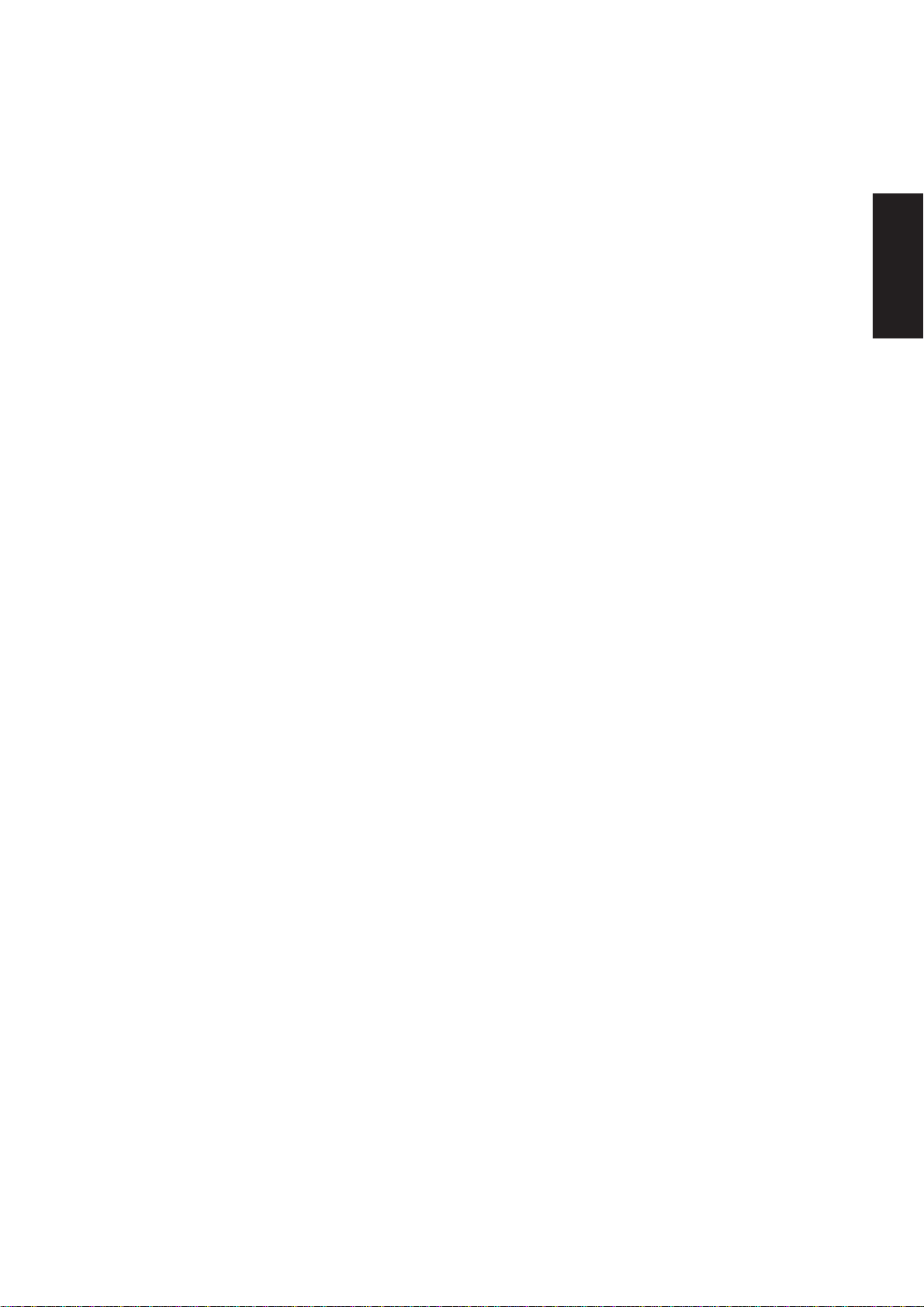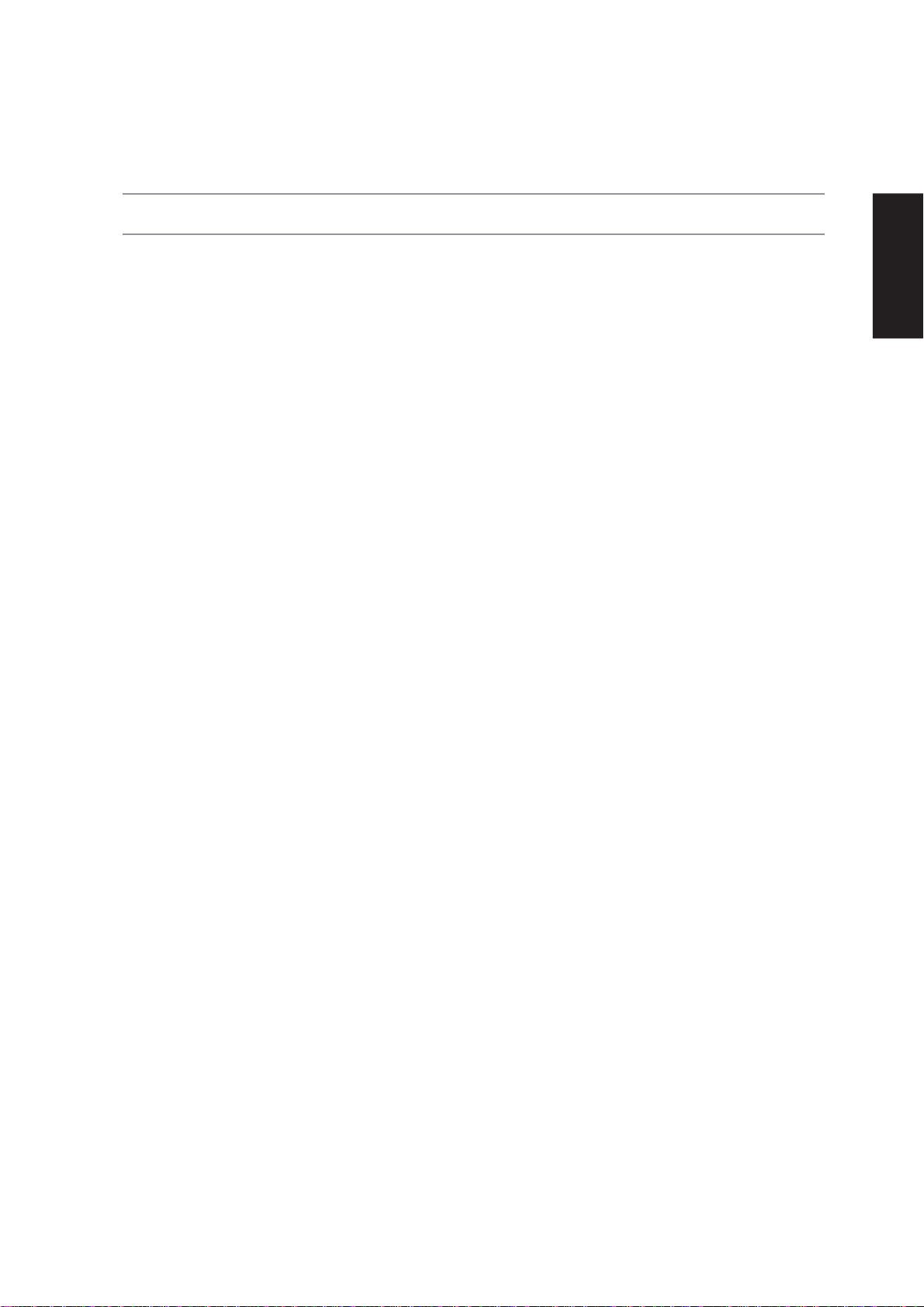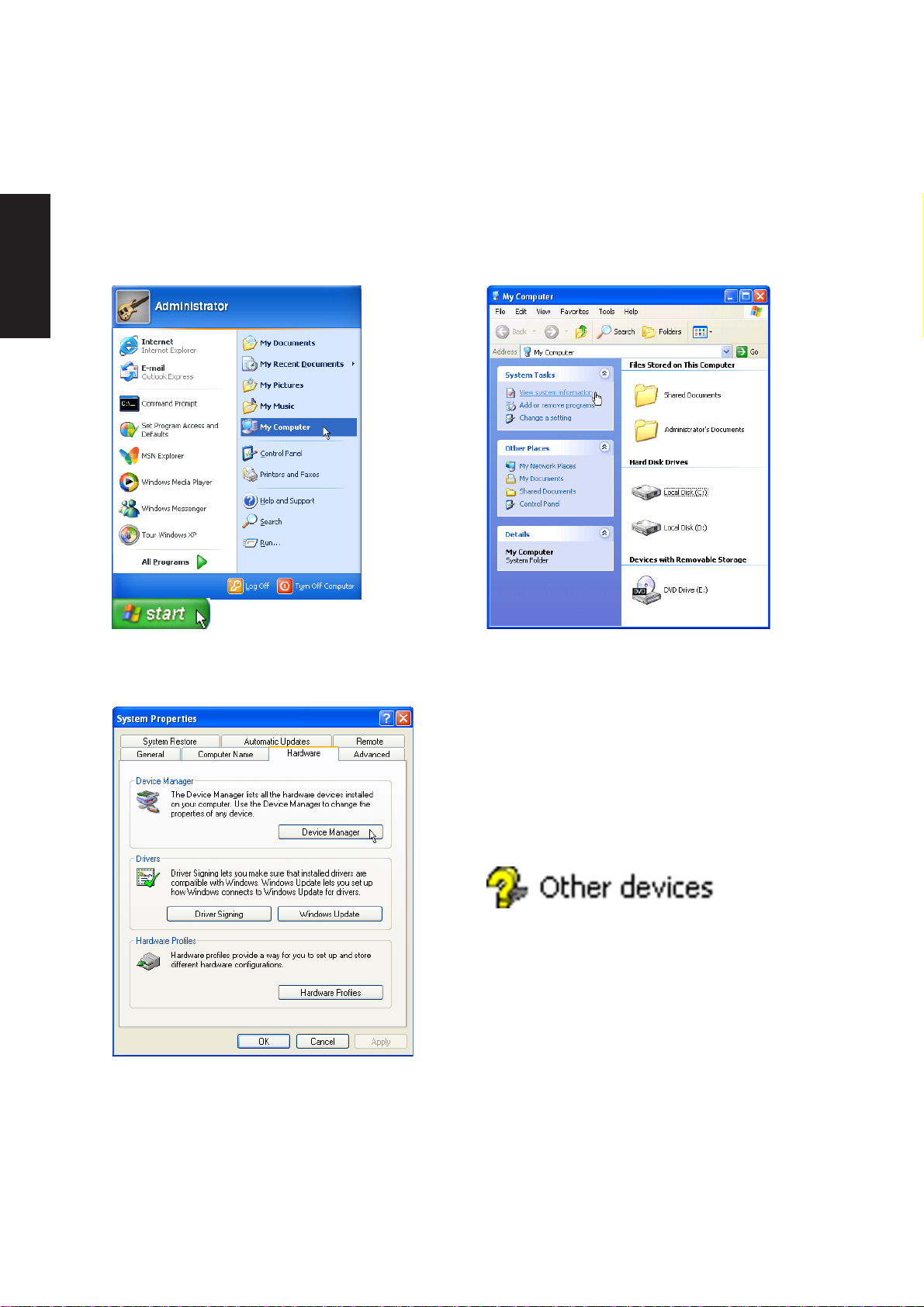3
Support CD
Modem.................................................................................................................................. 50
Modem Driver Setup ........................................................................................................ 52
Modem Configuration....................................................................................................... 52
RICOH................................................................................................................................... 54
Ricoh Driver Setup........................................................................................................... 56
ChkMail ................................................................................................................................ 58
ChkMail Setup.................................................................................................................. 60
LiveUpdate........................................................................................................................... 61
LiveUpdate Setup ............................................................................................................ 62
Using LiveUpdate............................................................................................................. 63
Norton Internet Security ..................................................................................................... 65
Norton Internet Security Setup......................................................................................... 66
Internet Proxy Settings................................................................................................ 68
Internet Security Main window.................................................................................... 69
Internet Security Features........................................................................................... 70
Power4 Gear ........................................................................................................................ 70
Power4 Gear Setup ......................................................................................................... 72
Power4 Gear............................................................................................................... 72
Benefits of Power4 Gear.................................................................................................. 73
Power4 Gear Interface................................................................................................ 73
Program Icons............................................................................................................. 73
Renaming Settings...................................................................................................... 74
Power4 Gear Configuration ........................................................................................ 74
Power Saving Details.................................................................................................. 75
NB Probe.............................................................................................................................. 77
NB Probe Setup ............................................................................................................... 78
Using NB Probe ............................................................................................................... 79
Starting NB Probe ....................................................................................................... 79
Using NB Probe Monitoring ........................................................................................ 80
TouchPad ............................................................................................................................. 83
Touchpad Setup ............................................................................................................... 84
Synaptics® TouchPad Features....................................................................................... 85
Tap on the Pad Instead of Pressing the Buttons......................................................... 85
Drag Icons, Windows and Other Objects without Using Buttons ................................ 85
Adjust the Overall Touch Sensitivity............................................................................ 86
Customize Buttons and Taps ...................................................................................... 86
Prevent Accidental Pointing While Typing................................................................... 87
Scroll ThroughA Document without Using Scroll Bars ............................................... 87