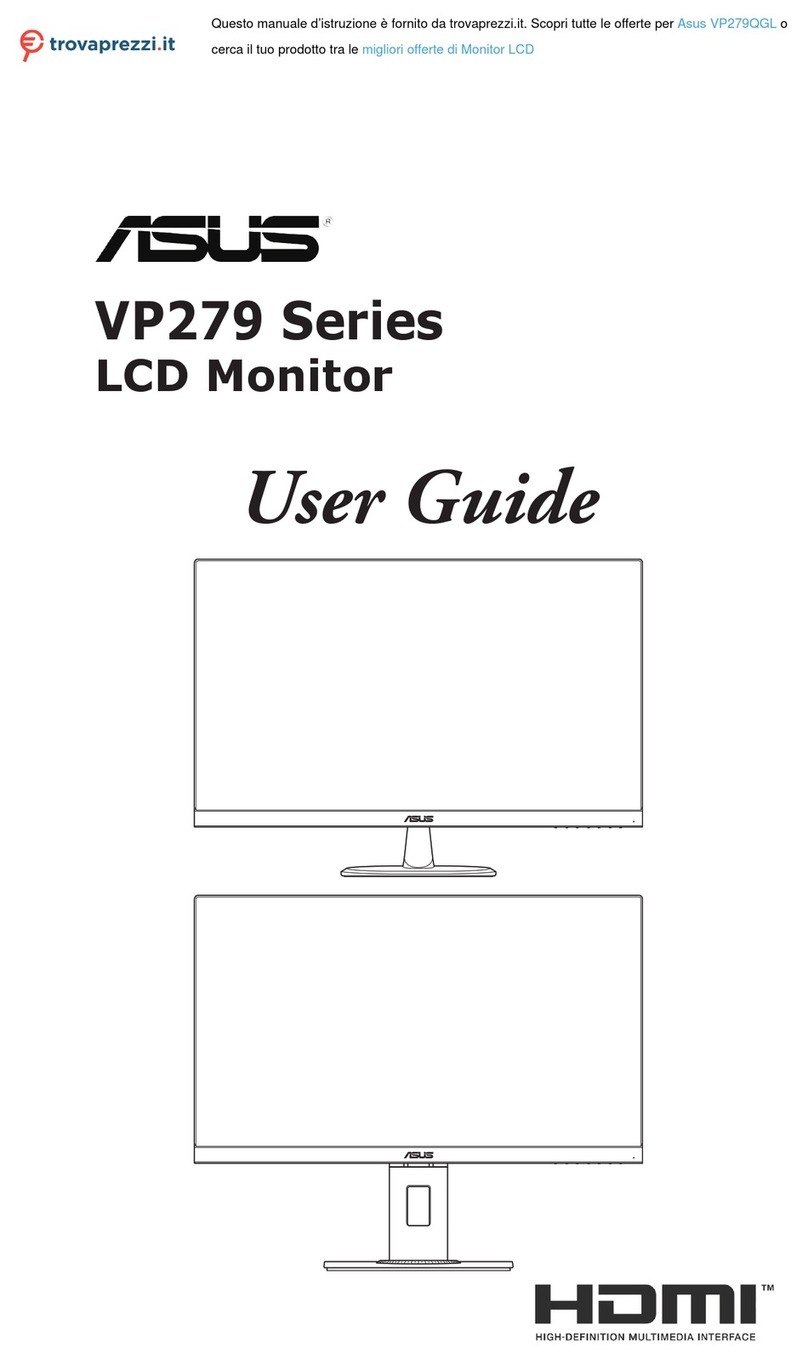Asus VK221 Series User manual
Other Asus Monitor manuals
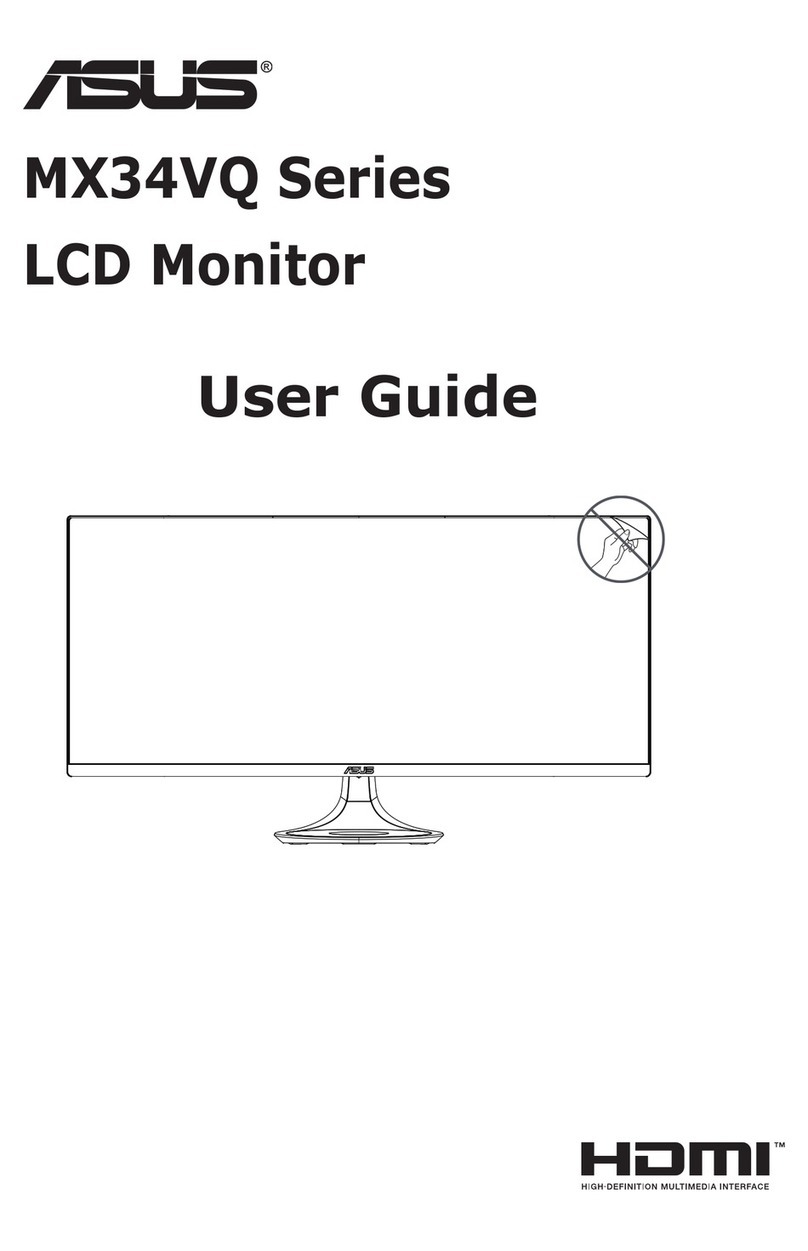
Asus
Asus MX34VQ Series User manual

Asus
Asus VK222U/S User manual

Asus
Asus VA246 Series User manual

Asus
Asus C1242 Series User manual

Asus
Asus VP228HE User manual

Asus
Asus VP32U Series User manual

Asus
Asus PB277Q User manual
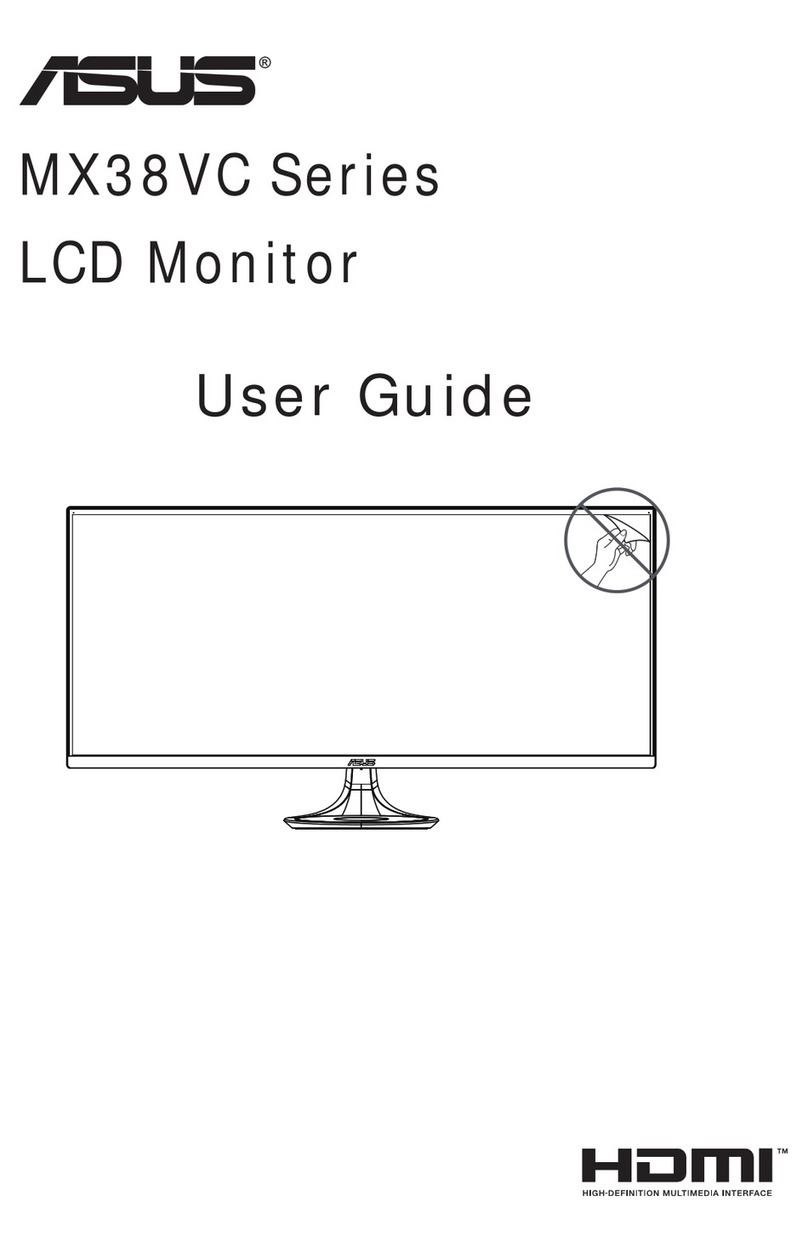
Asus
Asus MX38VC User manual

Asus
Asus ROG SWIFT PG27U User manual
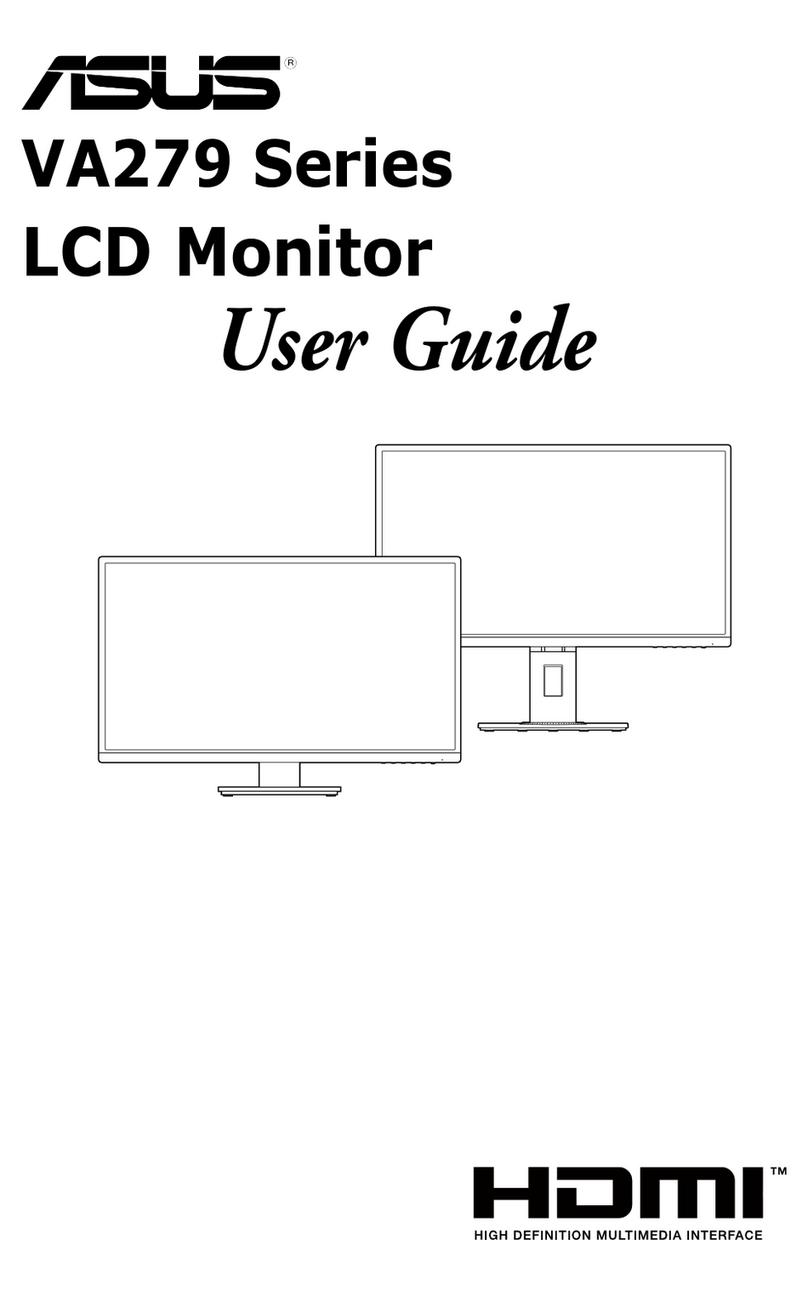
Asus
Asus VA279HAL User manual

Asus
Asus VY279 Series User manual
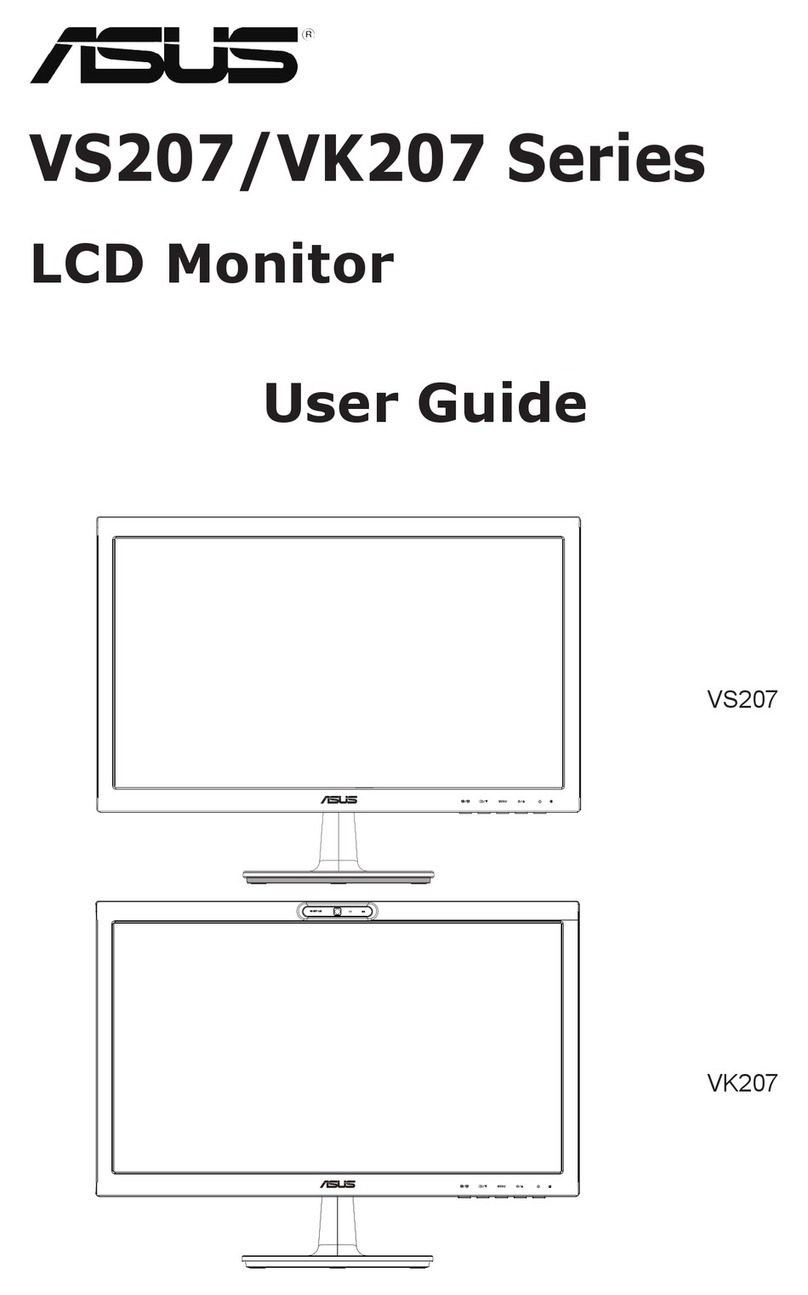
Asus
Asus VK207S User manual

Asus
Asus VK246H - 24" LCD Monitor User manual

Asus
Asus ROG SWIFT PG258Q User manual

Asus
Asus LS201 User manual

Asus
Asus VG2771A Series User manual
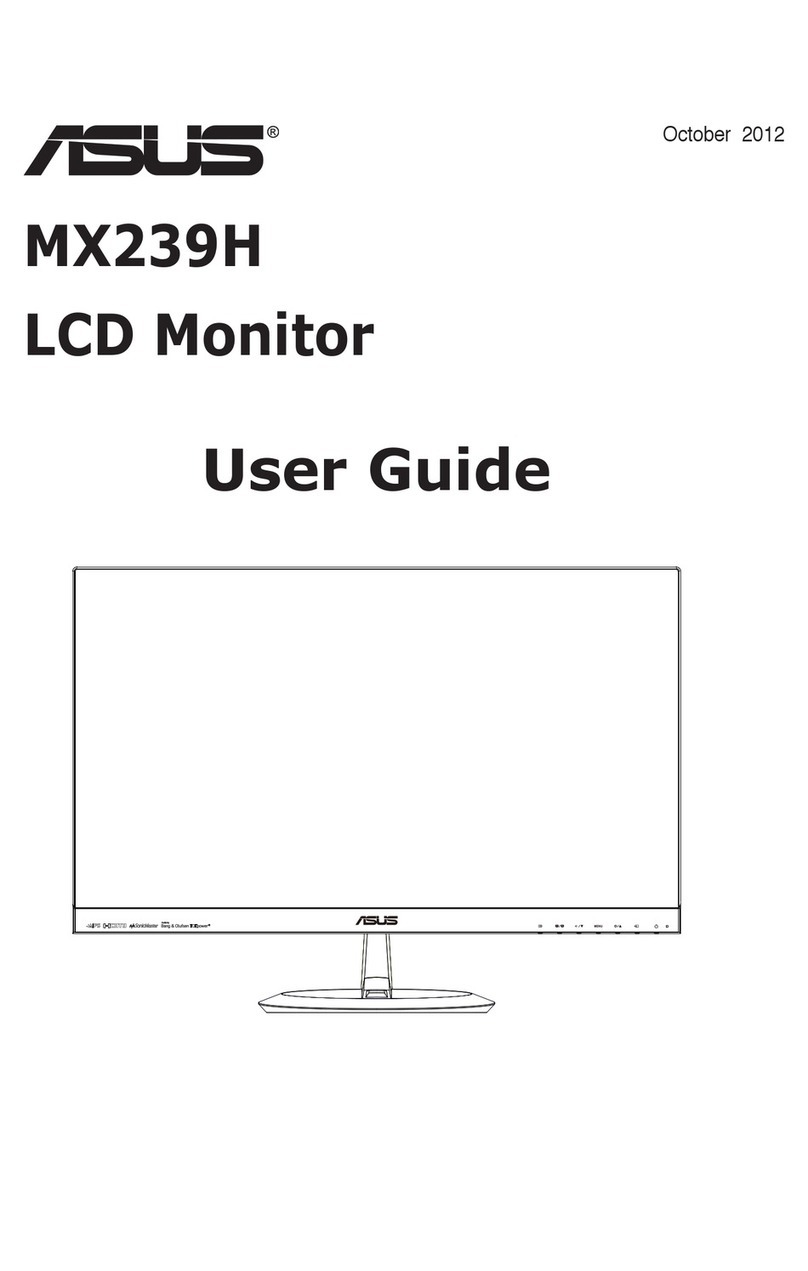
Asus
Asus MX239H User manual

Asus
Asus VY279HE User manual

Asus
Asus MG248QE Series User manual
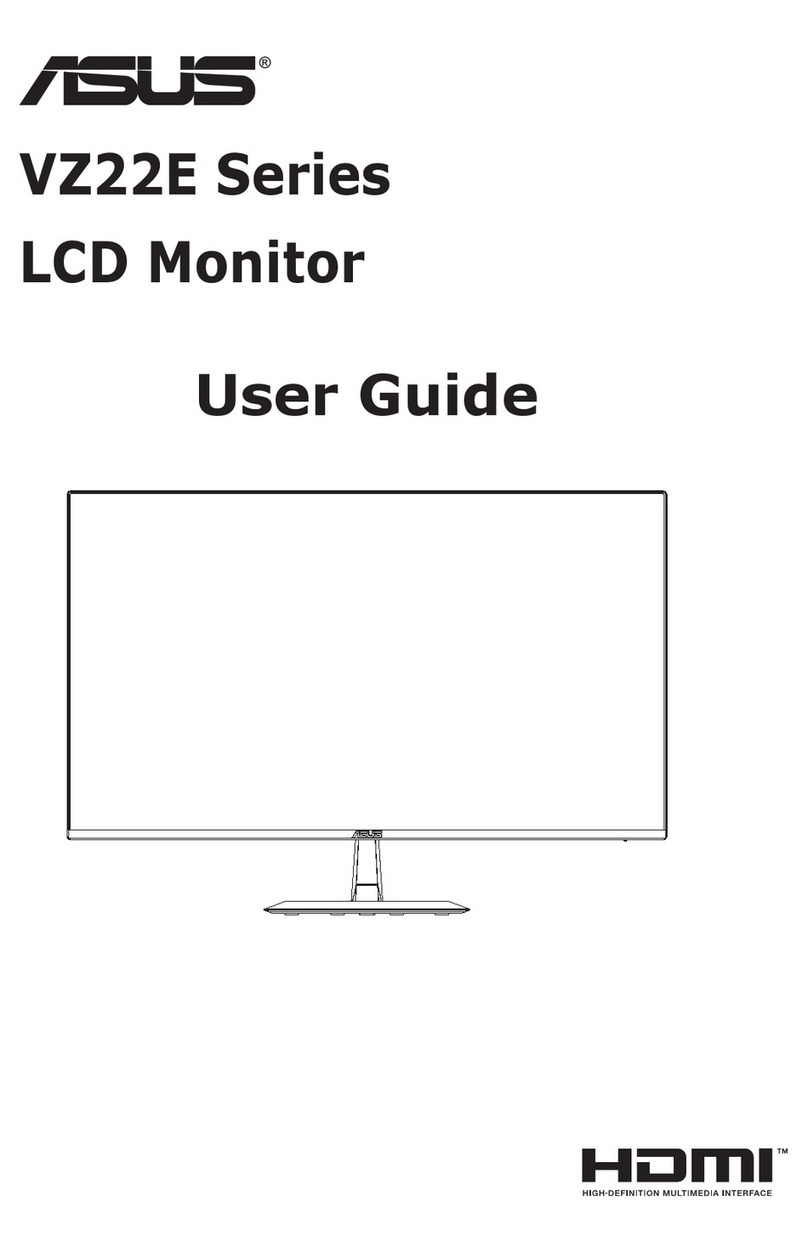
Asus
Asus VZ22E Series User manual