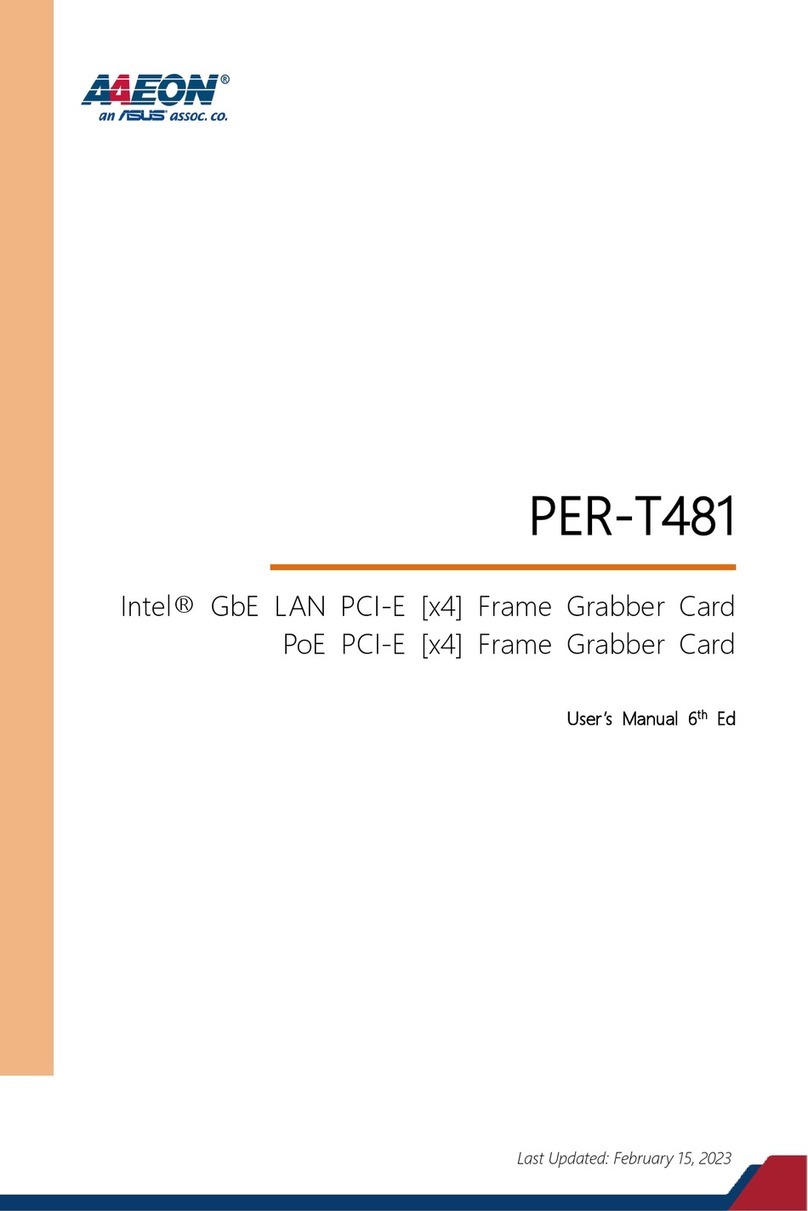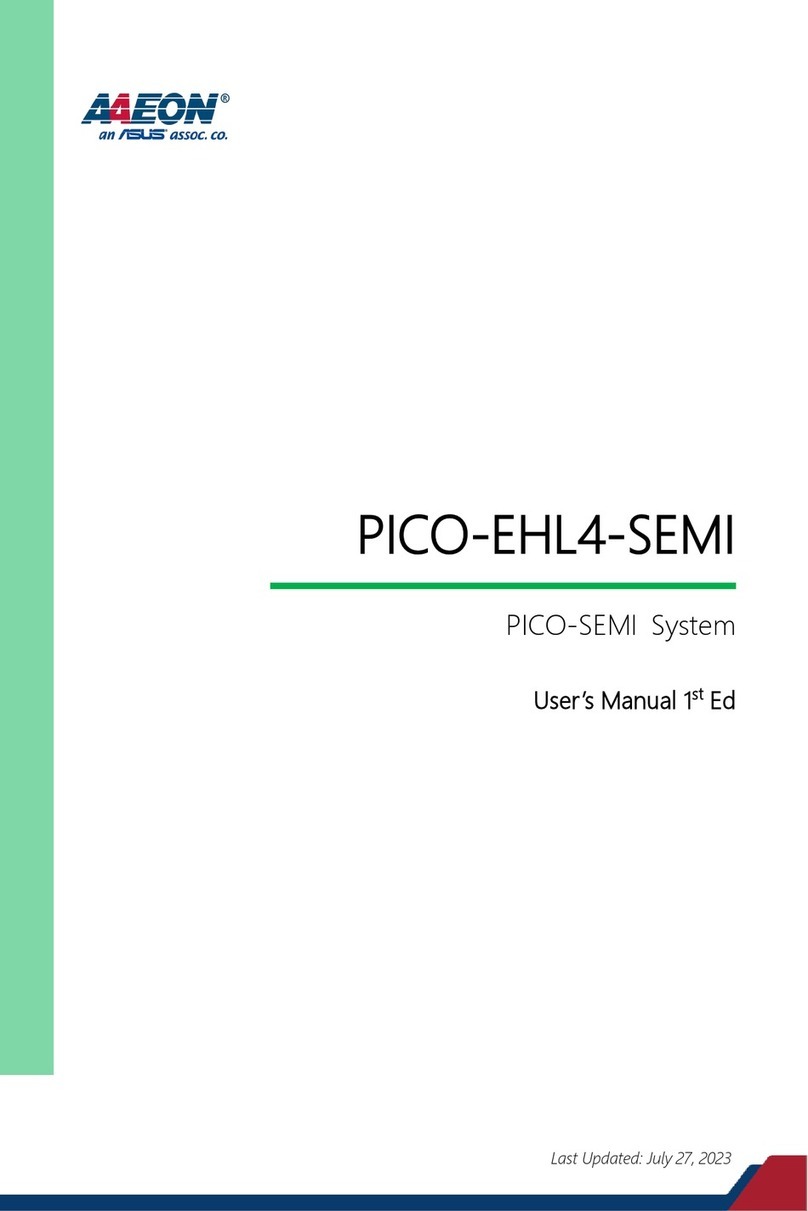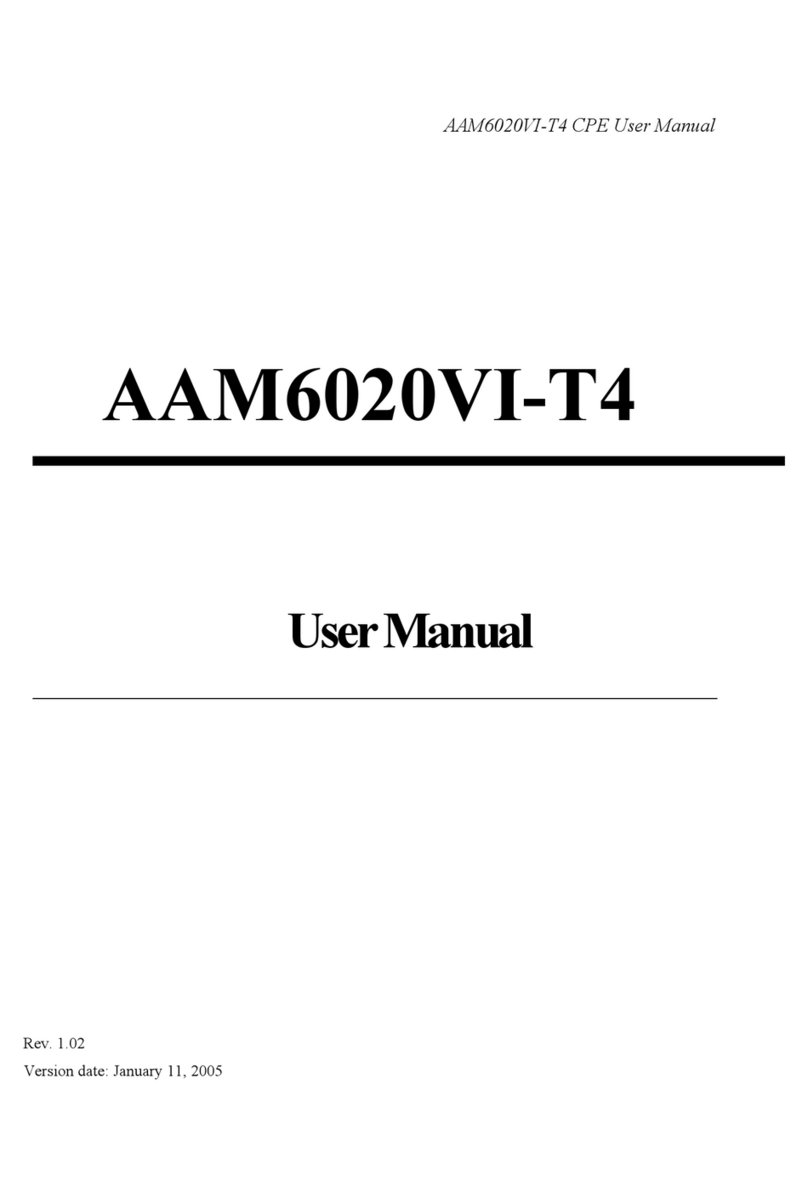Asus AAM6010EV-T4 User manual
Other Asus Network Hardware manuals
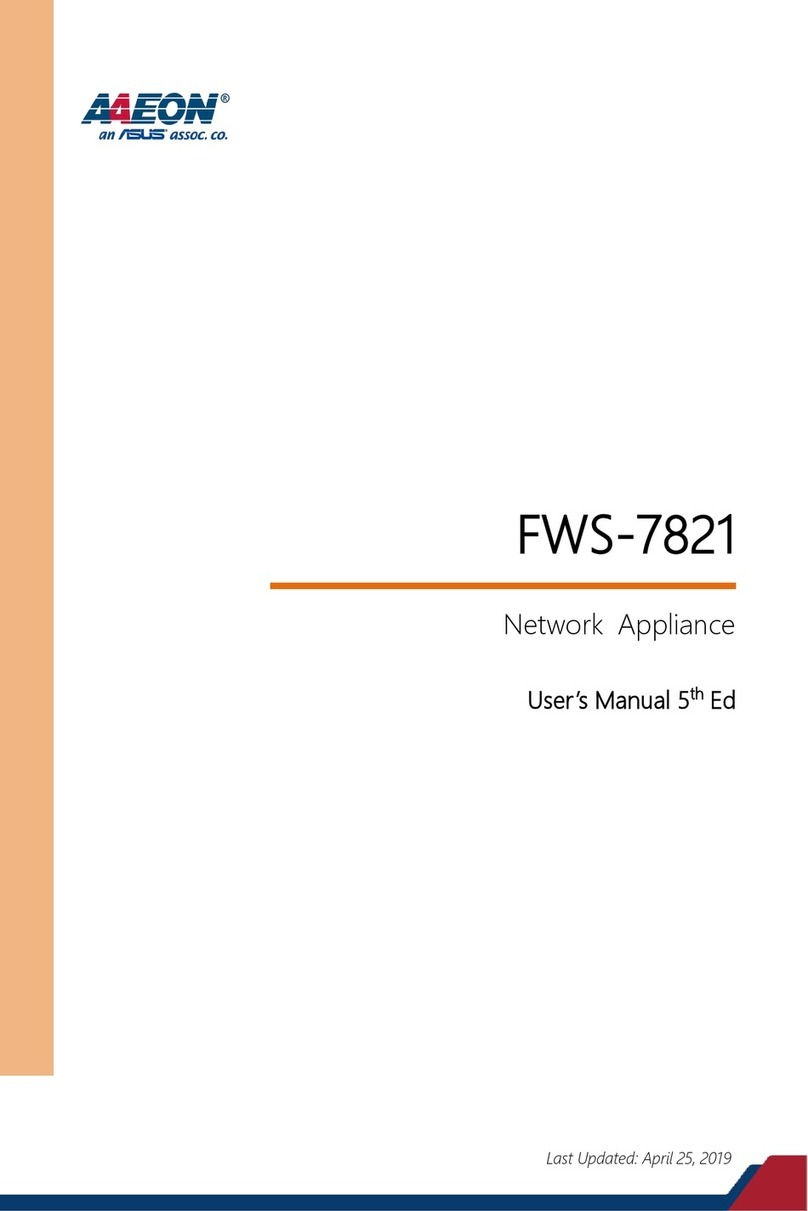
Asus
Asus AAEON FWS-7821 User manual

Asus
Asus AAEON BOXER-8621AI User manual
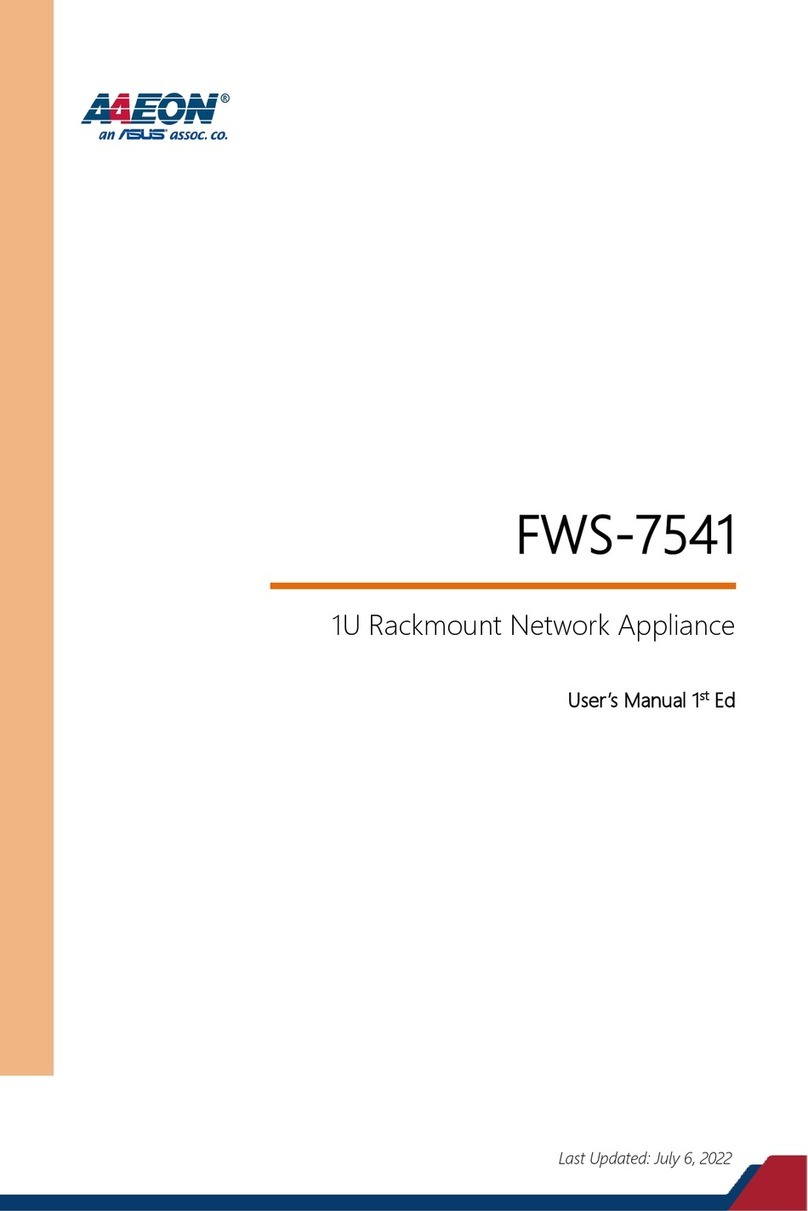
Asus
Asus AAEON FWS-7541 User manual
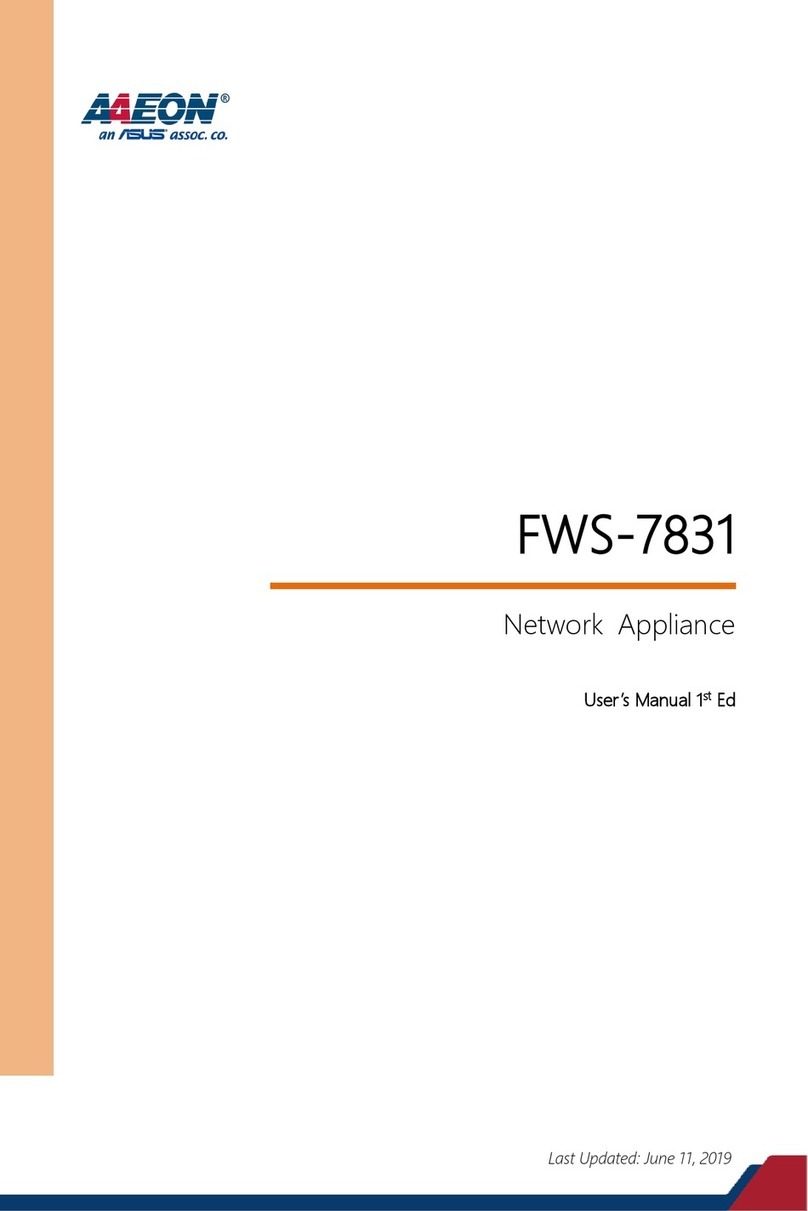
Asus
Asus AAEON FWS-7831 User manual
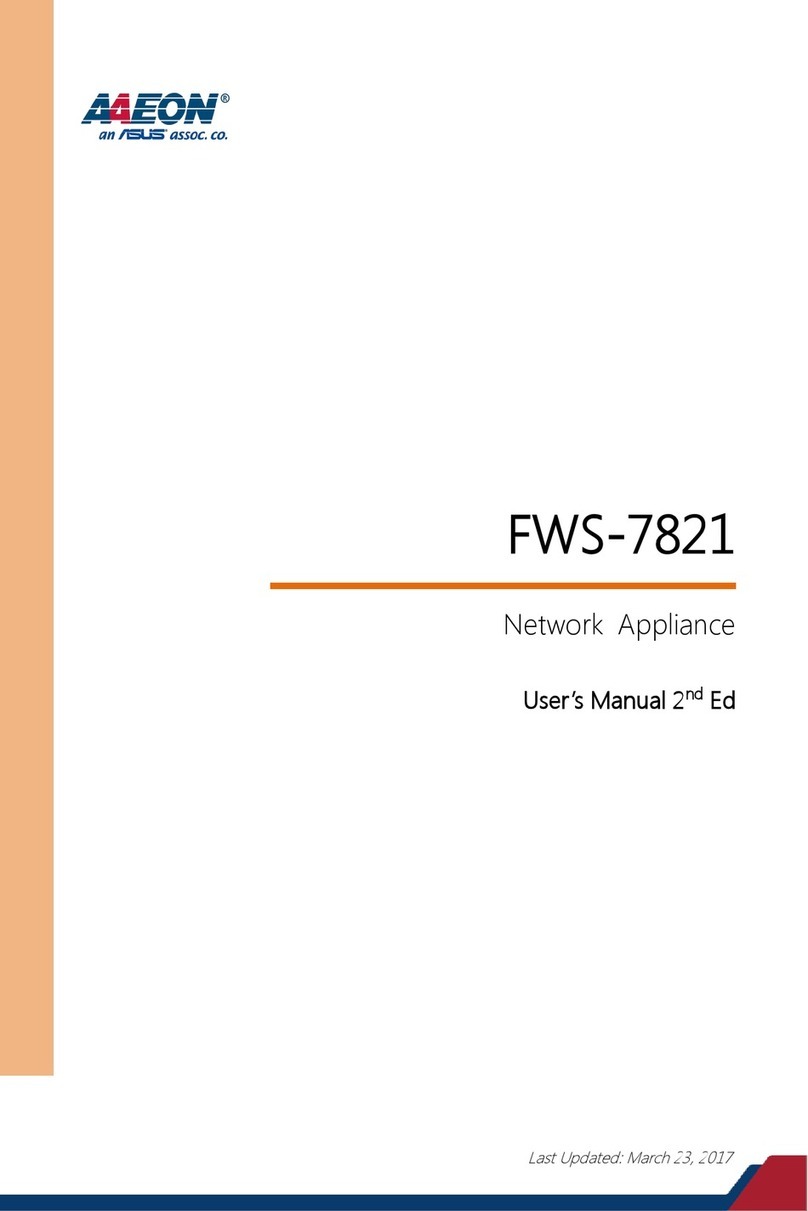
Asus
Asus AAEON FWS-7821 User manual

Asus
Asus TC715 User manual

Asus
Asus AX200 User manual
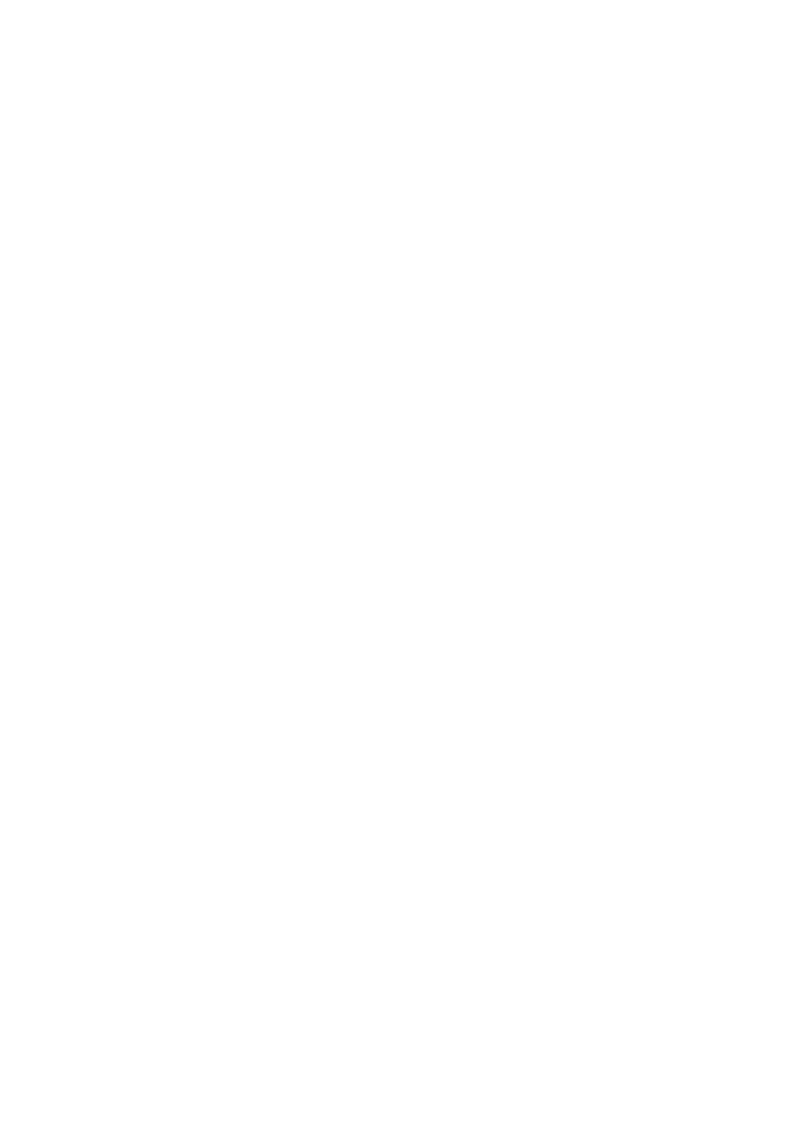
Asus
Asus EI-102 User manual

Asus
Asus Lyra Trio User manual

Asus
Asus Lyra Trio User manual

Asus
Asus Aaeon ICS-6280 User manual
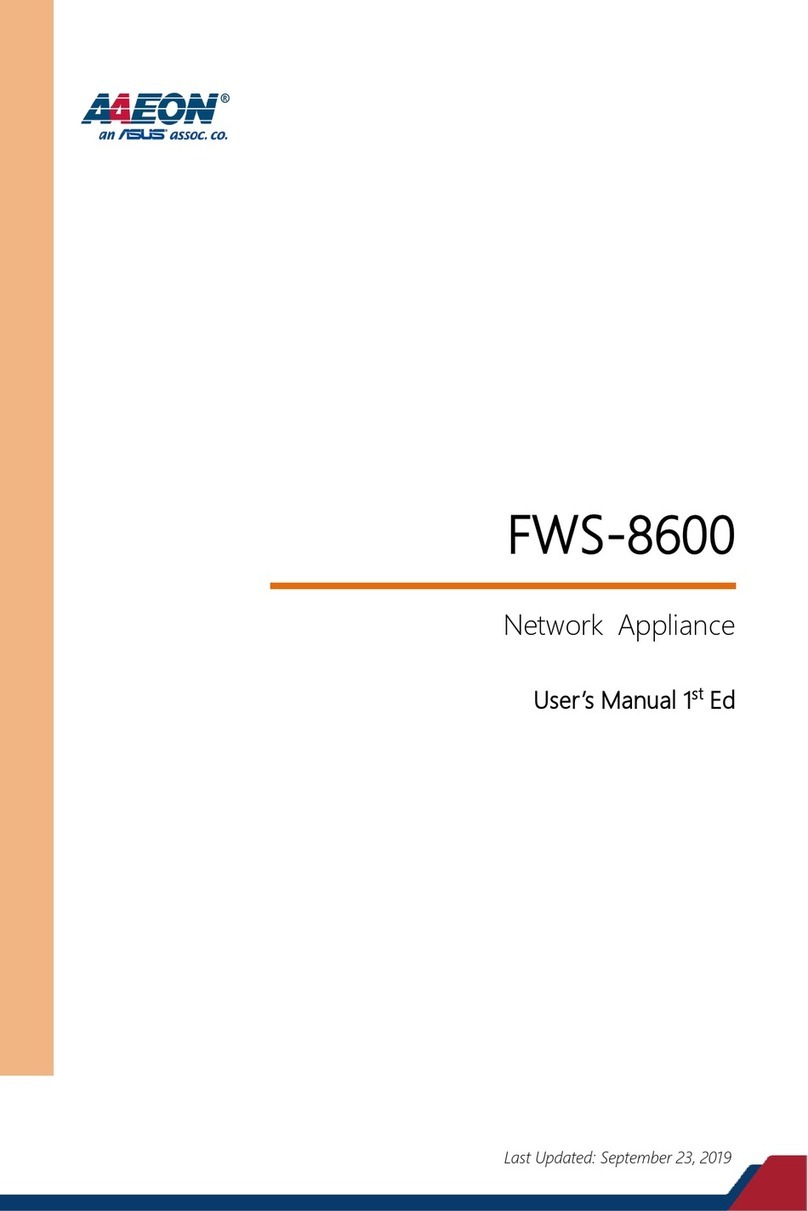
Asus
Asus AAEON FWS-8600 User manual
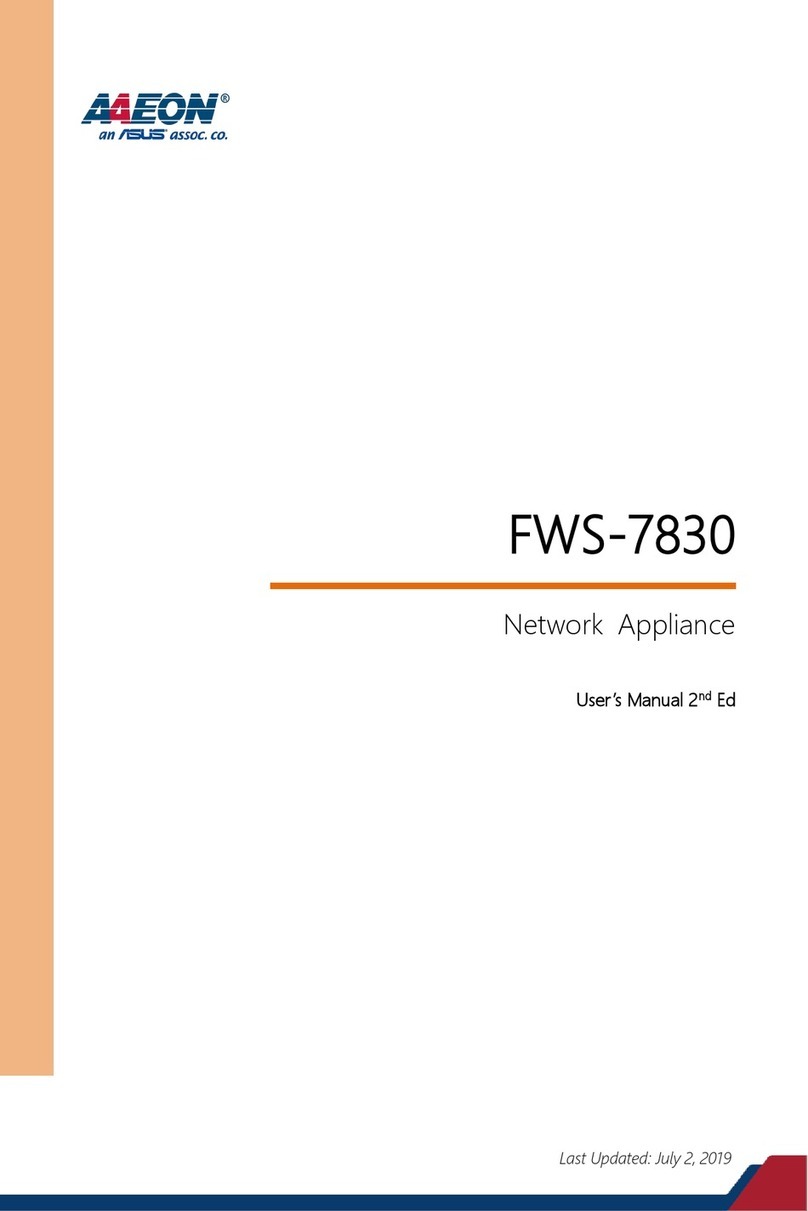
Asus
Asus AAEON FWS-7830 User manual
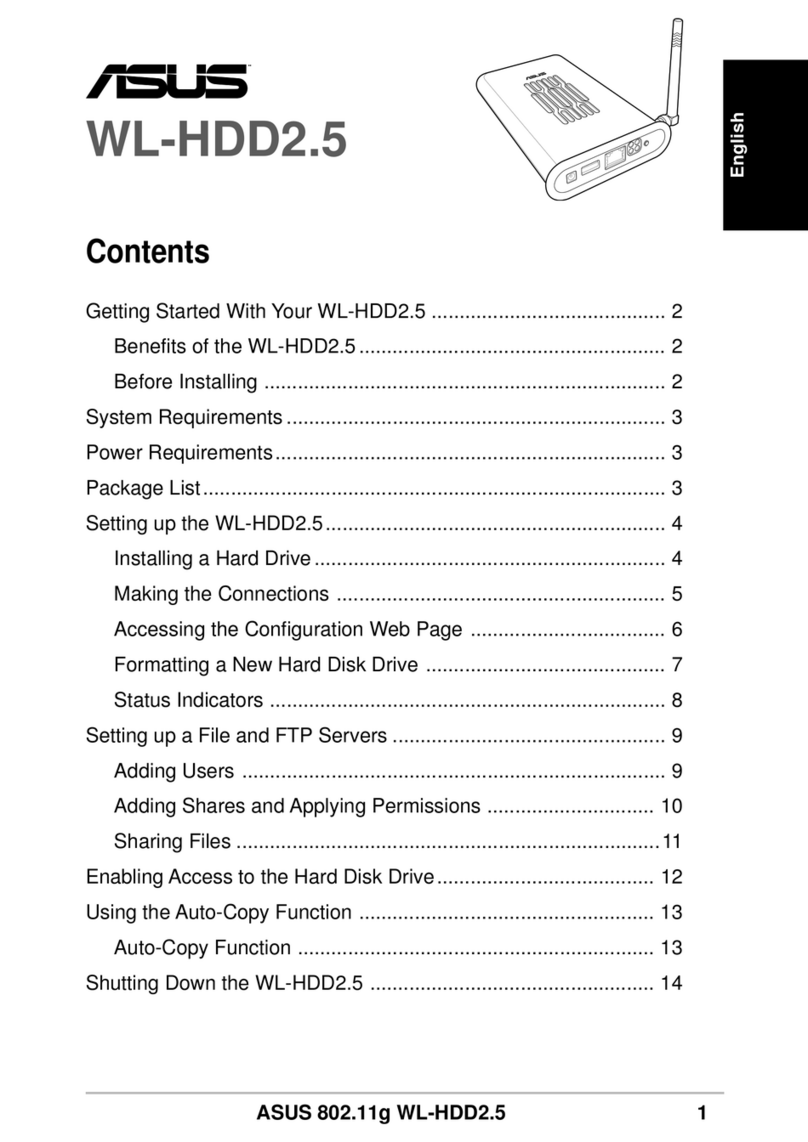
Asus
Asus WL-HDD2.5 User manual

Asus
Asus AAEON EPIC-ADS7-PUC User manual

Asus
Asus AAEON BOXER-8651AI User manual
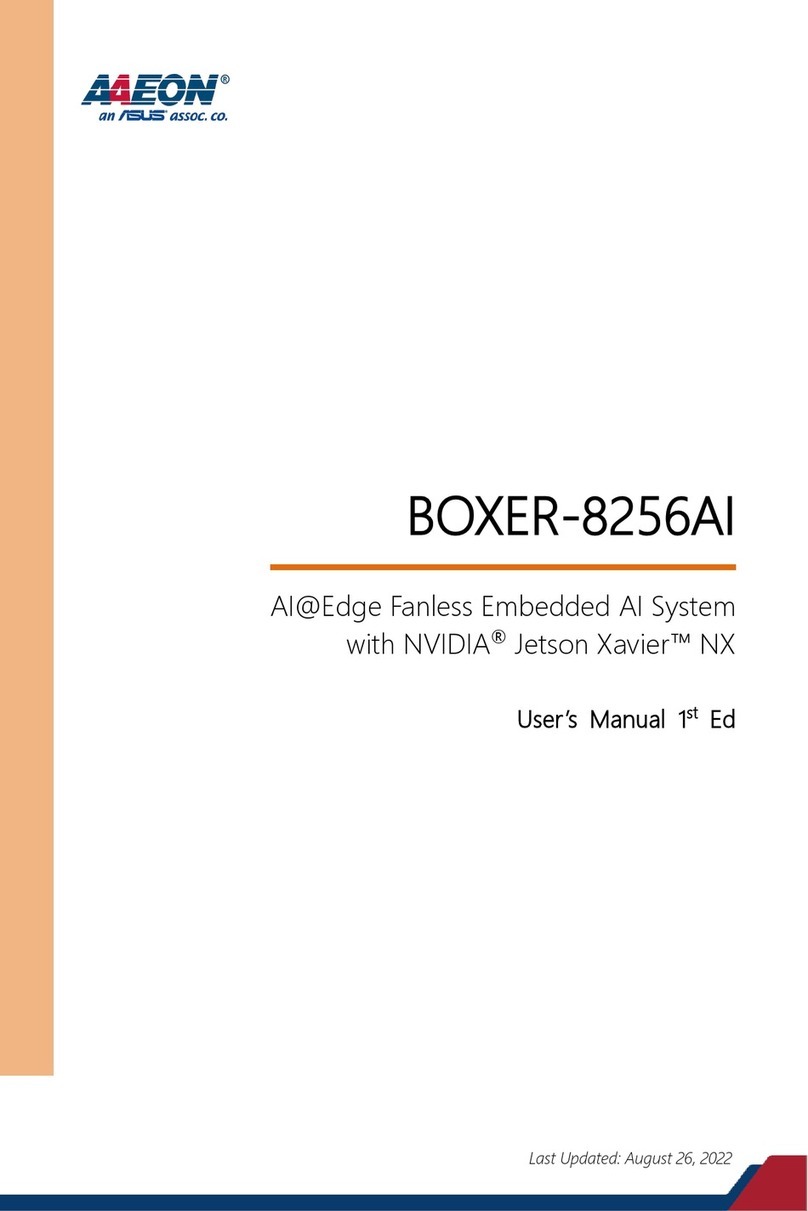
Asus
Asus AAEON BOXER-8256AI User manual
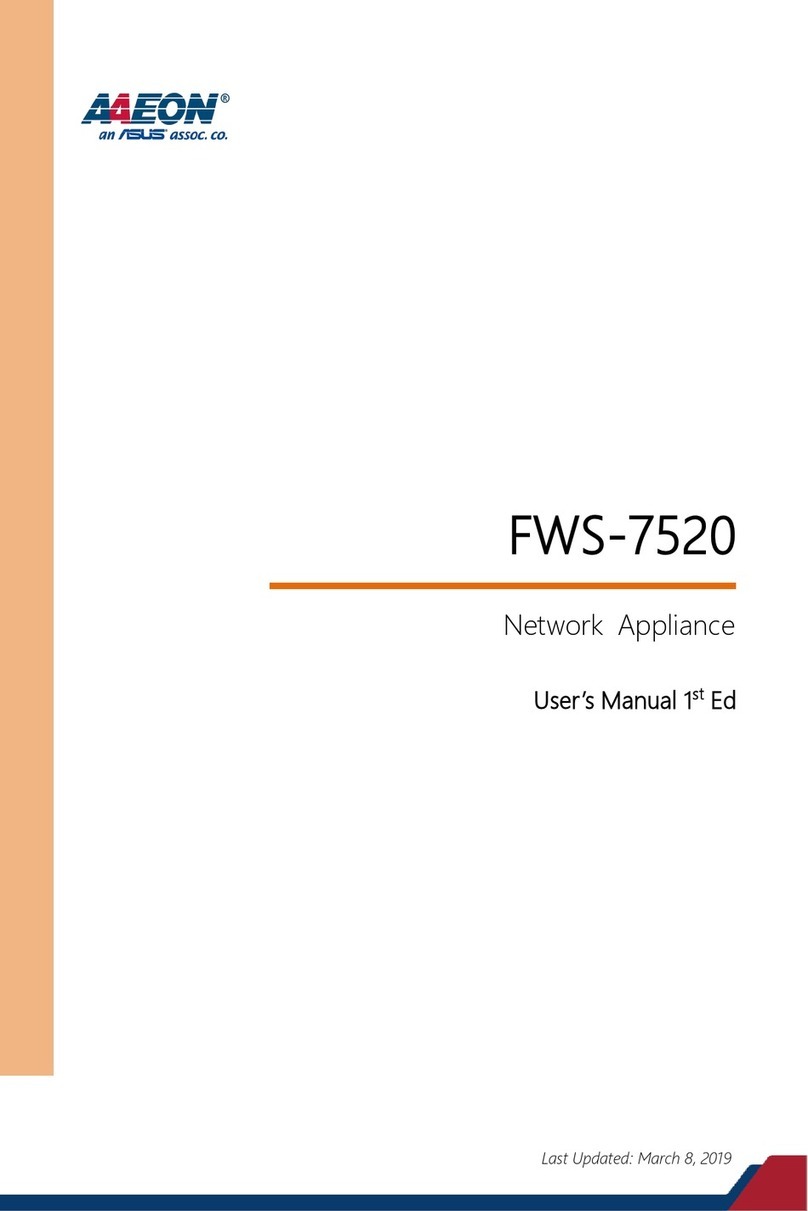
Asus
Asus AAEON FWS-7520 User manual
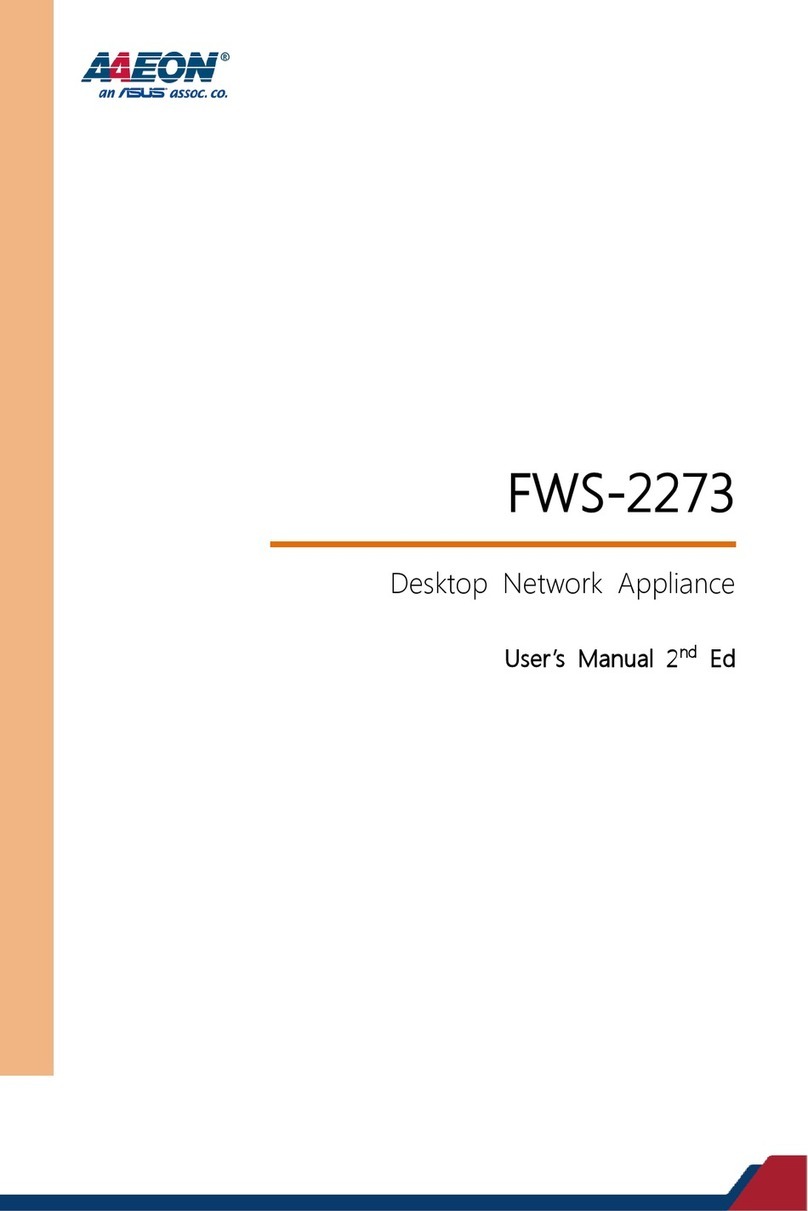
Asus
Asus Aaeon FWS-2273 User manual
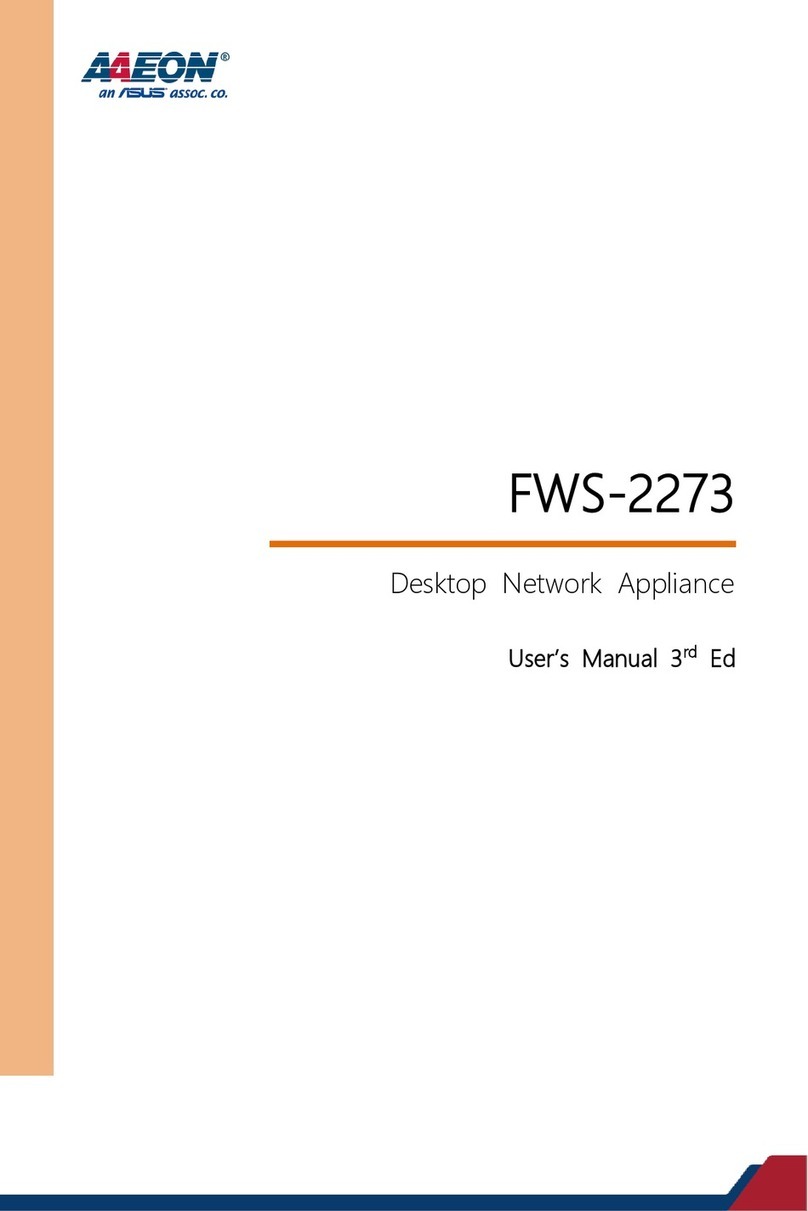
Asus
Asus Aaeon FWS-2273E7-A10-A10-00 User manual
Popular Network Hardware manuals by other brands

Cisco
Cisco CGR 1000 Series Getting connected guide

Matrix Switch Corporation
Matrix Switch Corporation MSC-HD161DEL product manual

National Instruments
National Instruments NI 653x user manual

B&B Electronics
B&B Electronics ZXT9-IO-222R2 product manual

Yudor
Yudor YDS-16 user manual

D-Link
D-Link ShareCenter DNS-320L datasheet