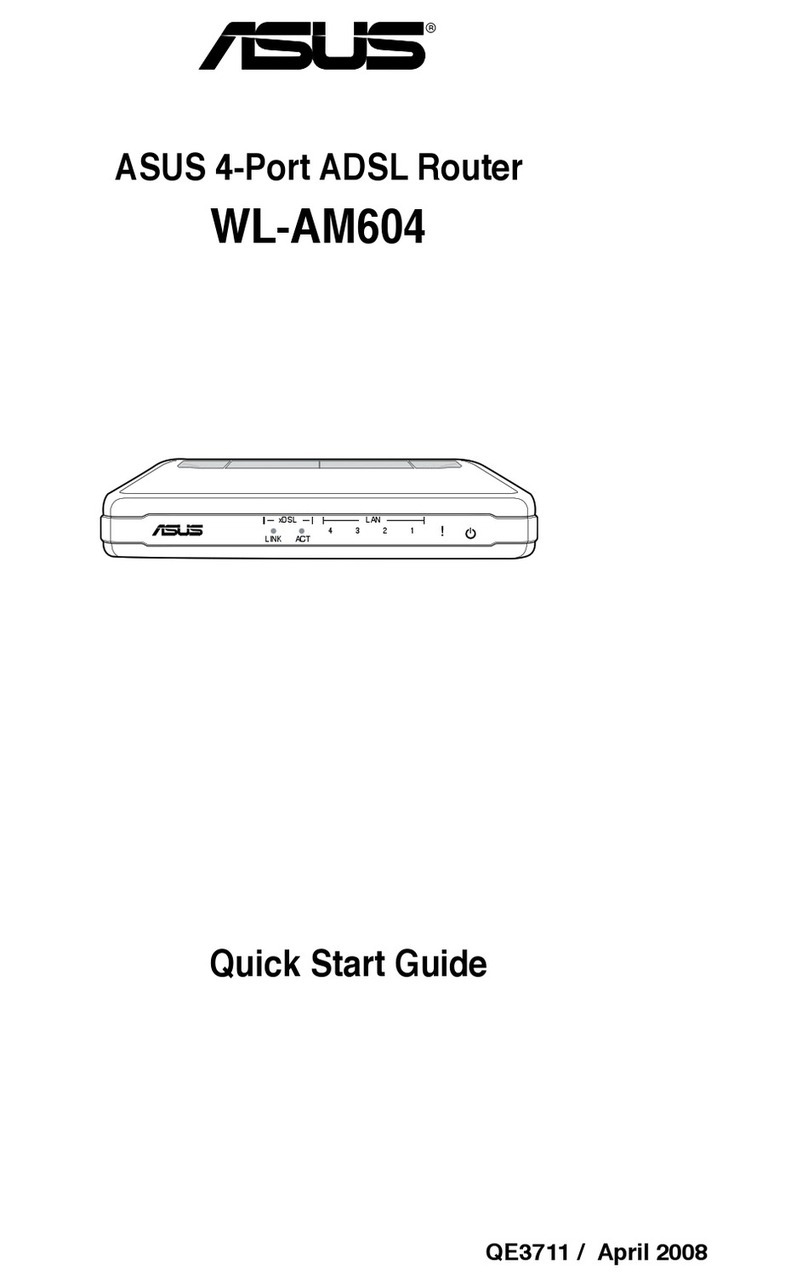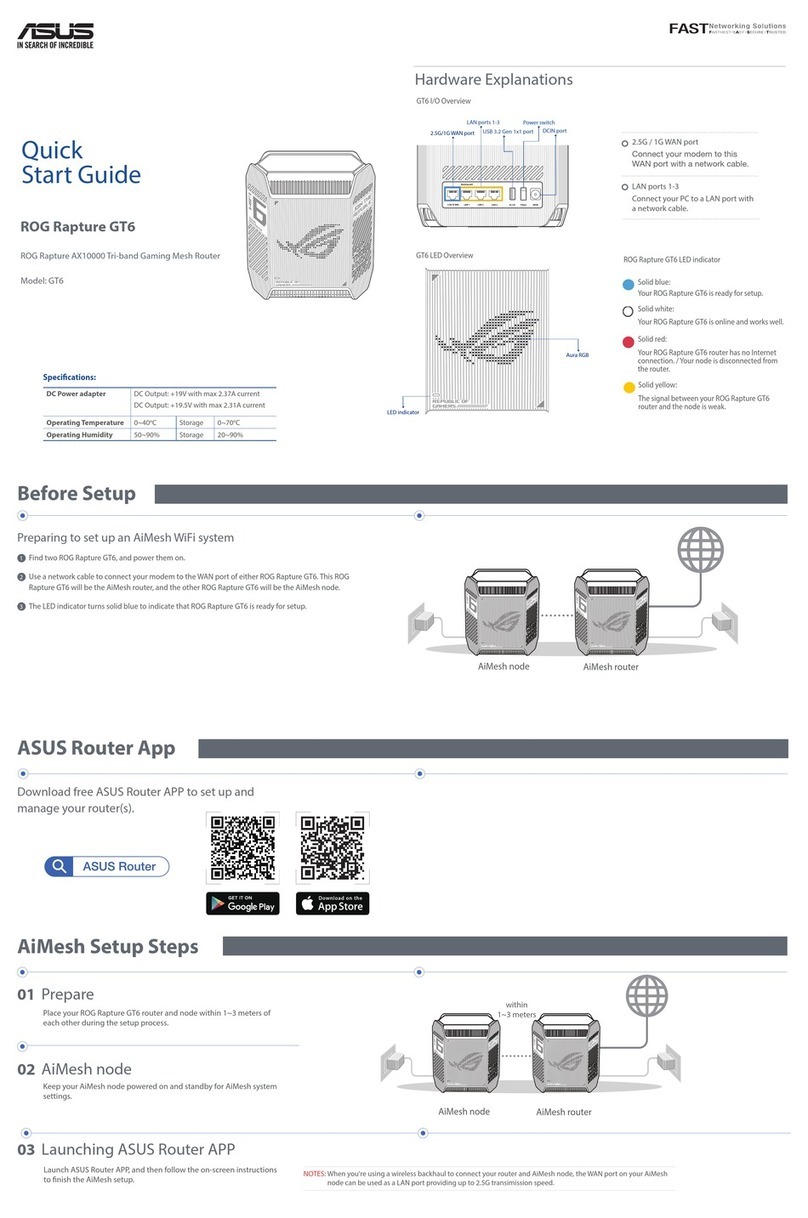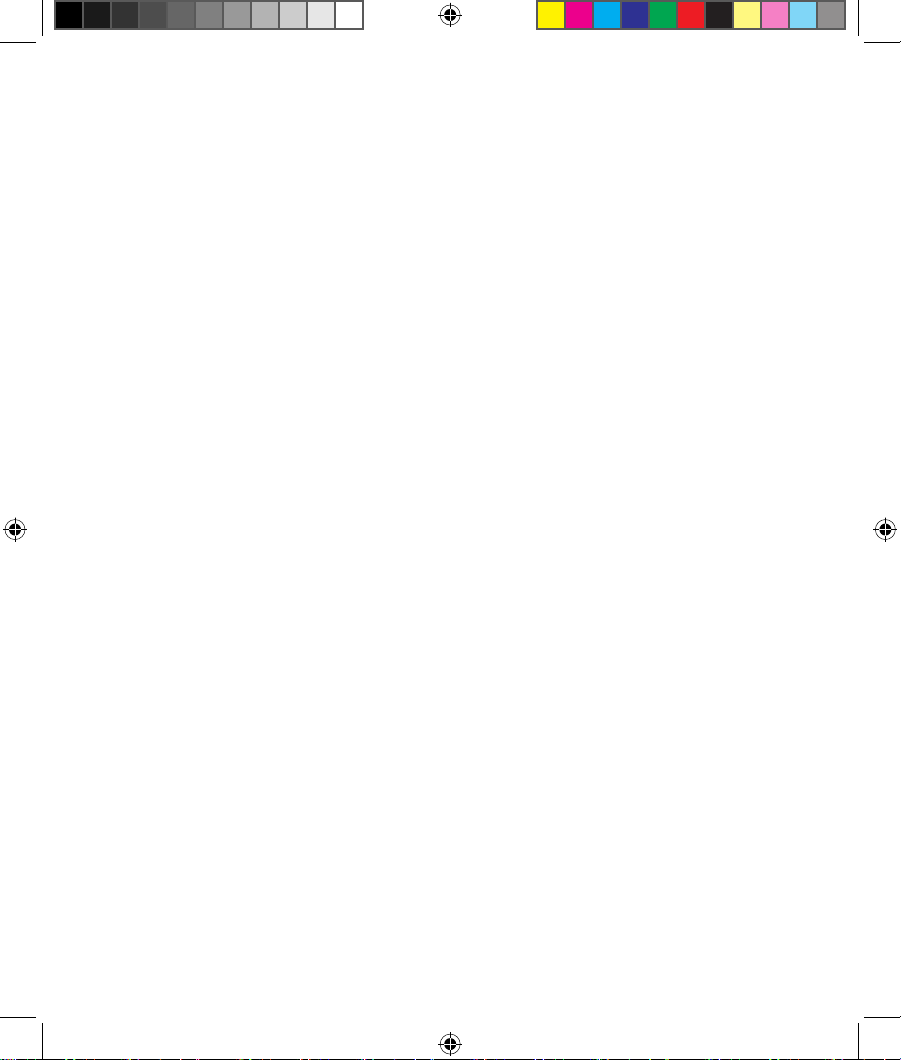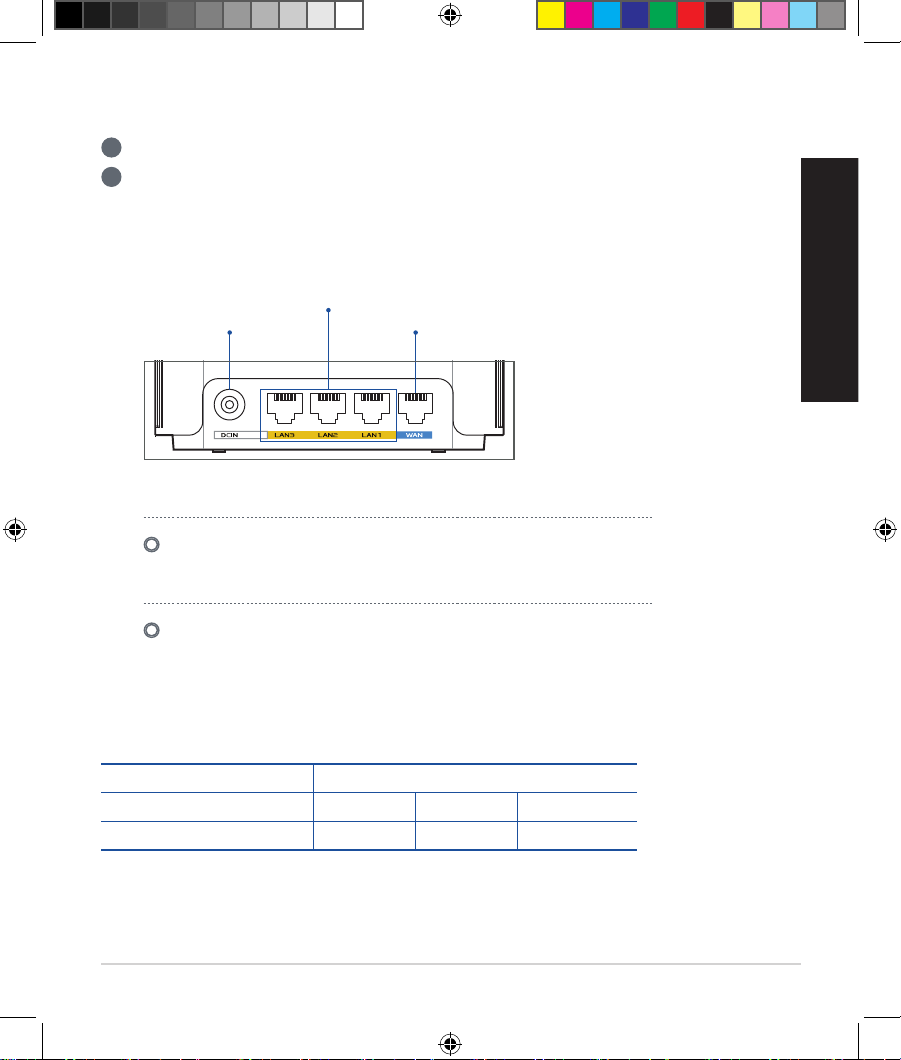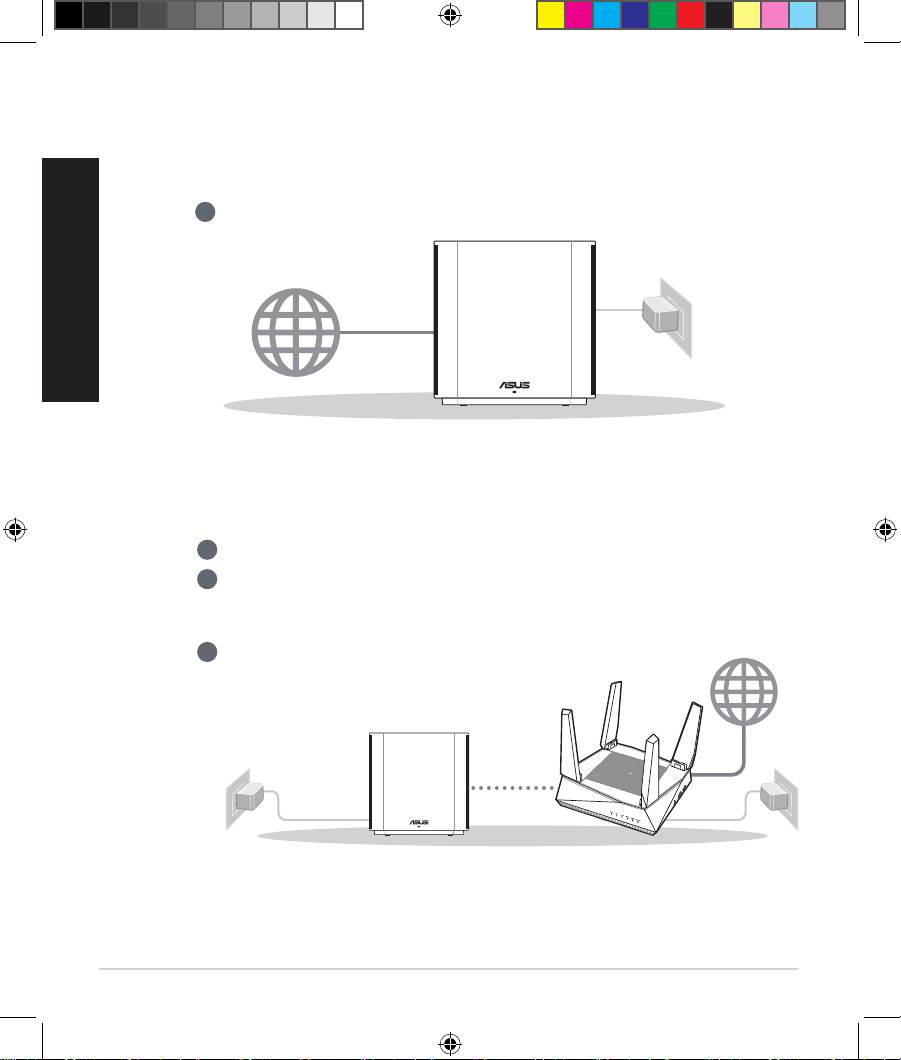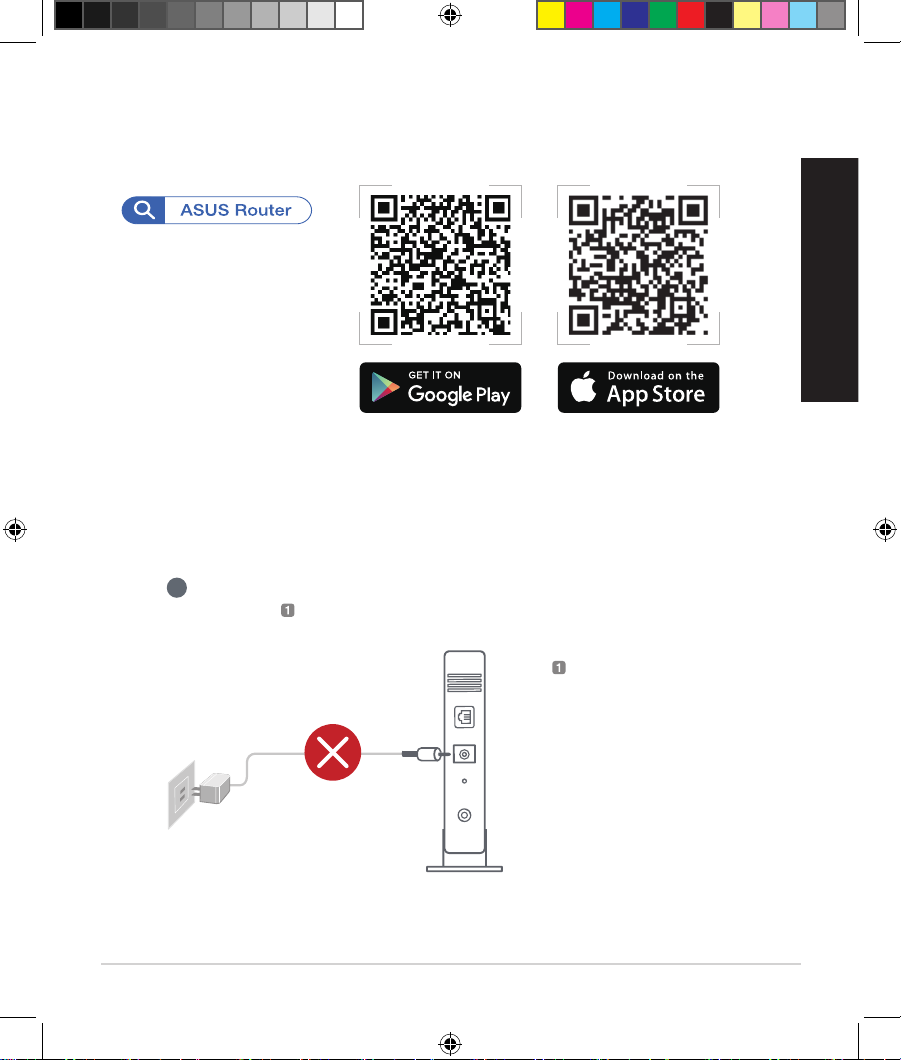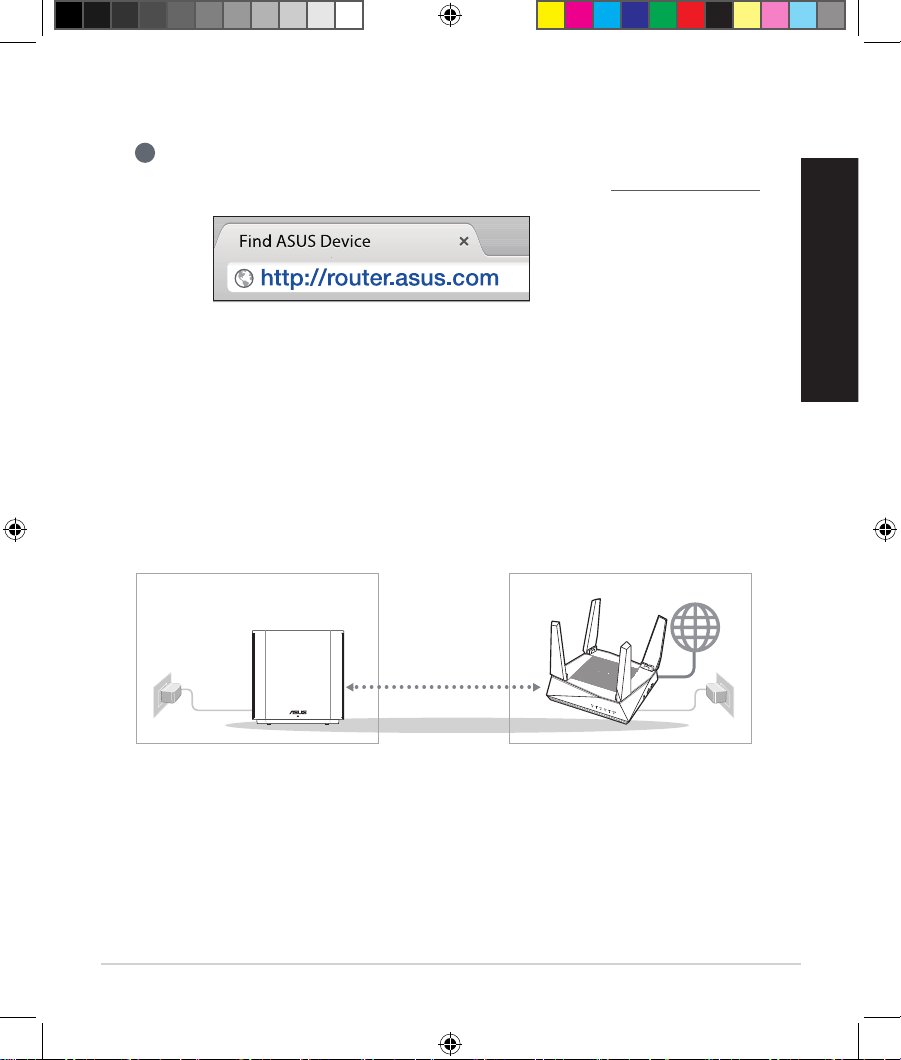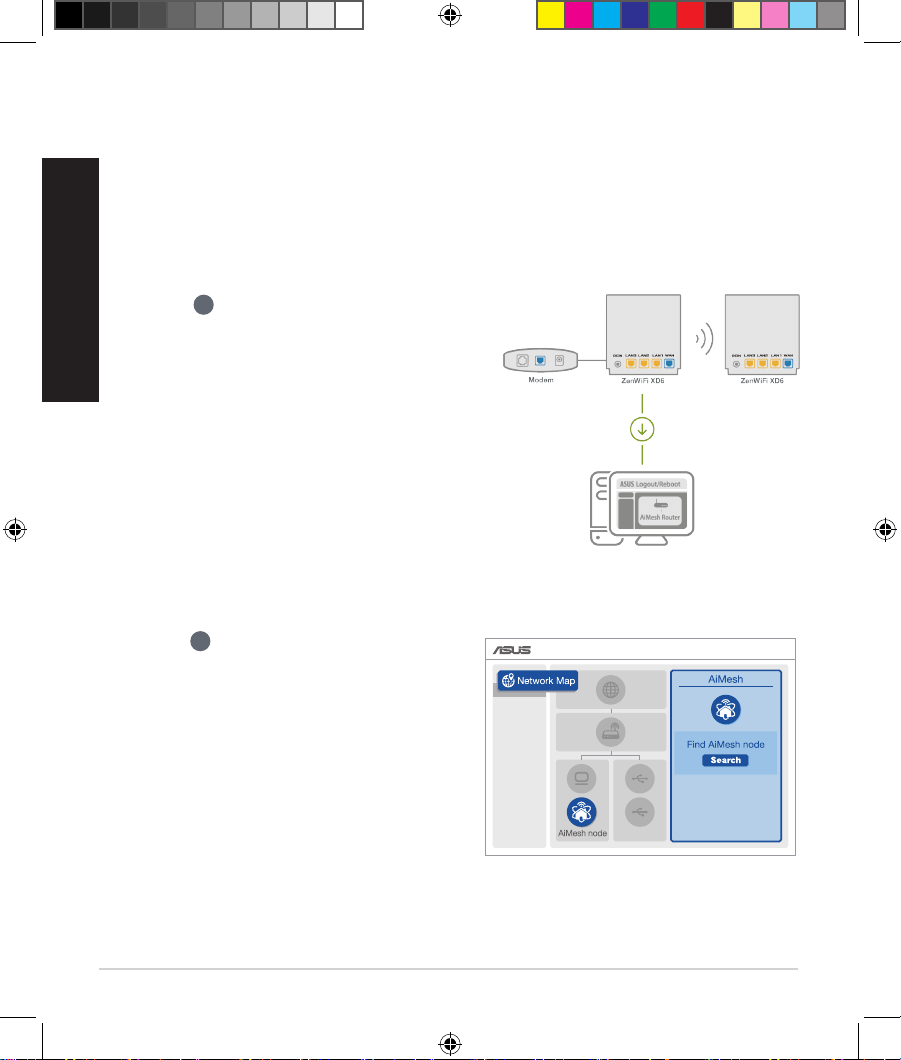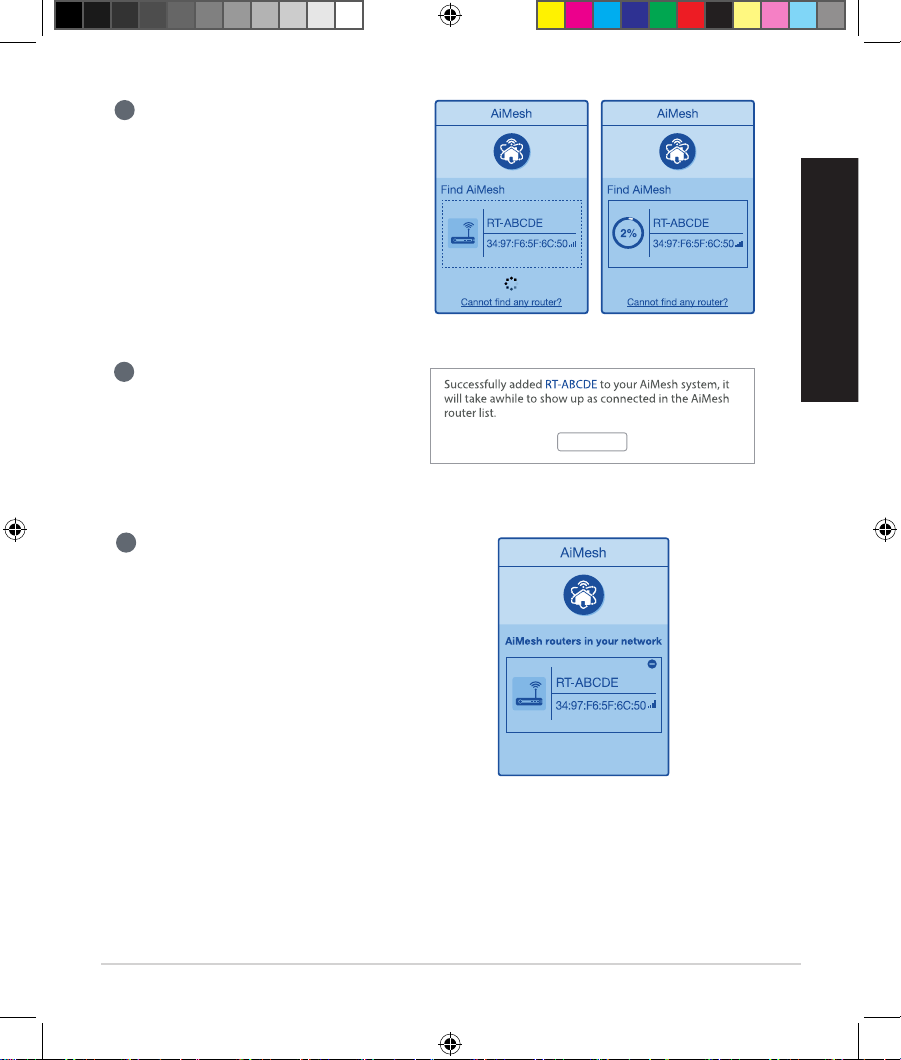Asus AX5400 User manual
Other Asus Network Router manuals

Asus
Asus 90IG0560-MO3G10 User manual

Asus
Asus 90IG02W1-BU9G10 User manual

Asus
Asus RX3141 User manual

Asus
Asus Aaeon FWS-2260 User manual

Asus
Asus RT-AX68U User manual

Asus
Asus RT-AC55U User manual
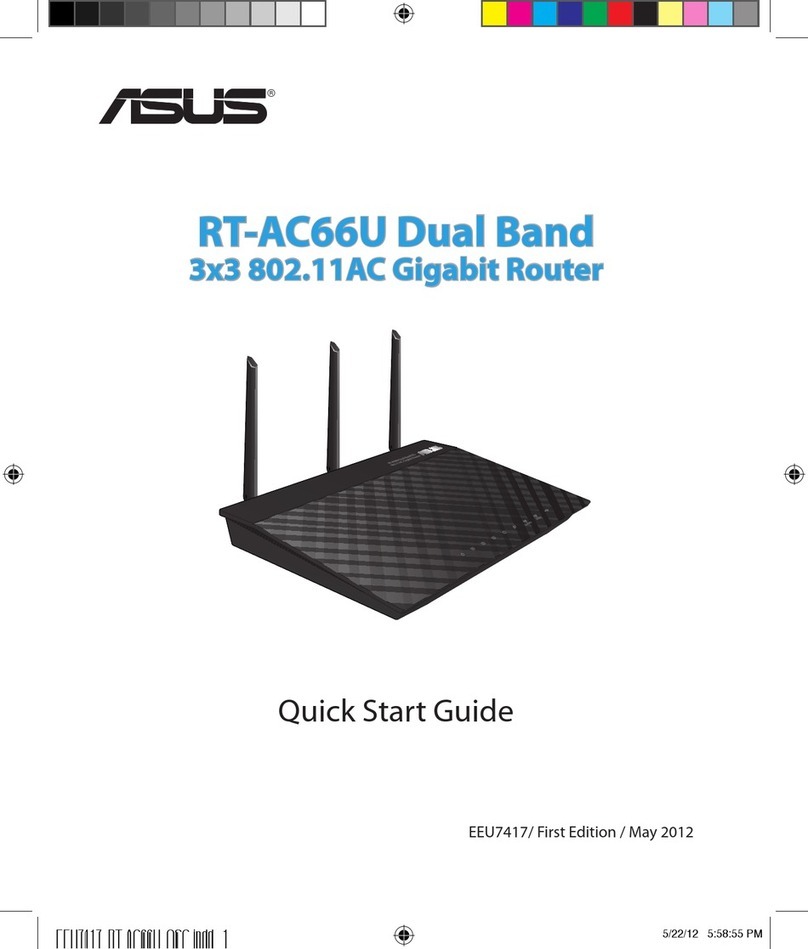
Asus
Asus RT-AC66U User manual

Asus
Asus RT-G32 - Wireless Router User manual

Asus
Asus RT-AC87R User manual

Asus
Asus DSL-N17U User manual

Asus
Asus RT-N10LX User manual

Asus
Asus ZenWiFi Pro ET12 User manual
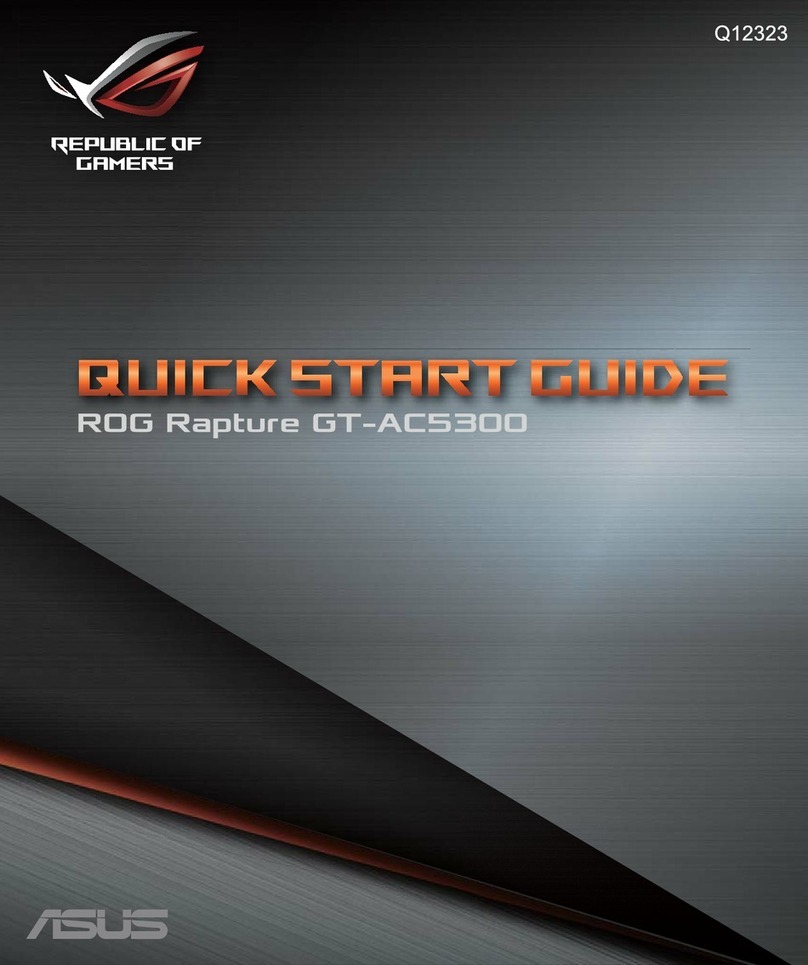
Asus
Asus ROG Rapture GT-AC5300 User manual

Asus
Asus ROG Rapture GT-AC5300 User manual
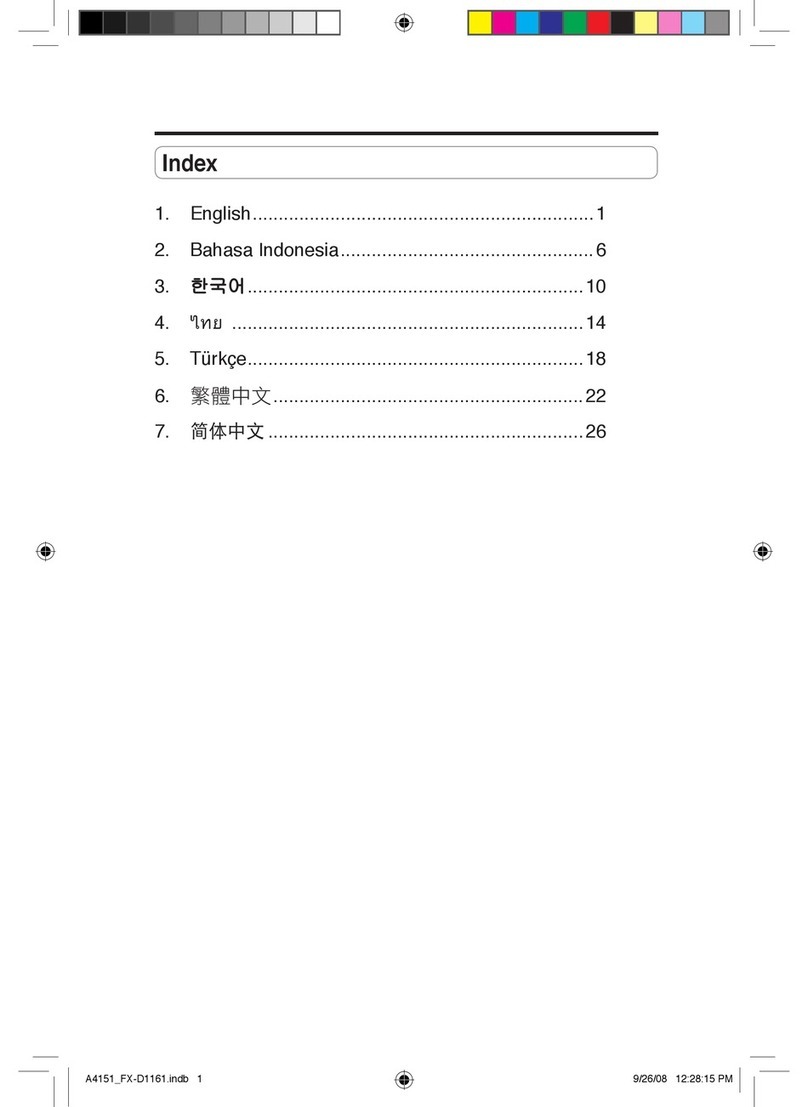
Asus
Asus FX-D1161 User manual

Asus
Asus RT-AC66U B1 User manual

Asus
Asus RT-AC1200GU User manual
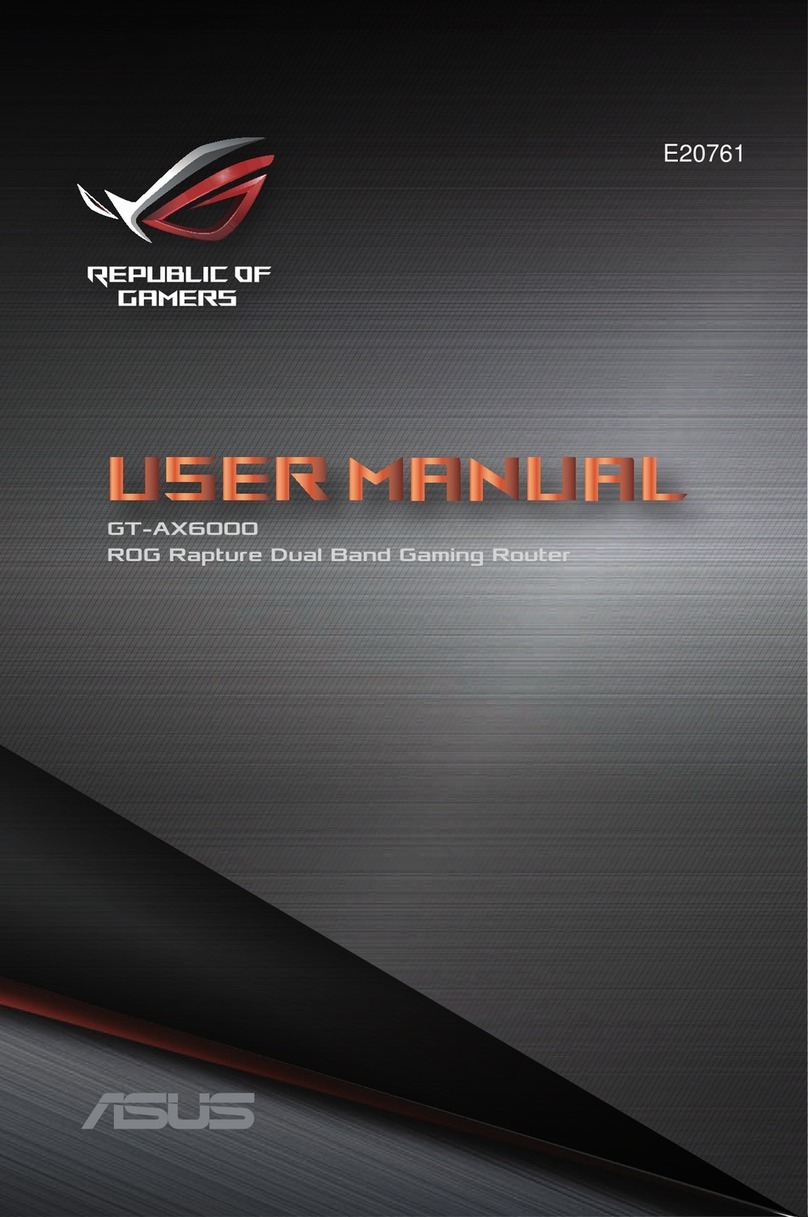
Asus
Asus REPUBLIC OF GAMERS GT-AX6000 User manual

Asus
Asus RT-AX92U User manual
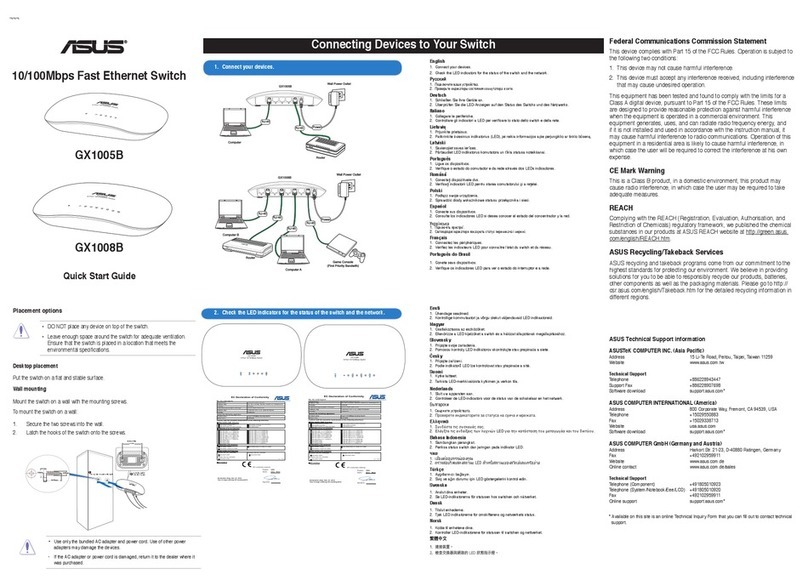
Asus
Asus GX1005B User manual