Asus ROG Rapture GT-AC5300 User manual
Other Asus Network Router manuals

Asus
Asus RT-AC68W User manual
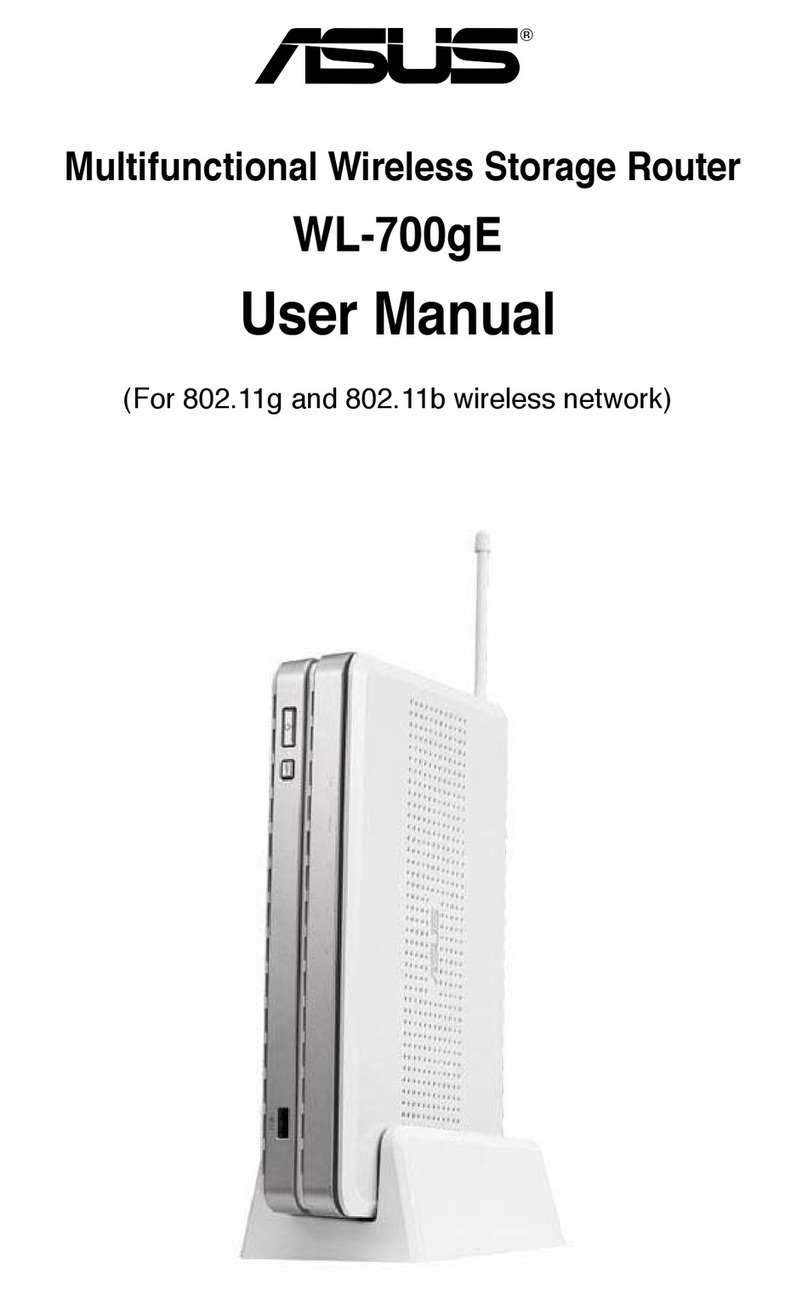
Asus
Asus WL-700GE - Wireless Router User manual

Asus
Asus DSL-AC68VG User manual
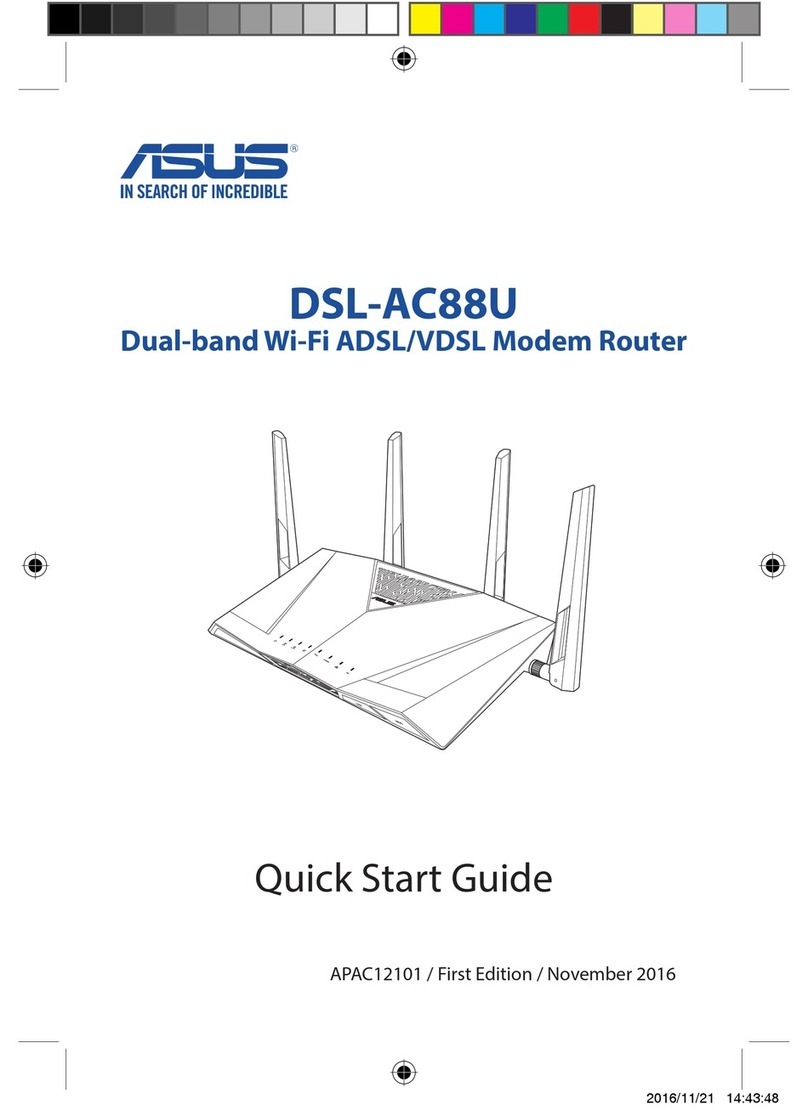
Asus
Asus DSL-AC88U User manual

Asus
Asus RT-AX86U User manual
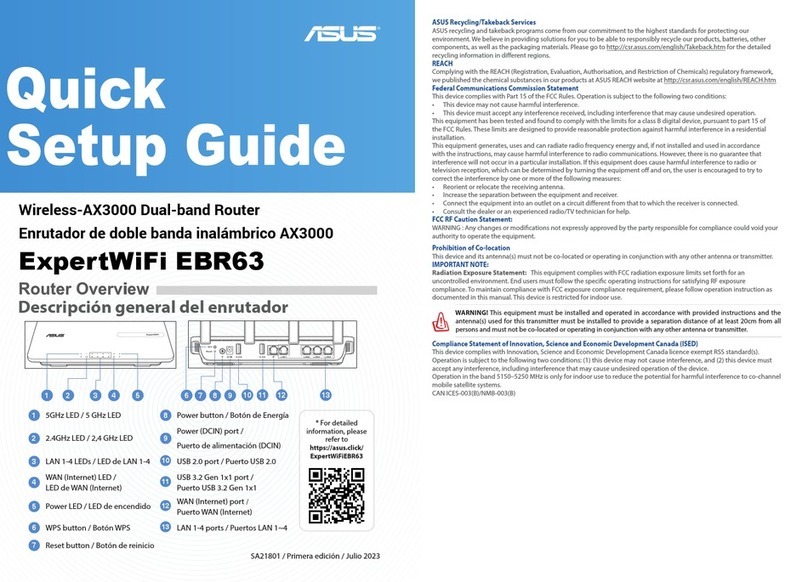
Asus
Asus ExpertWiFi EBR63 User manual

Asus
Asus RX3041H User manual

Asus
Asus RT-AC68W User manual

Asus
Asus RT-AC88U User manual

Asus
Asus RT-N16 User manual

Asus
Asus Republic of Gamers GT-AX5400 User manual

Asus
Asus TUF-AX3000 V2 User manual
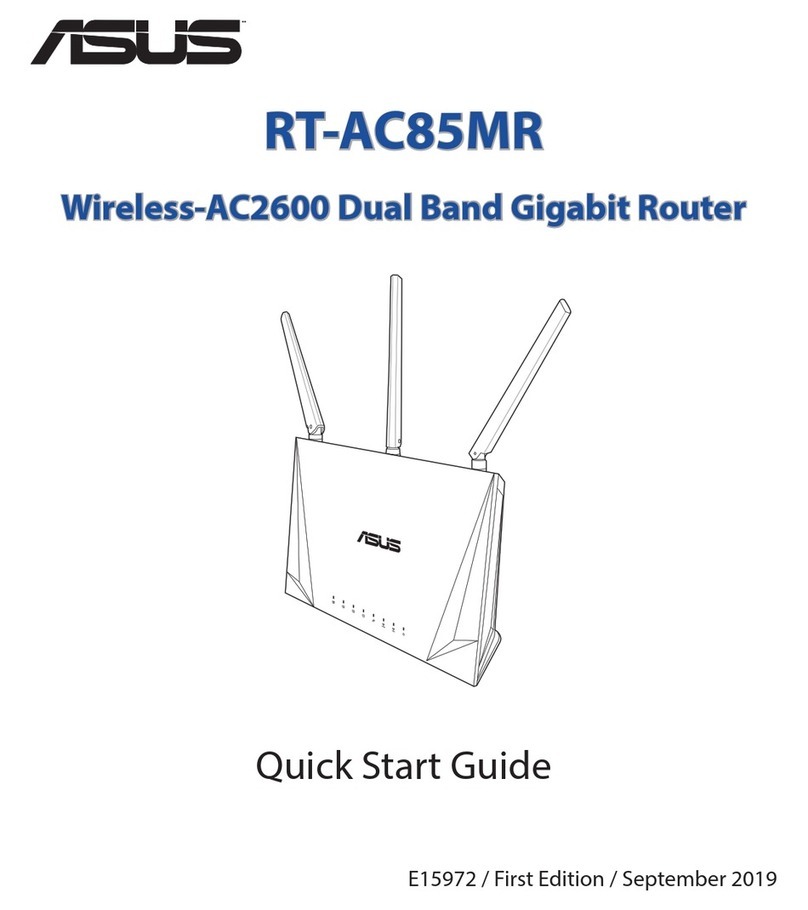
Asus
Asus RT-AC85MR User manual

Asus
Asus RT-AC66U User manual

Asus
Asus RT-AXE7800 User manual

Asus
Asus RT-AX3000 V2 User manual

Asus
Asus RT-AC1300UHP User manual

Asus
Asus Republic of Gamers Rapture GT-AX11000 User manual

Asus
Asus DSL-AC68R User manual

Asus
Asus RT-AX86U User manual































