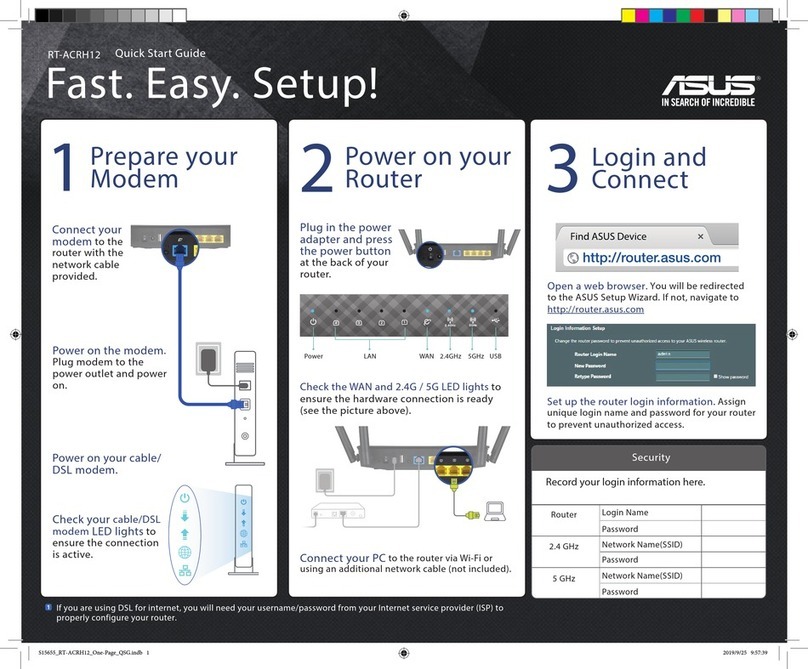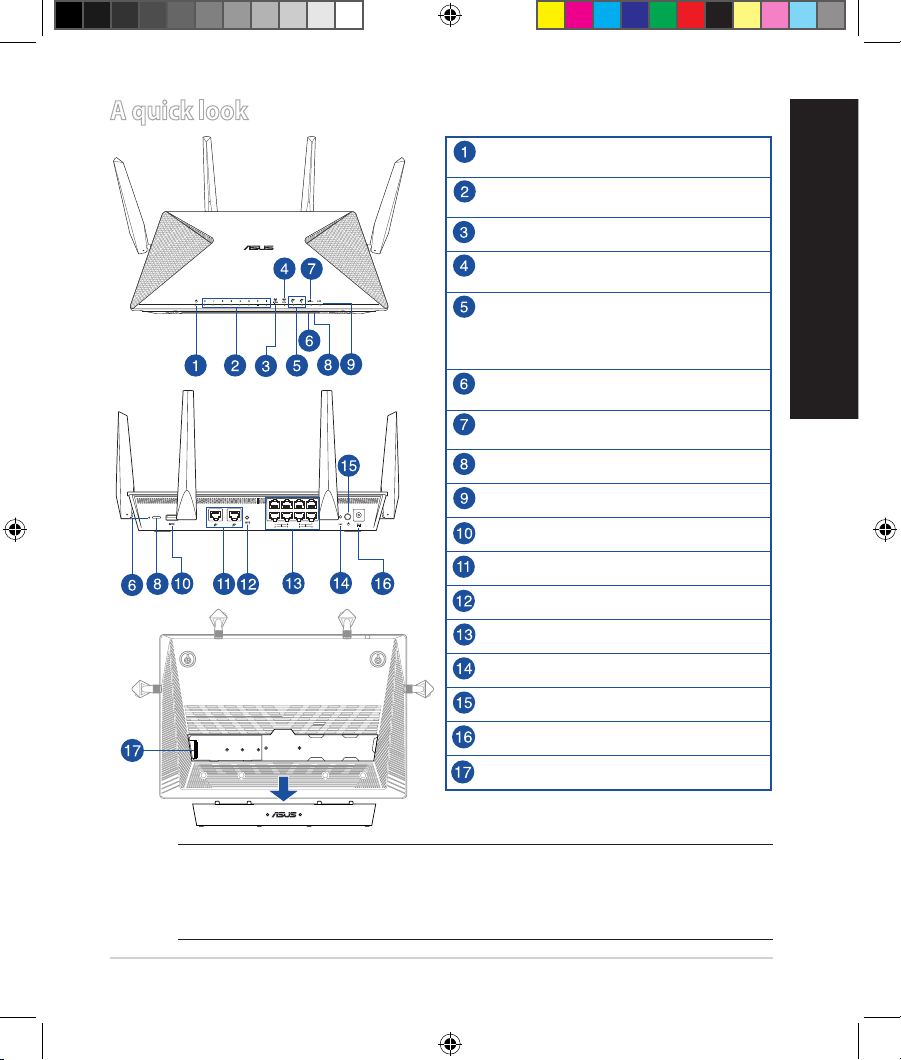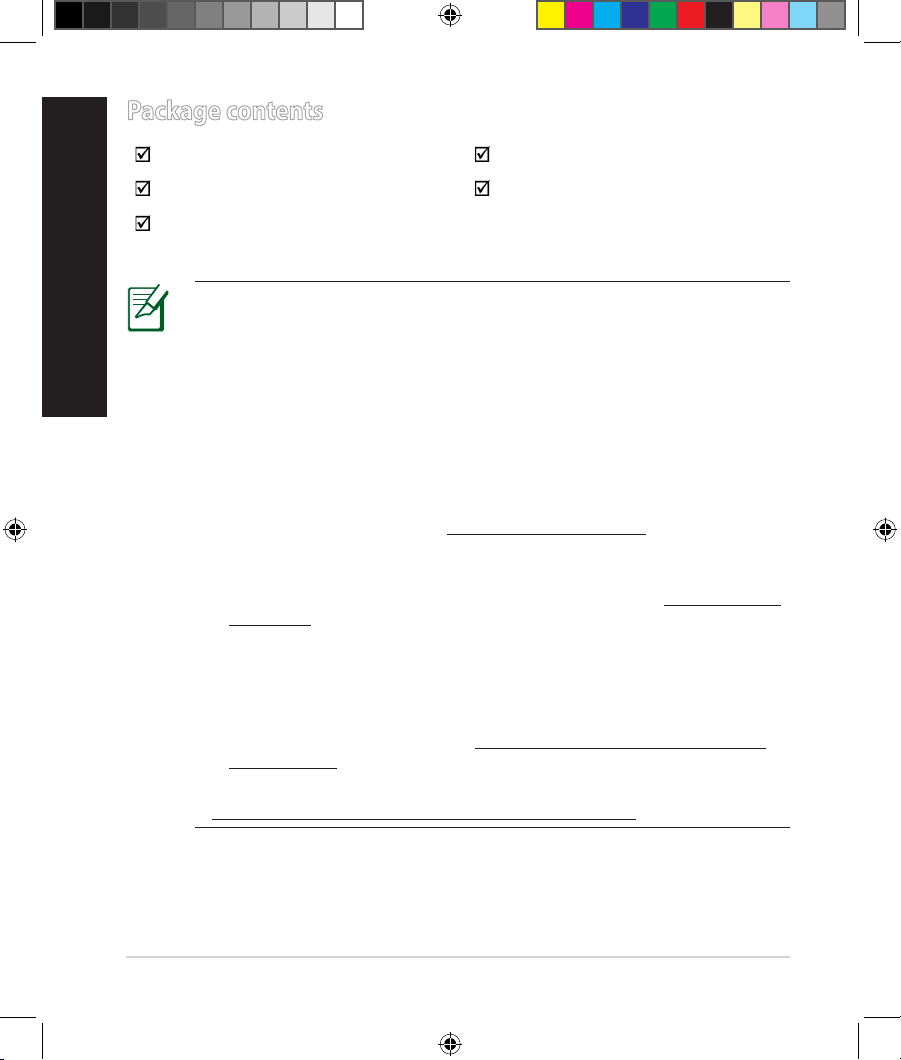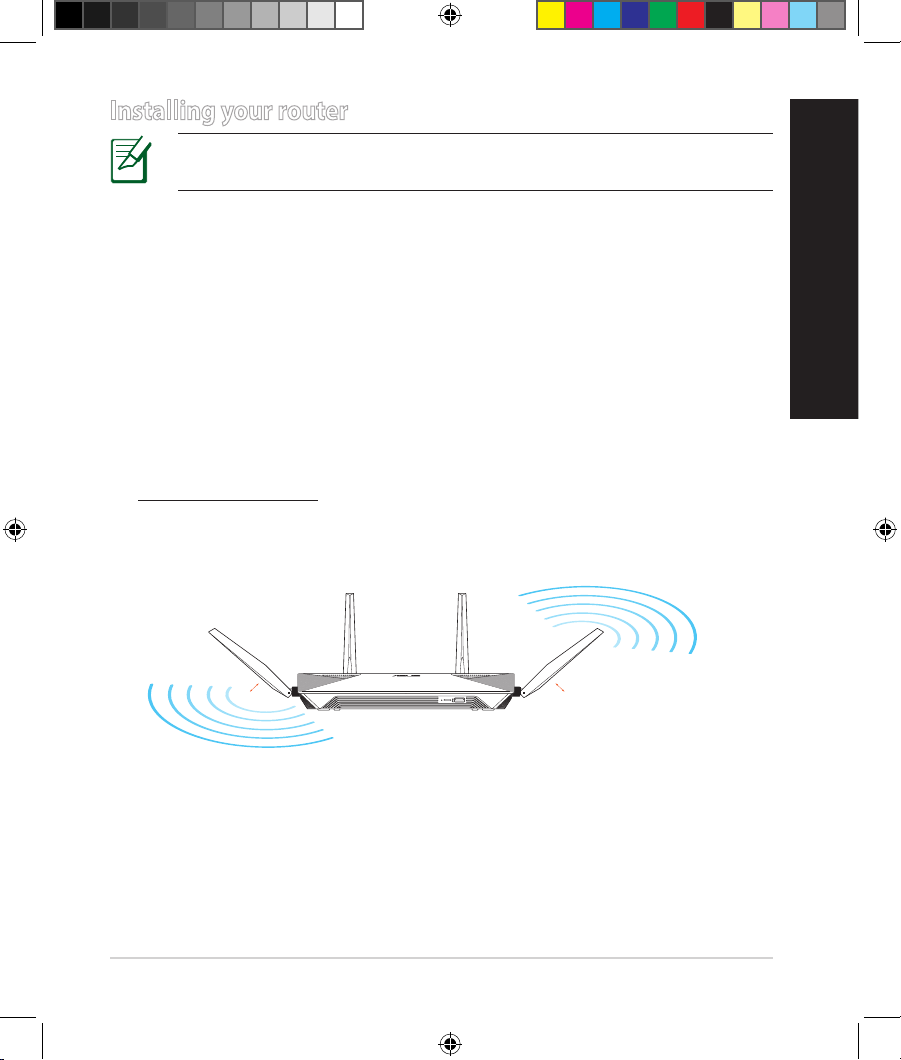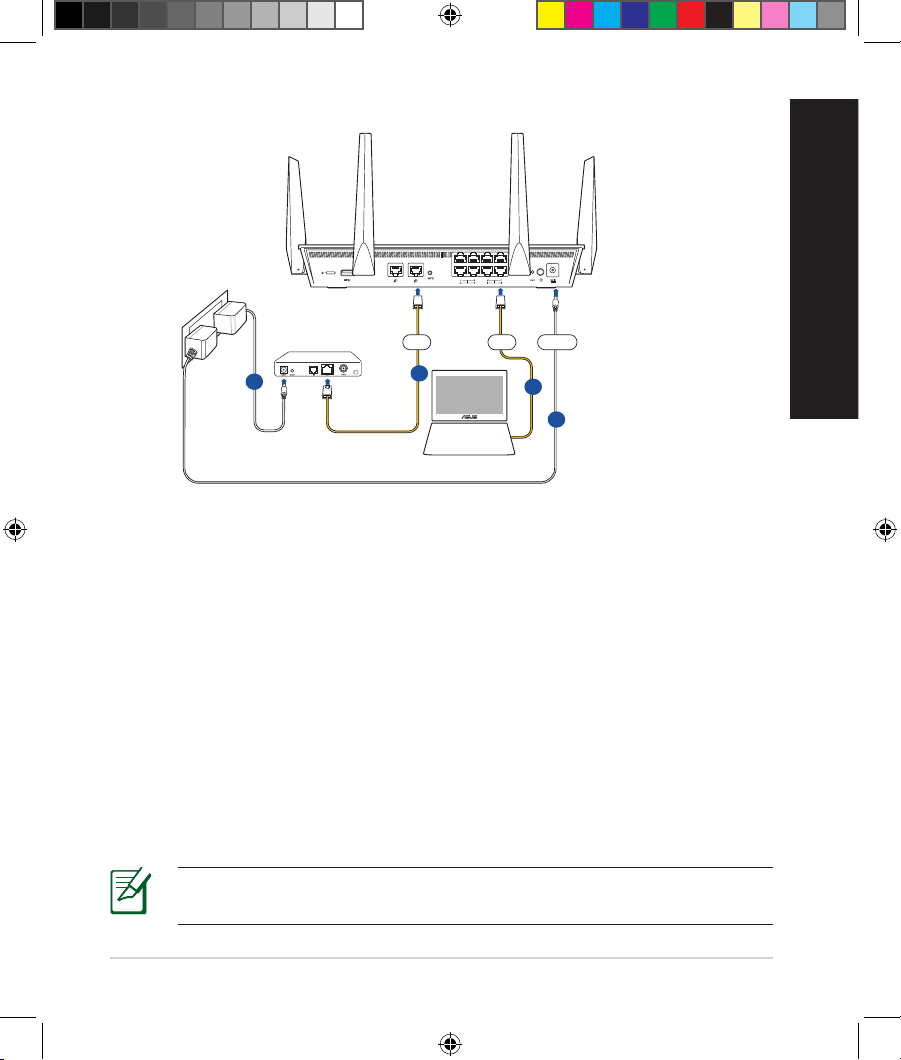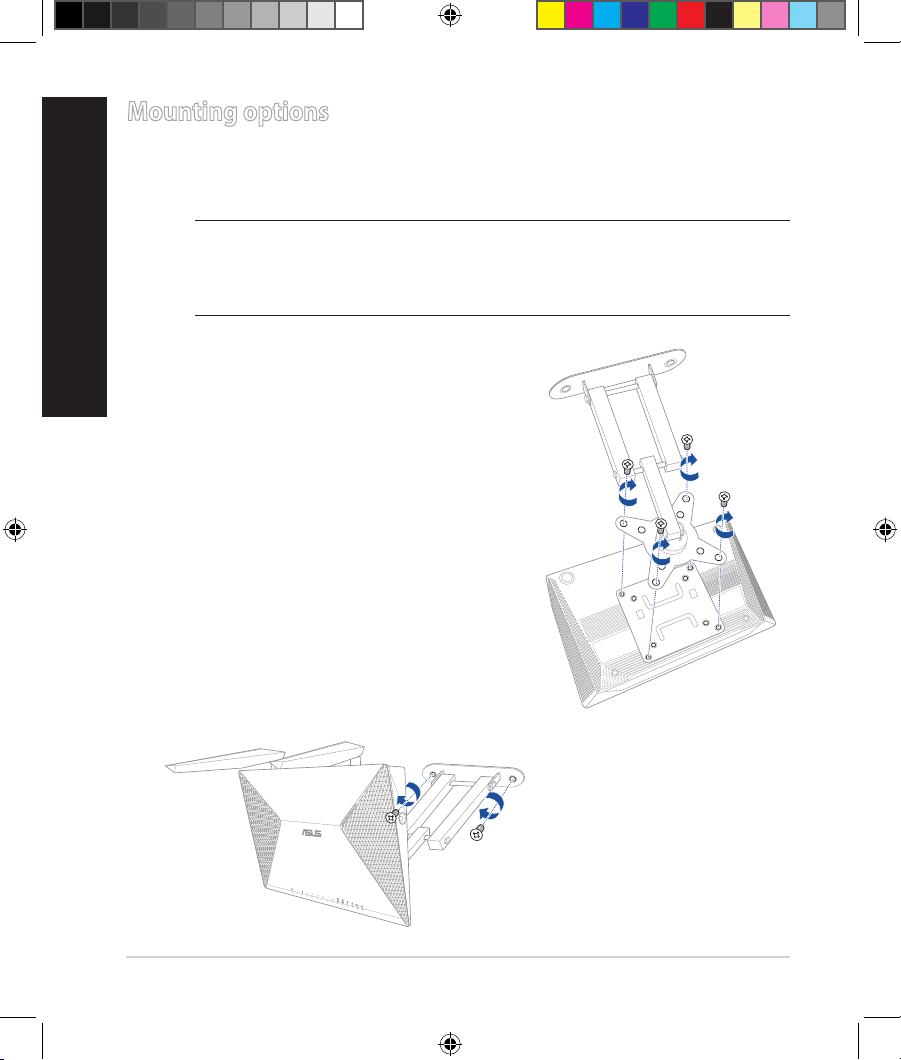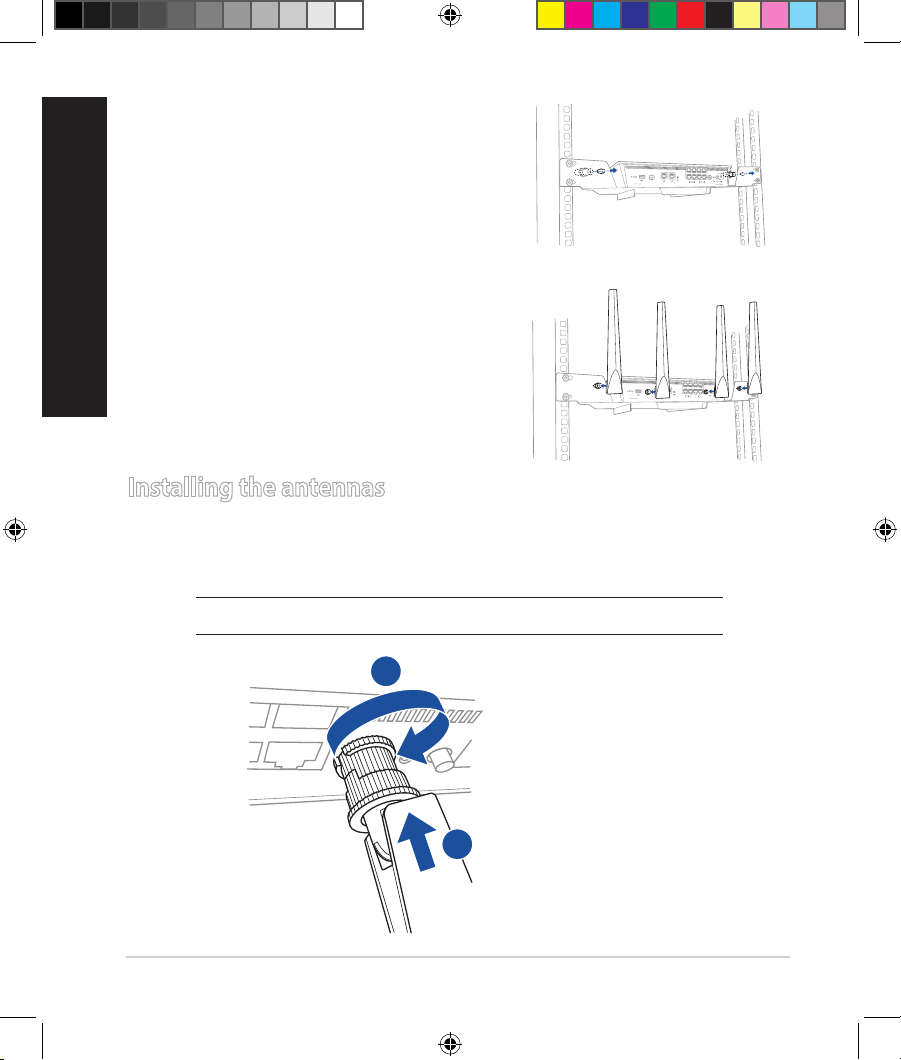Asus BRT-AC828 User manual
Other Asus Network Router manuals

Asus
Asus RT-AC86U User manual

Asus
Asus BLUE CAVE User manual
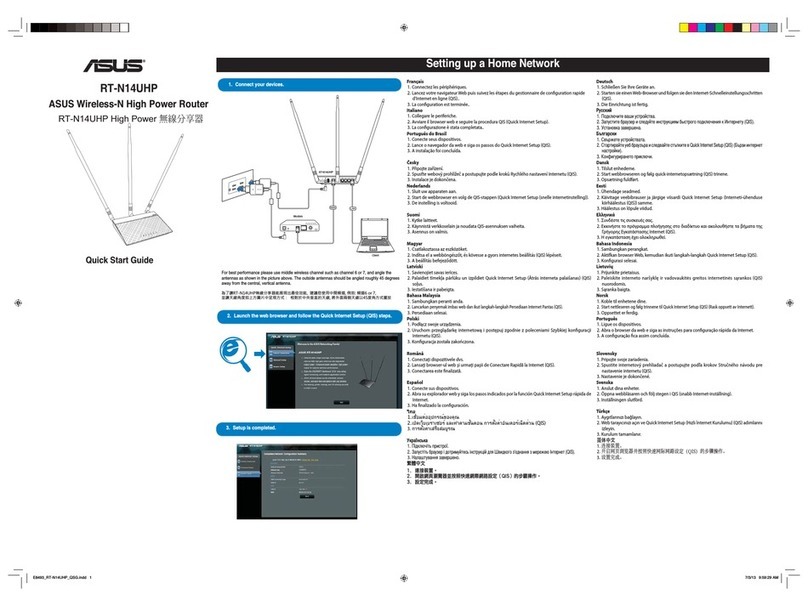
Asus
Asus RT-N14UHP User manual
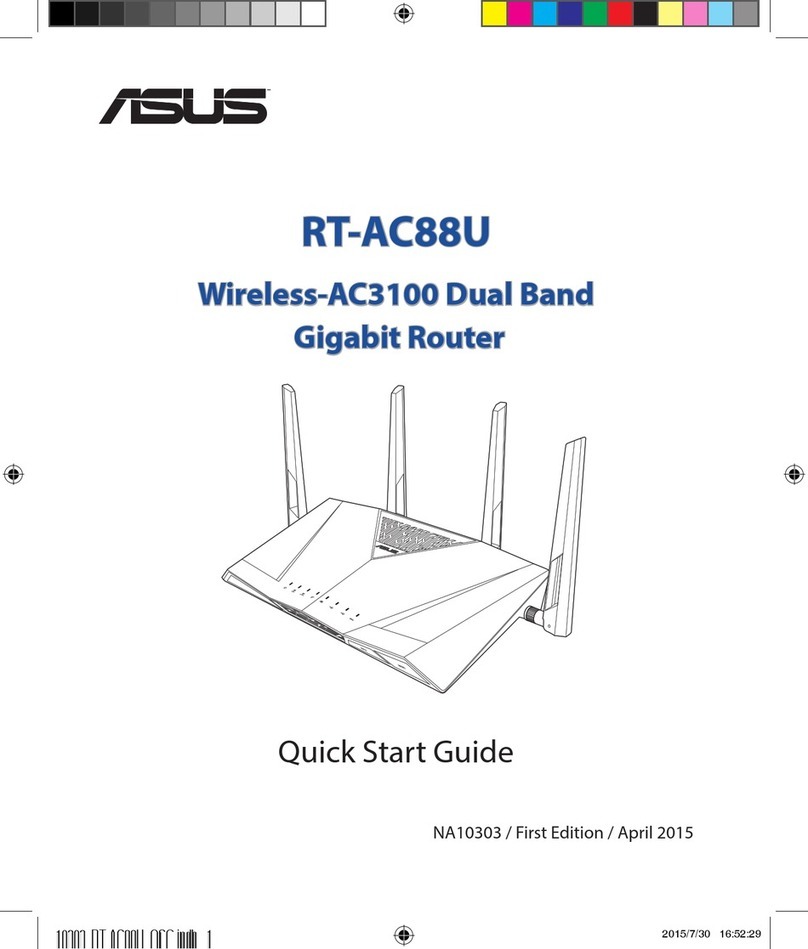
Asus
Asus RT-AC88U User manual

Asus
Asus RT-AC57U User manual

Asus
Asus RT-AC65 User manual

Asus
Asus WL 520GU - Wireless Router User manual

Asus
Asus AiMesh-AC1900 User manual
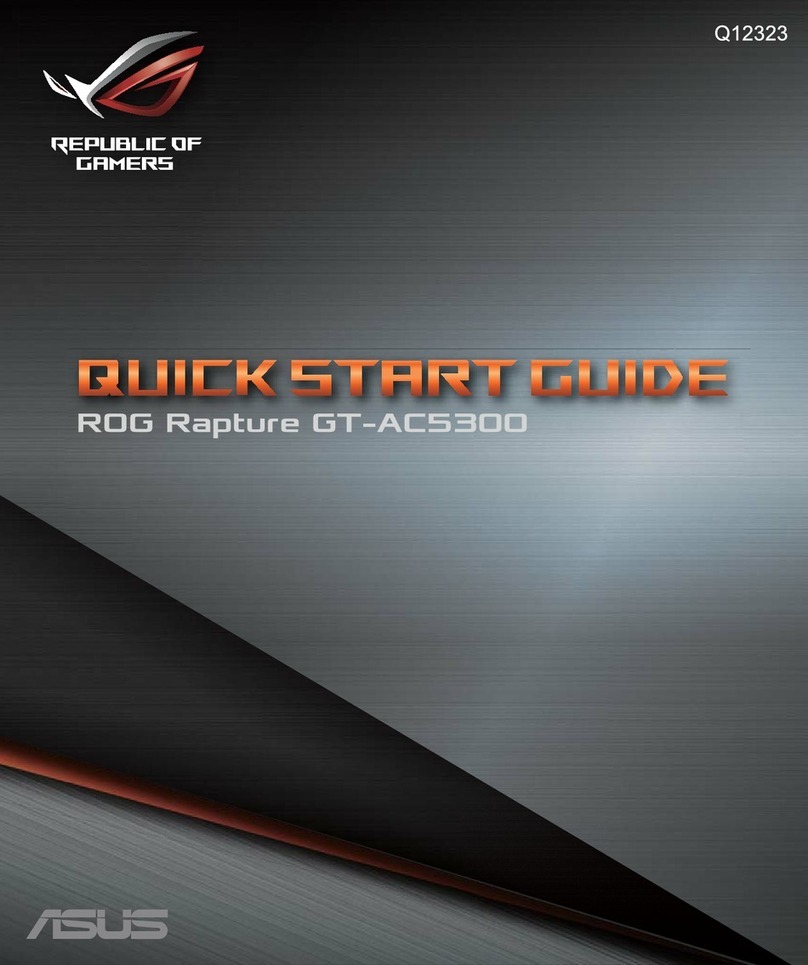
Asus
Asus ROG Rapture GT-AC5300 User manual

Asus
Asus ZenWiFi XD5 User manual
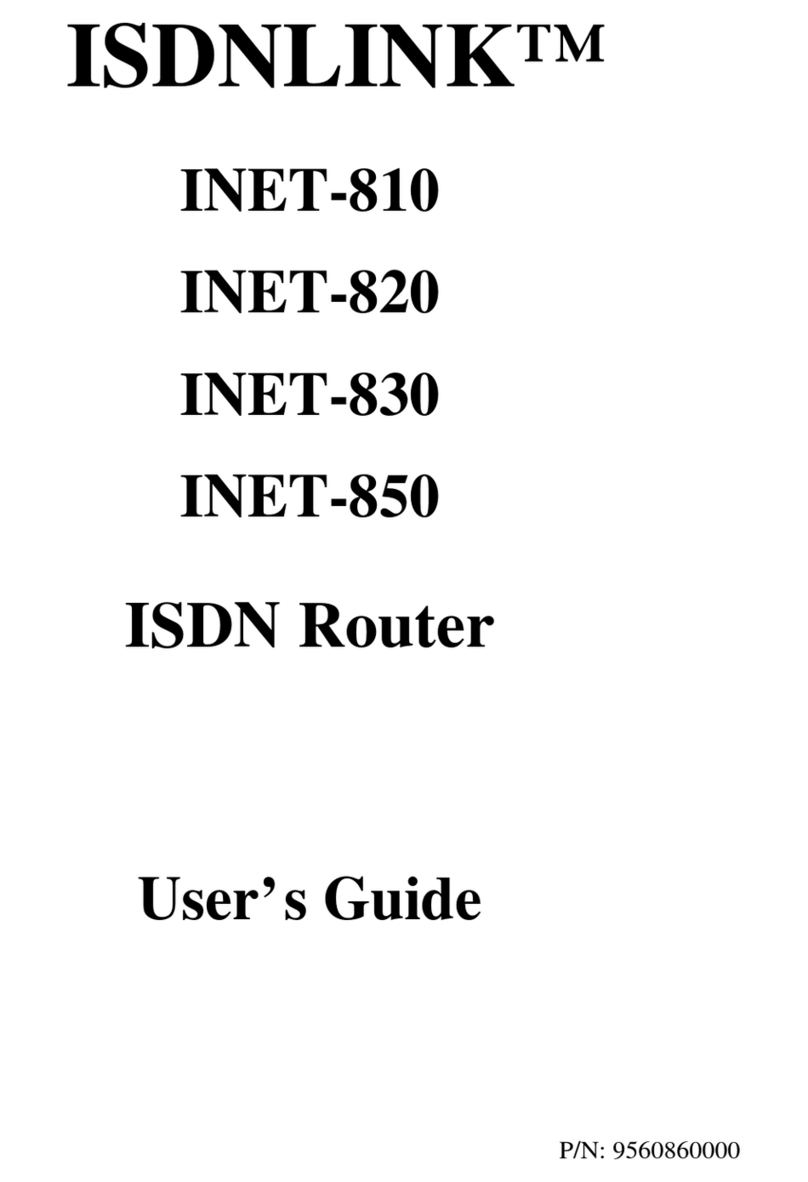
Asus
Asus INET-810 User manual

Asus
Asus RT-AC66U User manual

Asus
Asus RT-AC86U User manual

Asus
Asus AX5400 User manual

Asus
Asus ROG Rapture GT-AC2900 Installation guide

Asus
Asus RT-AC86U User manual

Asus
Asus DSL-AC55U User manual

Asus
Asus ZenWiFi XD4S User manual

Asus
Asus RT-N600RU User manual

Asus
Asus RT-AX3000 User manual