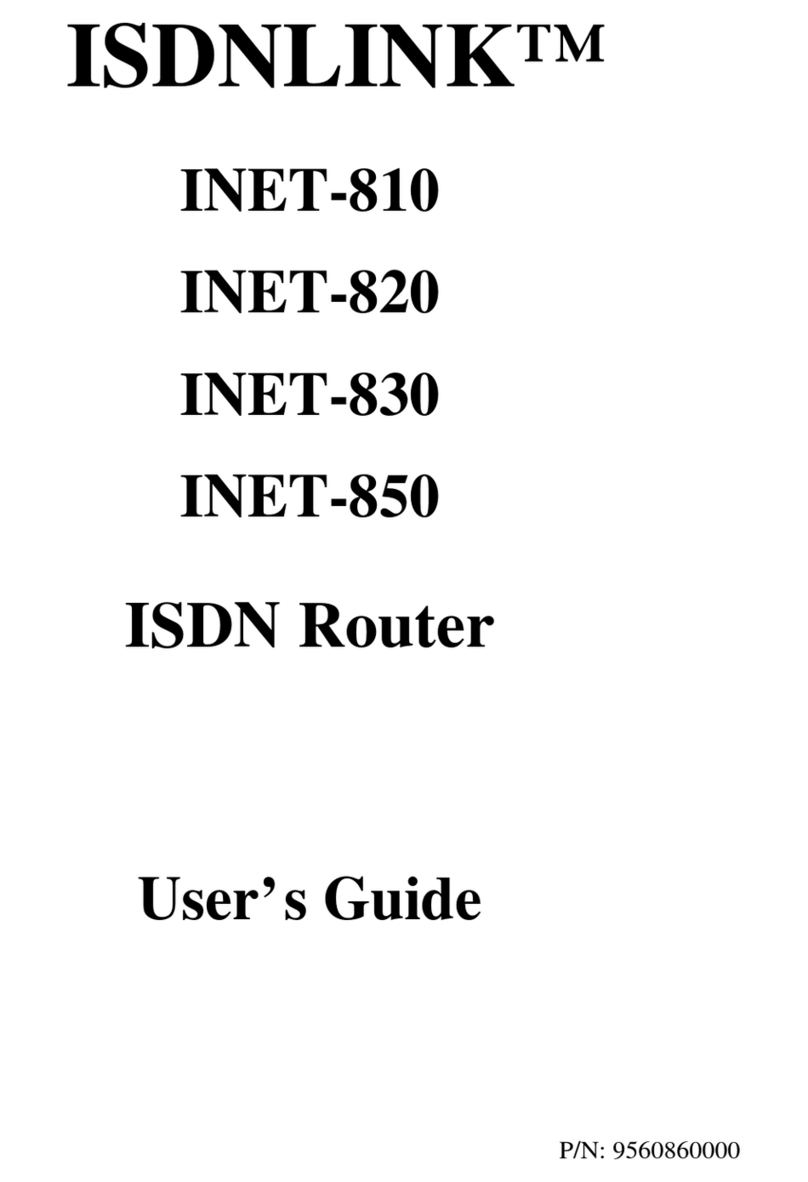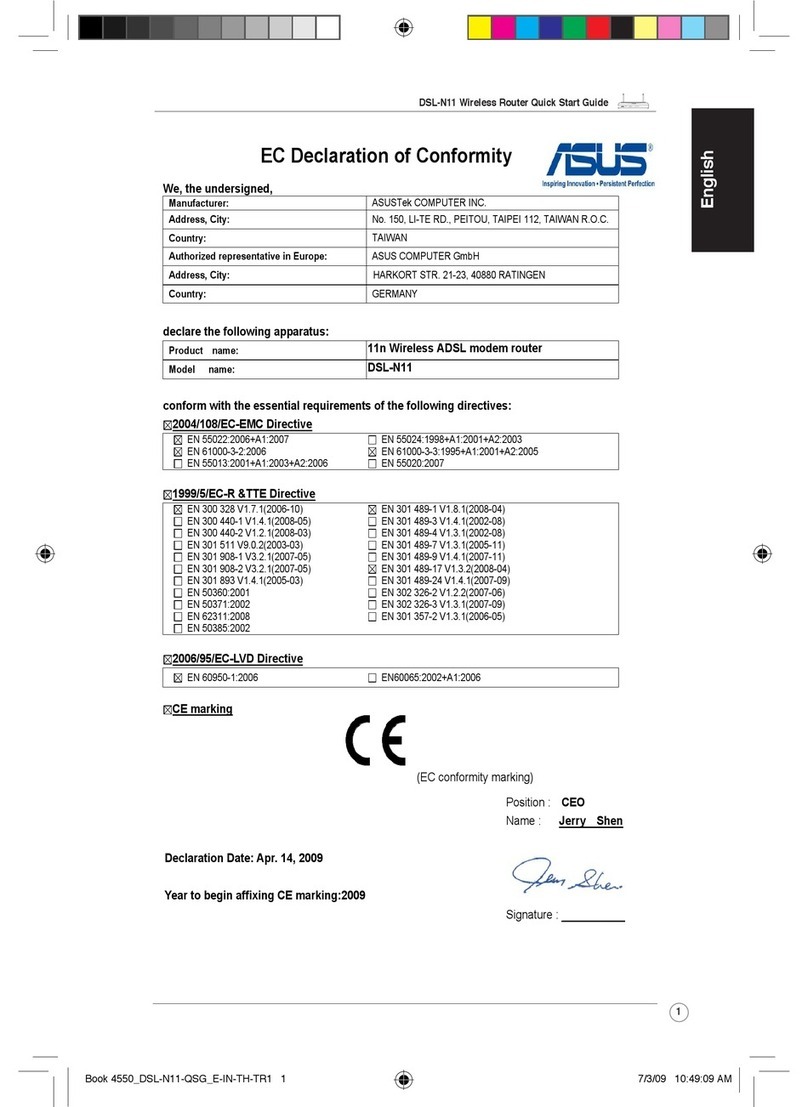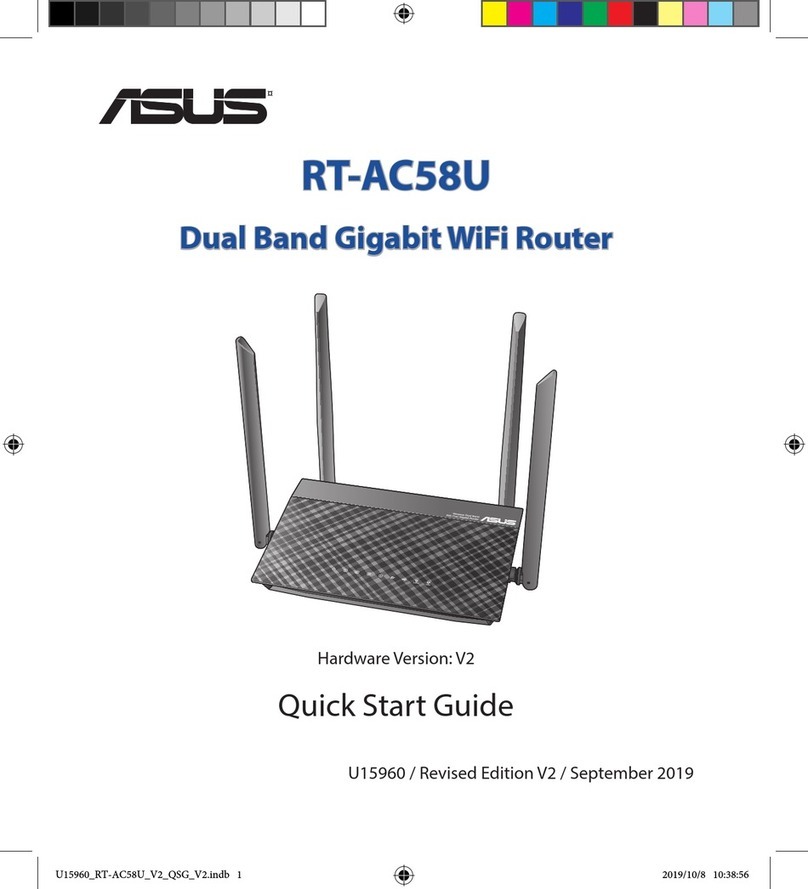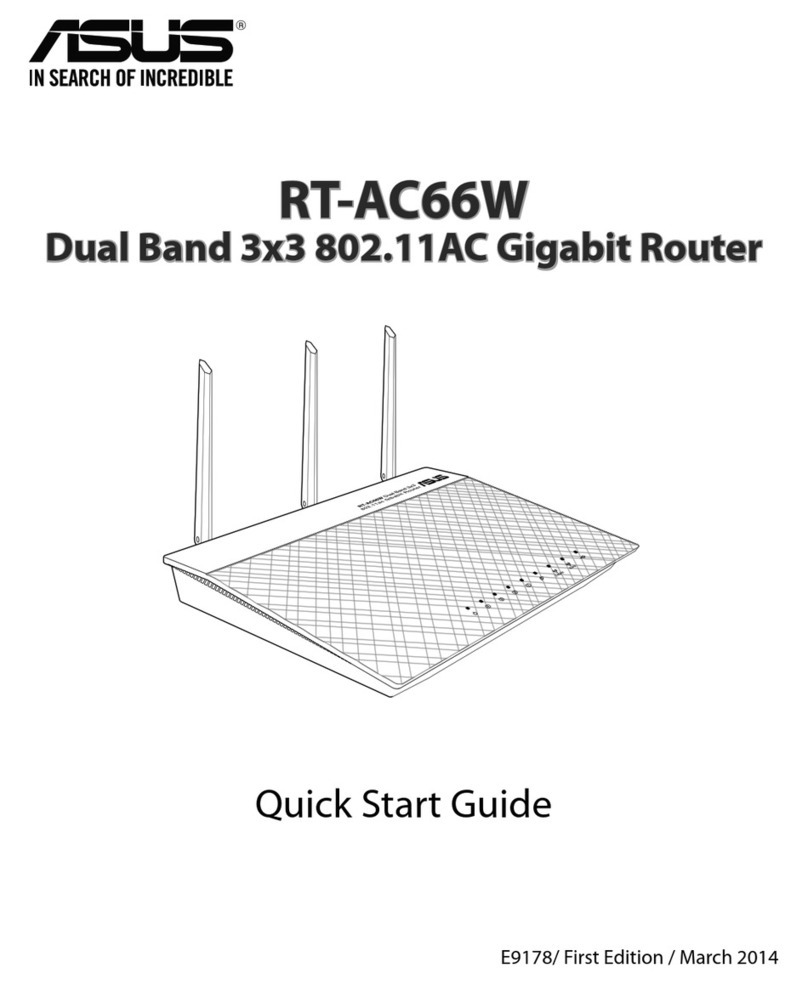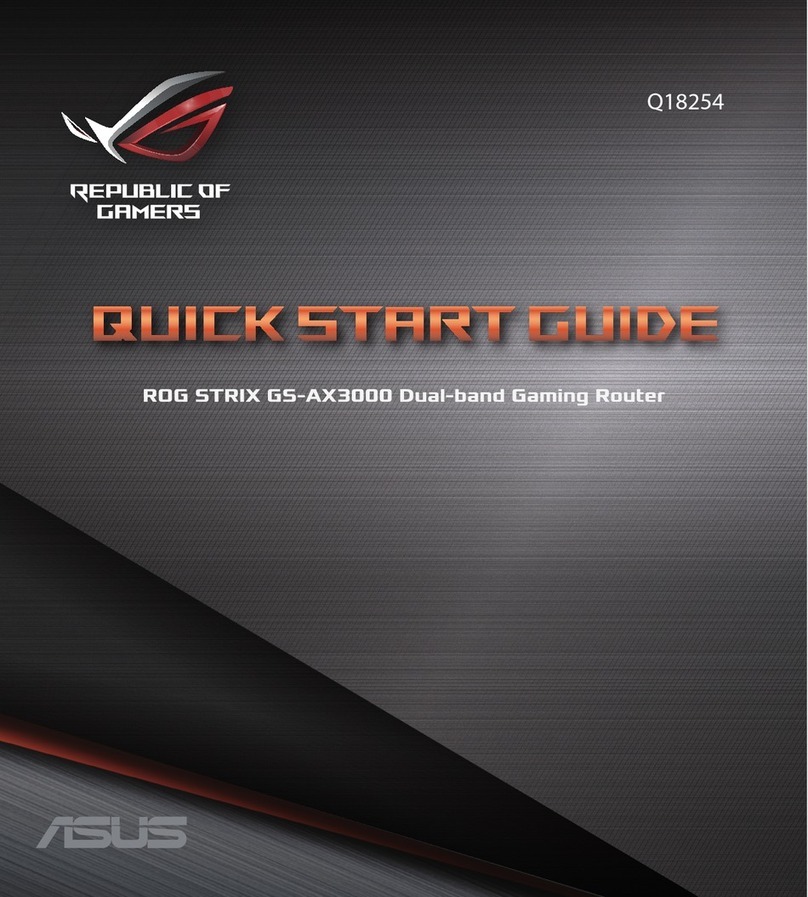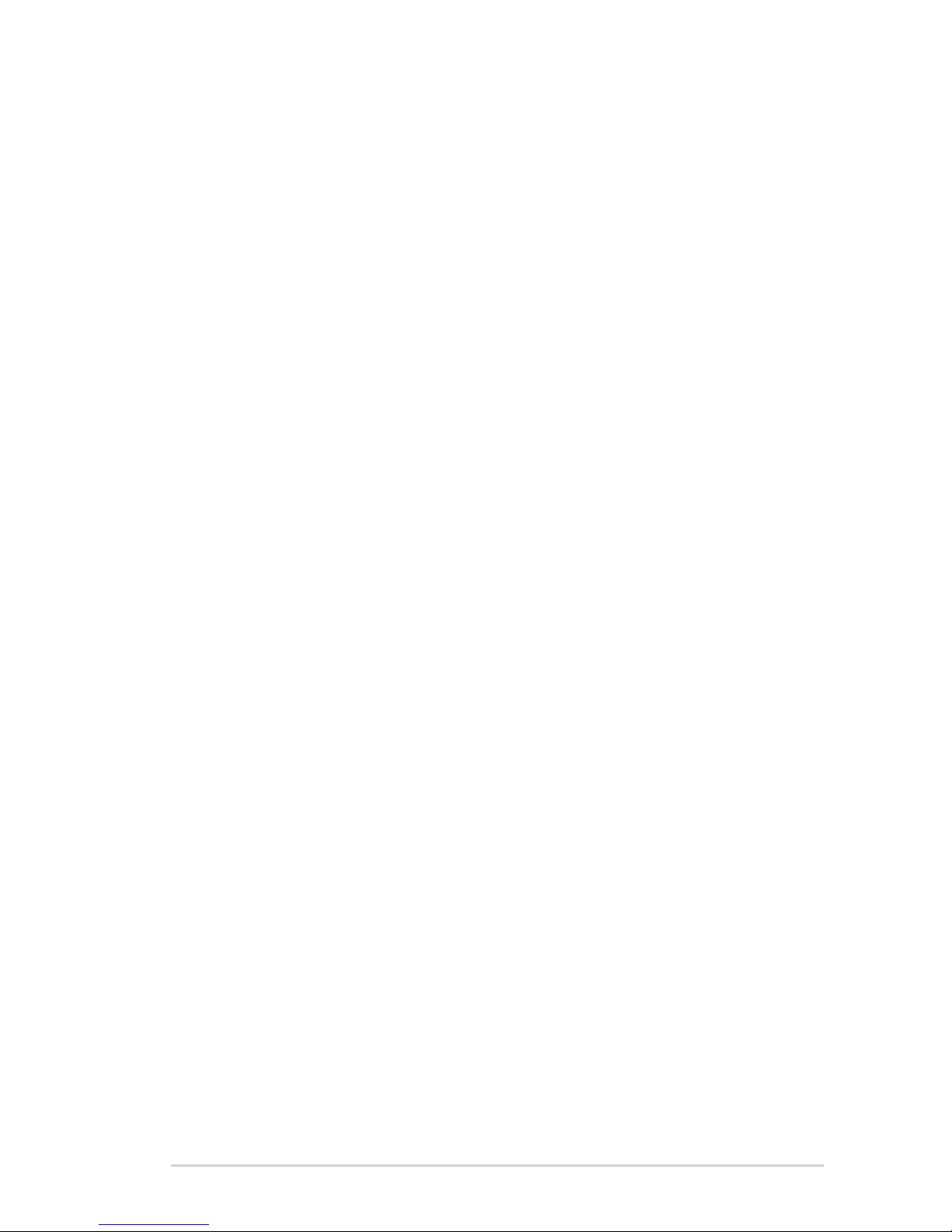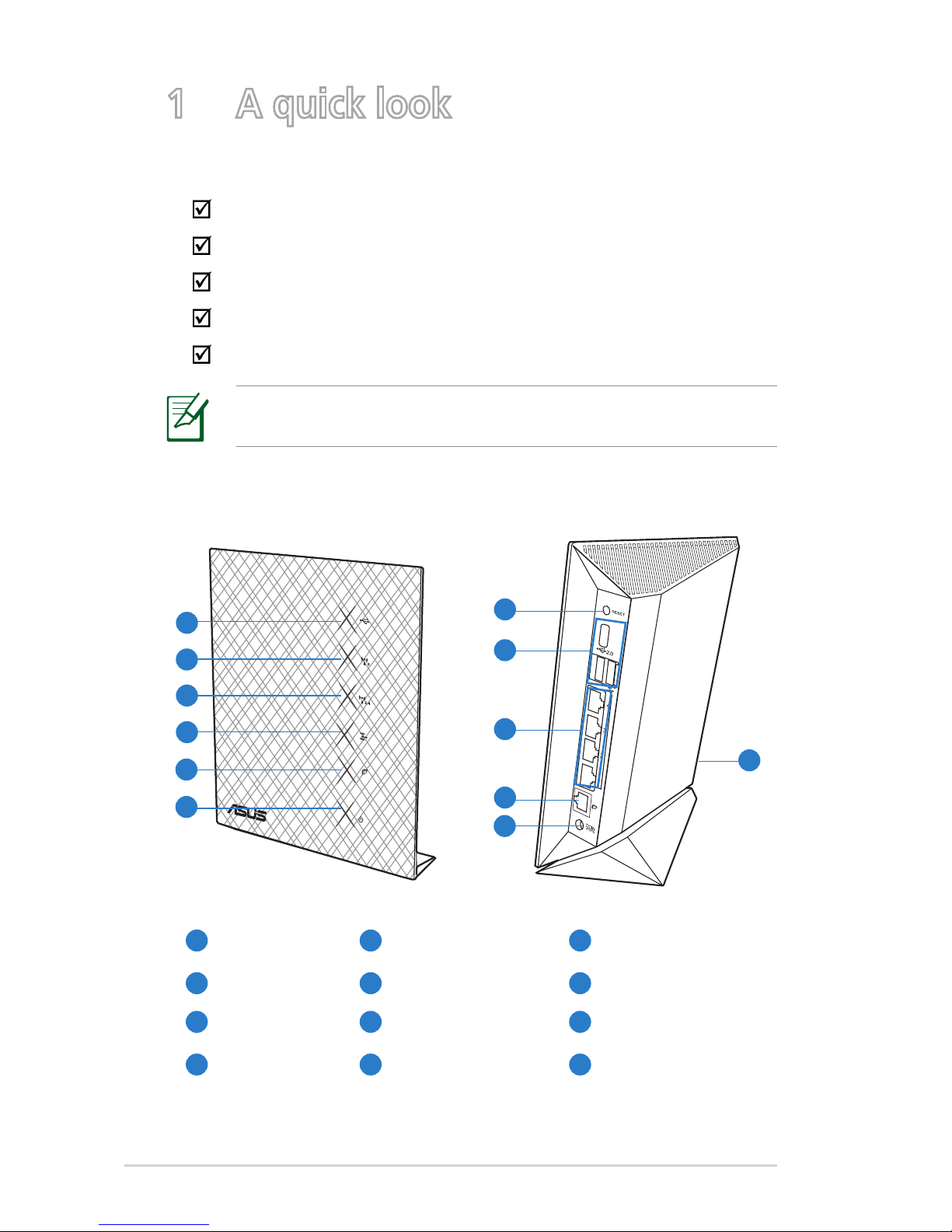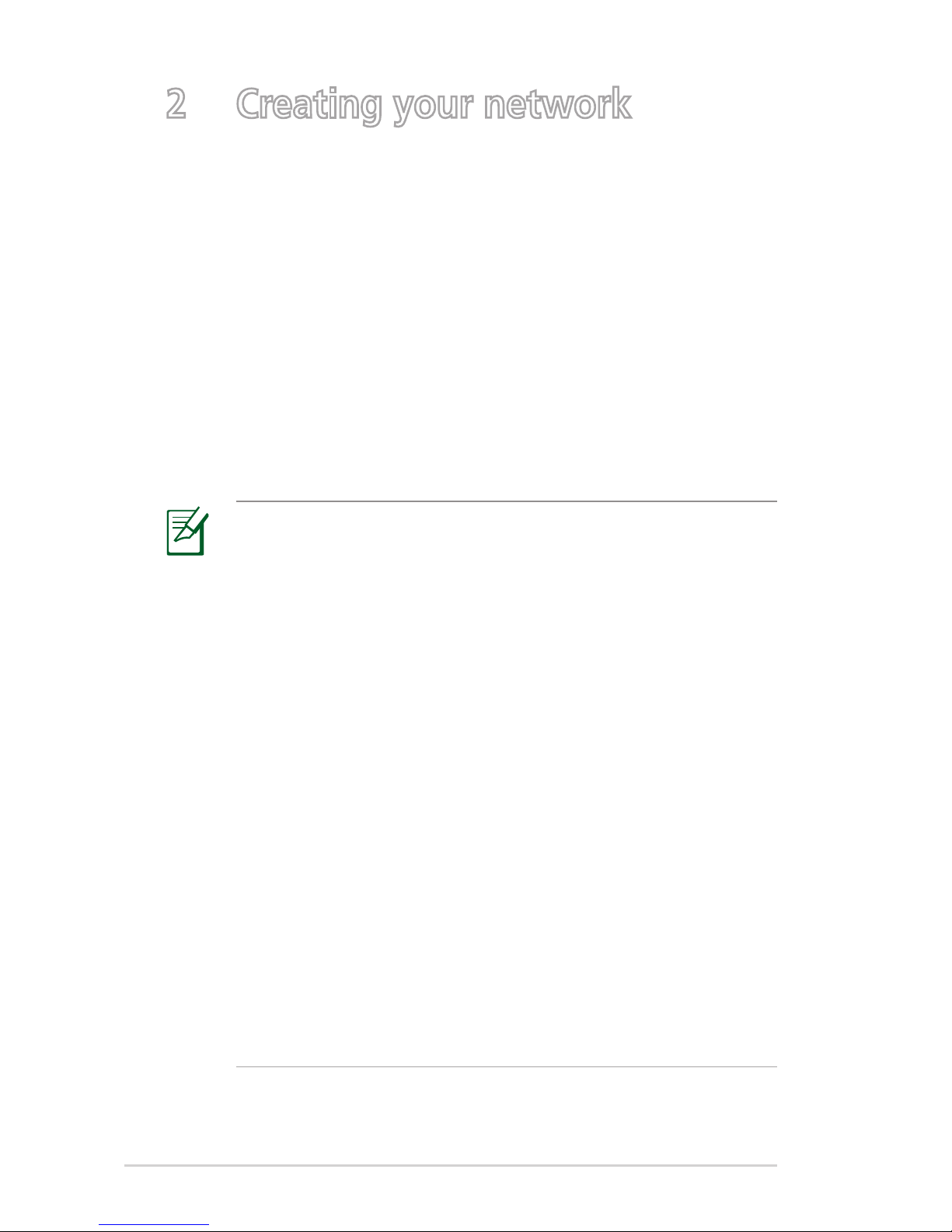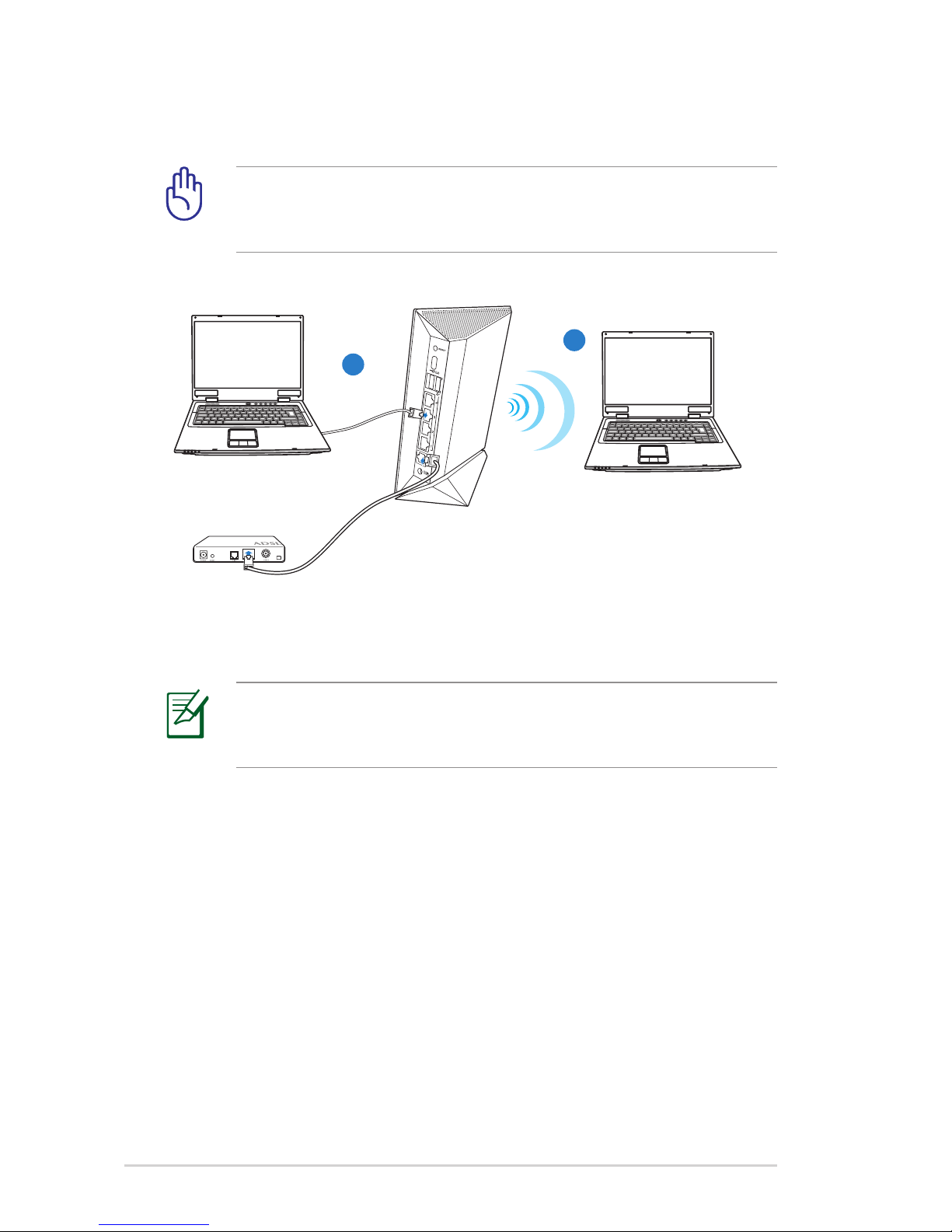2
Table of contents
1 A quick look
Package contents ...............................................................4
Your wireless router ..........................................................4
Mounting placement .........................................................5
2 Creating your network
What you need...................................................................6
Before you proceed ...........................................................7
Setting up your wireless router........................................8
Wired connection (A).......................................................8
Wireless connection (B)....................................................9
3 ConguringviathewebGUI
Logging into the web GUI...............................................10
Setting up the Internet connection ................................11
Quick Internet Setup (QIS) with auto-detection..............11
Quick Internet Setup (QIS) without auto-detection.........14
Your ASUS Wireless Router as a 3.5G mobile router.......15
Setting up the wireless security settings .......................17
Managing your network clients .....................................19
Monitoring your USB device...........................................20
Using your router as a UPnP Media Server....................22
Using AiDisk for an FTP Server and
Network Neighborhood setup ..................................23
Managing EZQoS Bandwidth..........................................25
Configuring the Advanced settings................................27
Setting up the DHCP Server...........................................27
Upgrading the firmware ................................................29
Restoring/Saving/Uploading settings ..............................30
Sharing files from a USB storage device .........................31