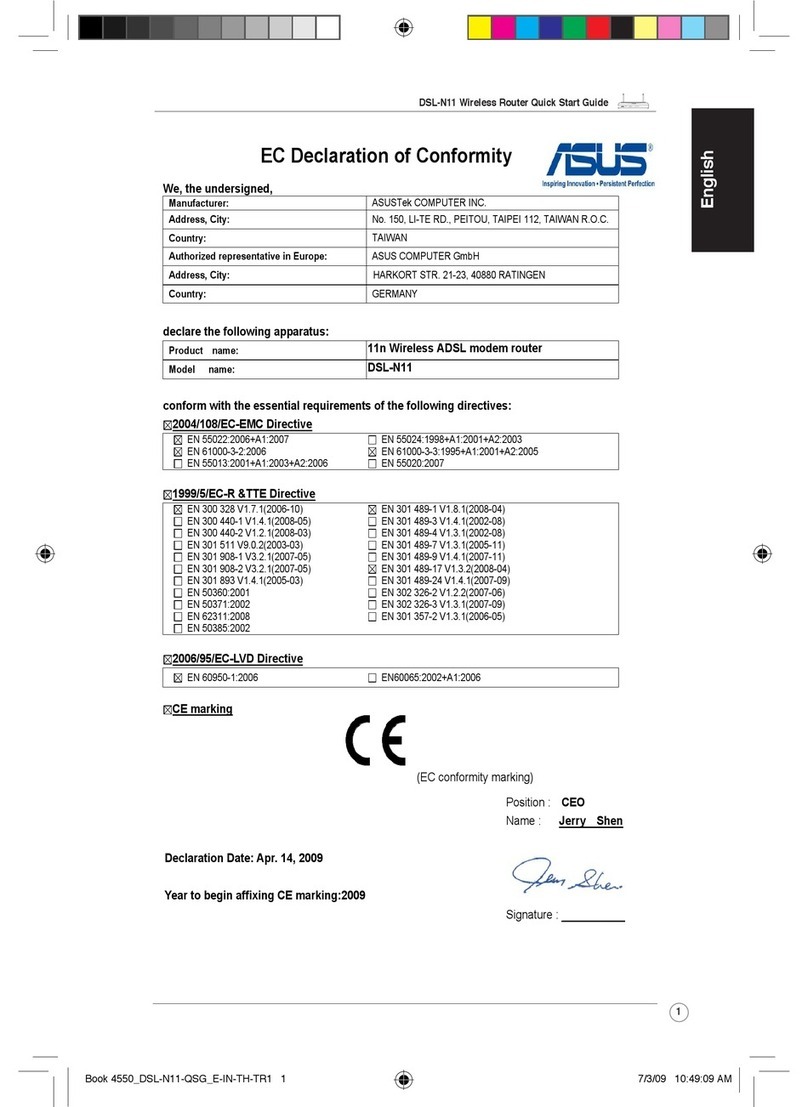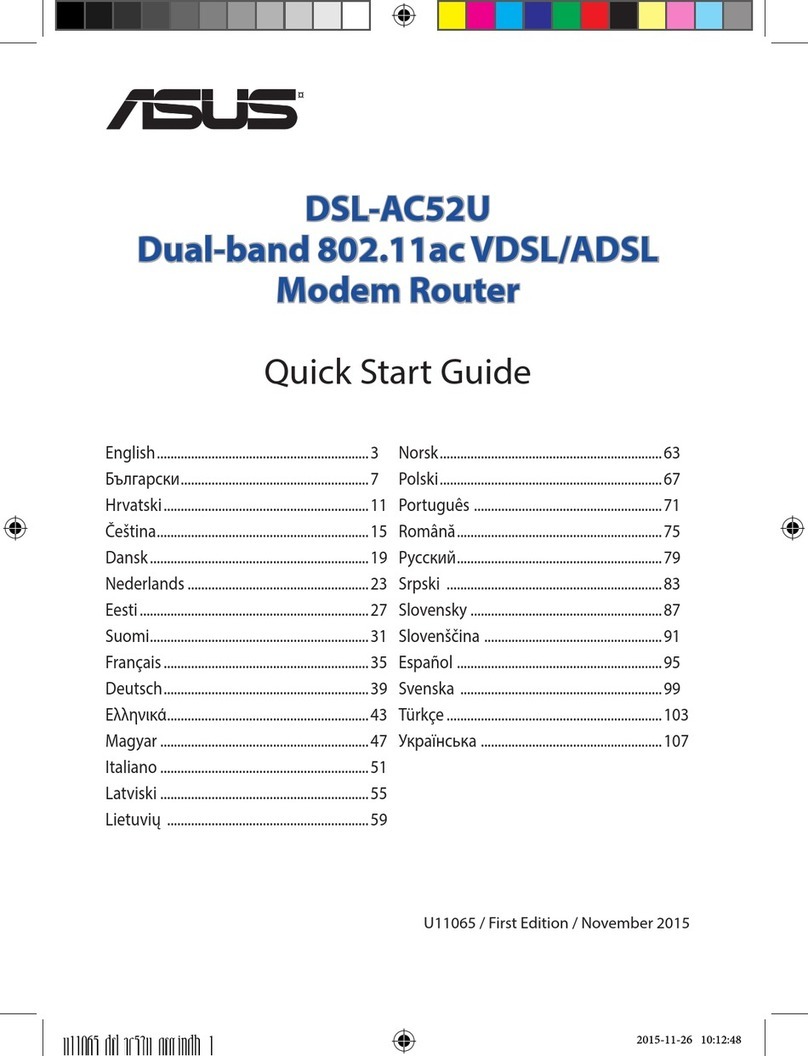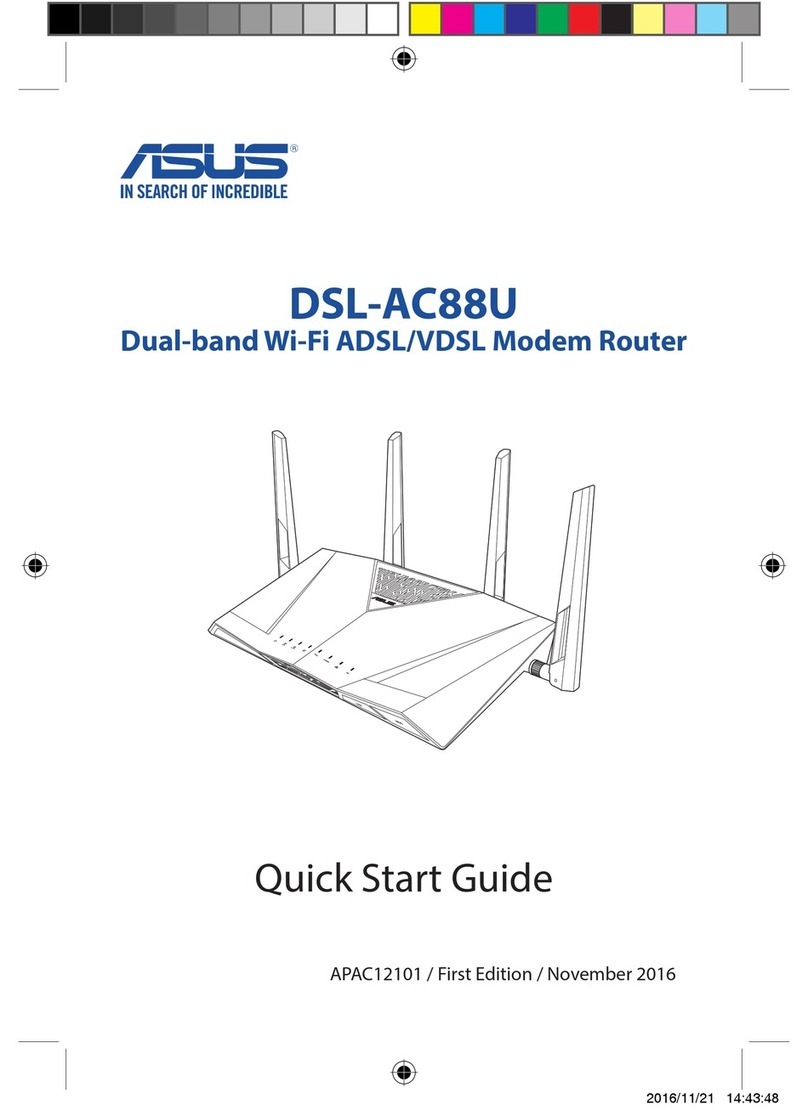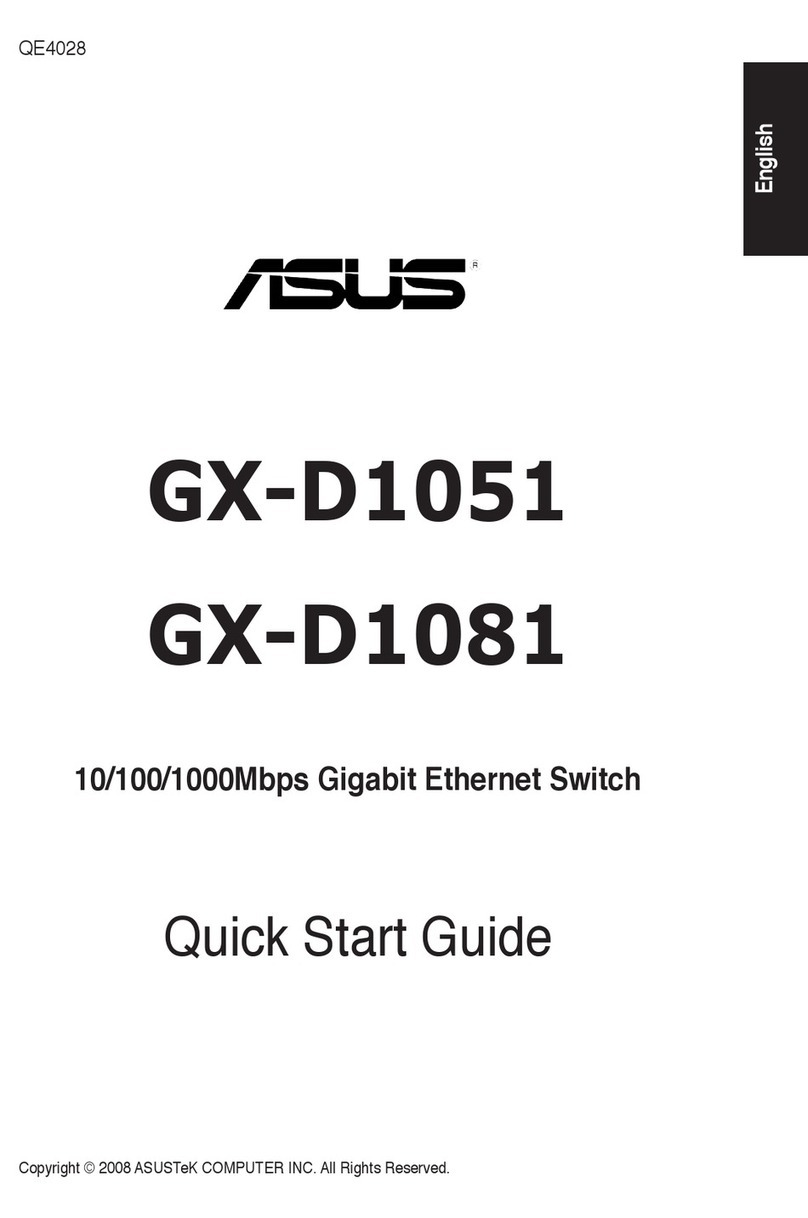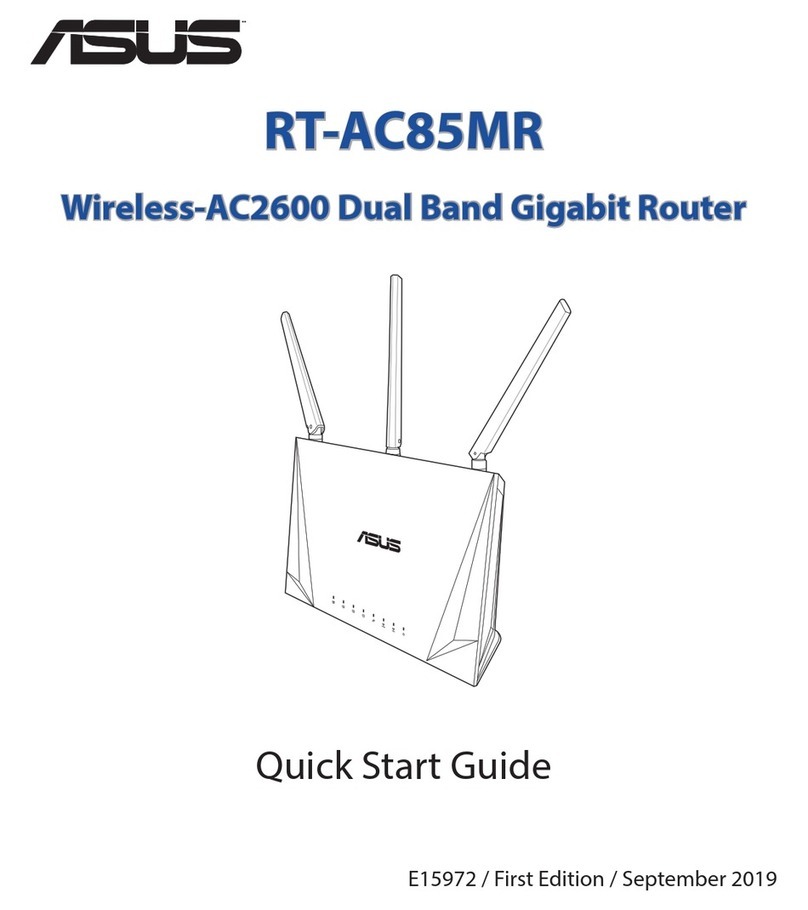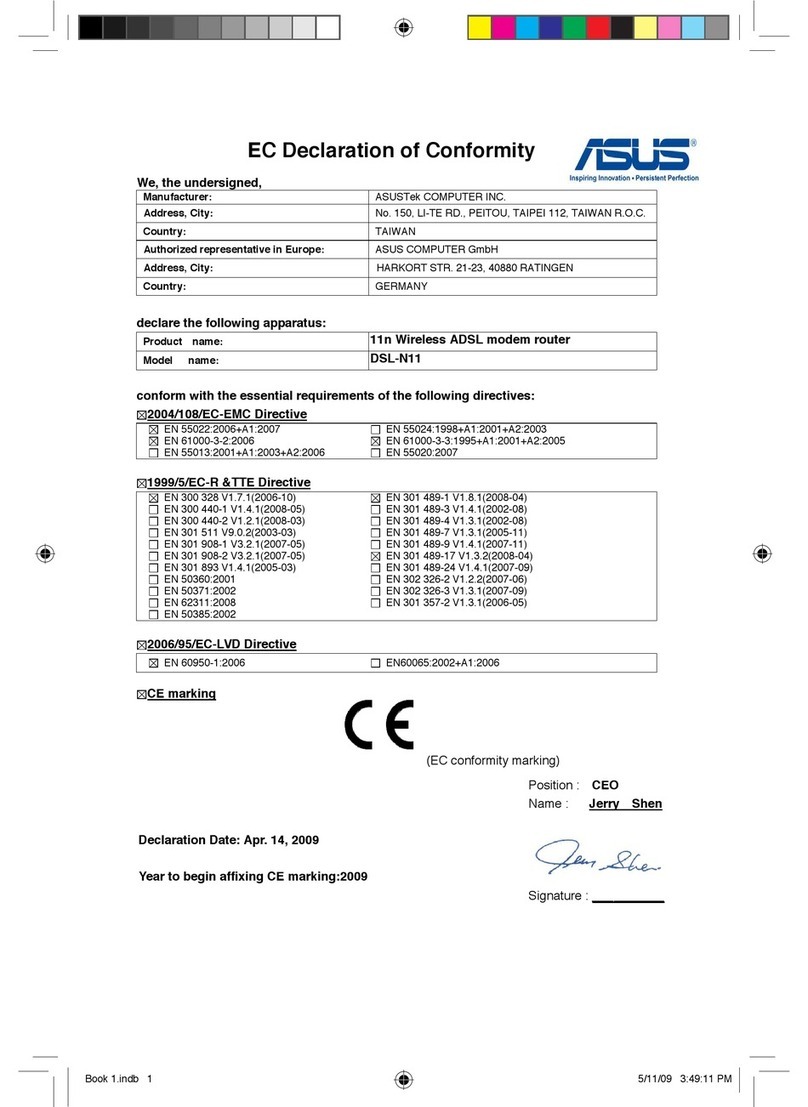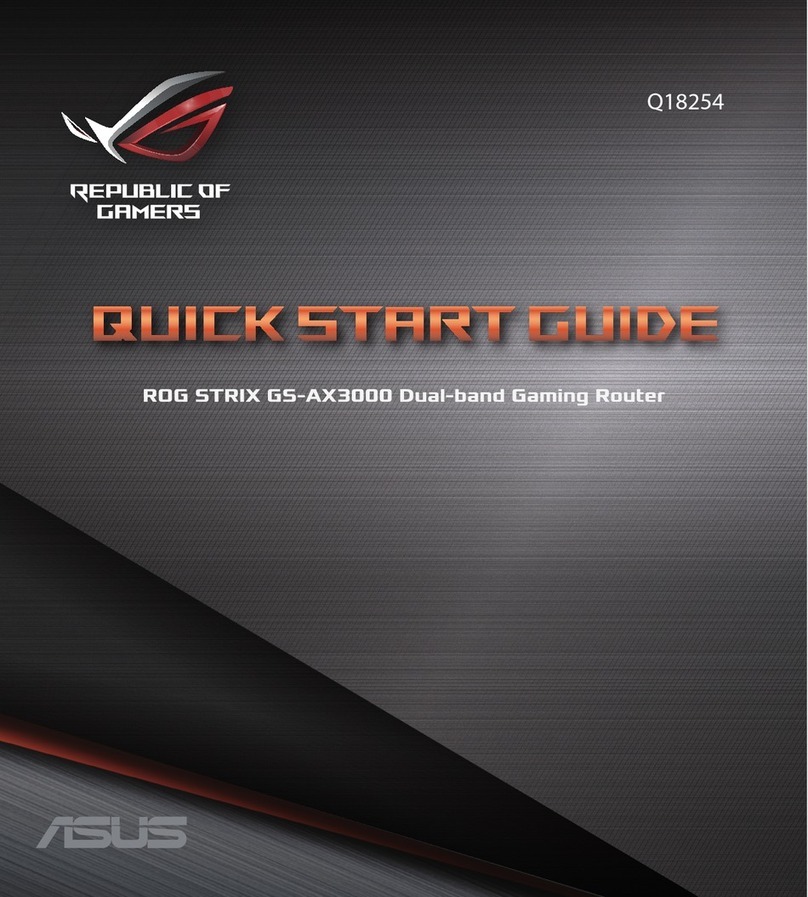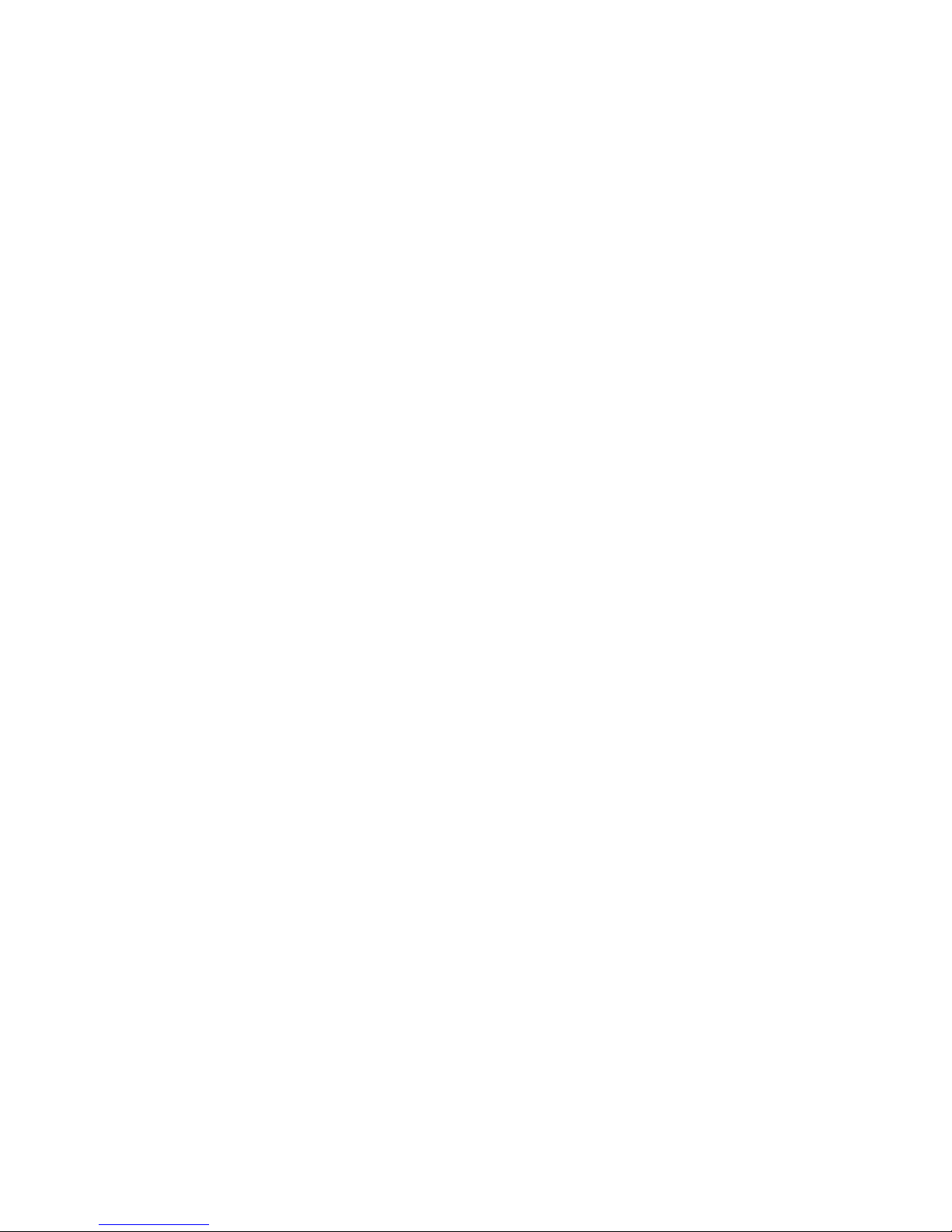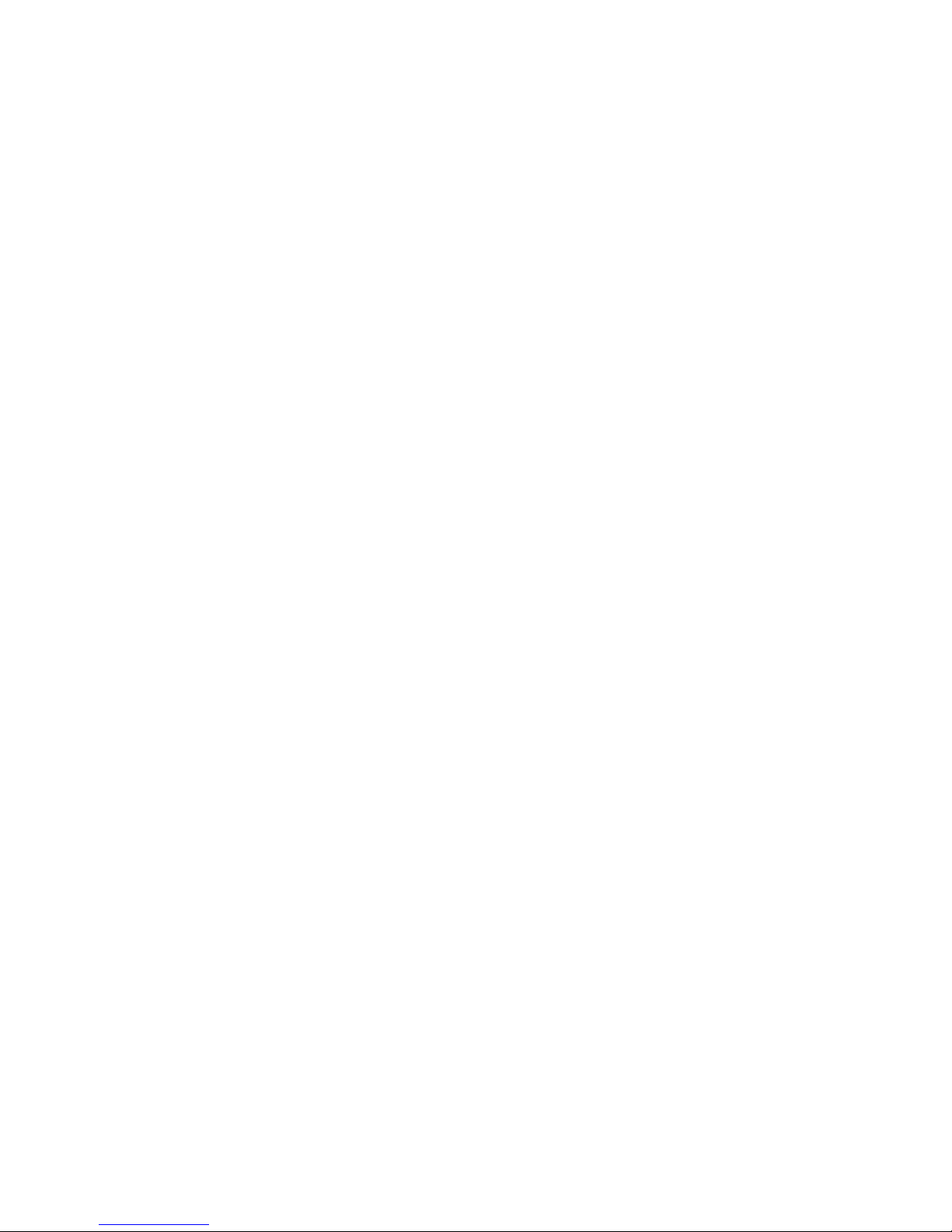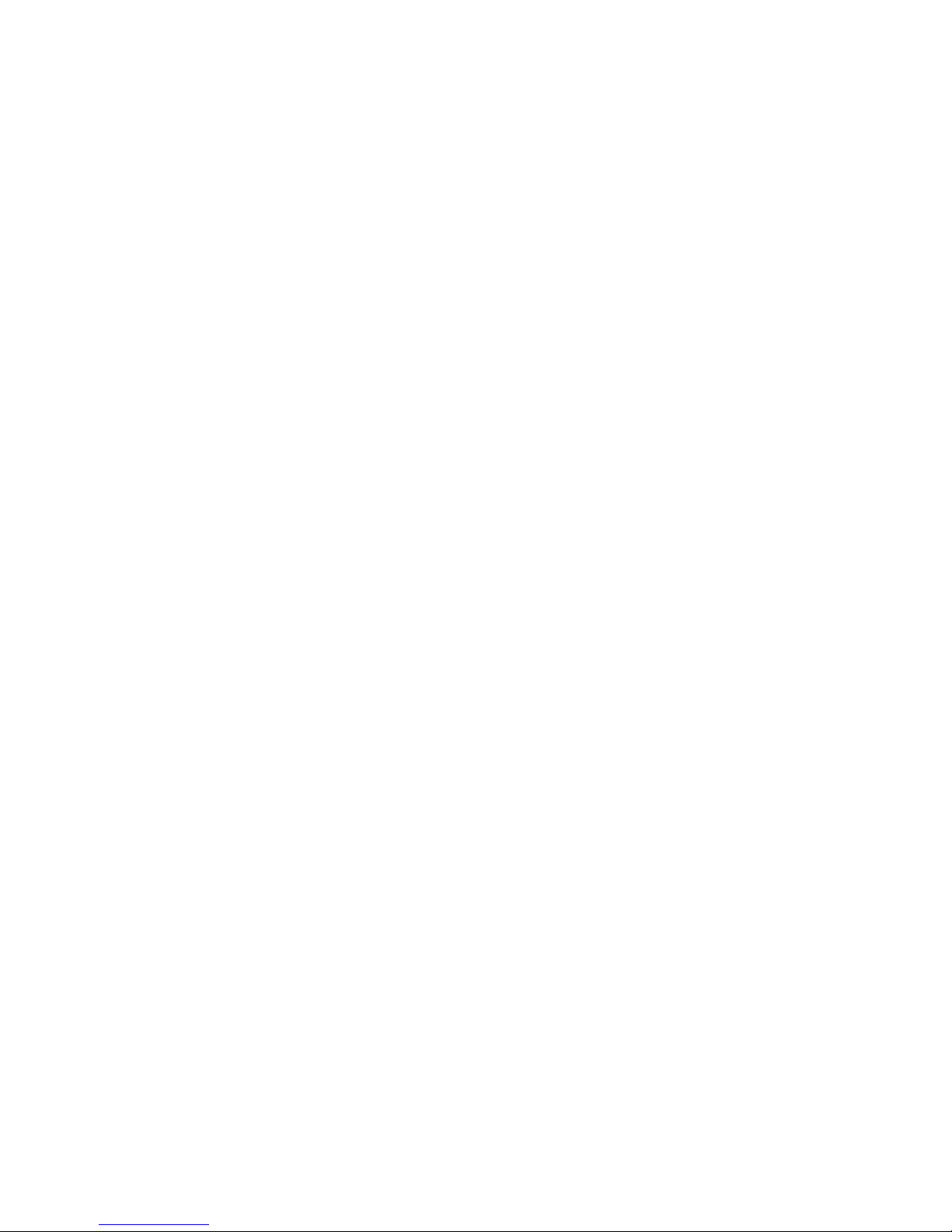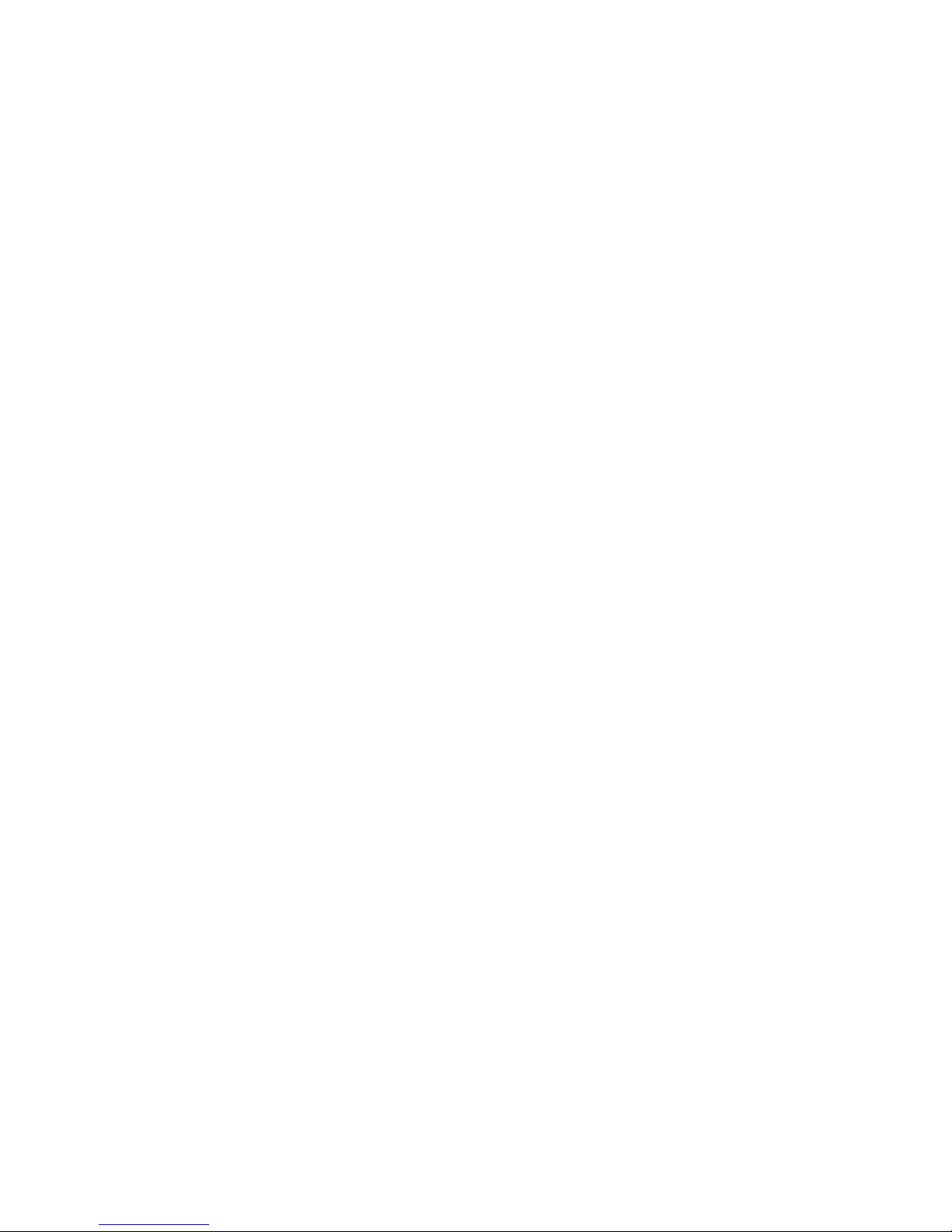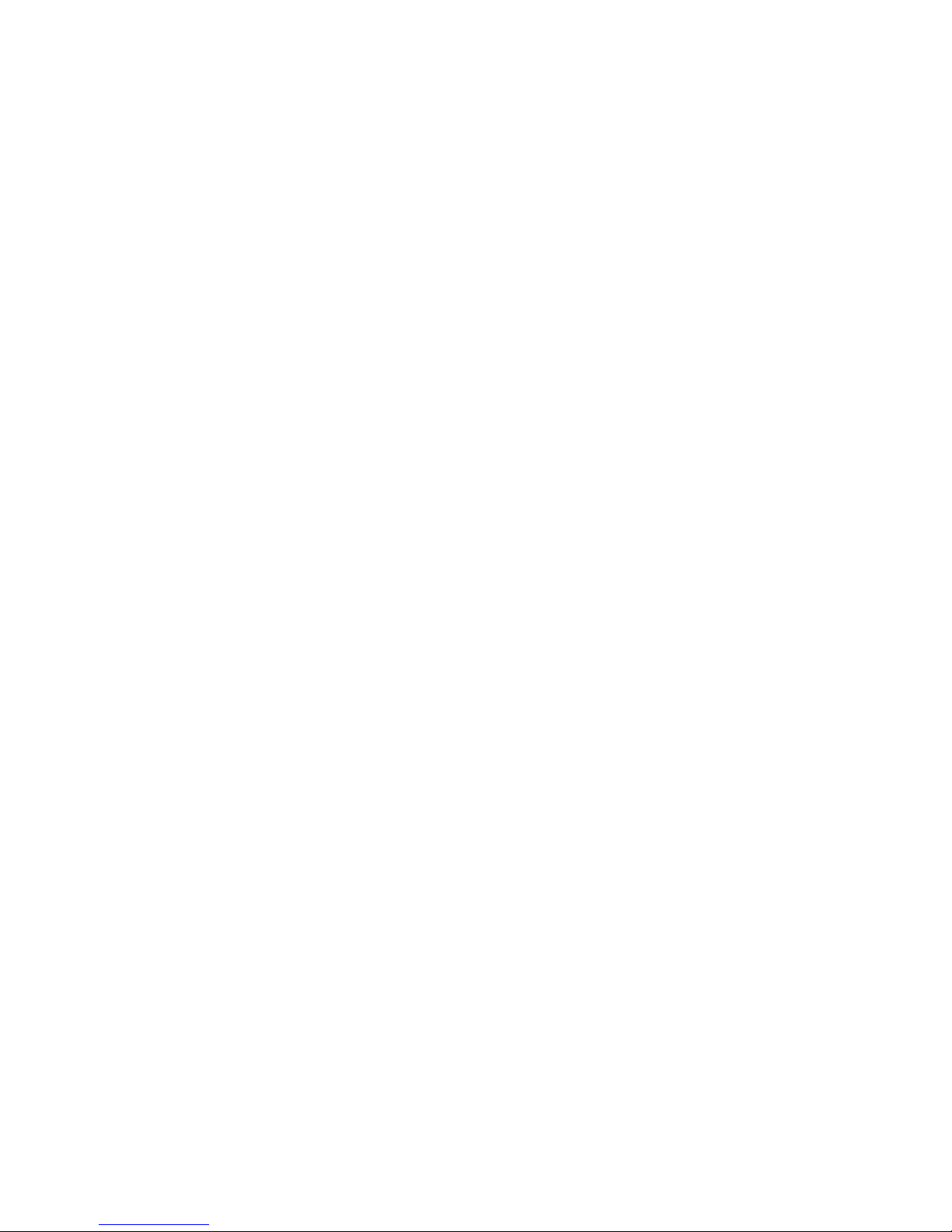viii
Figure 7.1 RIP Configuration Page .............................................. 54
Figure 7.2 Static Route Configuration Page ................................ 56
Figure 7.3 Static Route Configuration ......................................... 57
Figure 7.4 Sample Routing Table ................................................ 58
Figure 8.1 Network Diagram for HTTP DDNS .............................. 59
Figure 8.2 HTTP DDNS Configuration Page ................................ 60
Figure 9.1 NAPT – Map Any Internal PCs to a Single Global IP
Address ....................................................................... 66
Figure 9.2 Reverse NAPT – Relayed Incoming Packets to the
Internal Host Base on the Protocol, Port Number or
IP Address ................................................................... 66
Figure 9.3 Firewall General Configuration Page .......................... 70
Figure 9.4 ACL Configuration Page .............................................. 75
Figure 9.5 ACL Configuration Example ........................................ 76
Figure 9.6 Sample ACL List Table ................................................ 76
Figure 9.7 Self-Access ACL Configuration Page .......................... 78
Figure 9.8 Self-Access ACL Configuration Example .................... 79
Figure 9.9 Virtual Server Configuration Page ............................... 80
Figure 9.10 Virtual Server Deployment Topology ......................... 83
Figure 9.11 Virtual Server Example 1 – Web Server .................... 84
Figure 9.12 Adding a New Service ............................................... 84
Figure 9.13 Virtual Server Example 2 – FTP Server .................... 85
Figure 9.14 Special Application Configuration Page .................... 87
Figure 10.1 System Services Configuration Page ........................ 89
Figure 10.2 System Administration Configuration Page ............... 90
Figure 10.3 System Information Page .......................................... 92
Figure 10.4 Time Zone Configuration Page ................................. 93
Figure 10.5 SNMP Configuration Page ........................................ 95
Figure 10.6 Syslog Server Configuration ..................................... 95
Figure 10.7 Sample Log ............................................................... 96