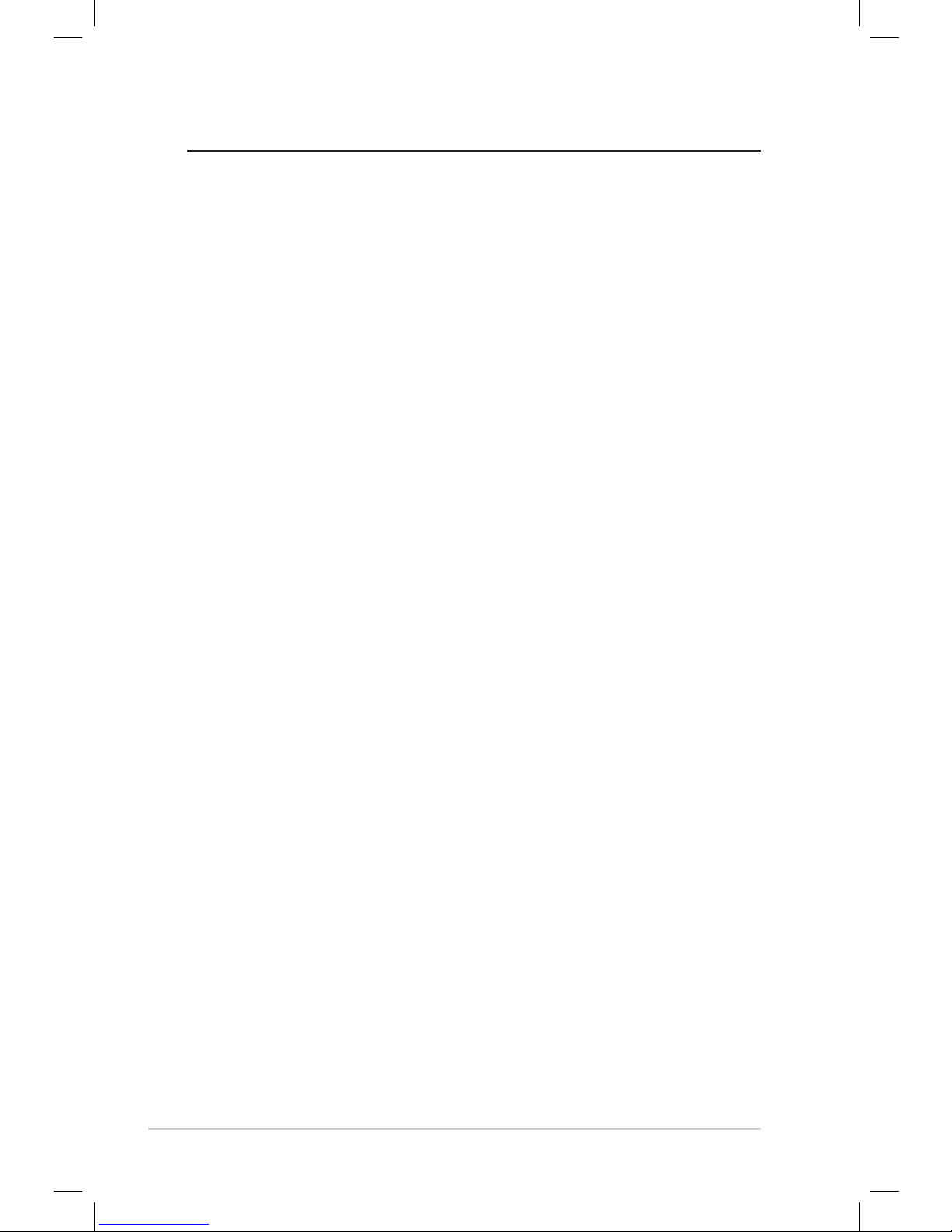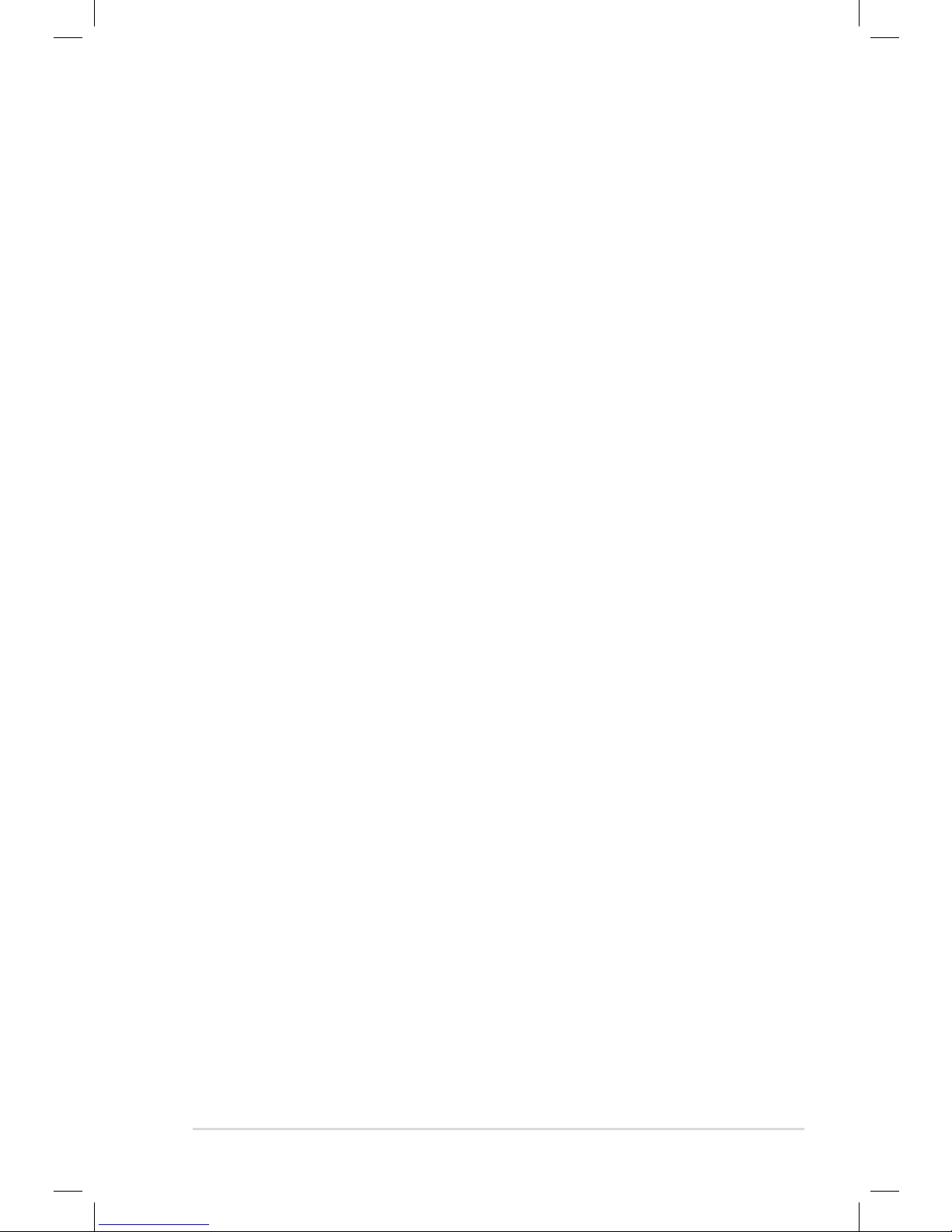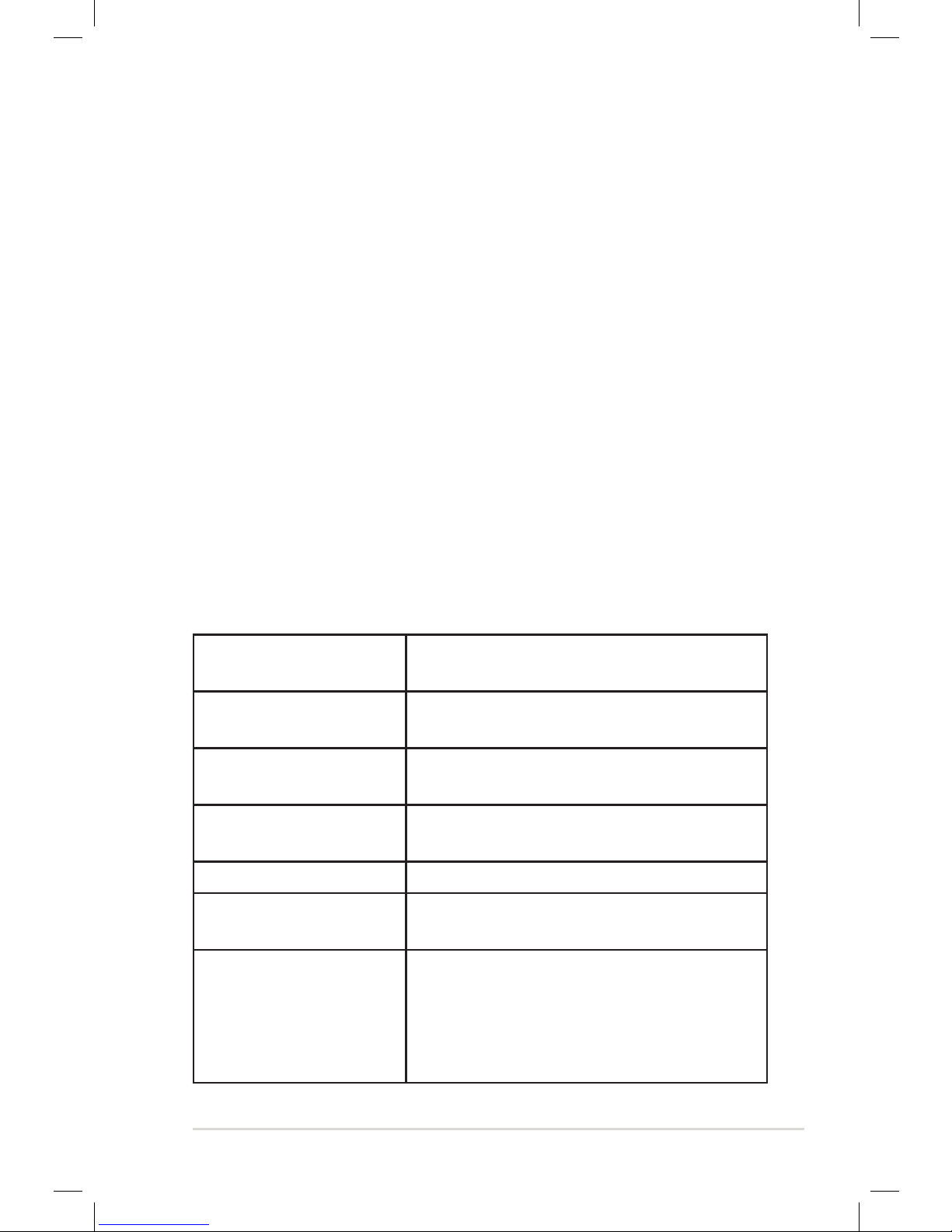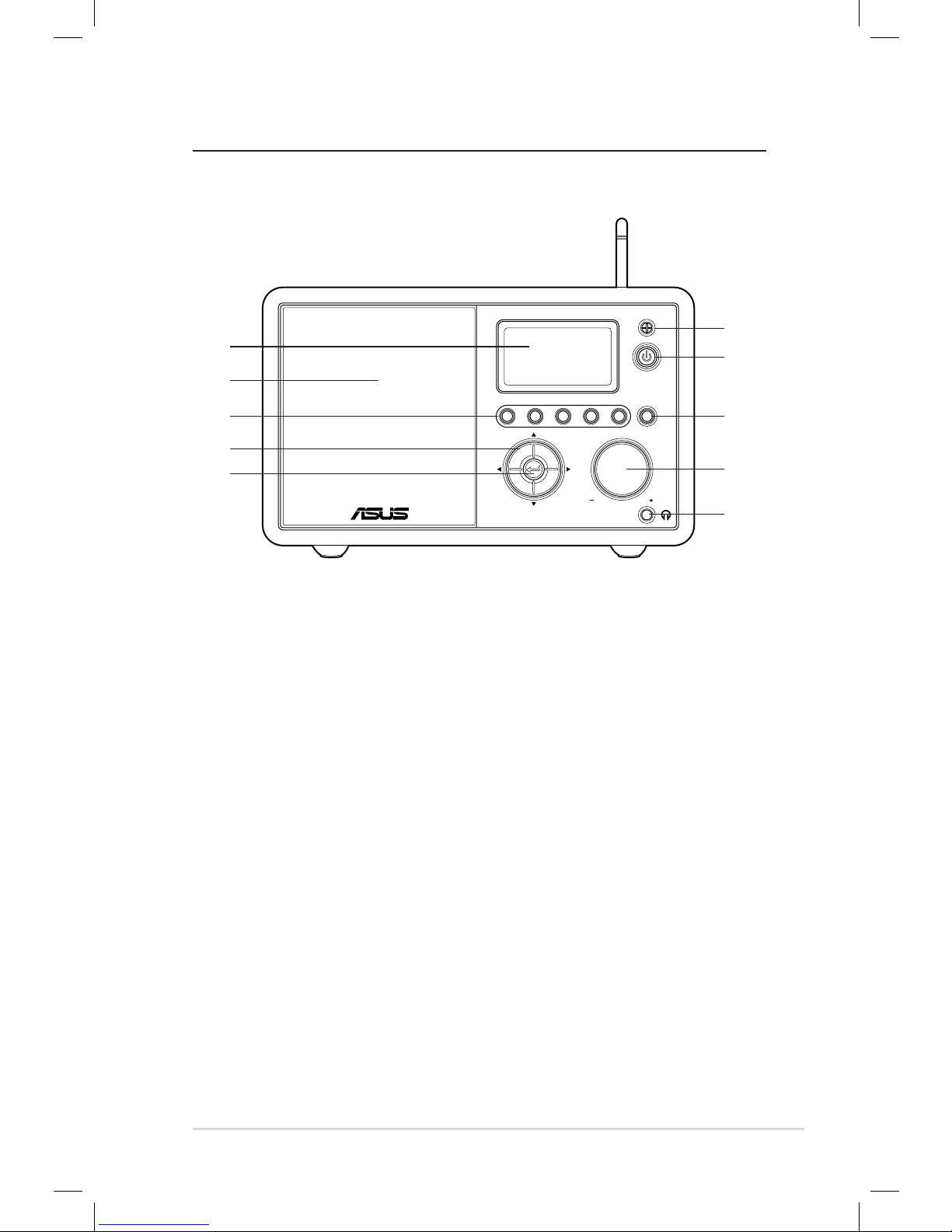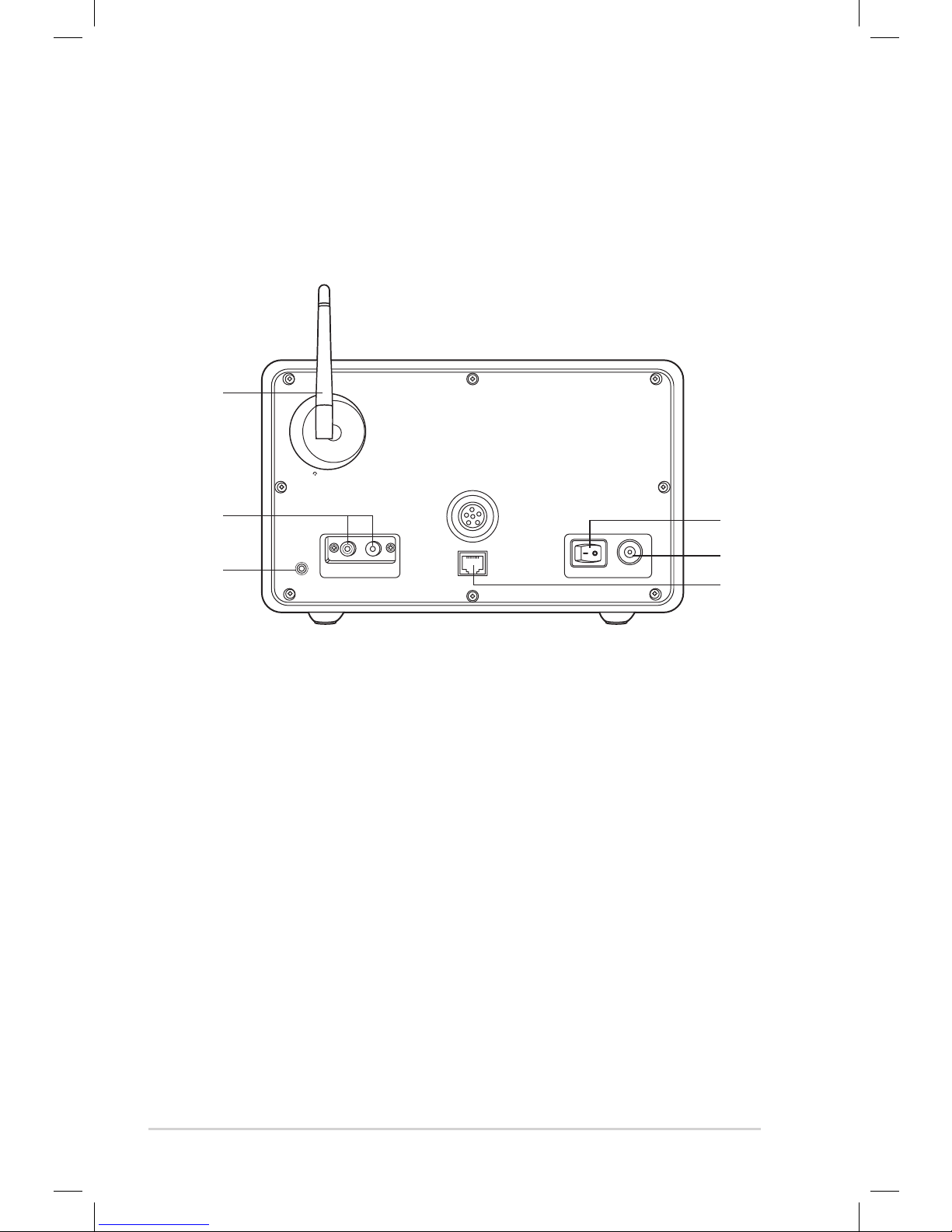Contents
Notices................................................................... iv
Welcome................................................................ vi
Package contents...............................................................................vi
Overview............................................................................................. vii
Specifications .................................................................................... vii
Getting started ...................................................... 1
Front view ..............................................................................................1
Rear view................................................................................................2
Using the remote control.................................................................3
Turning on the device .......................................................................4
Language selection............................................................................5
Text entry ...............................................................................................6
Connecting the device to the network .......................................6
Establishing a wired connection.............................................6
Establishing a wireless connection ........................................7
Listening to the radio............................................ 9
Searching for a radio station...........................................................9
Searching by genre ......................................................................9
Searching by country/location ................................................9
Searching by station name.....................................................10
Connecting to a station .................................................................11
Adding a station to My Favorite.................................................. 11
Adding a currently played radio station............................11
Adding a radio station from the list ....................................12
Adding a manually entered station.....................................12
Managing My Favorite....................................................................13
Other settings ...................................................... 14
Configuration ....................................................................................14
Network.........................................................................................14