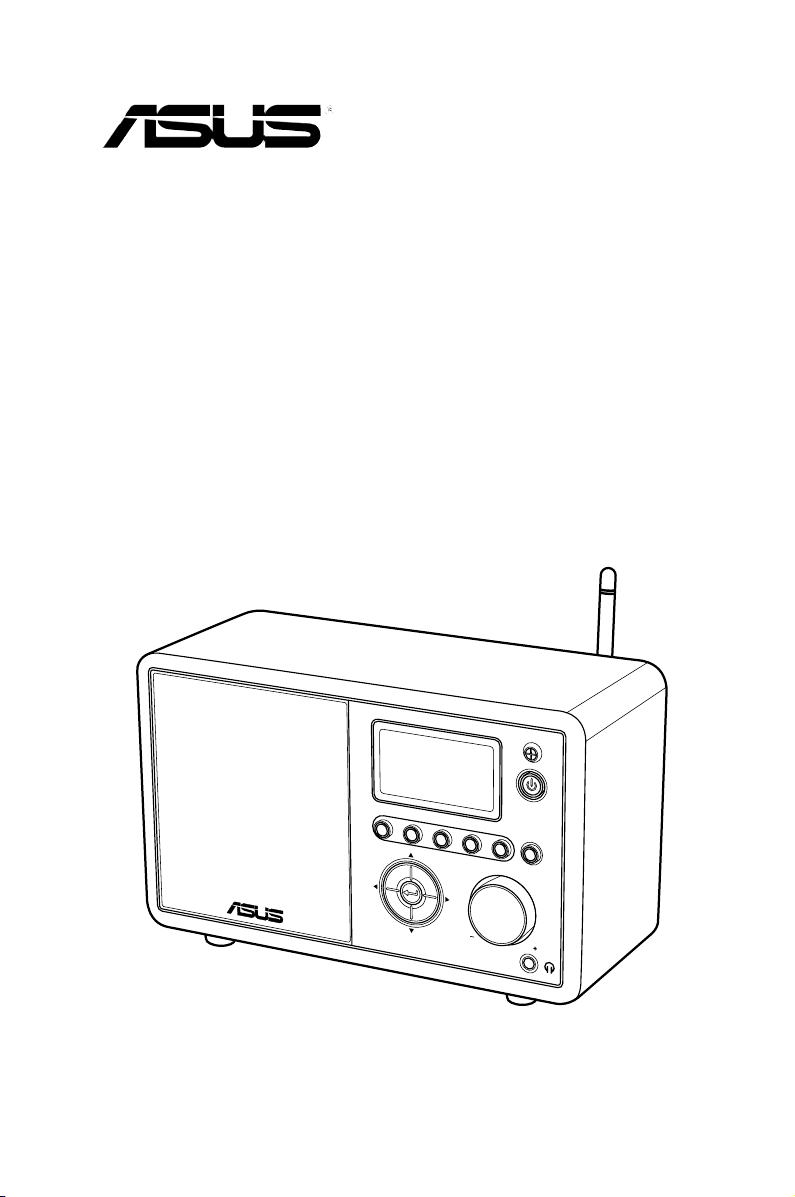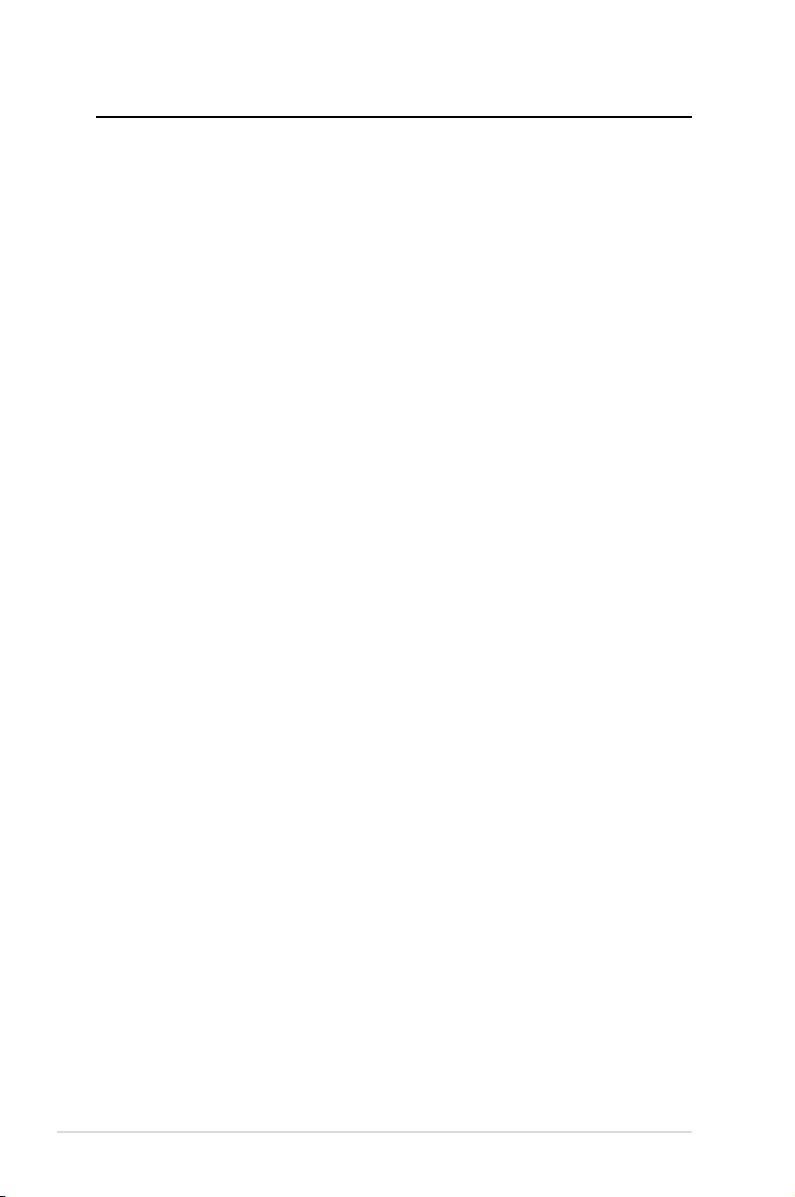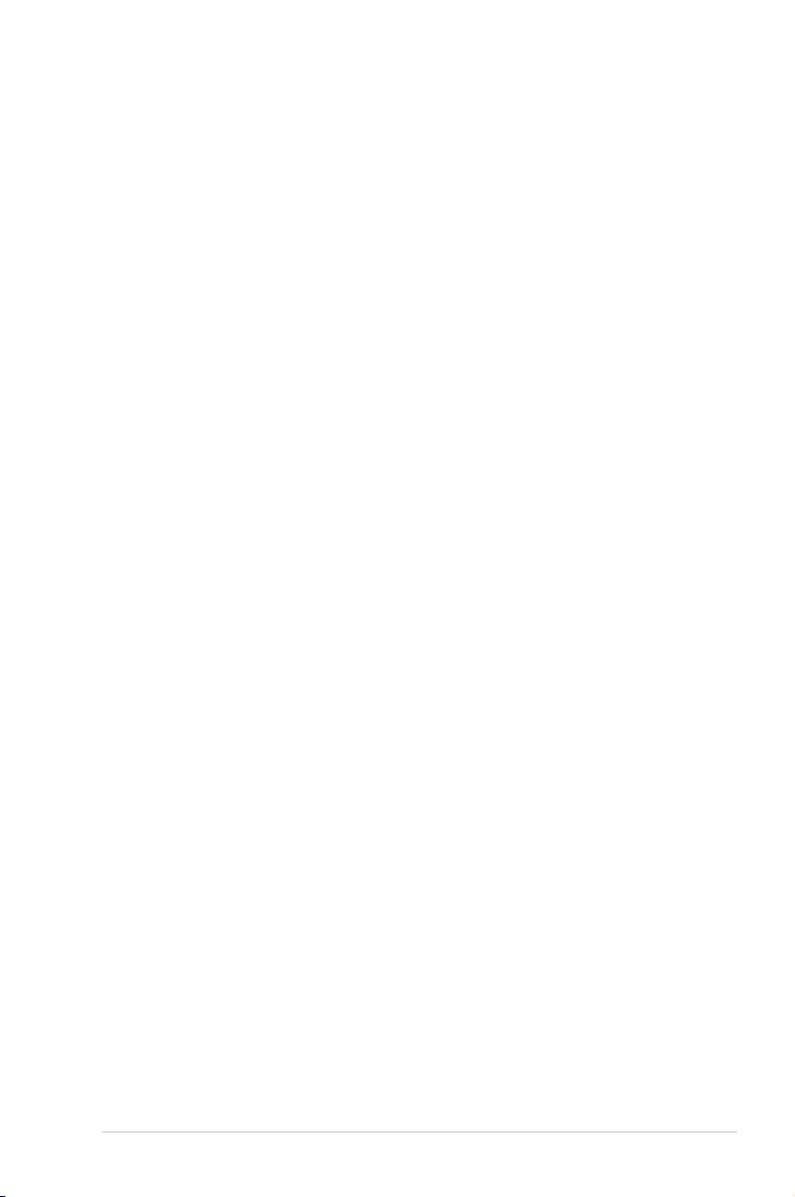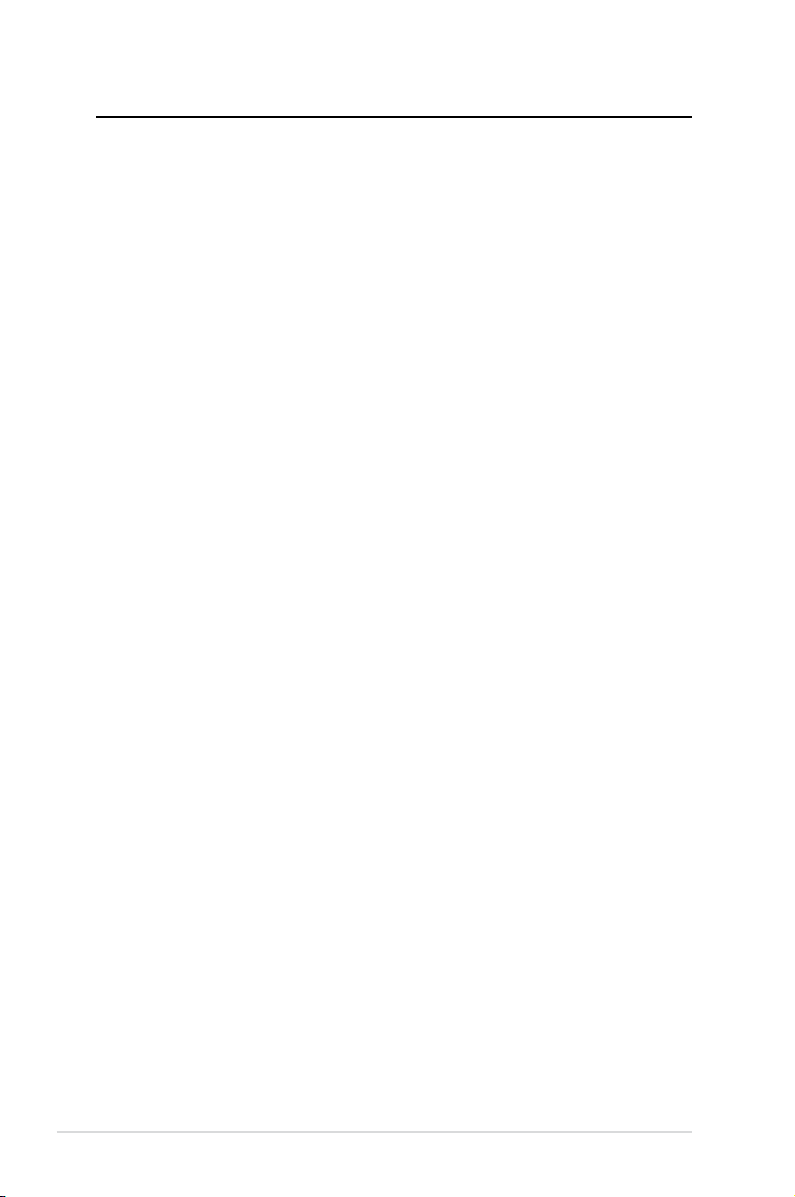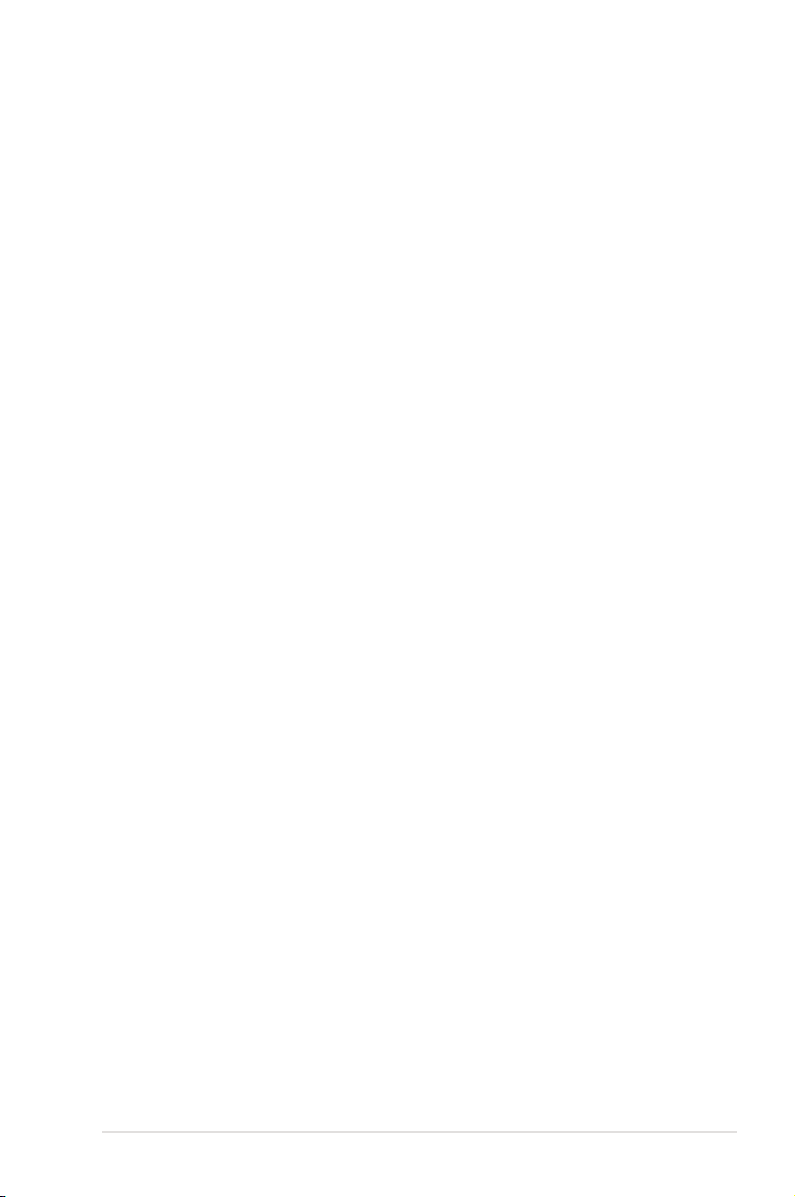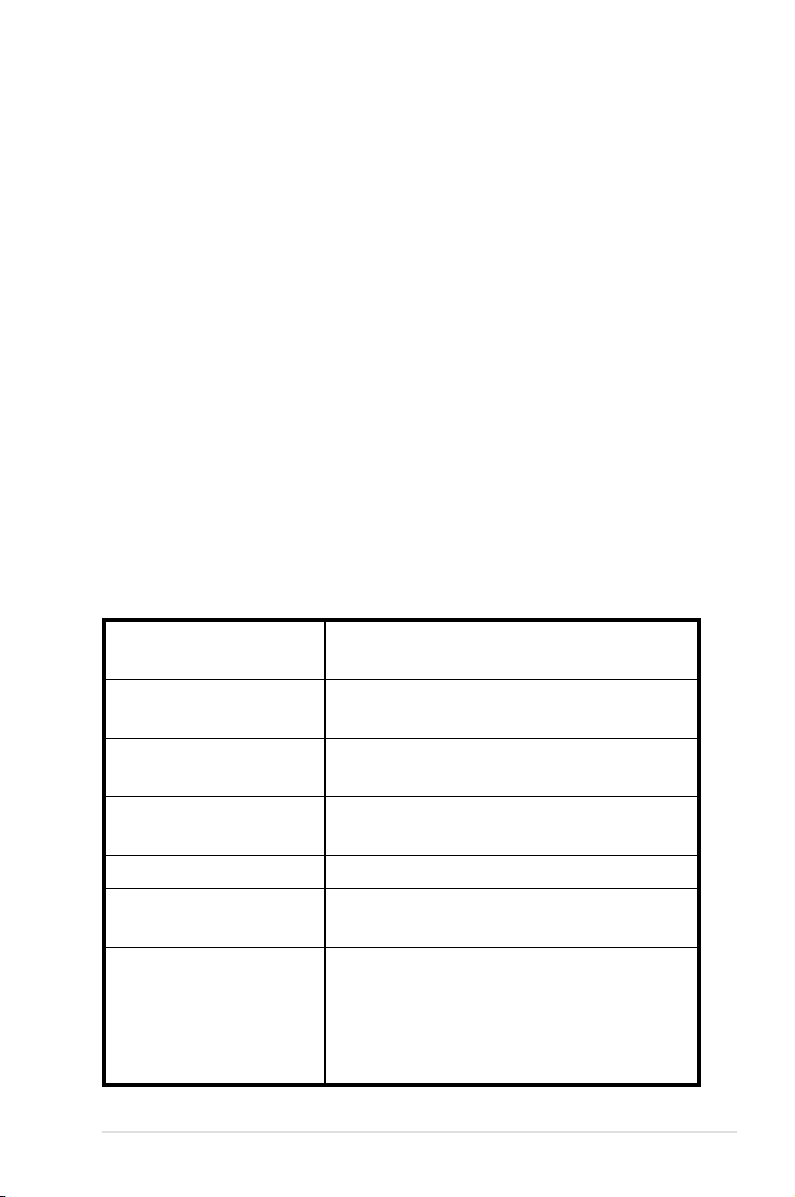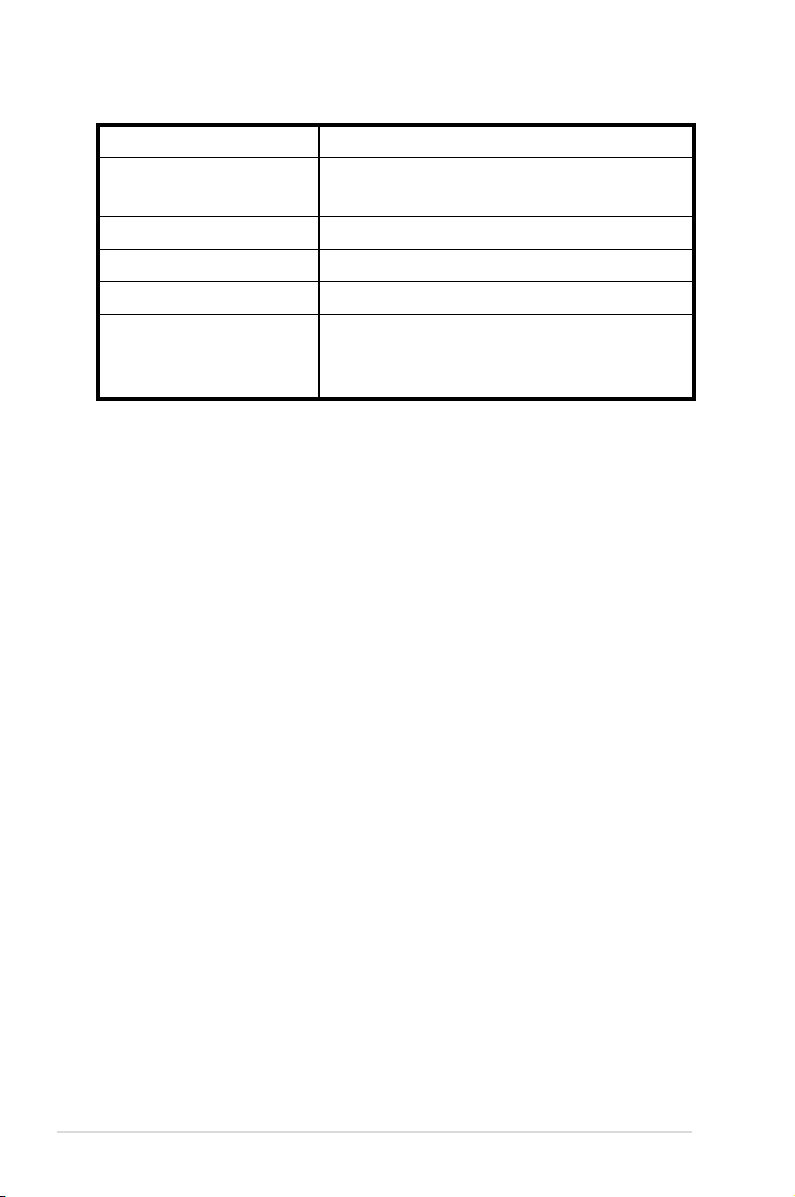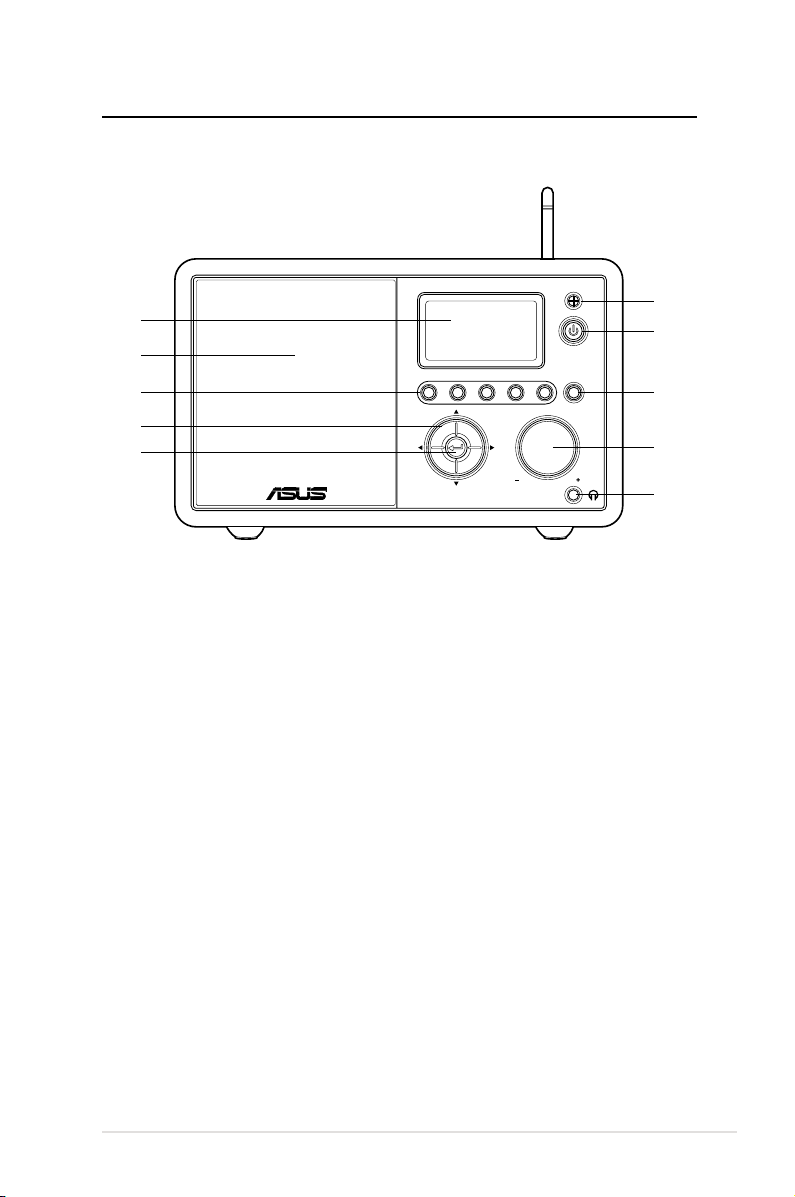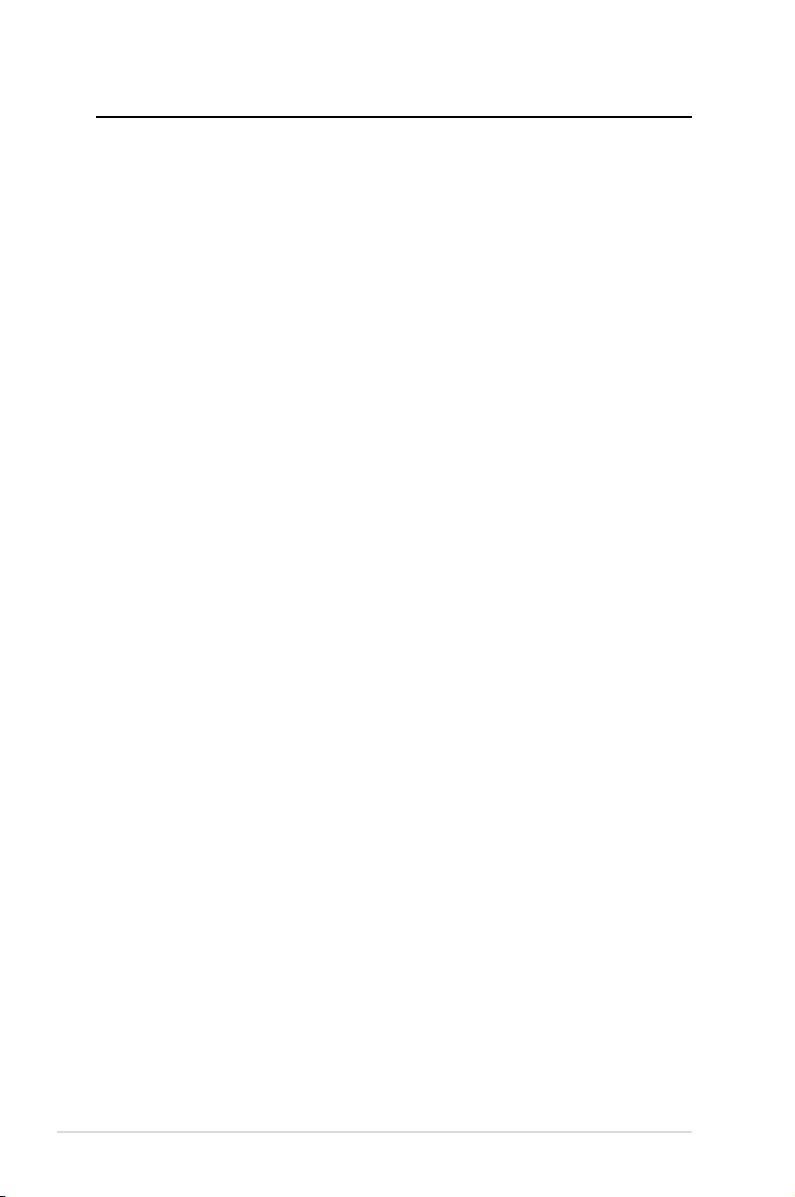
ii ASUS Internet Radio
Contents
Contents ................................................................. ii
Notices................................................................... iv
Welcome................................................................ vi
Package contents...............................................................................vi
Overview............................................................................................. vii
Specifications .................................................................................... vii
Getting started ...................................................... 1
Front view ..............................................................................................1
Rear view................................................................................................2
Using the remote control.................................................................3
Turning on the device .......................................................................4
Language selection............................................................................5
Text entry ...............................................................................................6
Listening to the radio............................................ 7
Searching for a radio station...........................................................7
Searching by genre ......................................................................7
Searching by country/location ................................................7
Searching by station name........................................................8
Connecting to a station ....................................................................9
Adding a station to My Favorite.....................................................9
Adding a currently played radio station...............................9
Adding a radio station from the list ....................................10
Adding a manually entered station.....................................10
Managing My Favorite....................................................................11
Other settings ...................................................... 12
Configuration ....................................................................................12
Network.........................................................................................12
Clock...............................................................................................12