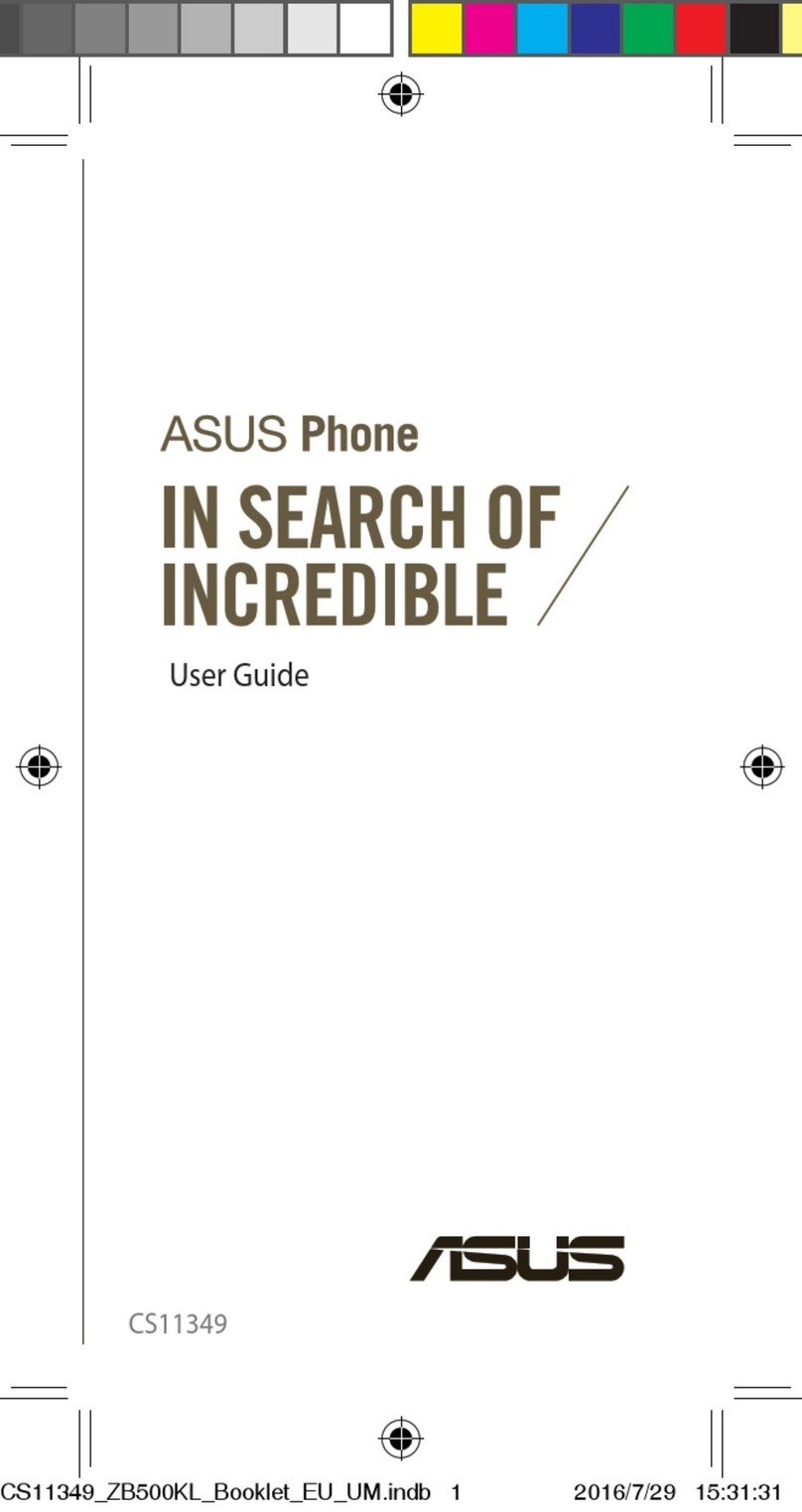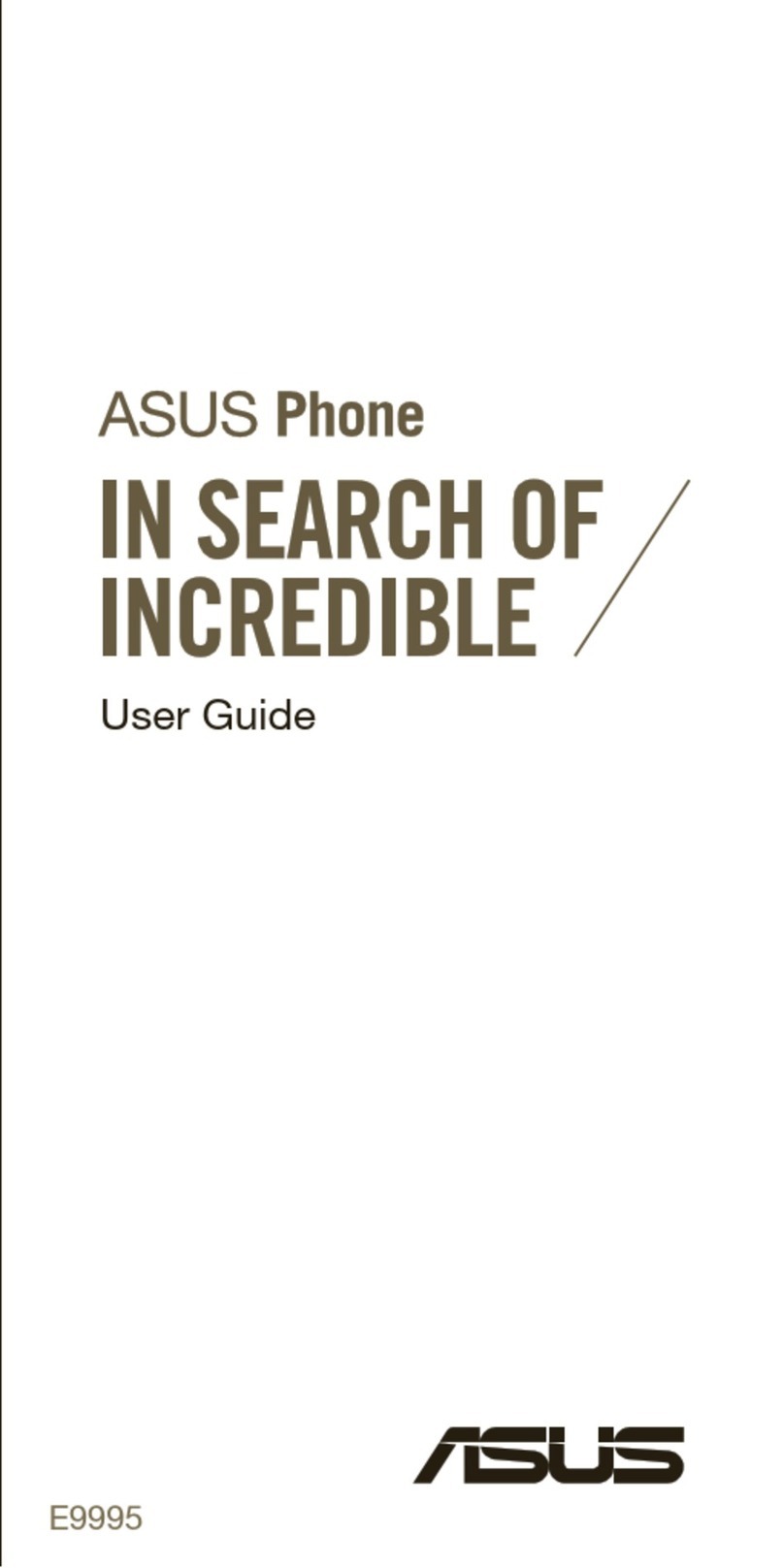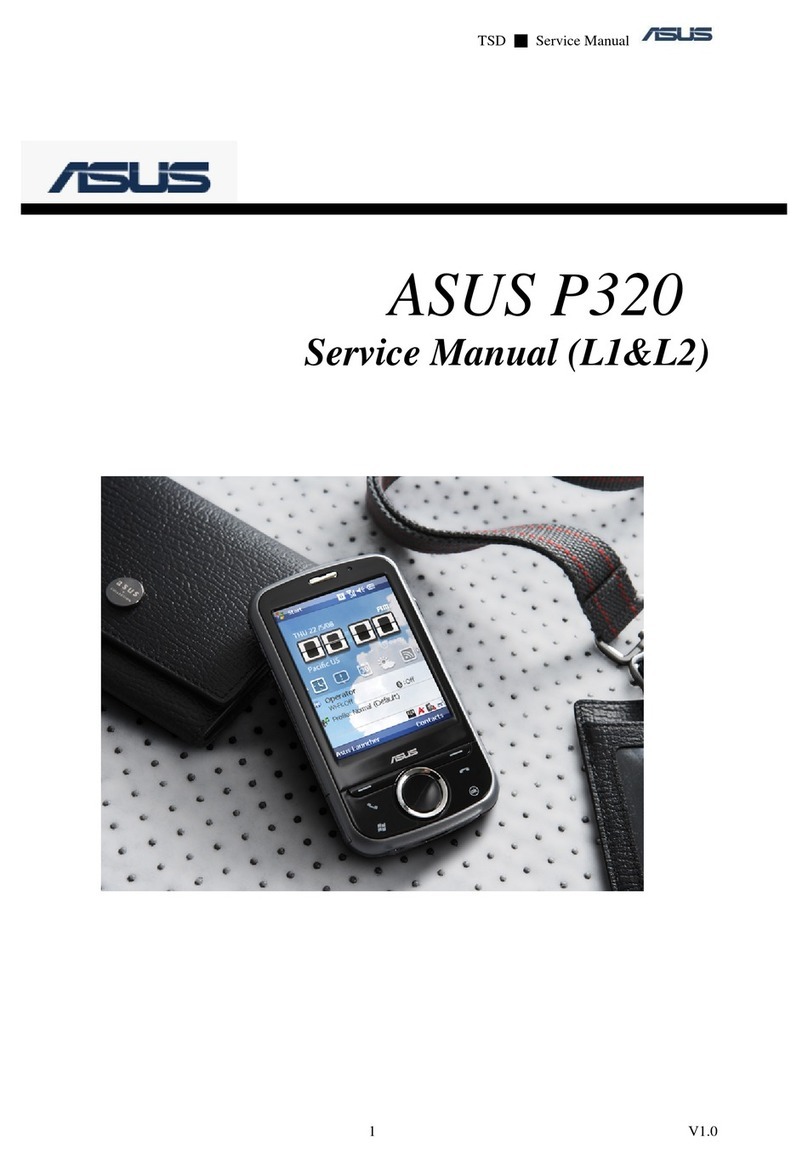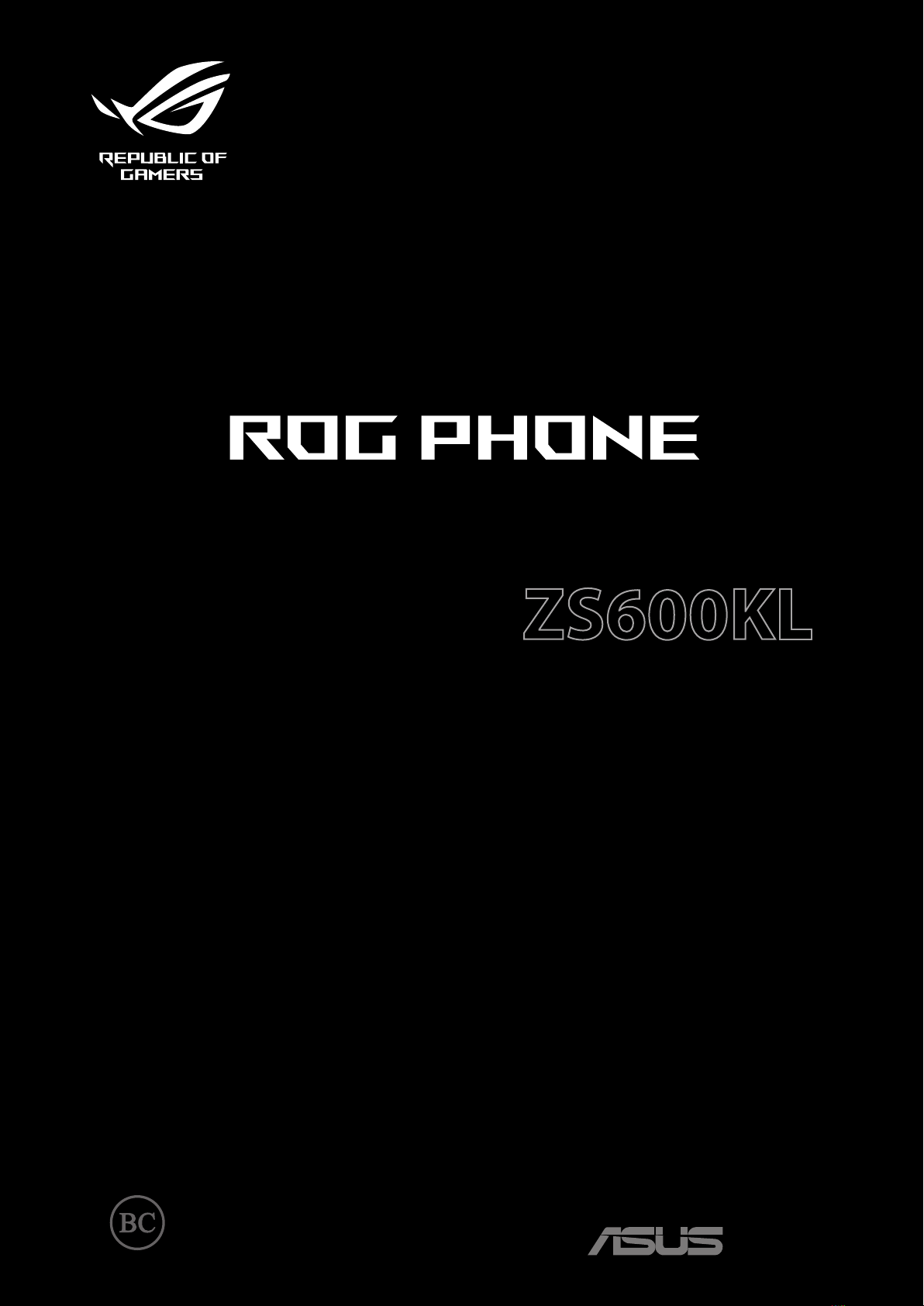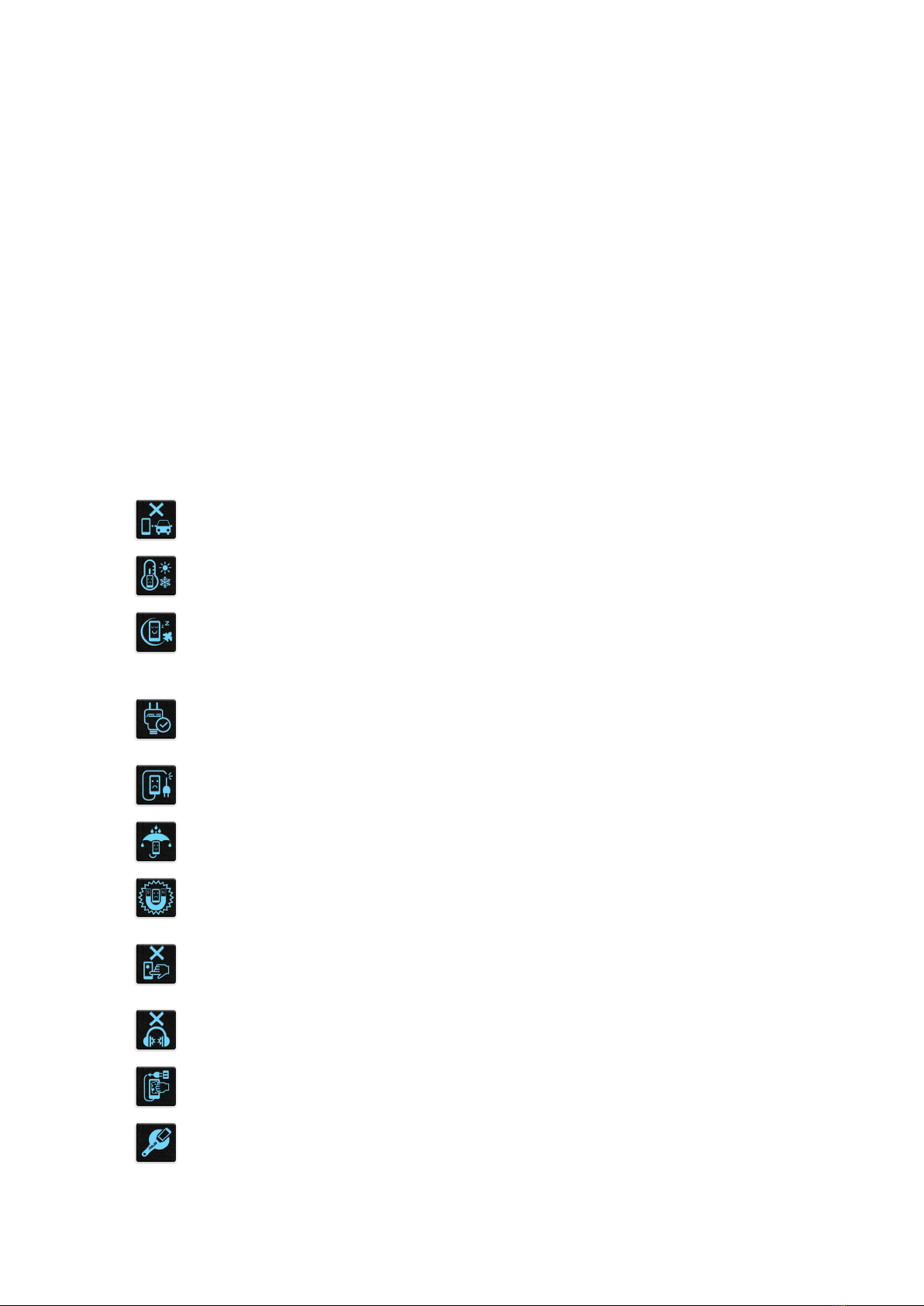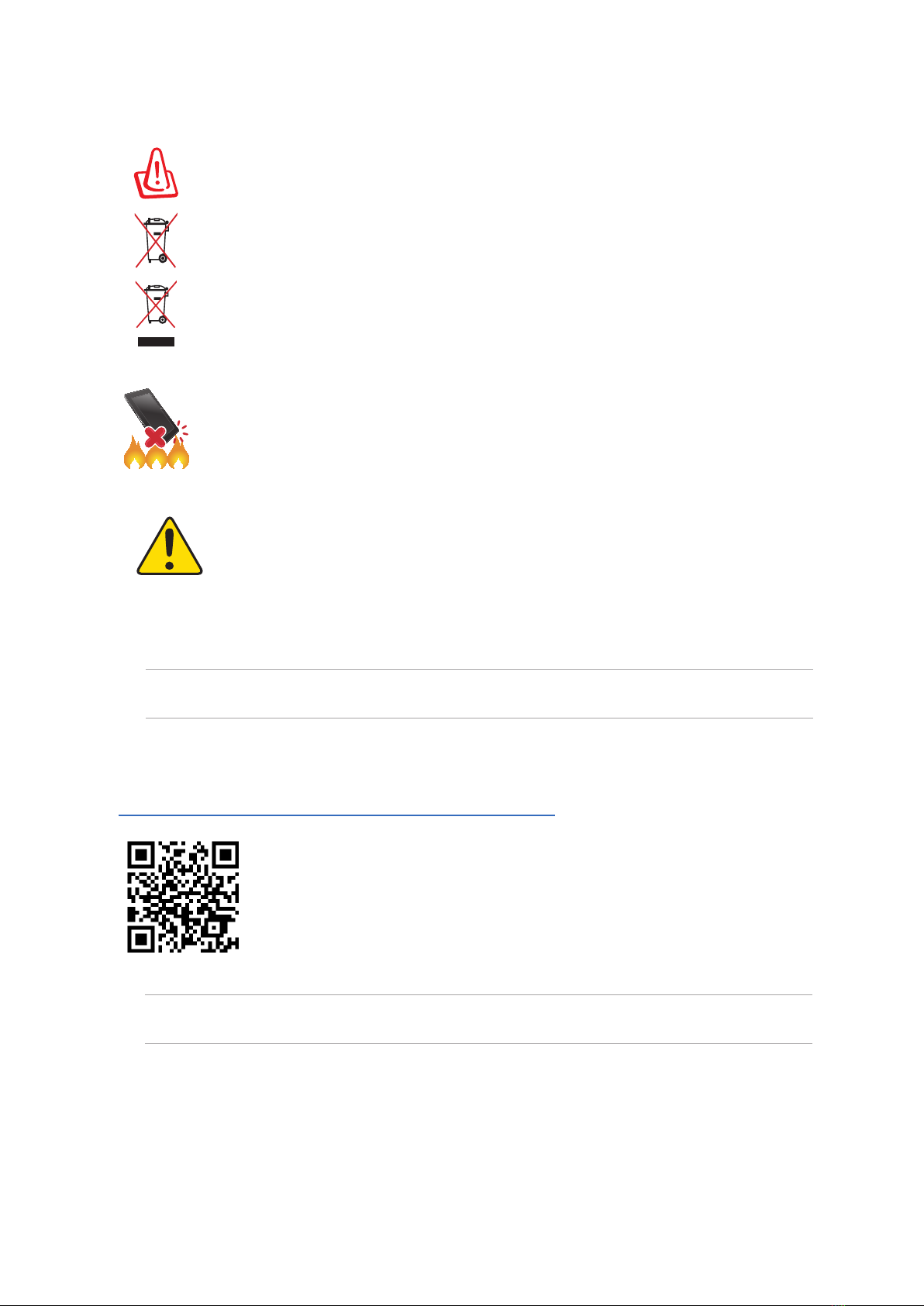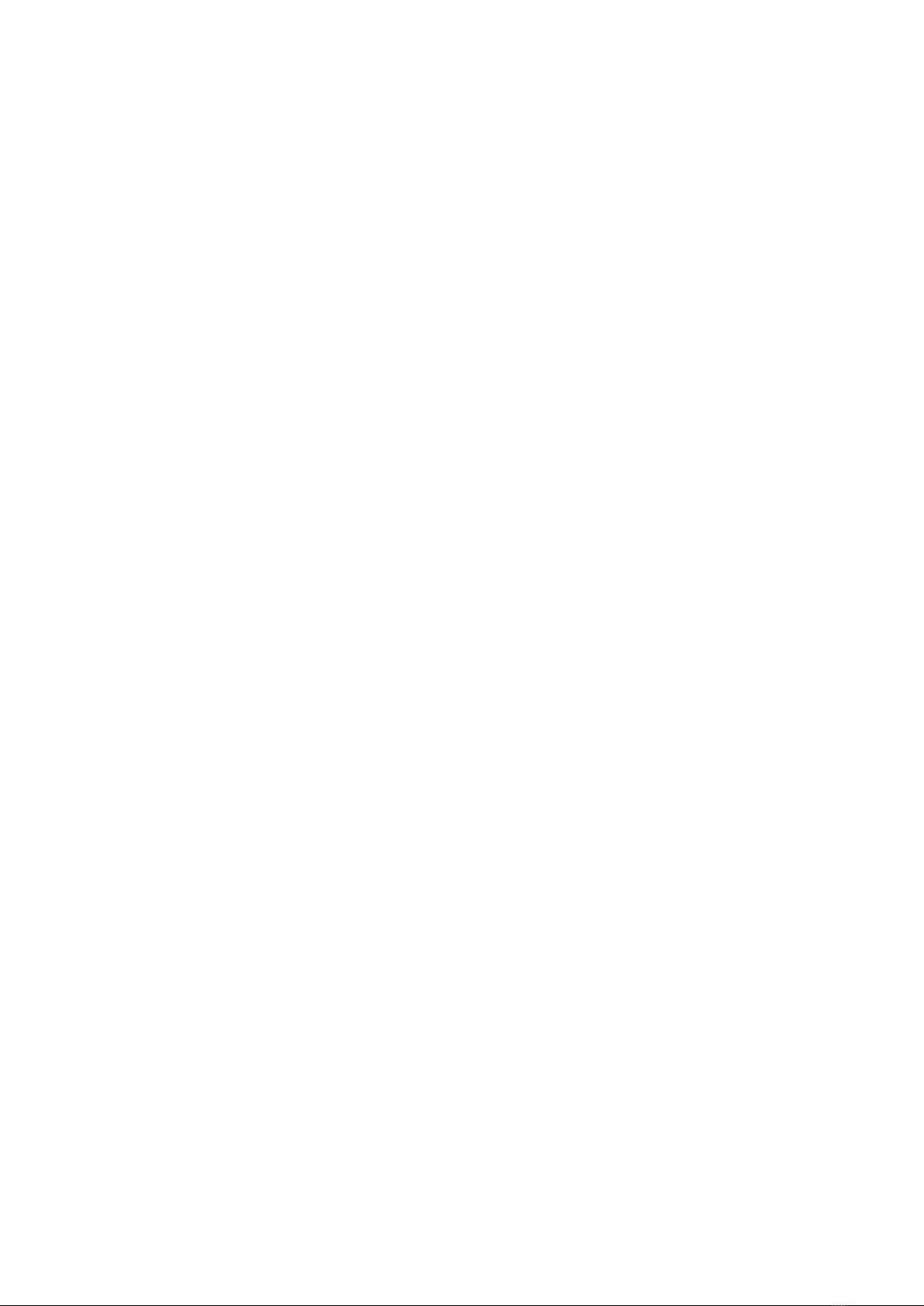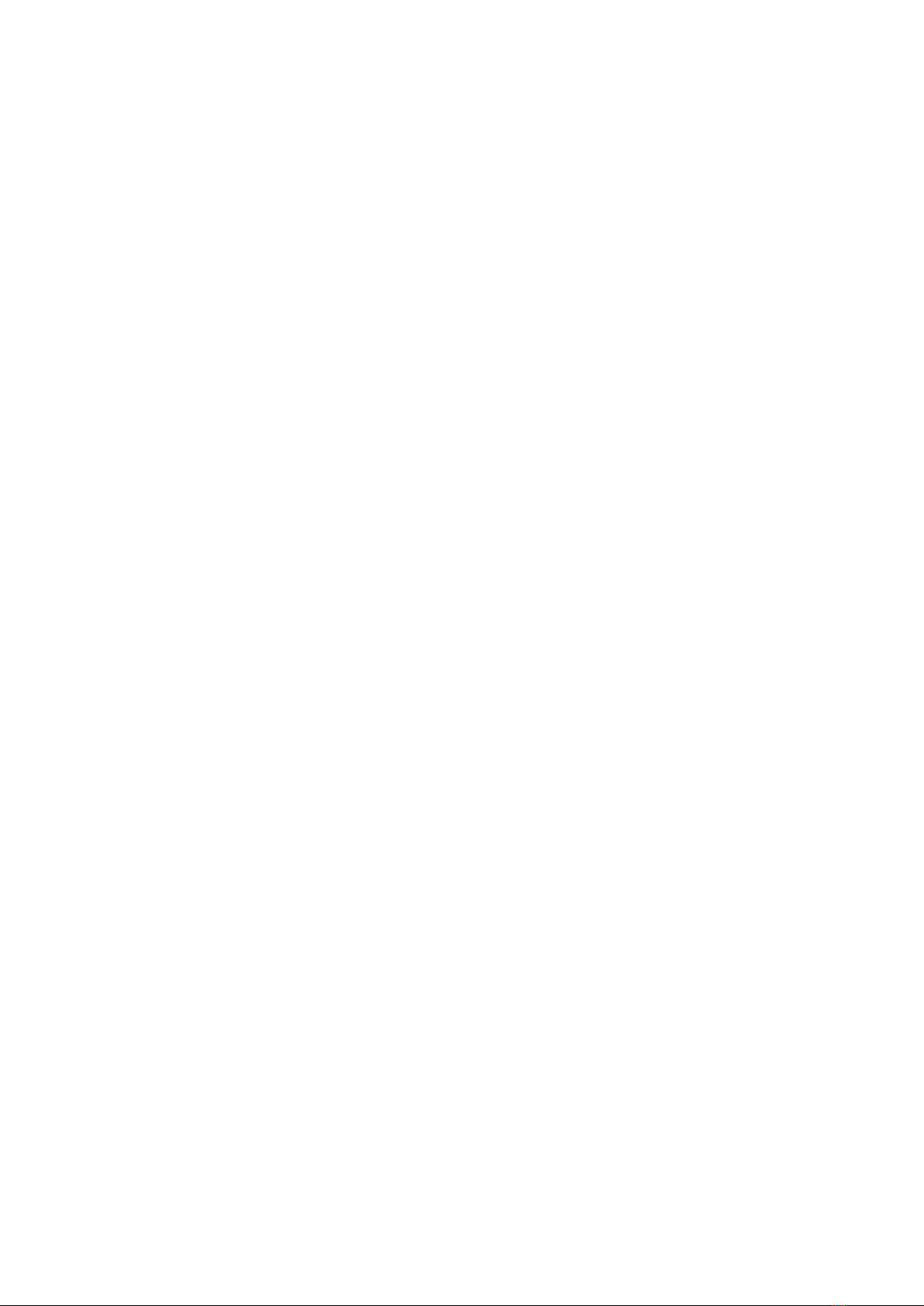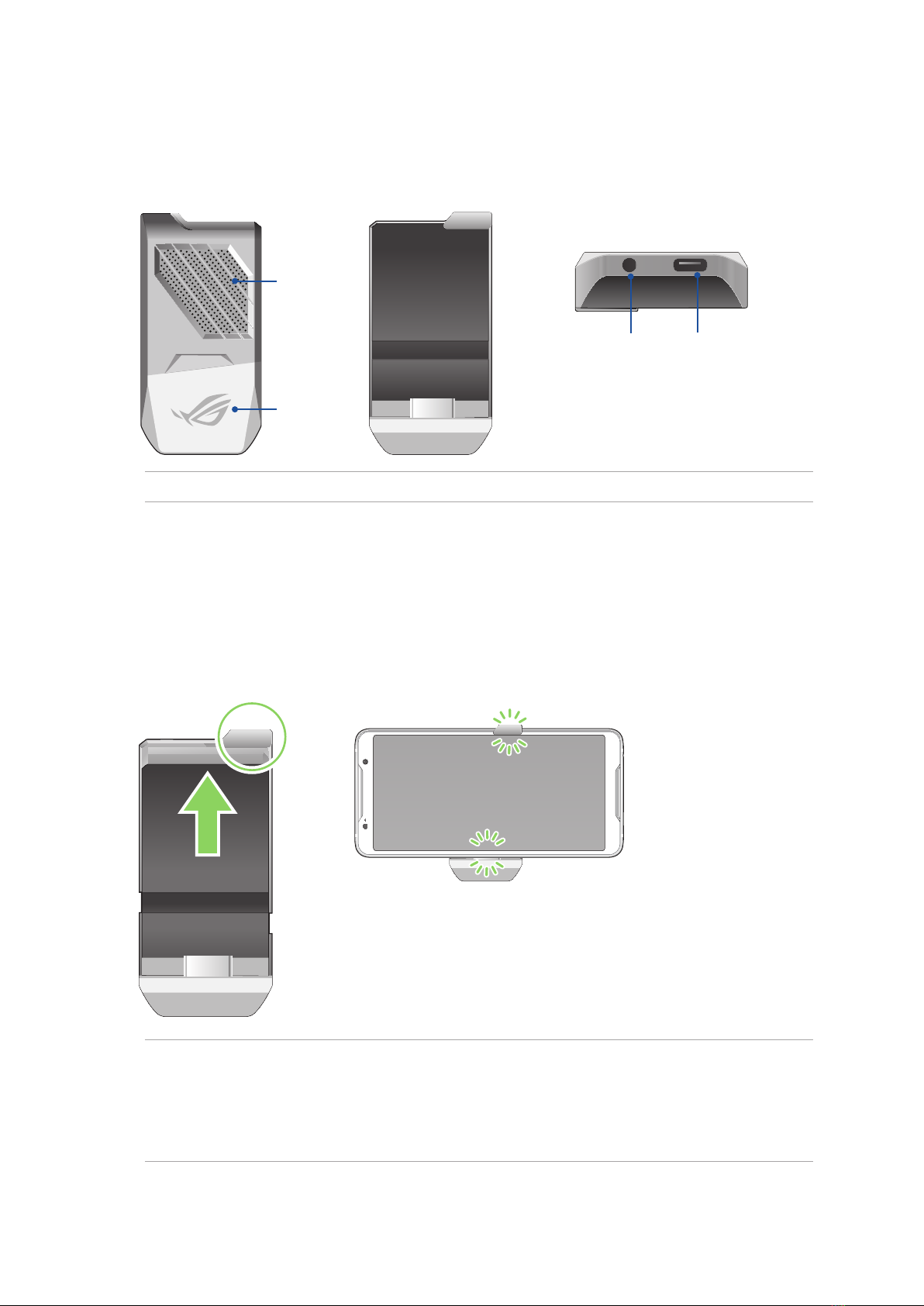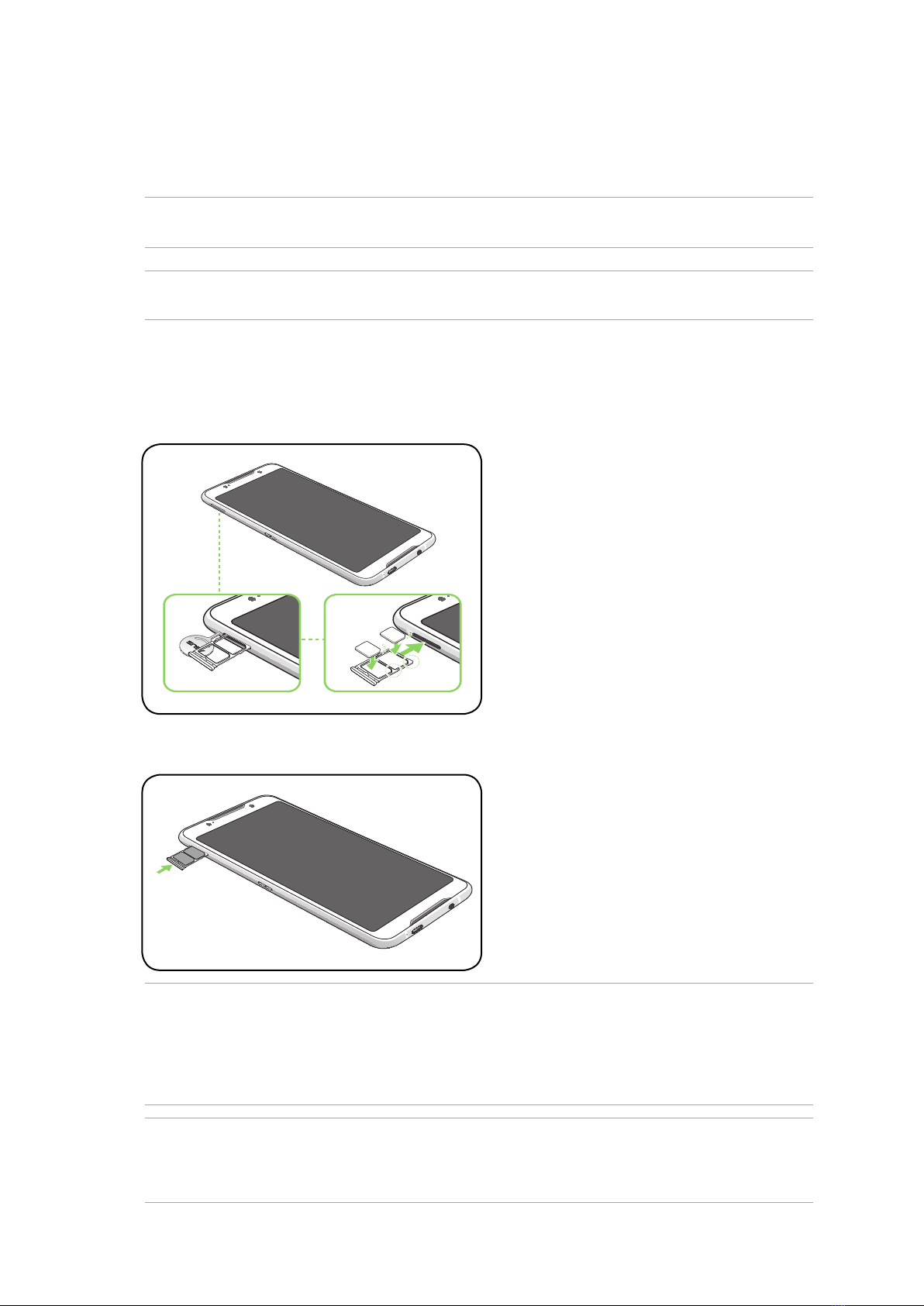5
4 Keeping in touch
Call in style ..................................................................................................................41
Dual SIM feature...................................................................................................................................41
Making calls...........................................................................................................................................43
Receiving calls ......................................................................................................................................45
Other call options................................................................................................................................46
Answering another call .....................................................................................................................47
Recording calls .....................................................................................................................................47
Managing contacts .....................................................................................................48
Contacts Settings ................................................................................................................................48
Setting up your profile ......................................................................................................................48
Adding contacts...................................................................................................................................49
Marking your favorite contacts ......................................................................................................50
Social networking with your contacts.........................................................................................51
Send messages and more ..........................................................................................52
Google Messenger..............................................................................................................................52
5 Fun and entertainment
Using a headset...........................................................................................................53
Connecting the audio jack...............................................................................................................53
Google Play Music ......................................................................................................54
6 Your precious moments
Capture moments .......................................................................................................55
Launching the Camera app .............................................................................................................55
Using the Gallery ........................................................................................................59
Viewing the photo location.............................................................................................................59
Sharing files from the Gallery..........................................................................................................59
Deleting files from the Gallery........................................................................................................59
Editing images......................................................................................................................................60
7 Staying connected
Mobile network...........................................................................................................61
Enabling the mobile network .........................................................................................................61
Wi-Fi .............................................................................................................................61
Enabling Wi-Fi.......................................................................................................................................61
Connecting to a Wi-Fi network.......................................................................................................62
Disabling Wi-Fi......................................................................................................................................62
Bluetooth®...................................................................................................................62
Enabling Bluetooth®...........................................................................................................................62
Pairing your ROG Phone to a Bluetooth® device......................................................................63
Unpairing your ROG Phone from the Bluetooth® device......................................................63
Tethering .....................................................................................................................64
Wi-Fi
Hotspot .........................................................................................................................................64
Bluetooth Tethering............................................................................................................................65