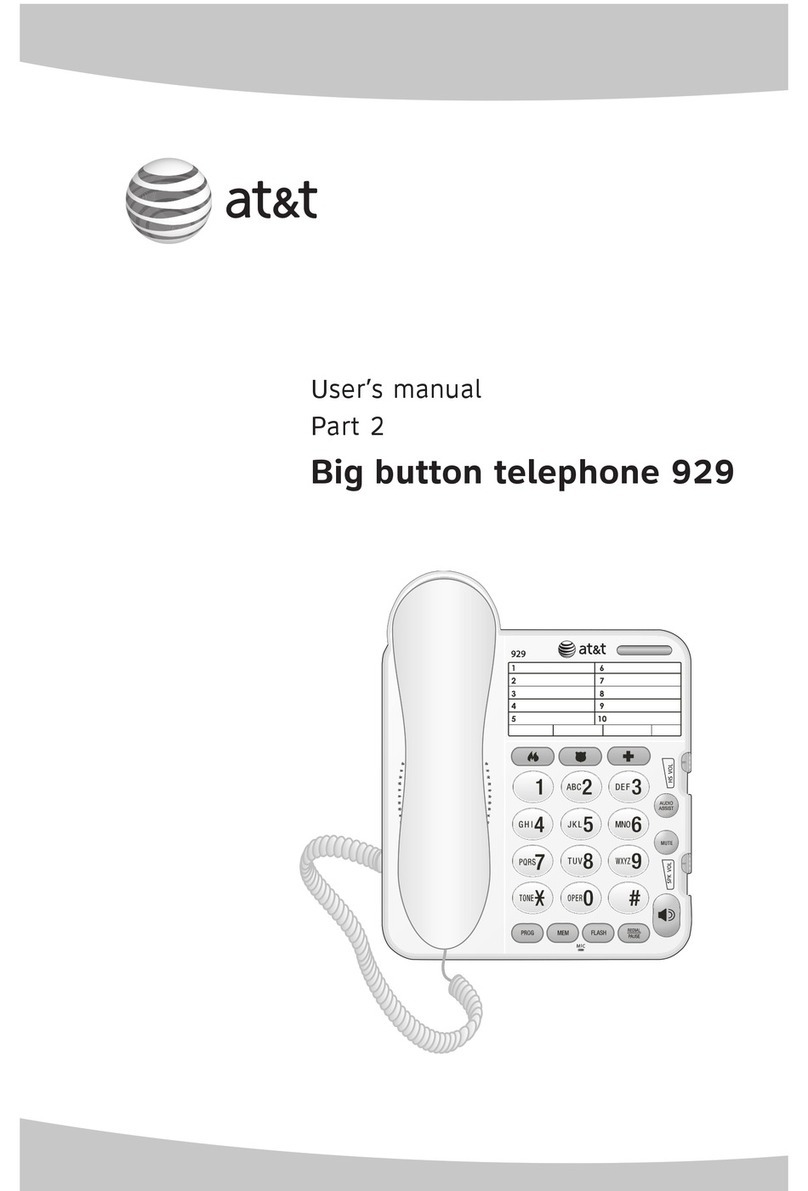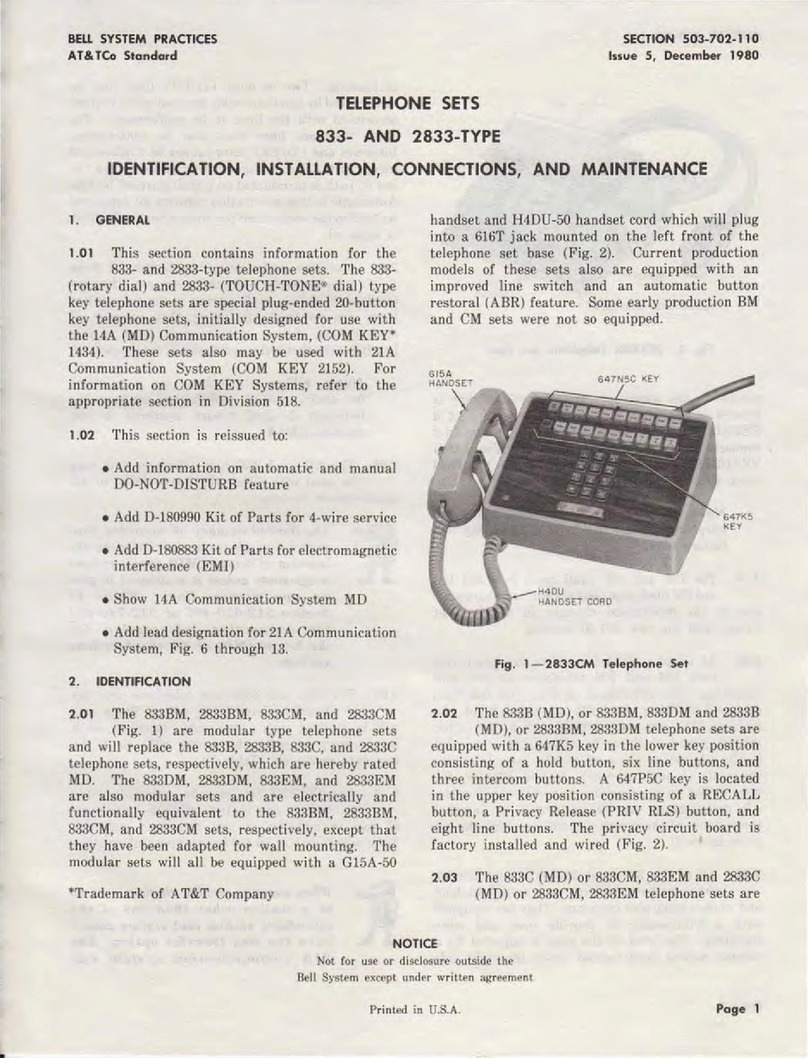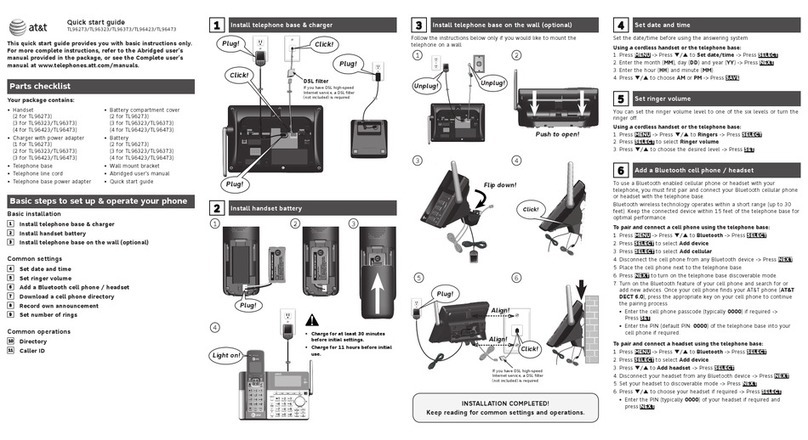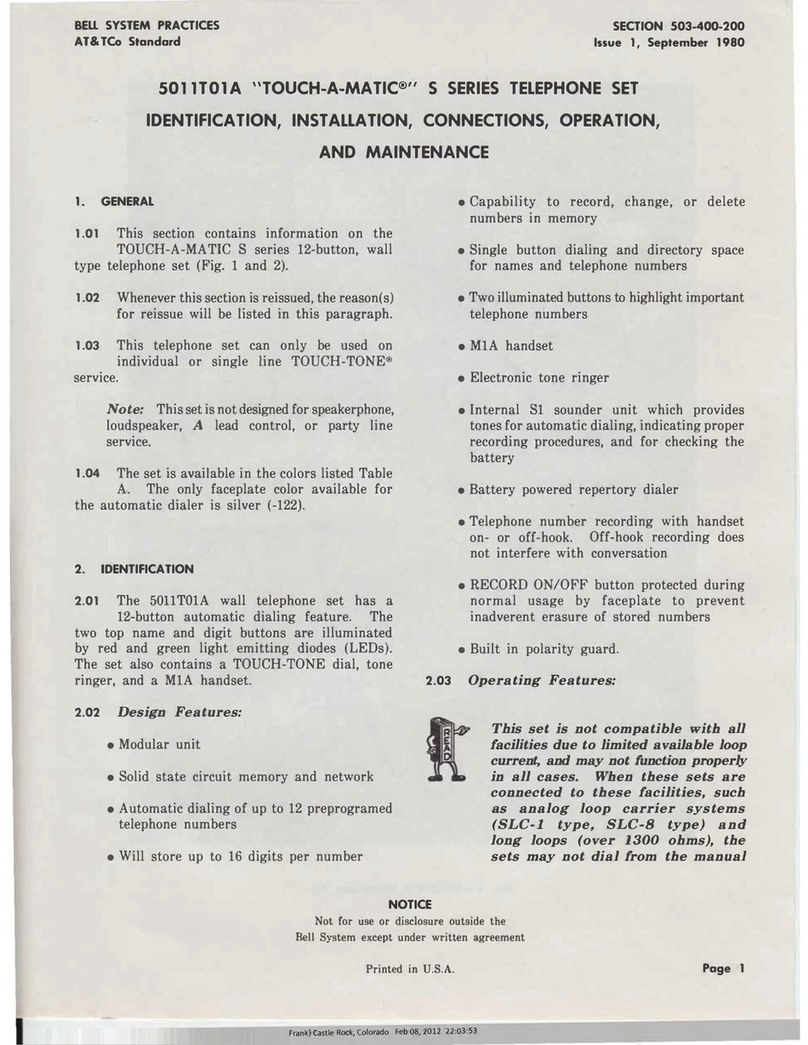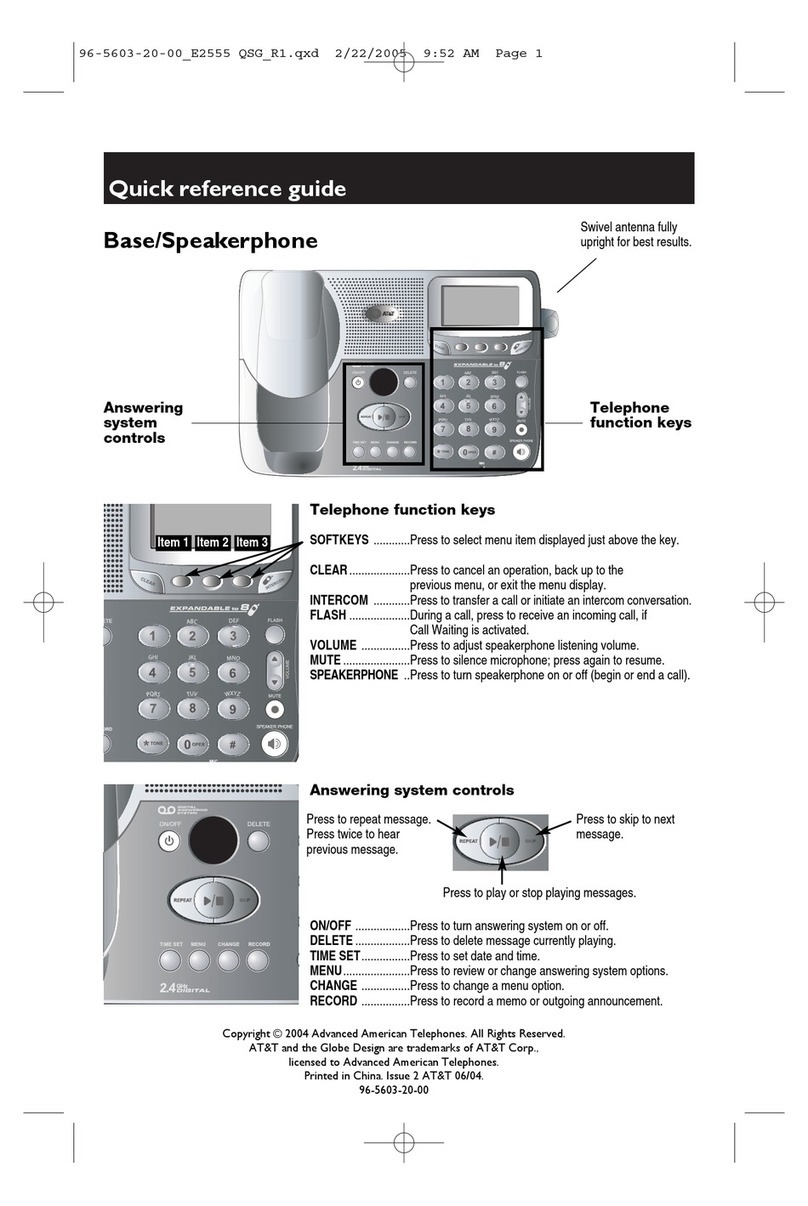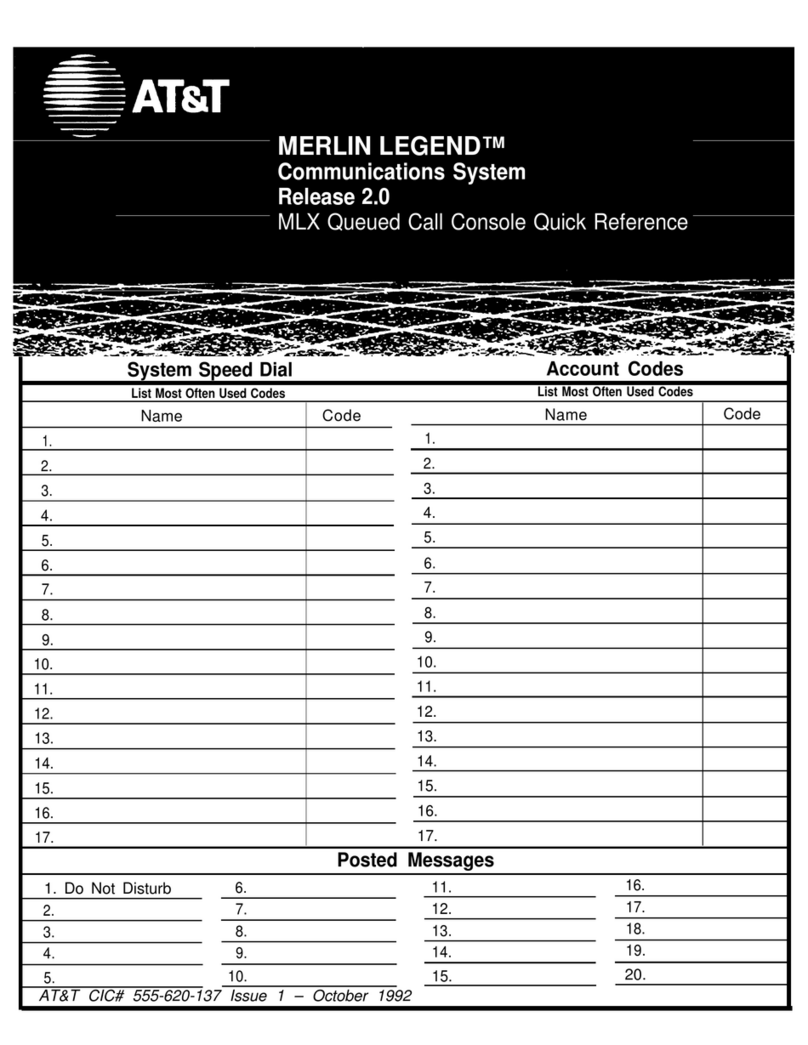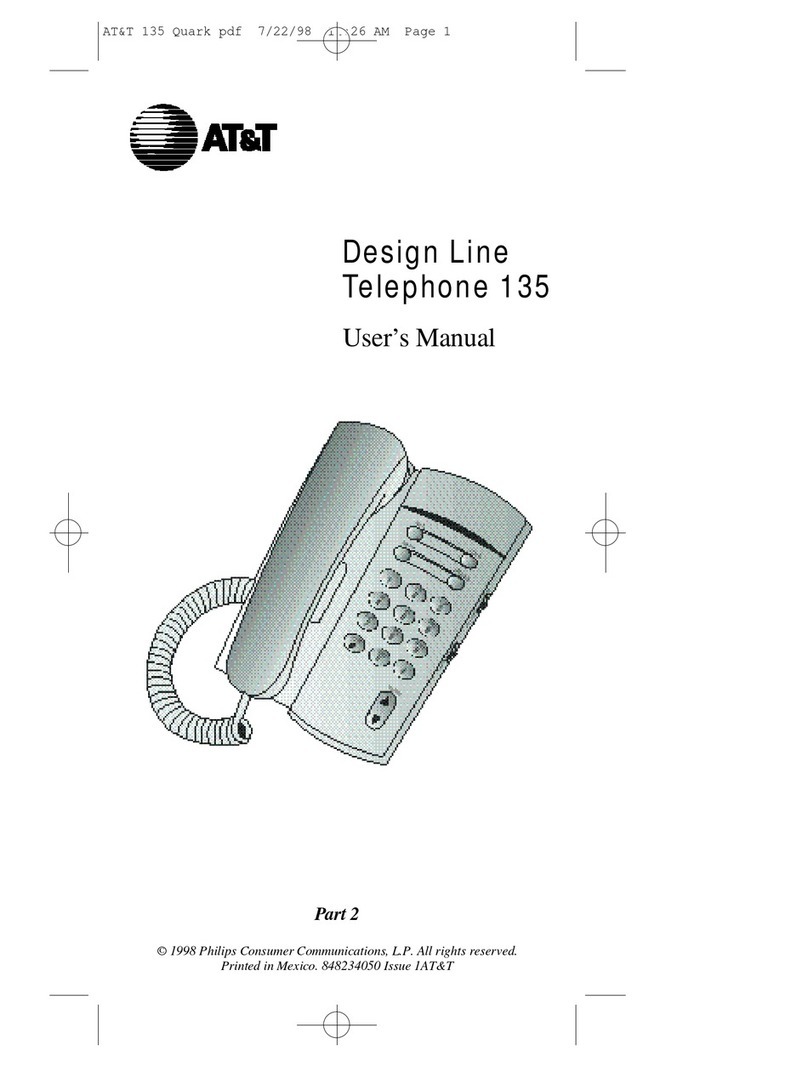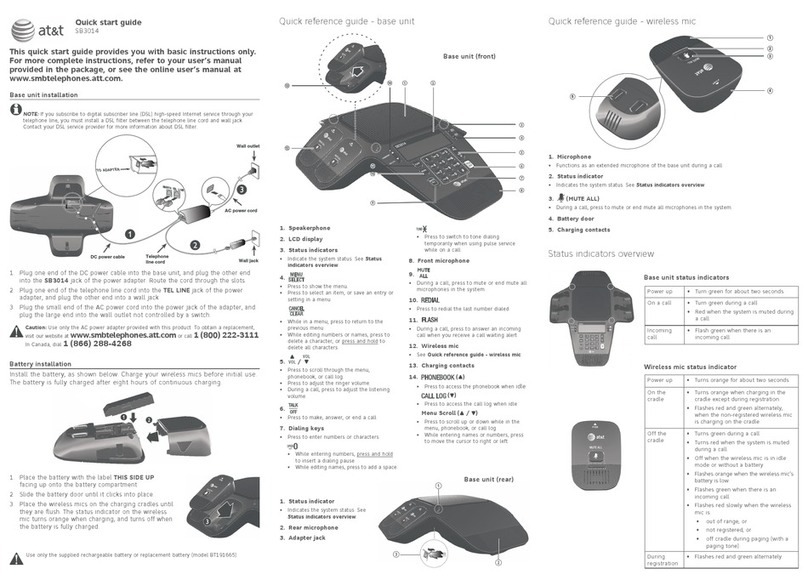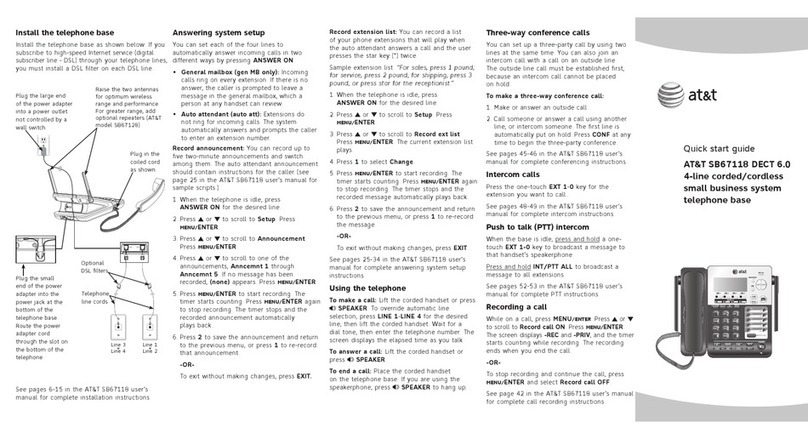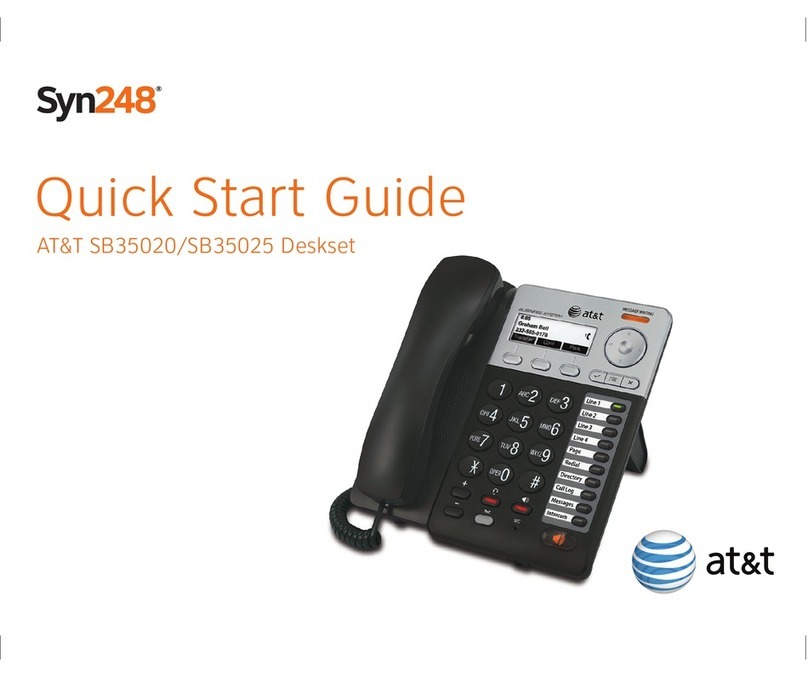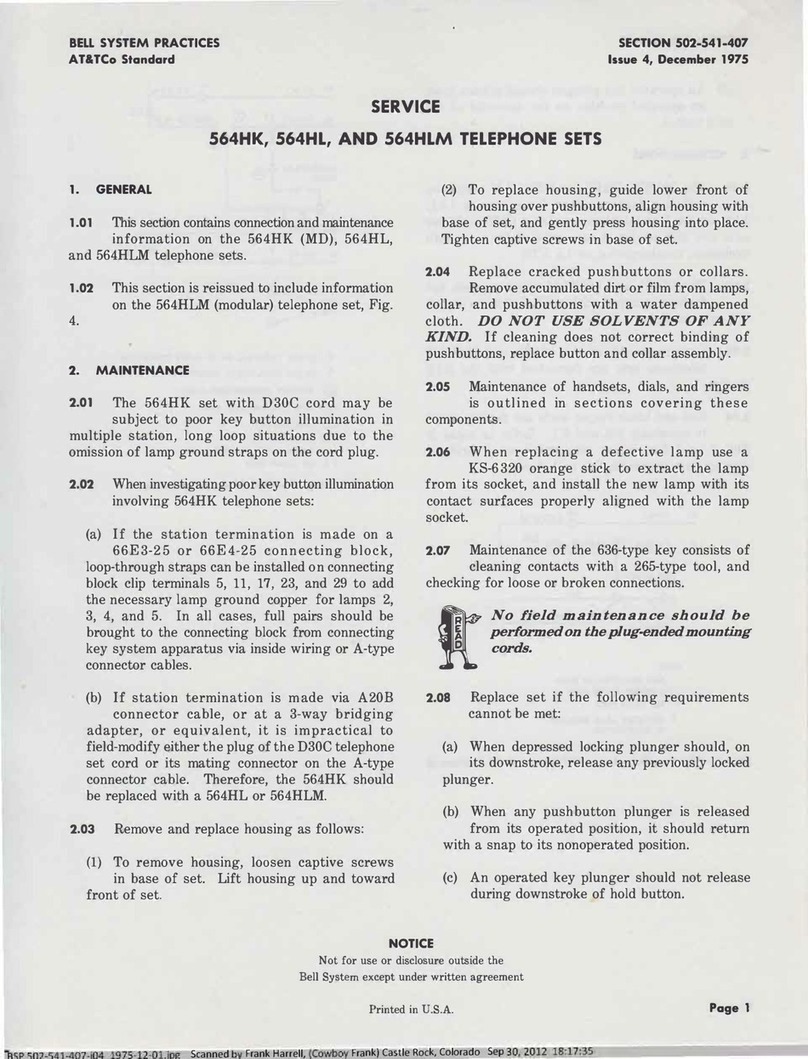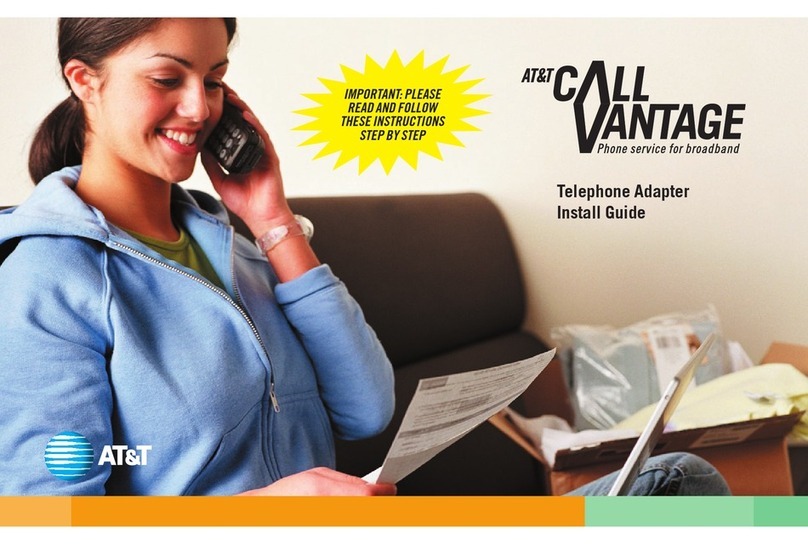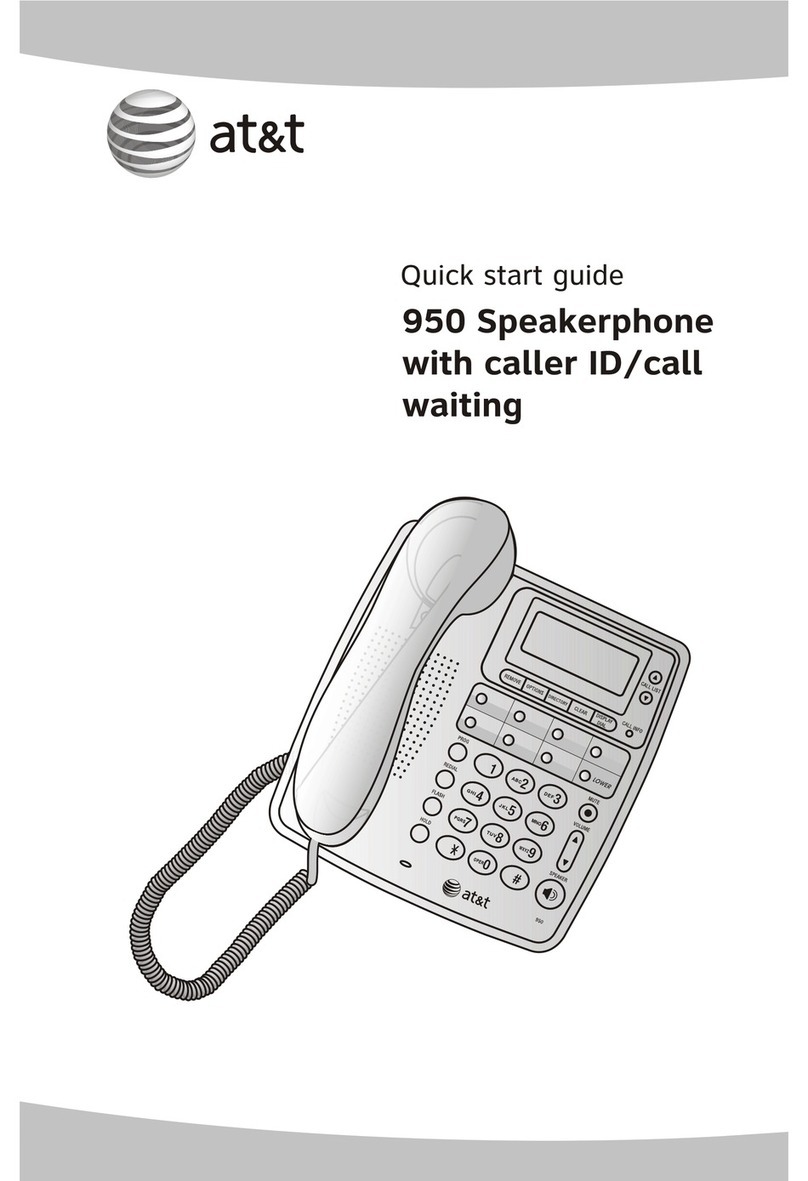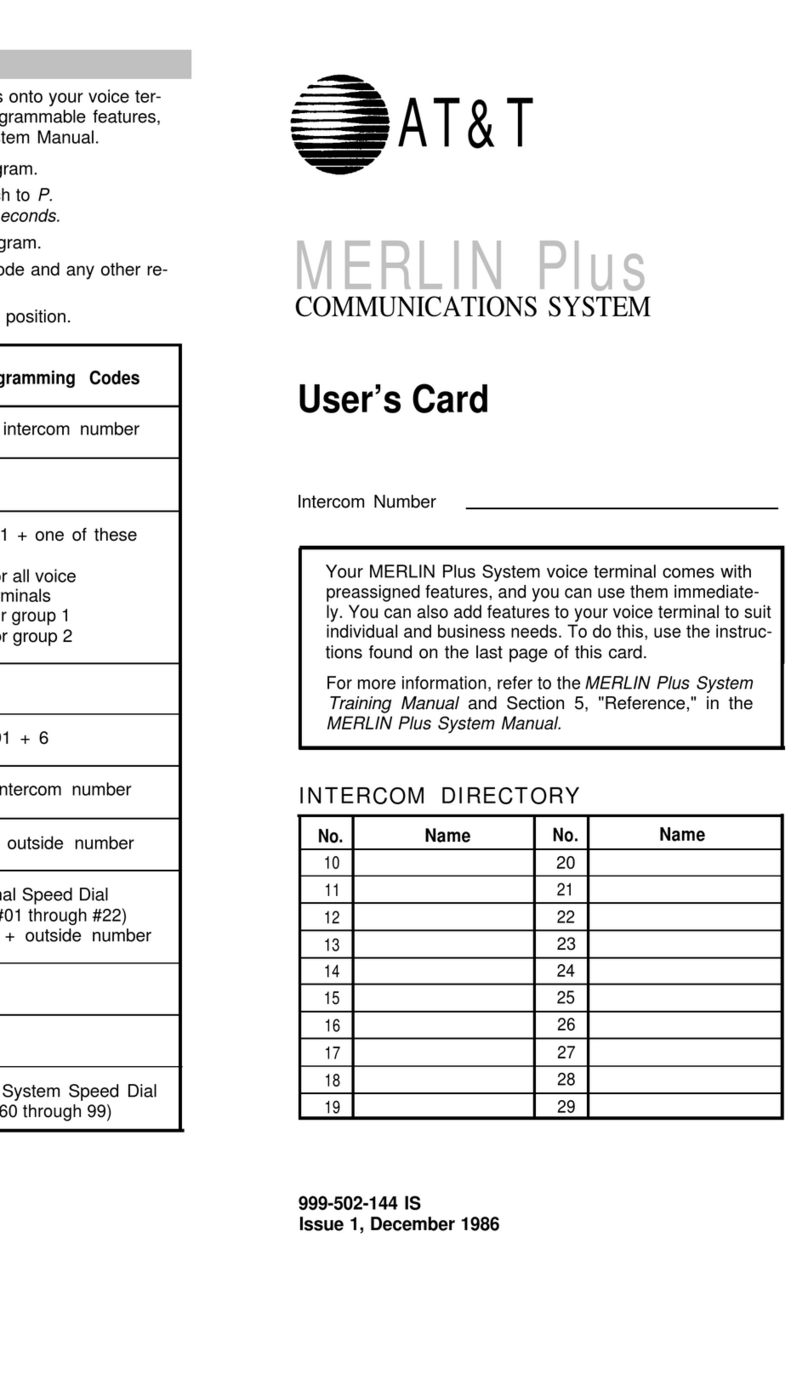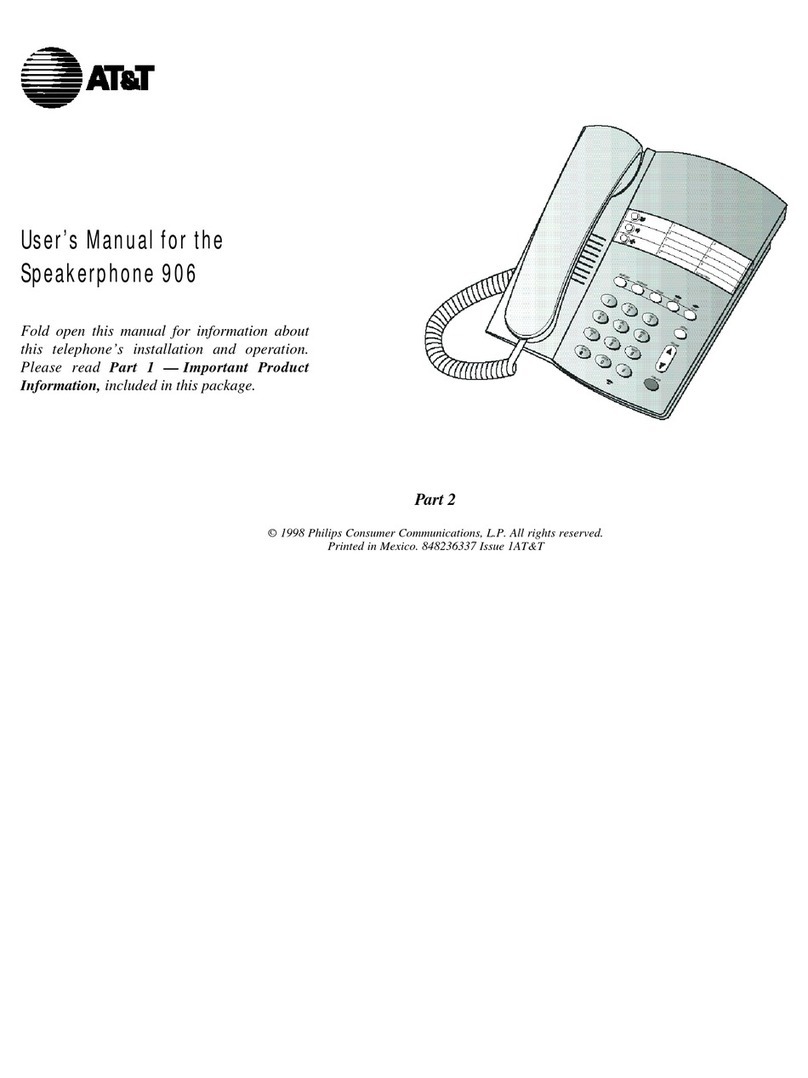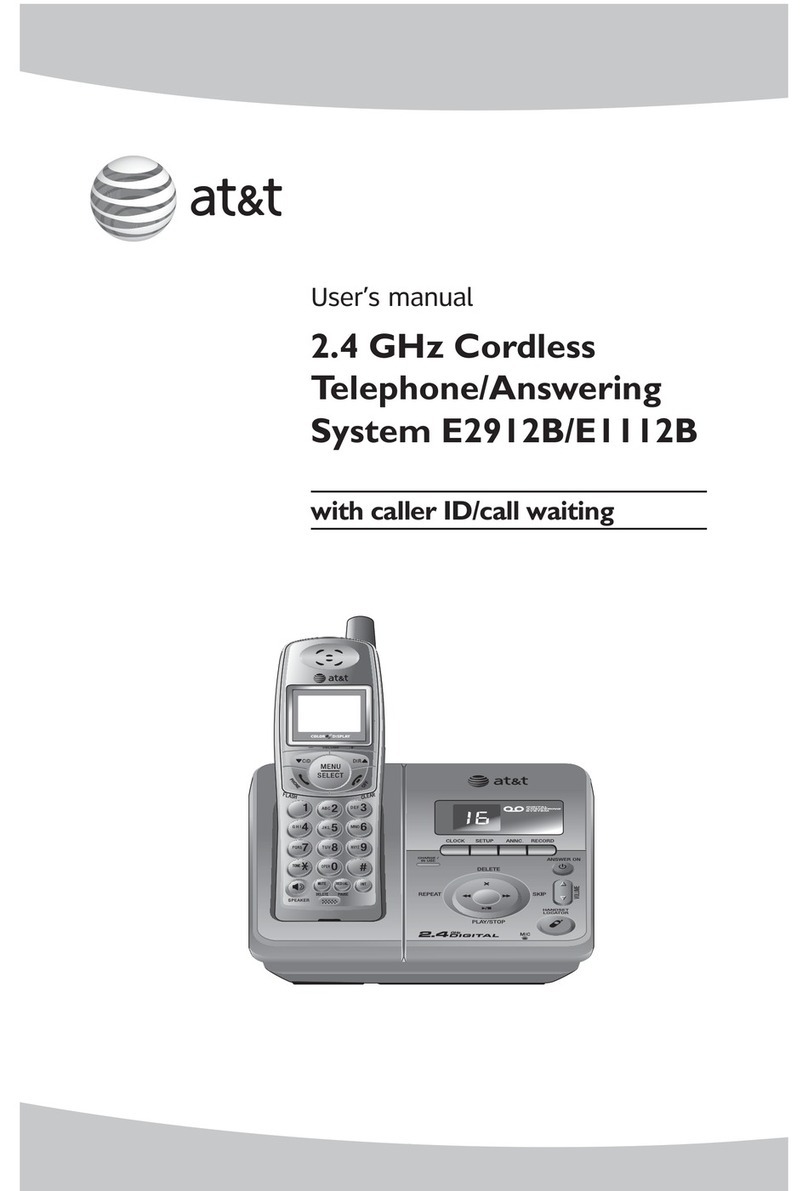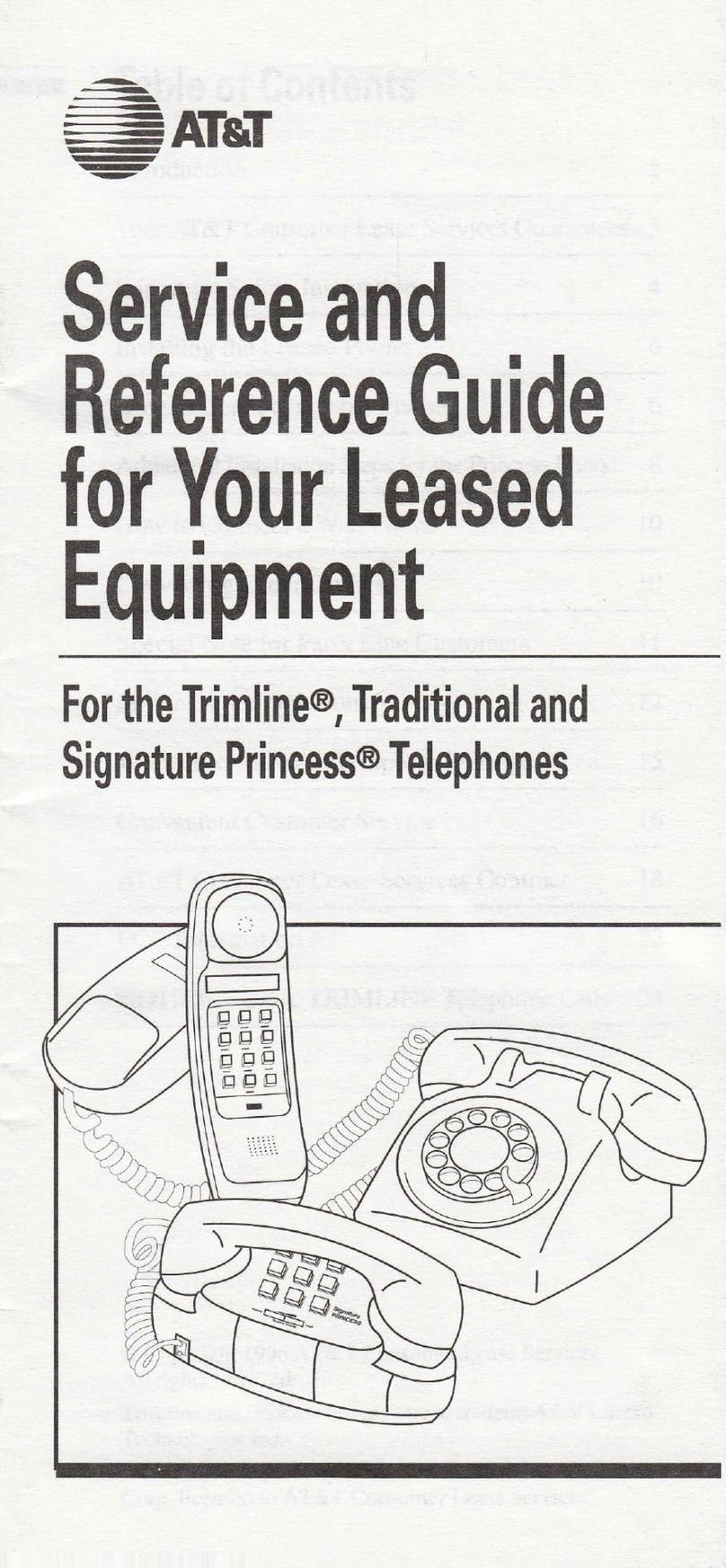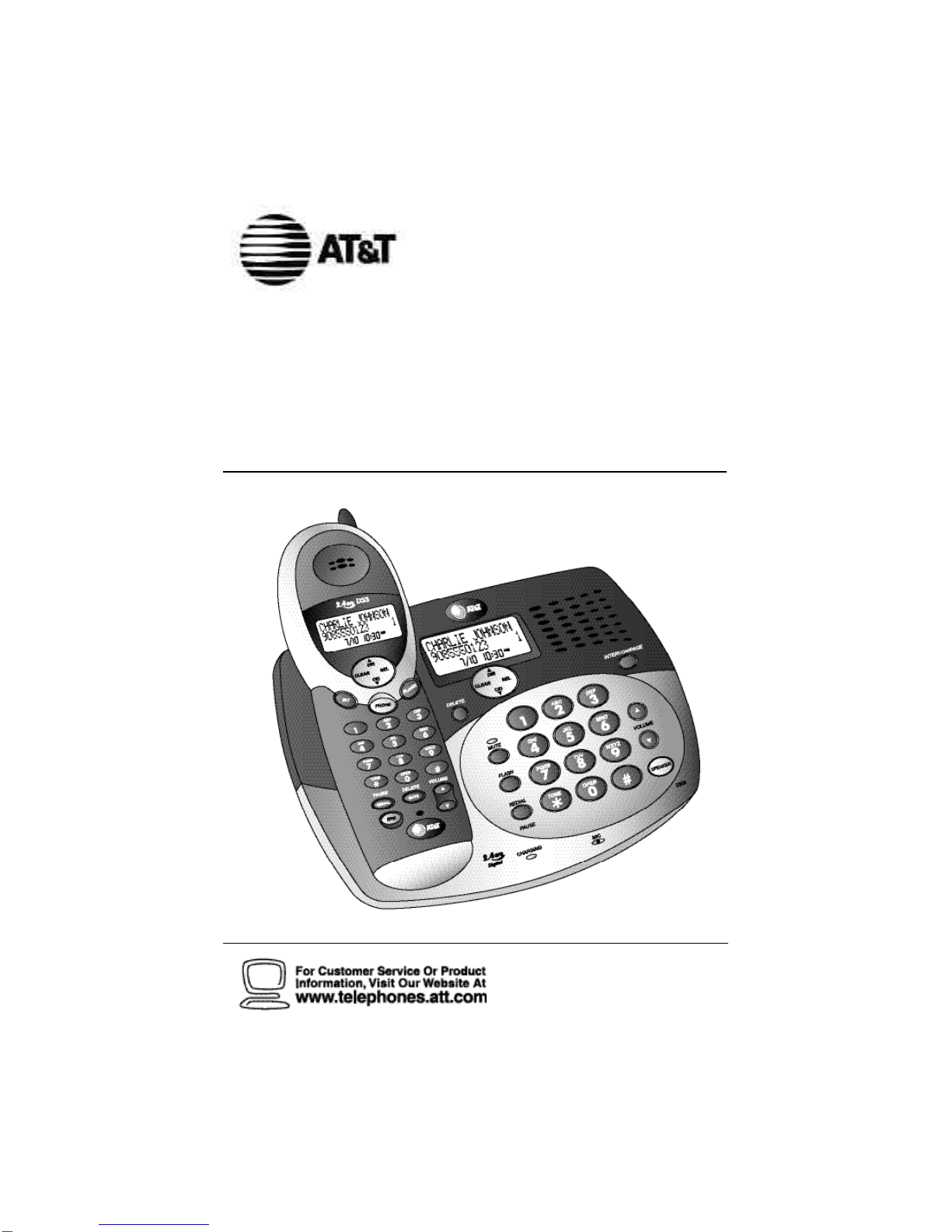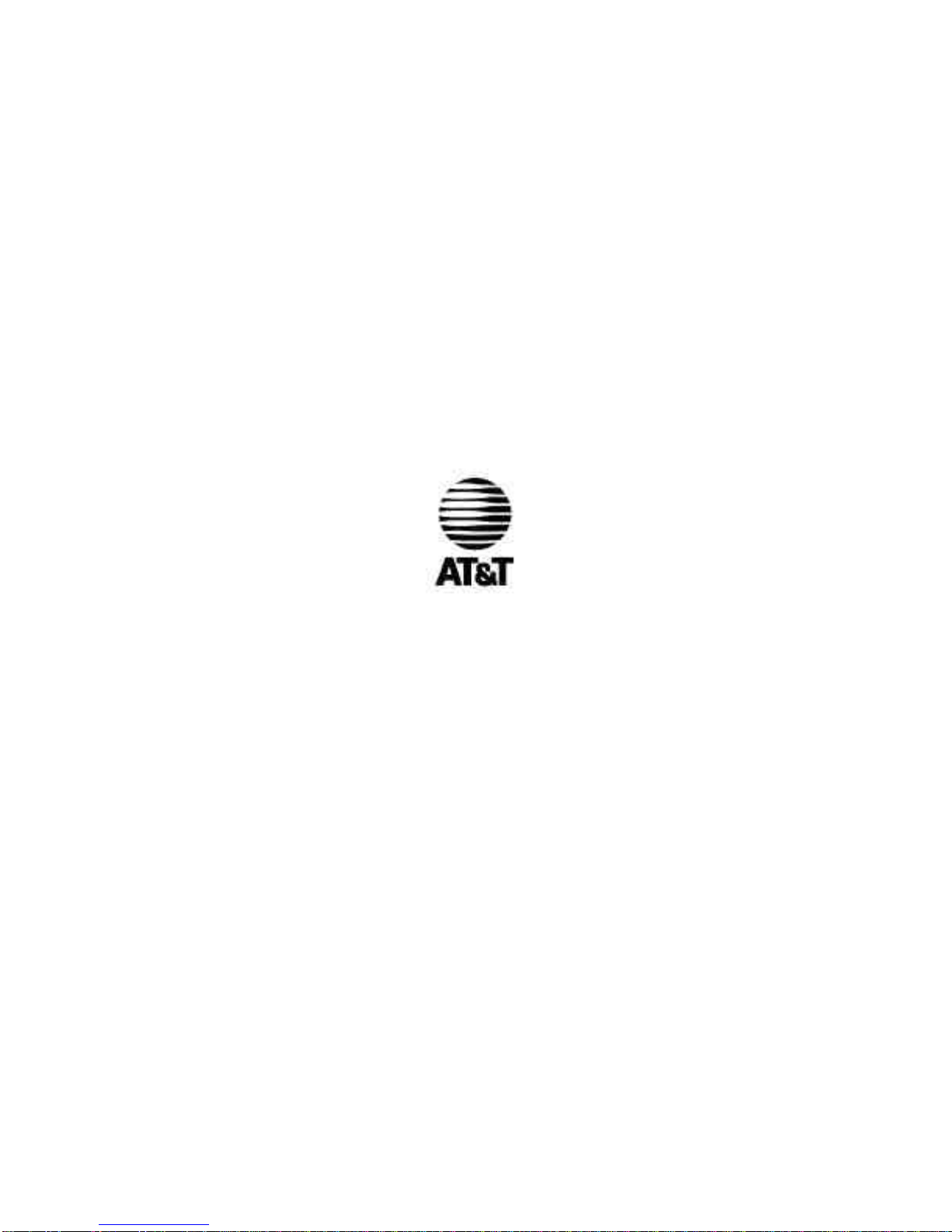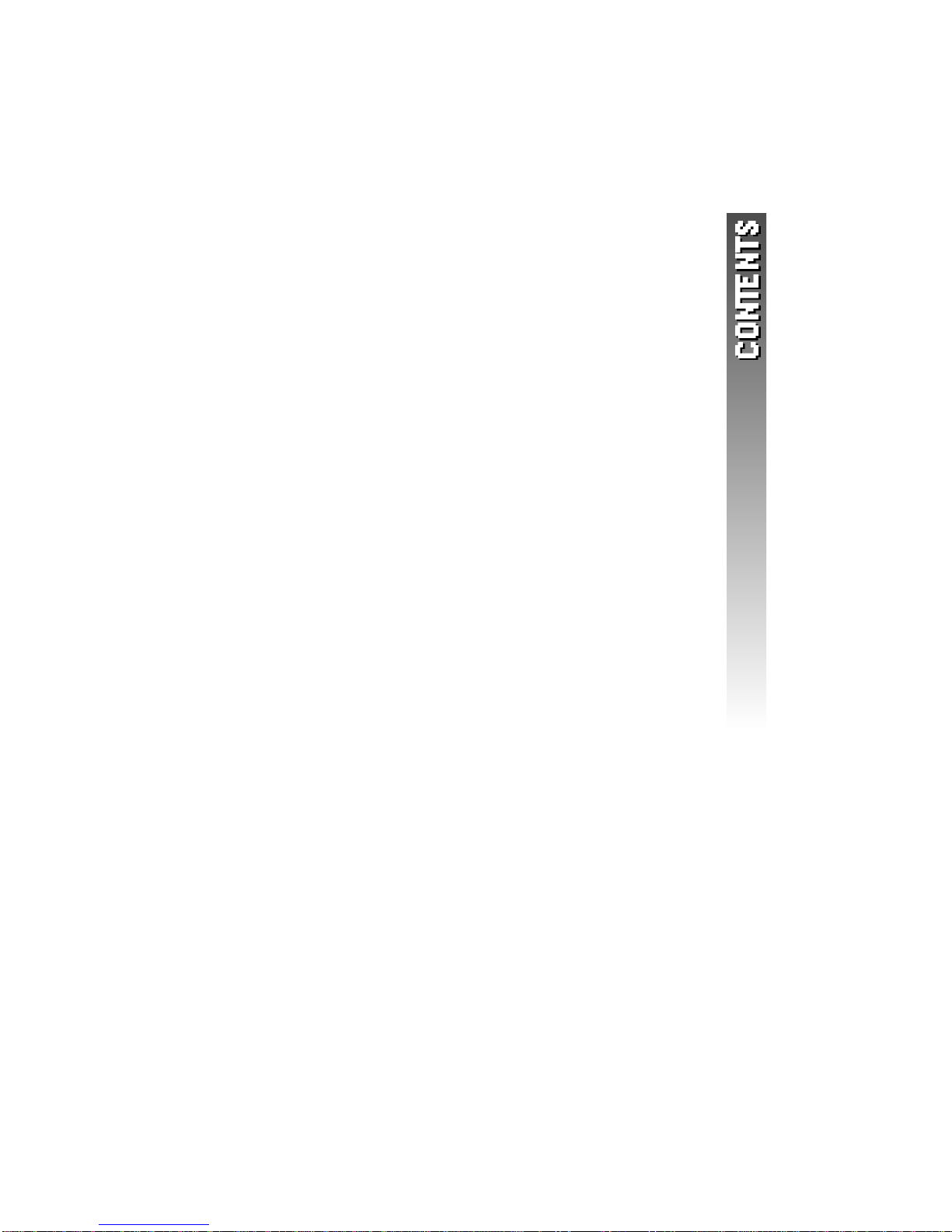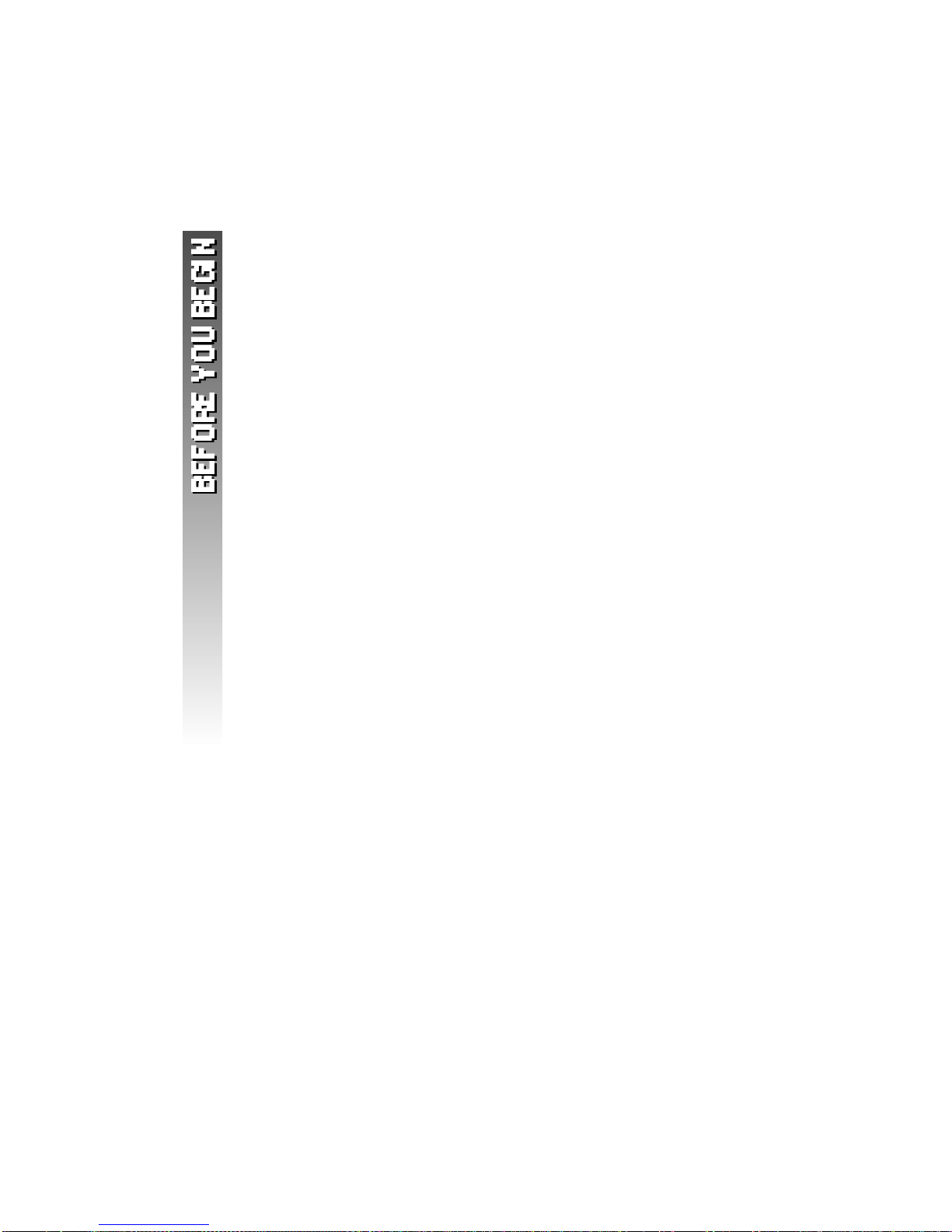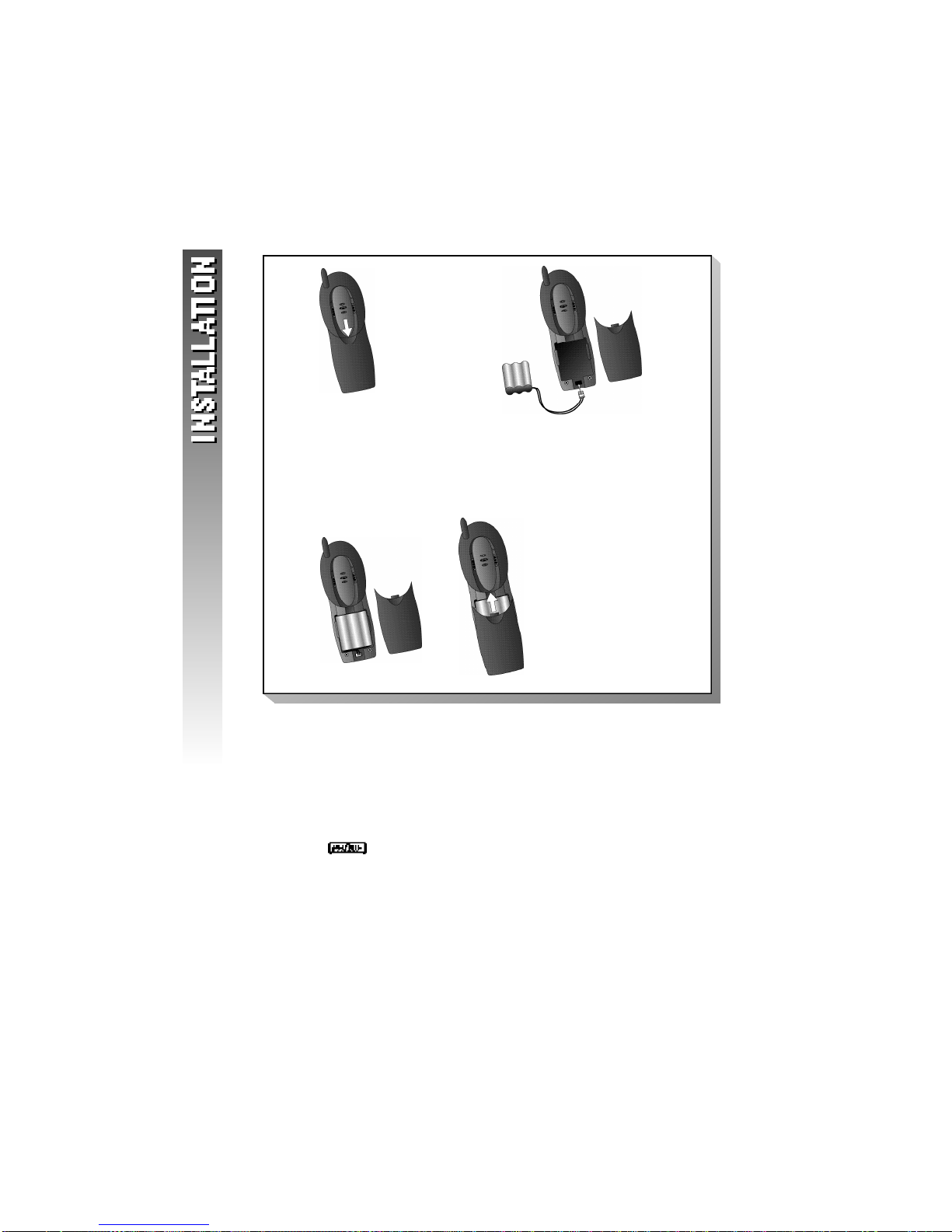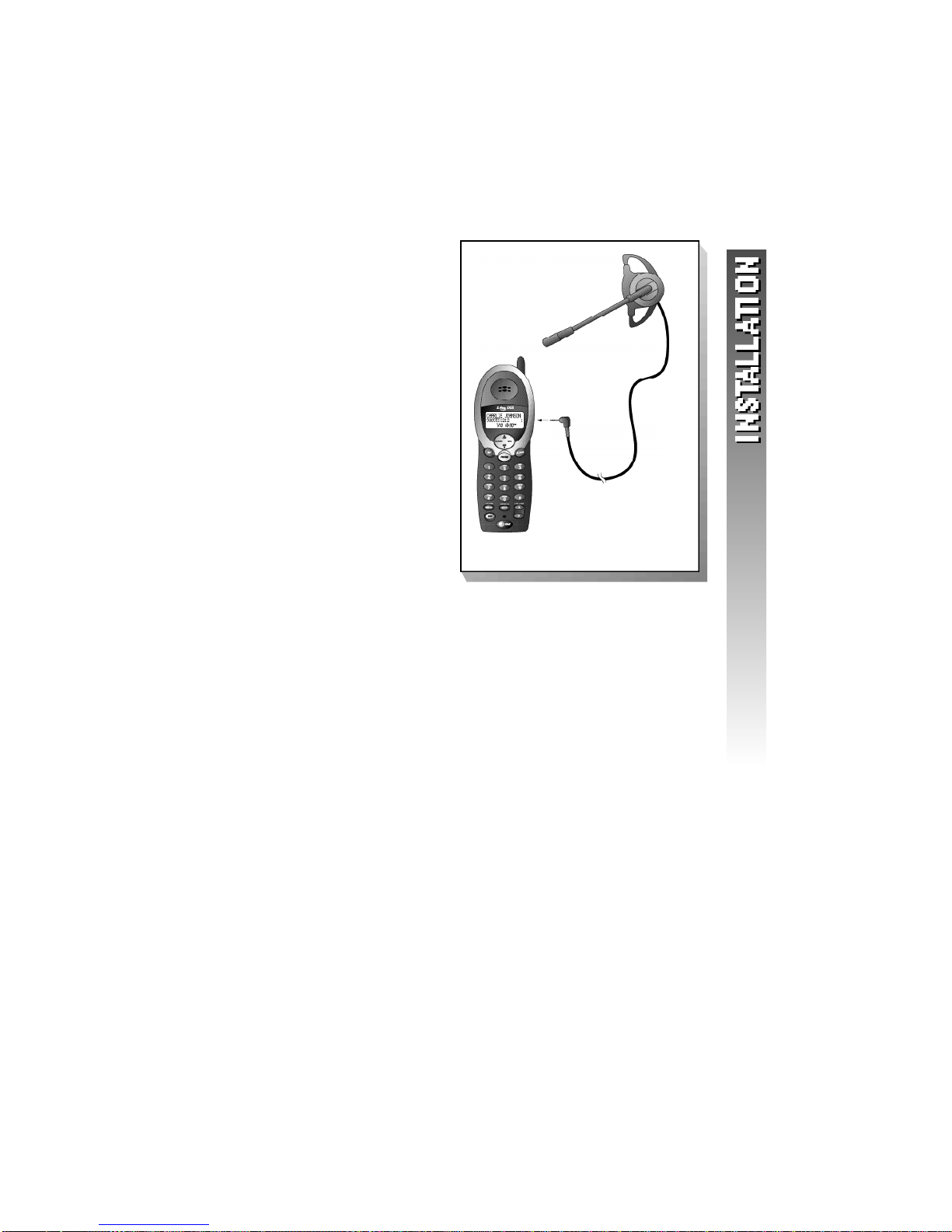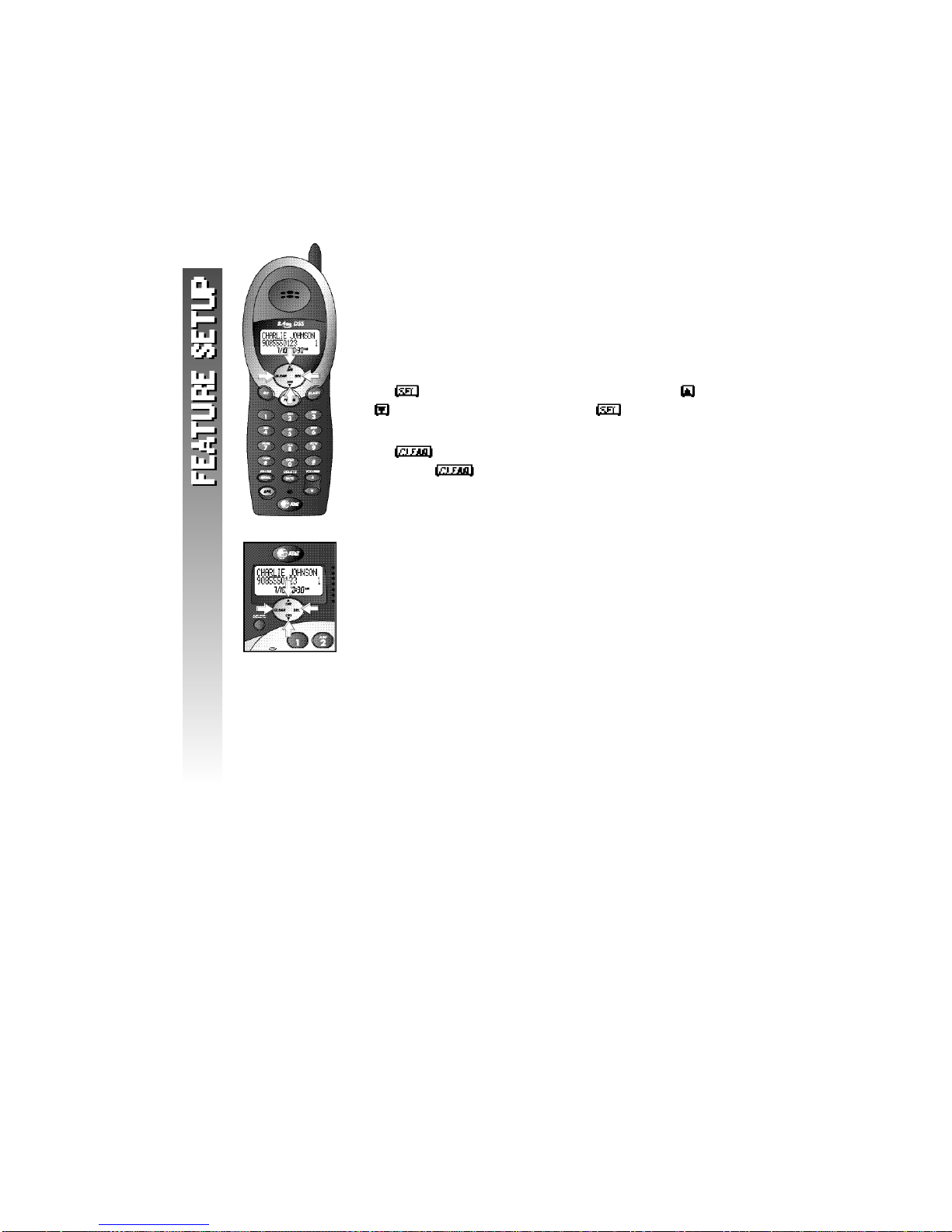CONTENTS
BEFORE YOU BEGIN . . . . . . 1
Parts List . . . . . . . . . . . . . . . 1
About Caller Identification
(Caller ID). . . . . . . . . . . . . 2
About the Call Log . . . . . . . . 2
About Adding Handsets . . . . . 2
INSTALLATION . . . . . . . . . . 3
Base Installation . . . . . . . . . . 3
Headset . . . . . . . . . . . . . . . . 5
FEATURE SETUP . . . . . . . . . 6
Feature Setup Menu . . . . . . . 6
Ring Volume . . . . . . . . . . . . . 7
Ring Pattern . . . . . . . . . . . . . 8
Key Click . . . . . . . . . . . . . . . 9
Handset Name . . . . . . . . . . 10
Language Setting . . . . . . . . . 11
Clear Message Waiting . . . . . 12
Set Dial Method . . . . . . . . . 13
TELEPHONE OPERATION . . . 14
Idle Screen . . . . . . . . . . . . . 14
Make a Call . . . . . . . . . . . . 14
Answer a Call . . . . . . . . . . . 15
Volume . . . . . . . . . . . . . . . . 15
Call Timer . . . . . . . . . . . . . . 16
Handset Speakerphone . . . . 16
Redial . . . . . . . . . . . . . . . . . 17
Flash/Call Waiting . . . . . . . . 18
Mute . . . . . . . . . . . . . . . . . 18
Handset Locator . . . . . . . . . 19
Temporary Tone Dialing . . . .19
Display Screen Messages . . . 20
Display Screen Icons . . . . . . 21
Base Lights . . . . . . . . . . . . . 22
Tones and What They Mean . 23
INTERCOM OPERATION . . . 24
Intercom Calls . . . . . . . . . . . 24
Answer an Incoming Call
While on an Intercom Call . 25
Transfer a Call . . . . . . . . . . . 26
Forward a Call . . . . . . . . . . 27
Conference Calling . . . . . . . 28
PHONE BOOK . . . . . . . . . . 29
Store a Number and Name
in Phone Book . . . . . . . . . 29
Keypad Characters . . . . . . . . 31
Dial a Number
in Phone Book . . . . . . . . . 32
Edit a Number/Name
in Phone Book . . . . . . . . . 33
Delete a Number/Name
from Phone Book . . . . . . . 35
CALLER ID OPERATION . . . 37
Review Call Log . . . . . . . . . 38
Remove Call Records. . . . . . 39
Store a Call Record
in Phone Book. . . . . . . . . 41
Display Dial . . . . . . . . . . . . 42
BATTERIES . . . . . . . . . . . . 43
Battery Life . . . . . . . . . . . . . 43
Charge the Handset
Battery Pack . . . . . . . . . . .43
Replace the Handset
Battery Pack . . . . . . . . . . . 44
IN CASE OF DIFFICULTY . . . 45
DEFAULT SETTINGS . . . . . . 49
TECHNICAL
SPECIFICATIONS . . . . . . 50
INDEX . . . . . . . . . . . . . . . 51