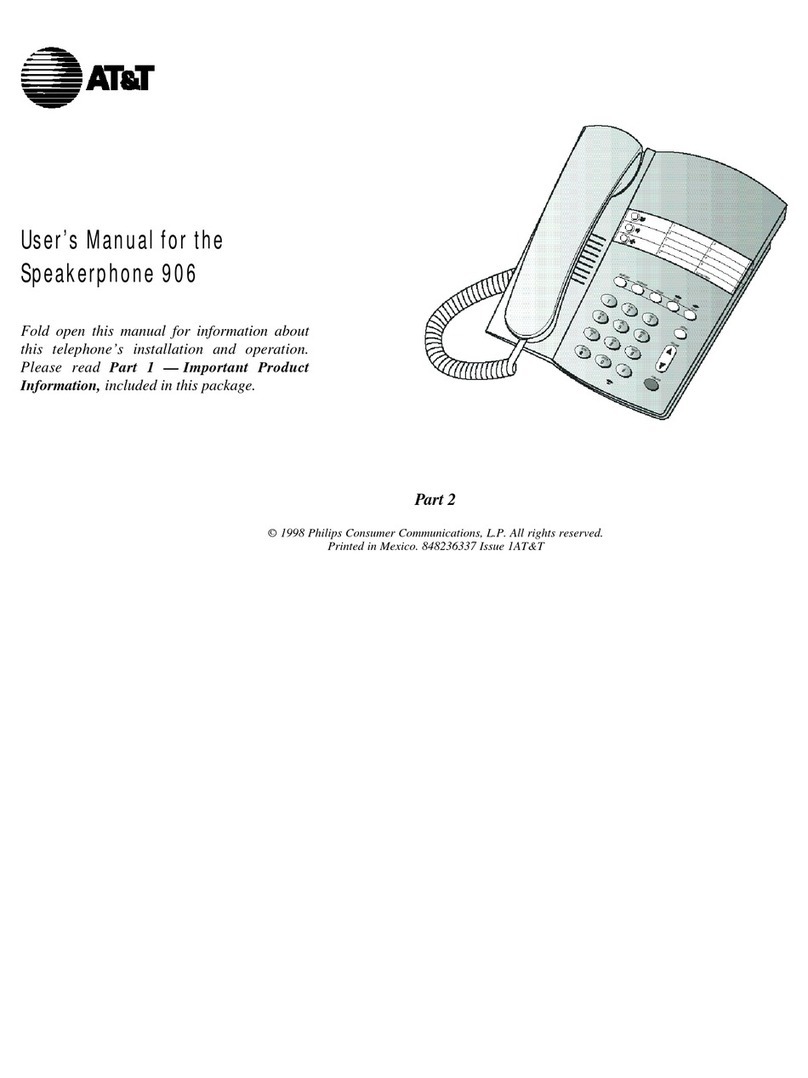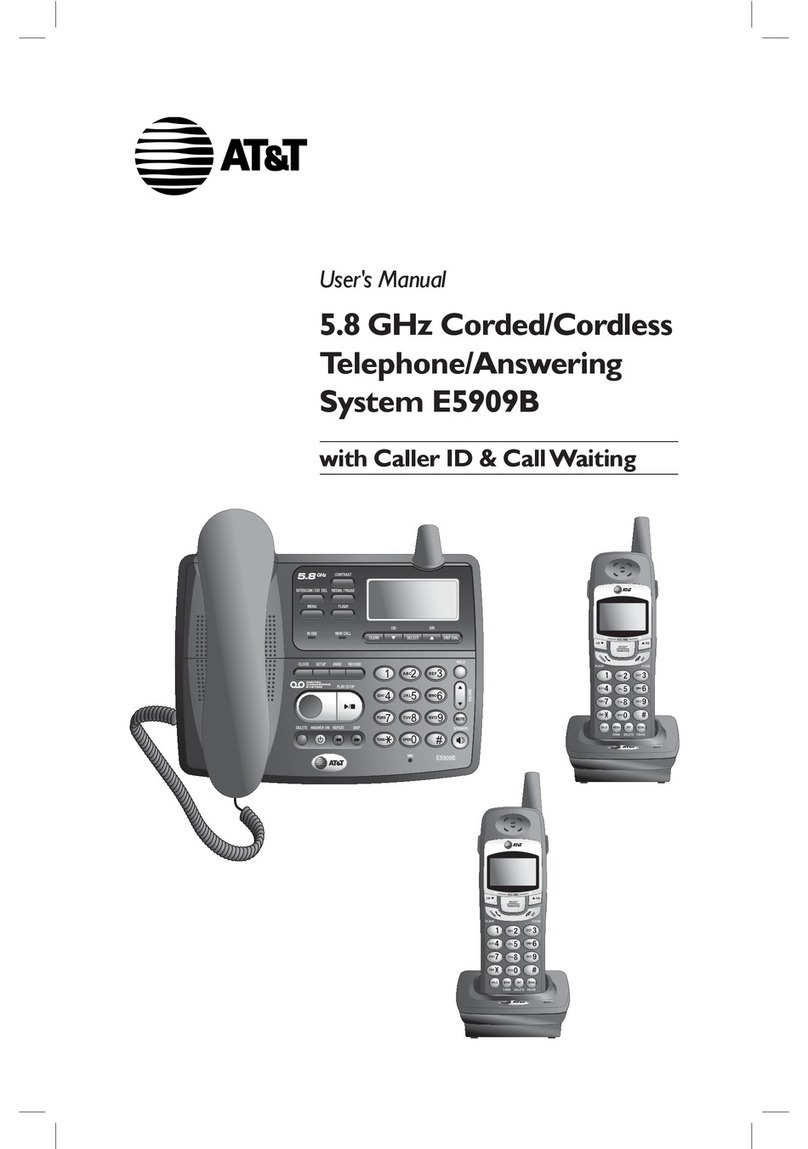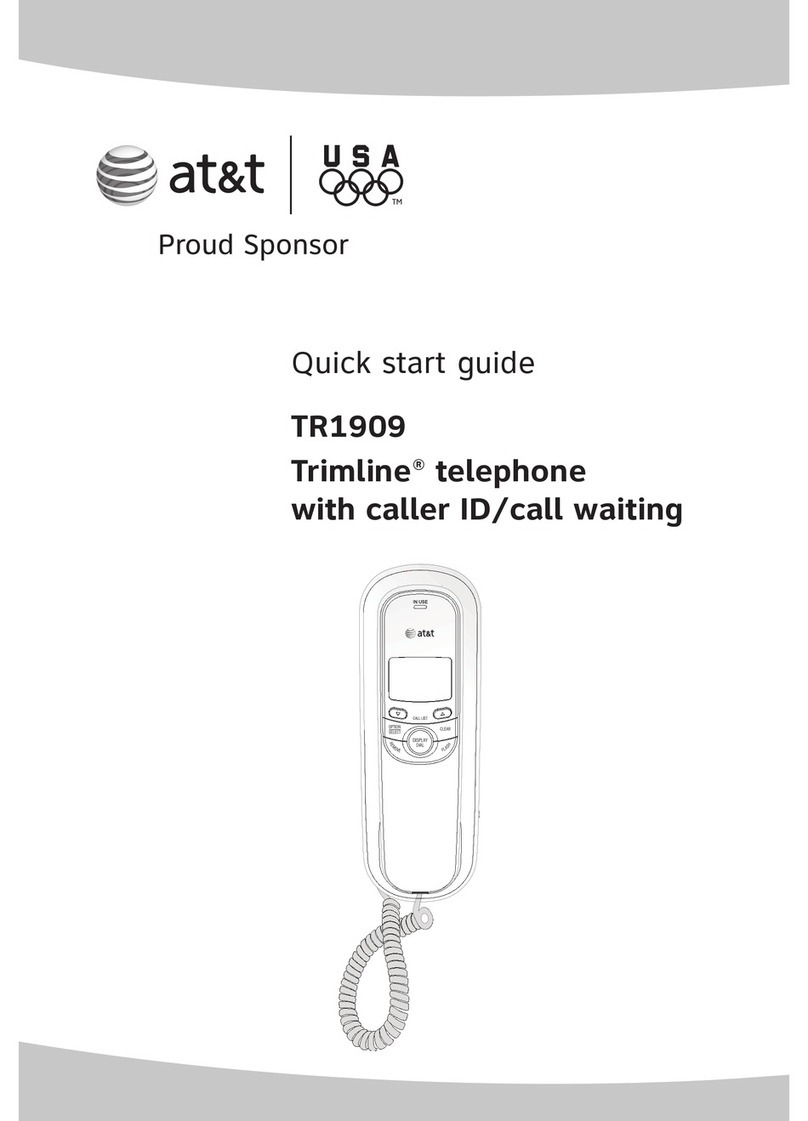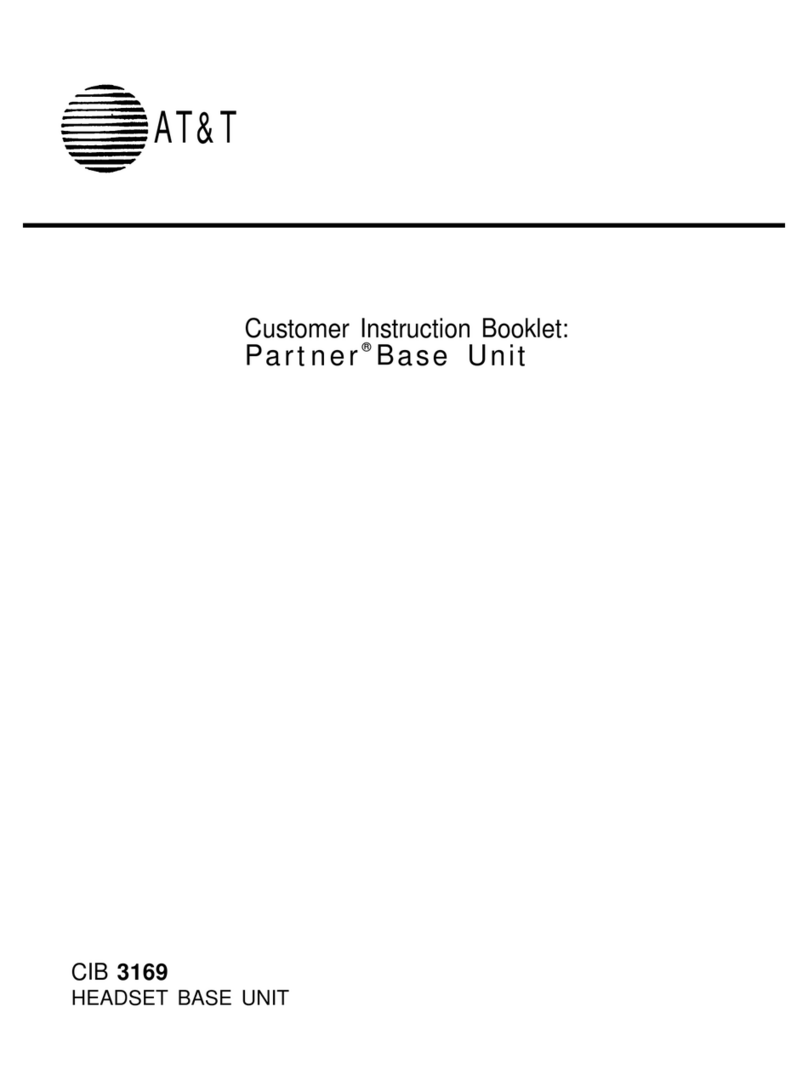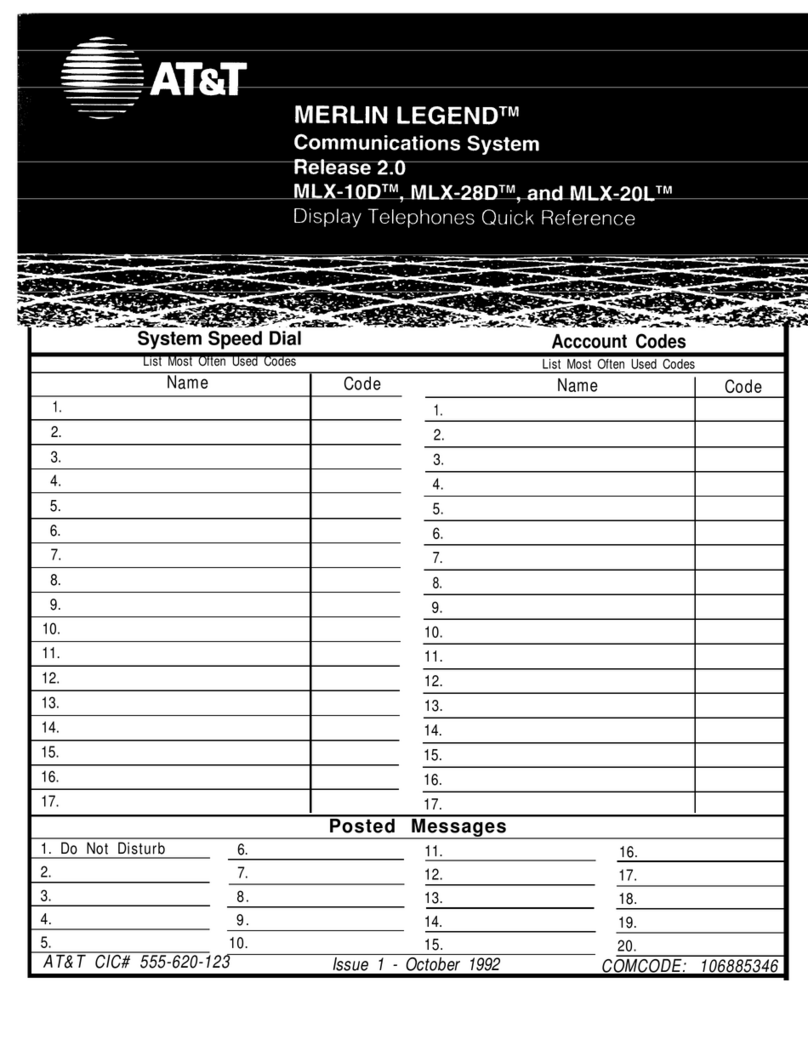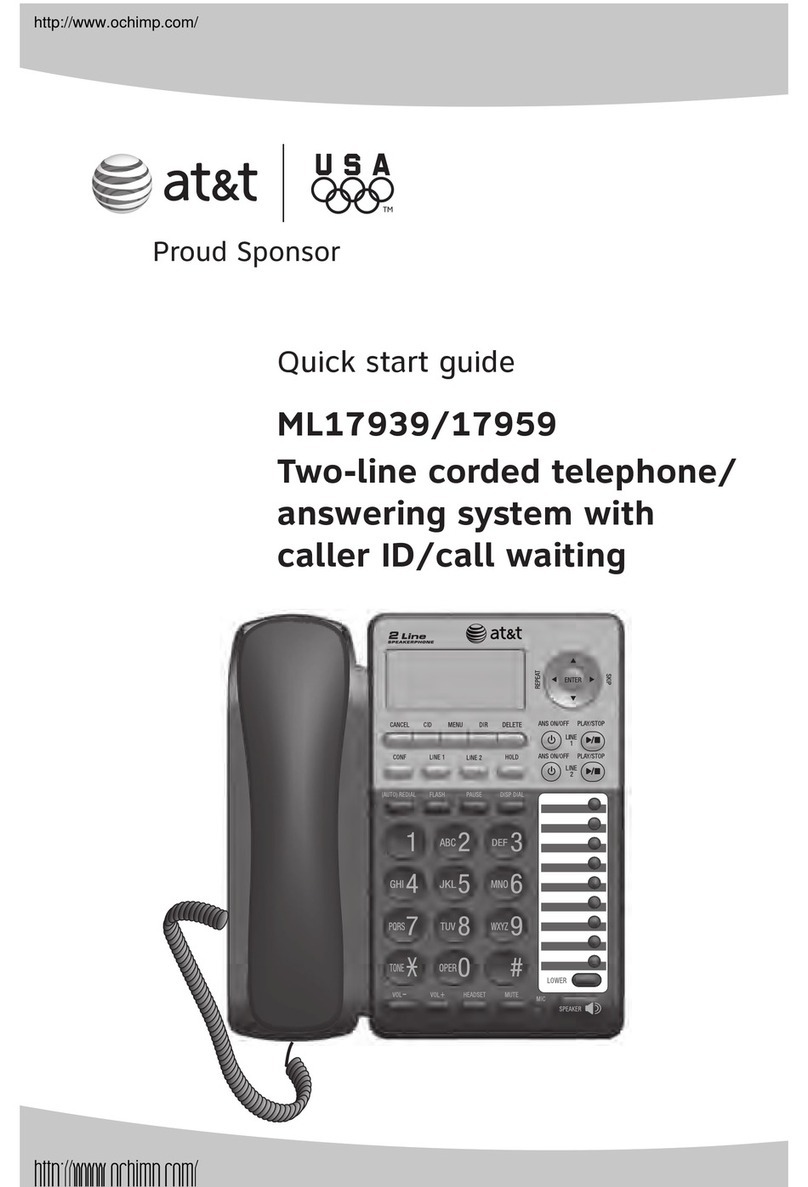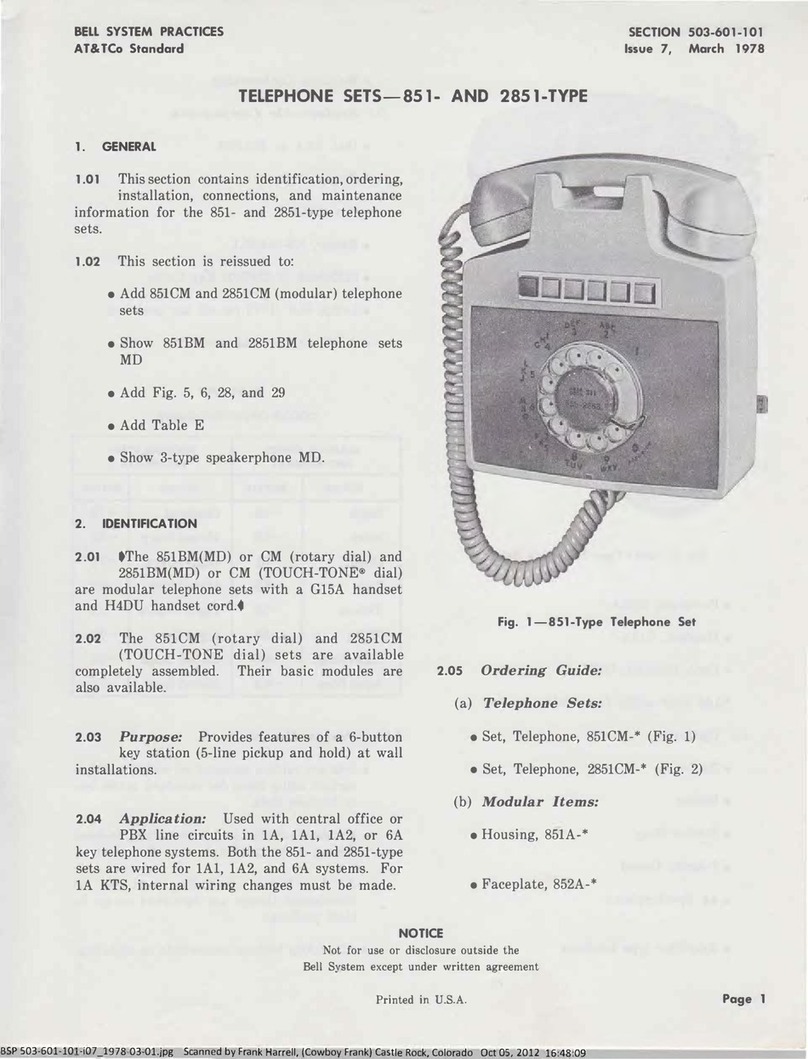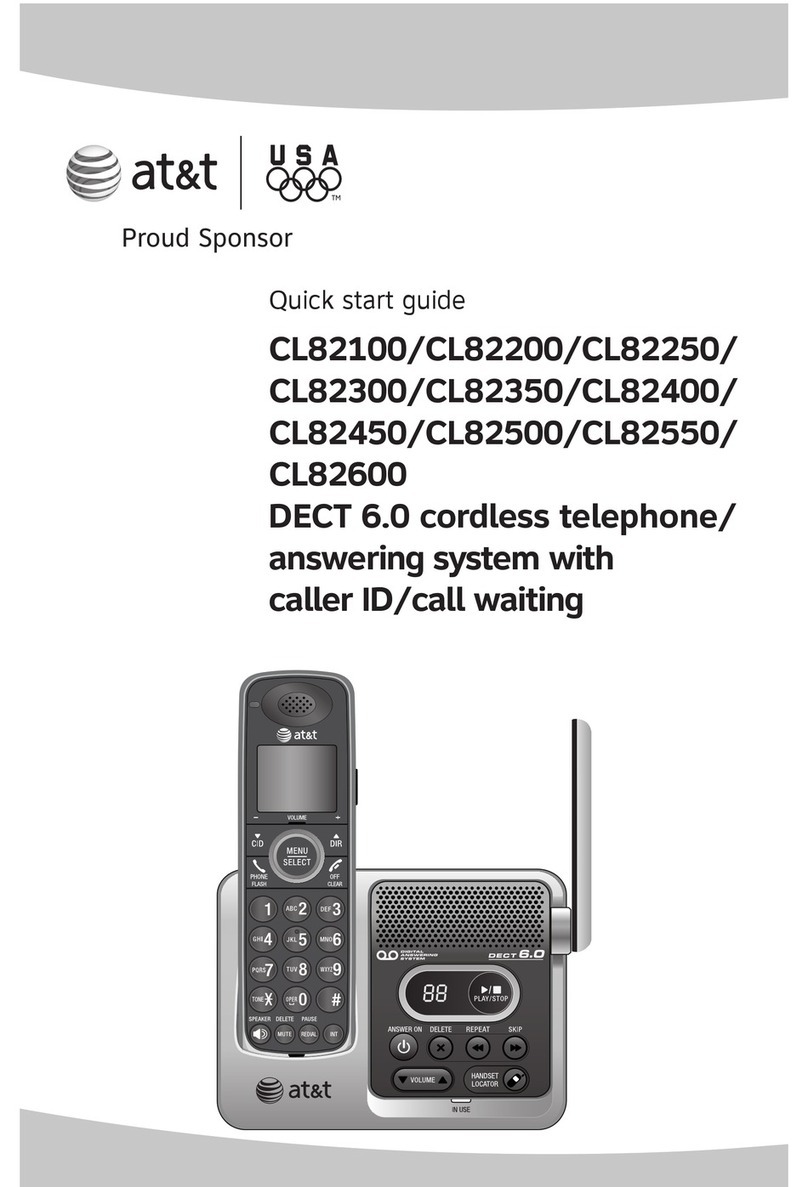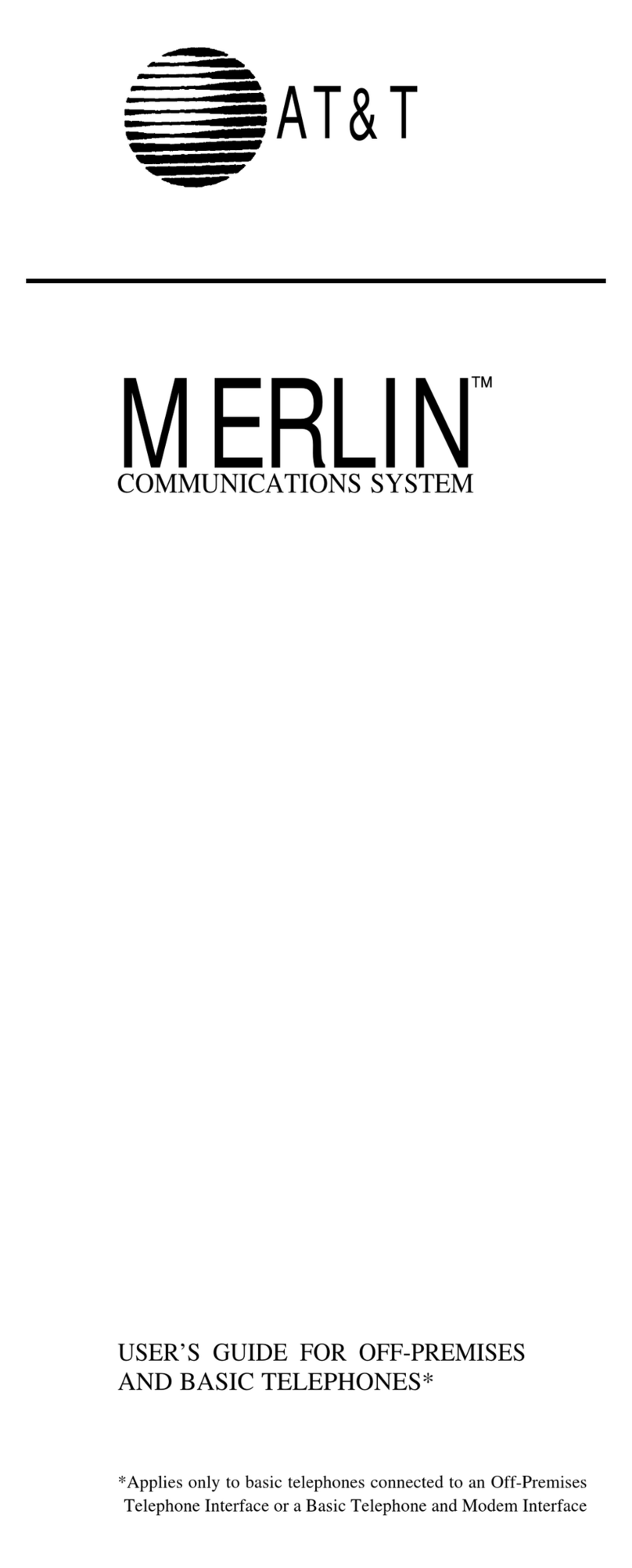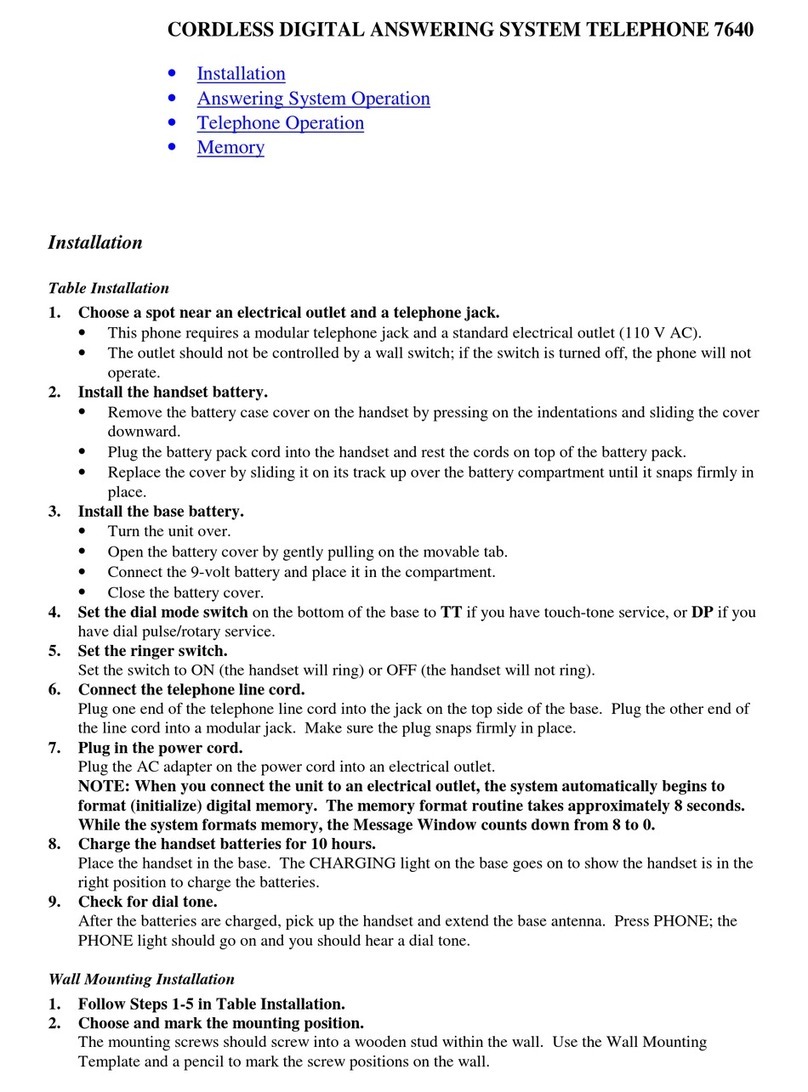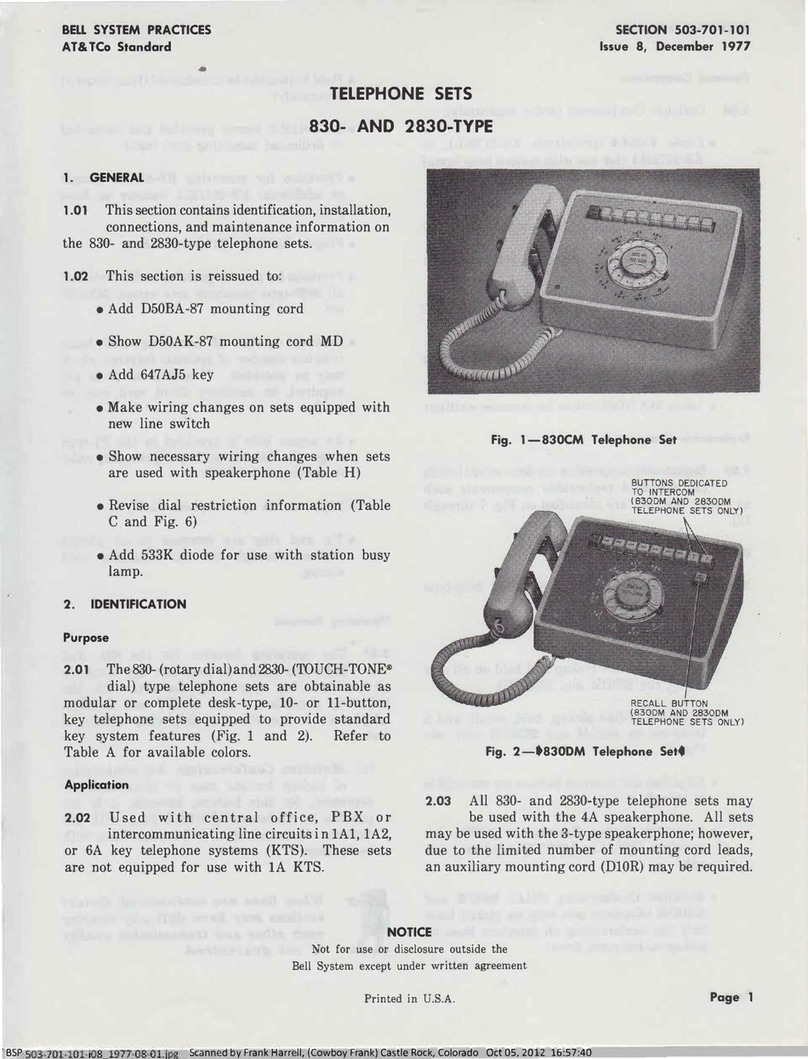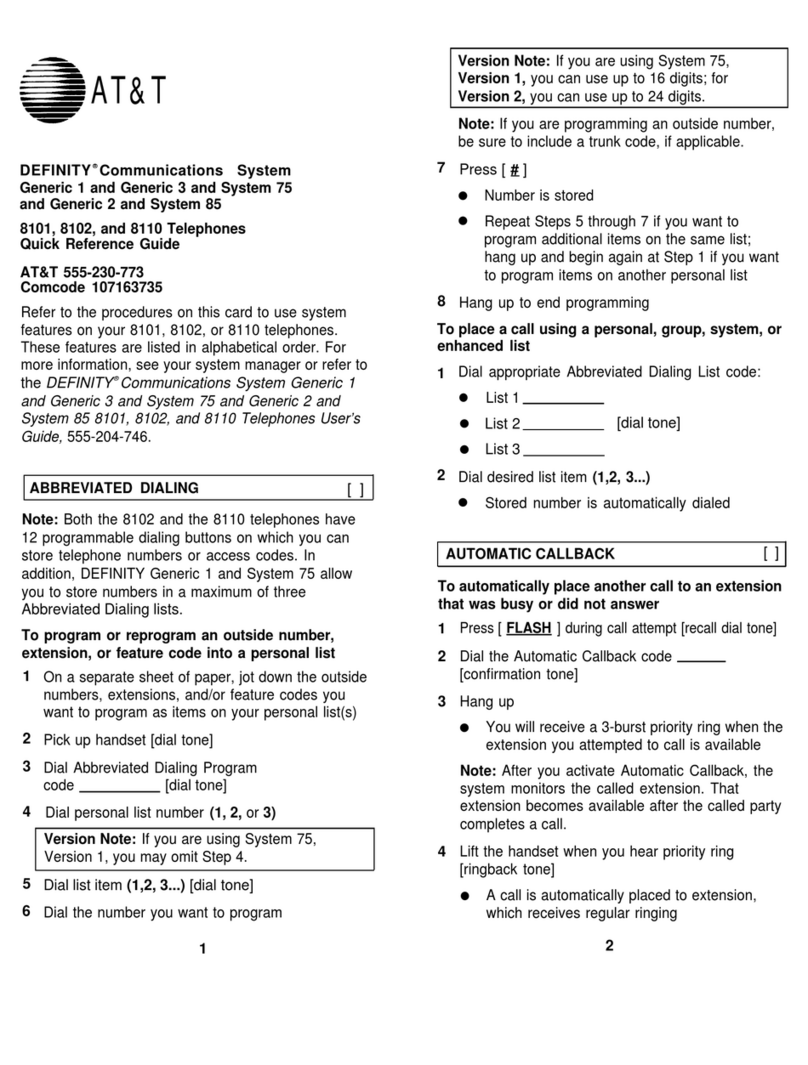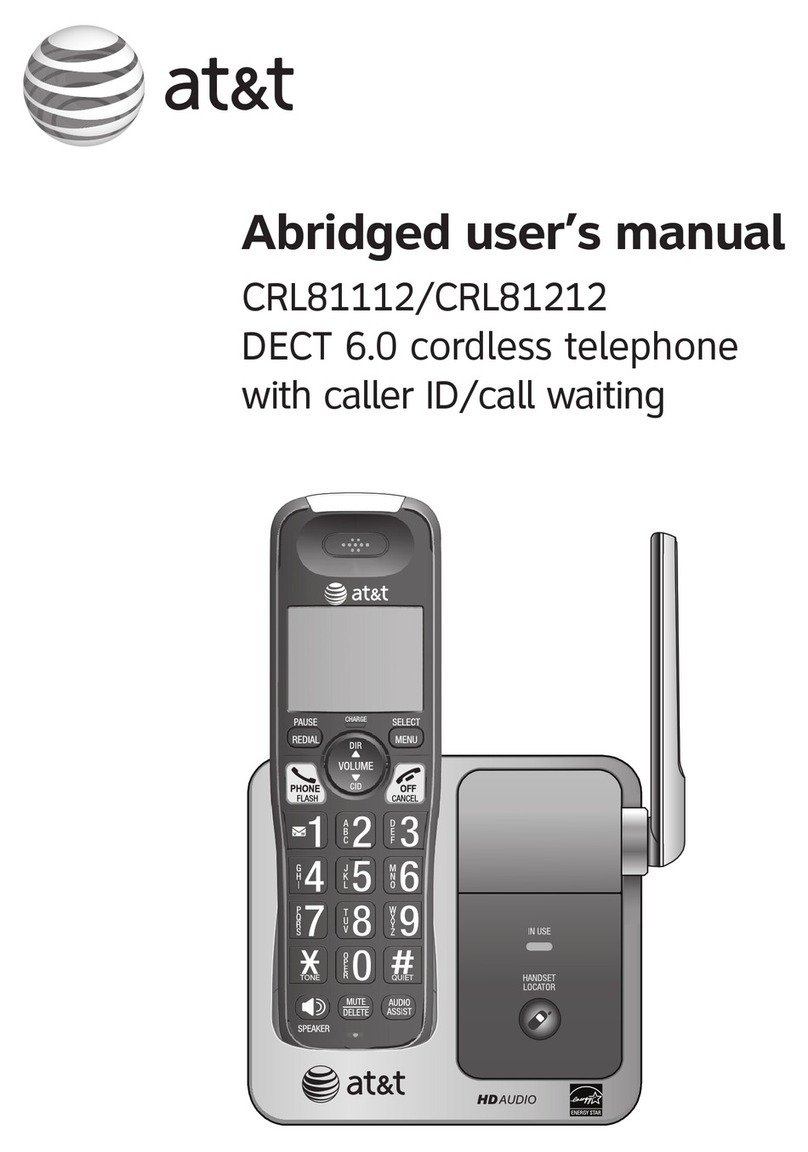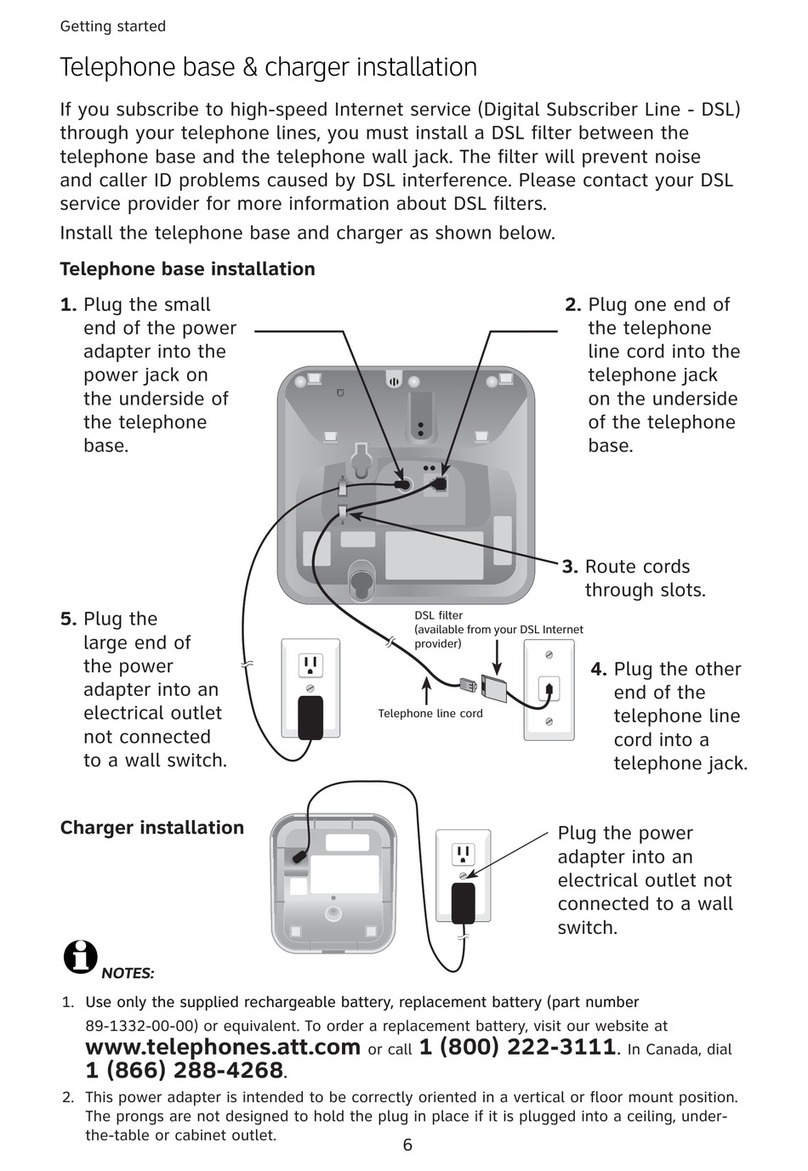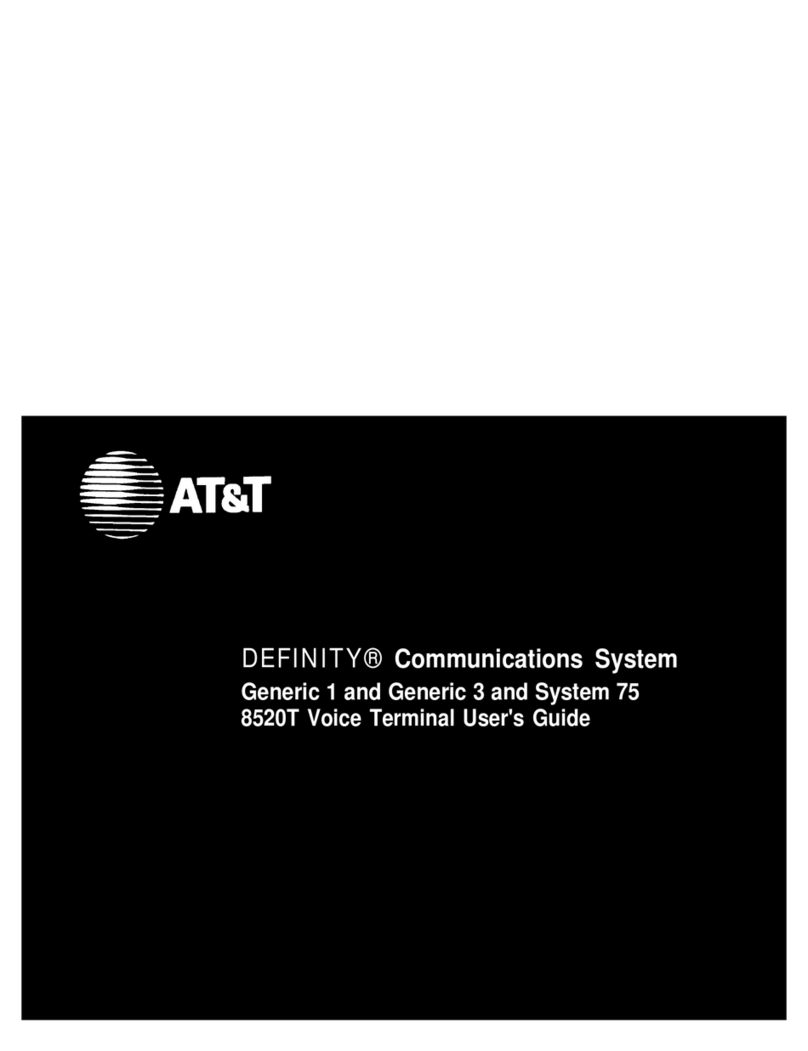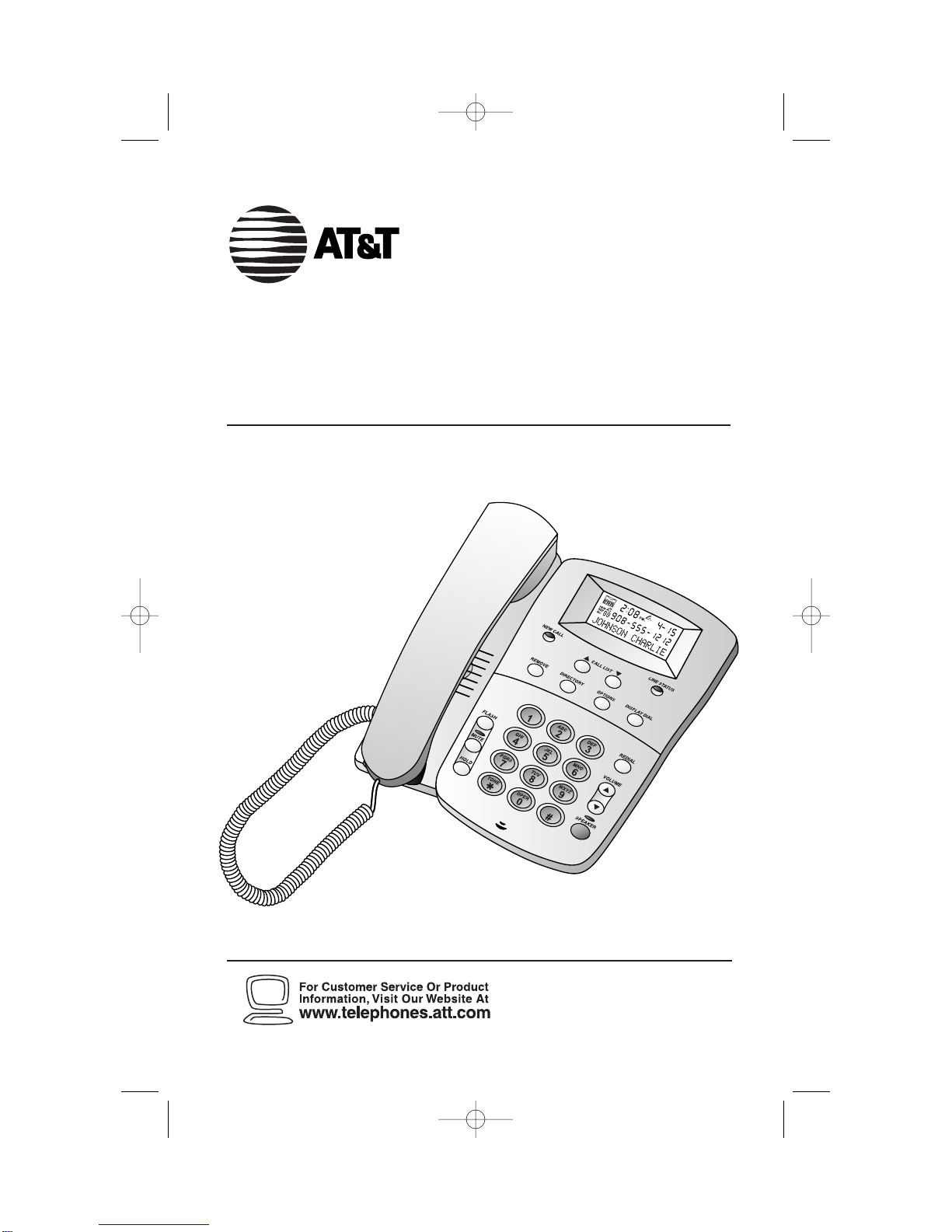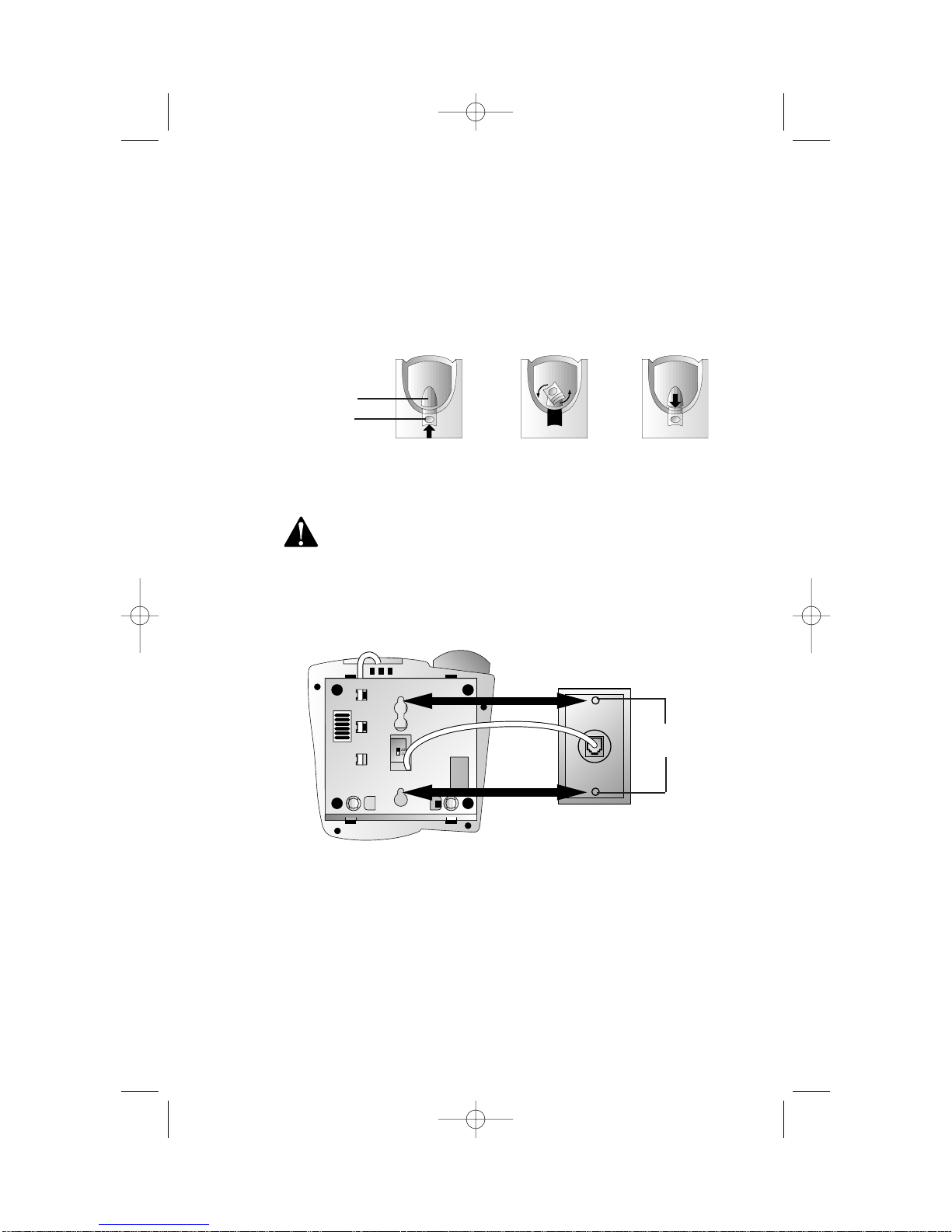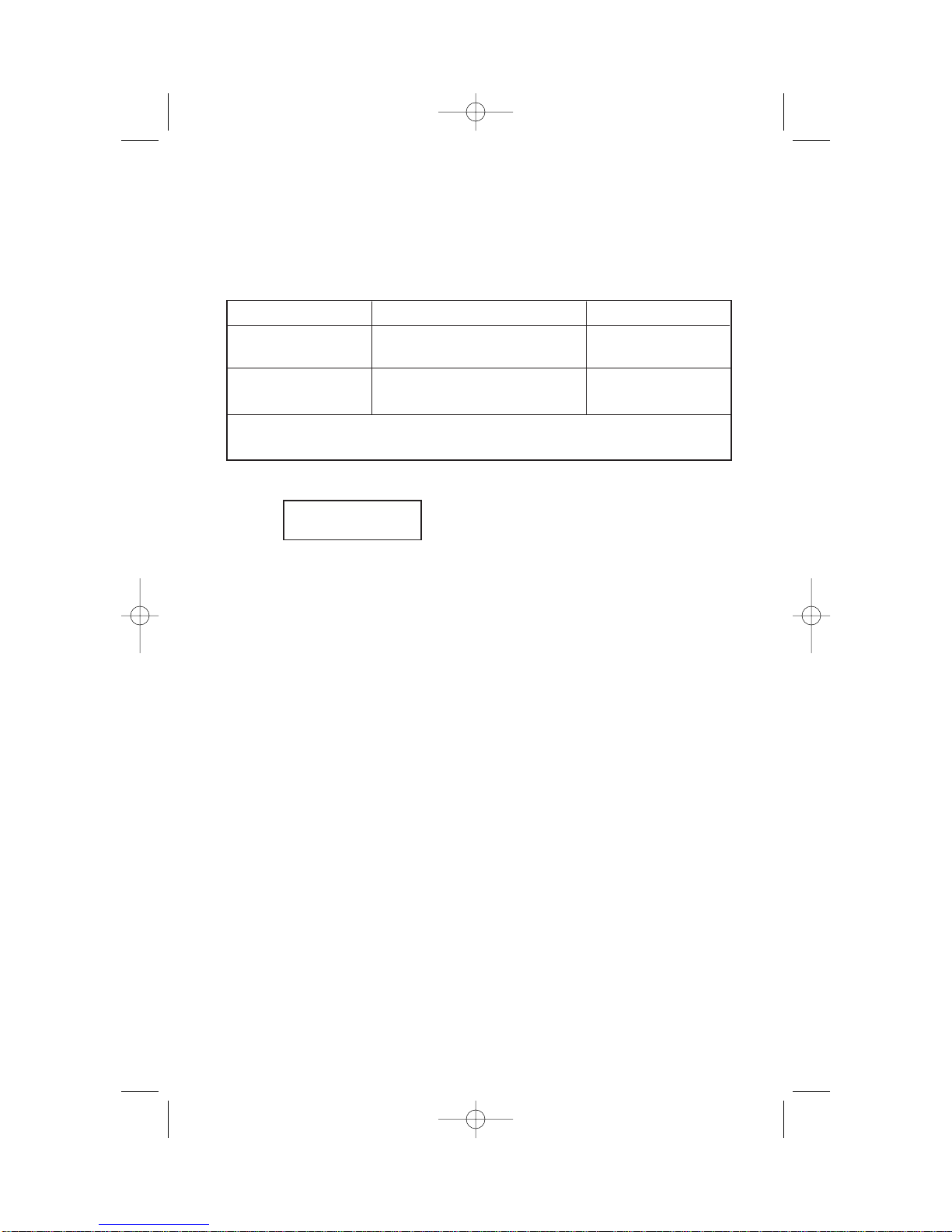1
CONTENTS
BEFORE YOU BEGIN
. . . . . . . . . 3
About Caller Identification
(Caller ID) . . . . . . . . . . . . . . . 3
About Call History . . . . . . . . . . . 3
About HomeArea Code and
LocalArea Codes . . . . . . . . . . 3
INSTALLATION
. . . . . . . . . . . . . 4
Table/Desk Installation . . . . . . . 4
Wall Installation . . . . . . . . . . . . 6
FEATURE SETTINGS
. . . . . . . . . 8
Language Selection . . . . . . . . . . 8
Set HomeArea Code . . . . . . . . . 8
Set LocalArea Codes . . . . . . . . . 9
Set Contrast . . . . . . . . . . . . . . . 9
SetTime/Date . . . . . . . . . . . . . . 9
Set Remaining Features . . . . . . 10
Feature Summary . . . . . . . . . . 10
TELEPHONE OPERATION
. . . . 12
Flash/CallWaiting . . . . . . . . . . 12
Mute . . . . . . . . . . . . . . . . . . . . 12
Hold . . . . . . . . . . . . . . . . . . . . 12
RingerVolume . . . . . . . . . . . . . 13
Redial . . . . . . . . . . . . . . . . . . . 13
Adjust Handset or
SpeakerVolume . . . . . . . . . . 13
Using the Speakerphone . . . . . 13
TemporaryTone Dialing . . . . . 13
TELEPHONE DIRECTORY
. . . . . 14
Storing Directory Numbers
& Names . . . . . . . . . . . . . . . 14
Storing a Pause or Flash in a
Directory Number . . . . . . . . 15
Storing Call History Numbers
in Directory . . . . . . . . . . . . . 15
Viewing Directory Numbers . . 15
Dialing Directory Numbers . . . 15
Deleting Directory Numbers . . 15
CALLER ID OPERATION
. . . . . 16
MessageWaiting and
NEW CALL Light . . . . . . . . . 16
Removing Call Records . . . . . . 16
Call Display . . . . . . . . . . . . . . . 17
Reviewing Call History . . . . . . 17
Display Dial . . . . . . . . . . . . . . . 17
Display Dial Options . . . . . . . . 17
Setting Display Screen Options . 18
Display Screen Messages . . . . . 18
IN CASE OF DIFFICULTY
. . . . . 19