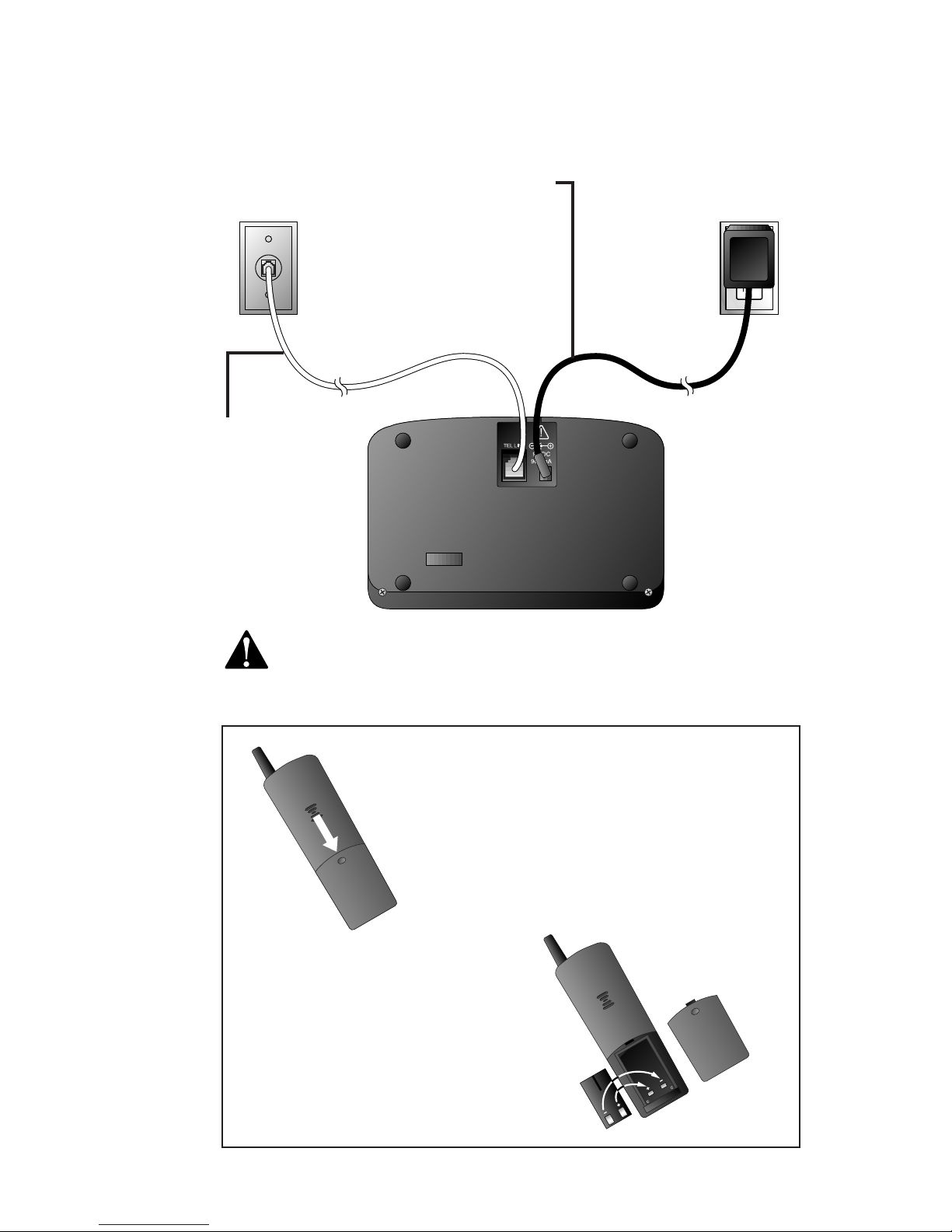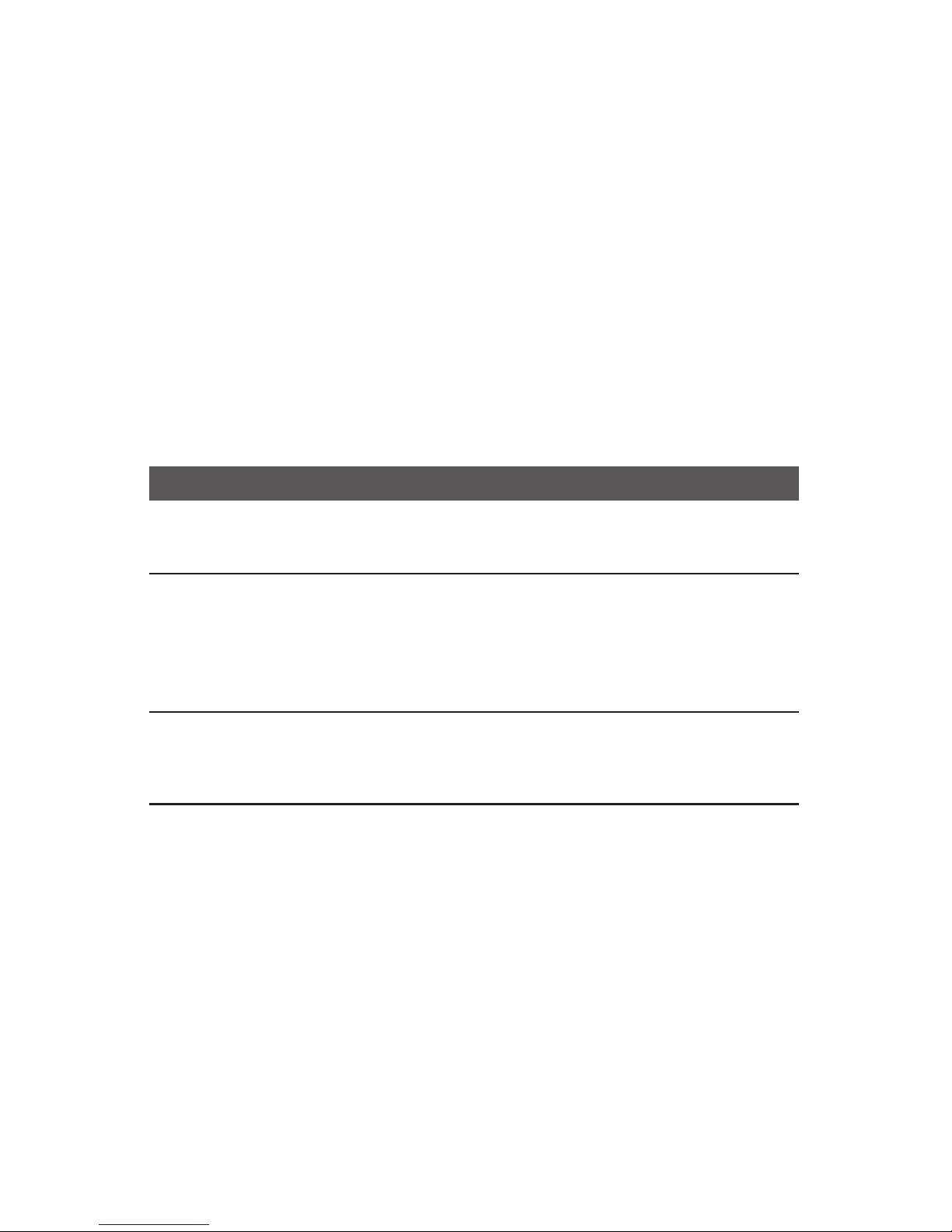CONTENTS
1
BEFORE YOU BEGIN . . . . . . . . . . . . . . 3
Using MoreThan One Handset......3
Choosing the Best Location...........3
About Caller ID with CallWaiting...3
INSTALLATION . . . . . . . . . . . . . . . . . . . . . . . 4
Belt Clip .........................................5
Headset ..........................................5
FEATURE SETTINGS . . . . . . . . . . . . . . . 6
Handset Softkeys............................6
Telephone Feature Setup —
Handset.......................................6
Handset Features............................7
Telephone Feature Setup —
Base.............................................8
Base Features..................................8
TELEPHONE OPERATION
AT THE HANDSET . . . . . . . . . . . . . . . . . . . . . . . . 9
Answer a Call.................................9
Make a Call.....................................9
End a Call.......................................9
Flash/CallWaiting...........................9
Handsfree Speakerphone
Operation....................................9
Redial .............................................9
Volume.........................................10
Mute.............................................10
Hold .............................................10
Line in Use...................................10
Handset Icons ..............................11
TELEPHONE OPERATION
AT THE BASE . . . . . . . . . . . . . . . . . . . . . . . . . . . 12
Make,Answer,or End a Call .........12
Flash/CallWaiting.........................12
Volume.........................................12
Mute.............................................12
Hold .............................................13
Redial ...........................................13
TELEPHONE DIRECTORY
AT THE HANDSET . . . . . . . . . . . . . . . . . . . . . . 14
Store a Number and Name
in Memory................................14
View a Memory Number..............15
Delete a Memory Number...........16
Edit a Memory Number ...............17
Dial a Memory Number...............17
TELEPHONE MEMORY
AT THE BASE . . . . . . . . . . . . . . . . . . . . . . . . . . . 18
Store a One-Touch Number.........18
Delete a One-Touch Number.......18
Dial a One-Touch Number...........18
INTERCOM/TRANSFER
OPERATION . . . . . . . . . . . . . . . . . . . . . . . . . 19
Base toAll Handsets.....................19
Base to One Handset....................19
Handset to Base ...........................19
Handset to Handset......................19
Handset to Base and
All Handsets..............................20
Transfer Calls................................20
Four-Way Conferencing................21
CALLER ID OPERATION . . . . . . . 22
View Calls Log..............................22
Dial Displayed Call Record ..........22
Delete Call Records......................23
Store Call Record in
Telephone Memory ..................23
BATTERIES . . . . . . . . . . . . . . . . . . . . . . . . . . 24
Battery Life...................................24
Charge the Handset
Battery Pack..............................24
Replace the Handset
Battery Pack..............................25
Power Fail Operation...................26
Spare Battery................................26
IN CASE OF DIFFICULTY . . . . . . 27