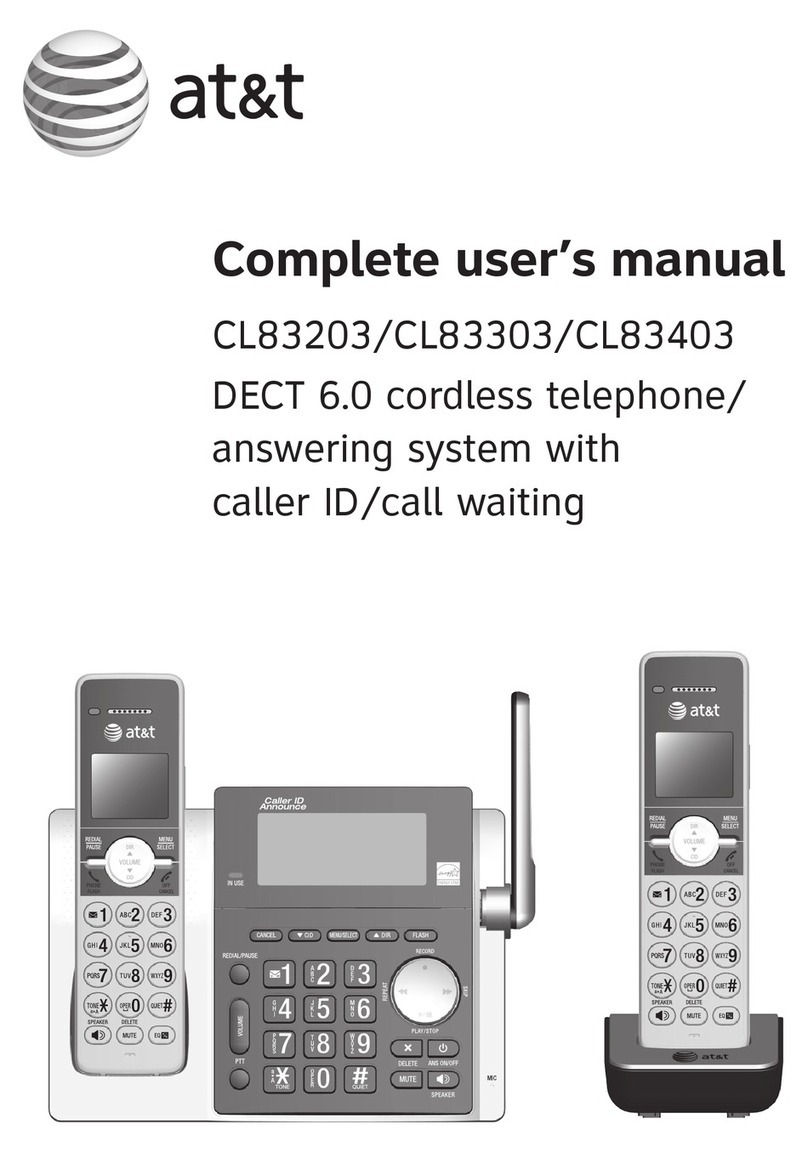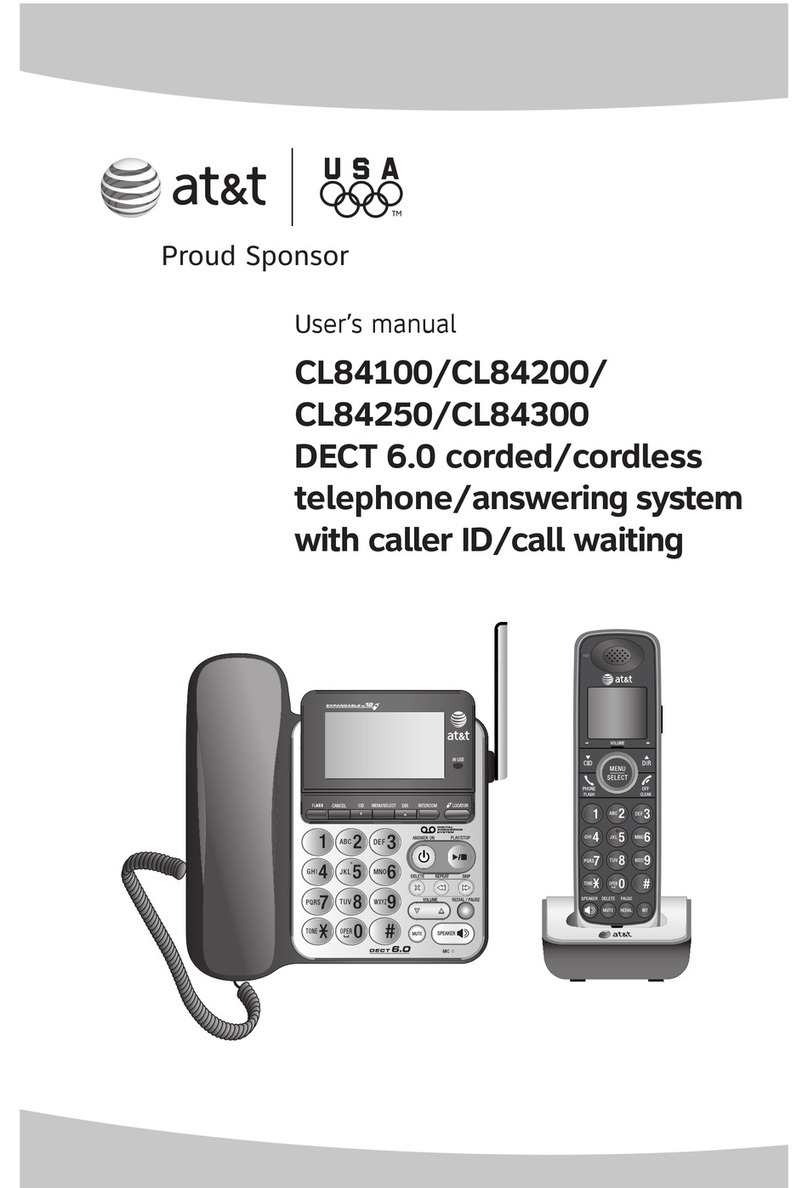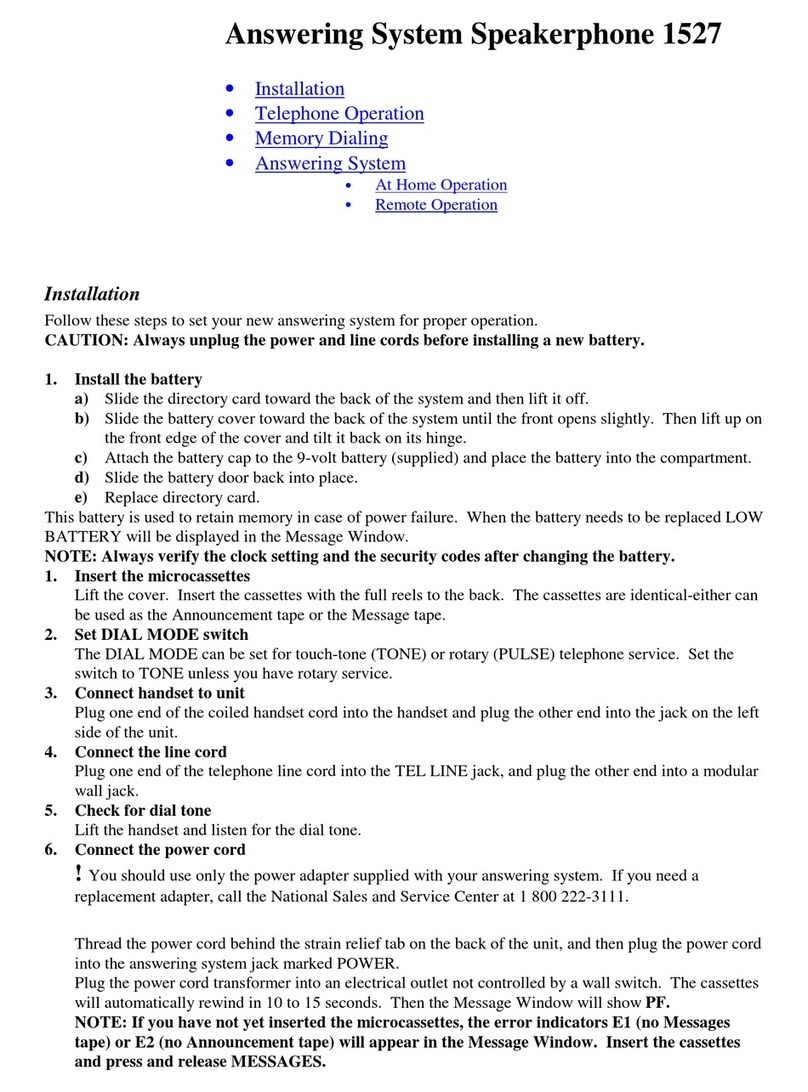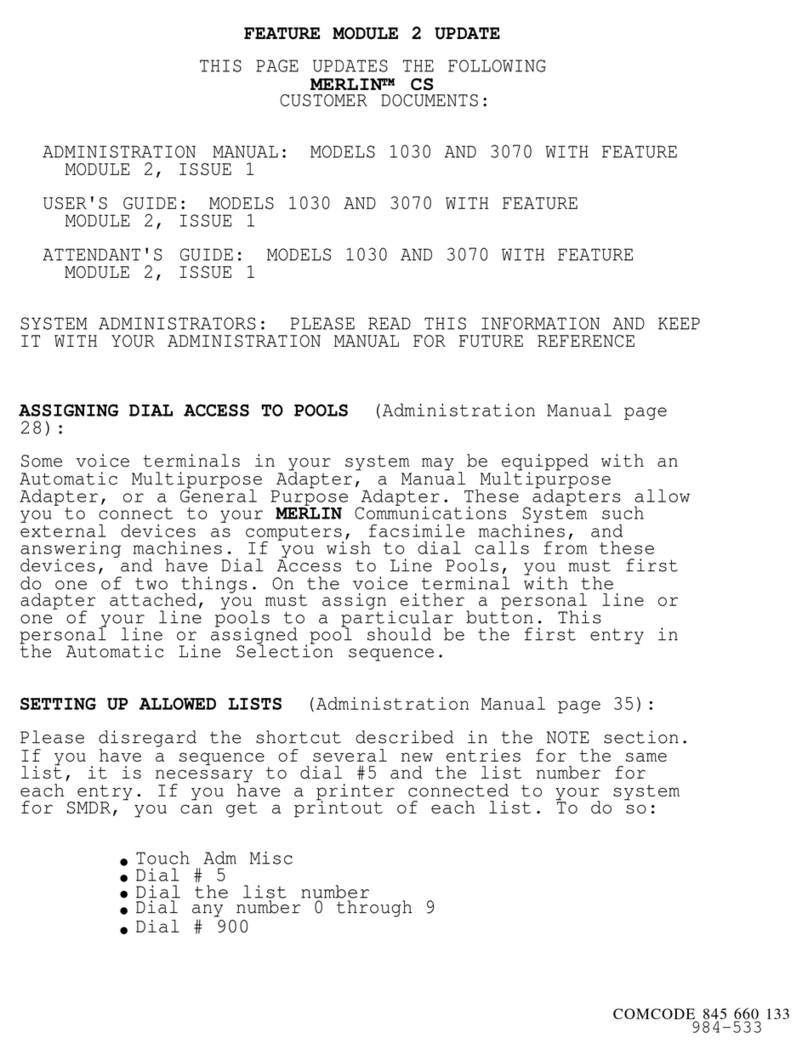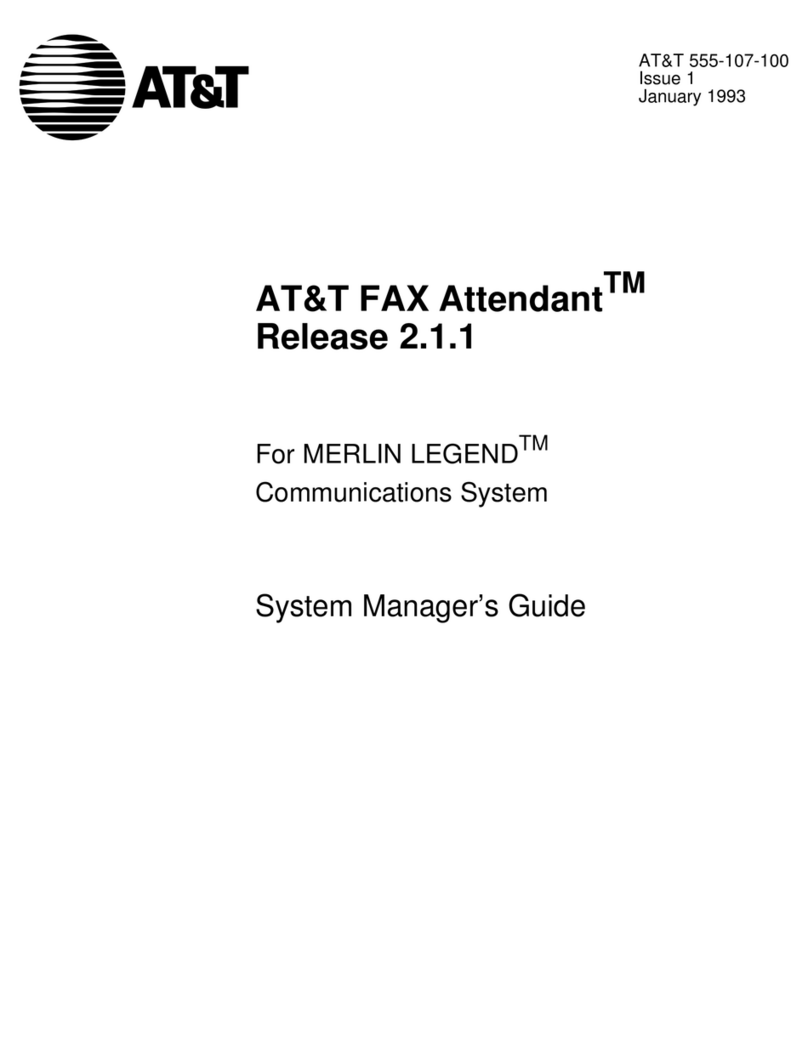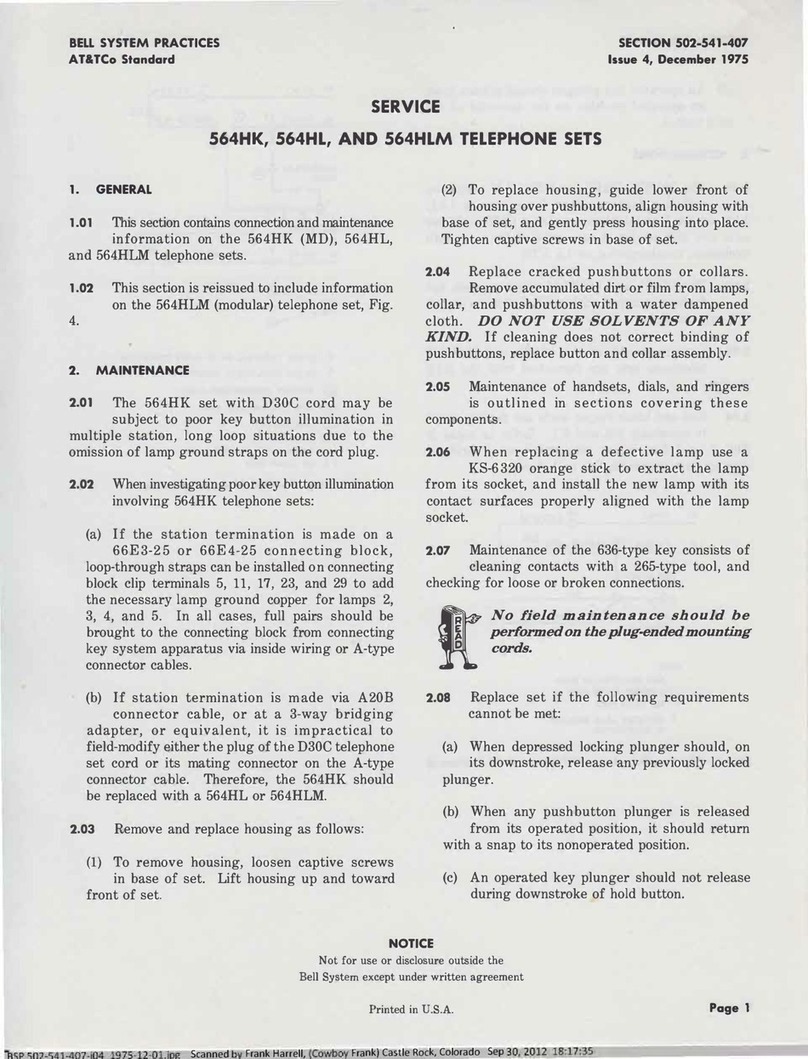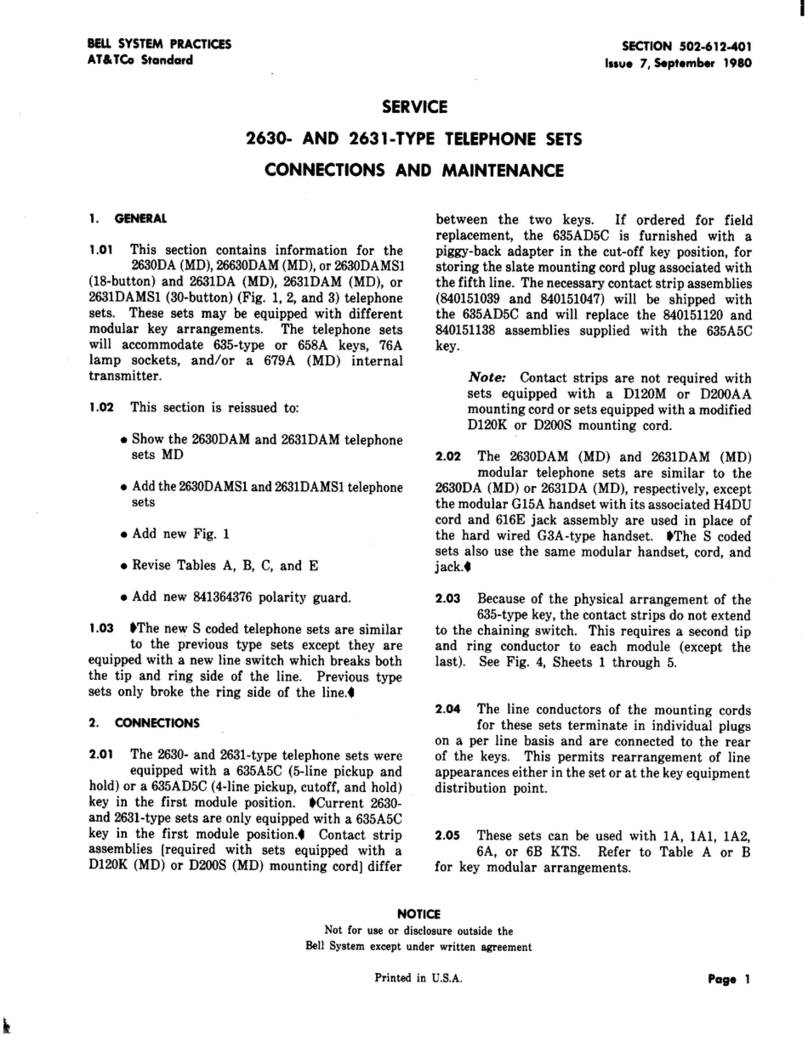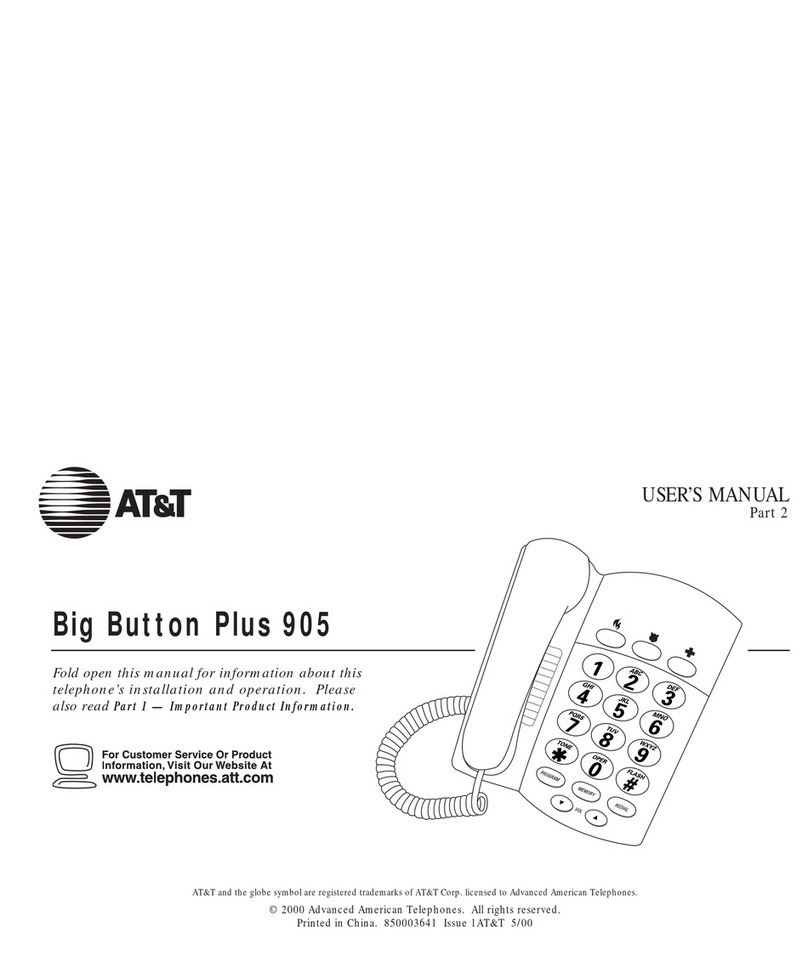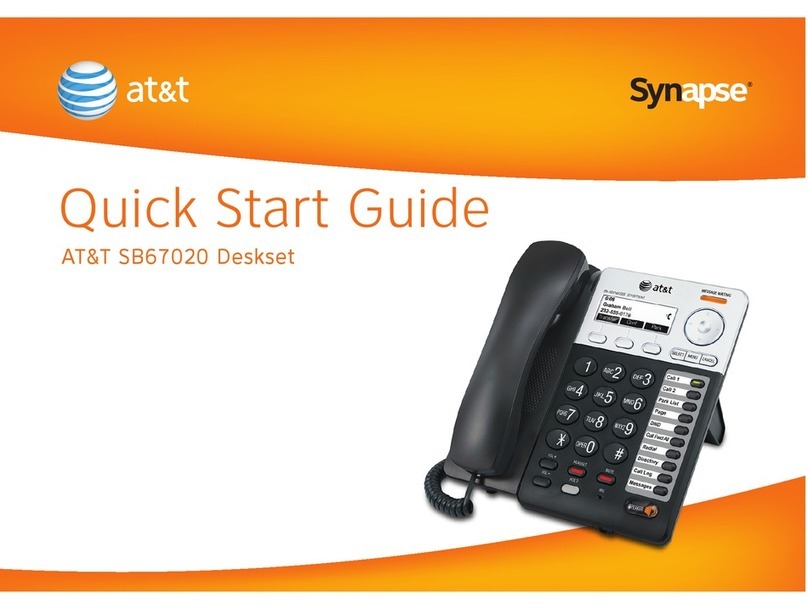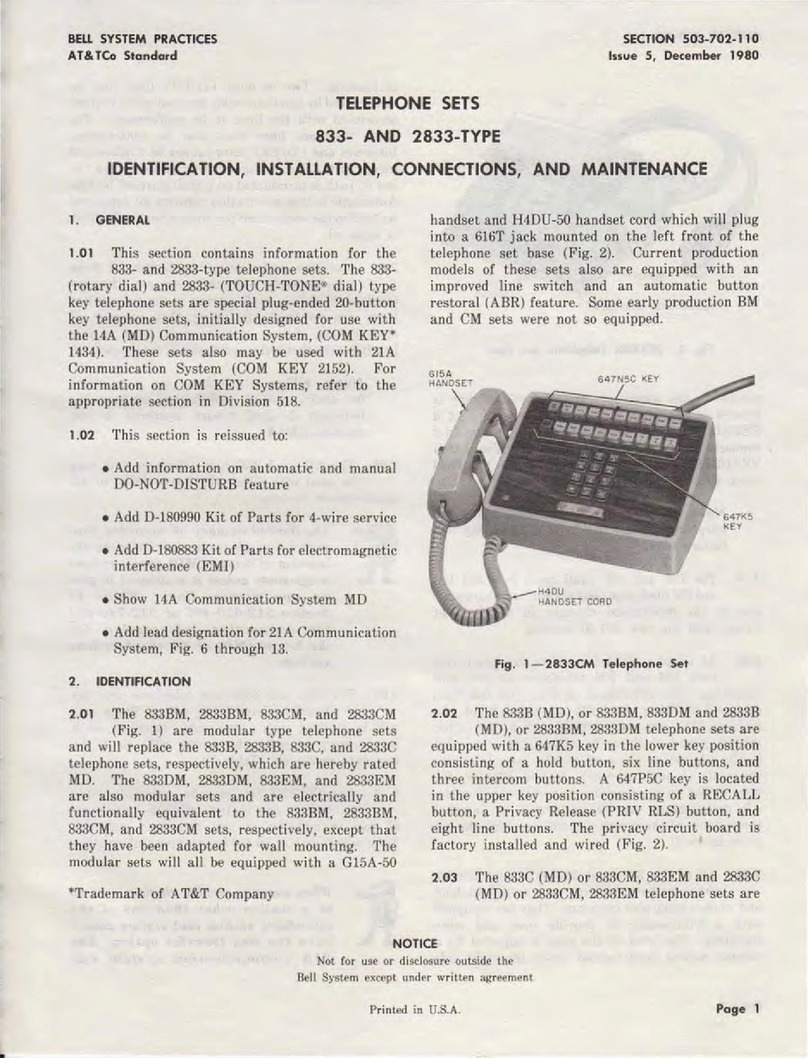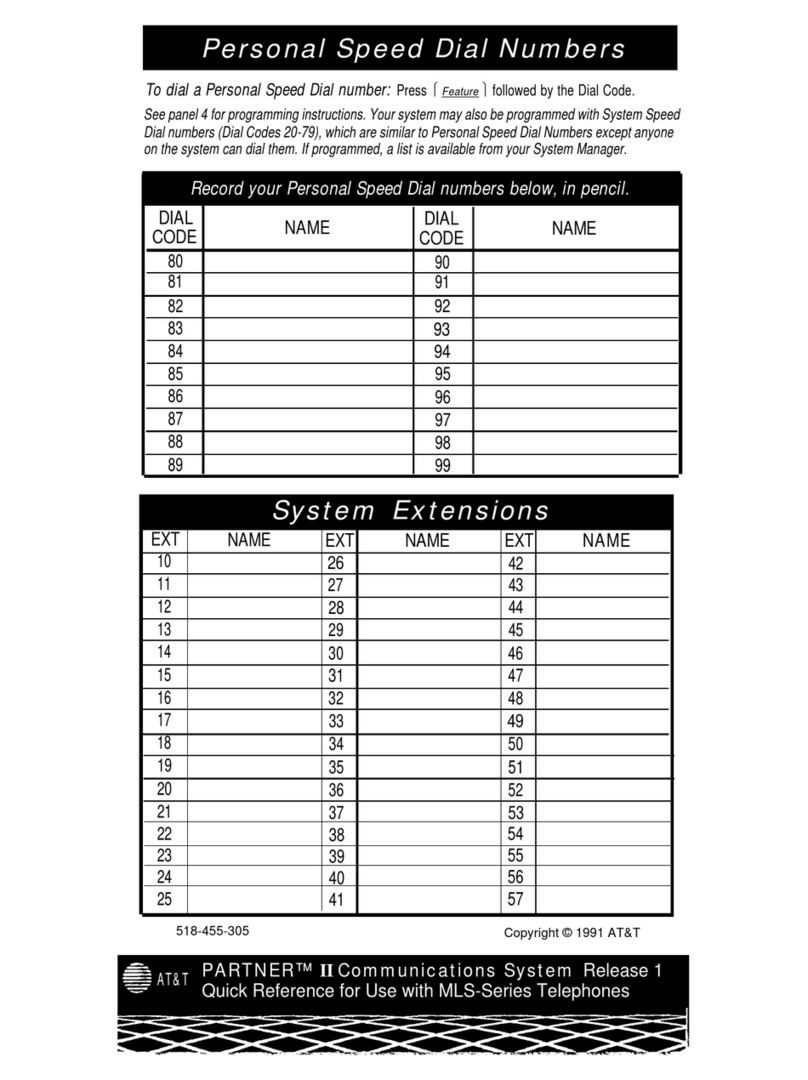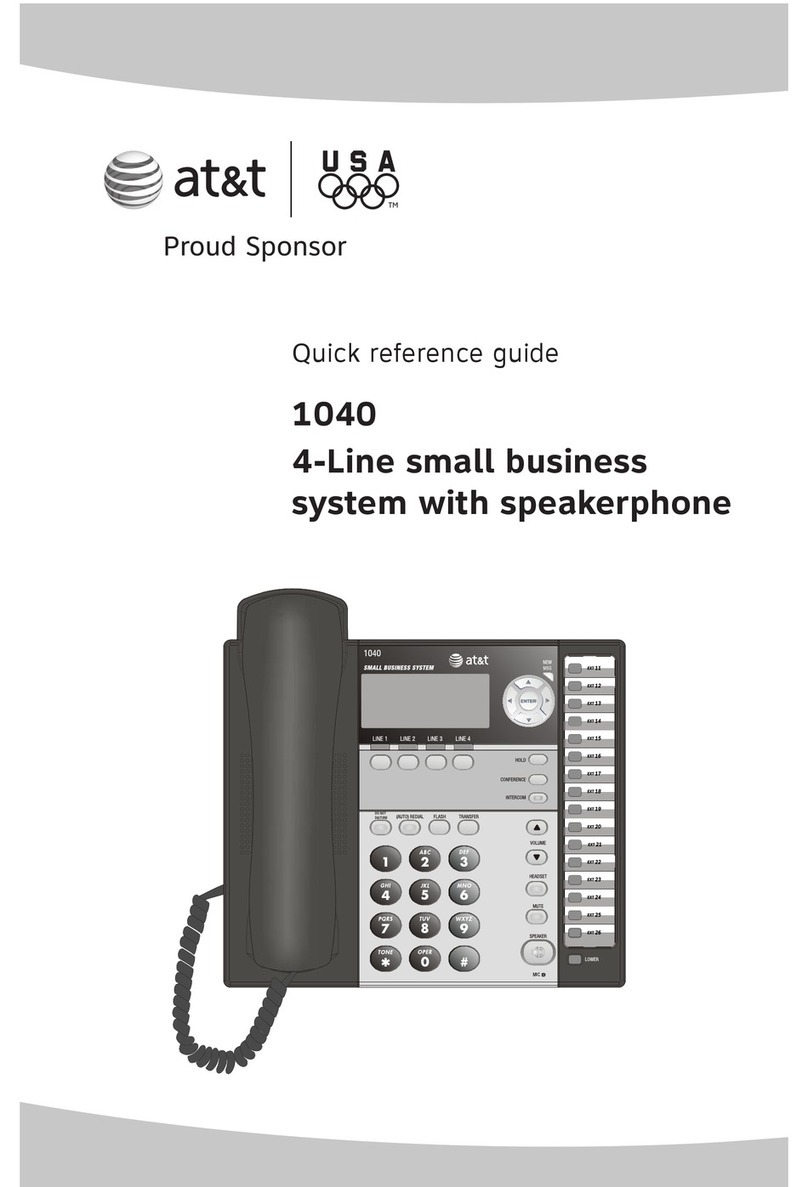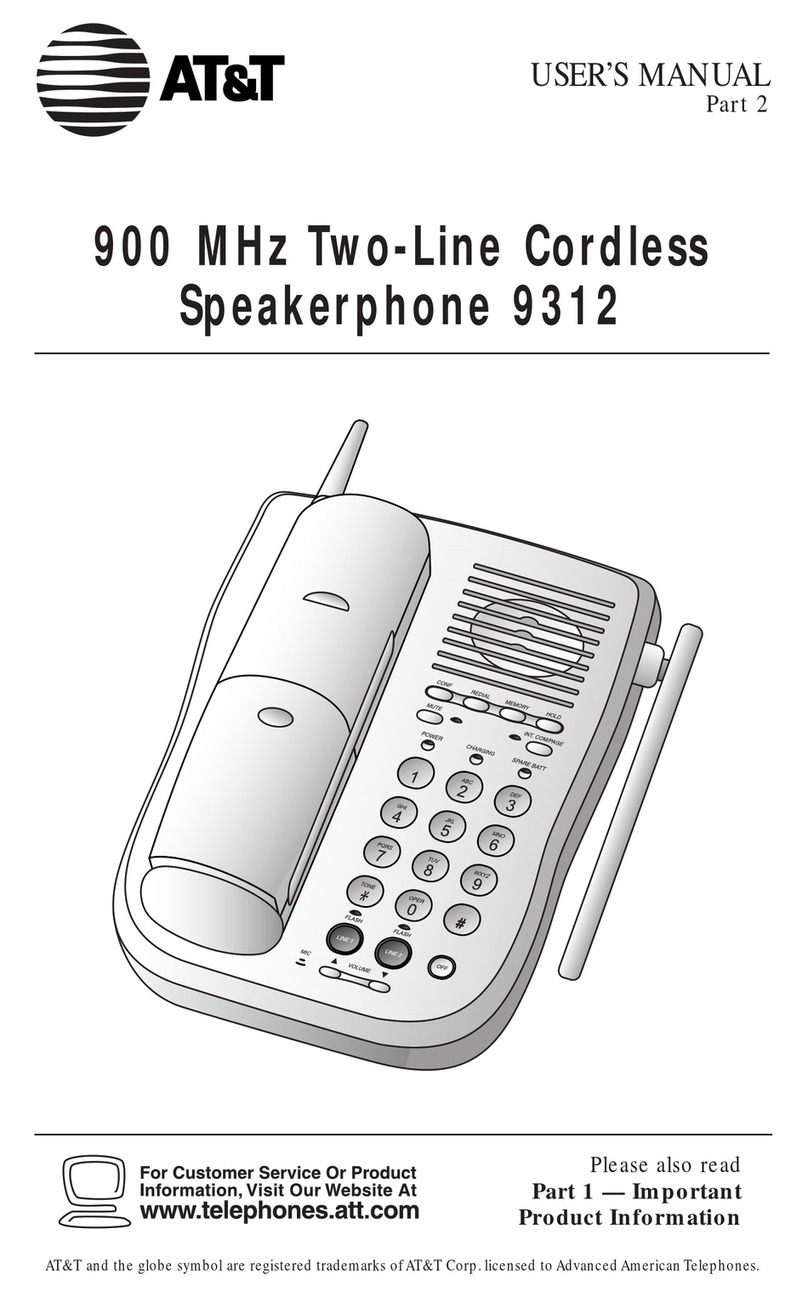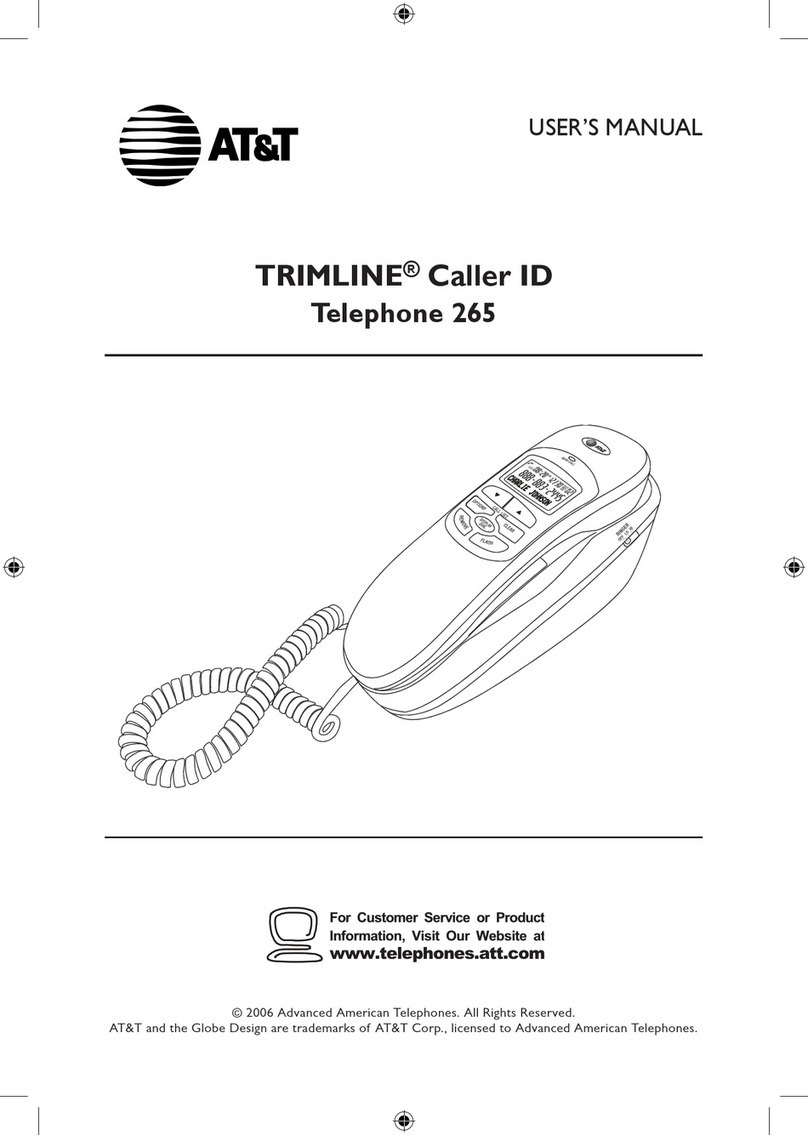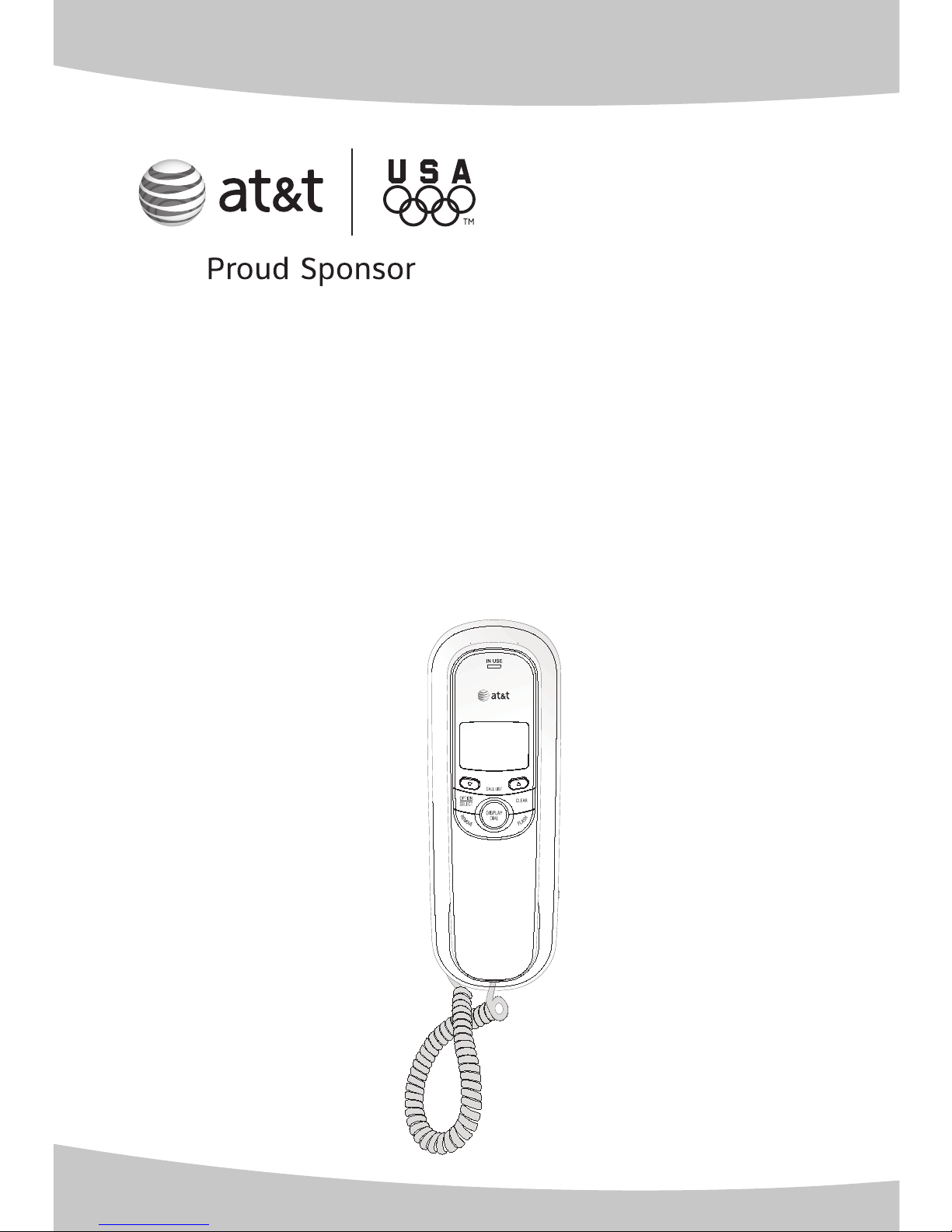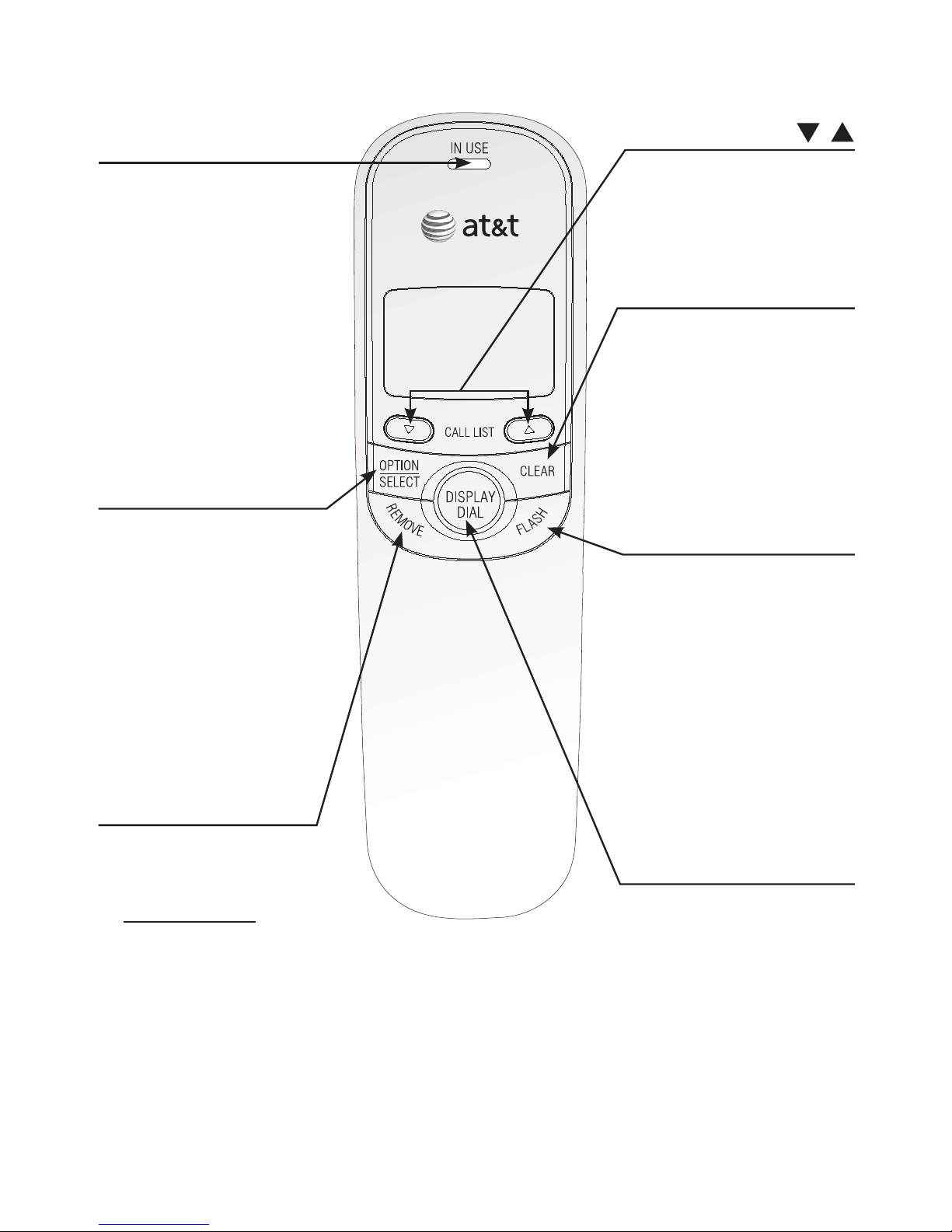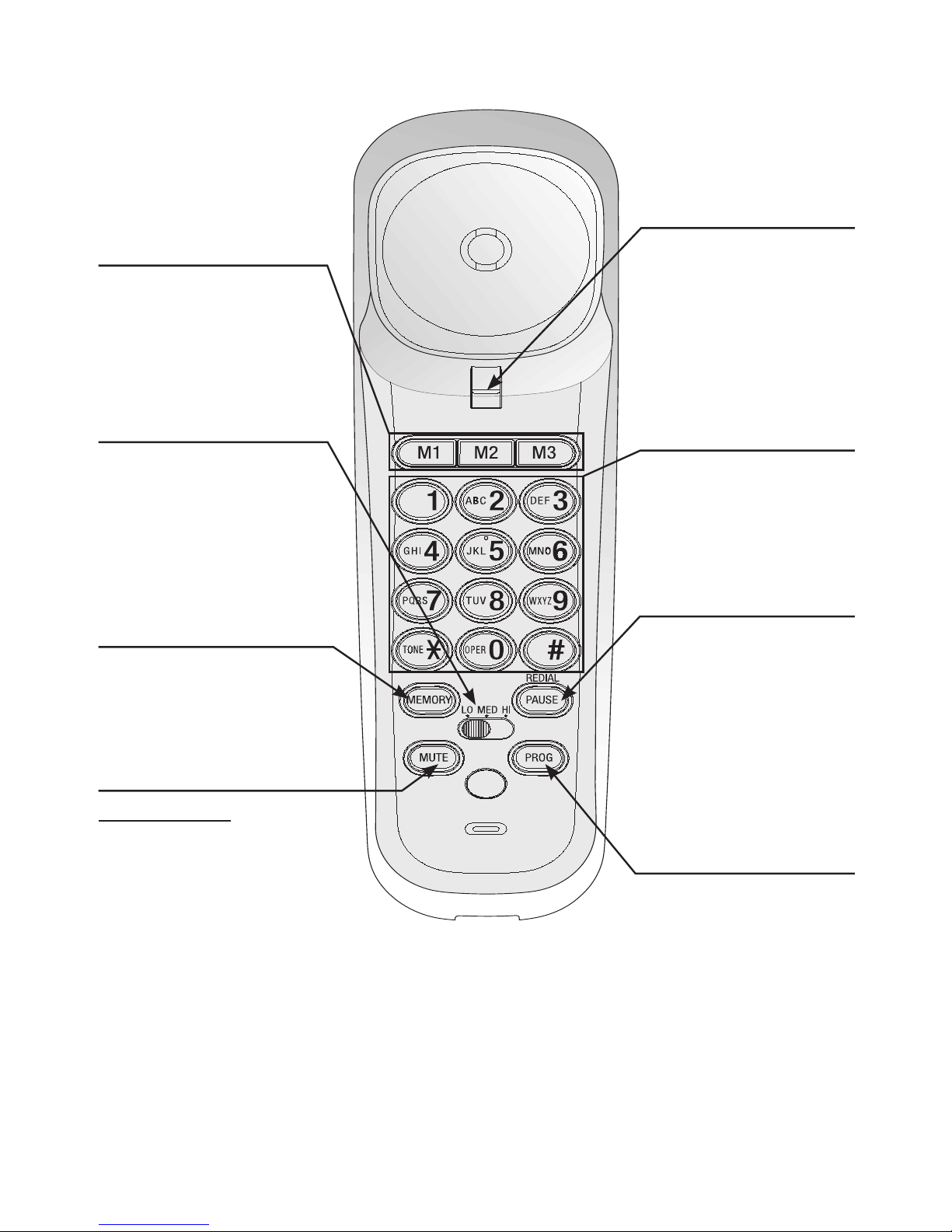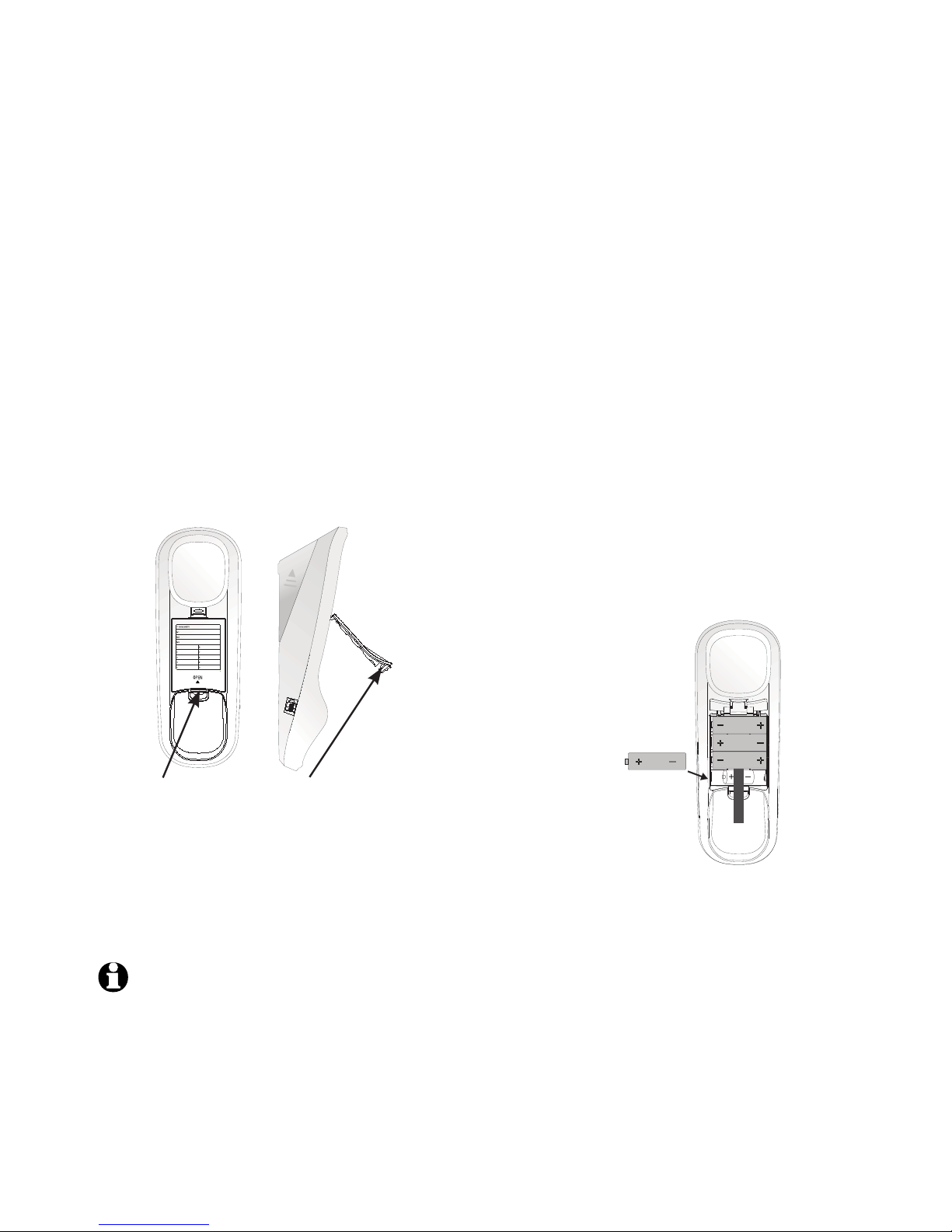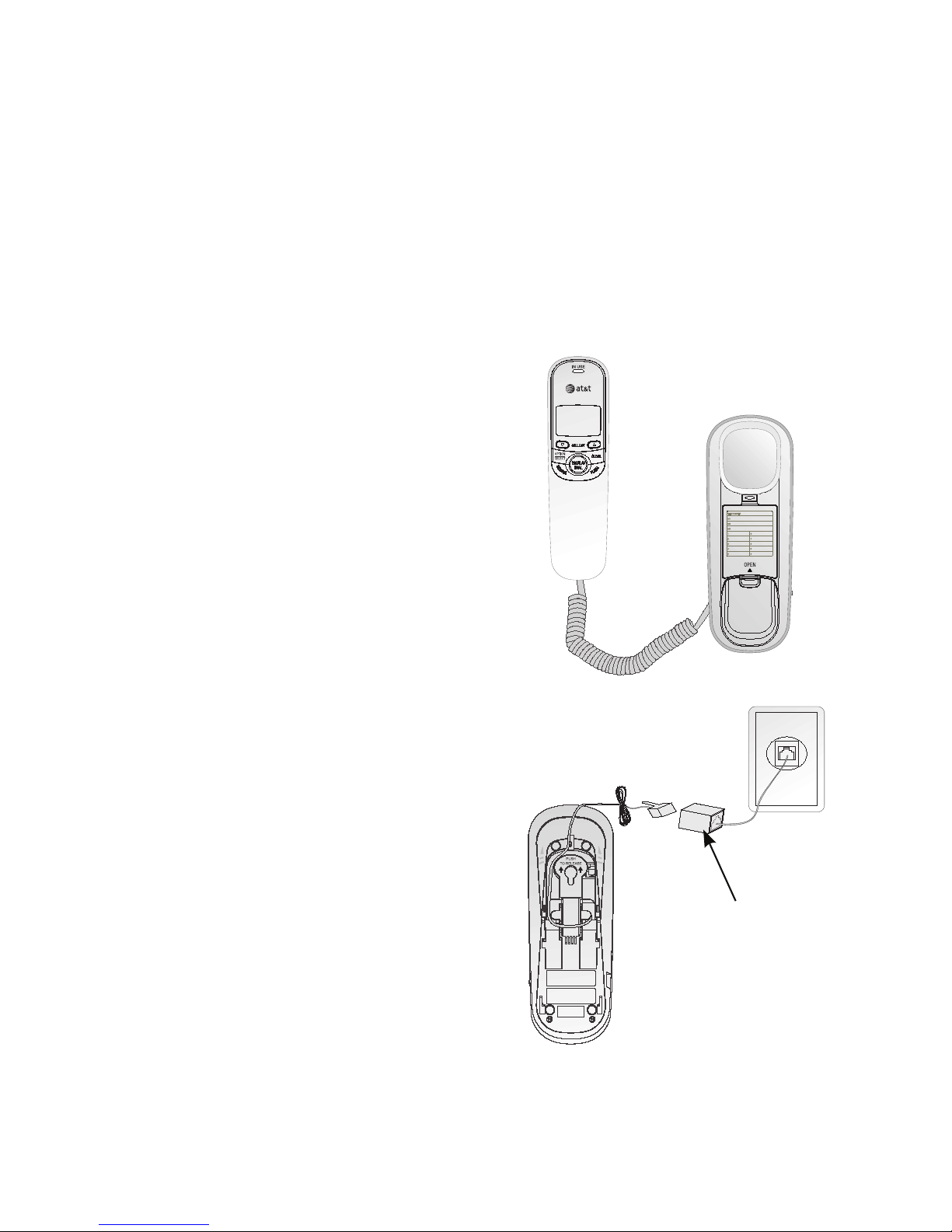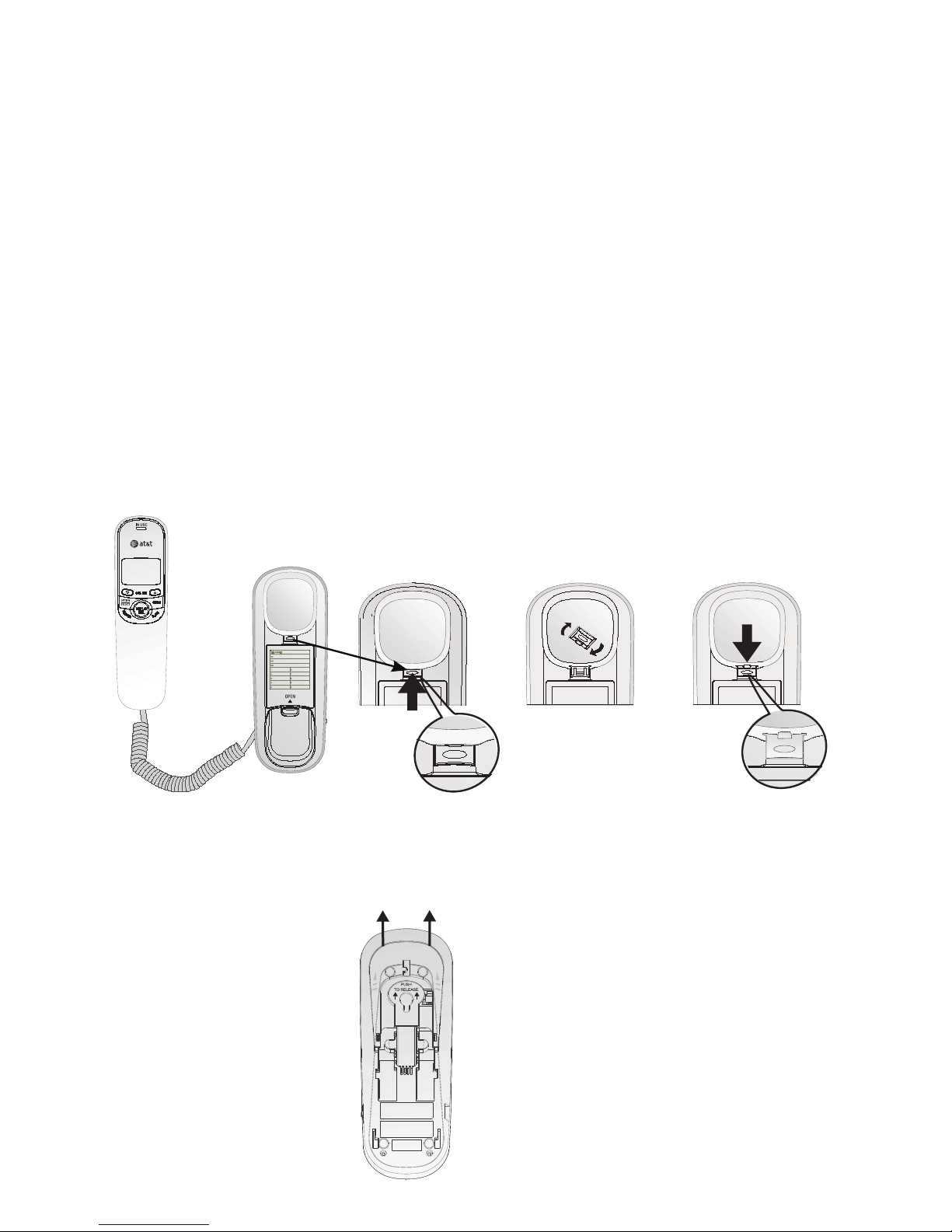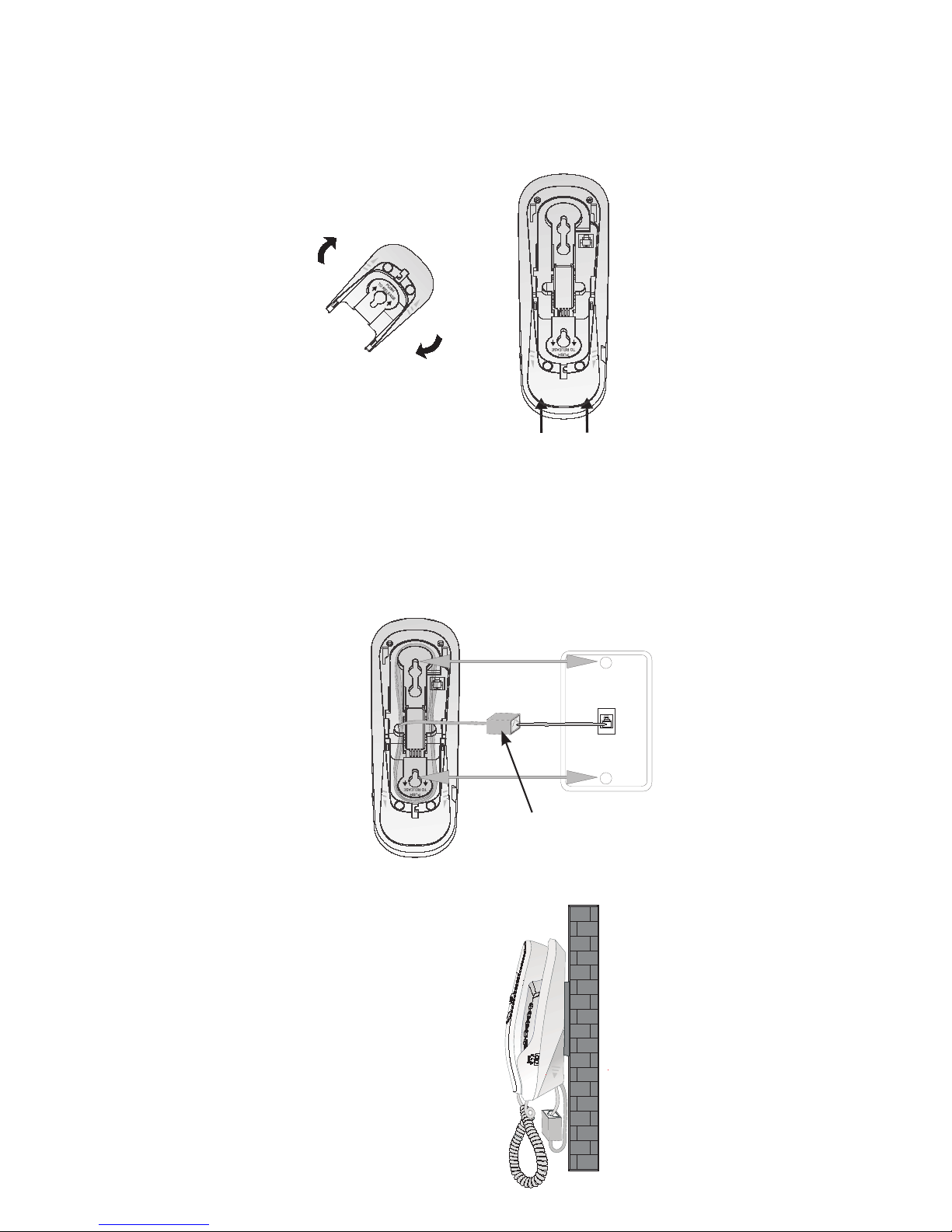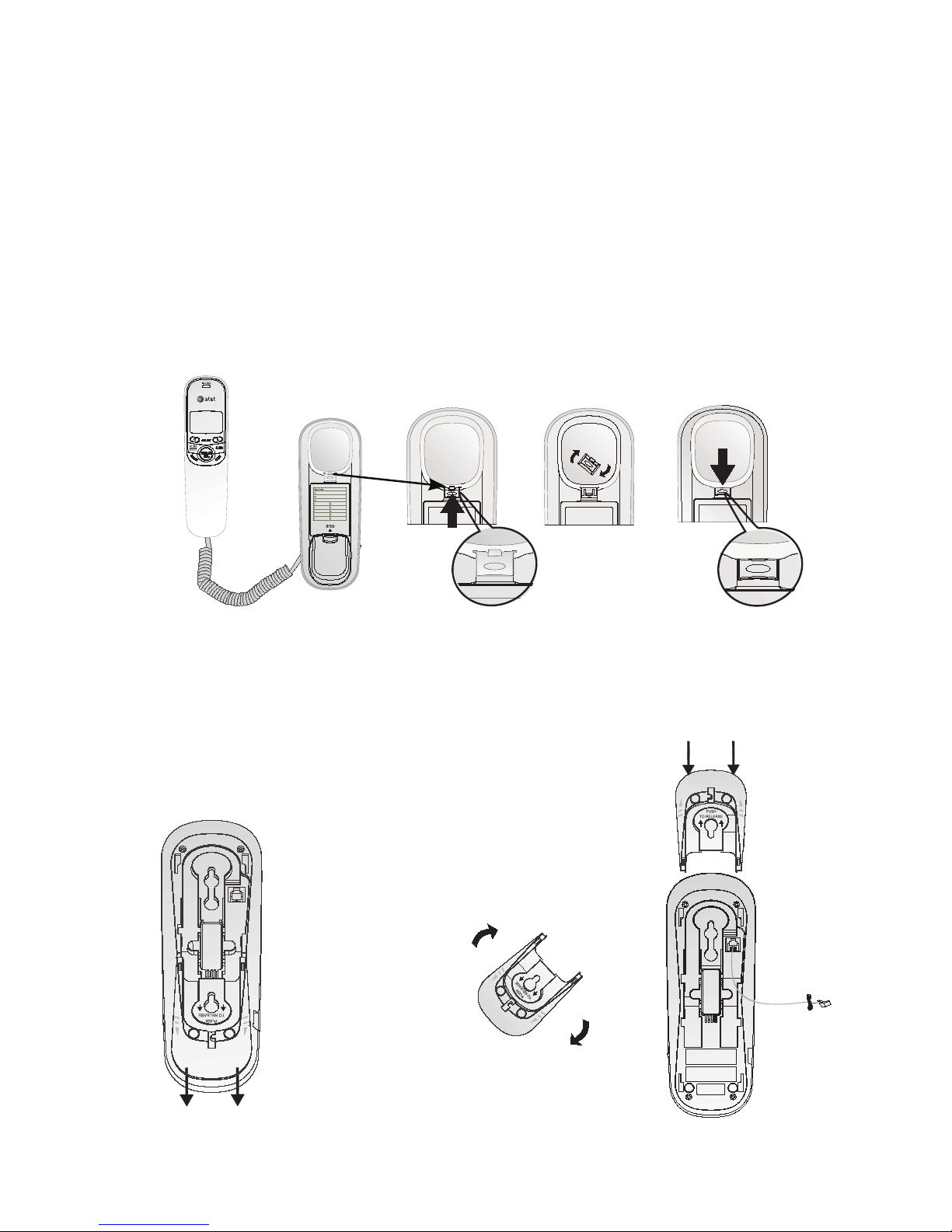Make sure to install four
AA alkaline batteries
(not included) before
using the telephone.
See page 4 for easy
instructions.
Parts checklist ..................................1
Handset layout .................................2
Battery installation.........................4
Telephone installation ..................5
Wall installation...............................6
Switching from wall
installation to desktop............8
About the feature menu..............9
Feature summary.............................9
Basic telephone operation ......10
Options while on calls...............11
Storing numbers in memory...12
Troubleshooting ............................14
Important safety
information ................................16
FCC and ACTA information......17
FCC Part 15.....................................18
Limited warranty...........................19
Technical specifications ............21
Table of contents
This quick start guide provides you basic installation and use
instructions. A limited set of features are described in abbreviated
form.
Please refer to the complete on-line TR1909 Trimline®
telephone with caller ID/call waiting user’s manual for a full set
of installation and operation instructions at
http://www.telephones.att.com/manuals/TR1909.
Before using this AT&T product, please read Important safety
information on page 16 of this quick start guide.
Introduction