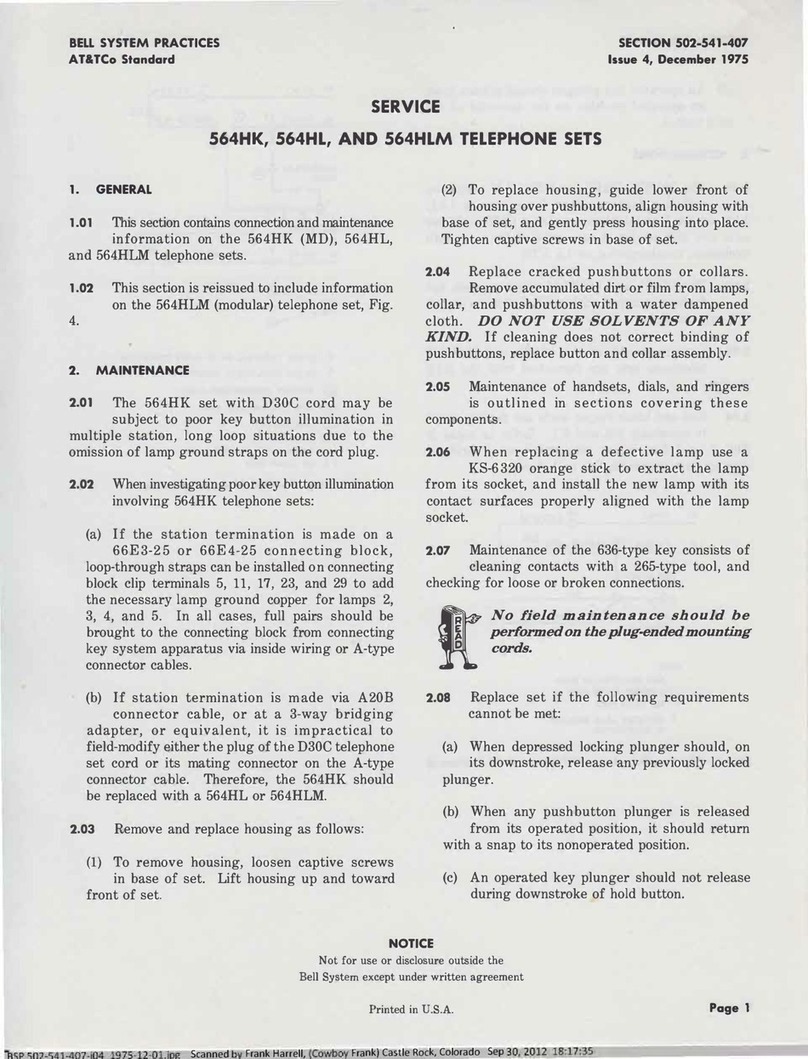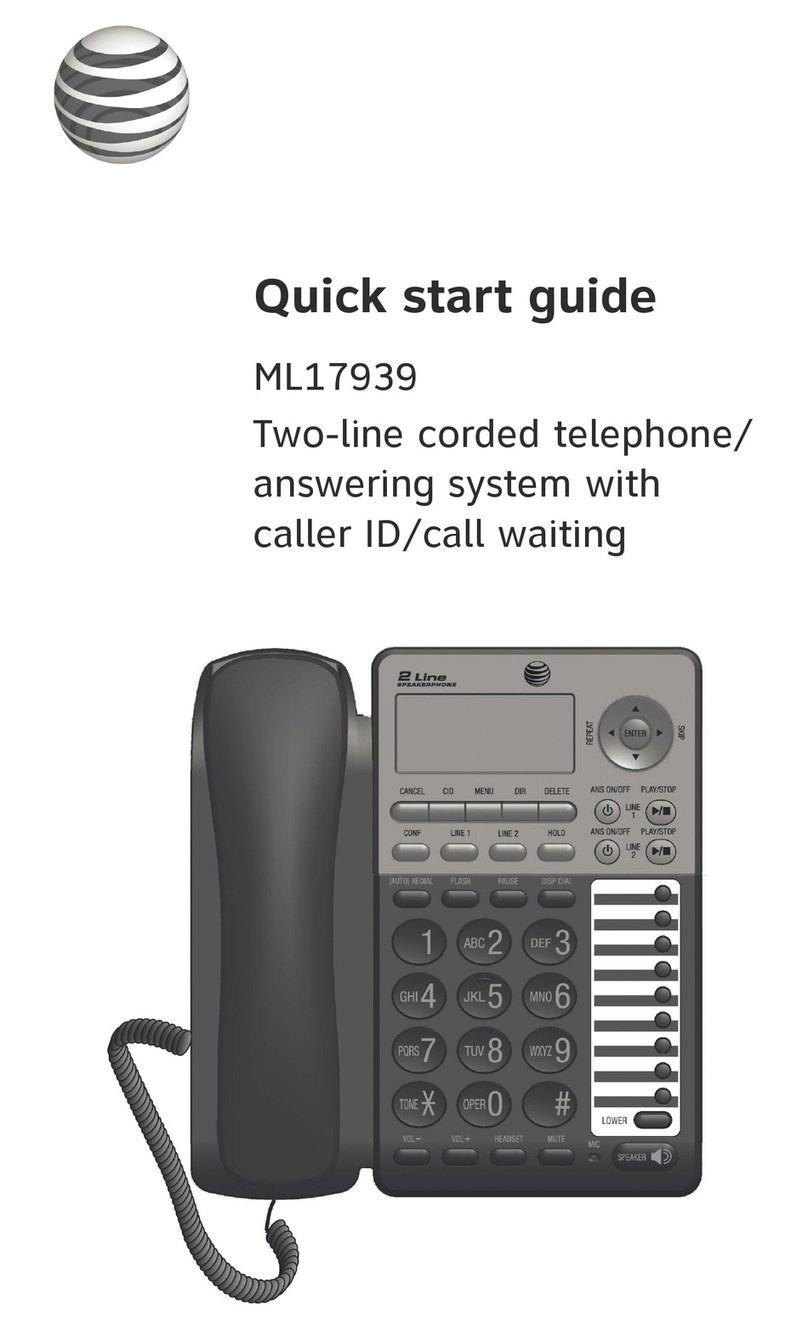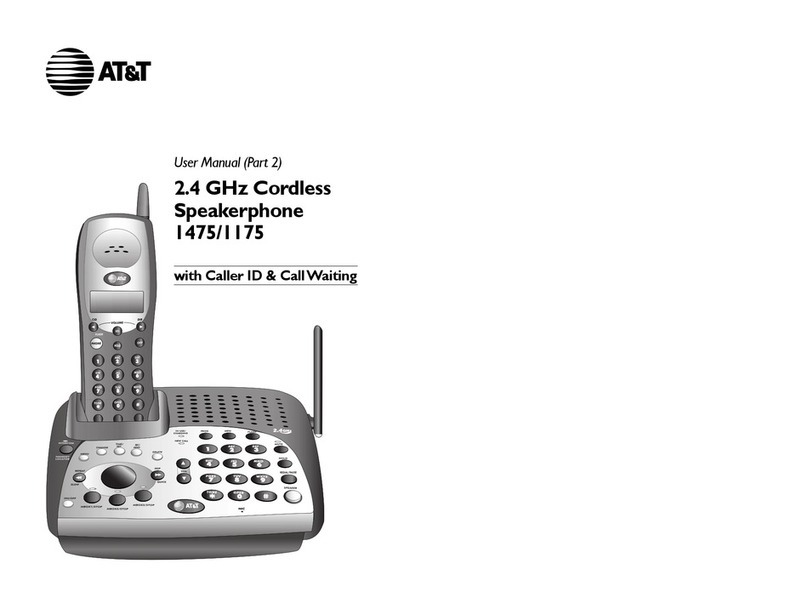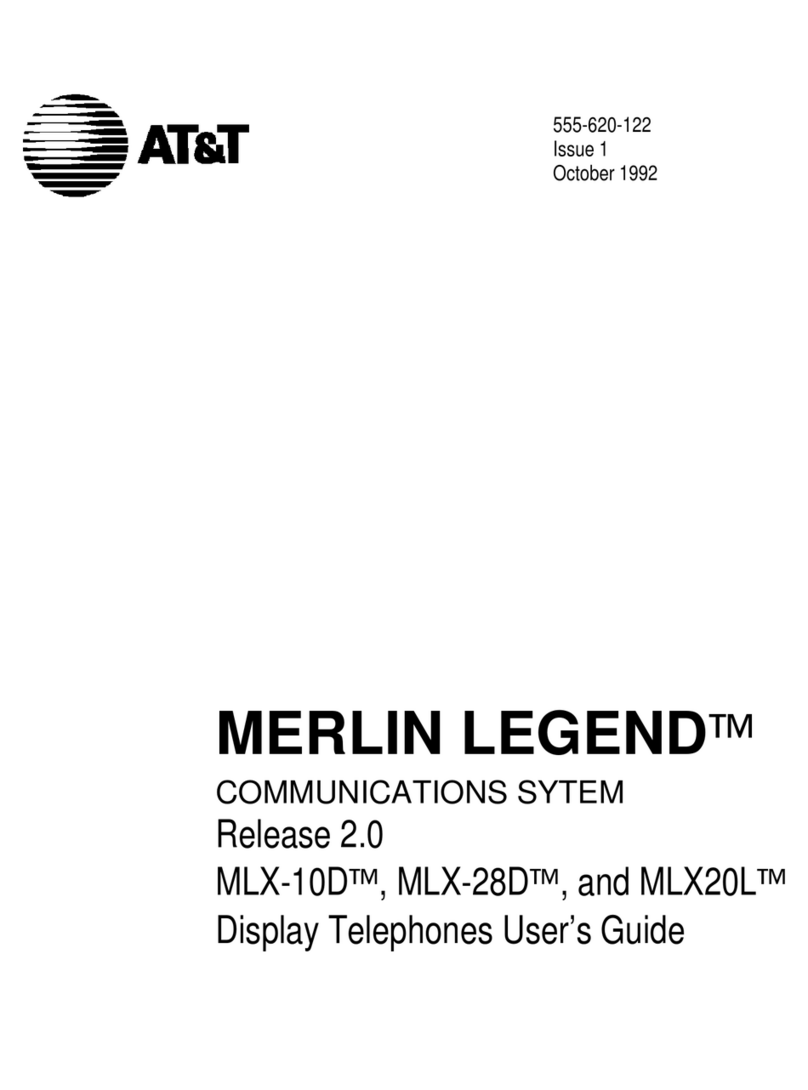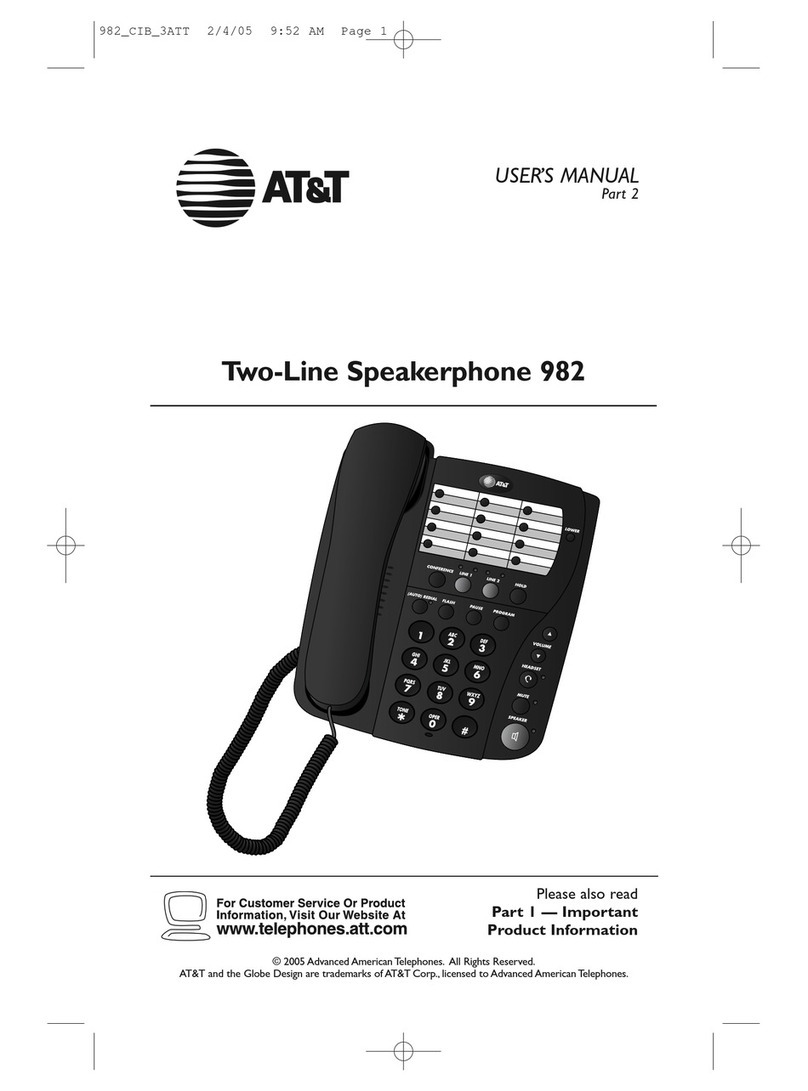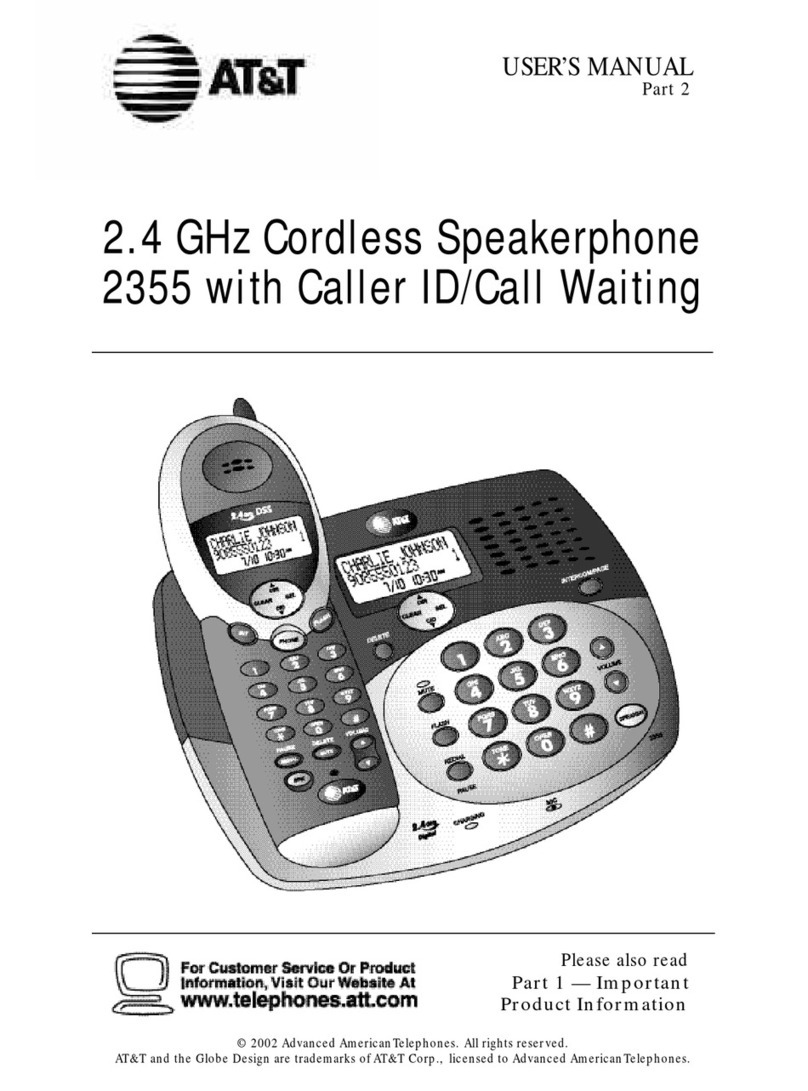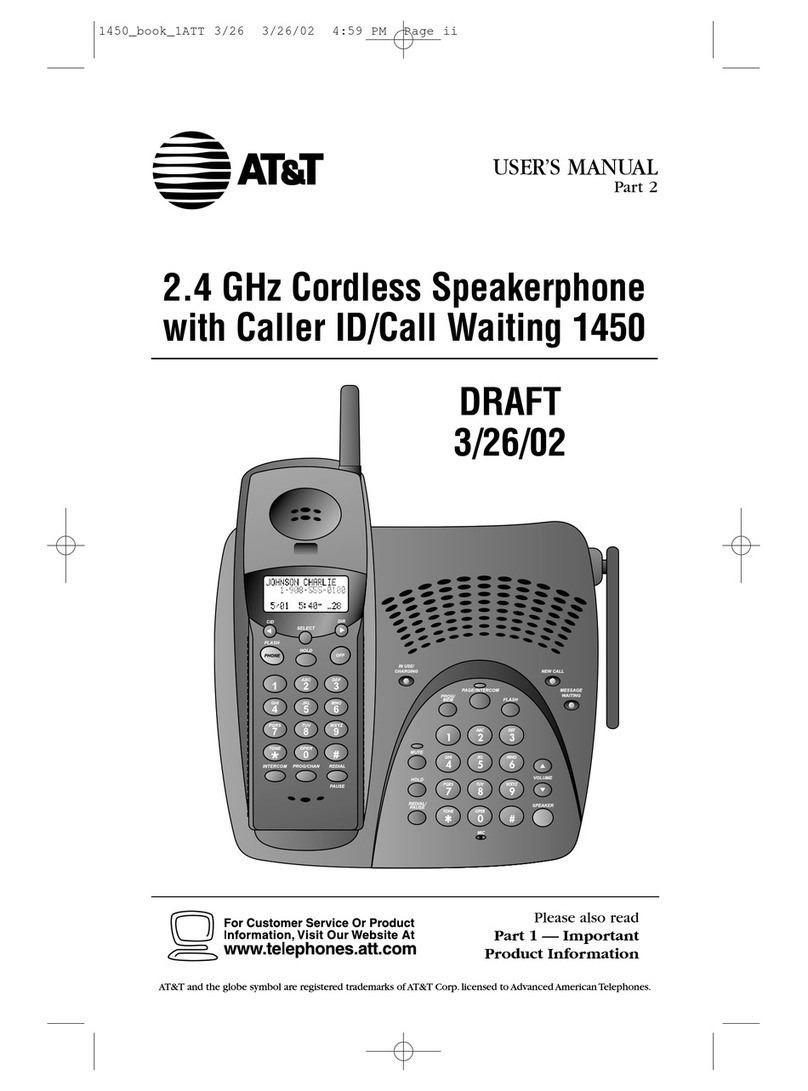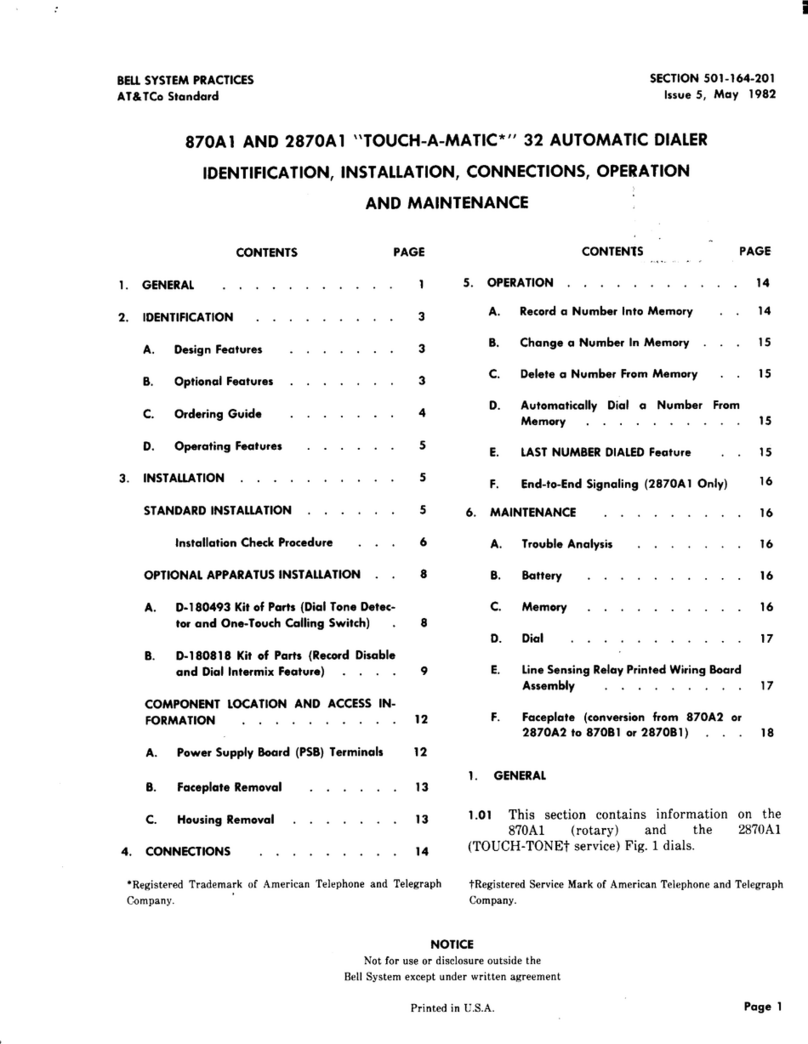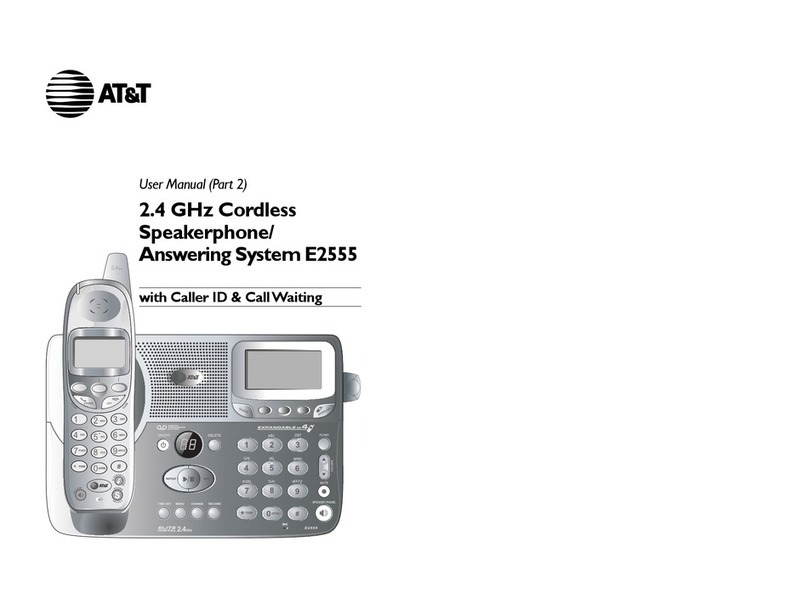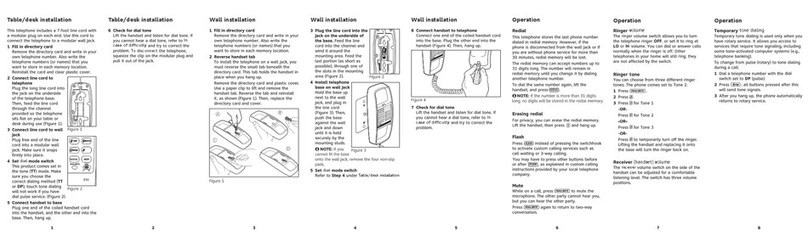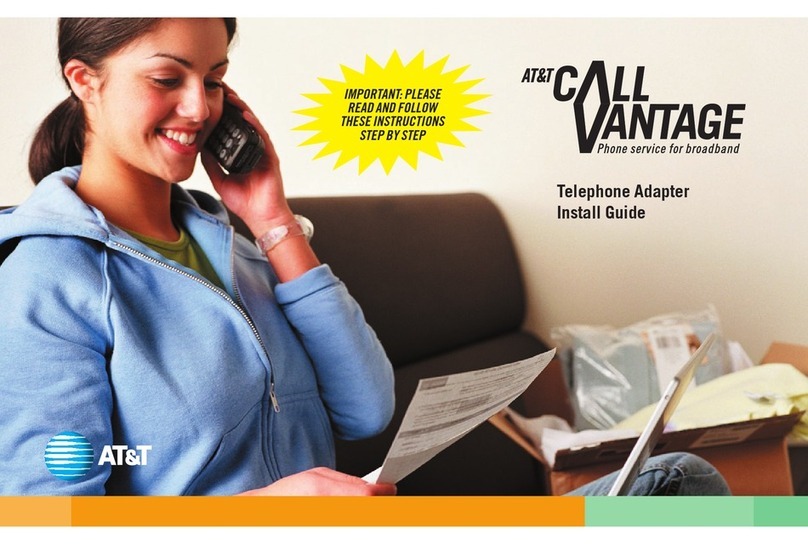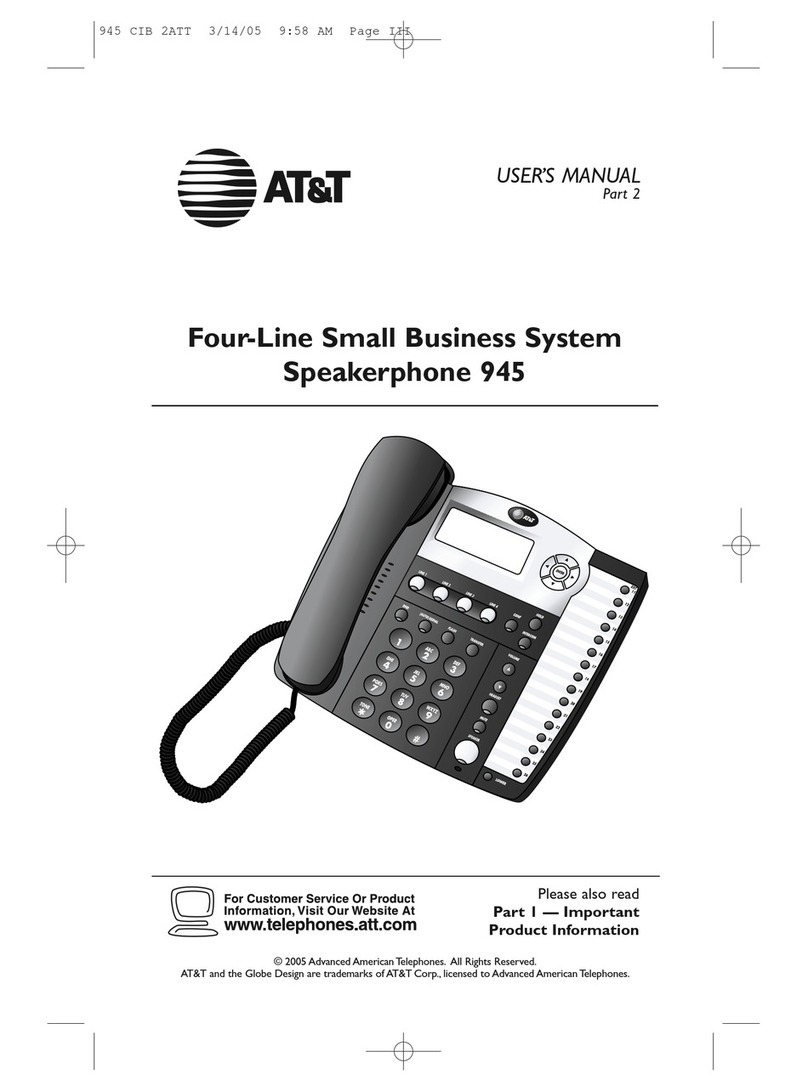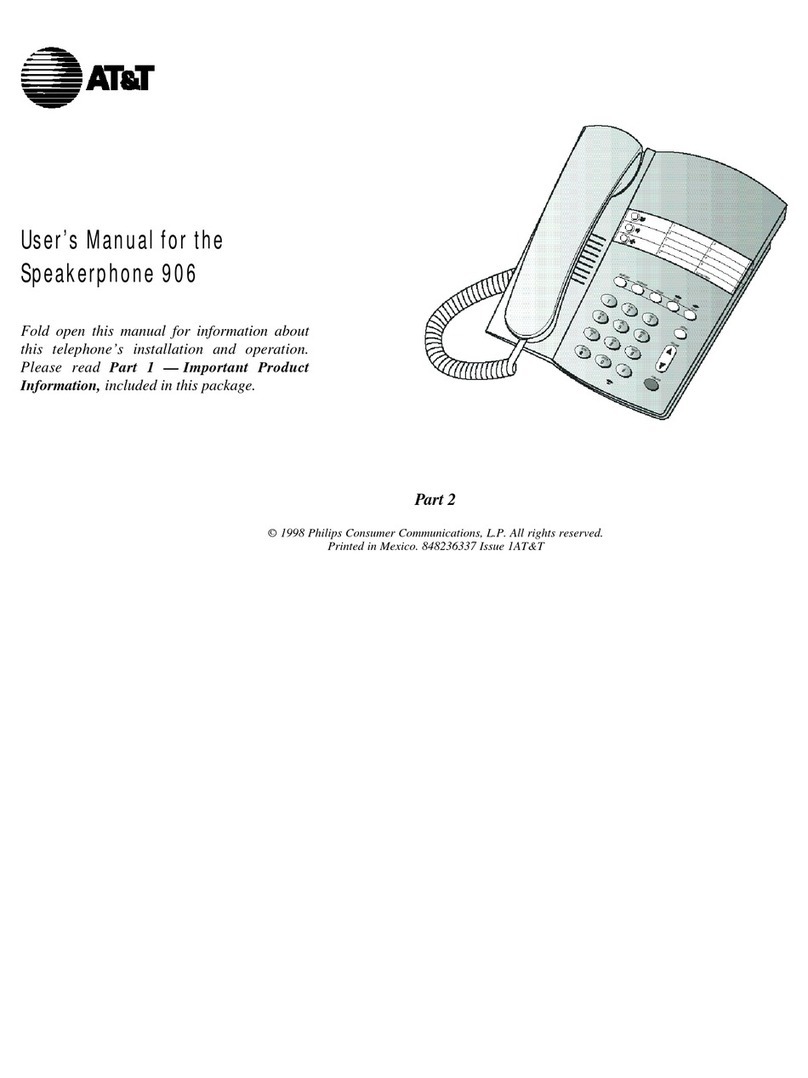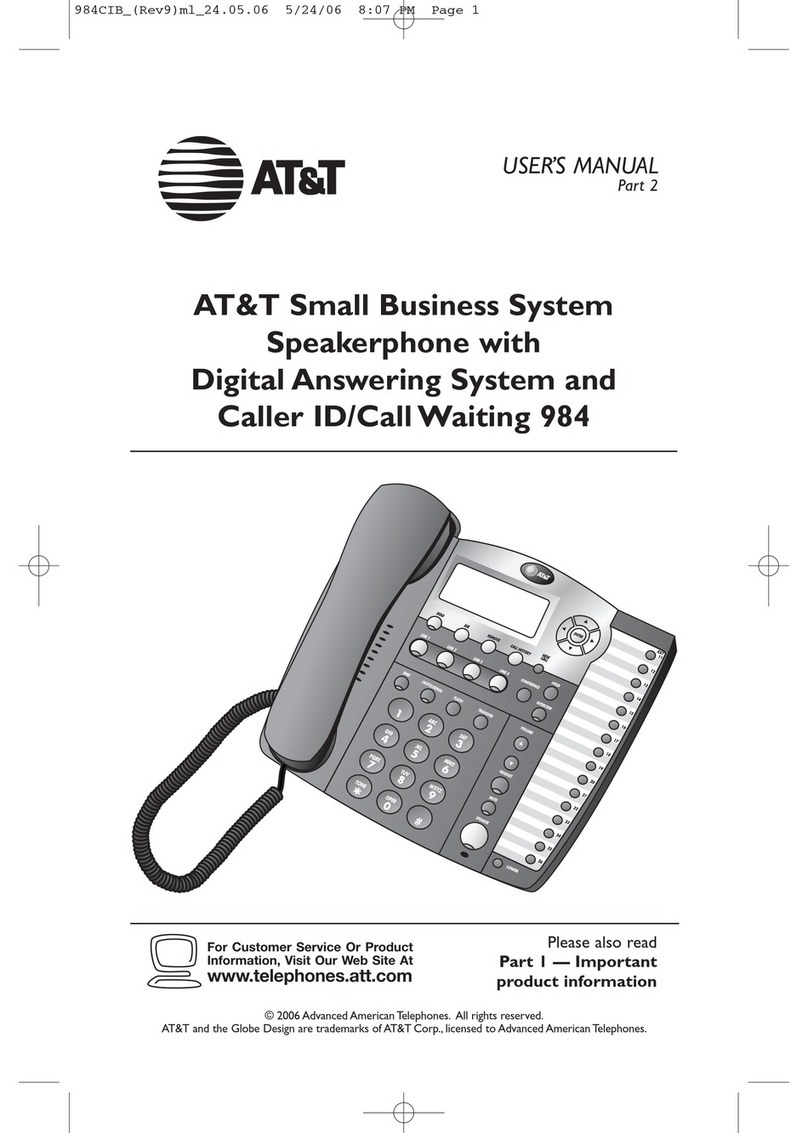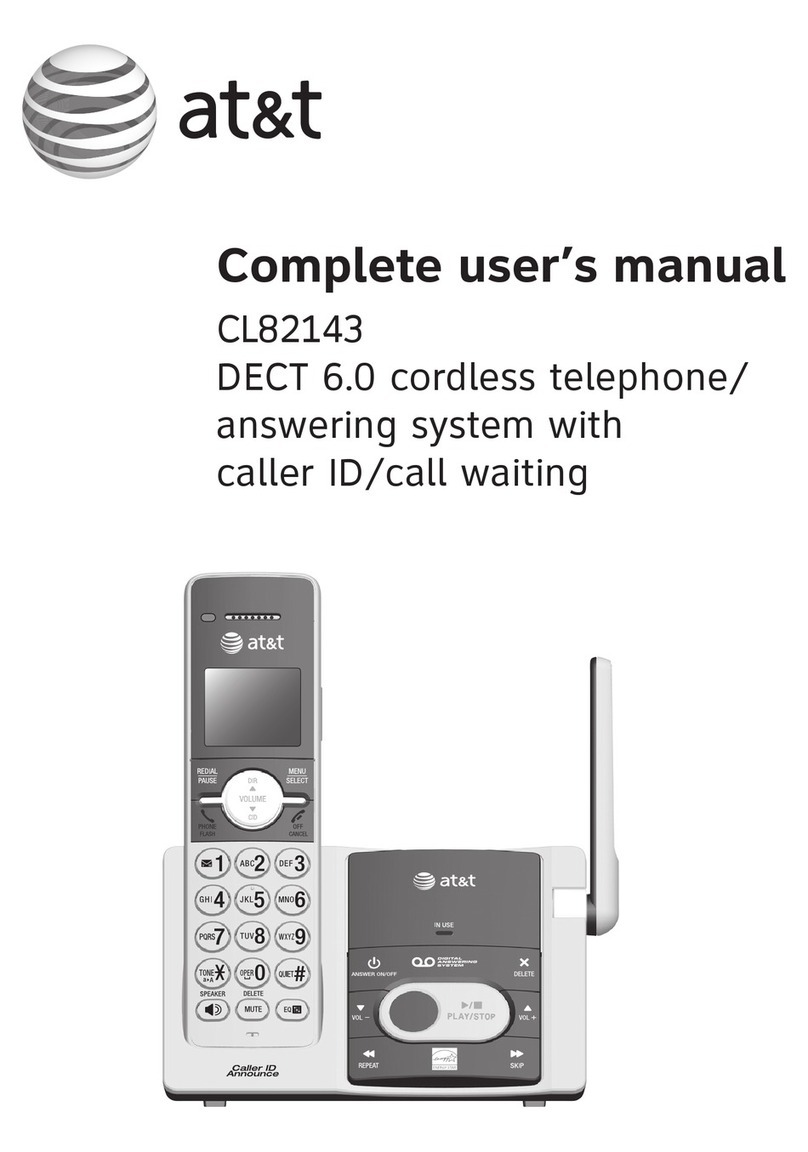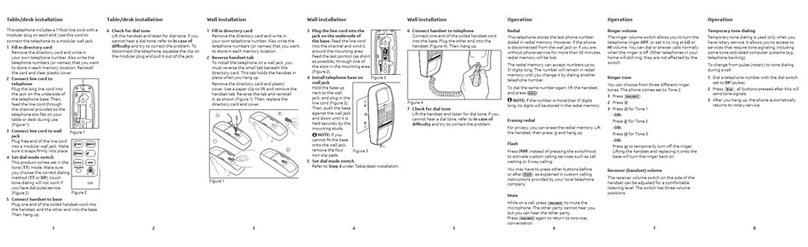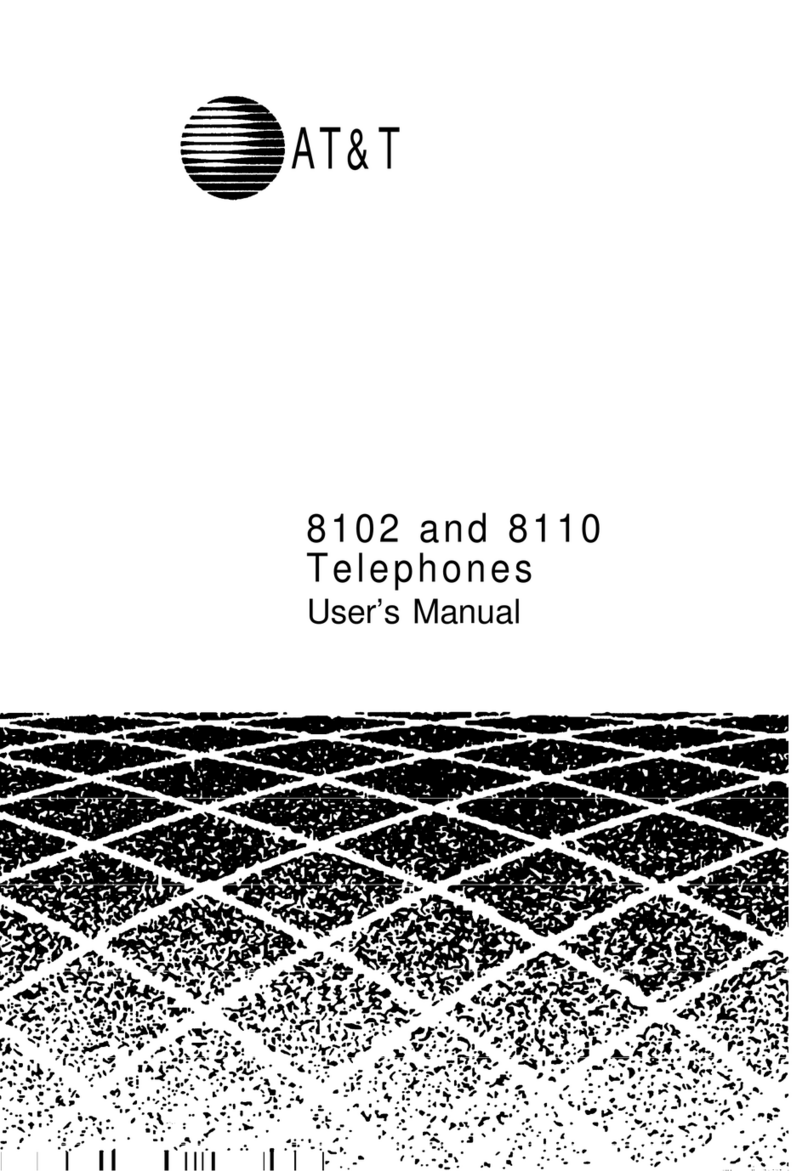PRODUCT OVERVIEW............. 1
BEFORE YOU BEGIN.................. 2
Parts List ................................................ 2
Tools Needed ....................................... 2
DSL Users.............................................. 4
Glossary ................................................. 5
Programmable Features List............. 7
Audible Signals ................................... 10
INSTALLATION........................... 11
Battery Installation............................ 11
Table/Desk Installation..................... 13
Wall Installation ................................. 15
Convenience Ports ........................... 19
MENU OPERATION.................. 20
Menu Structure.................................. 21
Shortcut to Language Menu........... 22
Rapid Scroll......................................... 22
FEATURE SETUP........................ 23
Set One Touch Preference.............. 23
Assign an Extension Number
to Your Phone ................................ 24
Turn the Ringer On or Off
for Each Line .................................. 25
Select the Ringer Type ..................... 26
Set Delay Ring.................................... 27
Turn Auto-Mute On or Off............ 28
Set Dial Mode .................................... 29
Turn Hold Reminder On or Off... 29
Set the Time and Date..................... 30
Turn Line Usage On or Off for
Each Line ......................................... 31
Assign the Prime Line
(Line Preference)........................... 32
Set Automatic Mode......................... 33
Set the Scroll Rate............................ 34
Turn Screen Backlight
On or Off........................................ 35
Turn COVM Indicators
On or Off for Each Line............. 36
Reset COVM Indicator.................... 37
Program Home and Local
Area Codes .................................... 38
Assign the Line Group
for this Phone ................................ 39
Erase All Settings and Return
the Phone to Default Settings... 40
Set This Phone to be the
Centrex Console Phone............. 41
Set the Centrex Console
Delayed Ring Time........................ 42
Set the Display Language................. 42
TELEPHONE OPERATION... 43
Make or Answer a Call.................... 43
Switch Between Handset,
Headset and Speakerphone ....... 45
Timer.................................................... 45
Call Privacy.......................................... 46
Do Not Disturb ................................ 46
Volume ................................................. 47
Redial.................................................... 47
Redial Stack......................................... 48
Auto Redial......................................... 48
Hold ...................................................... 49
Switch Between Lines...................... 49
Mute...................................................... 50
Flash ...................................................... 50
Temporary Tone Dialing .................. 50
Conference Calls............................... 51
Transfer a Call.................................... 52
Low Battery Indicator...................... 53
Lights and What They Mean........... 54
ONE TOUCH OPERATION .. 55
Store a Number in a
One Touch Location..................... 56
Review a One Touch Entry............. 58
Dial a One Touch Number............. 59
DIRECTORY OPERATION .... 60
Menu Structure.................................. 60
Store a Name and Number
in the Directory ............................ 61
Review Directory Entries ............... 64
Edit a Directory Entry..................... 65
Dial a Number from
the Directory................................. 66
i
CONTENTS
CONTENTS
CONTENTS