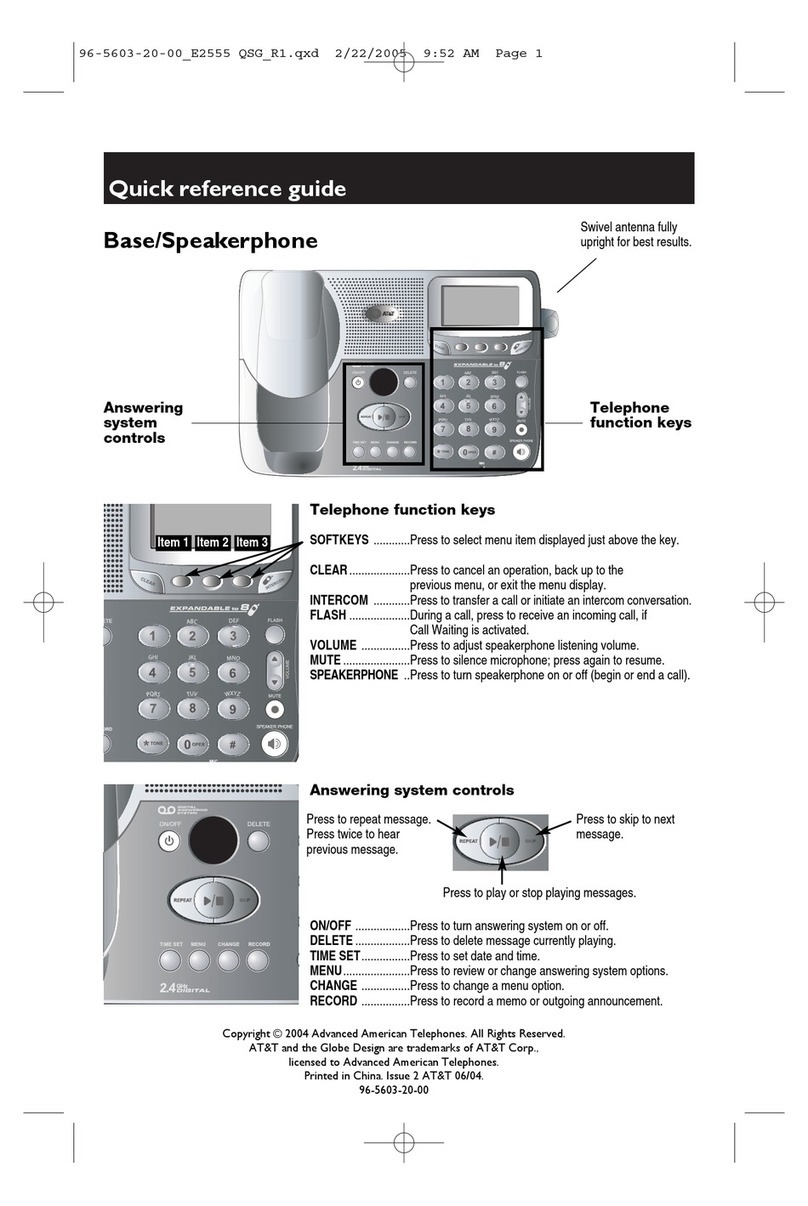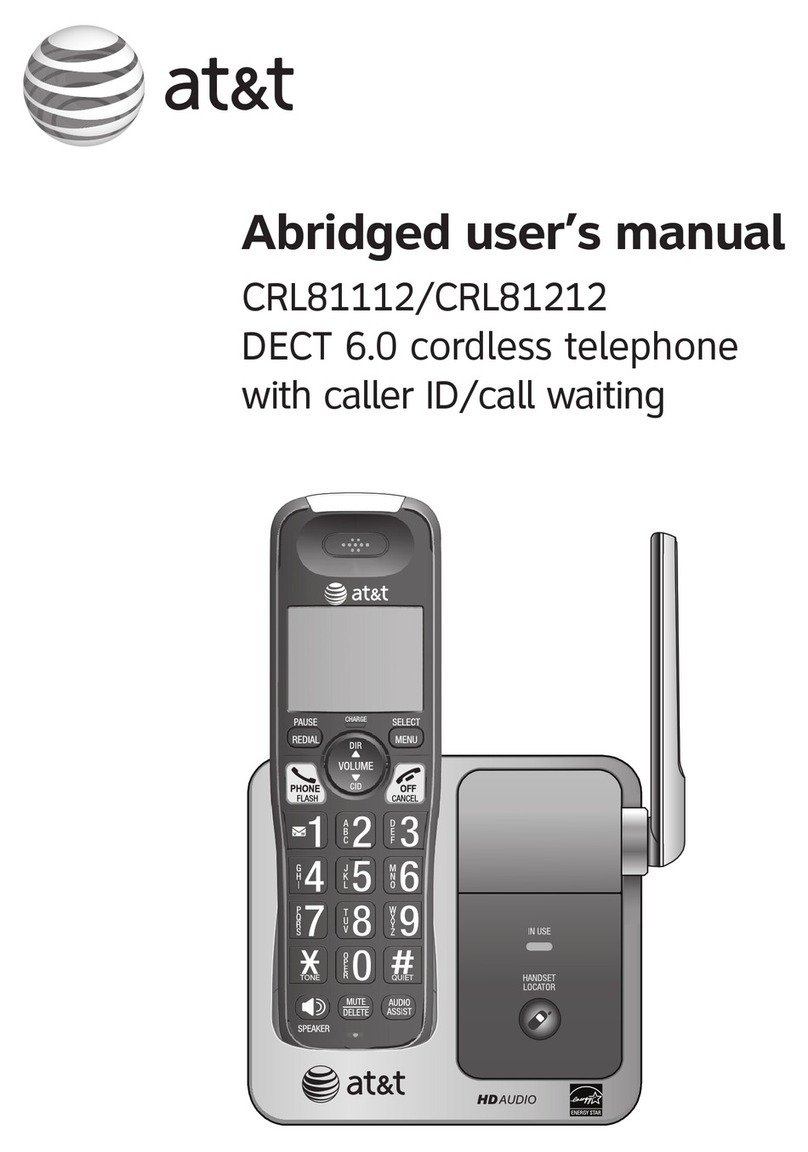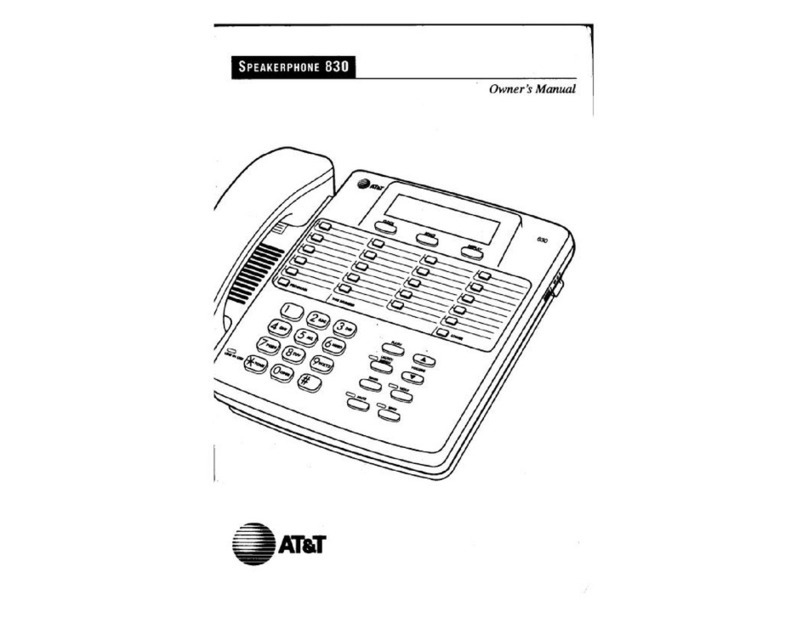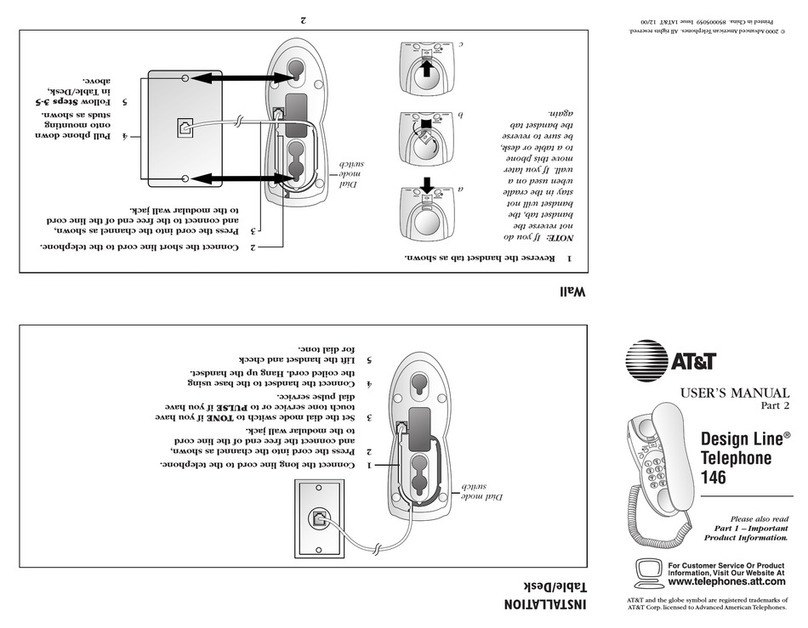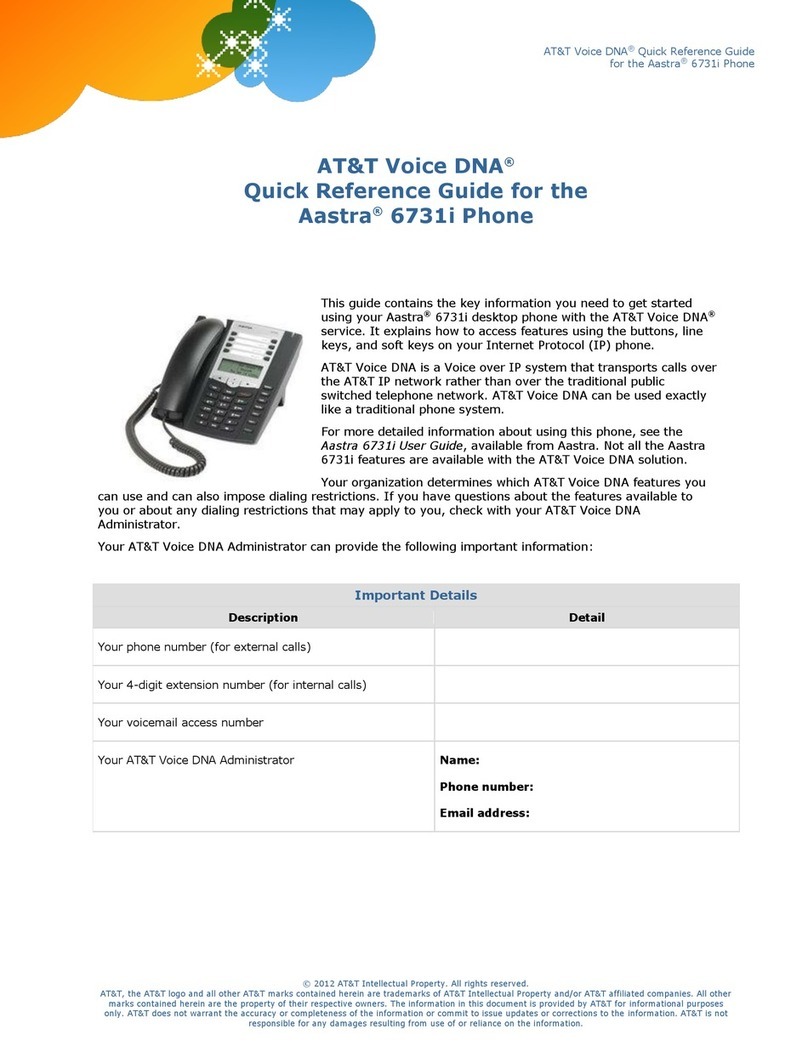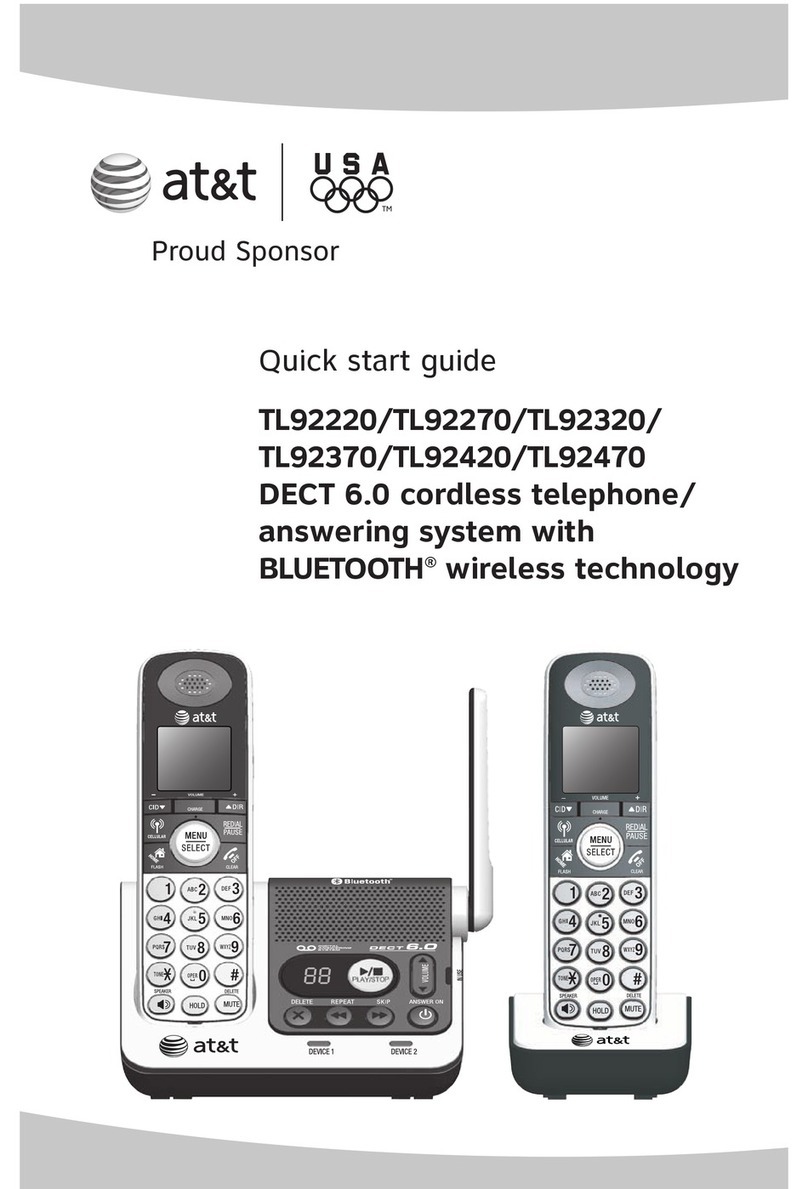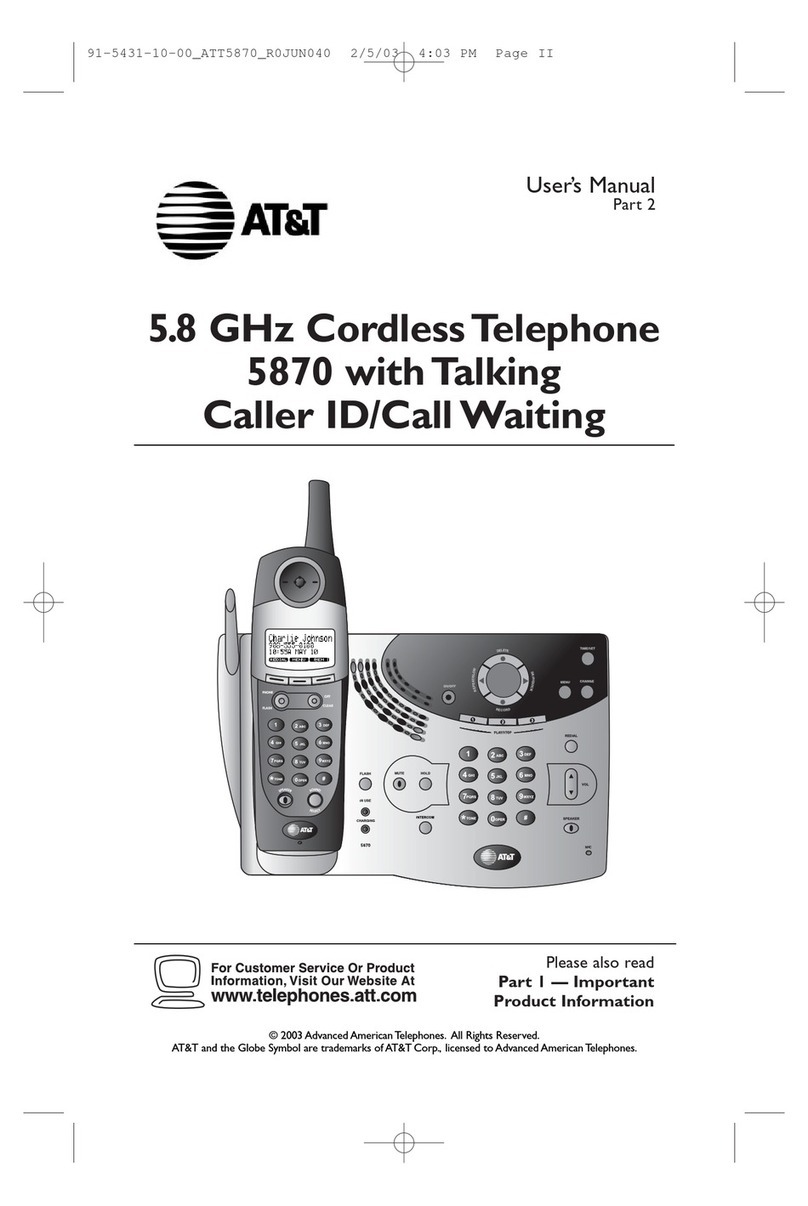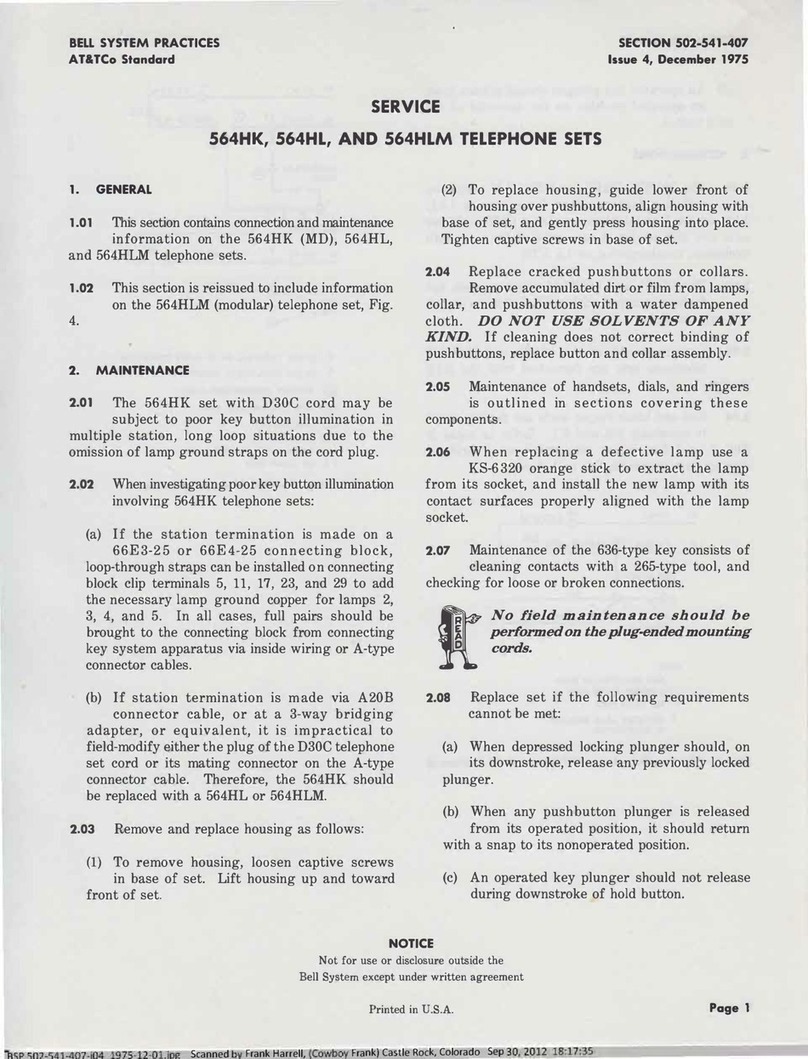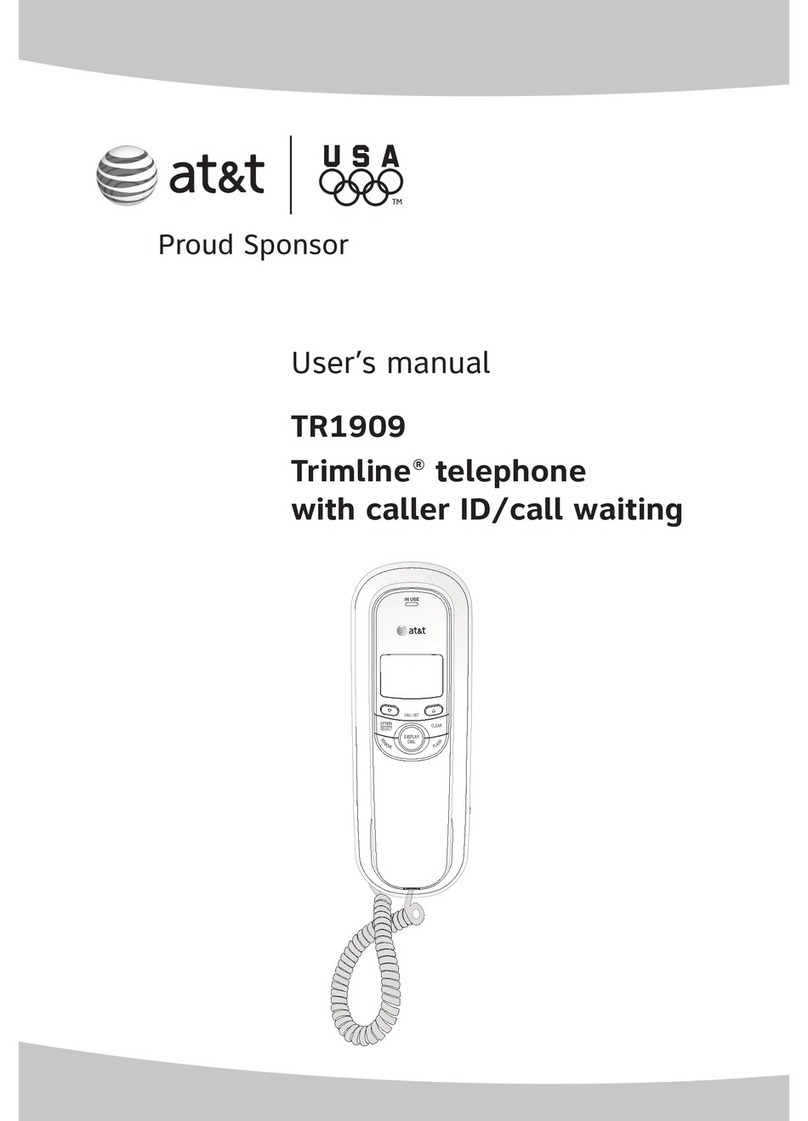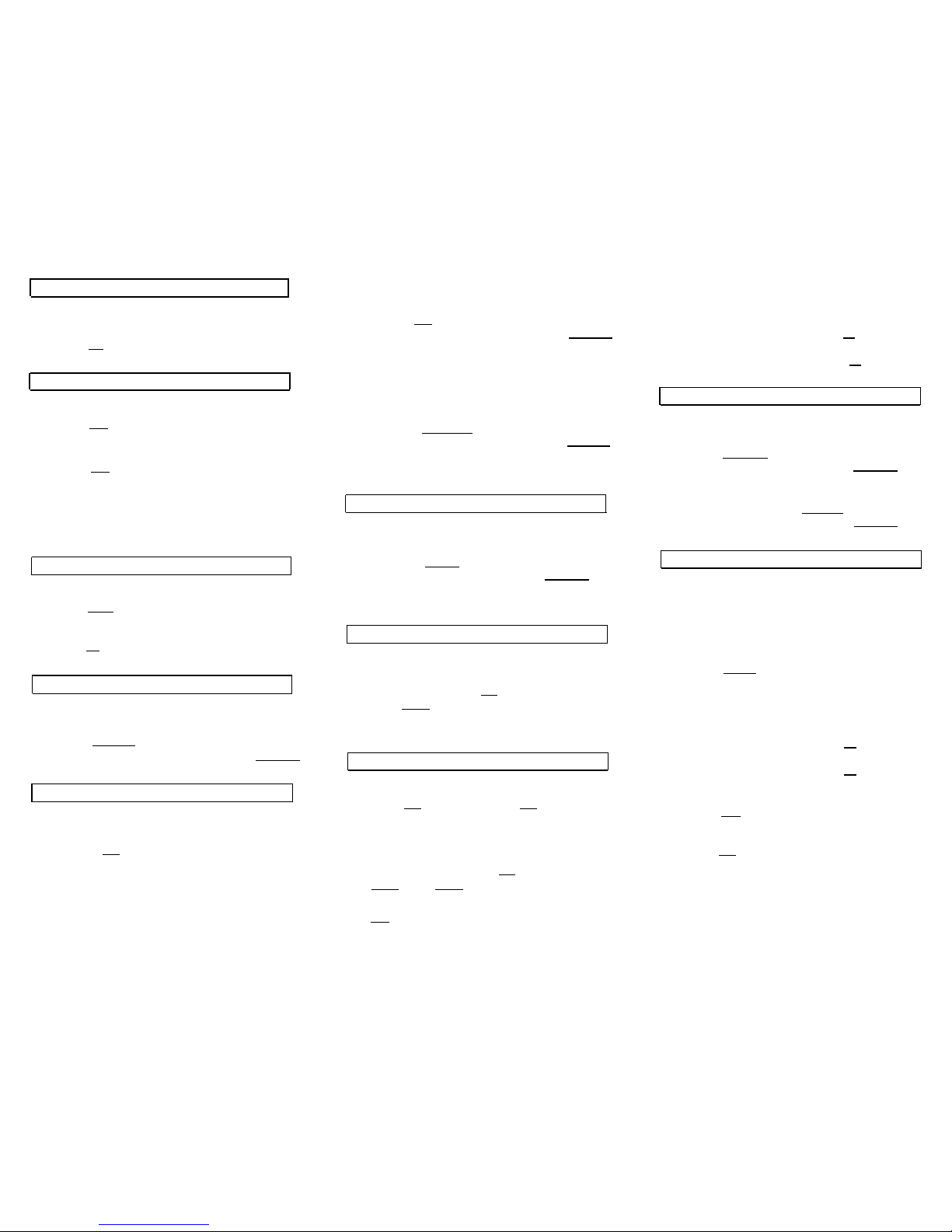ABBREVIATED DIALING (AD)
AT&T
DEFINITY® Communications System
Generic 2 and System 85
6434 Voice Terminal
Quick Reference Guide
AT&T 555-104-766
Refer to the procedures on this card to use the
features on your 8434 voice terminal. The features
here are listed in alphabetical order. In the spaces
provided, write the feature access codes for your
system. For more information about any of these
features, see your system manager or refer to the
DEFINITY
®
Generic 2 and System 85 8434 Voice
Terminal User’s Guide, 555-104-765.
USING THE SOFTKEYS
You can display any of the softkey features by
pressing [
Menu
]. If the feature you want to use is not
on the bottom line of the screen, press [ Next> ] or
[
<Prev
] until you see the feature you wish to access.
To use the feature, press the softkey below the
feature abbreviation. When the feature is active, an
arrow appears above the feature. (However, if the
feature requires you to dial a telephone number or
extension, such as Call Fowarding, you will
temporarily see the digits you are dialing, rather than
the arrow, above the feature name.)
CANCELLING FEATURES
In order to cancel or deactivate features, such as
canceling a LWC message or deactivating Call
Forwarding, you must be off-hook.
1
1
2
3
4
5
6
7
To program or reprogram an AD button
Pick up handset.
NOTE:
For speakerphone users, press a call
appearance button or press [
Speaker
].
Press softkey below
Prog
or Press [ Program ]
or
Dial AD Program access code
.
Press selected AD button.
Dial outside number, extension, or feature access
code you want to store (up to 24 digits).
NOTE:
You may be able to use the softkeys to add
special functions such as Pause, Mark Wait, or
Suppress into the telephone numbers programmed
on the AD button.
Press AD button again.
Repeat Steps 3 through 5 to program additional
buttons.
Hang up.
To place an AD call
1Pick up handset or press [ Speaker ].
2
Press selected AD button.
To program or reprogram an outside number,
extension, or feature access code into a
personal list
1
2
3
4
Pick up handset.
NOTE:
For speakerphone users, press a call
appearance button or press [ Speaker ].
Press softkey below
Prog
or Press [ Program ]
or
Dial AD Program access code
.
Press [ Personal List ]
or
Dial AD Program access code
.
Dial list item
(1, 2, 3...).
2
5
6
7
8
Dial number you want to stem (up to 24 digits).
NOTE:
You may also be able to use the softkeys
to add special functions such as Pause, Mark,
Wait, or Suppress into the programmed telephone
numbers.
Press [ # ].
Repeat Steps 4 through 6 to program additional
items on the same list.
Hang up.
To place a call using an AD list button or
access code
1Press [ Pers List ] or [ Grp List ] or [ Sys List ]
or Dial appropriate AD List access code:
●
●
●
Personal
Group
System
2
Dial desired list item
(1, 2, 3...).
AUTOMATIC CALLBACK
To automatically place another call to an extension
that is frequently busy
1
During call attempt, press softkey below
AutCB
or Press [ AutoCallBk ].
2
Hang up.
●
You hear a 3-burst priority ring when both you
and the called extension are idle.
3
Pickup handset to be connected to call.
To cancel Automatic Callback
1
While off-hook, press softkey below
AutCB
again
or Press [ AutoCallBk ] again.
BRIDGING/MANUAL EXCLUSION
To answer a bridged call
1
Press [
xxxxx
] of bridged call and lift handset
or press [ Speaker ].
NOTE:
If your terminal has Ringing Appearance
Preference, just lift the handset or press [ Speaker ].
3