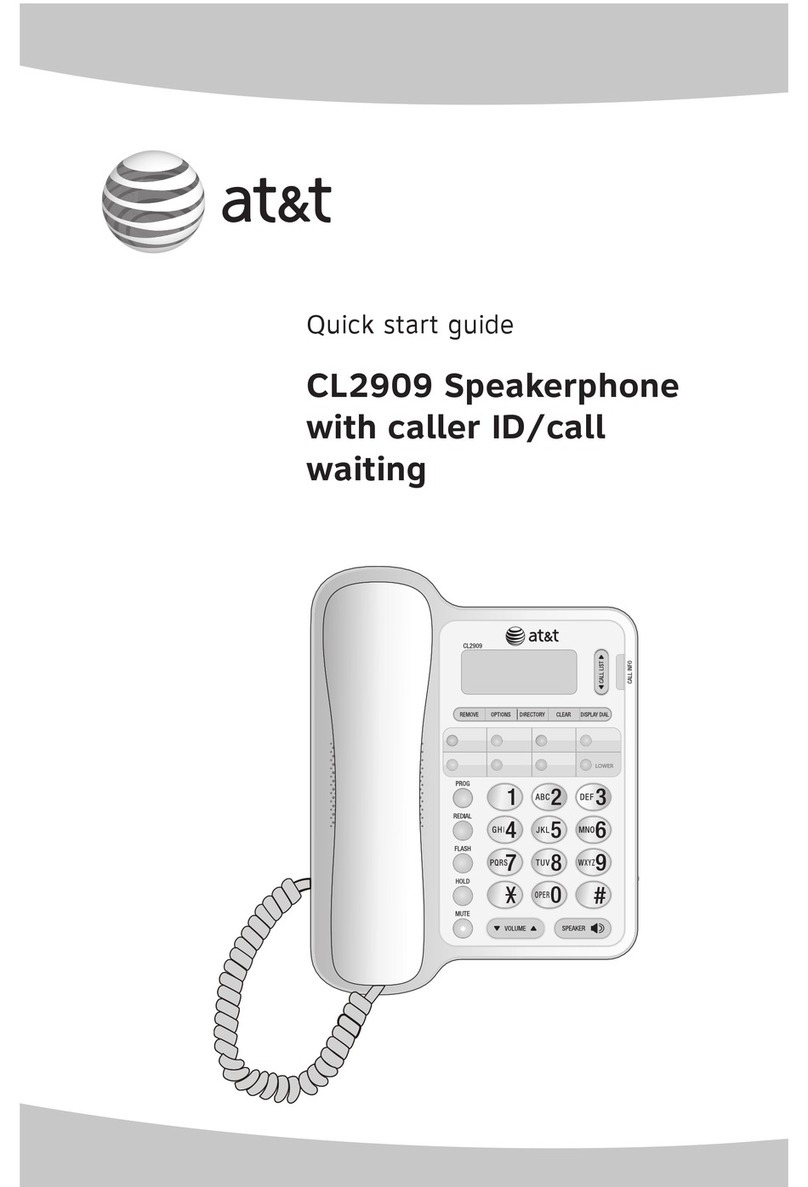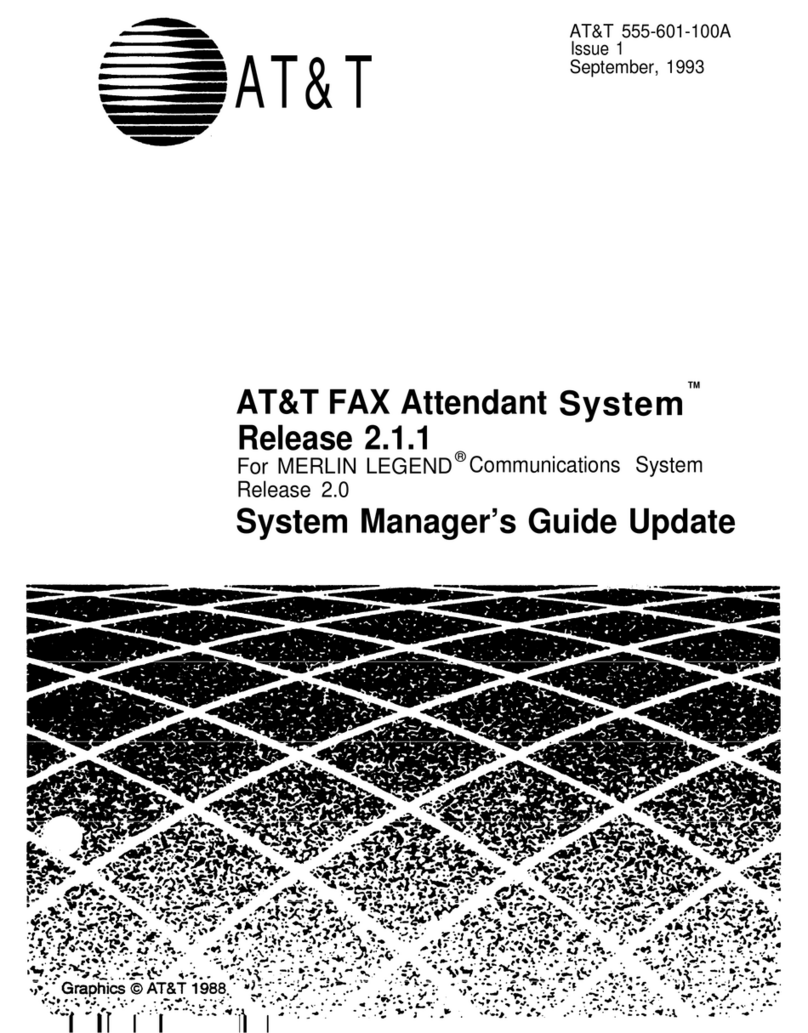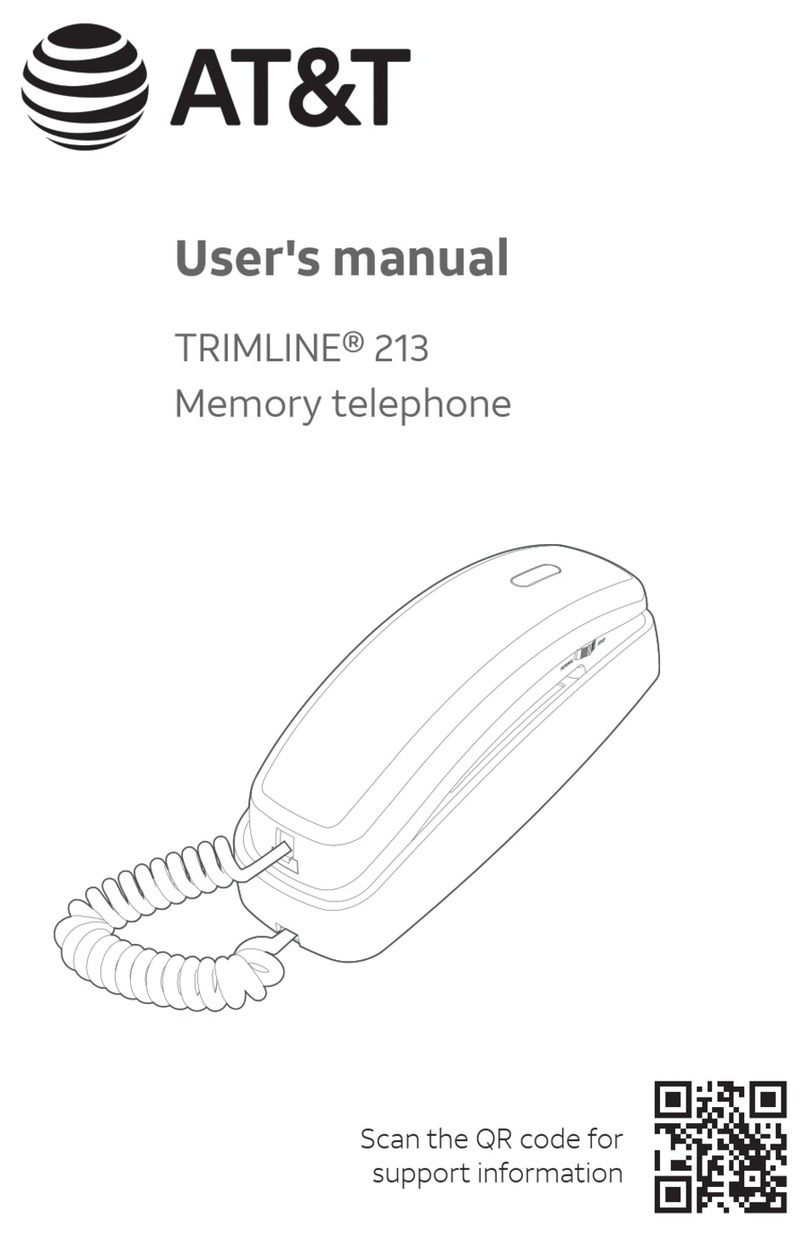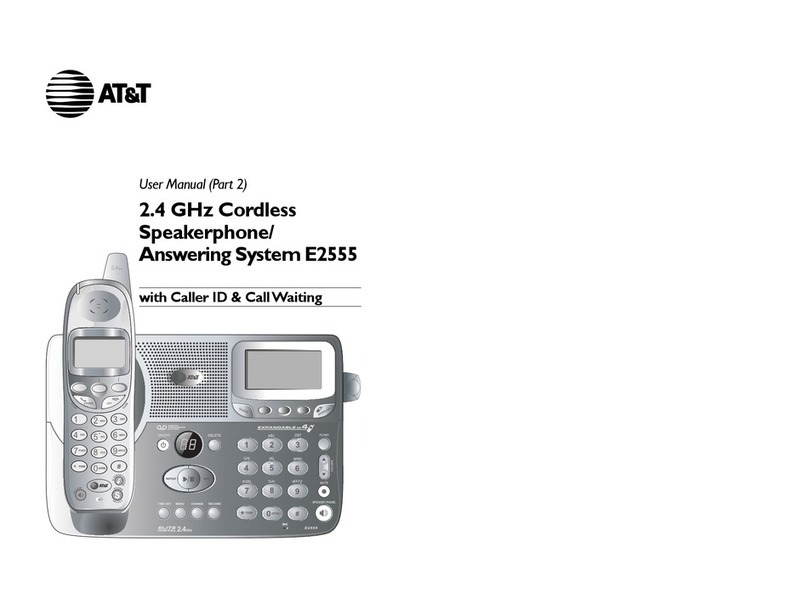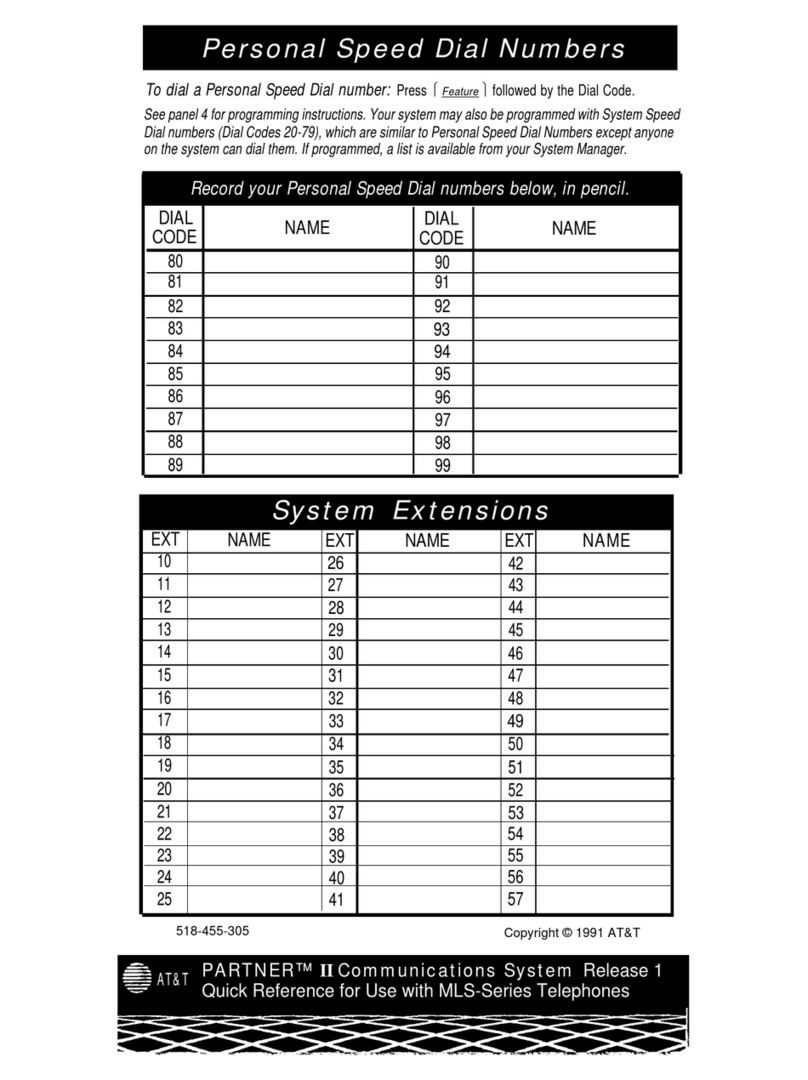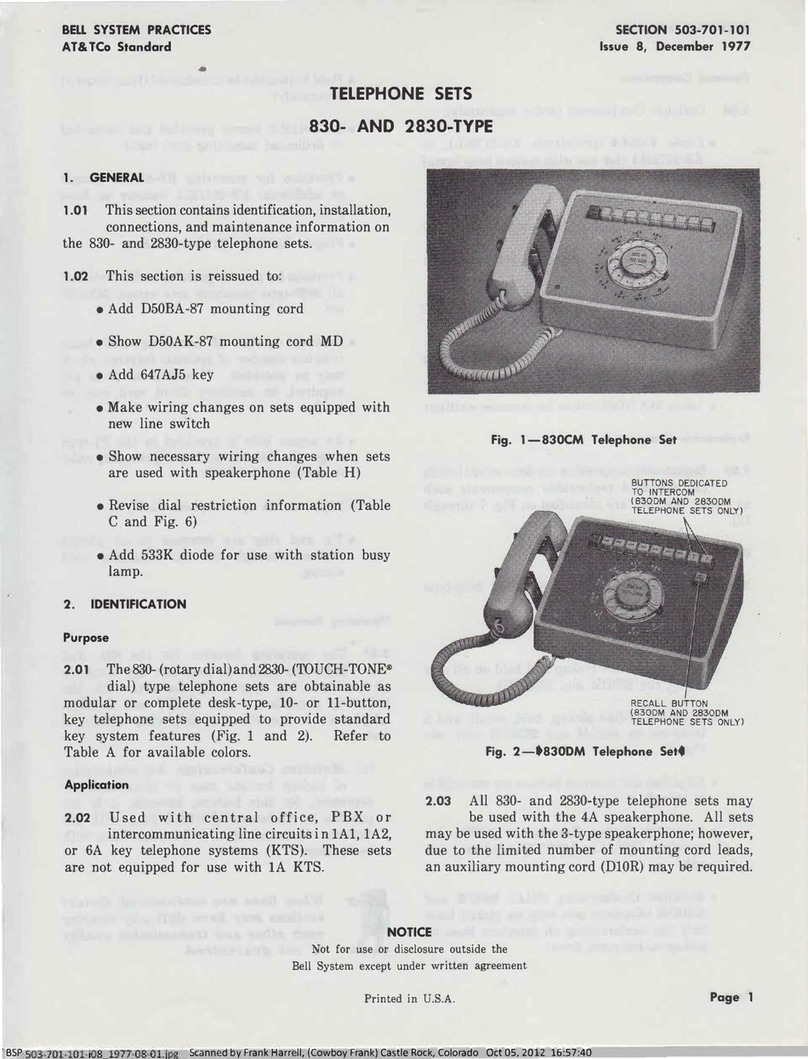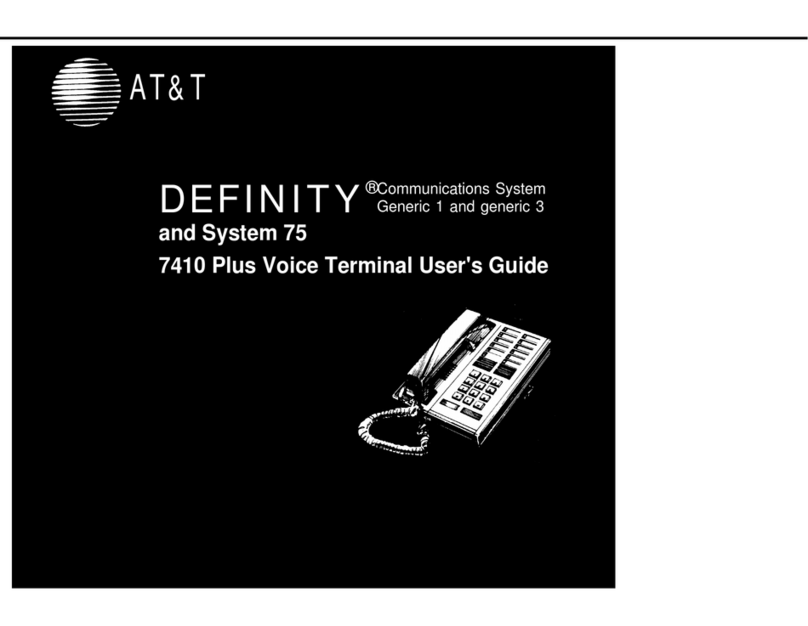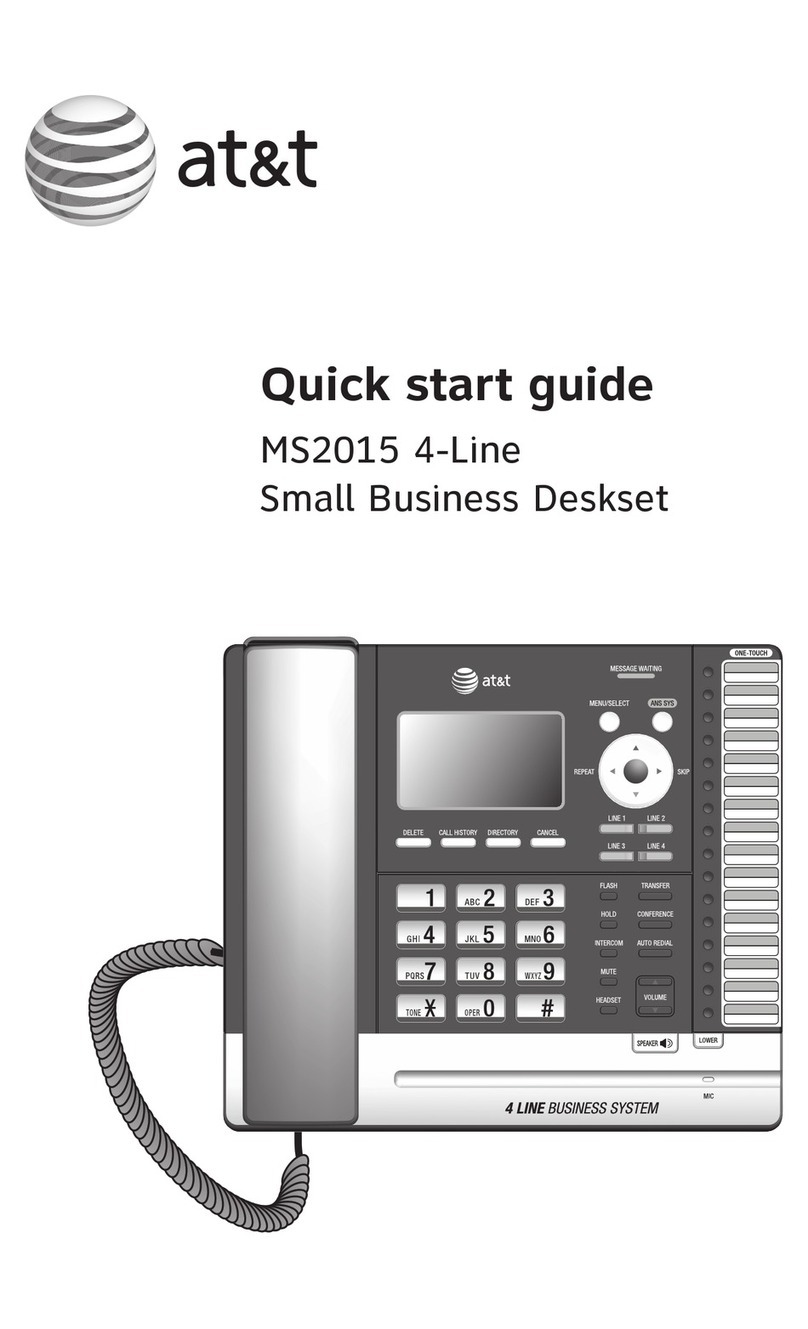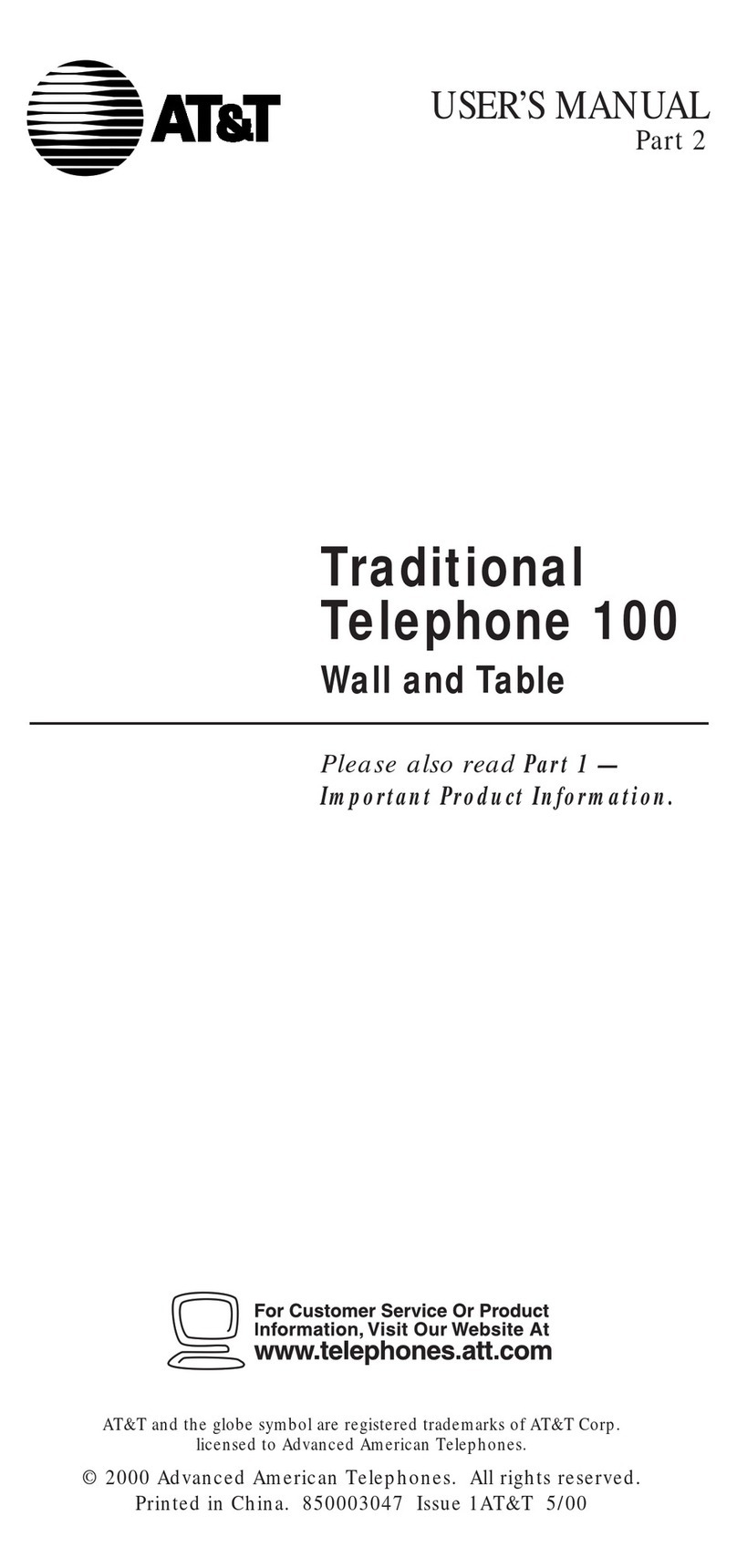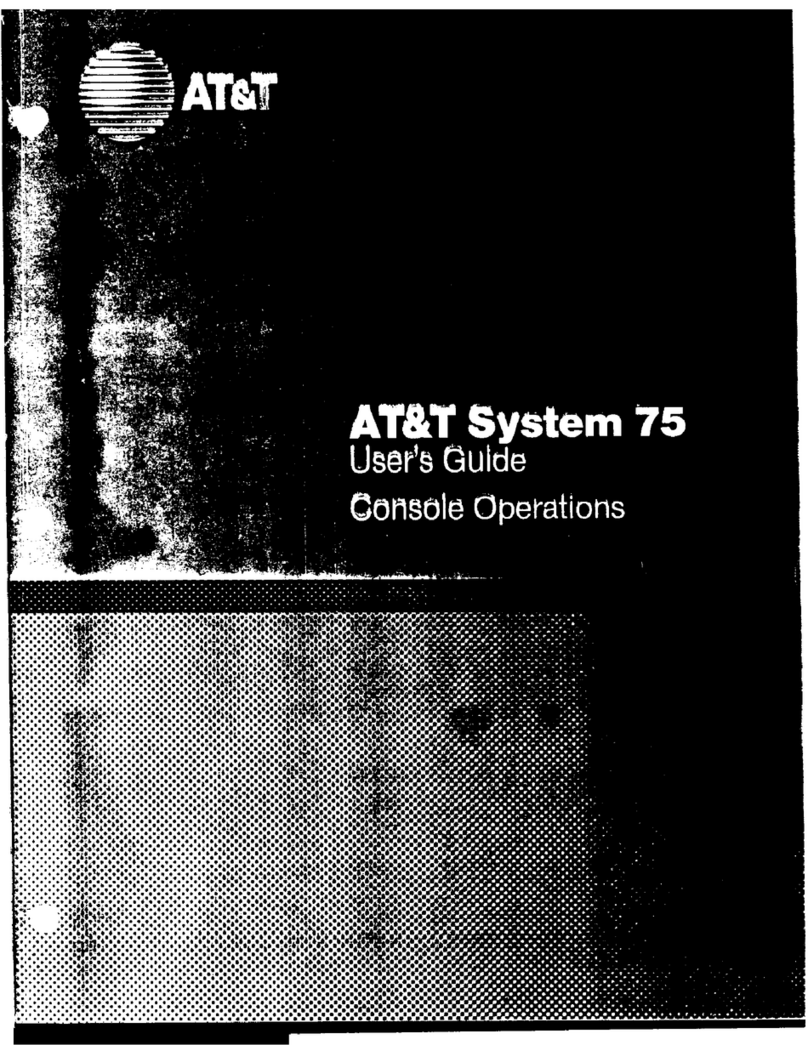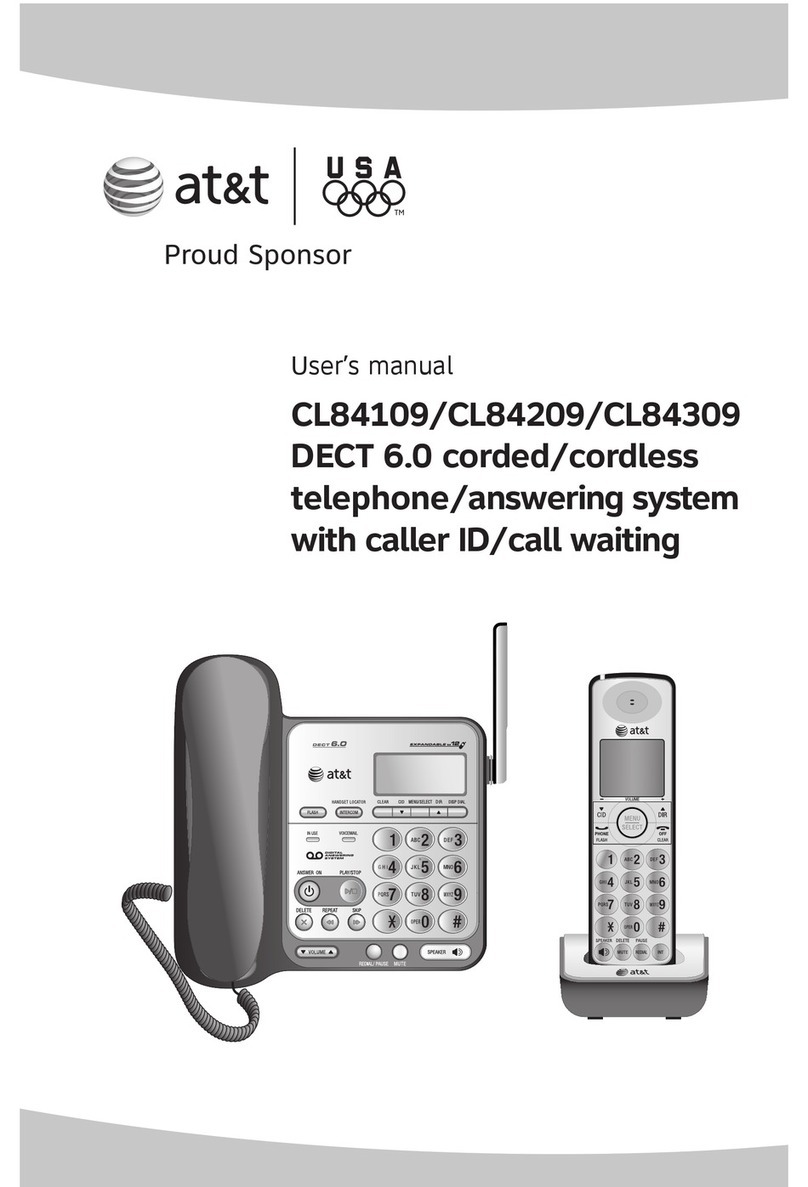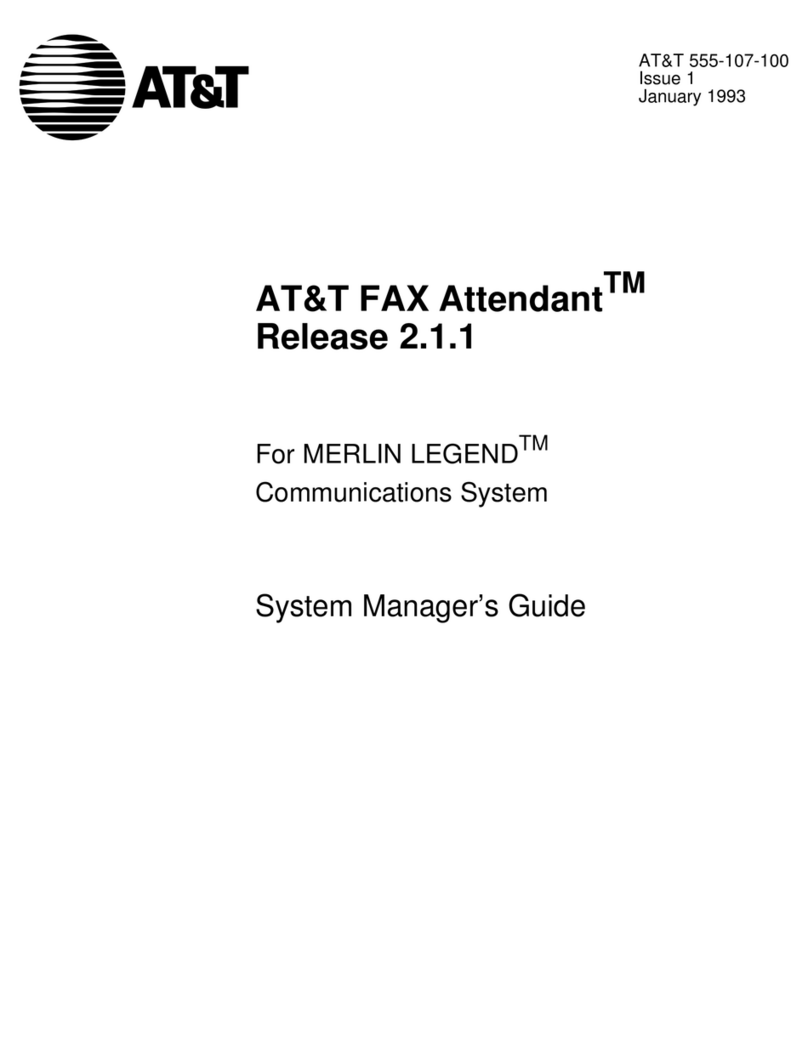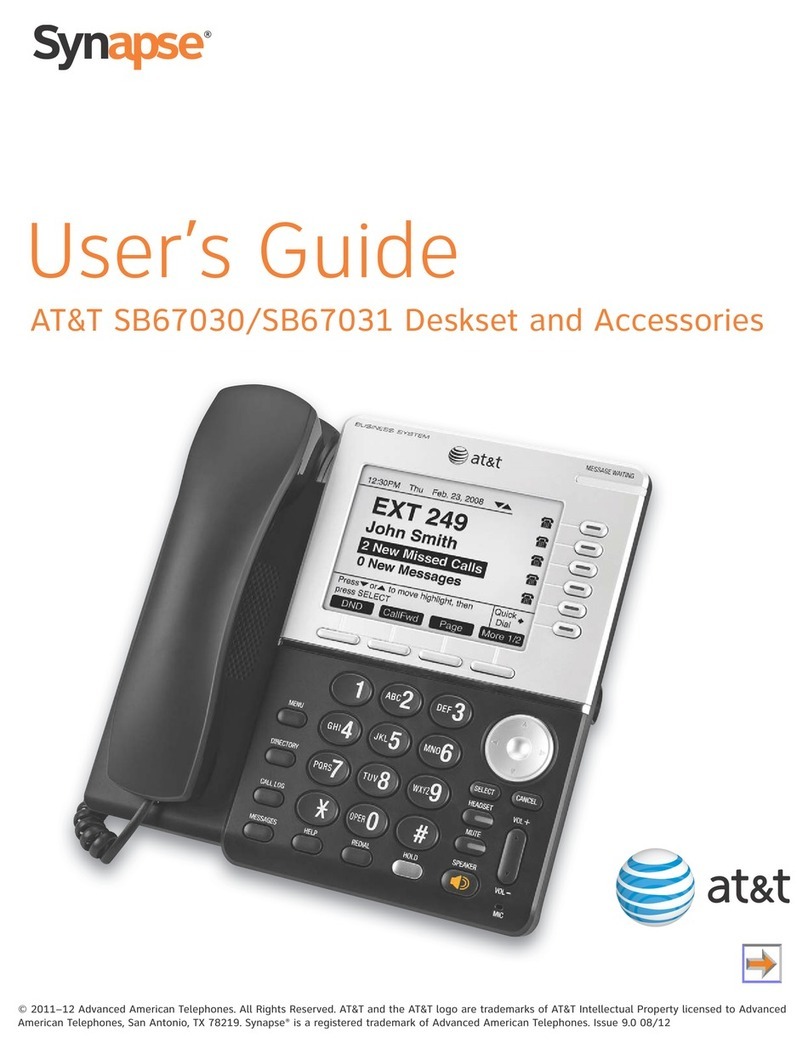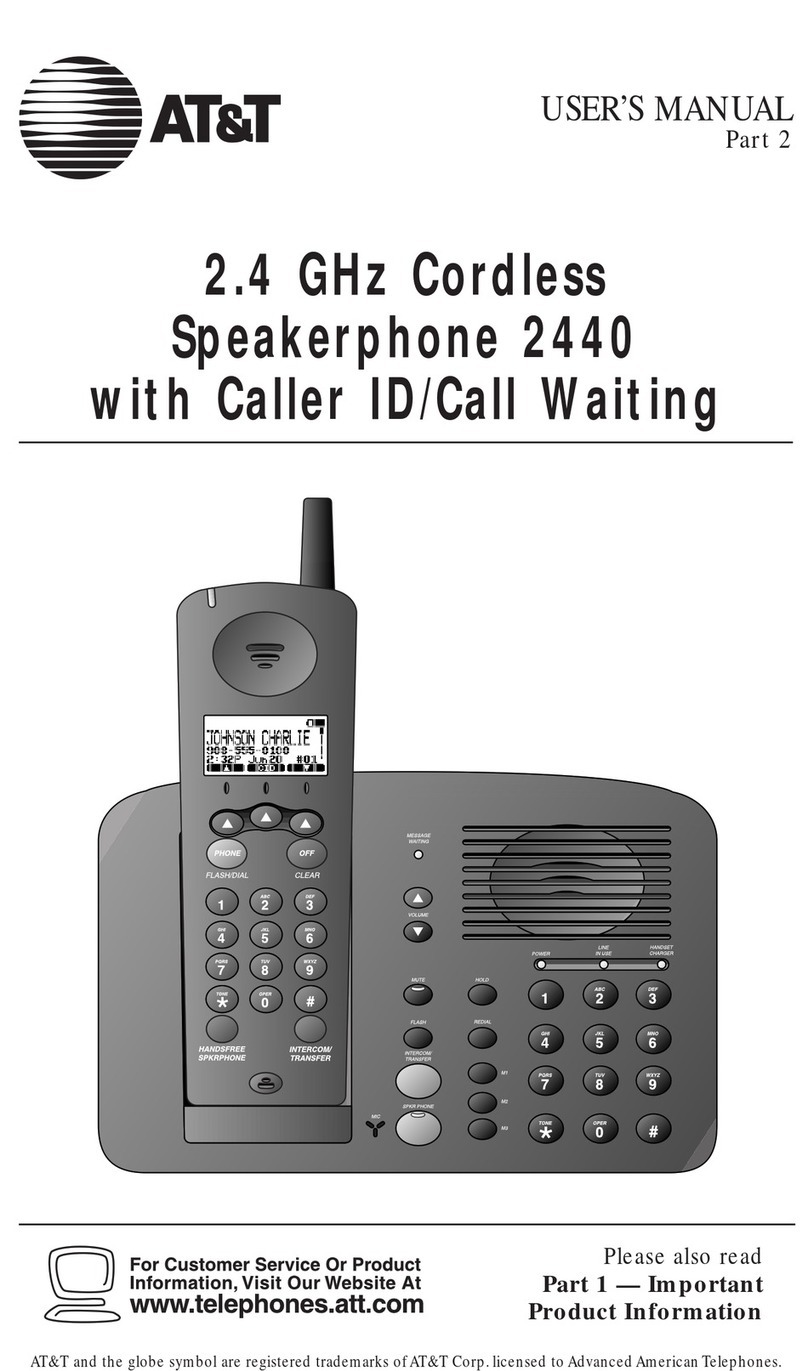1993 AT&T
All Rights Reserved
Printed in USA
Notice
While reasonable effort was made to ensure that the information in this document was
complete and accurate at the time of printing, AT&T cannot assume responsibility for
any errors. Changes and/or corrections to the information contained in this document
may be incorporated into future issues.
Your Responsibility for Your System’s Security
You are responsible for the security of your system. AT&T does not warrant that this
product is immune from or will prevent unauthorized use of common-carrier
telecommunication services or facilities accessed through or connected to it. AT&T will
not be responsible for any charges that result from such unauthorized use. Product
administration to prevent unauthorized use is your responsibility and your system
administrator should read all documents provided with this product to fully understand
the features available that may reduce your risk of incurring charges.
Federal Communications Commission (FCC) Statement
This equipment generates, uses, and can radiate radio-frequency energy and, if not
installed and used in accordance with the instruction manual, may cause interference to
radio communications. It has been tested and found to comply with the limits for a
Class A computing device pursuant to Subpart J of Part 15 of FCC Rules, which are
designed to provide reasonable protection against such interference when operated in a
commercial environment.
Operation of this equipment in a residential area is likely to cause interference, in
which case the user at his/her own expense will be required to take whatever measures
b b
may be required to correct the interference.
TRADEMARK NOTICE
DEFINITY is a registered trademark of AT&T.
ORDERING INFORMATION
Call: AT&T Customer Information Center
1 800 432-6600
In Canada: 1 800 255-1242
Write: AT&T Customer Information Center
2855 North Franklin Road
P.O. Box 19901
Indianapolis, IN 46219-1385
Order: Document No. AT&T 555-230-500ADD2
Issue 1, January 1993
Published by
GBCSystems Product Documentation Development Group
AT&T Bell Laboratories
Middletown, NJ 07748-0076
2