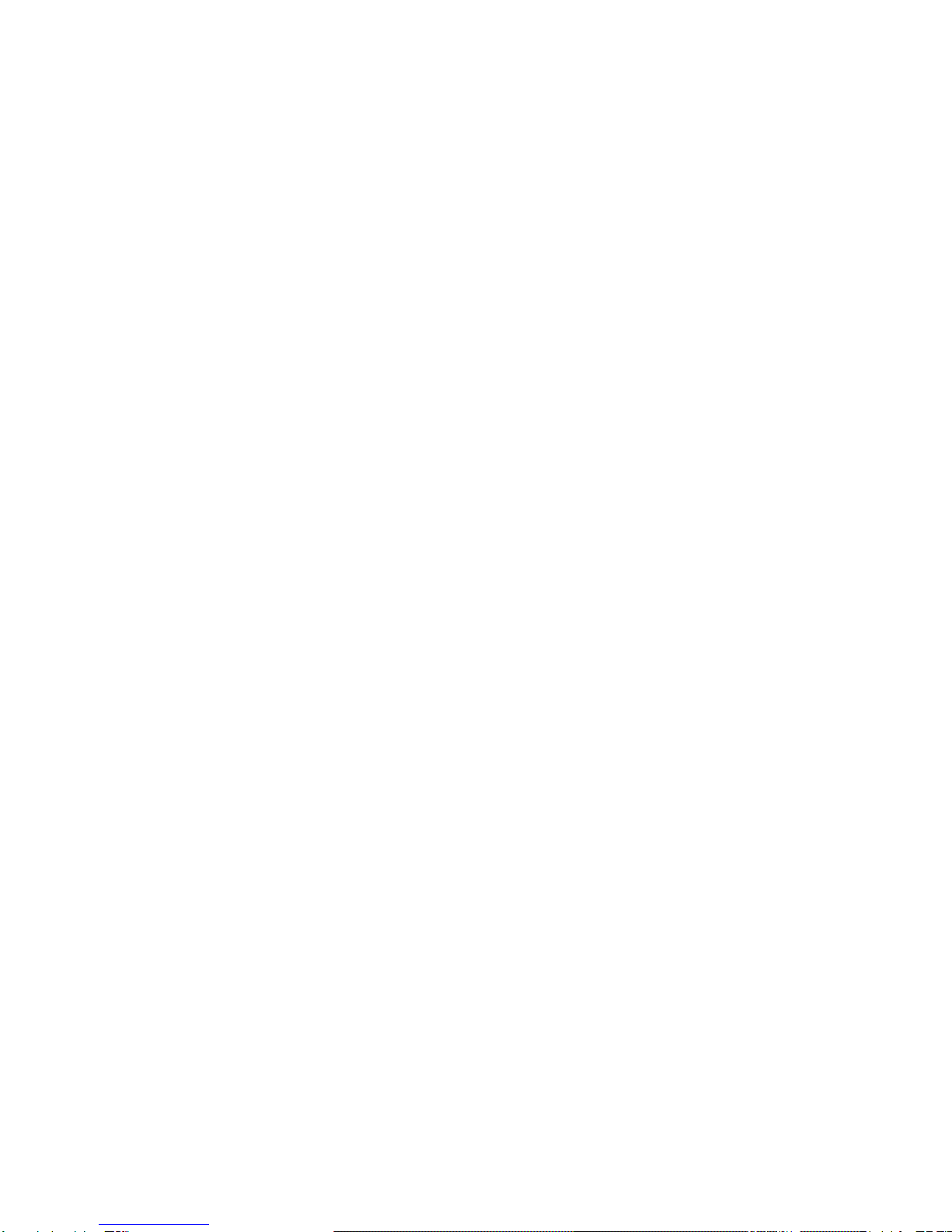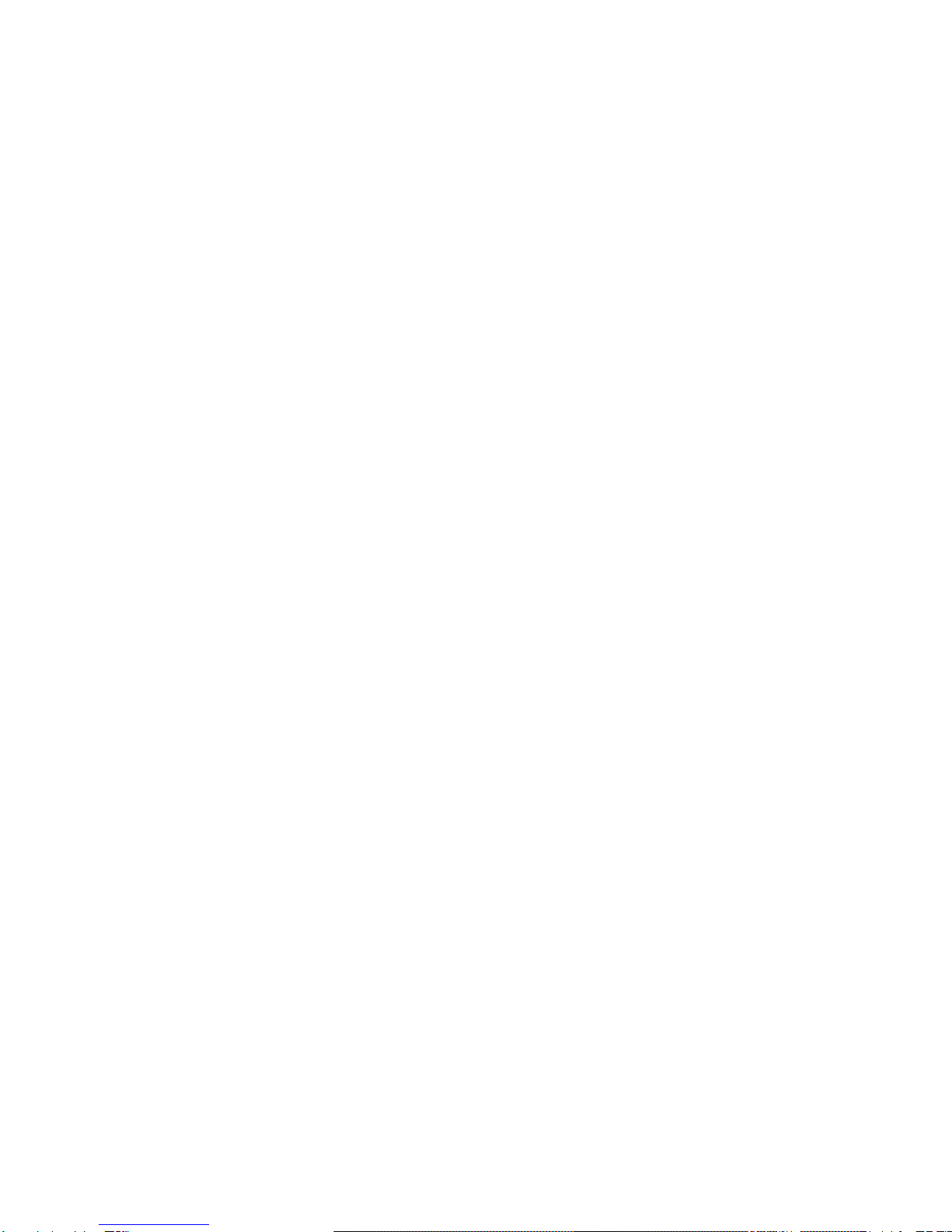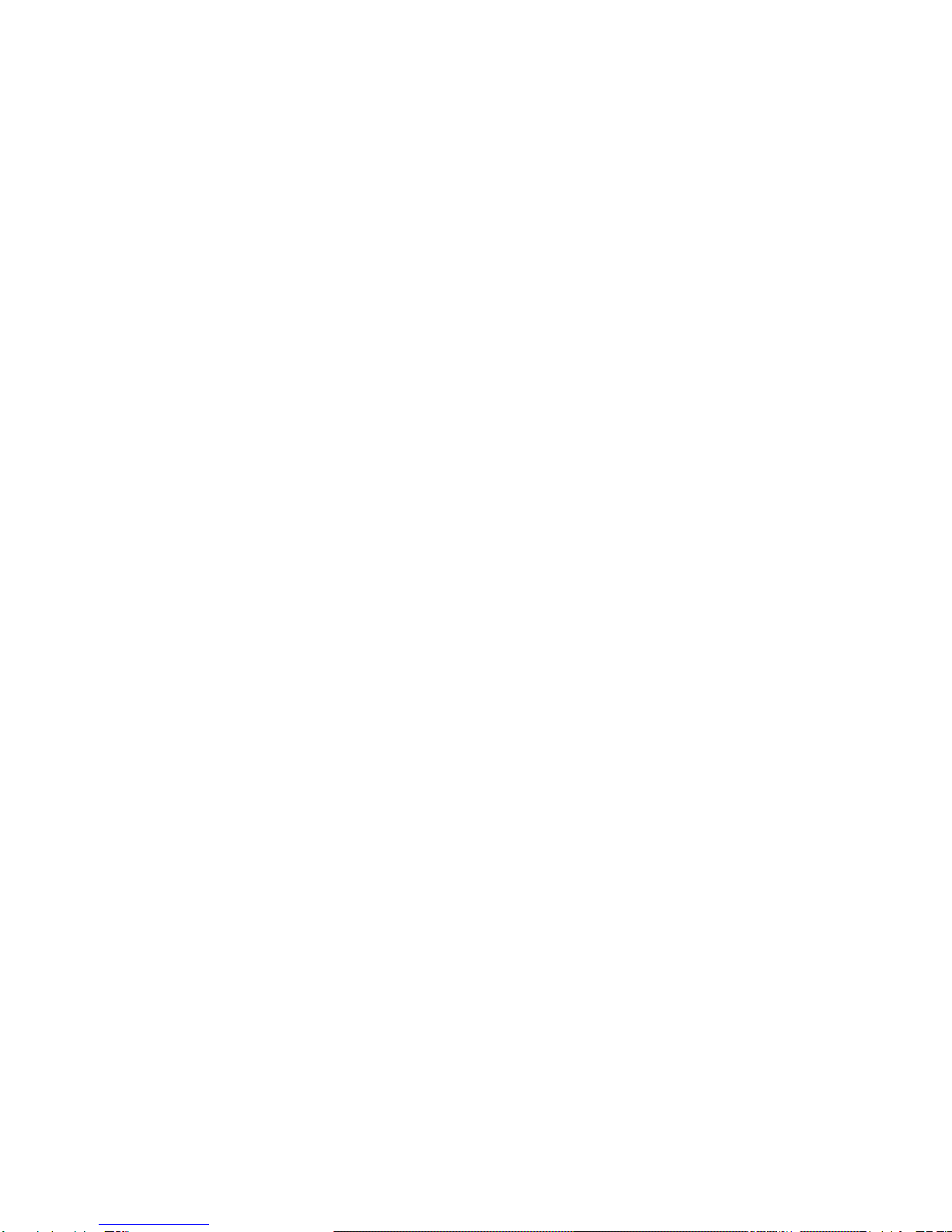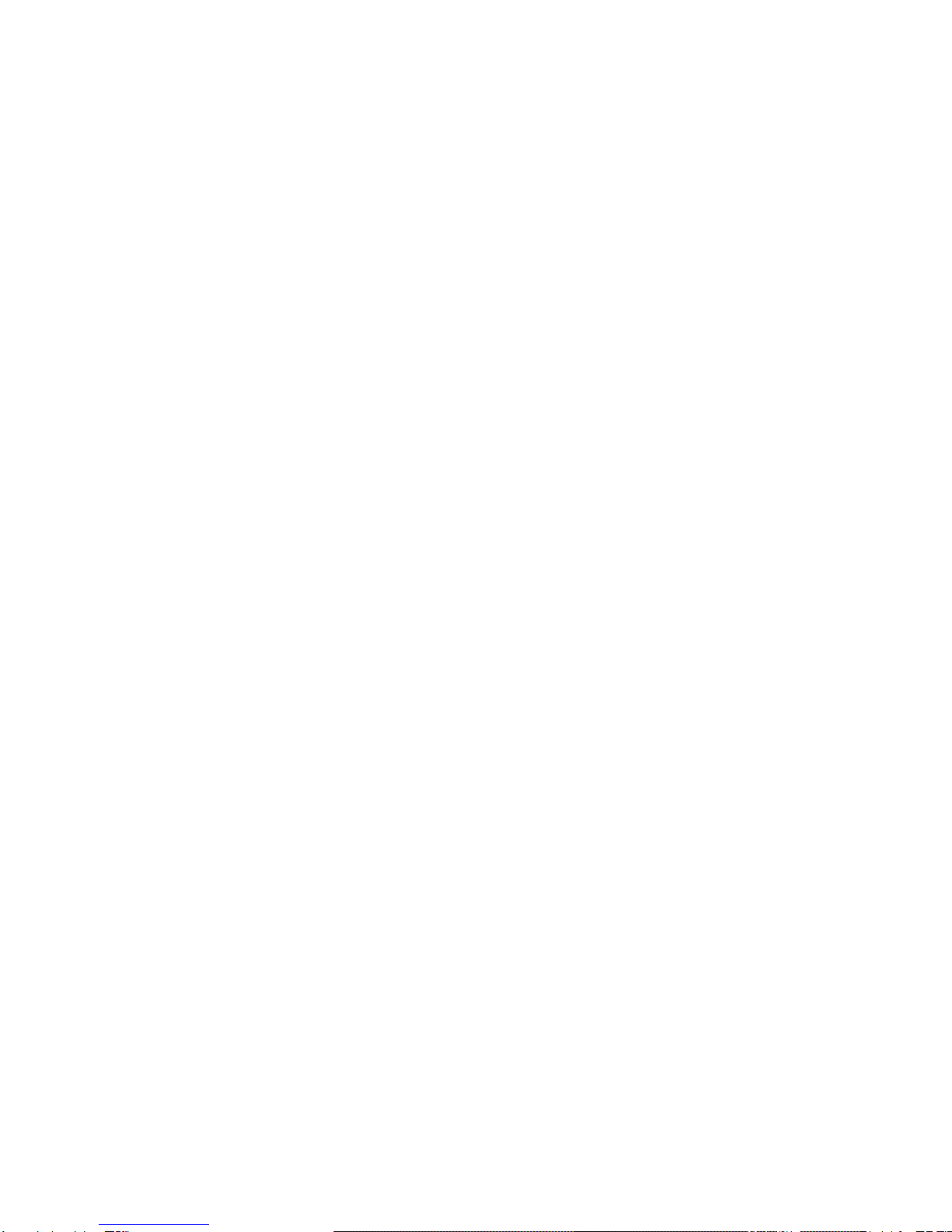3
Please ensure you are using the power cable provided to you with this device. Do not use
the power cable from your existing device as it will damage the equipment.
¾Plug power cord into terminal base using the middle port (see picture #1) then plug into power
source.
¾It is recommended that a power bar with surge protection be used.
¾It is important to plug into power source last to avoid any initial power surges.
¾After the device conducts a power up process it should read TERMINAL SET UP REQUIRED.
Helpful Hints
¾F1 is to say yes to any questions and to scroll down.
¾F3 is to say no and to scroll up.
¾You always need to press OK or enter for it to accept any prompts and to move on to next step.
¾When charging the battery for the first time, it should be left on the base for a minimum of 3
hours. The first 3 times the battery is used, allow the battery to fully discharge and then charge it
to its full capacity. Full charging time after the first time is 2 hours.
The ATB Mobile 8200 terminal does not have an ON/OFF switch. To help reduce battery usage,
power down the terminal when you are not using it.
¾If you need to Power On the terminal.
To power up (or turn on) the terminal when the terminal is not on a base:
•if the battery is charged, simply press the OK key OR
•place the terminal on a base (communications or charge-only base).The green back light
comes on, the READY screen appears until the terminal establishes the charge level of
the battery.
¾If you need to Power Off the terminal (ensure the terminal is off the base. The terminal cannot be
turned off when it is sitting on a base.
To power down (or turn off) the terminal from the READY screen:
¾Press Admin on the keypad. The MAIN MENU appears.
¾Press Admin on the keypad again. The ENTER ADMIN CODE prompt appears.
¾Key in 49 and press OK. The POWER OFF TERMINAL? prompt appears.
¾Press F1 (YES) to power down the terminal. The green backlight goes off and the display screen goes
blank.
When the terminal is sitting on a base, it is always on, however, it is not using battery power.
If the terminal is in stand-by mode.
•The terminal automatically powers off and goes into stand-by mode when it is not in use for a set
time period and it is not on a base.
•In stand-by mode, the green backlight is off and the display screen is blank.
•To exit Stand-by mode, Power on the terminal.
•Change the backlight timer to a longer time period before the backlight turns off automatically.