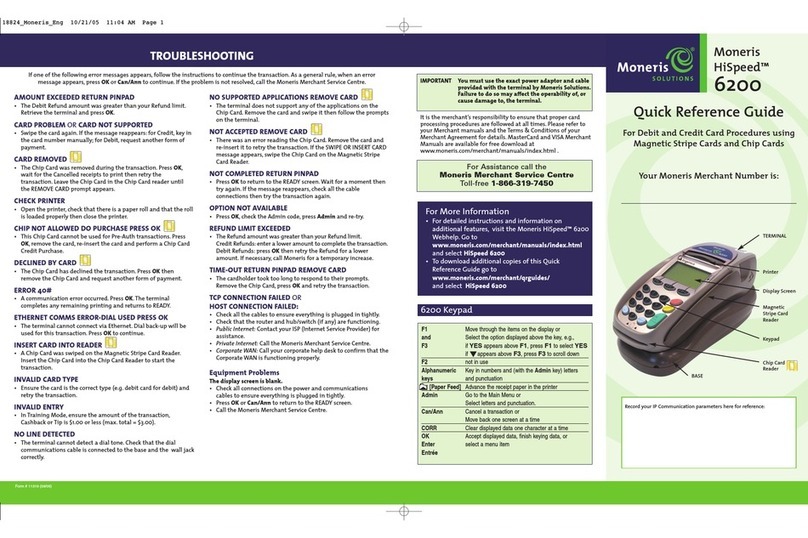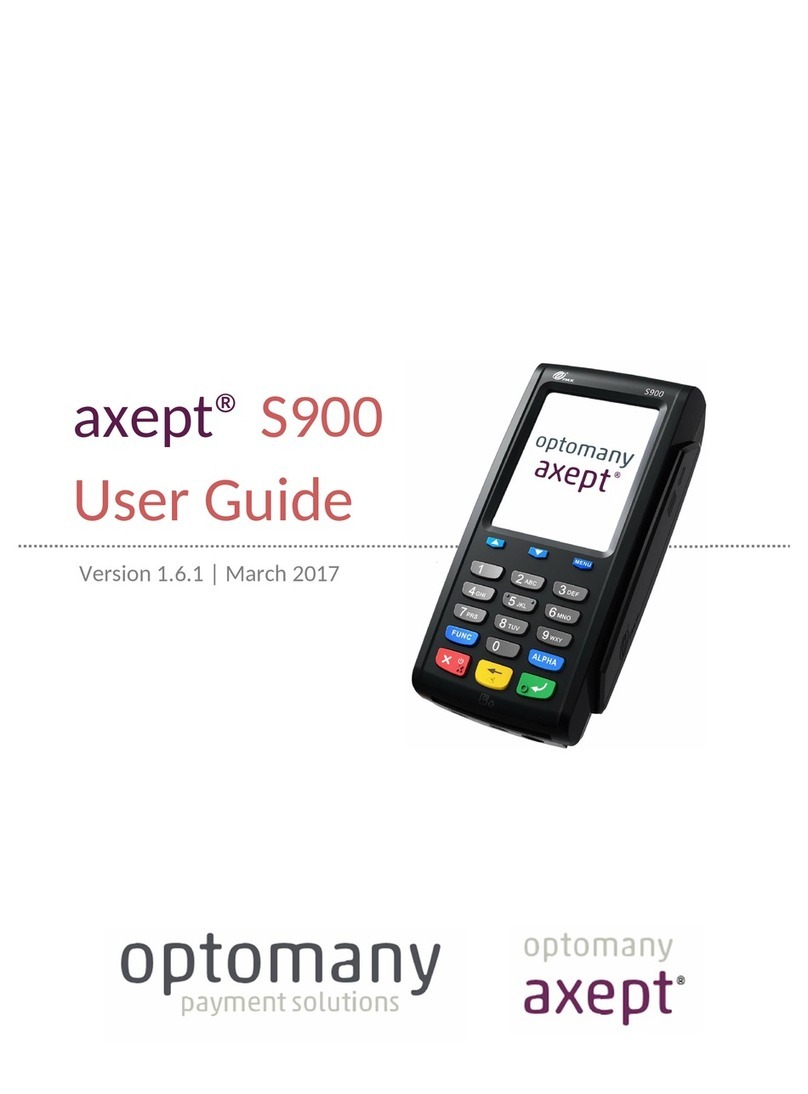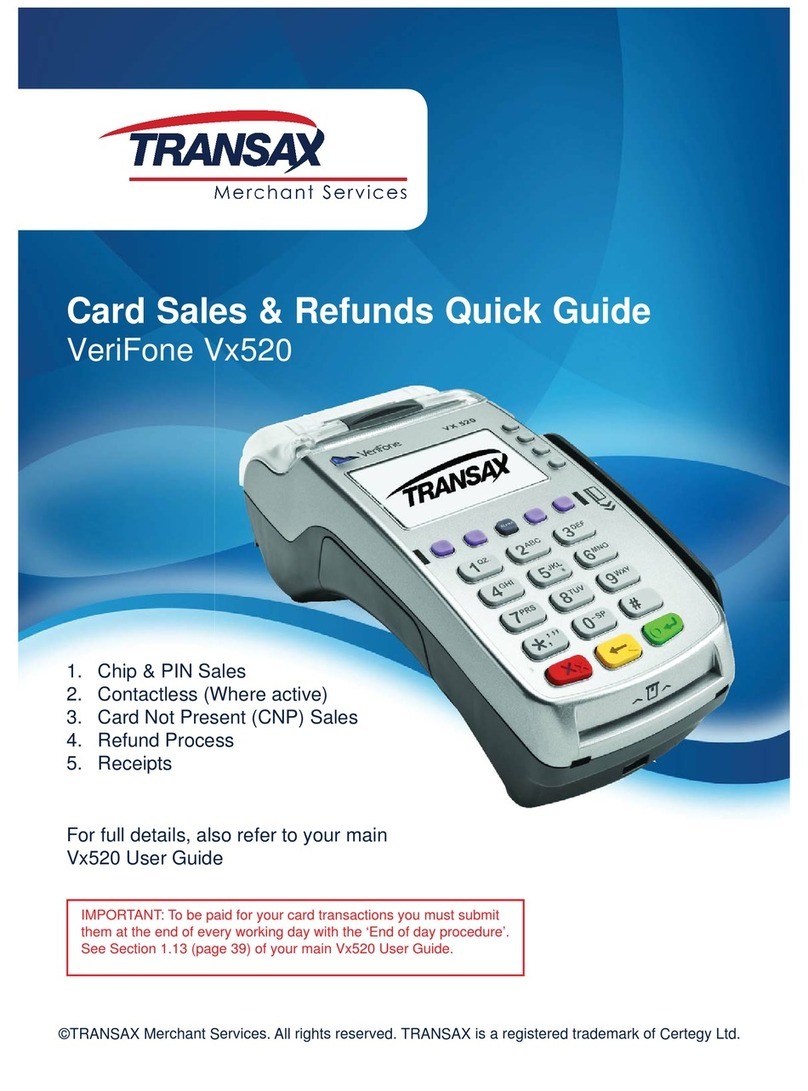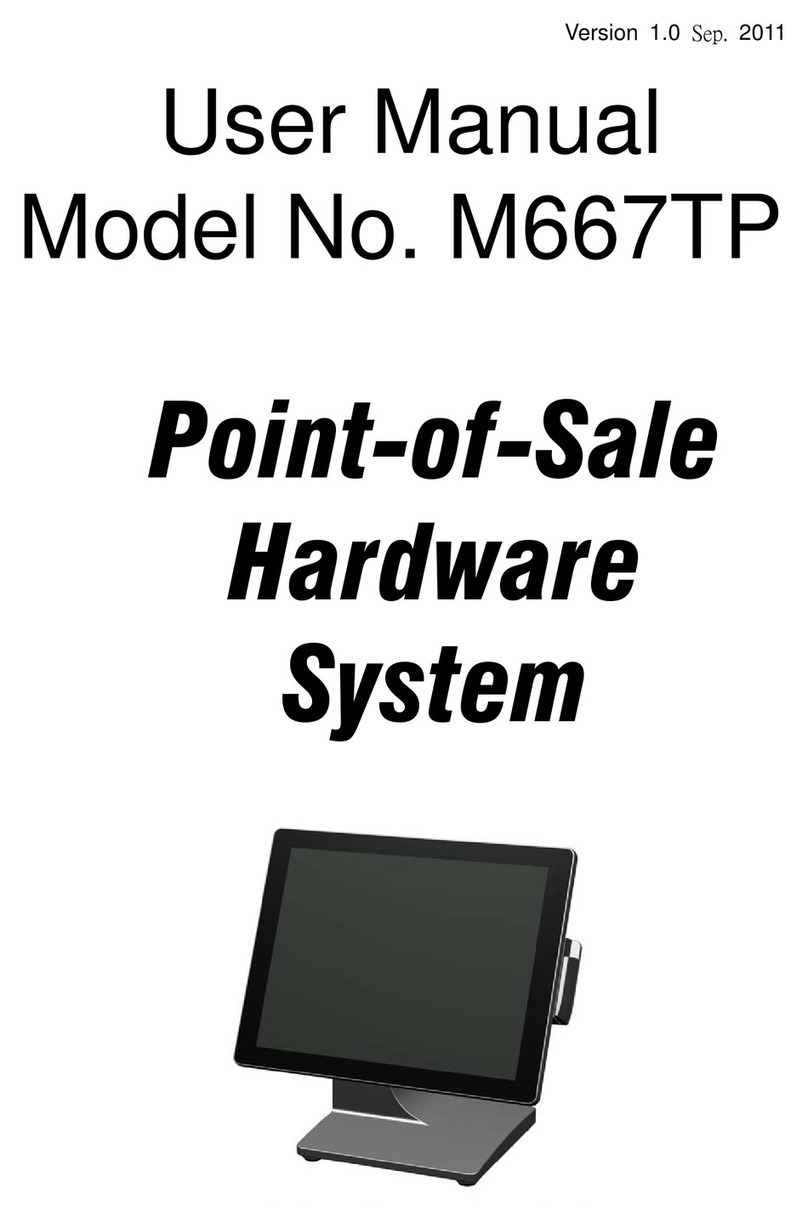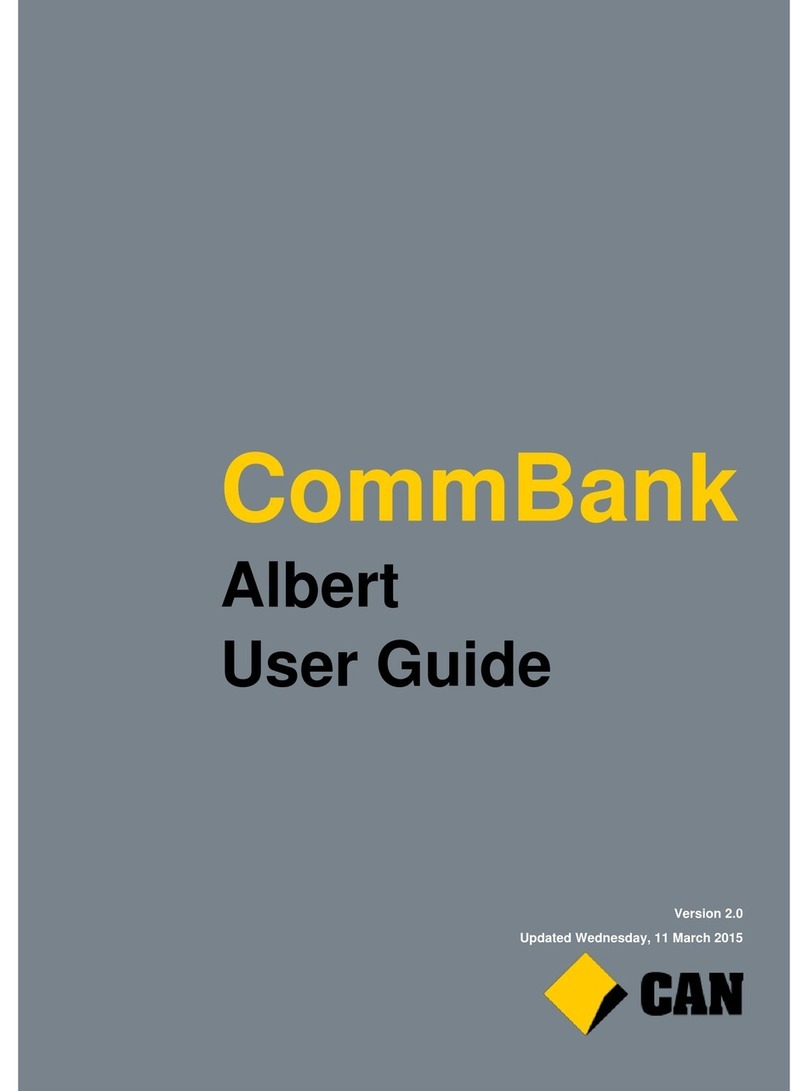PayFacto PAX A35 Operator's manual

PAX A35
Installation and Configuration Guide
May, 2022

Contents
Introduction........................................................................................................................................................ 3
Terminal Overview ............................................................................................................................................ 4
A35 Terminal Overview................................................................................................................................ 4
Terminal Hardware ....................................................................................................................................... 5
A35 Communication Ports............................................................................................................................ 6
Terminal Setup and Configuration..................................................................................................................... 7
Connect the Multi-Function Cable................................................................................................................ 7
Power On the Terminal ............................................................................................................................... 10
Configure the Terminal Display Language................................................................................................. 11
Configuring the Terminal Network Connections........................................................................................ 13
Configuring the Terminal Ethernet Connection.......................................................................................... 14
Configuring the Terminal Wi-Fi Connection .............................................................................................. 15
Working with the Terminal .............................................................................................................................. 17
Powering the Terminal On or Off ............................................................................................................... 17
Terminal Input Options ............................................................................................................................... 18
Card Payment Options ................................................................................................................................ 19

PAX A35 Configuration and Installation
Copyright© 2021 PayFacto Inc. Page 3of20
Introduction
The PAX A35countertop payment terminal is perfect for retail and restaurant applications. Thissetup
guide describes the following topics:
A35 Terminal Overview
•
Terminal Hardware
•
A35 Communication Ports
•
◦
◦
◦
◦
◦
◦
Initial terminal configuration
Connect the Multi-Function Cable
Power On the Terminal
Configure the Terminal Display Language
Configuring the Terminal Network Connections
Configuring the Terminal Ethernet Connection
Configuring the Terminal Wi-Fi Connection
•
◦
◦
◦
Working with the terminal
Powering the Terminal On or Off
Terminal Input Options
Card Payment Options
•

PAX A35 Configuration and Installation
Copyright© 2021 PayFacto Inc. Page 4of20
A35 Terminal Overview
This document will introduce you to your payment terminal as well as guide you through the process of
preparing and configuring it in order to quickly begin processing payments.
Your PAX A35 payment processing terminal comes with the following:
USB Type-C power
cord
1.
Back cover
2.
AC power adapter
3.
Payment terminal
4.
Multi-function
cable
5.

PAX A35 Configuration and Installation
Copyright© 2021 PayFacto Inc. Page 5of20
Terminal Hardware
The following illustrations show the location of the main terminal features and hardware:
Front-facing camera (not
used)
1.
Color touchscreen /
Contactless payment
reader
2.
Physical keypad
3.
Chip card reader
4.
Magnetic stripe reader
5.
3.5mm audio jack
6.

PAX A35 Configuration and Installation
Copyright© 2021 PayFacto Inc. Page 6of20
A35 Communication Ports
There are multiple communication ports available through the multi-function cable. The cable allows you
to connect the terminal to:
Wired network using the Ethernet
connector, including Power over
Ethernet (PoE) if available
1.
POS system using the DB9 RS-232
connector
2.
External USB host using the USB
connector
3.

PAX A35 Configuration and Installation
Copyright© 2021 PayFacto Inc. Page 7of20
1.
Connect the Multi-Function Cable
The terminal uses a multi-function cable to provide access to the supported connections. Countertop
terminals generally require AC power and Ethernet connections. Your configuration may also include a
connection to a POS system.
To connect the multi-function cable:
On the back of the terminal at the top, use a #1 Phillips screwdriver to loosen the two screws securing
thecover.
NOTE: You do not need to remove the screws from the
cover; they are designed to remain attached.

PAX A35 Configuration and Installation
Copyright© 2021 PayFacto Inc. Page 8of20
2.
3.
4.
Remove the cover from the back of the terminal and locate the USB Type-C plug between the slots for
the MicroSD and SAM cards.
Insertthemulti-functioncable’sUSBType-Cconnectorintotheterminal’scorrespondingplug.
After you connect the multi-function cable to the terminal, make sure that the strain relief sleeve is
seated in the slot at the top of the terminal.
NOTE: You can move the strain relief sleeve along the
multi-function cable to position it correctly.

PAX A35 Configuration and Installation
Copyright© 2021 PayFacto Inc. Page 9of20
5. Re-install the cover and tighten the two screws to complete the cable installation.

PAX A35 Configuration and Installation
Copyright© 2021 PayFacto Inc. Page 10of20
1.
2.
3.
4.
Power On the Terminal
The terminal does not have a dedicated power on/off button; it turns on automatically when you connect it to
an AC power source and turns off when disconnected from a power source.
To power on the terminal:
After you connect the multi-function cable to the terminal and secure the back cover, turn the terminal
over.
Insertthepowercord’sUSBType-Cplugintheopenportonthemulti-functioncable’sjunction
adapter.
Connectthecable’sUSBplugintotheACadapter’sUSBport.
Plug the adapter into an AC outlet. The terminal powers on automatically and makes a sound to
indicate it is starting.

PAX A35 Configuration and Installation
Copyright© 2021 PayFacto Inc. Page 11of20
1.
2.
3.
4.
5.
6.
7.
8.
Configure the Terminal Display Language
By default, the terminal displays all information in English. This procedure explains how to change the
terminal’s display language if necessary.
IMPORTANT! Selecting a different language changes all text
that appears on the terminal.
To change the terminal display language:
Ontheterminal’smainscreen,touchtheSettings icon.
On the Settings screen, touch the Please Input Password field and use the keypad to type the
password: pax9876@@.
TouchthecheckmarkicononthekeypadwhenyouaredoneandtouchOK.
On the Settings page, scroll to the bottom and touch System.
On the System page, touch Languages & input.
On the Languages & input page, touch Languages.
On the Language preferences page, touch Add a language.
On the Add a language page,scrolltoandtouchthedesiredlanguage.
NOTE: If the language has localized variants, select the
appropriate regional option for your country.

PAX A35 Configuration and Installation
Copyright© 2021 PayFacto Inc. Page 12of20
9. If the selected language does not appear automatically, you can drag the language to the top of the list,
as shown below:

PAX A35 Configuration and Installation
Copyright© 2021 PayFacto Inc. Page 13of20
•
•
Configuring the Terminal Network Connections
The terminal requires a network connection to communicate with the payment processor server to process
transactions.
The PAX A35 is a countertop payment terminal that can connect to wired (Ethernet) and wireless (Wi-Fi)
networks.
Configuring the Terminal Ethernet Connection
Configuring the Terminal Wi-Fi Connection

PAX A35 Configuration and Installation
Copyright© 2021 PayFacto Inc. Page 14of20
1.
2.
3.
4.
5.
6.
7.
8.
9.
10.
Configuring the Terminal Ethernet Connection
This section explains how to enable an Ethernet connection and connect to your network.
To connect to your Ethernet (wired) network:
Ensure your network cable is connected in the red Ethernet adapter on the multi-function cable and
make sure the other end of the network cable is connected to a network jack or hub.
Ontheterminal’smainscreen,touchtheSettings icon.
On the Settings screen, touch the Please Input Password field and use the keypad to type the
password: or pax9876@@.
TouchthecheckmarkicononthekeypadwhenyouaredoneandtouchOK.
On the Settings page, touch Network & Internet.
OntheNetwork & internet page, touch Ethernet.
If Ethernet is Off,touchthetoggletoturniton.
After you toggle Ethernet to On(orifEthernet is already on), the connected network settings appear.
If necessary, you can change the network connection parameters manually by scrolling to the bottom
and touching Ethernet Configuration to select and configure the Connection Type.
IMPORTANT!Changing the network connection
parameters incorrectly will prevent the terminal from
communicating with the payment processing server.
Touch the Back icon to return to the Network & Internet page.

PAX A35 Configuration and Installation
Copyright© 2021 PayFacto Inc. Page 15of20
1.
2.
3.
4.
5.
6.
7.
8.
Configuring the Terminal Wi-Fi Connection
This section explains how to turn Wi-Fi on and connect to your network.
To connect to your wireless network:
Ontheterminal’smainscreen,touchtheSettings icon.
On the Settings screen, touch the Please Input Password field and use the keypad to type the
password: pax9876@@.
TouchthecheckmarkicononthekeypadwhenyouaredoneandtouchOK.
On the Settings page, touch Network & Internet.
On the Network & Internet page, touch Wi-Fi.
If Wi-Fi is Off, touch the toggle to turn it on. If Wi-Fi is already on, a list of available networks
appears.
From the list of available networks, touch the name of the network you want to connect to.
Enter the password for the selected network and touch CONNECT.
TIP: You can touch Show password before typing to
ensure you are entering the password correctly.

PAX A35 Configuration and Installation
Copyright© 2021 PayFacto Inc. Page 16of20
9. After the terminal displays Connected for the selected network, touch the Back icon to return to the
Network & Internet page.

PAX A35 Configuration and Installation
Copyright© 2021 PayFacto Inc. Page 17of20
Powering the Terminal On or Off
The terminal powers on automatically when you connect it to an AC power supply. To power off the
terminal, disconnect the AC power supply.
IMPORTANT! Disconnecting the AC power immediately
powers off the terminal and any transaction that was in
progress is cancelled.

PAX A35 Configuration and Installation
Copyright© 2021 PayFacto Inc. Page 18of20
Terminal Input Options
The PAX A35 terminal offers an on-screen keypad as well as a physical keypad to enter transaction
amounts.Your terminal operators andcustomers enter information and respond to prompts using either
the terminal’s touch screen or physical keypad.
To enter an amount or a PIN, you can use either the on-screen or physical keypad.
There are three (3) colored function keys on the physical keypad that you can use to confirm, correct, or
cancel an operation:
To confirm an entry, touch OK on the screen or press the green Okey
•
To correct an entry, touch BACK on the screen or press the yellow < key
•
To cancel a function, touch CLEAR on the screen or press the red X key
•

PAX A35 Configuration and Installation
Copyright© 2021 PayFacto Inc. Page 19of20
Card Payment Options
There are three (3) ways for a customer to use their payment card with the terminal:
Insert the chip card and enter a PIN
Swipethecard’smagneticstrip

PAX A35 Configuration and Installation
Copyright© 2021 PayFacto Inc. Page 20of20
Tap the card for contactless payment
Table of contents
Other PayFacto Payment Terminal manuals