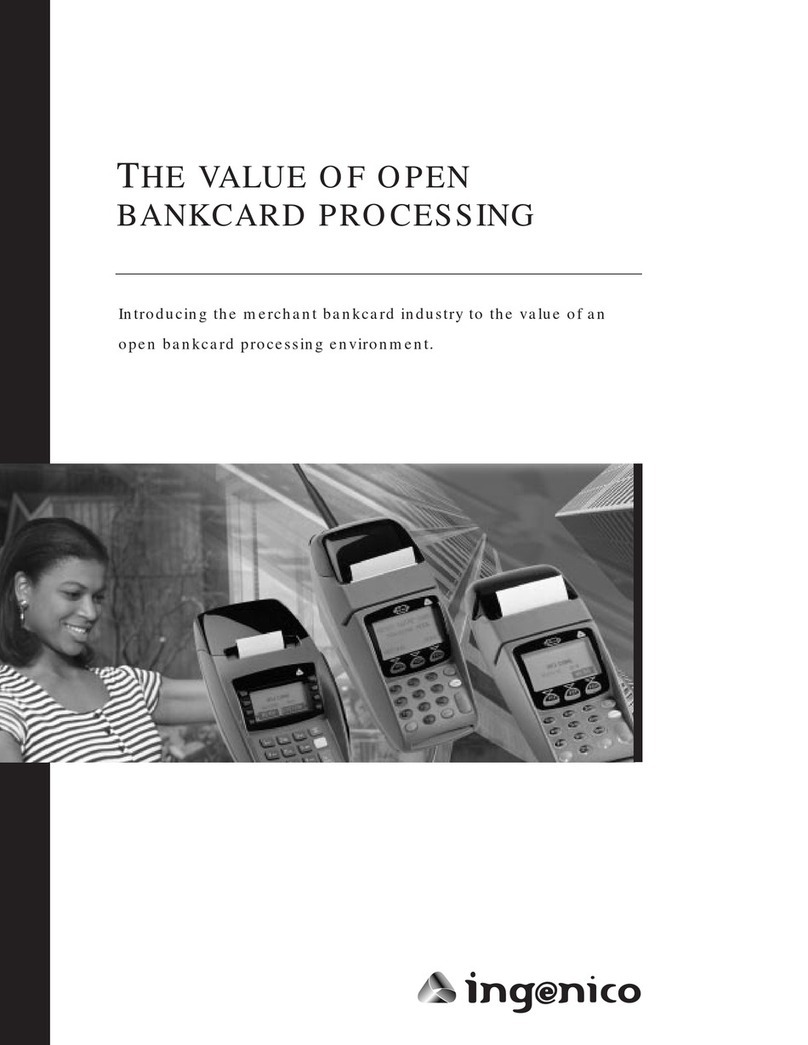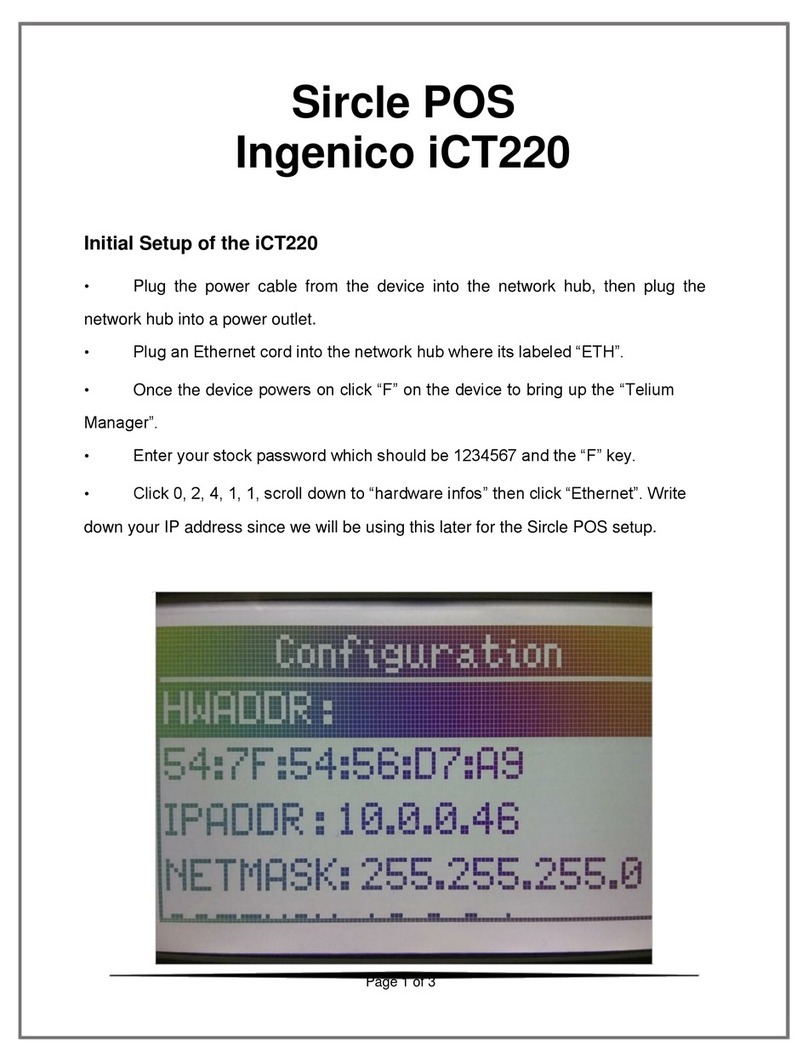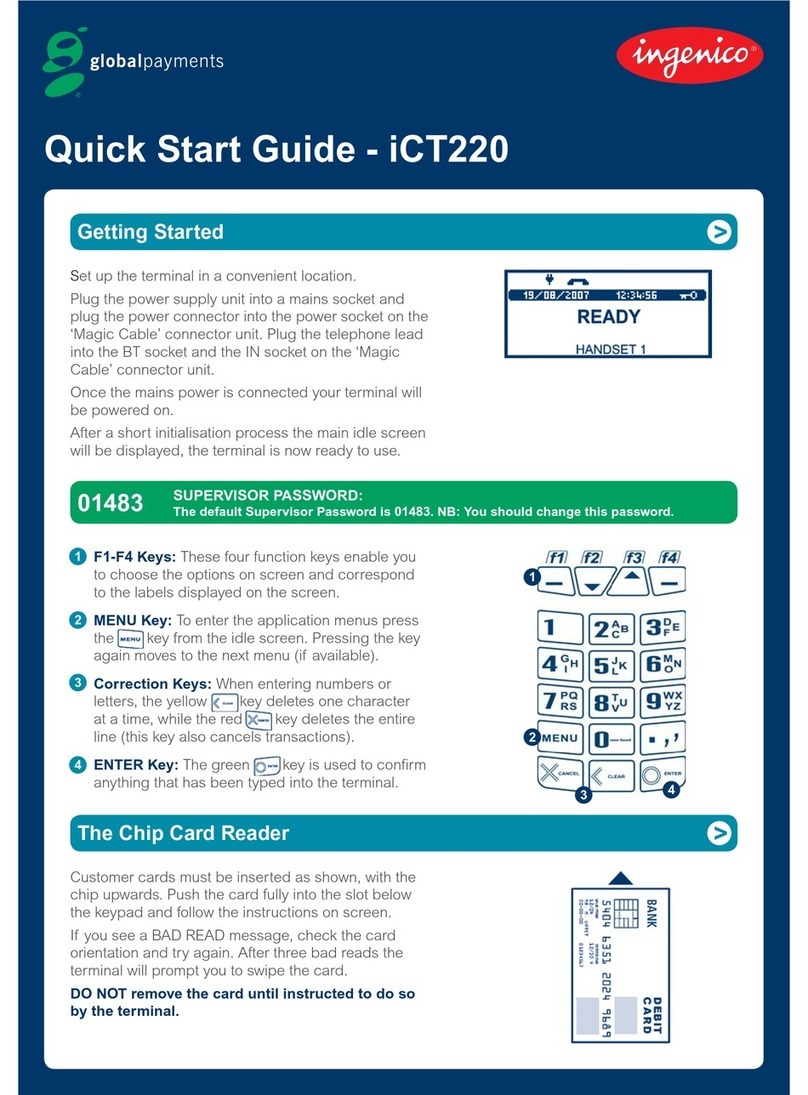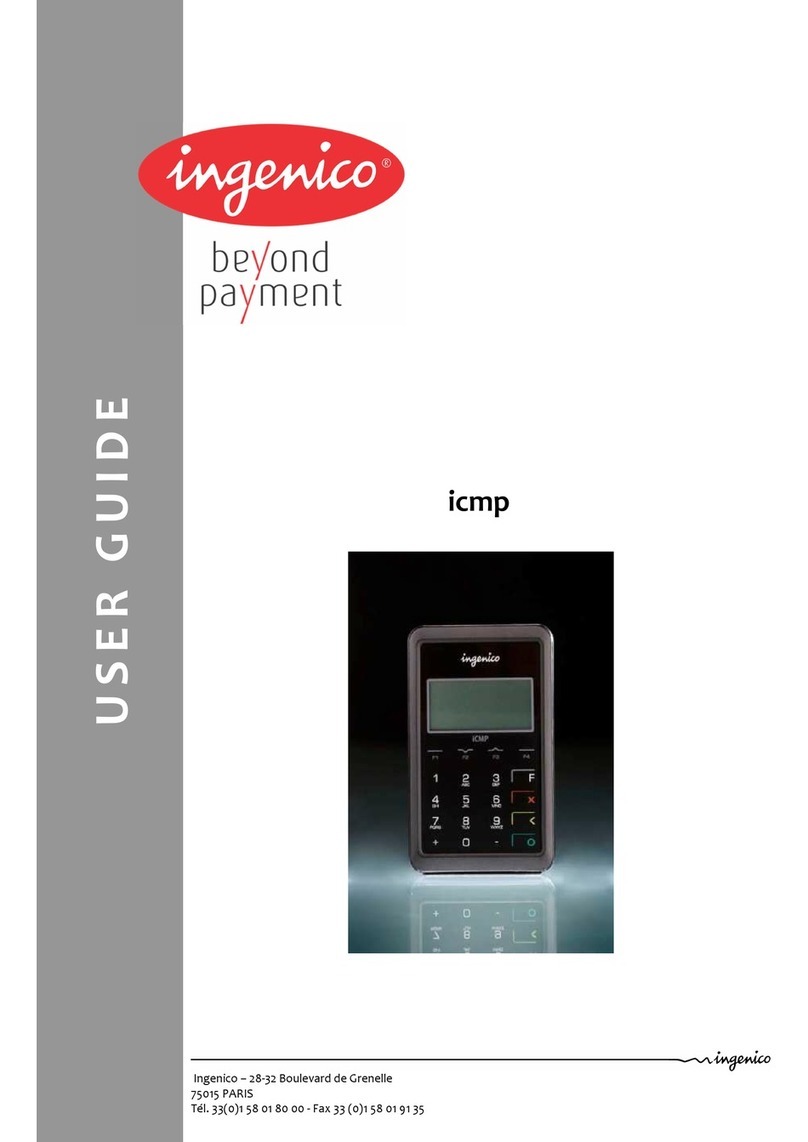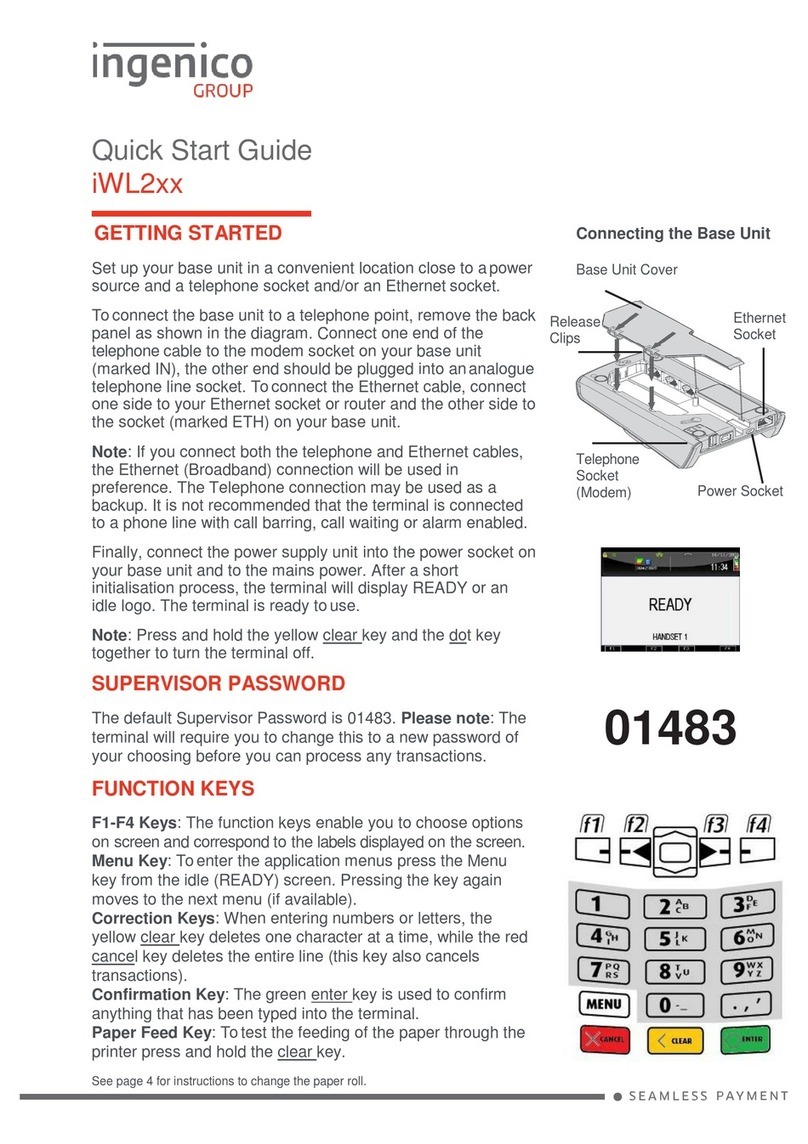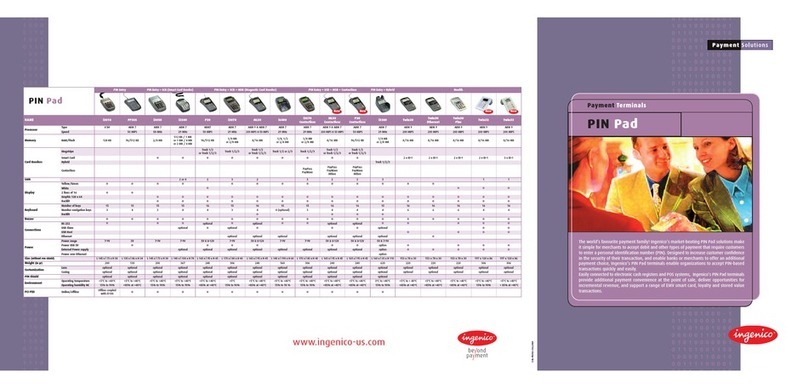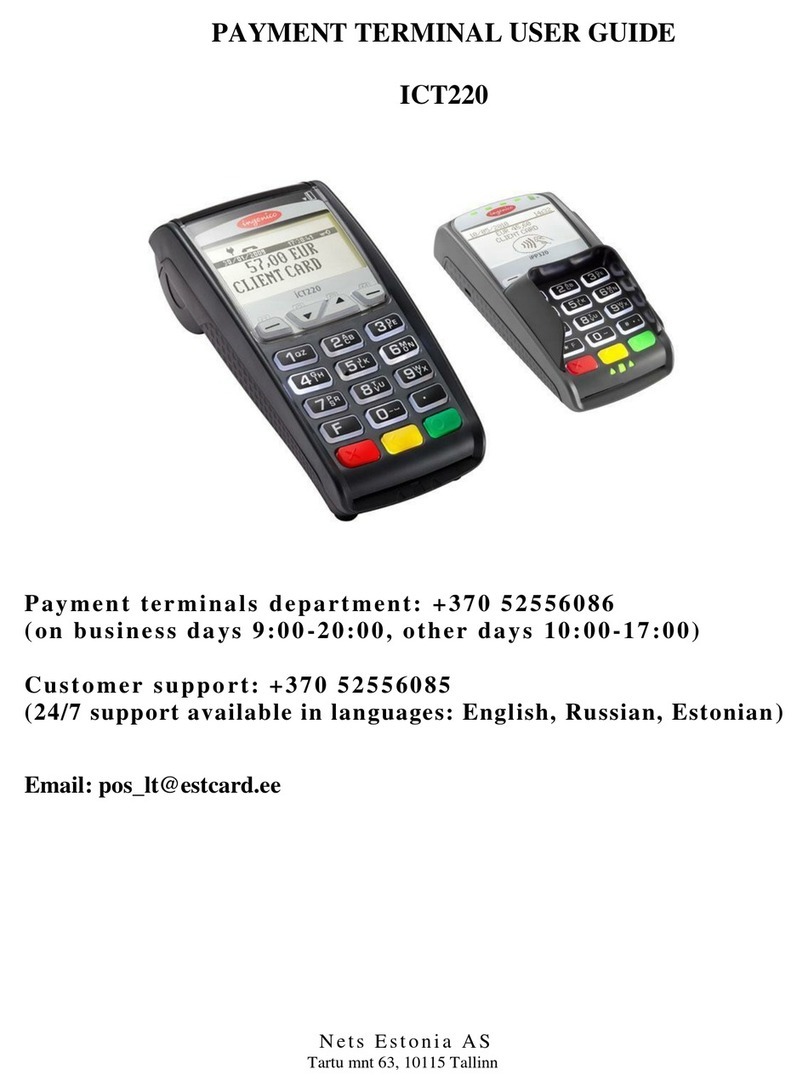CREDIT OFFLINEENTRY
•
Press 4
•Choose CREDIT
- Select the desired card type
• Enter sale amount and press ENTER
-Enter surcharge amount andpress ENTER
•Swipe customer card, insert customer card, or enter
card number and press ENTER
- Enter expiration date (MMYY) and press
ENTER
- Card present? Choose YESor NO
- Select the desired language
• Enter approval code (six digits), and press ENTER
DEBIT RE-ENTER
•
Press 4
•
Choose REENTER
•Choose DEBIT
•
Choose transaction type
• Swipe customer card, insert customer card, or enter
card number and press ENTER
- Select the desired language
• Enter original transaction date (MMDDYY) and press
ENTER
• Enter original transaction time (HHMMSS) and press
ENTER
• Enter reference retrieval number (12 digits), and press
ENTER
AUTHORIZATION ONLY
• Press 8
• Choose AUTH ONLY
•Choose AMT AUTH
• Swipe customer card, insert customer card, or enter card
number and press ENTER
- Enter expiration date (MMYY) and press ENTER
- Card present? Choose YESor NO
- Enter Zip Code and press ENTER, or press ENTERto
bypass
- Select the desired language
- Have customer enter PINon PINpad and press ENTER
• Terminal dials out, and receipt prints
- Remove the card
BALANCE INQUIRY
• Press 6
•Choose card type
• Swipe customer card, insert customer card, or enter card
number and press ENTER
- Enter expiration date (MMYY) and press ENTER
- Select the desired language
- Have customer enter PIN on PIN pad and press ENTER
BENEFITS
•
•
Swipe customer card
•
VOUCHER
•
Press 4
•
Choose REENTER
Choose EBT
•
Choose Voucher
Enter card number and press ENTER
•
Enter original transaction date (MMDDYY) and press
ENTER
•
Enter original transaction time (HHMMSS) and press
ENTER
EBT REFUND
Press 2
• Press ENTERto accept amount
• Have customer enter PINon PINpad and press ENTER
ADD CLERK
• Press #
• Choose CLERK MENU
• Choose ADD ID
• Enter clerk ID and press ENTER
• Add Another? Choose YESor NO
- If Yes, repeat steps to add another server
TRANSACTION ADJUST
NOTE: Adjustments are not allowed on Smart Card/Chip
Card sales.
• Press 8
• Choose TRANS ADJUST
• Choose a search option
• Enter retrieval information and press ENTER
• Choose SELECT
• Enter new sale amount and press ENTER
• Terminal displays Captured, and receipt prints
REPRINT A RECEIPT
• Press 8
• Choose REPRINT
• Choose a search option
• Enter retrieval information and press ENTER
MANUAL BATCH SETTLEMENT
• Press 7
• Choose YES
- Print Reports? Choose YESor NO
- Report prints
FAILED SETTLEMENT
• Terminal will display QDXXXXX or RBXXXXX
•DO NOT DELETE BATCH OR CONTINUE WITHOUT HELP
DESK VERIFICATION
• Call Help Desk
AUTHENTICATE THE TERMINAL
•
Press #
• Choose MAINTENANCE
• Choose AUTHENTICATE
• Enter authentication code and press ENTER
• Enter zip code and press ENTER
DEACTIVATE THE TERMINAL
RB or
ALPHA CHARACTERS
• Press keycorresponding with desired letter
•Press Fkey until desired letter appears [Number + F key =
Letter]
CARD TYPES ACCEPTED
R
•Visa
• MasterCard
• American Express
•
Terminal dials out, and receipt prints
- Remove the card
•
Choose EBT
•
Choose transaction type
•
Enter sale amount and press ENTER
- If Cash Benets, enter cash back amount and pressENTER
•
Have customer enter PINon PINpad and press ENTER
•
•
•
Press ENTER
Enter refund amount and press ENTER
Swipe customer card or enter card number and press
ENTER
•
•
Enter retrieval information and press ENTER
•
Choose SELECT
•
Choose a receipt type
•
Receipt prints
TIP ADJUST
NOTE: Smart Card/Chip Card tip adjustments are not
supported for INGEMV3, tips must be added at time
of sale.
•
Press 5
•
Choose a search option
•
Choose SELECT
•
Enter new tip amount and press ENTER
•
Terminal displays Captured, and receipt prints
•
Discover
•
JCB
•
Diners Club
•
Carte Blanche
•
PayPal
•
ATM/Debit Cards
EBT DEFINITIONS
ELECTRONIC VOUCHER:Form which is completed by a
merchant when a Food Stamp transaction authorization
cannot be received through the terminal.
FCSID (FOOD AND CONSUMER SERVICES IDENTIFIER):
Identies a merchant as approved to accept Food Stamps.
VOUCHER AP (VOUCHER APPROVAL CODE):A Voice
Authorized Approval Code received when a Food Stamp
transaction authorization through the terminal is not
possible. To obtain, call the Voice Authorization Center.
VOUCHER S/N (VOUCHER SERIAL NUMBER):A pre-
printed number found on an Electronic Voucher form.
• Enter transaction ID (15 digits), and press ENTER
• Terminal displays Captured and receipt prints
- Remove the card
• Enter trace number (six digits), and press ENTER
• Enter Network ID (one character), and press ENTER
• Enter settlement date (MMDD), and press ENTER
• Enter approval code (six digits), and press ENTER
• Enter amount and press ENTER
• Enter tip amount and press ENTER
- Enter cash back amount and press ENTER, or press ENTER
to bypass
• Press ENTERto accept amount
• Terminal displays Captured, and receipt prints
• Press CANCEL
•
Terminal dials out, and receipt prints
•Enter reference retrieval number (12 digits), and press
ENTER
Enter trance number (six digits), and press ENTER
•
•
•Enter Network ID (one character), and press ENTER
Enter voucher number (15 digits), and press ENTER
•
•Enter approval code (six digits), and press ENTER
Enter sale amount and press ENTER
•
•Terminal displays Captured, and receipt prints
Press CANCEL
•
Choose EBT
• Terminal dials out, and receipt prints
•
Add Another? Choose YESor NO
- If Yes, repeat steps to add another tip
REPORTS
• Press #
• Choose REPORTS MENU
• Choose report: Summary (total amount) or Detail (each
transaction)
• Choose PRINT
• Report prints
• Press CANCEL
VIEW TOTALS
• Press #
• Choose BATCH MENU
• Choose BATCH TOTALS
• Terminal displays totals
• Press ENTER
• Press CANCEL
• Terminal dials out, and receipt prints
•
Press #
• Choose MAINTENANCE
• Choose DEACTIVATE
• Choose YES
• Terminal dials out, and receipt prints
•
EMV Debit Cards*
•
Private Label*
*Supported for INGEMV4 only.
REVERSAL
•
Press 3
•Choose a search option
•Enter retrieval information and press ENTER
•Choose SELECT
•Press ENTERto accept transaction
•Terminal dials out, and receipt prints