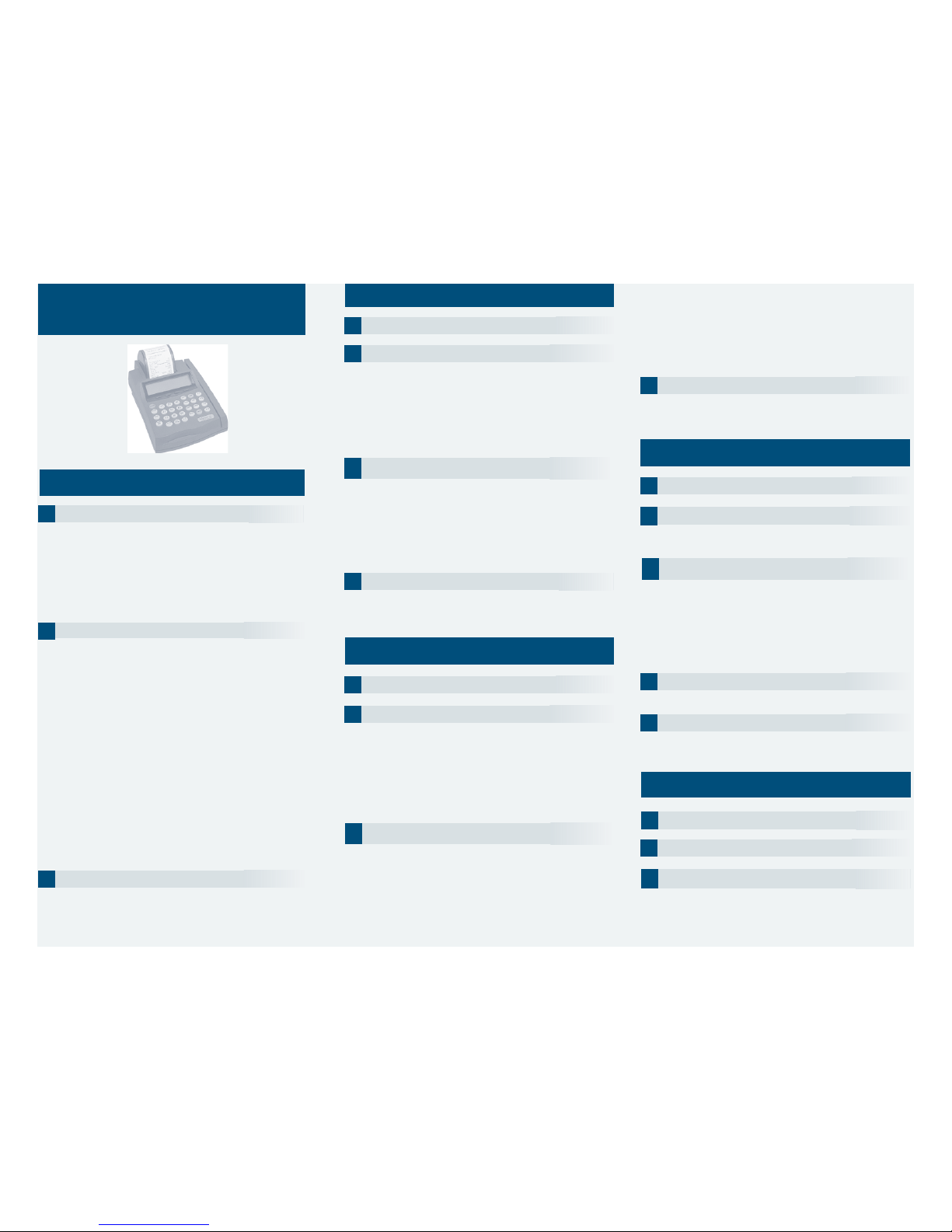Credit Sale
1Swipe card through vertical slot as shown on terminal.
NOTE: If the magnetic stripe cannot be read by the terminal,
a sales slip must be imprinted with the credit card information
to verify that the card waspresent at the time ofthe transaction.
Failure to imprint the card may result in a chargeback.
For manual entry:
•Key in card number and press the ENTER key.
•Key in the expiration dates and press the ENTER key.
(Example: for December 2001, enter 1201)
2Keyindollaramount of transaction,then pressthe ENTERkey.
NOTE:Prompting messages vary based on card type
and setup. Terminal may display the following prompts:
•Invoice Number? Key the appropriate information, press the
ENTER key.
•Clerk ID? Key the appropriate information, press the
ENTER key.
•Order Number? Key the appropriate information, press the
ENTER key.
•Type of Order? Choose the appropriate option.
1. Mail/Phone Order
2. Recurring
3. Installment
4. Unknown
5. Card Present
•If Option 1. Mail/Phone Order, or Option 5. Card Present was
chosen the following prompts might appear.
•Enter ZIPCode. Key the appropriate information, press the
ENTER key.
•Enter House No.#. Key the appropriate information, press the
ENTER key.
3Transaction complete—Sale captured.
•Receipt prints if transaction is approved.
•Terminal displays transaction response, then returns to the IDLE prompt.
•Have customer sign receipt and place in cash register drawer.
Touch the RETURN ▲key onthe terminal.
2Swipe card through vertical slot as shown on terminal.
NOTE: If the magnetic stripe cannot be read by the terminal,
a sales slip must be imprinted with the credit card information
to verify thatthe card was present at the time of the transaction.
Failure to imprint the card may result in a chargeback.
For manual entry:
•Key in card number and press the ENTER key.
•Key in the expiration dates and press the ENTER key.
(Example: for December 2001, enter 1201)
4Transaction complete—Return/Refund captured.
•Receipt prints if transaction is approved.
•Terminal displays transaction response, then returns to the IDLE prompt.
•Have customer sign receipt and place in cash register drawer.
Debit Sale
2Swipe card through vertical slot as shown on terminal.
NOTE:All debit card transactions must be swiped;debit card
numbers may not be entered manually.
Debit Return/Refund
3Swipe card through vertical slot as shown on terminal.
NOTE: All debit card transactions must be swiped; debit card
numbers may not be entered manually.
1Press the PAYMT/MODE key.
NURIT 2085
QUICK REFERENCE GUIDE
FLIP001
RETAIL/DIRECT MARKETING
ETC TYPE 7 APPLICATION
4Customer enters PIN to complete transaction.
•To end hit the ENTER key.
3Key in dollar amount of transaction, then press the
ENTER key.
NOTE:Prompting messages vary based on card type
and setup. Terminal may display the following prompts:
•Invoice Number? Key the appropriate information, press the
ENTER key.
•Clerk ID? Key the appropriate information, press the
ENTER key.
•Order Number? Key the appropriate information, press the
ENTER key.
1Press the PAYMT/MODE key.
3Key in debit sale amount of transaction,then press the
ENTER key.
NOTE:Prompting messages vary based on card type
and setup.Terminal may display the following prompts:
• Cashback Amount? Key the appropriate information, press the
ENTER key.
•Invoice Number? Key the appropriate information, press the
ENTER key.
•Clerk ID? Key the appropriate information, press the
ENTER key.
5Transaction complete—DebitSale captured.
•Receipt prints if transaction is approved.
•Terminal displays transaction response, then returns to the IDLE prompt.
•Have customer sign receipt and place in cash register drawer.
2Press the RETURN key.
Credit Ticket Only/Forced
1Touchthe FORCED ▼key on theterminal.
2Swipe card through vertical slot as shown on terminal.
NOTE:When given the approval code by an operator, you
must complete a Credit Ticket Only/Forced transaction to
enter the item into the terminal and print a receipt for the
customer to sign.
For manual entry:
•Key in card number and press the ENTER key.
•Key in the expiration dates and press the ENTER key.
(Example: for December 2001, enter 1201)
3Key indollar amount of transaction,then pressthe
ENTER key.
NOTE:Prompting messages vary based on card type
and setup.Terminal may display the following prompts:
•Enter Auth Code? Key the appropriate information, press the
ENTER key.
•Invoice Number? Key the appropriate information, press the
ENTER key.
•Clerk ID? Key the appropriate information, press the
ENTER key.
4Transaction complete—Ticket Only/Forced capture.
•Receipt prints if transaction is approved.
•Terminal displays transaction response, then returns to the IDLE prompt.
•Have customer sign receipt and place in cash register drawer.