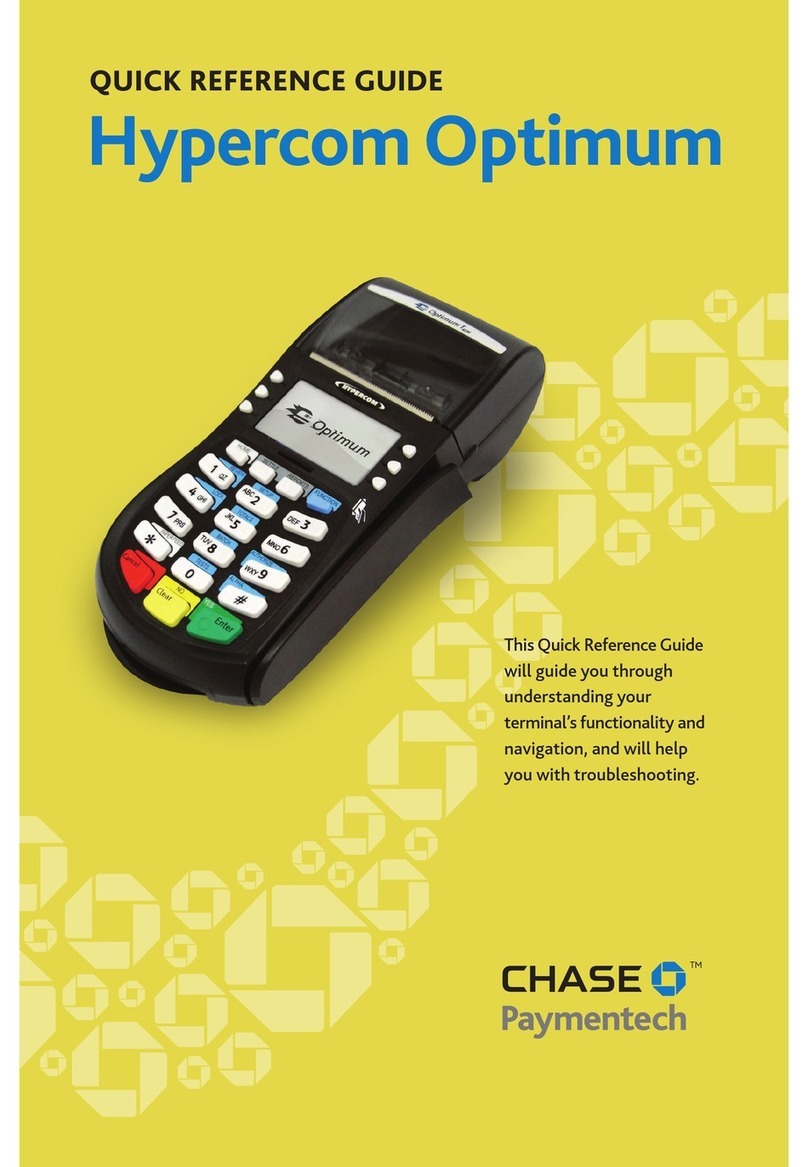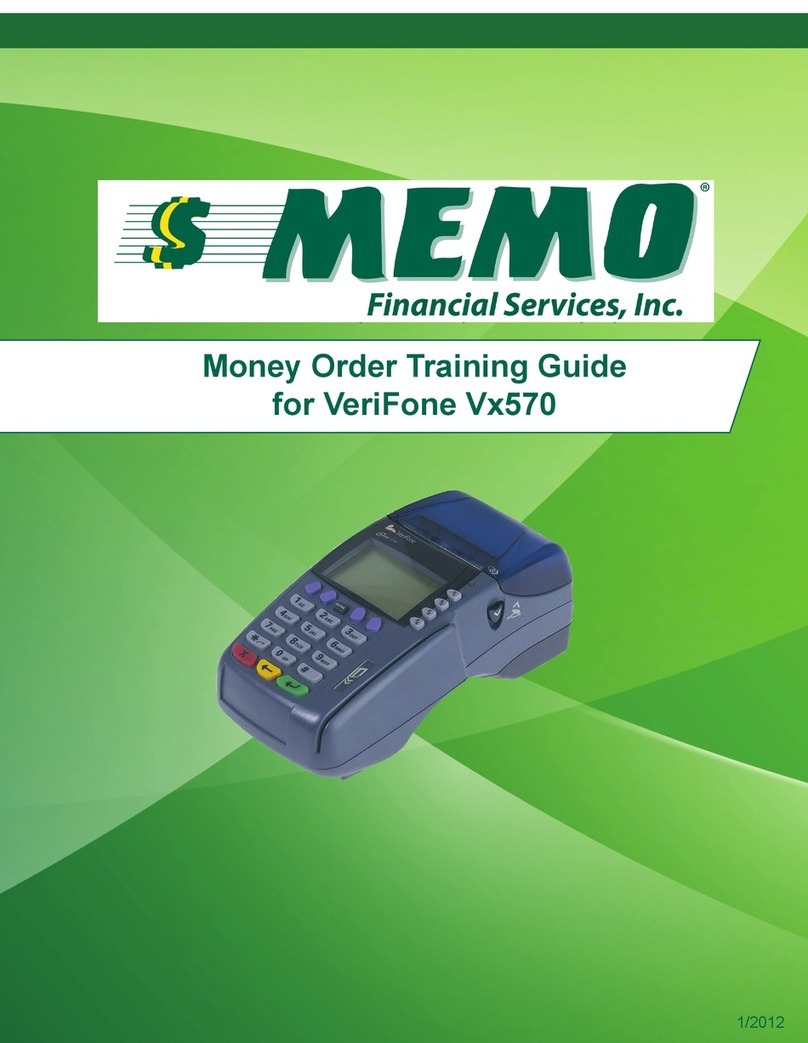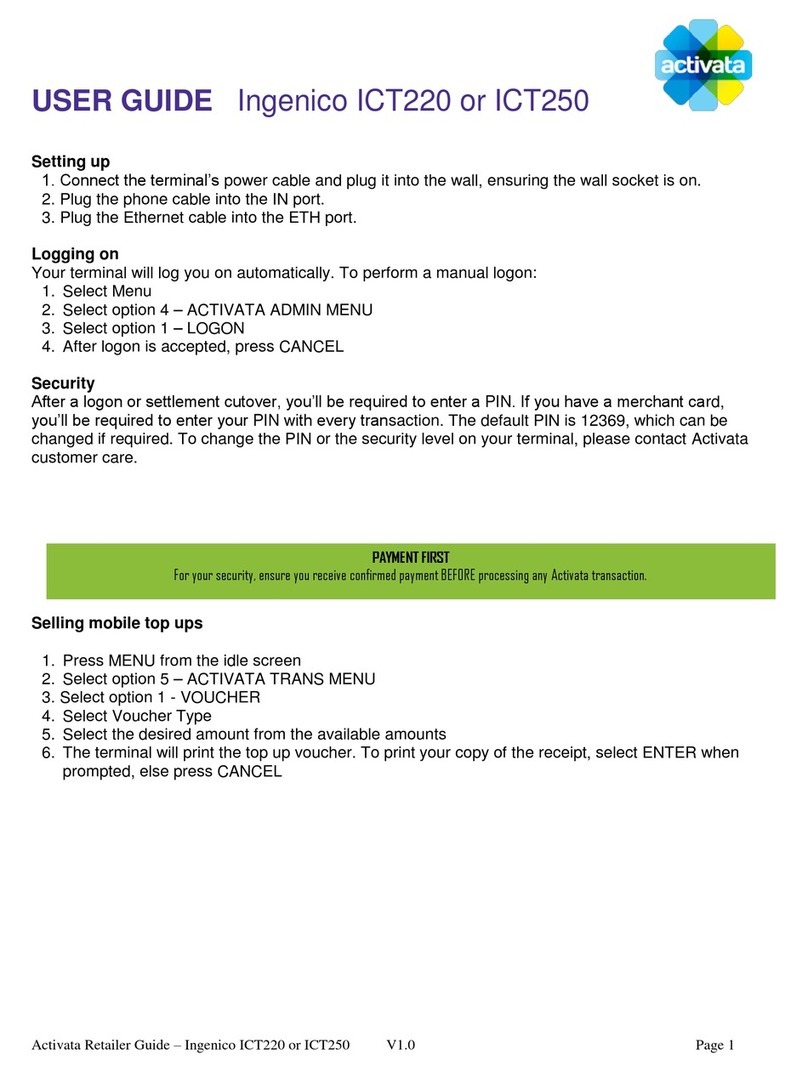SmartPay PAX D210E User manual
Other SmartPay Payment Terminal manuals
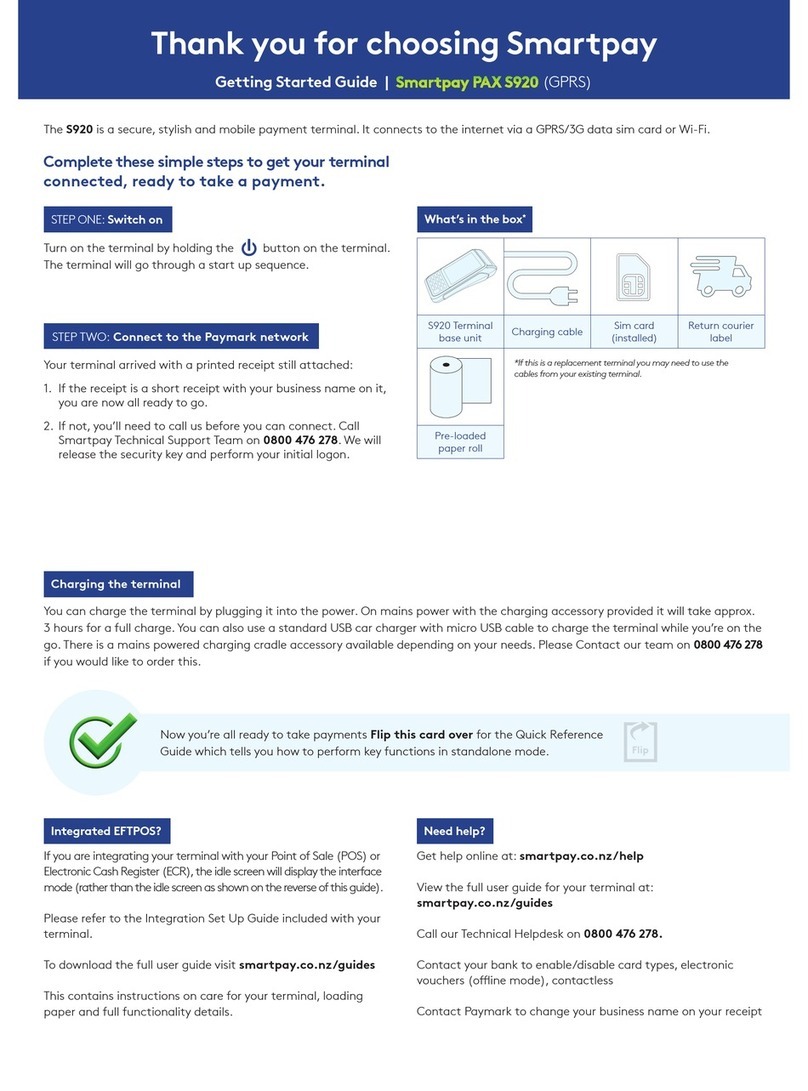
SmartPay
SmartPay PAX S920 User manual
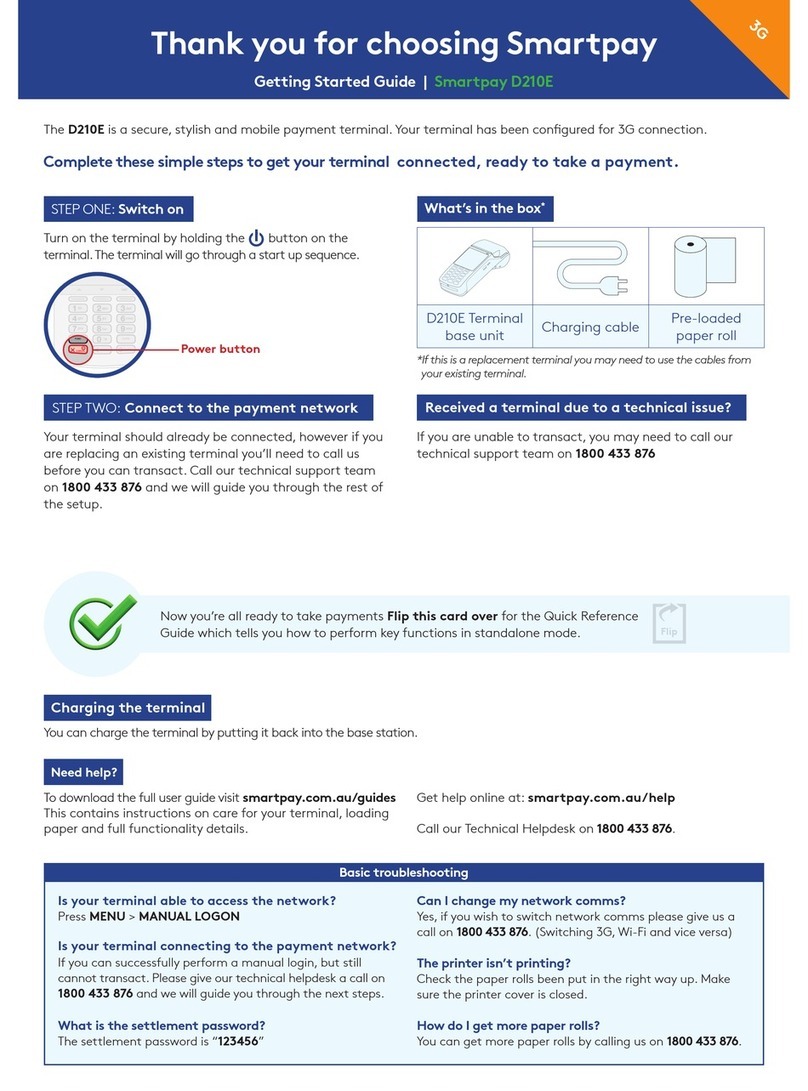
SmartPay
SmartPay D210E User manual

SmartPay
SmartPay PAX S900 User manual
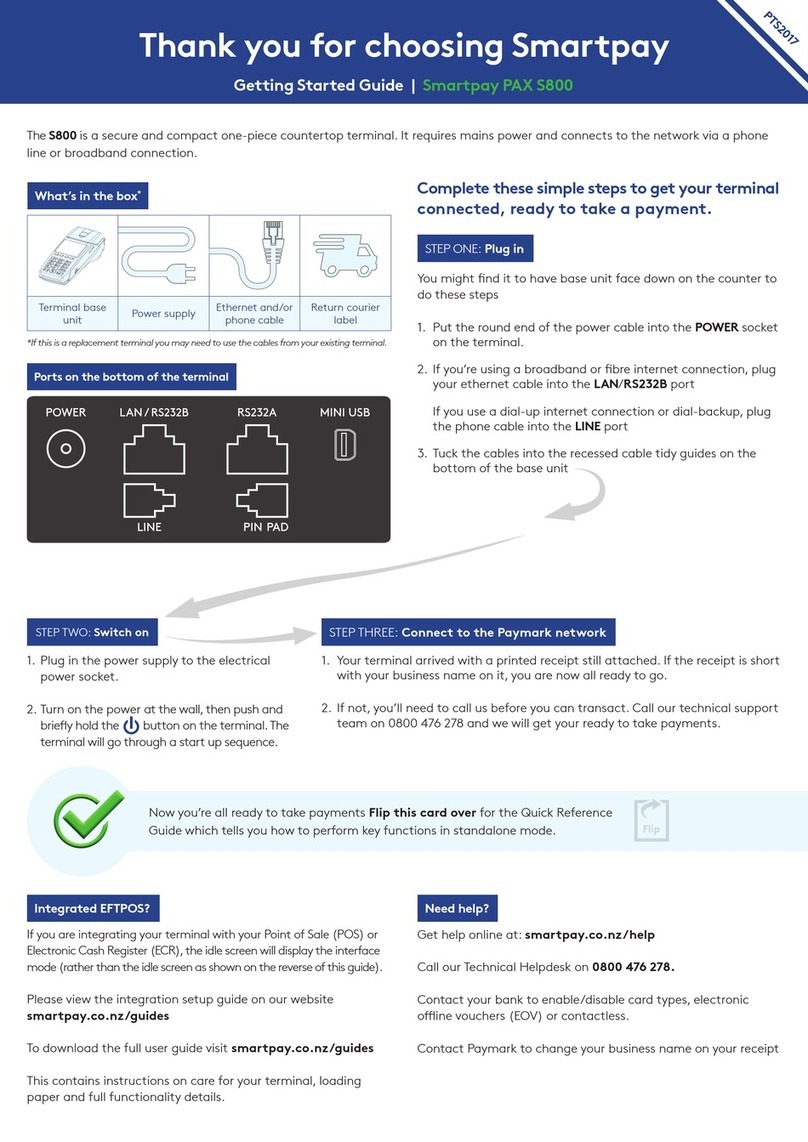
SmartPay
SmartPay PAX S800 User manual

SmartPay
SmartPay PAX S80c User manual
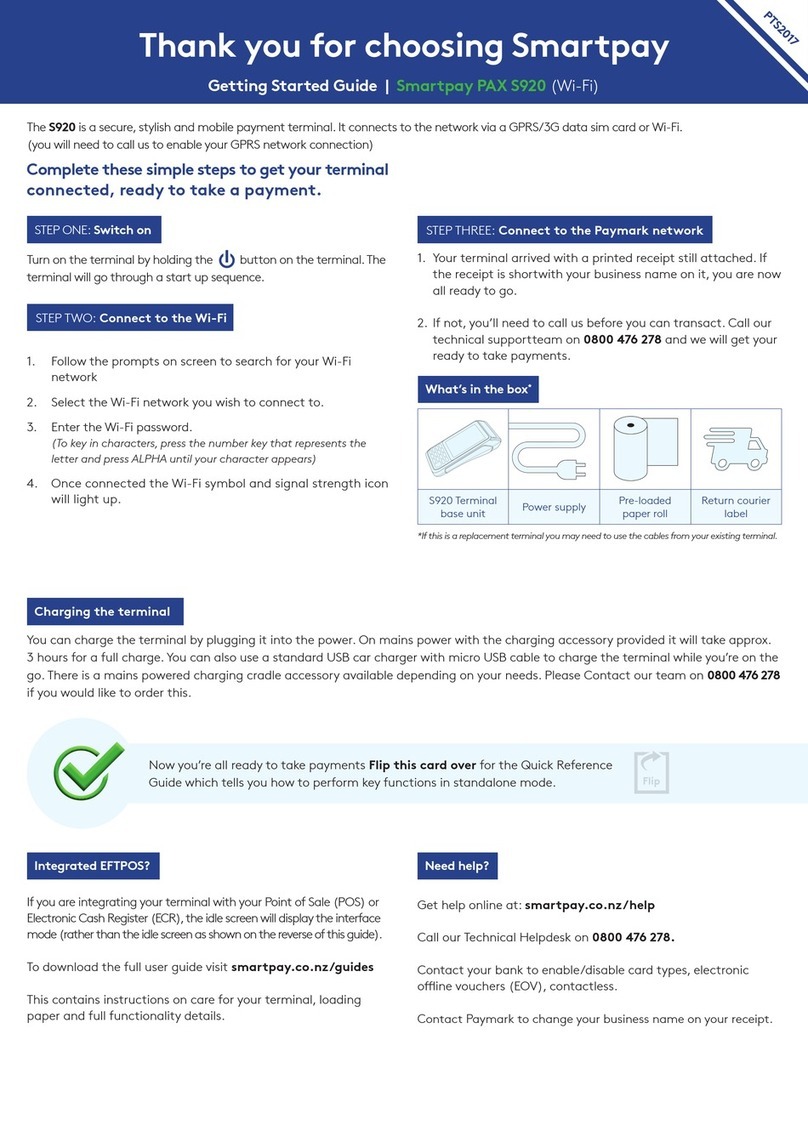
SmartPay
SmartPay PAX S920 User manual
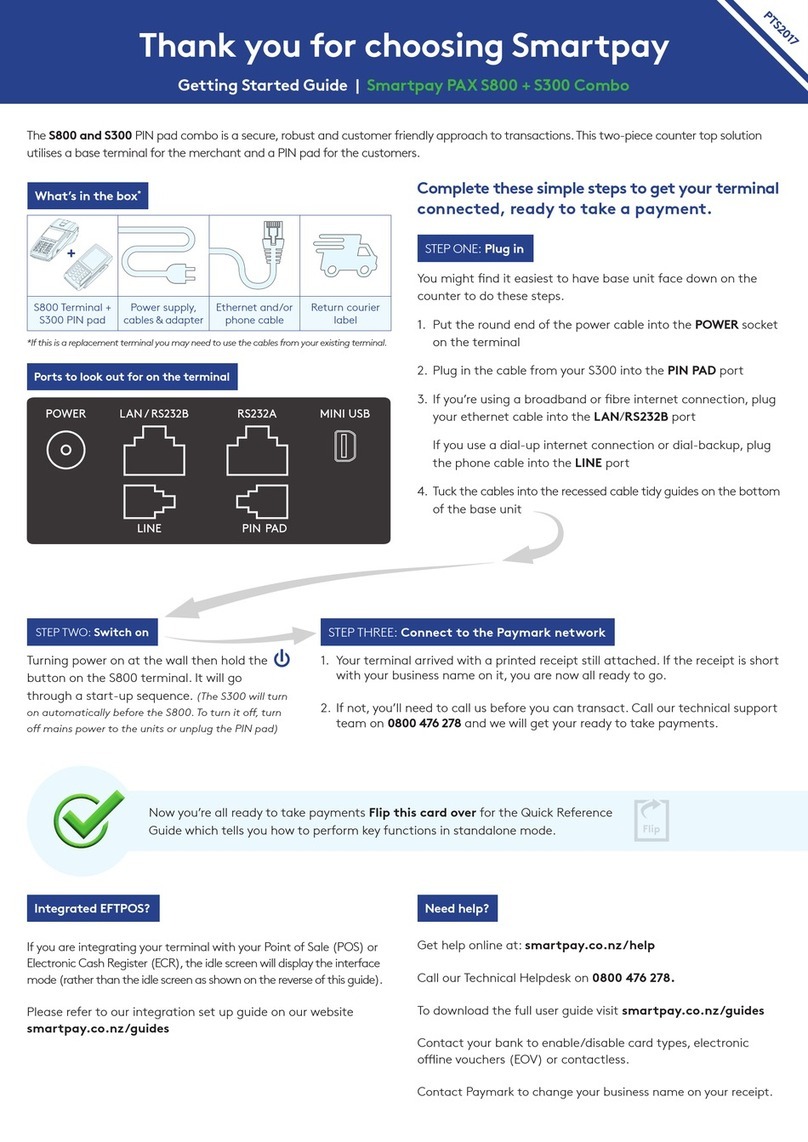
SmartPay
SmartPay PAX S800 User manual
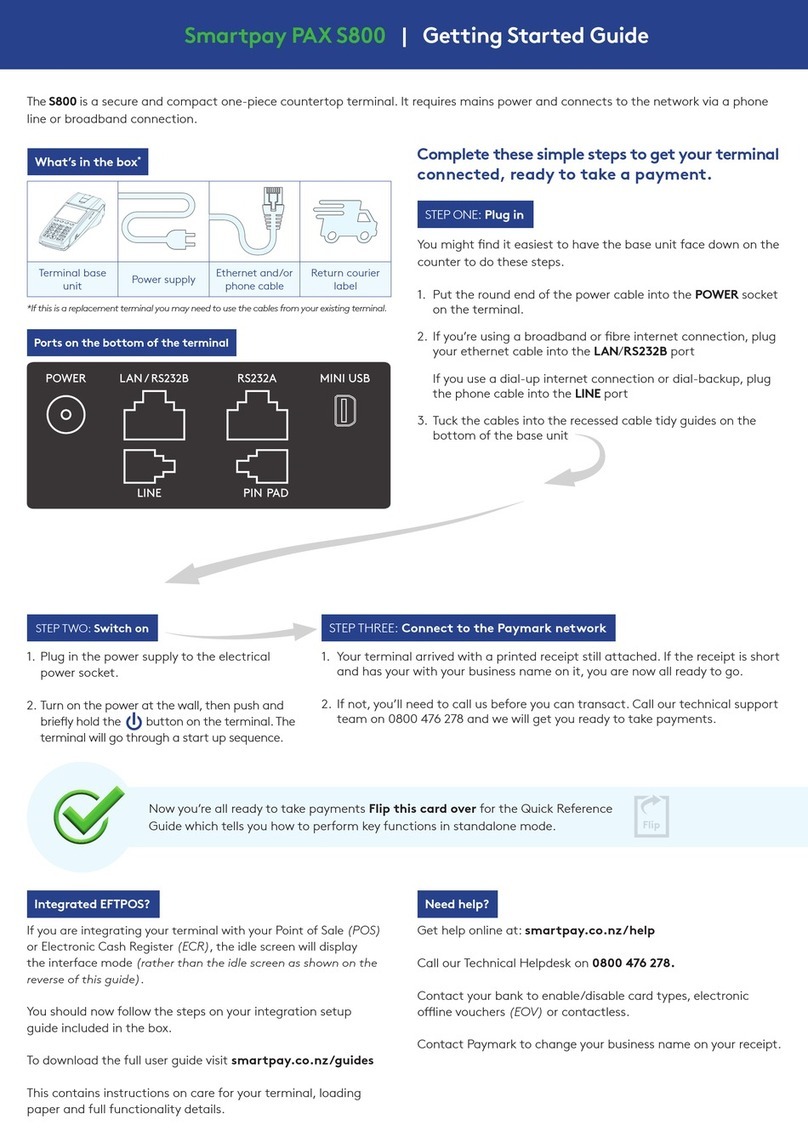
SmartPay
SmartPay PAX S800 User manual
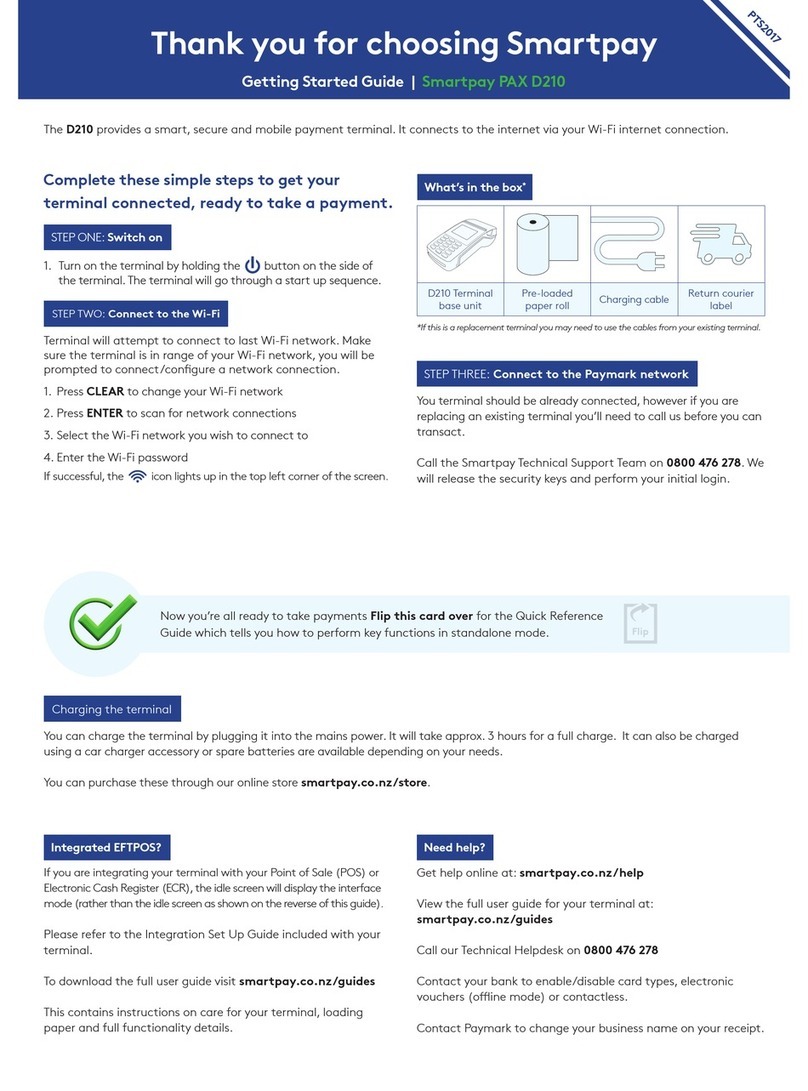
SmartPay
SmartPay Pax D210 User manual
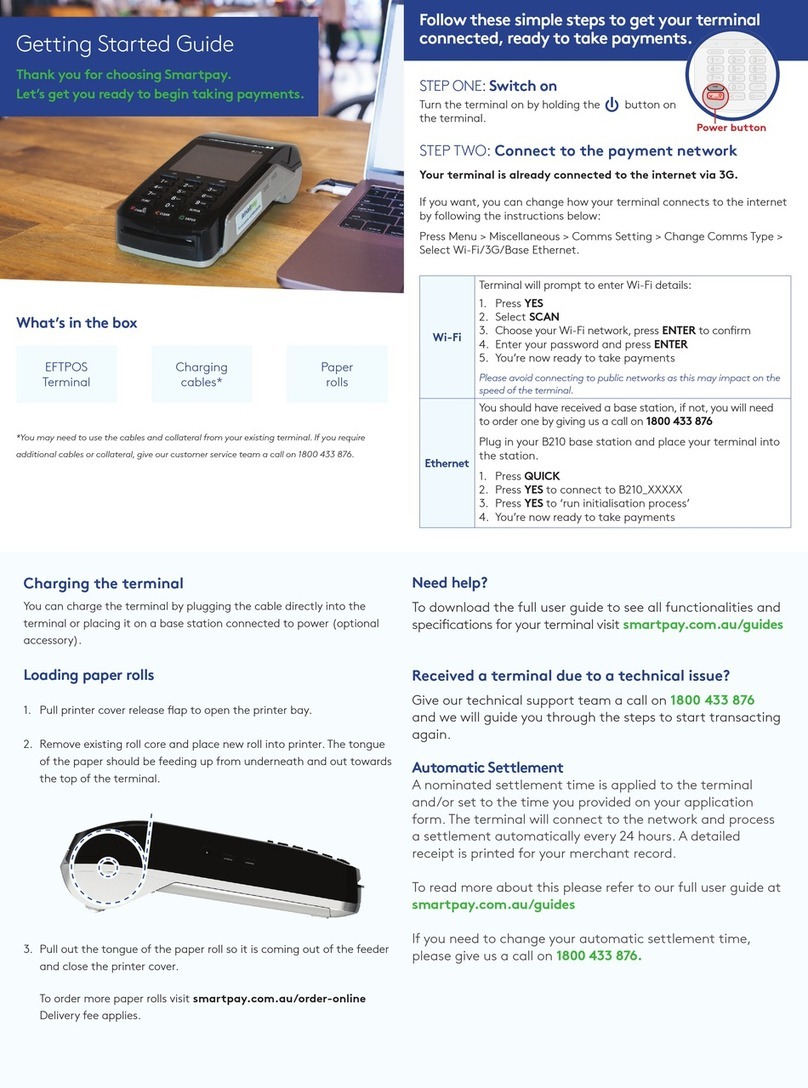
SmartPay
SmartPay EFTPOS User manual
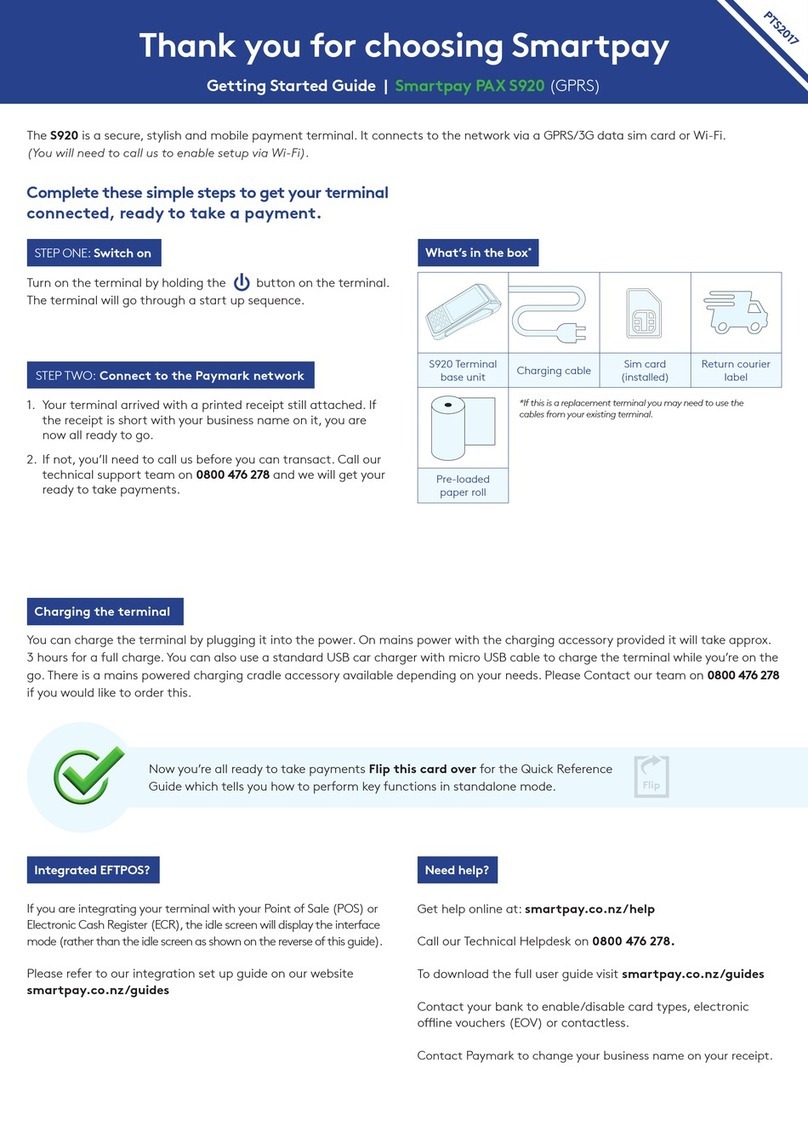
SmartPay
SmartPay PAX S920 User manual

SmartPay
SmartPay PAX S900 User manual

SmartPay
SmartPay PAX S800 User manual

SmartPay
SmartPay PAX S900 User manual

SmartPay
SmartPay D210E User manual
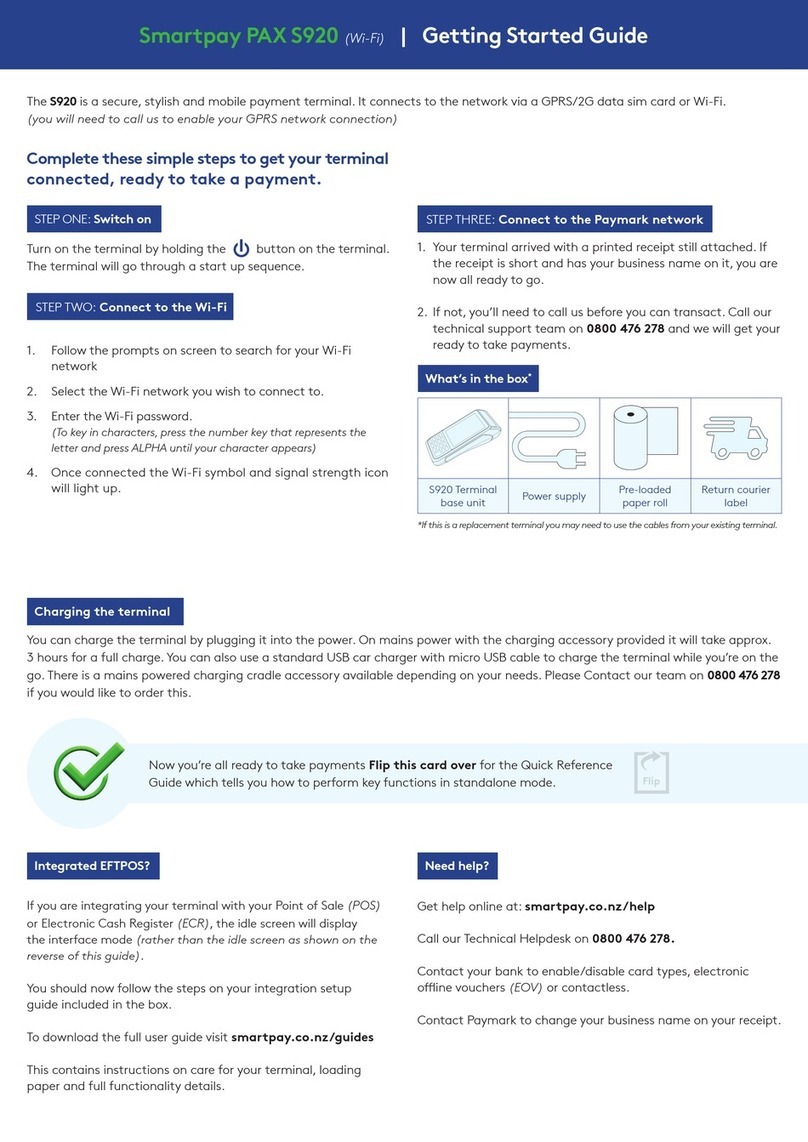
SmartPay
SmartPay PAX S920 User manual
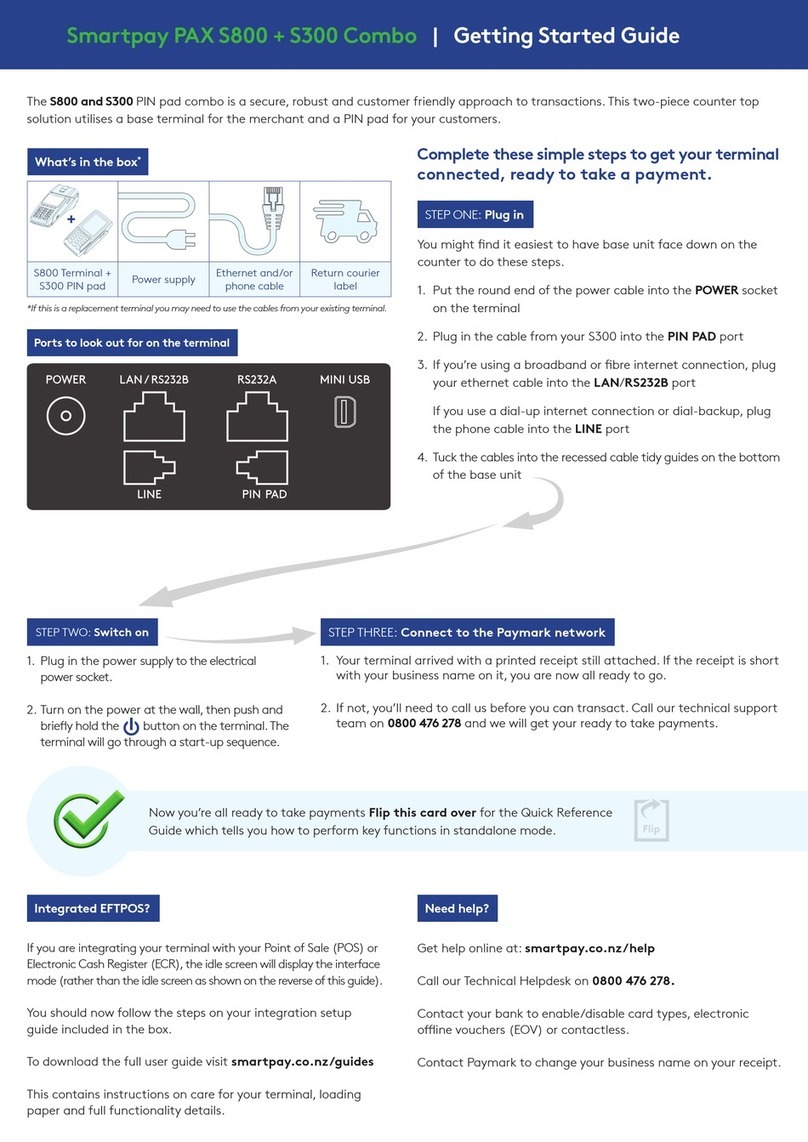
SmartPay
SmartPay PAX S300 User manual

SmartPay
SmartPay PAX S80 User manual
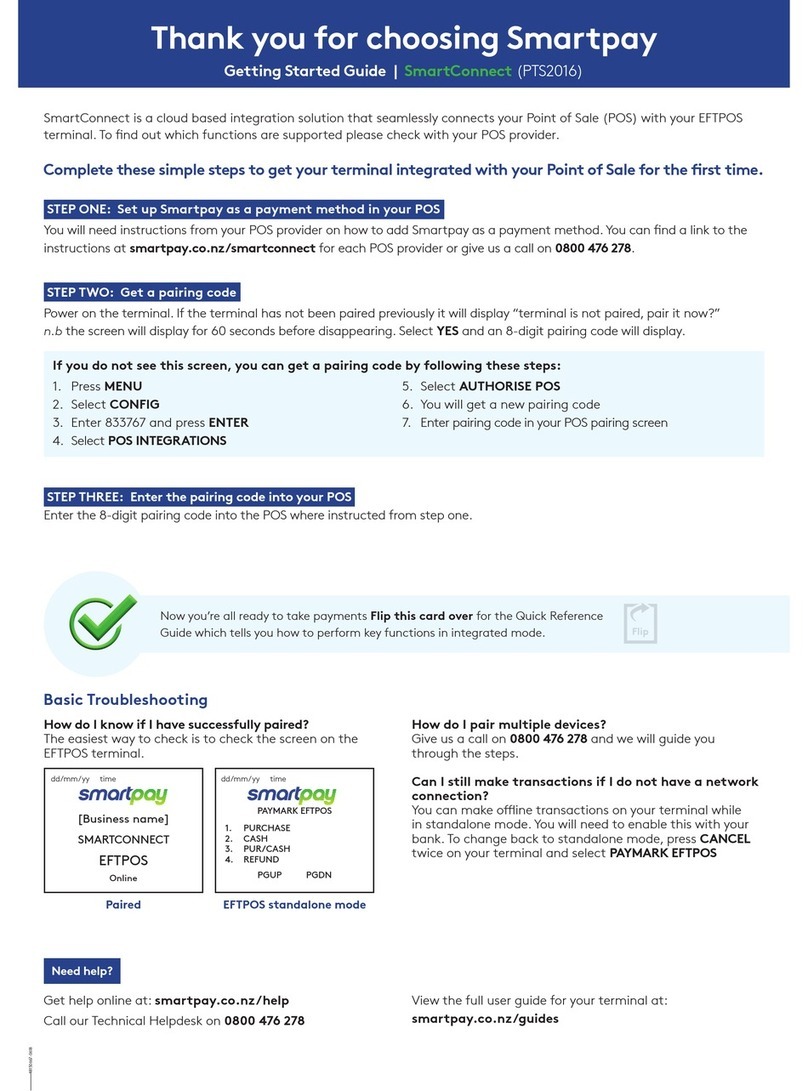
SmartPay
SmartPay SmartConnect User manual
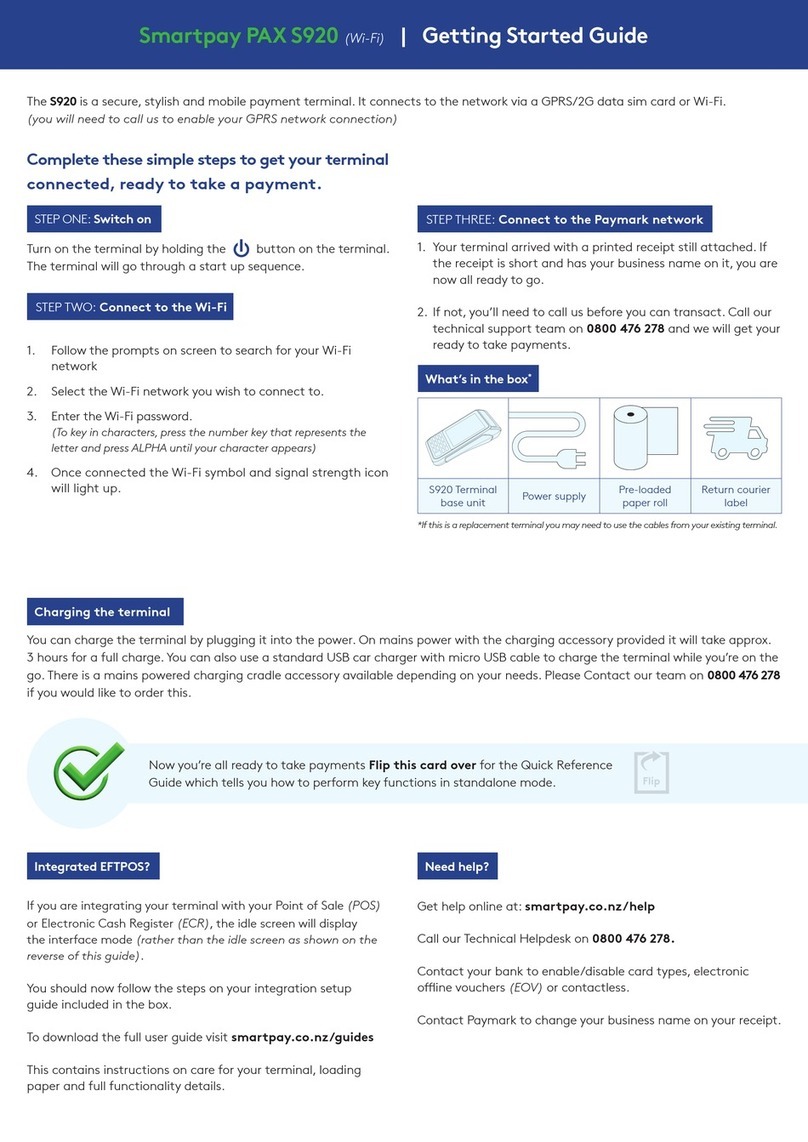
SmartPay
SmartPay PAX S920 User manual
Popular Payment Terminal manuals by other brands
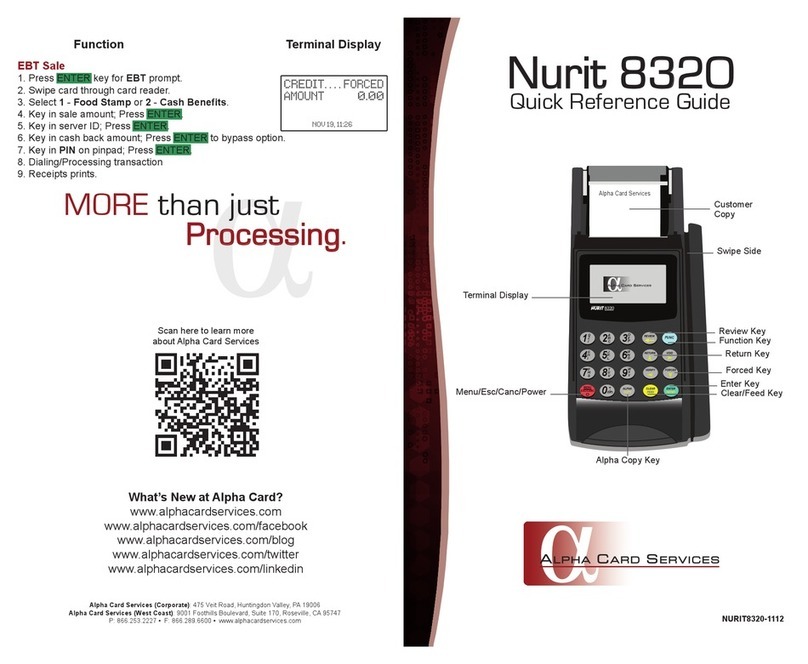
Alpha Card Services
Alpha Card Services Nurit 8320 Quick reference guide
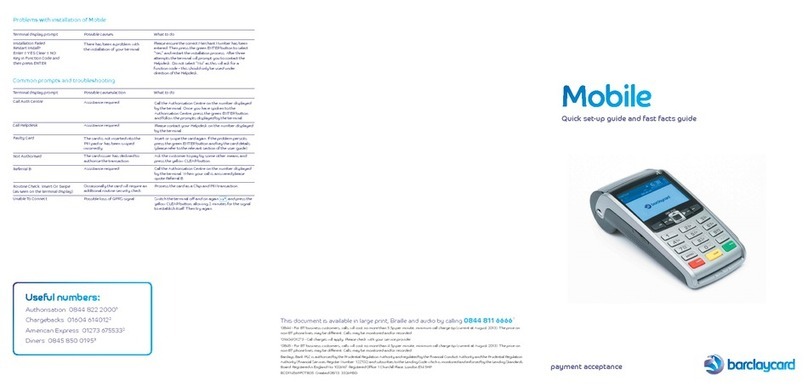
barclaycard
barclaycard Mobile Quick setup guide

Nayax
Nayax VPOS Touch manual
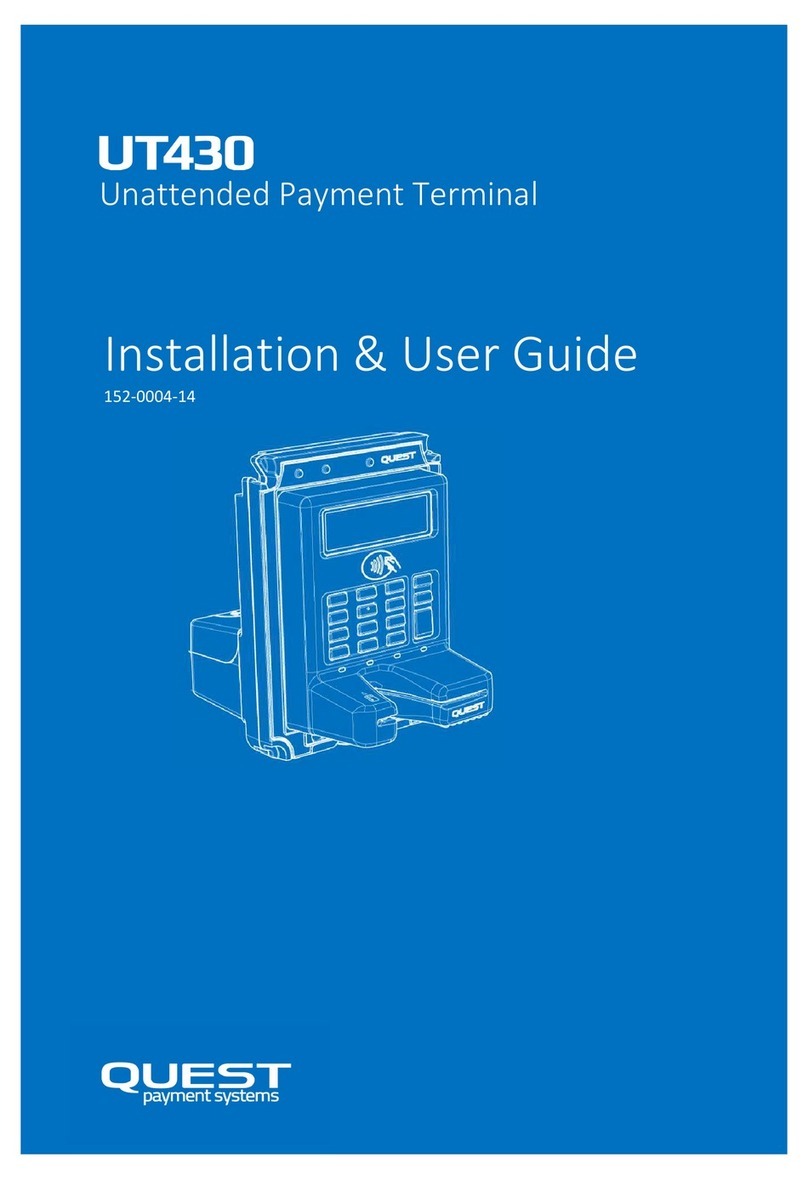
Quest Payment Systems
Quest Payment Systems UT430 Installation & user guide

VeriFone
VeriFone VX 805 reference guide
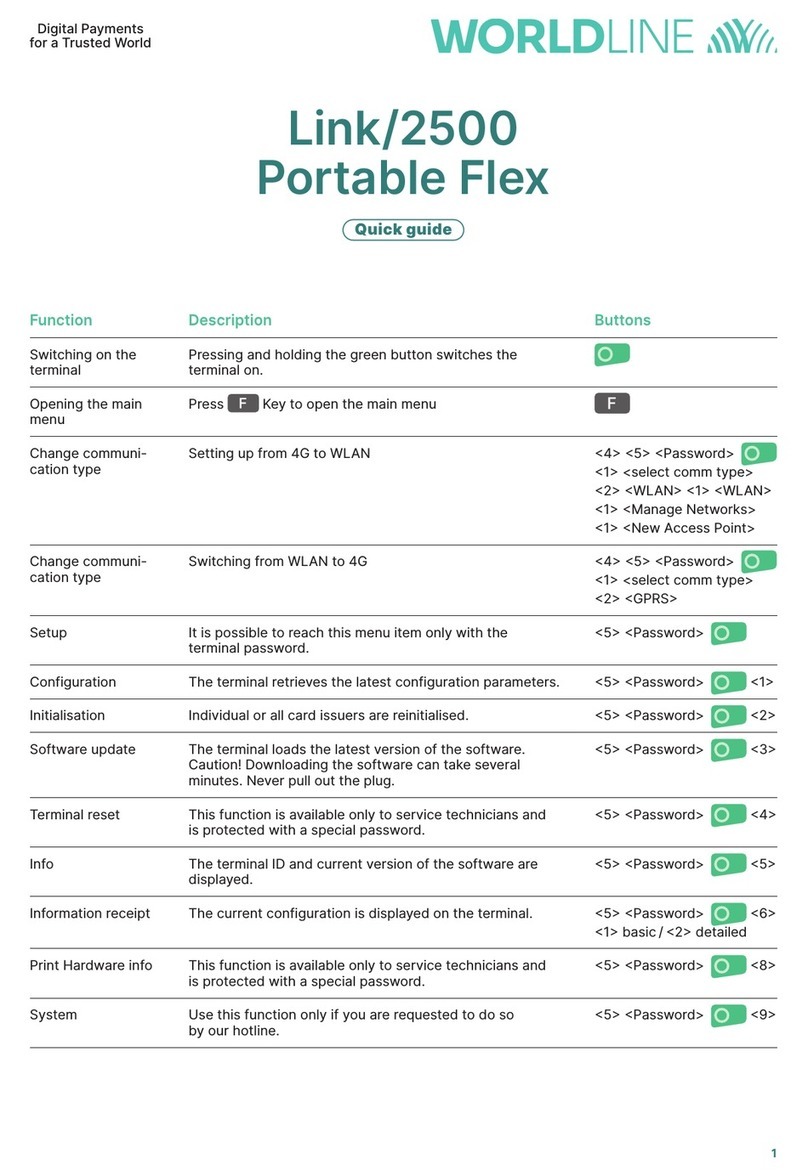
Worldline
Worldline Link/2500 Portable Flex quick guide