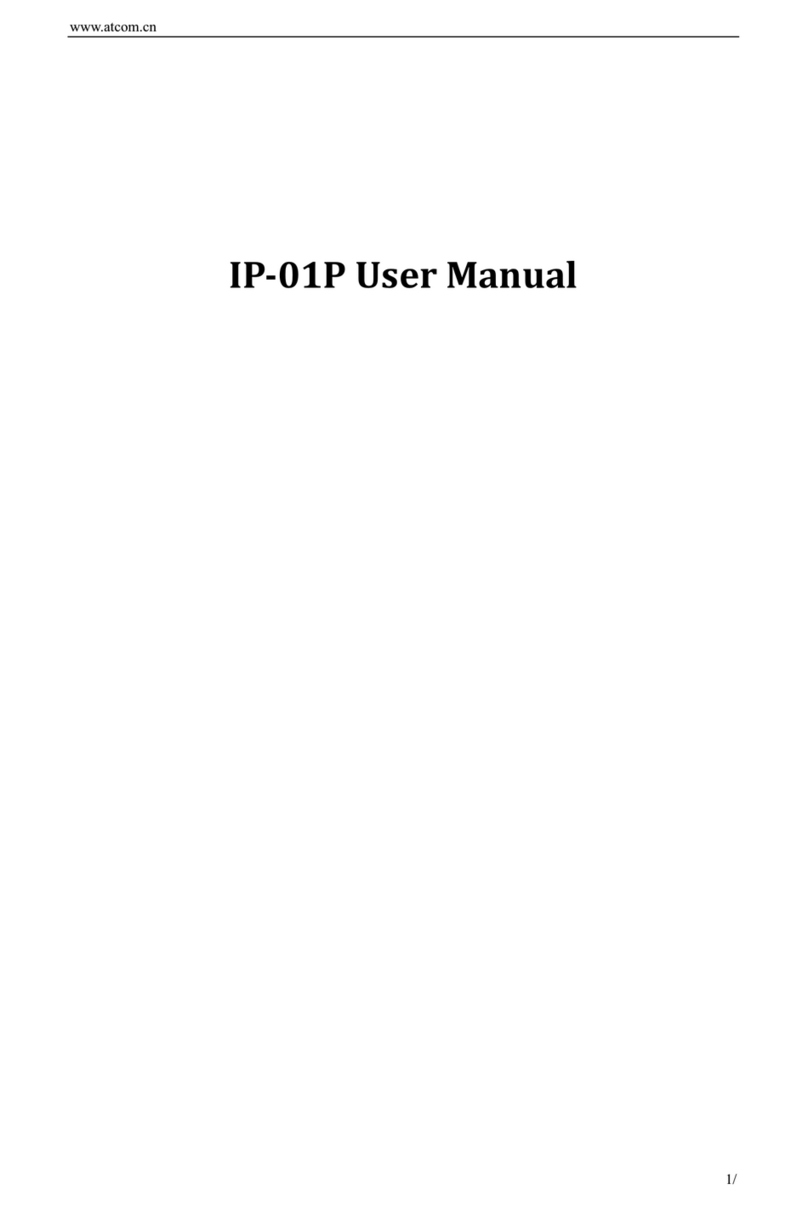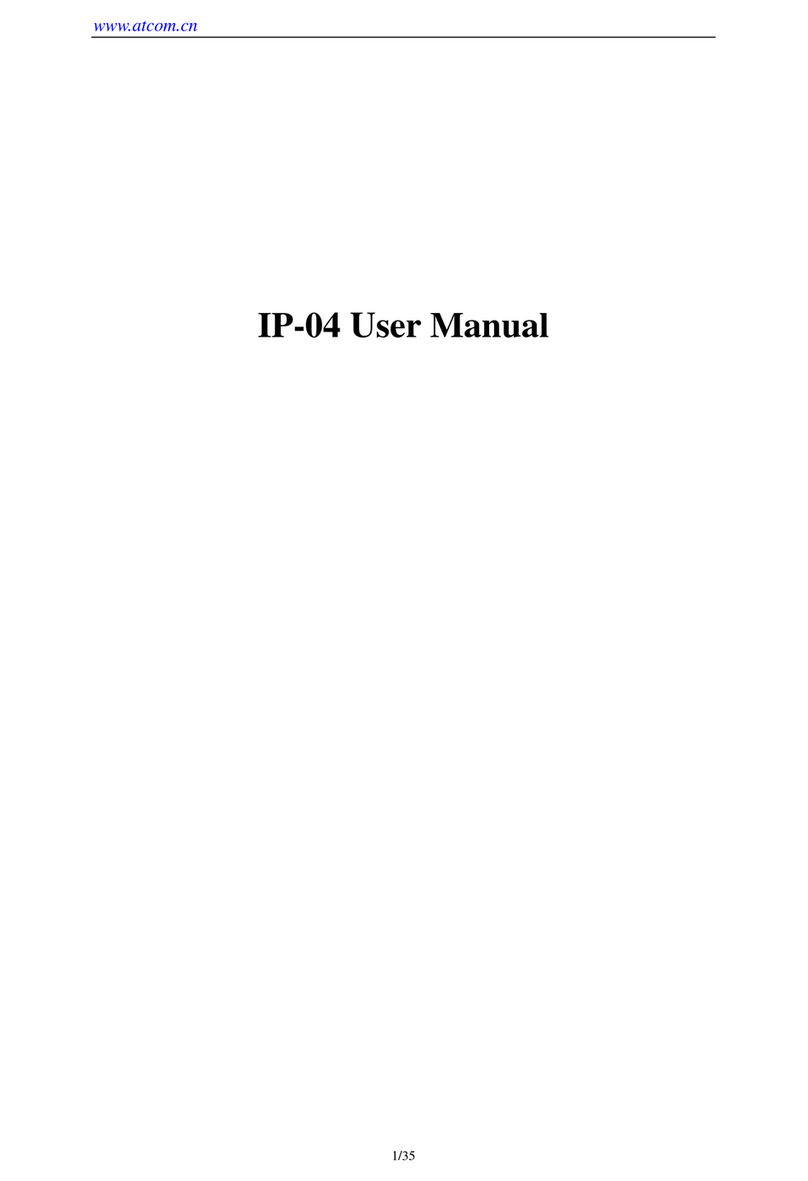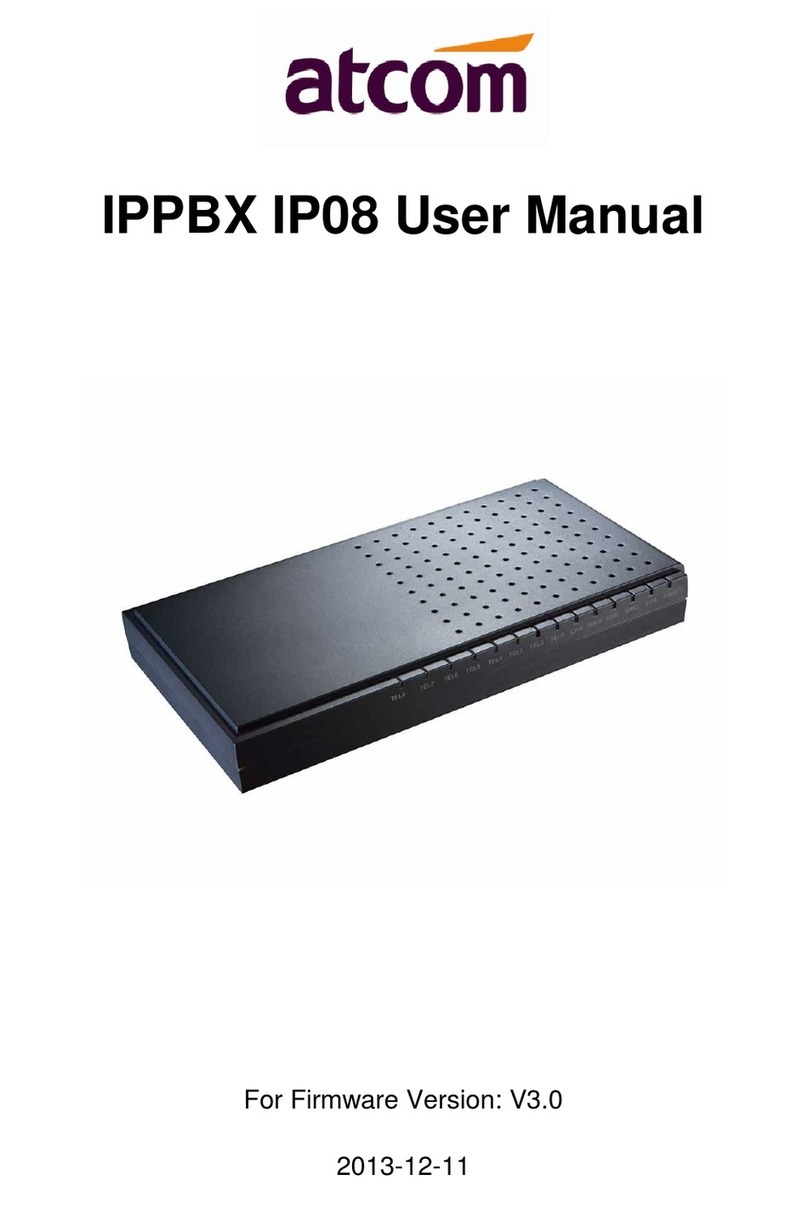IPPBX IP01 User Manual
~ 2 ~ ATCOM TECHNOLOGY CO., LIMITED
5.1 Create Service Provider........................................................................................................................... 28
5.2 Check Service Provider Status ............................................................................................................... 29
5.3 Make outbound calls.................................................................................................................................29
5.4 Make inbound calls................................................................................................................................... 30
6. Make outbound/inbound calls to/from PSTN network..................................................................................... 31
6.1 Make sure FXO modules are installed................................................................................................... 31
6.2 Make outbound calls.................................................................................................................................32
6.3 Make inbound calls................................................................................................................................... 33
7. Inbound Call Control............................................................................................................................................. 34
7.1 Time Interval................................................................................................................................................ 34
7.2 Hunt / Ring Group....................................................................................................................................... 35
7.3 Queue........................................................................................................................................................... 36
7.4 IVR................................................................................................................................................................ 38
7.5 DISA.............................................................................................................................................................. 40
7.6 Call Back...................................................................................................................................................... 41
7.7 Inbound to Outbound .................................................................................................................................... 43
7.7.1 FXO trunk to SIP trunk ...................................................................................................................... 43
7.7.2 SIP trunk to FXO trunk.................................................................................................................... 44
7.8 Custom Dialplan............................................................................................................................................. 45
7.9 Blacklist ........................................................................................................................................................ 45
7.10 SIP Settings.................................................................................................................................................. 46
8. Audios..................................................................................................................................................................... 47
8.1 Music On Hold............................................................................................................................................. 48
8.2 Custom Prompts......................................................................................................................................... 48
8.3 Language Setting........................................................................................................................................ 48