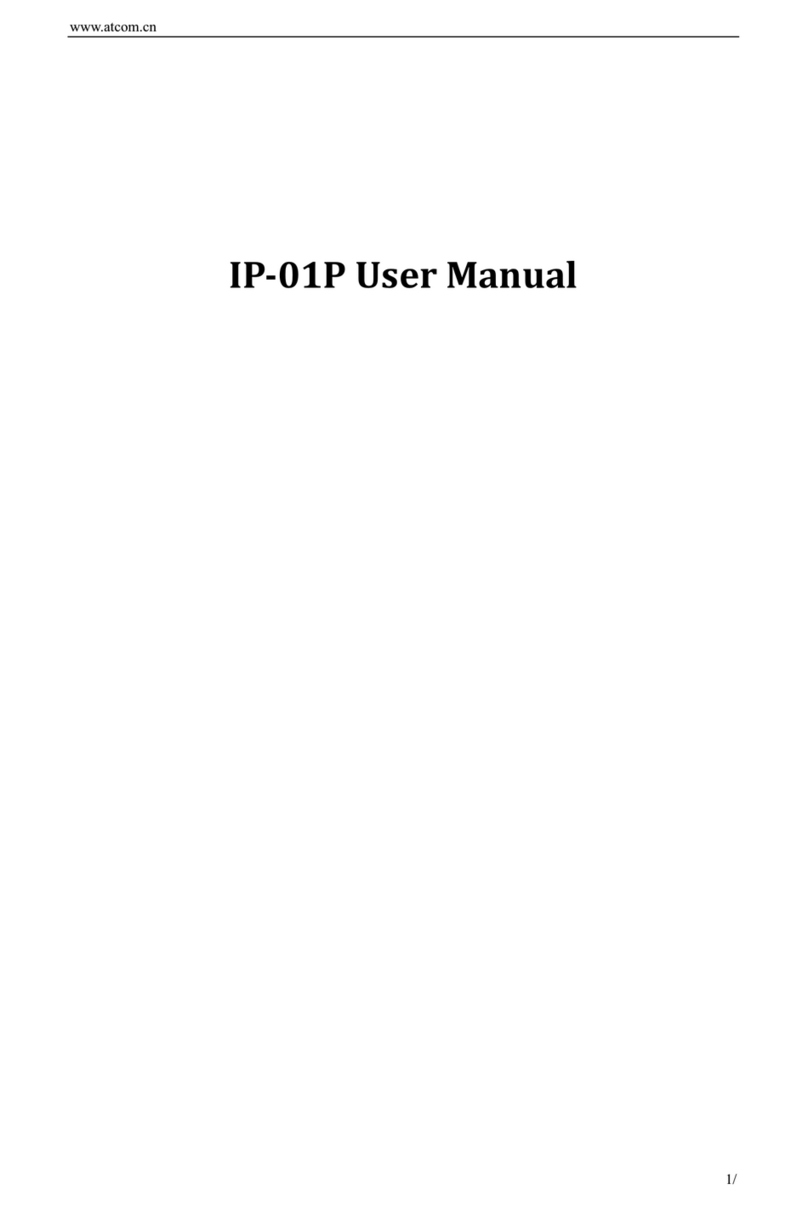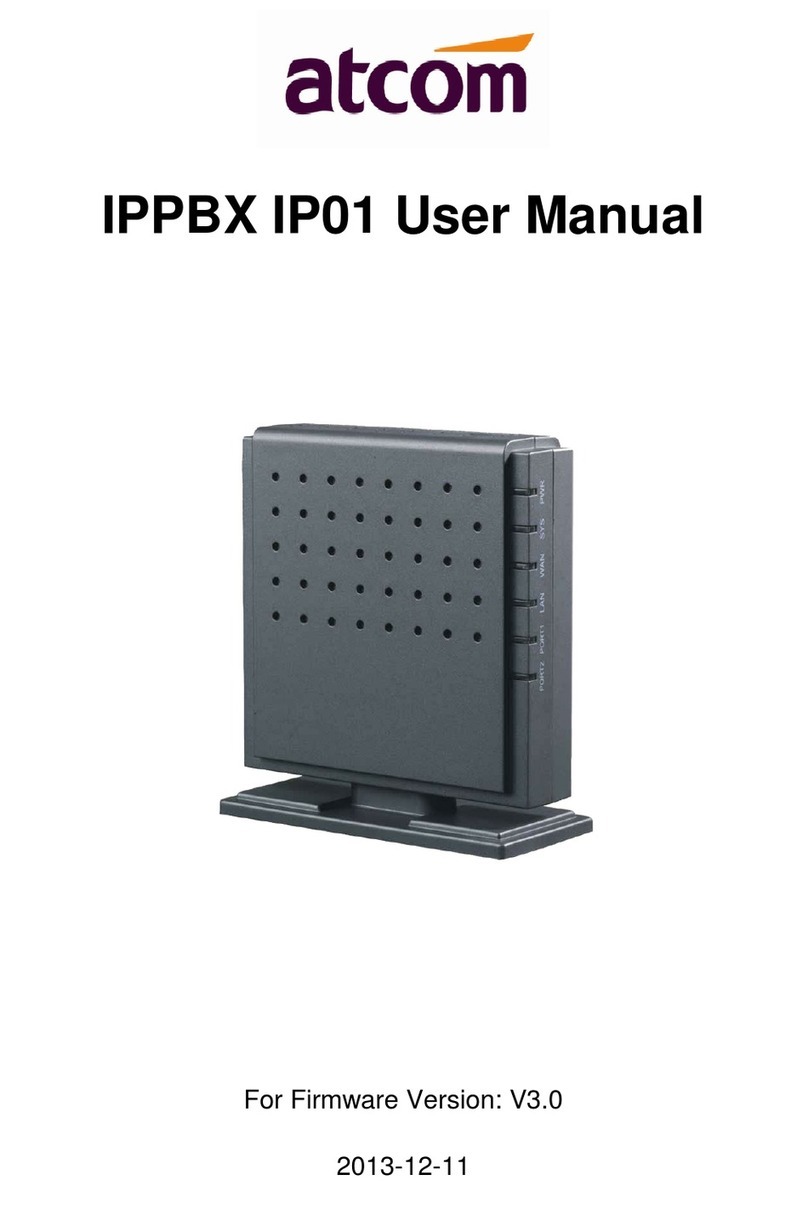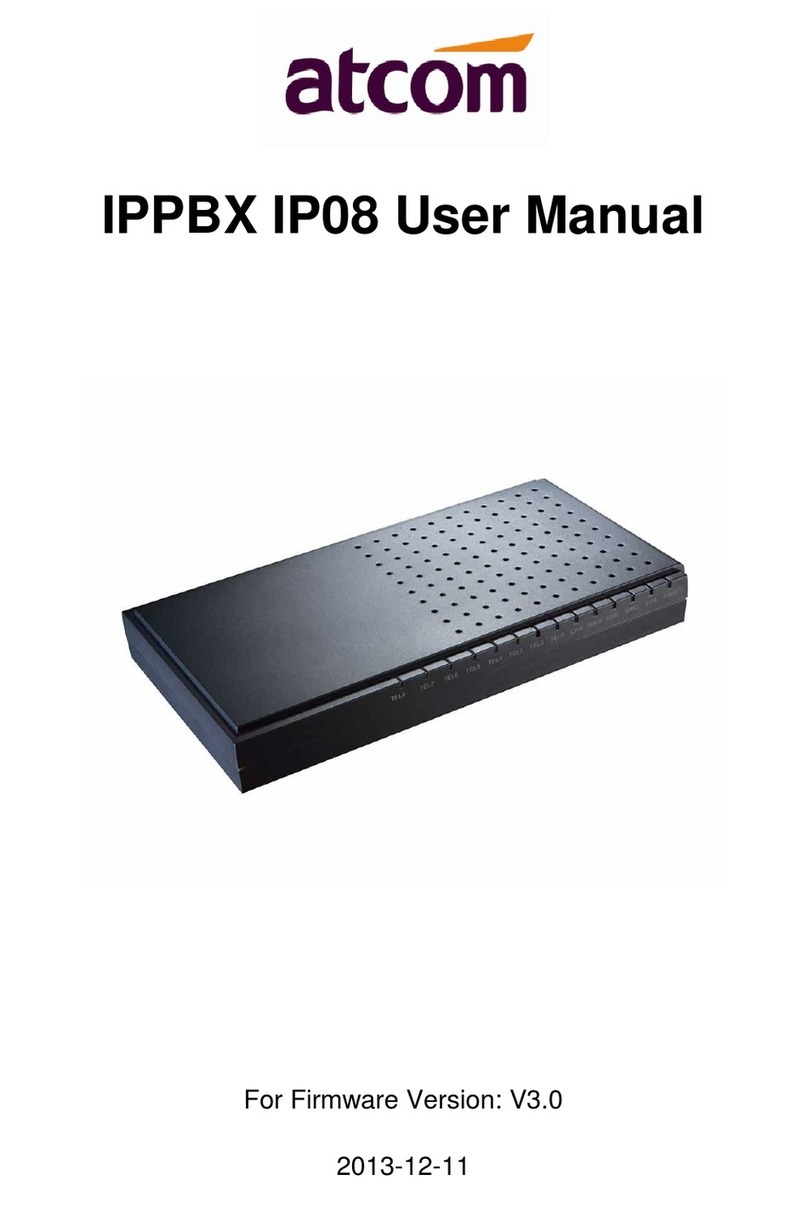www.atcom.cn
3/35
1. Introduce................................................................................................................5
1.1 Related Hardware and software ....................................................................................5
1.2 System set up ................................................................................................................6
2. Install IP04 and make internal calls....................................................................7
2.1 Install IP04....................................................................................................................7
2.2 Ways to Access IP04 .....................................................................................................7
2.3 Add extensions..............................................................................................................8
2.4 Register SIP device .......................................................................................................9
2.5 Add Zap extensions.....................................................................................................10
2.6 Voice Mail Box ...........................................................................................................11
2.7 Voice Mail to Email ....................................................................................................11
3. Make outbound call ............................................................................................12
3.1 Make call via PSTN trunk...........................................................................................12
3.2 Make call via VoIP trunk.............................................................................................14
4. Add Incoming Call operator..............................................................................15
4.1 Multiple FXO incoming calls to one extension...........................................................15
4.2 Ring another extension if operator doesn‟t answer .....................................................16
4.3 Time Base Rule...........................................................................................................17
5. IVR.......................................................................................................................17
5.1 Add Greeting Menu.....................................................................................................17
5.2 Route incoming route to greeting menu......................................................................19
5.3 Record your voice.......................................................................................................19
6. DISA.....................................................................................................................21
7. Ring Group..........................................................................................................22
8. Link two IP04 in different office........................................................................23
8.1 Link two IP04 in the same network. ...........................................................................23
8.2 Link two IP04 in different offices...............................................................................26
FAQ:............................................................................................................................28
HOWTO -- Do files transfer for IP04? ...................................................................................28
HOWTO -- Change SSH password?.......................................................................................28
HOWTO -- Custom your music on hold?...............................................................................28
HOWTO -- Upgrade the software packages of IP04?.............................................................28
HOWTO -- Set correct country setting for IP04? ...................................................................28
HOWTO -- Set system time?..................................................................................................29
HOWTO -- Change the IP address of IP04? ...........................................................................31
HOWTO -- Backup the files of IP04?.....................................................................................32
HOWTO -- Upgrade the kernel of IP04?................................................................................33