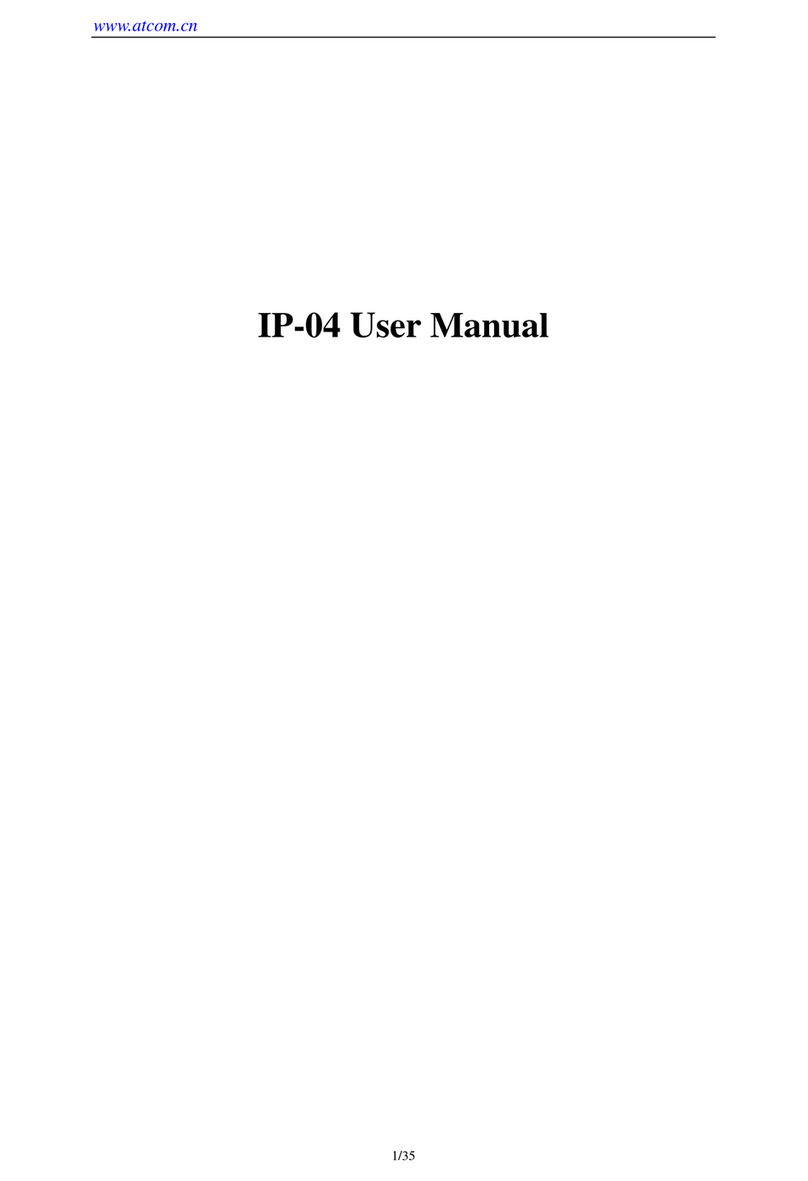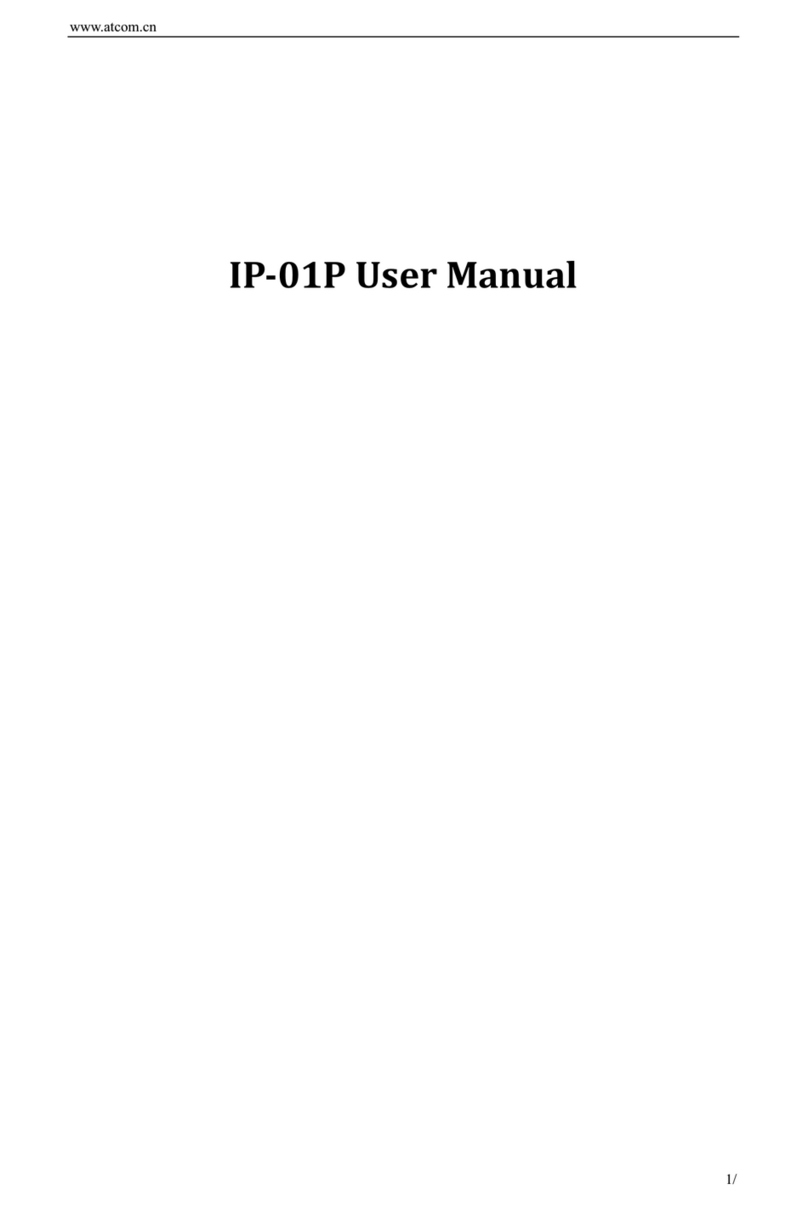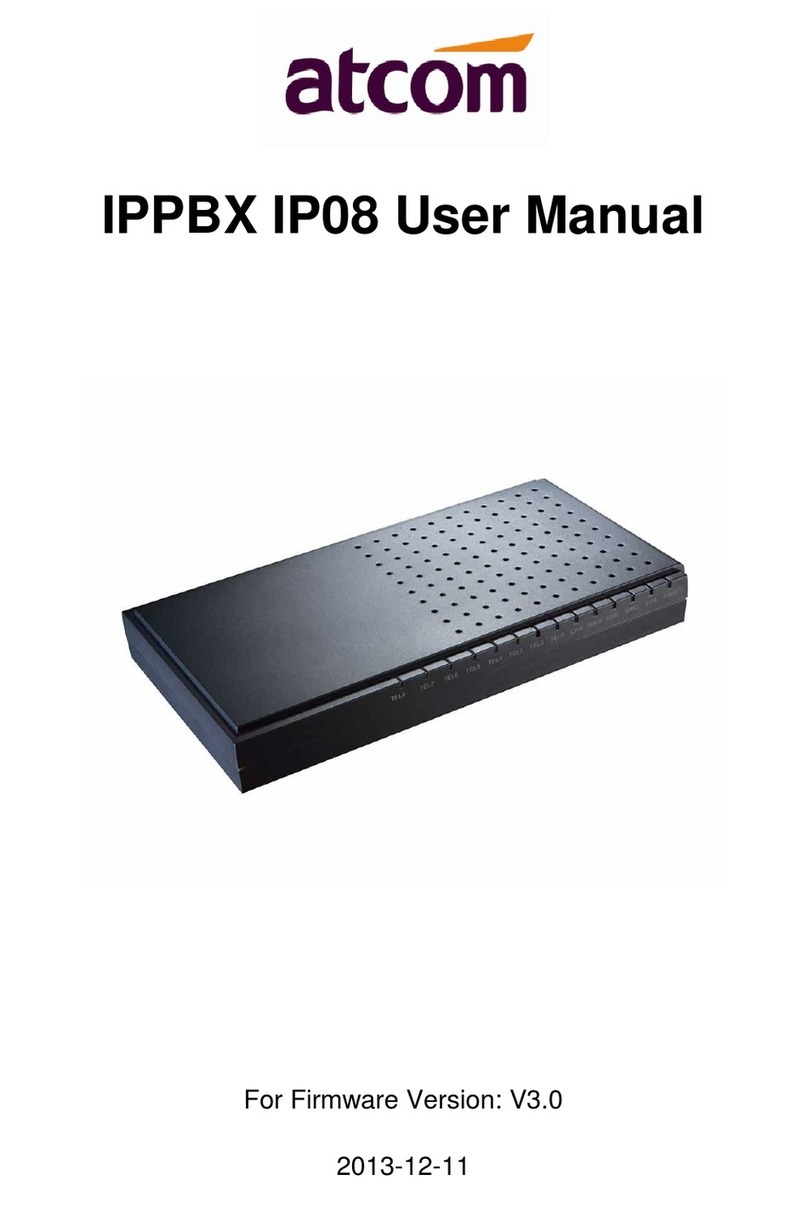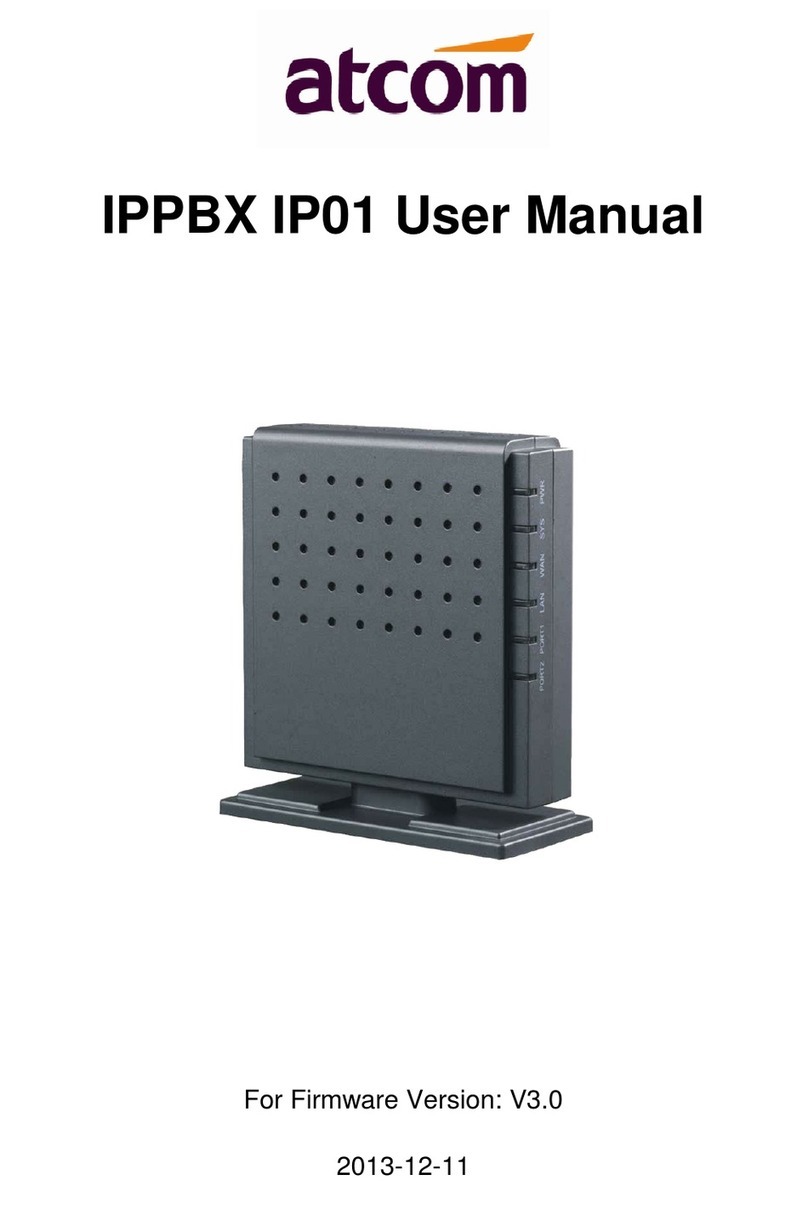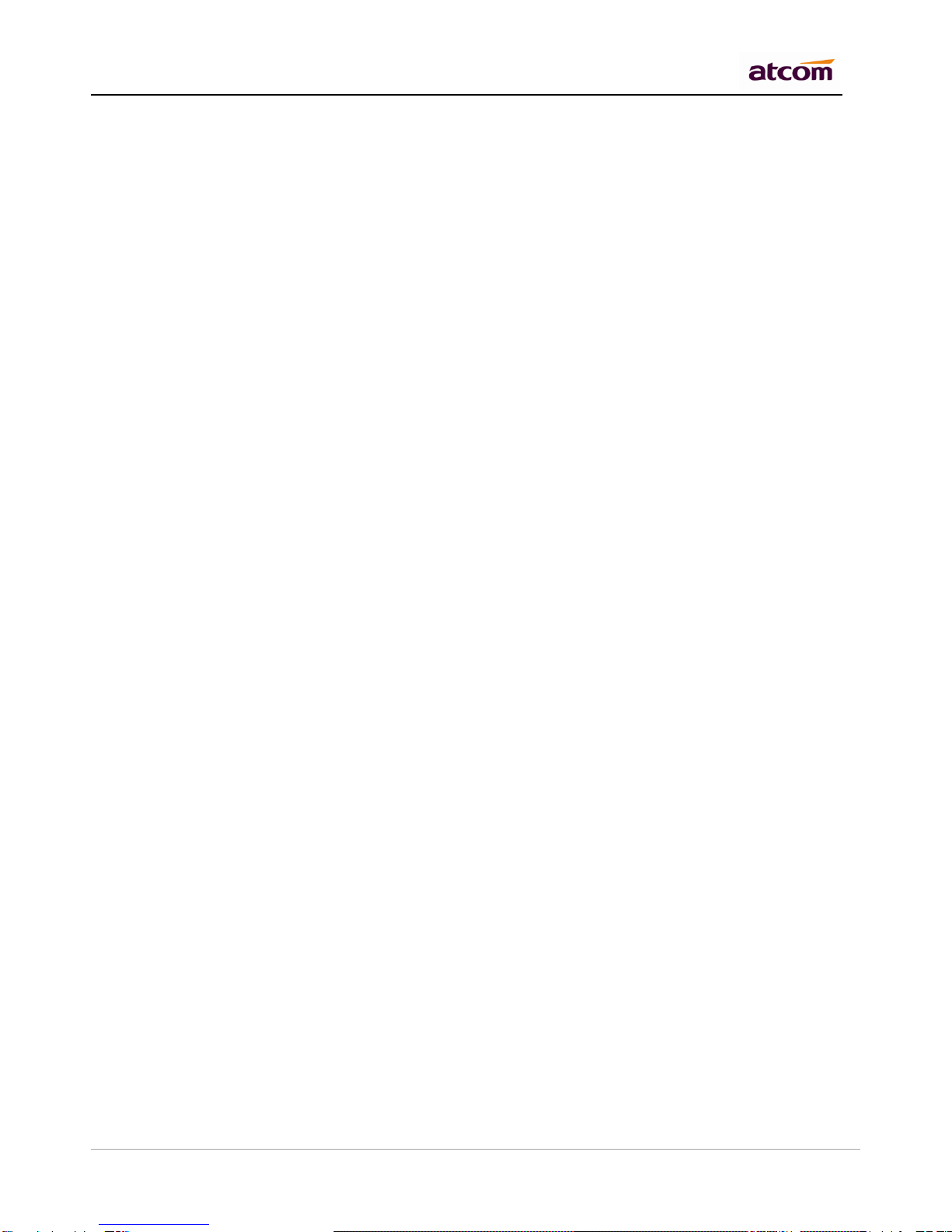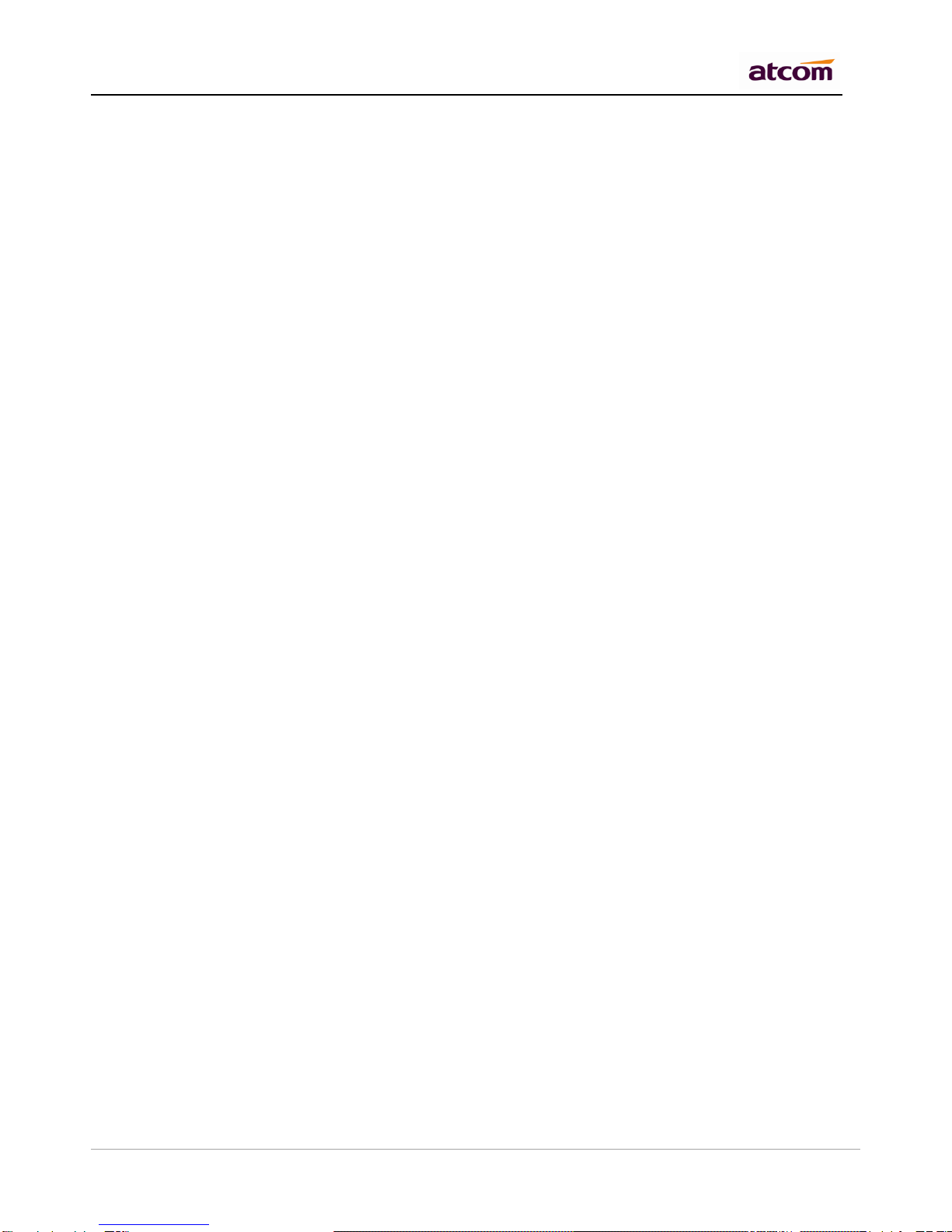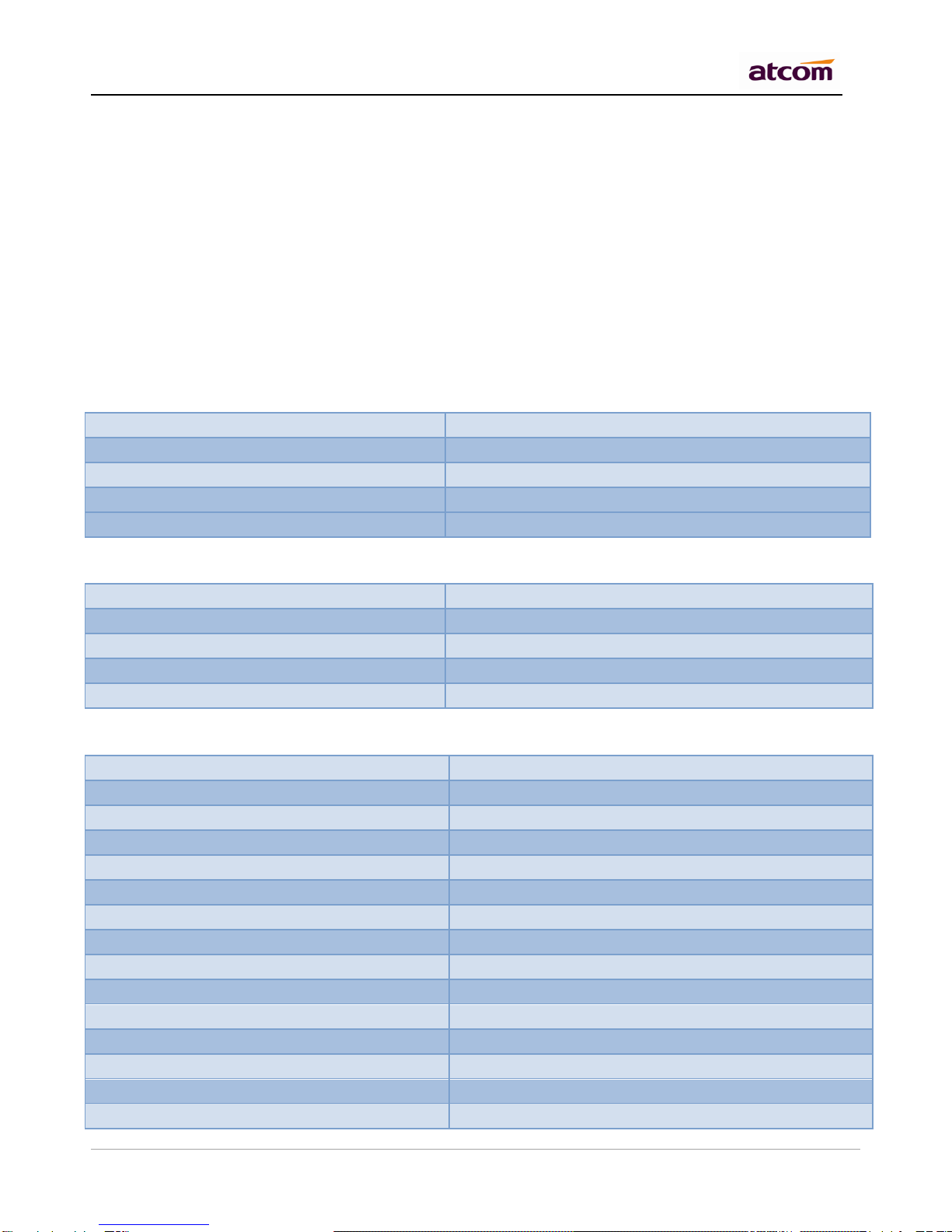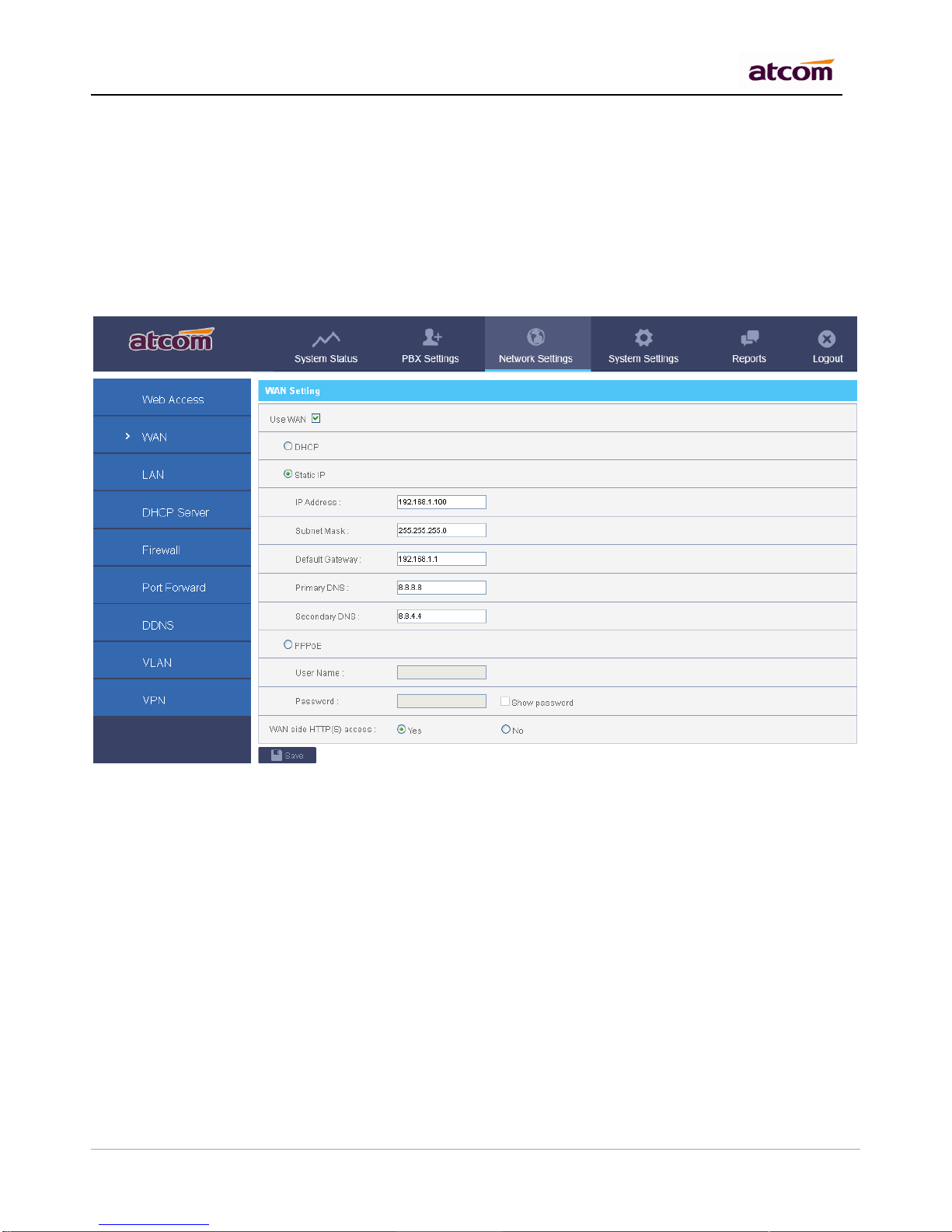IPPBX IP4G User Manual
~ 3 ~ ATCOM TECHNOLOGY CO., LIMITED
8.2 Custom Prompts......................................................................................................................................... 50
8.3 Language Setting........................................................................................................................................ 50
9. Network Settings................................................................................................................................................... 51
9.1 Web Access................................................................................................................................................. 51
9.2 Firewall......................................................................................................................................................... 51
9.3 Port Forwarding........................................................................................................................................... 54
9.4 DDNS............................................................................................................................................................ 54
9.5 VLAN............................................................................................................................................................. 55
9.6 VPN............................................................................................................................................................... 55
10. System Settings ............................................................................................................................................ 56
10.1 Change Password.................................................................................................................................... 56
10.2 Auto Provisioning................................................................................................................................... 56
10.2.1 Auto Provisioning .......................................................................................................................... 56
10.2.2 Configured Phones....................................................................................................................... 57
10.2.3 Unconfigured Phones................................................................................................................... 59
10.2.4 Upload Phone Configure.............................................................................................................. 59
10.3 Date && Time............................................................................................................................................ 59
10.4 External Storage....................................................................................................................................... 60
10.5 Firmware Upgrade.................................................................................................................................... 62
10.6 Backup and Restore................................................................................................................................. 62
10.7 Reboot && Reset...................................................................................................................................... 63
11. Reports........................................................................................................................................................... 64
11.1 Call Detail Records................................................................................................................................... 64
11.2 Syslog...................................................................................................................................................... 65
12. Web Interface for extension......................................................................................................................... 65