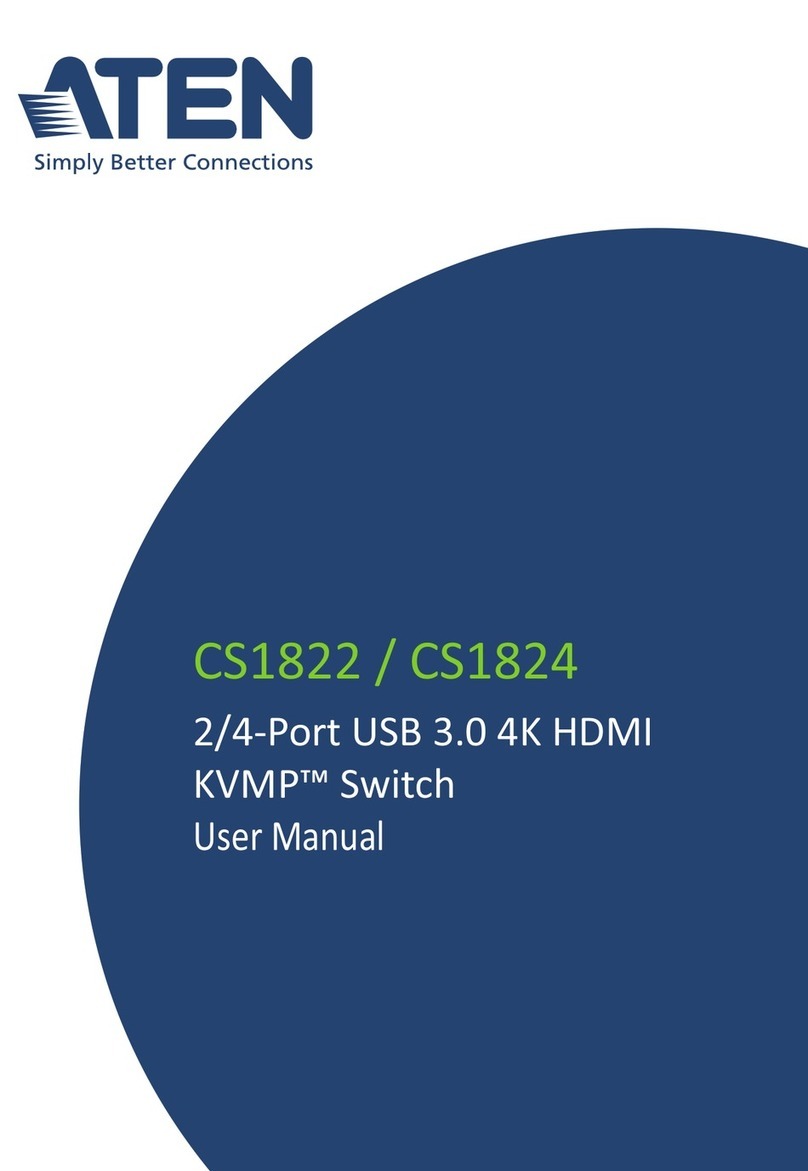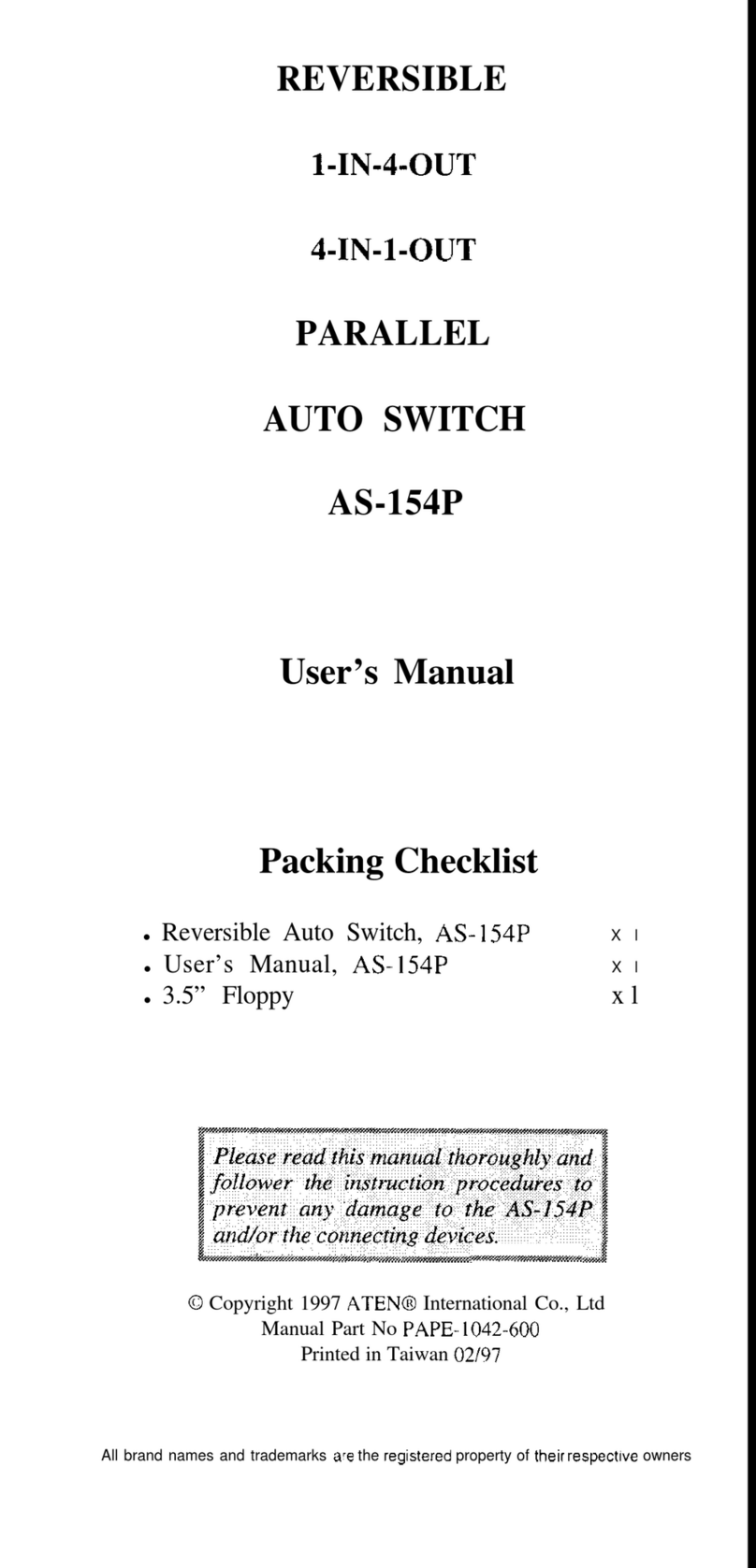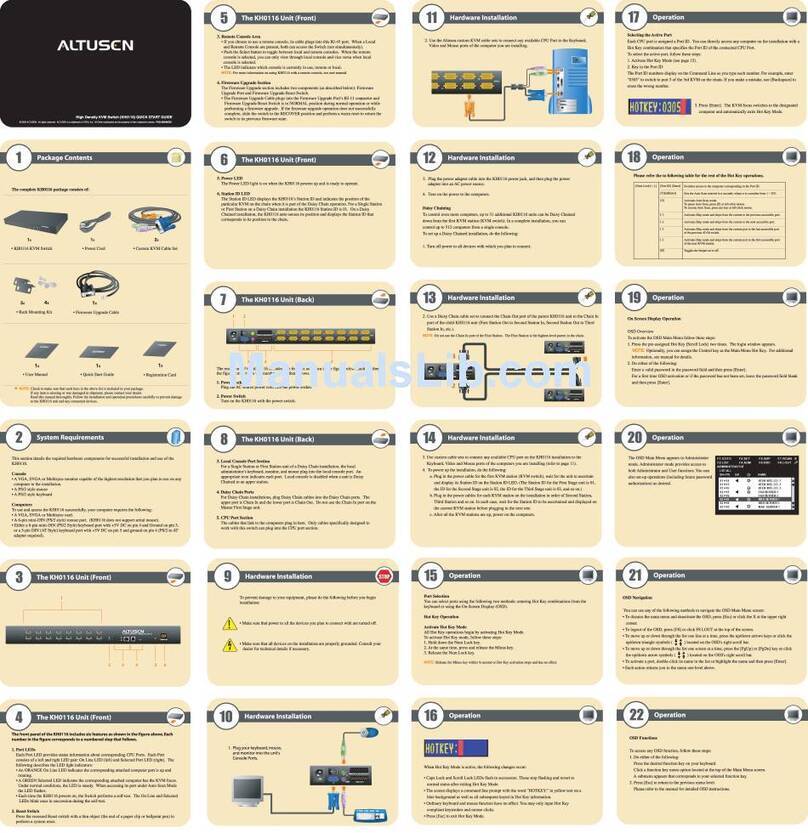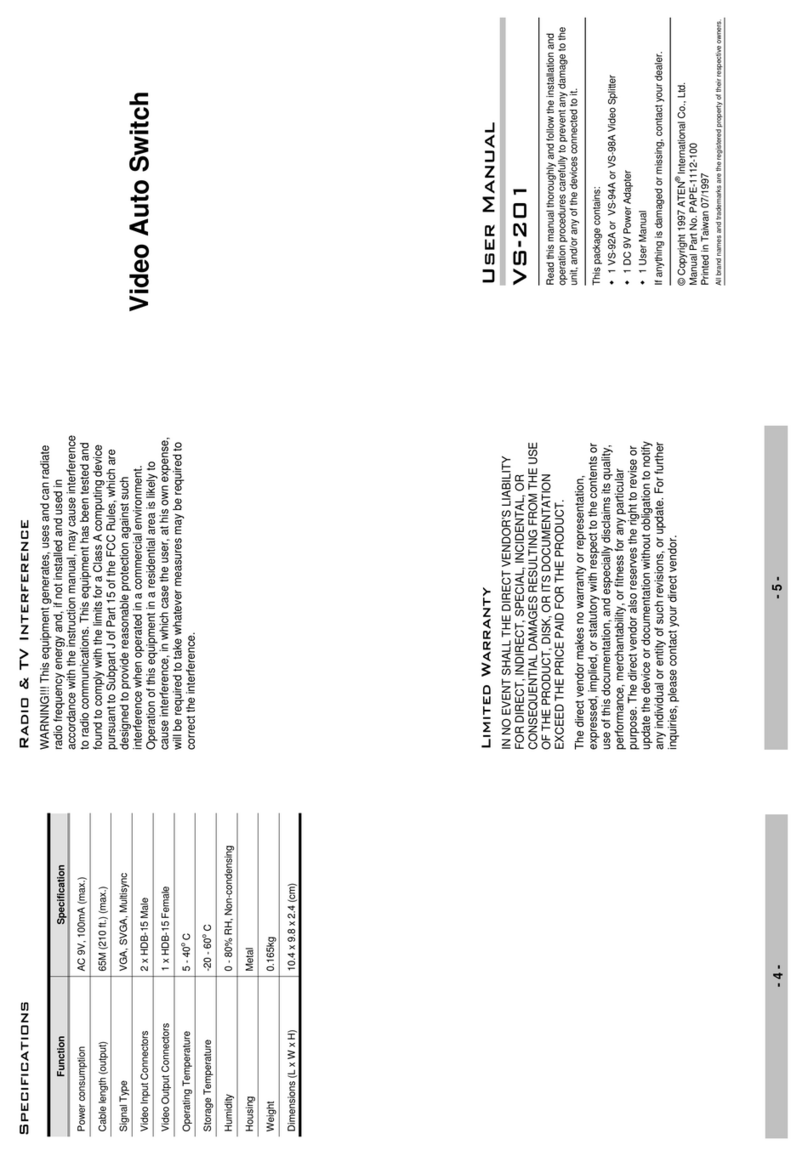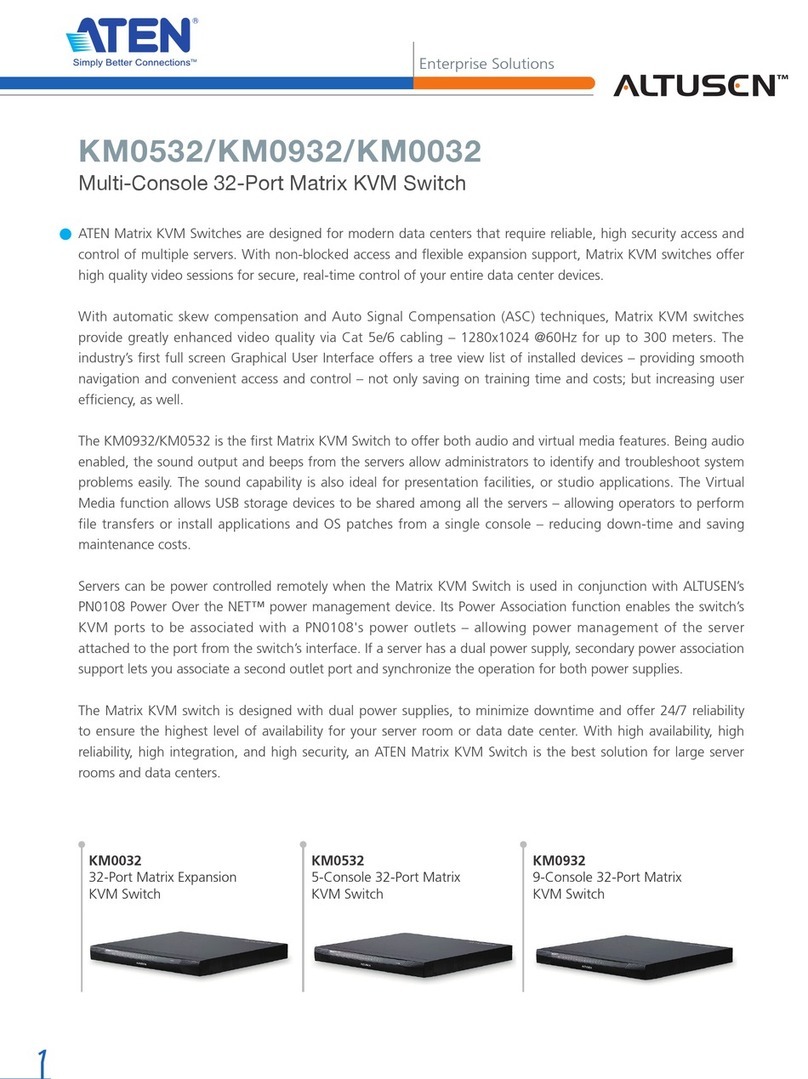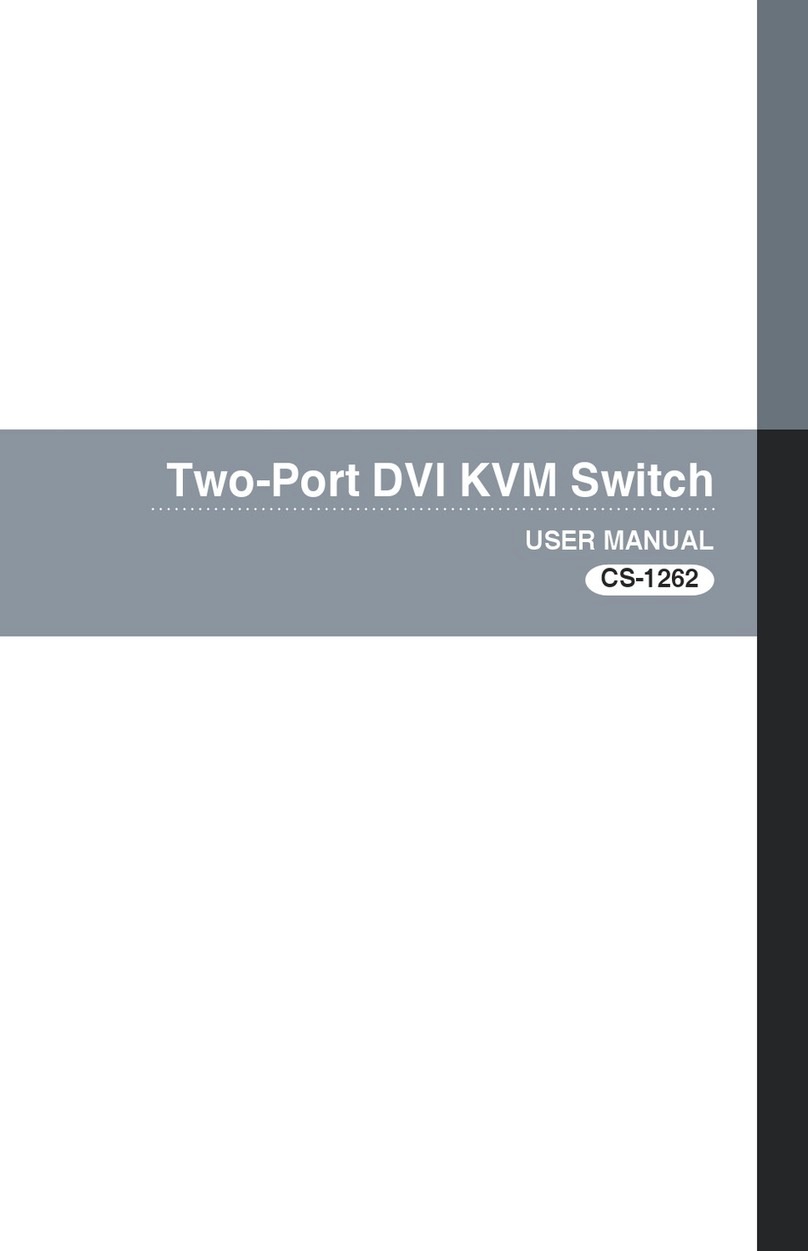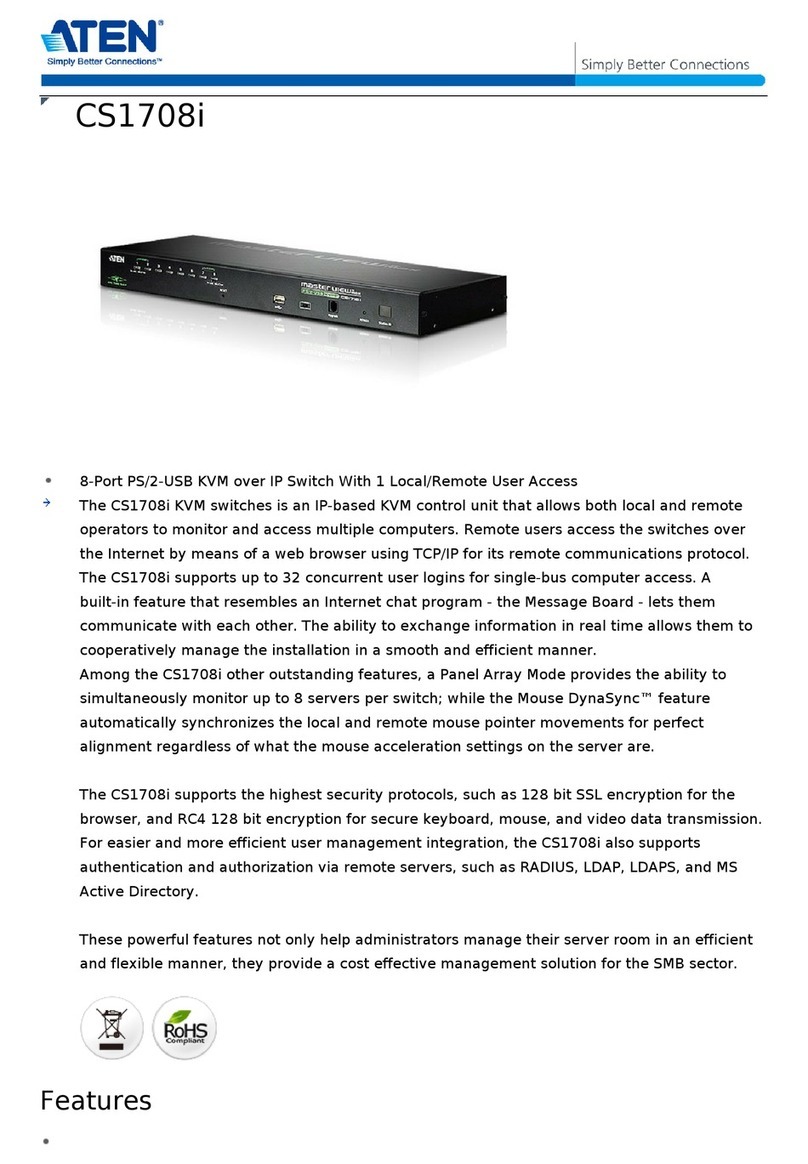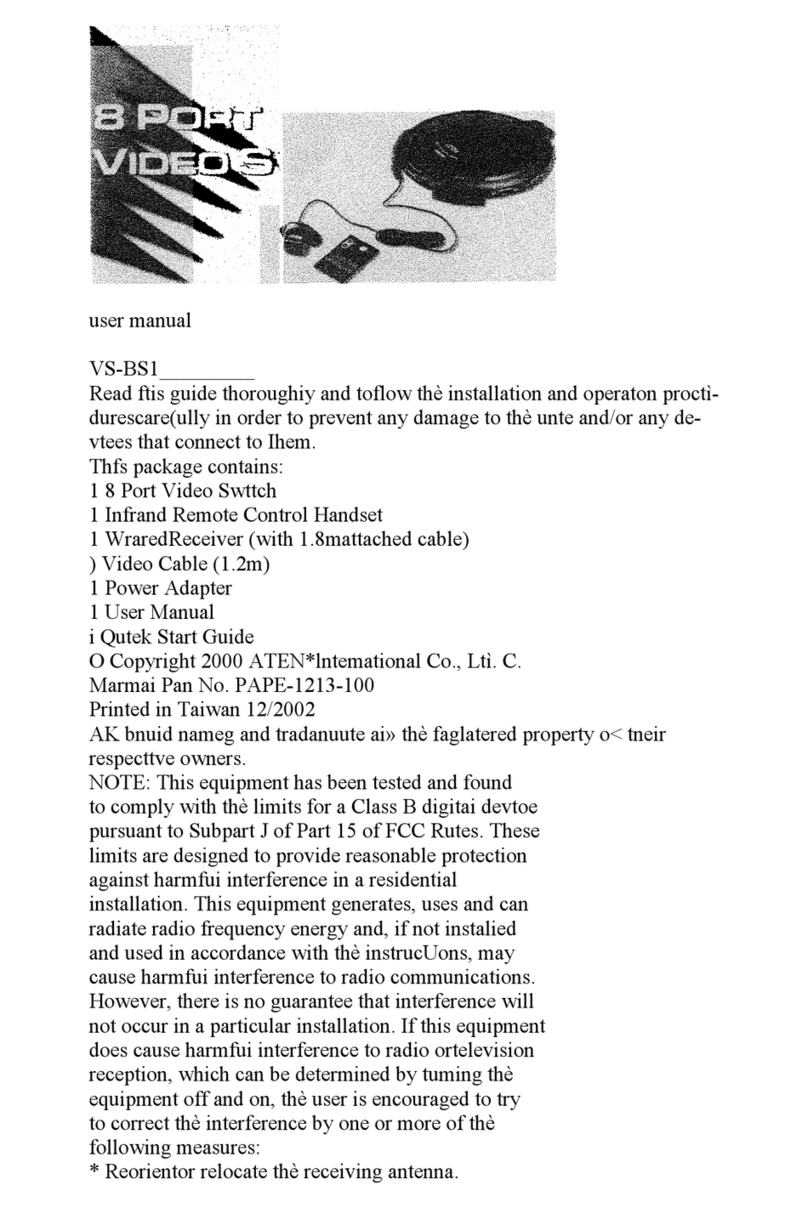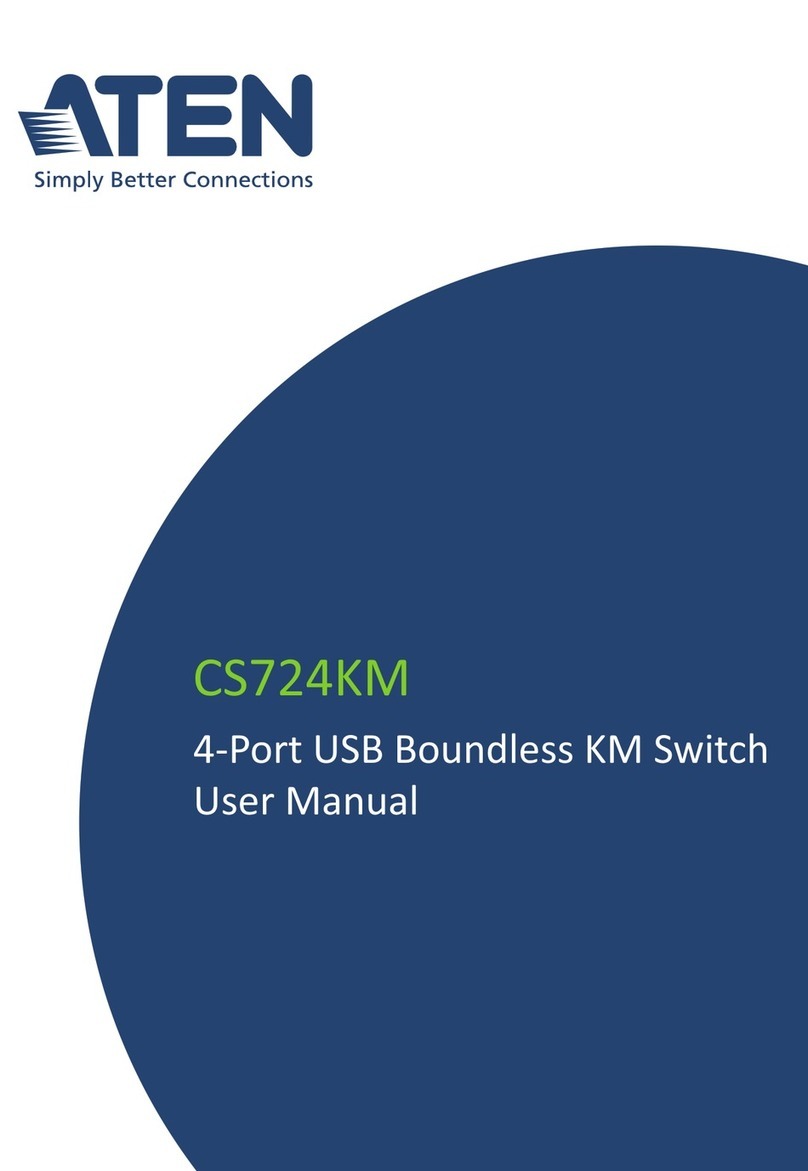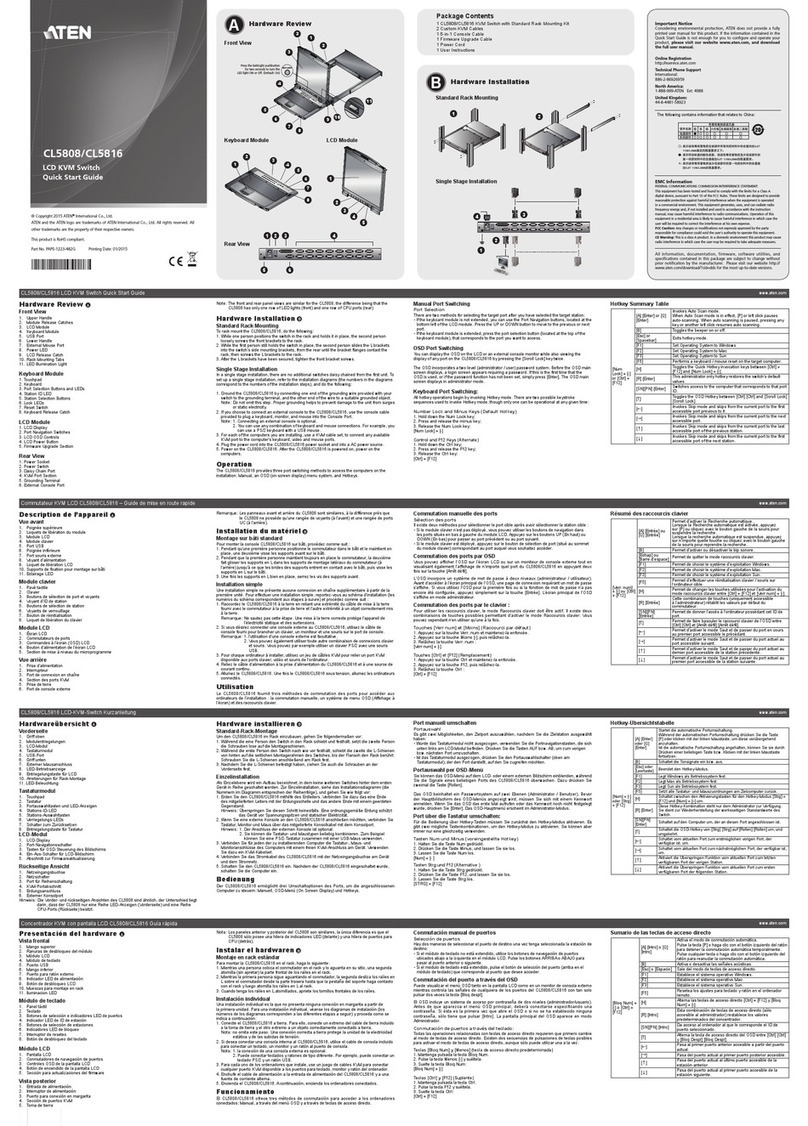Safety Instructions
General
!Read all of these instructions. Save them for future reference.
!Follow all warnings and instructions marked on the device.
!Do not place the device on any unstable surface (cart, stand, table, etc.). If
the device falls, serious damage will result.
!Do not use the device near water.
!Do not place the device near, or over, radiators or heat registers.
!The device cabinet is provided with slots and openings to allow for
adequate ventilation. To ensure reliable operation, and to protect against
overheating, these openings must never be blocked or covered.
!The device should never be placed on a soft surface (bed, sofa, rug, etc.)
as this will block its ventilation openings. Likewise, the device should not
be placed in a built in enclosure unless adequate ventilation has been
provided.
!Never spill liquid of any kind on the device.
!Unplug the device from the wall outlet before cleaning. Do not use liquid
or aerosol cleaners. Use a damp cloth for cleaning.
!The device should be operated from the type of power source indicated on
the marking label. If you are not sure of the type of power available,
consult your dealer or local power company.
!The device is equipped with a 3-wire grounding type plug. This is a safety
feature. If you are unable to insert the plug into the outlet, contact your
electrician to replace your obsolete outlet. Do not attempt to defeat the
purpose of the grounding-type plug. Always follow your local/national
wiring codes.
!Do not allow anything to rest on the power cord or cables. Route the
power cord and cables so that they cannot be stepped on or tripped over.
!If an extension cord is used with this device make sure that the total of the
ampere ratings of all products used on this cord does not exceed the
extension cord ampere rating. Make sure that the total of all products
plugged into the wall outlet does not exceed 15 amperes.
2005-11-04
KL1116 User Manual
iv