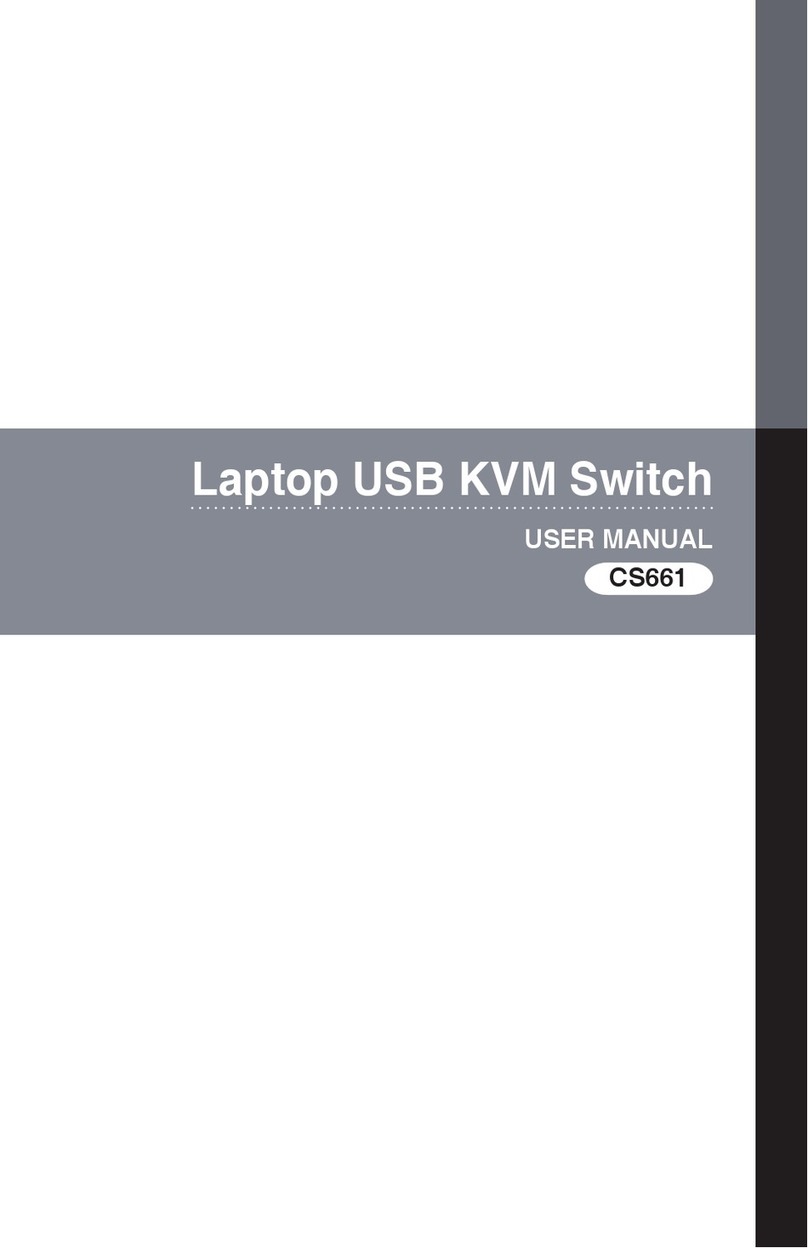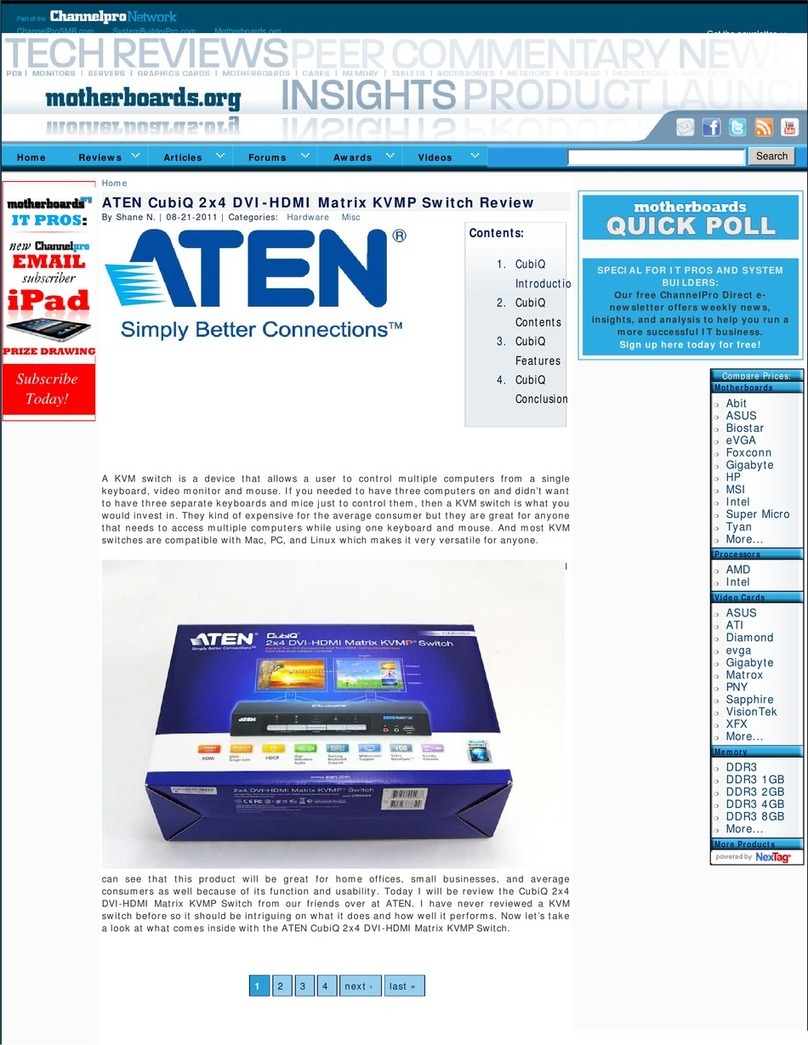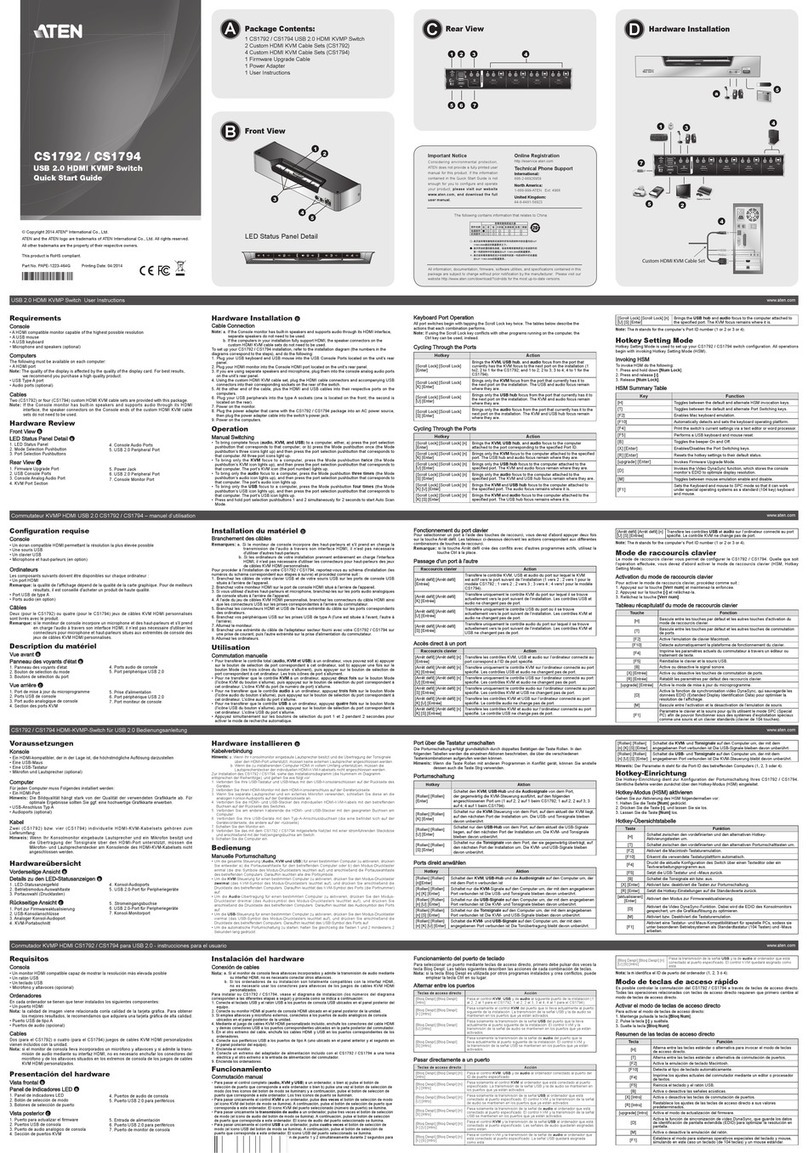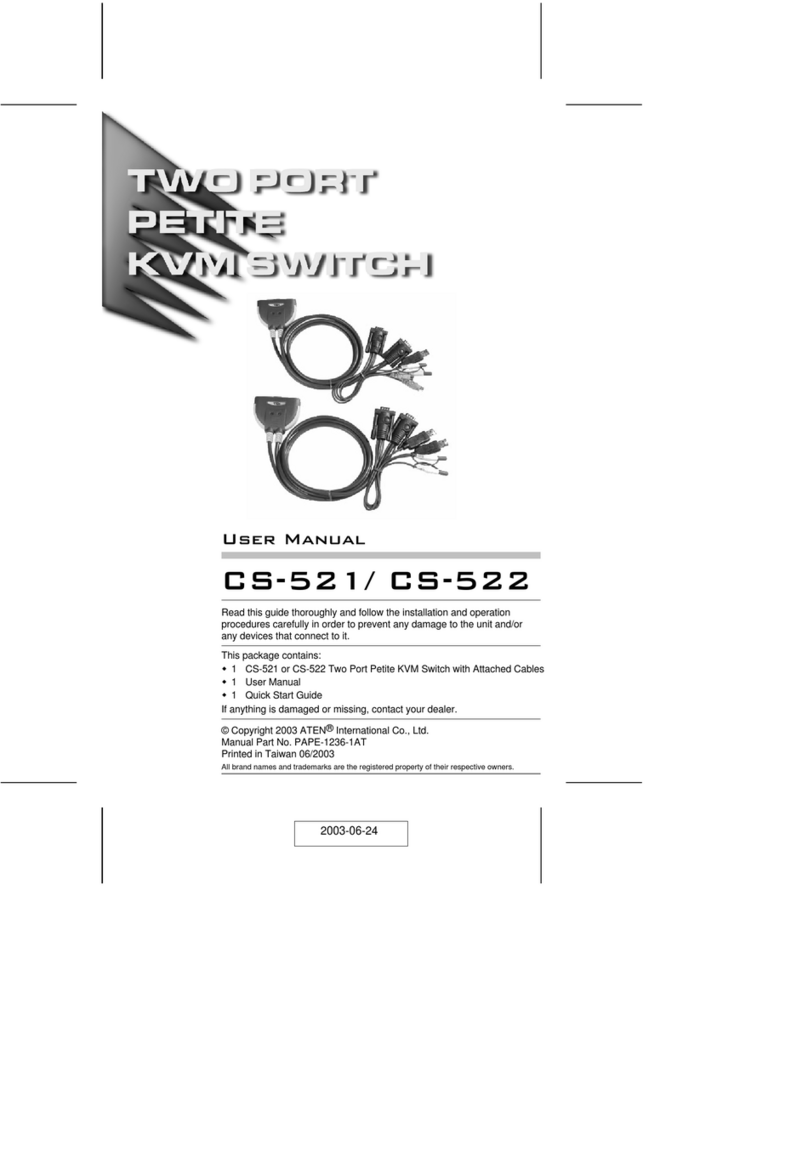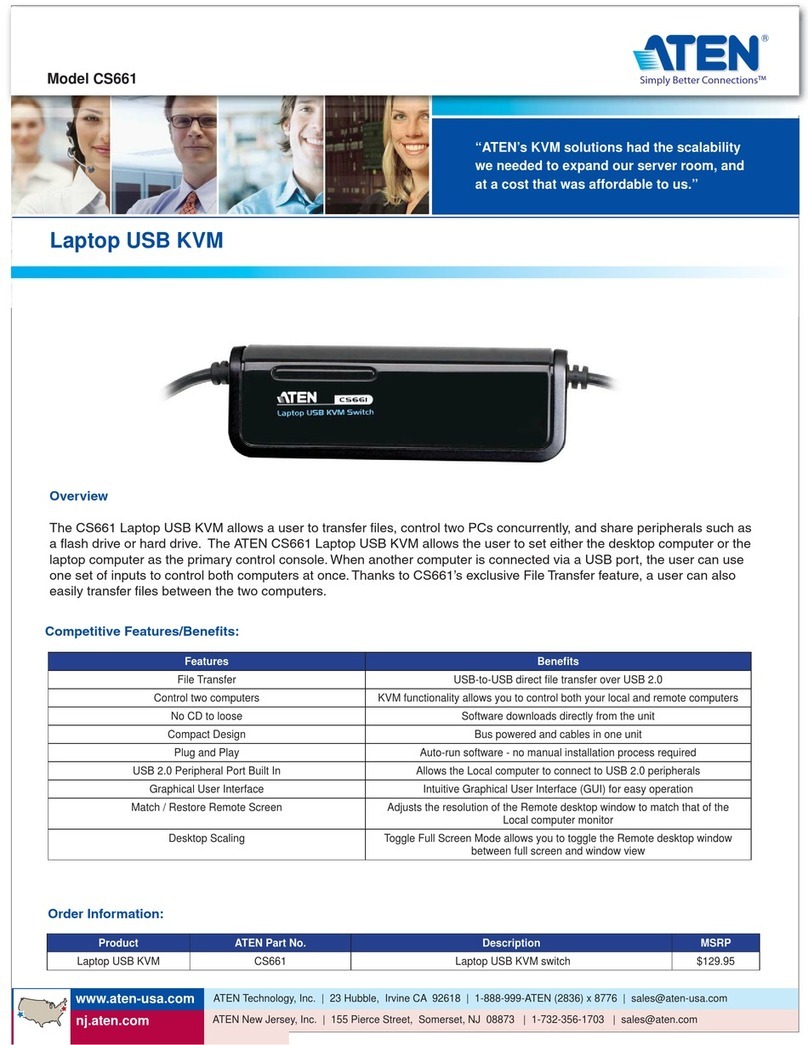ATEN Secure KVM User Manual
vi
Contents
EM
EMEM
EMC
C C
C Information
InformationInformation
Information
................................
................................................................
................................................................
................................................................
................................................................
................................................................
...................................................
......................................
...................
ii
iiii
ii
SJ/T 11364
SJ/T 11364SJ/T 11364
SJ/T 11364-
--
-2006
20062006
2006
................................
................................................................
................................................................
................................................................
................................................................
................................................................
..................................................
....................................
..................
iii
iiiiii
iii
User Information
User InformationUser Information
User Information
................................
................................................................
................................................................
................................................................
................................................................
................................................................
...................................................
......................................
...................
iv
iviv
iv
Online egistration
Online egistrationOnline egistration
Online egistration
................................
................................................................
................................................................
................................................................
................................................................
................................................................
...............................................
..............................
...............
iv
iviv
iv
Telephone Support
Telephone SupportTelephone Support
Telephone Support
................................
................................................................
................................................................
................................................................
................................................................
................................................................
...............................................
..............................
...............
iv
iviv
iv
User Notice
User NoticeUser Notice
User Notice
................................
................................................................
................................................................
................................................................
................................................................
................................................................
..........................................................
....................................................
..........................
iv
iviv
iv
Package Contents
Package ContentsPackage Contents
Package Contents
................................
................................................................
................................................................
................................................................
................................................................
................................................................
................................................
................................
................
V
VV
V
About This Manual
About This ManualAbout This Manual
About This Manual
................................
................................................................
................................................................
................................................................
................................................................
................................................................
..............................................
............................
..............
viii
viiiviii
viii
Overview
OverviewOverview
Overview
................................
................................................................
................................................................
................................................................
................................................................
................................................................
..............................................................
............................................................
..............................
ix
ixix
ix
Conventions
ConventionsConventions
Conventions
................................
................................................................
................................................................
................................................................
................................................................
................................................................
..........................................................
....................................................
..........................
x
xx
x
Product Information
Product InformationProduct Information
Product Information
................................
................................................................
................................................................
................................................................
................................................................
................................................................
...............................................
..............................
...............
x
xx
x
Chapter 1
Chapter 1Chapter 1
Chapter 1
Introduction
IntroductionIntroduction
Introduction
................................
................................................................
................................................................
................................................................
................................................................
................................................................
...........................................................
......................................................
...........................
1
11
1
Overview ........................................................................................................................... 1
Features ............................................................................................................................ 2
Requirements .................................................................................................................... 4
Console ............................................................................................................................. 4
Computers ........................................................................................................................ 4
Cables ............................................................................................................................... 4
Operating Systems ........................................................................................................... 5
Components ...................................................................................................................... 6
Front View ......................................................................................................................... 6
Rear View..........................................................................................................................
Chapter 2
Chapter 2Chapter 2
Chapter 2
Hardware Setup
Hardware SetupHardware Setup
Hardware Setup
................................
................................................................
................................................................
................................................................
................................................................
................................................................
..................................................
....................................
..................
11
1111
11
Before You Begin ............................................................................................................ 11
Stacking .......................................................................................................................... 13
Rack-Mount ..................................................................................................................... 13
Cable Connection ........................................................................................................... 13
Instal la tion Diagram ........................................................................................................ 16
Chapter 3
Chapter 3Chapter 3
Chapter 3
Operation
OperationOperation
Operation
................................
................................................................
................................................................
................................................................
................................................................
................................................................
............................................................
........................................................
............................
17
1717
17
Powering On ................................................................................................................... 1
Manual Switching ............................................................................................................ 18
Port ID Numbering .......................................................................................................... 18
LED Display .................................................................................................................... 18
Chassis Intrusion Detection ............................................................................................ 20