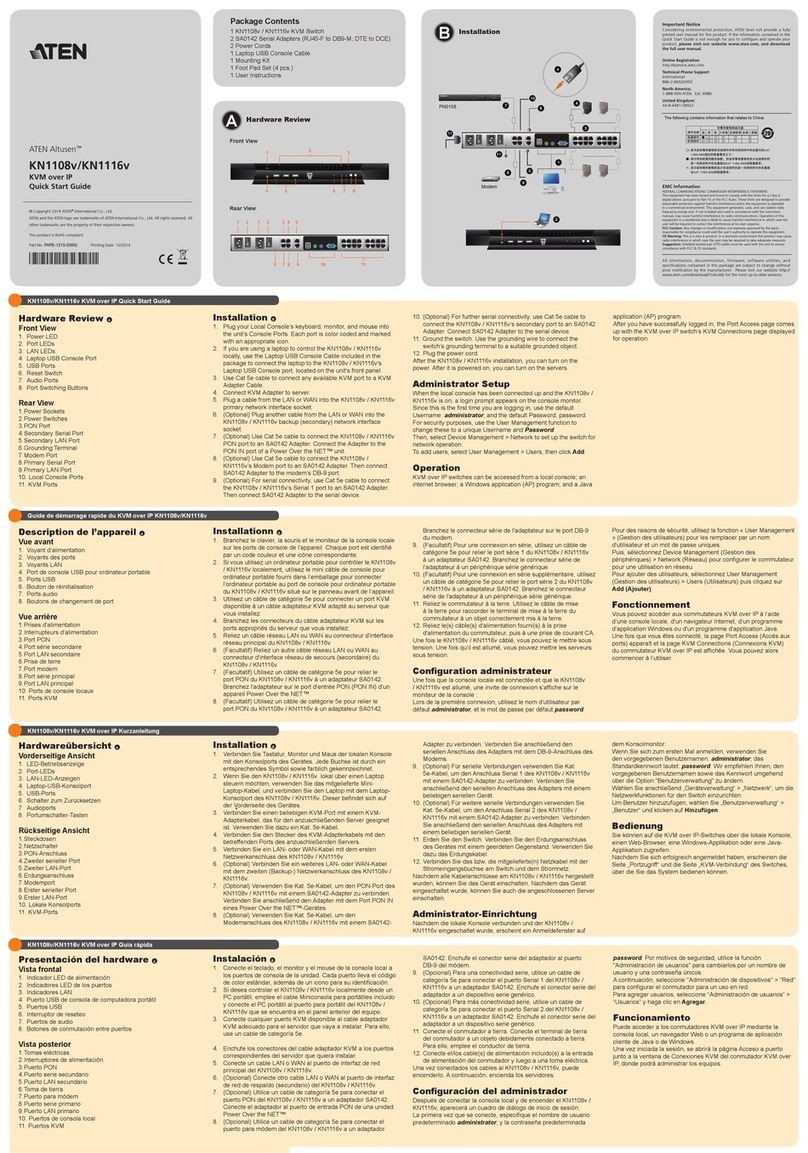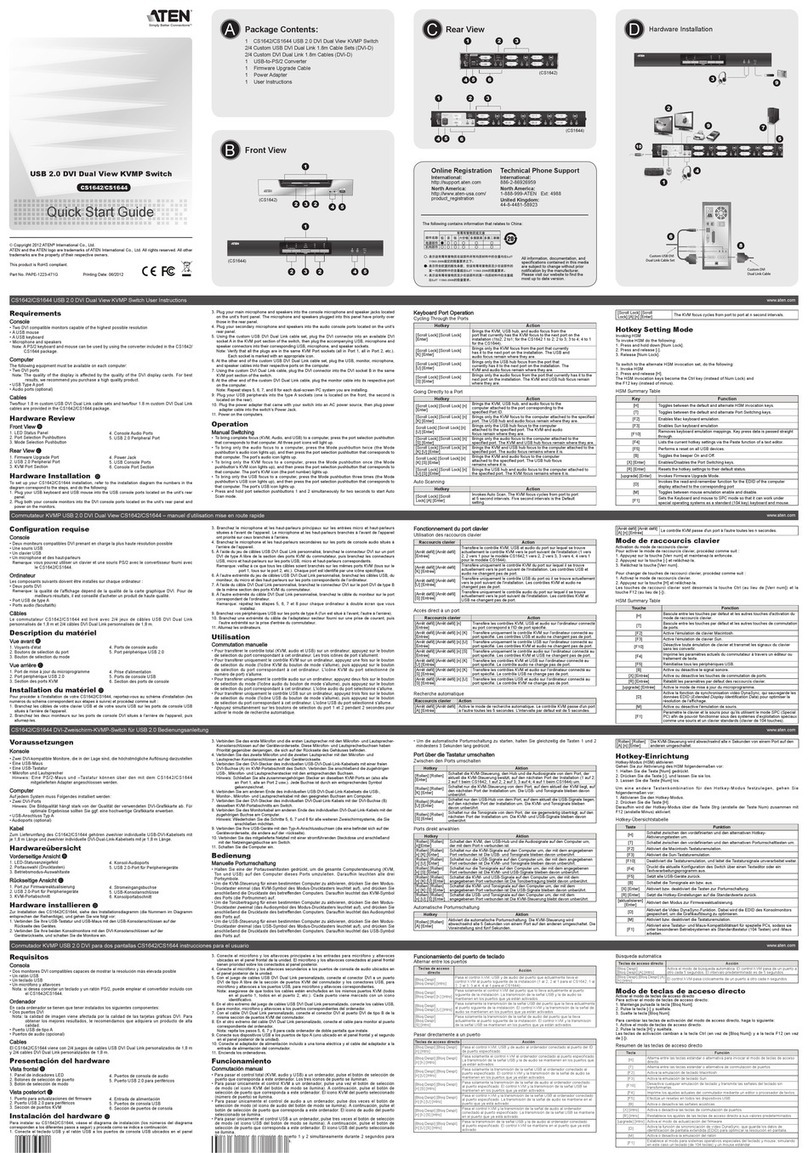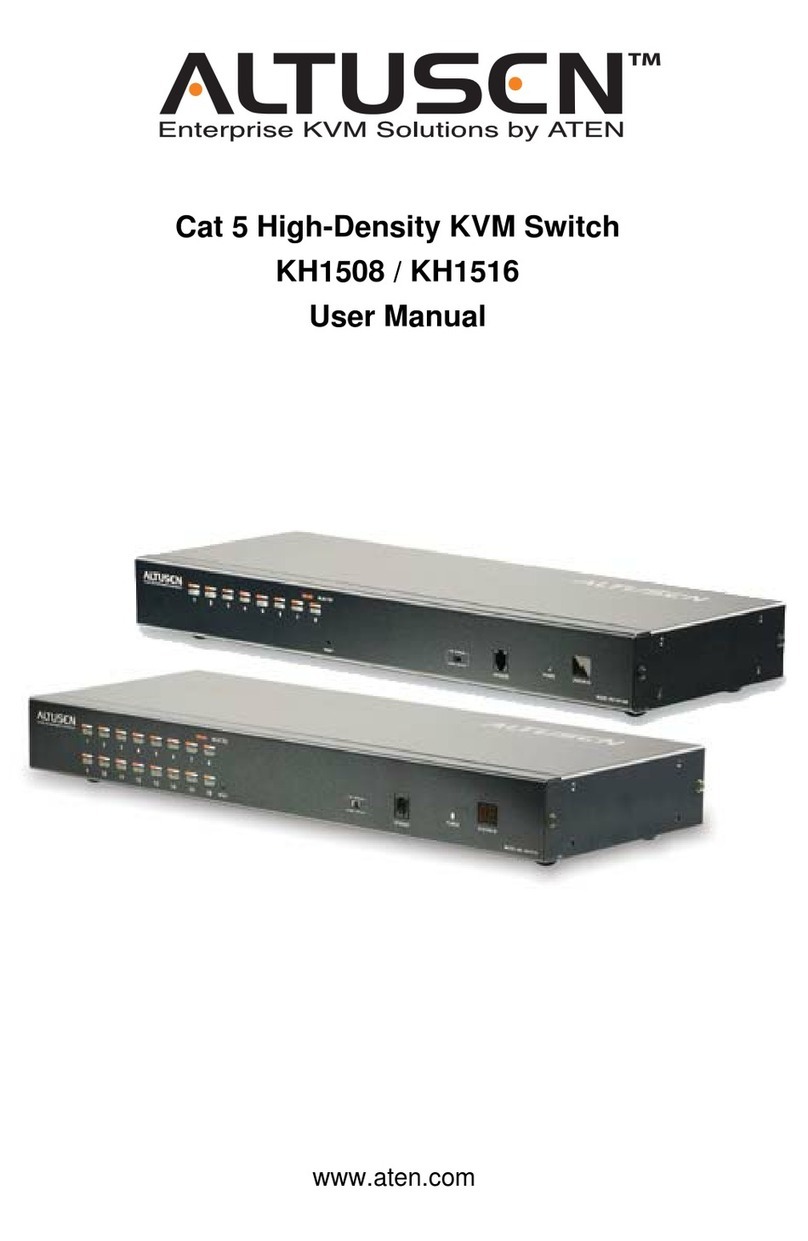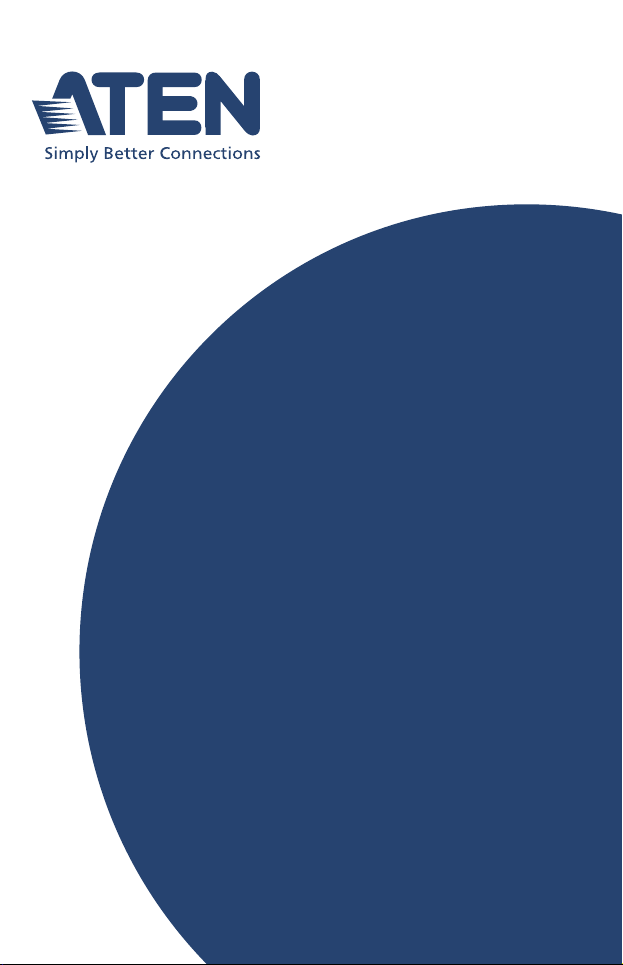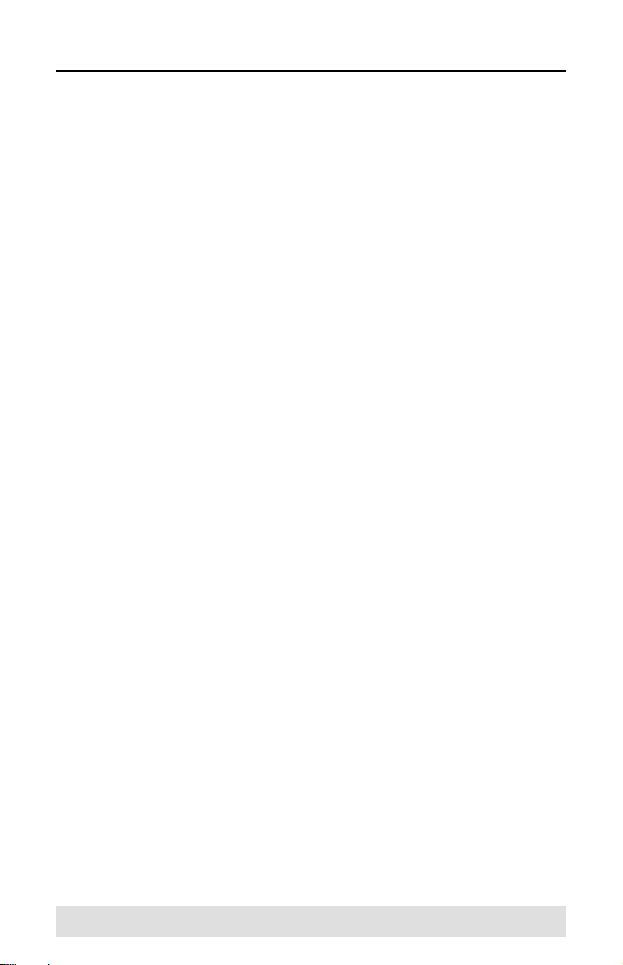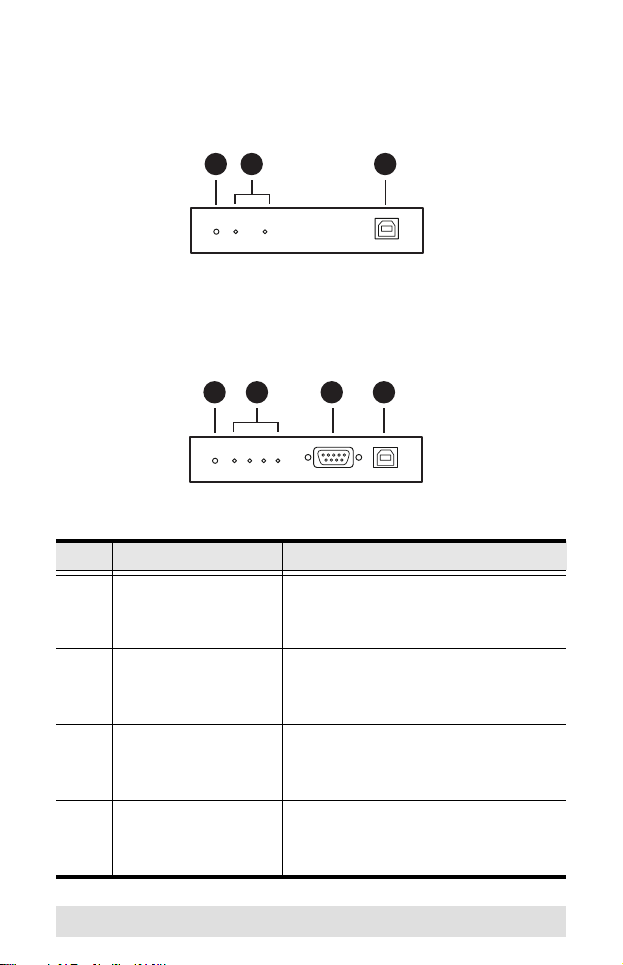ATEN UC2322 User manual
Other ATEN Switch manuals

ATEN
ATEN CS428 User manual
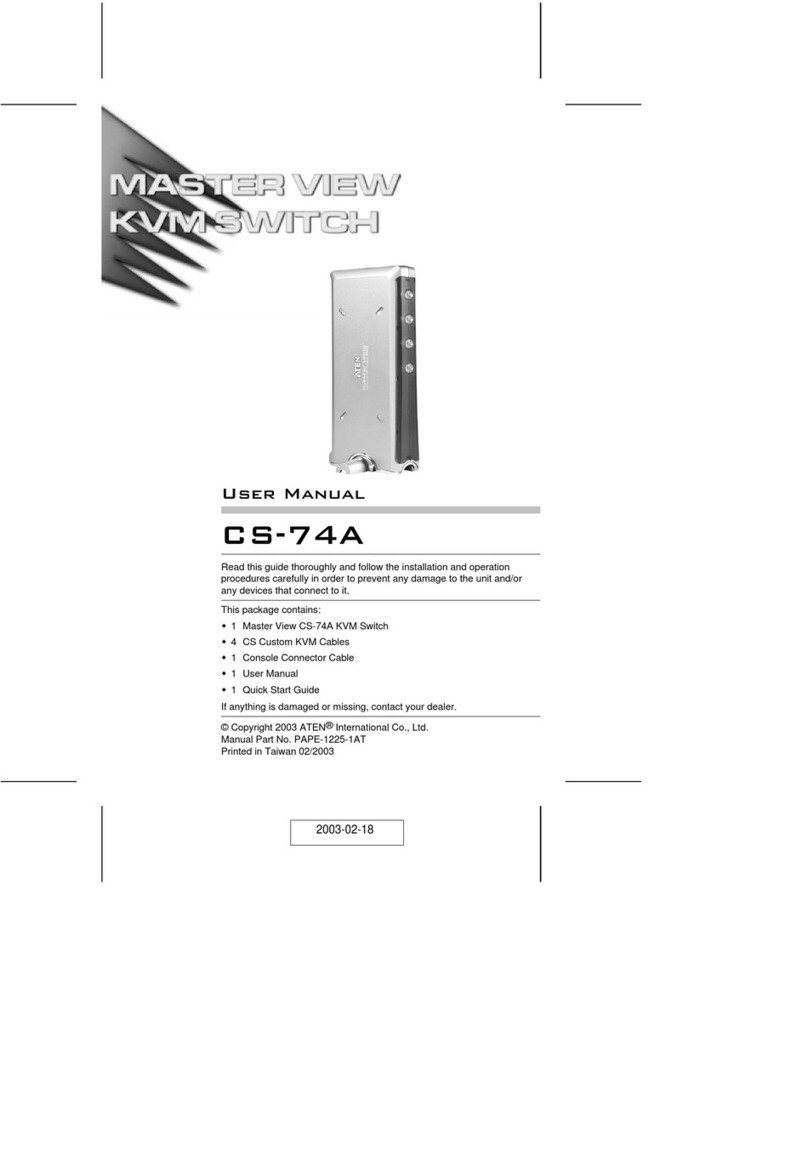
ATEN
ATEN Master View CS-74A User manual
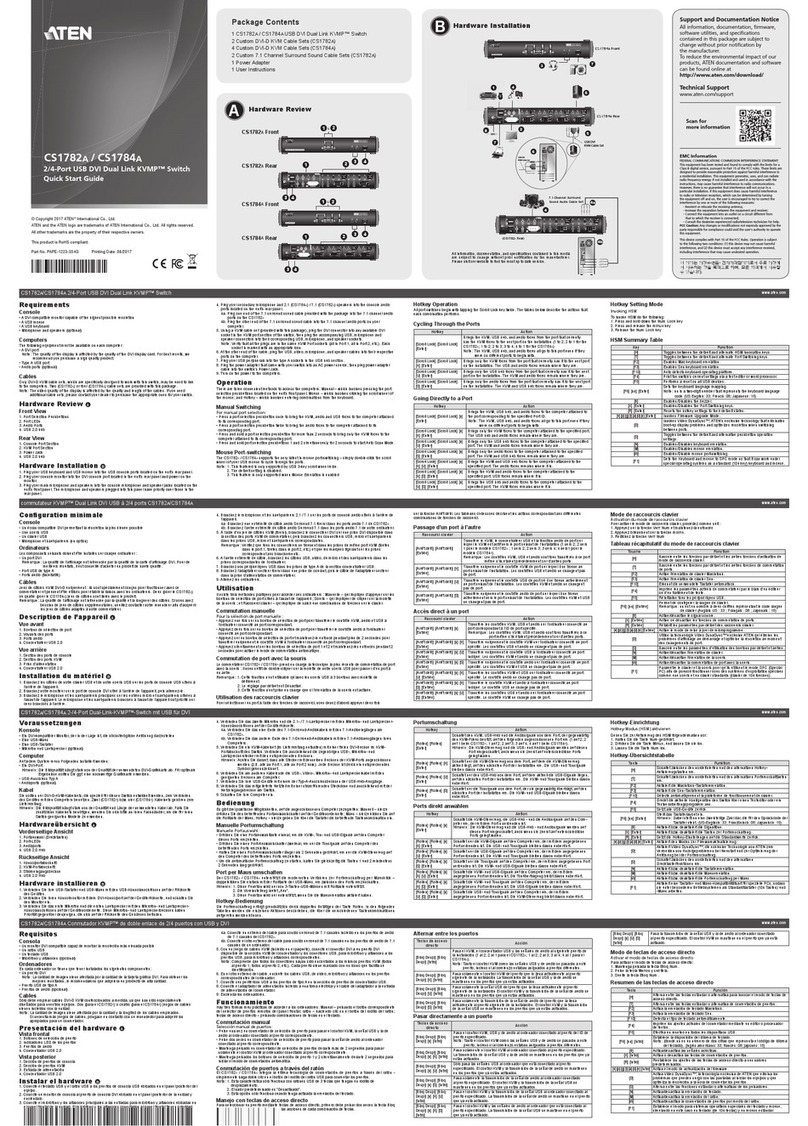
ATEN
ATEN KVMP CS1782A User manual

ATEN
ATEN Altusen KH1508a Operating and maintenance instructions

ATEN
ATEN VanCryst VM0404H User manual

ATEN
ATEN US3342 User manual
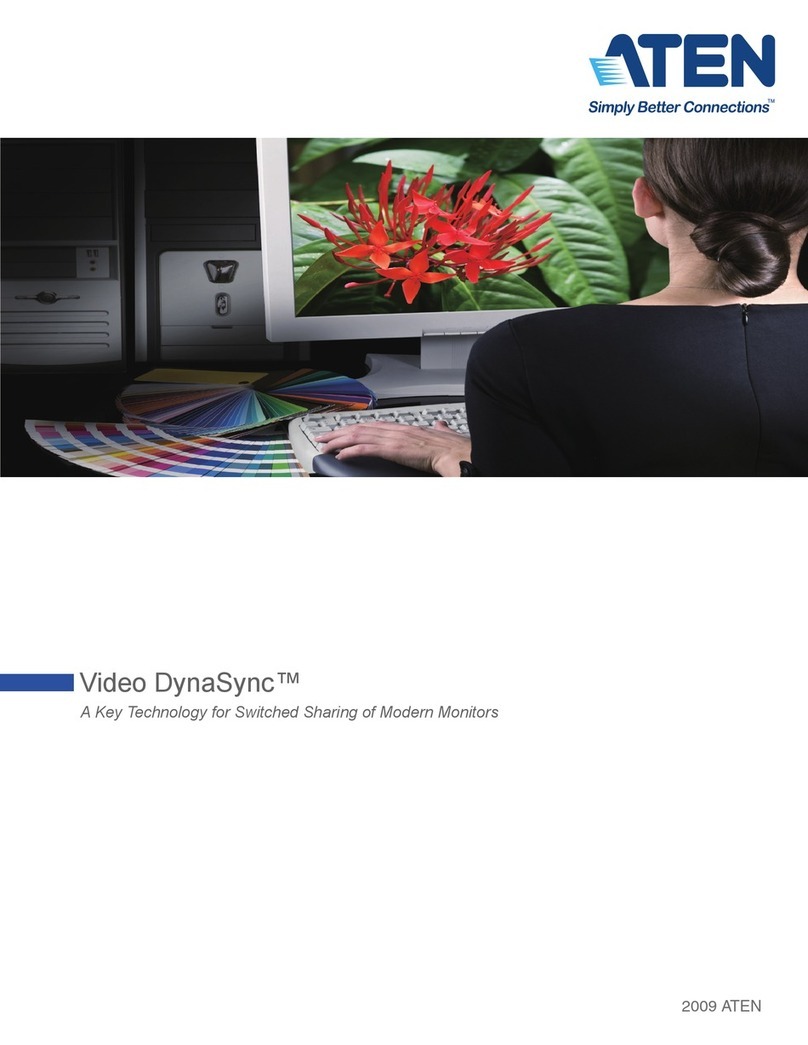
ATEN
ATEN Video DynaSync Installation guide
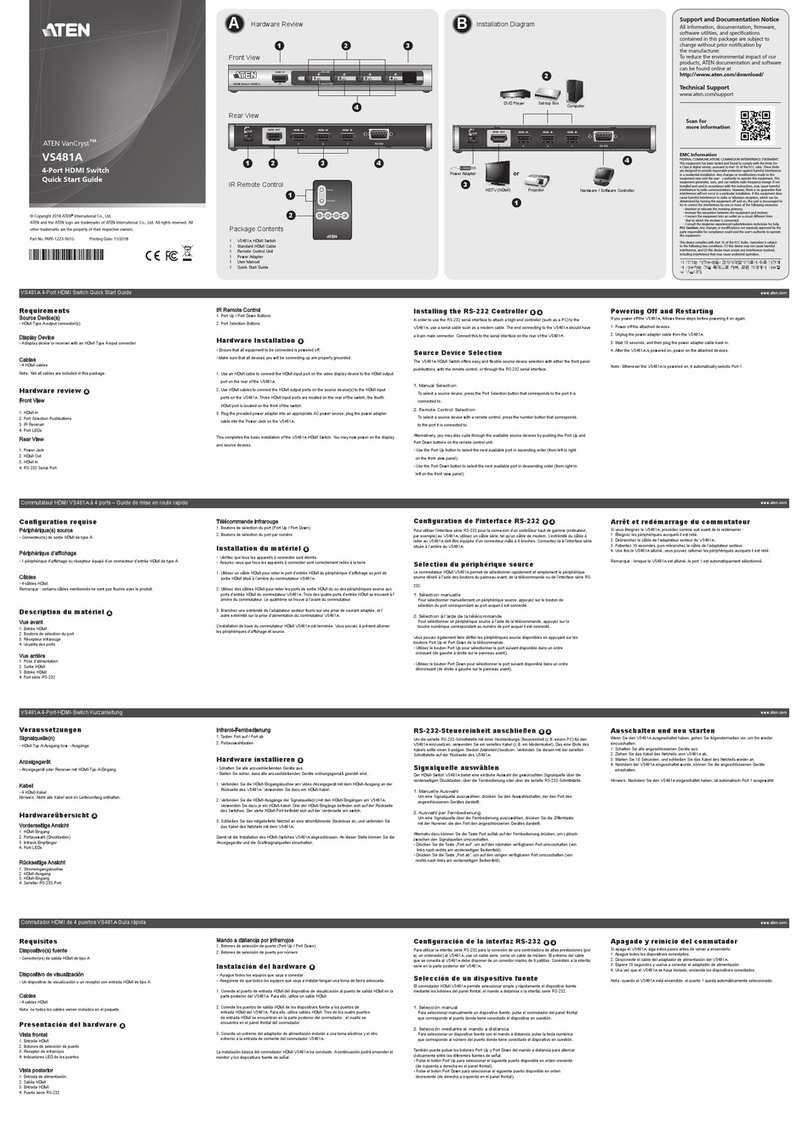
ATEN
ATEN VanCryst VS481A User manual
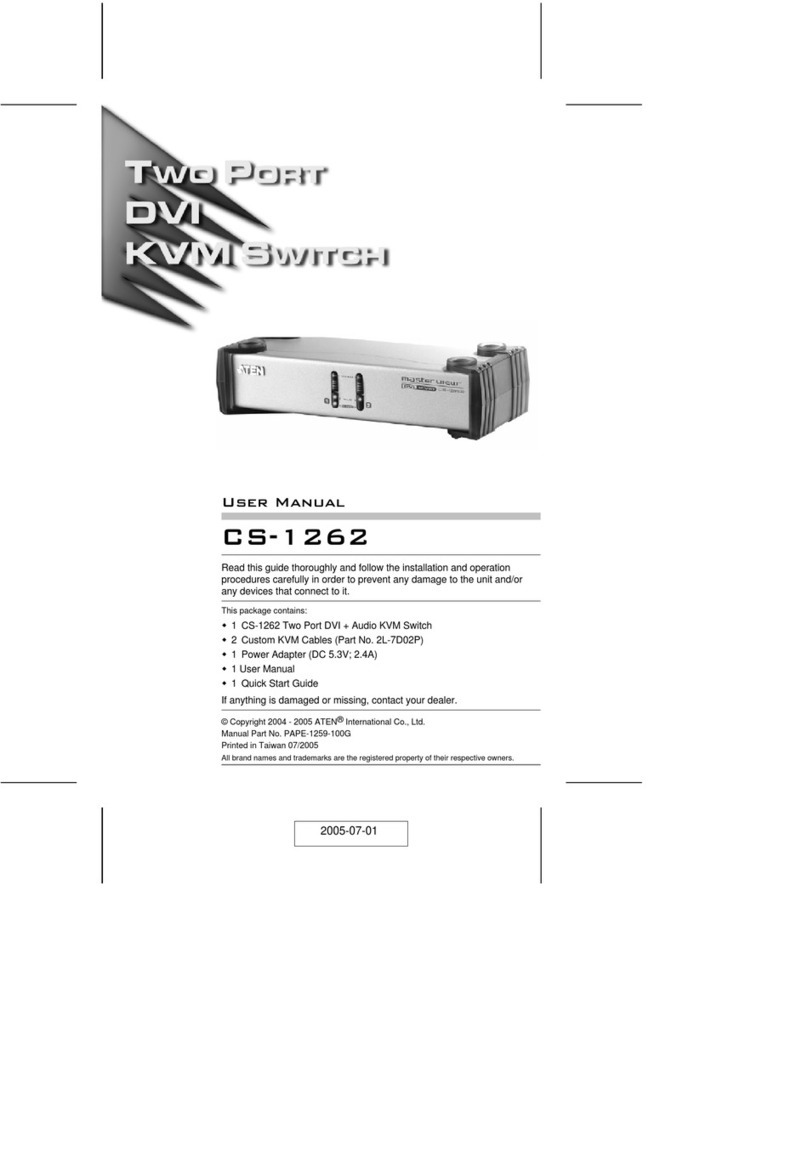
ATEN
ATEN CS-1262 User manual
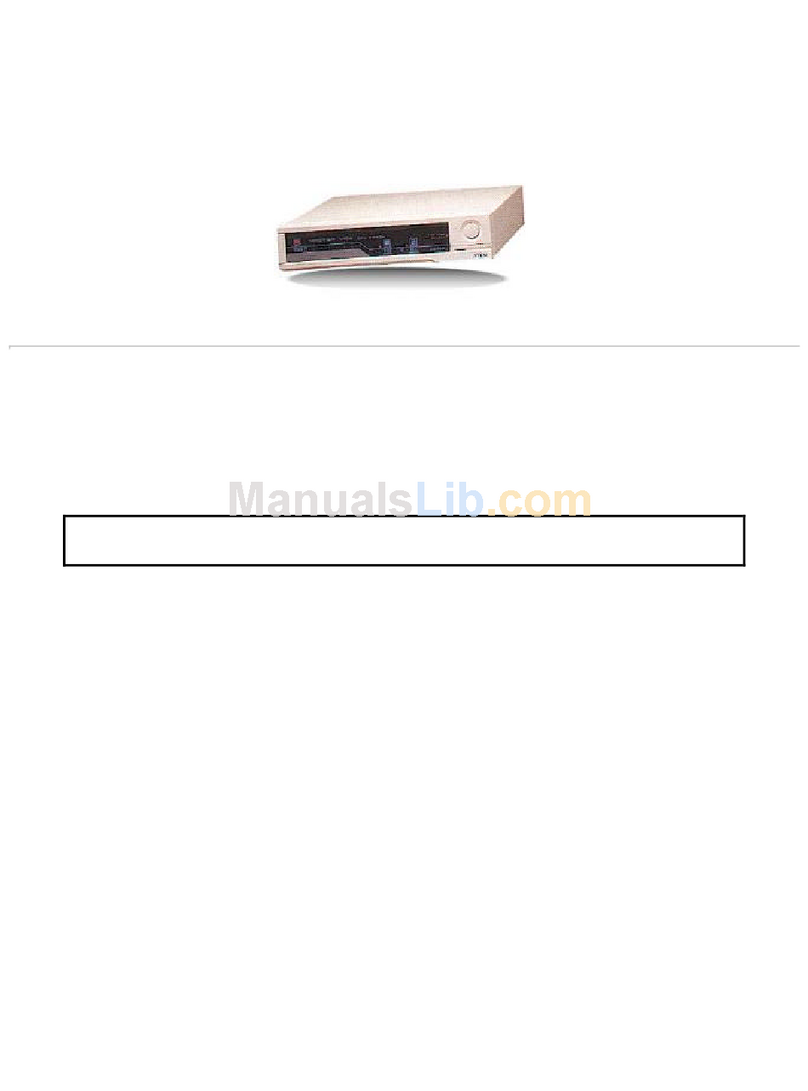
ATEN
ATEN Master View CS-102 User manual
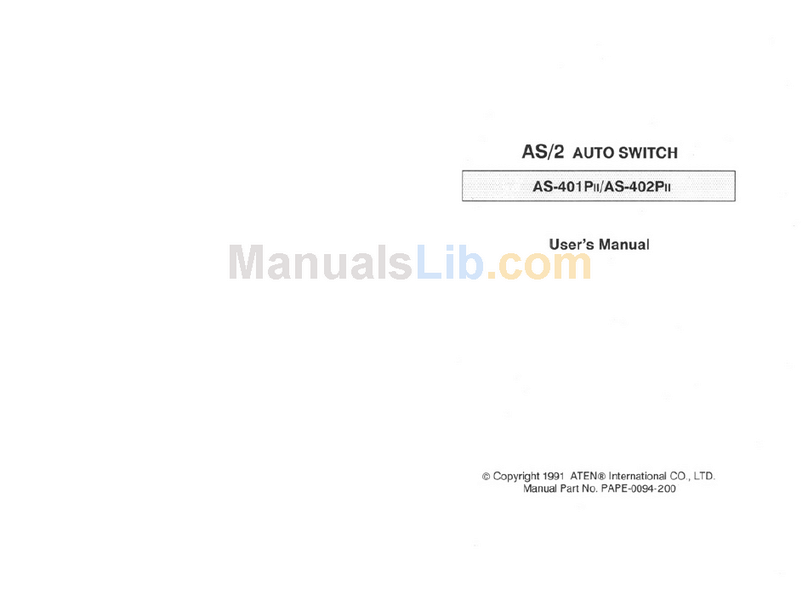
ATEN
ATEN AS-401PII User manual

ATEN
ATEN KE6900 User manual

ATEN
ATEN CS1768 User manual

ATEN
ATEN VS381B Manual

ATEN
ATEN VanCryst VM0404H User manual

ATEN
ATEN RCM101A User manual

ATEN
ATEN VS481 User manual

ATEN
ATEN Bi-Tronics AF-241 User manual
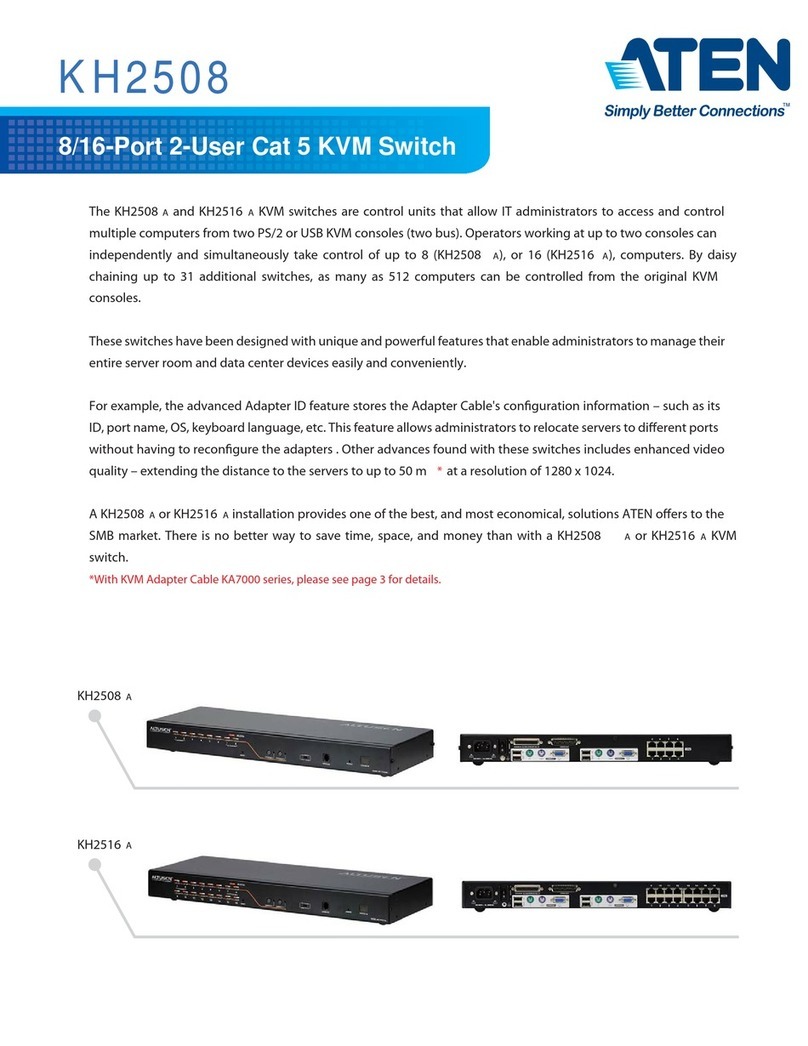
ATEN
ATEN ALTUSEN KH2508 User manual

ATEN
ATEN Altusen KL1508Ai User manual