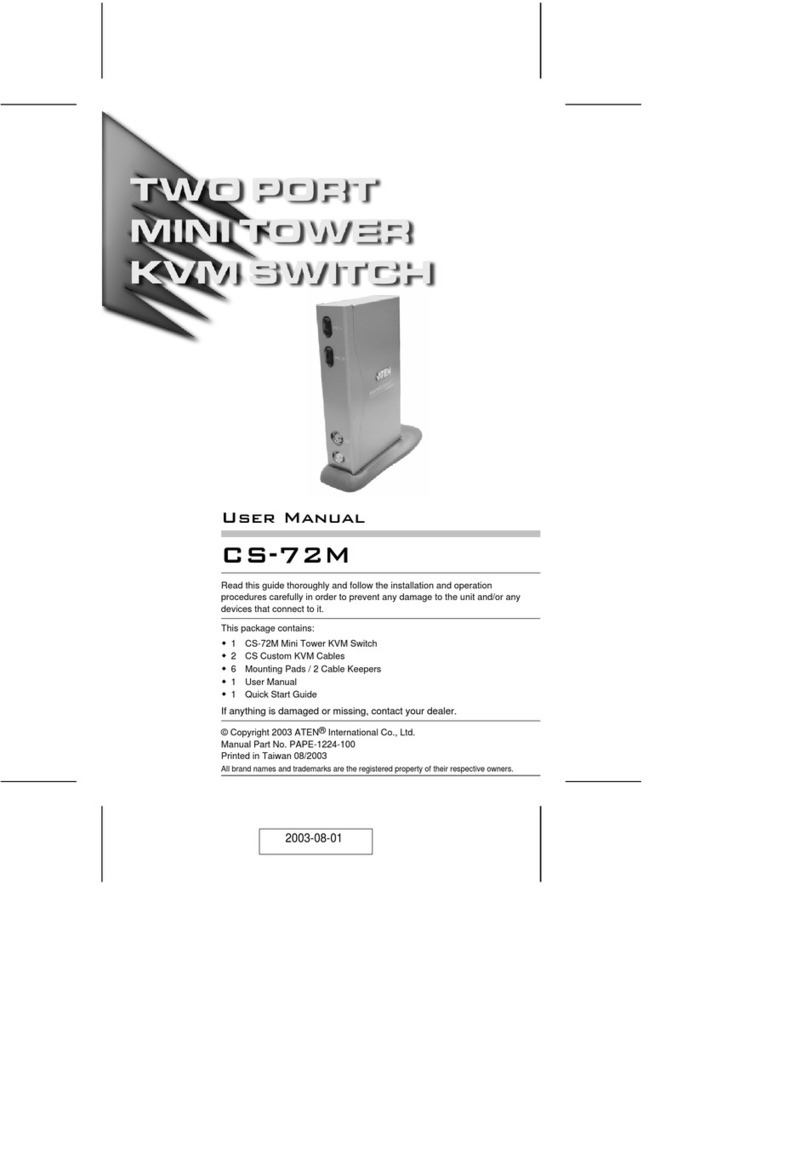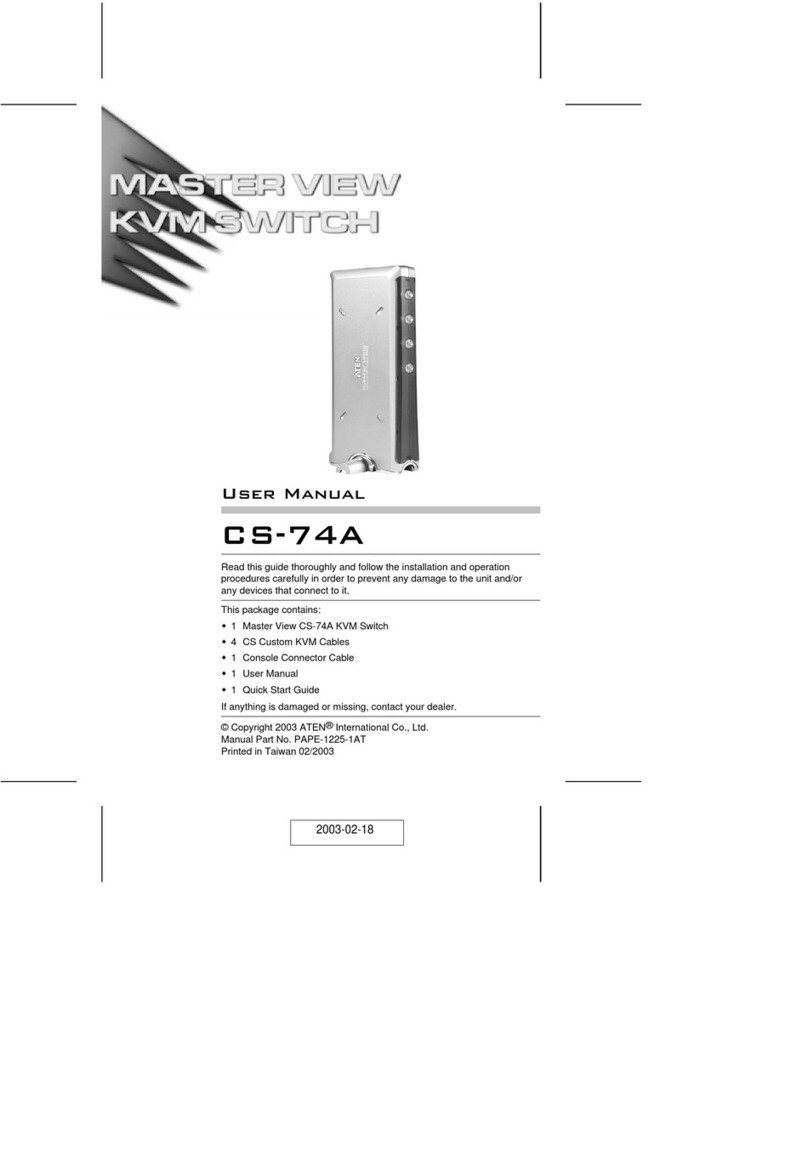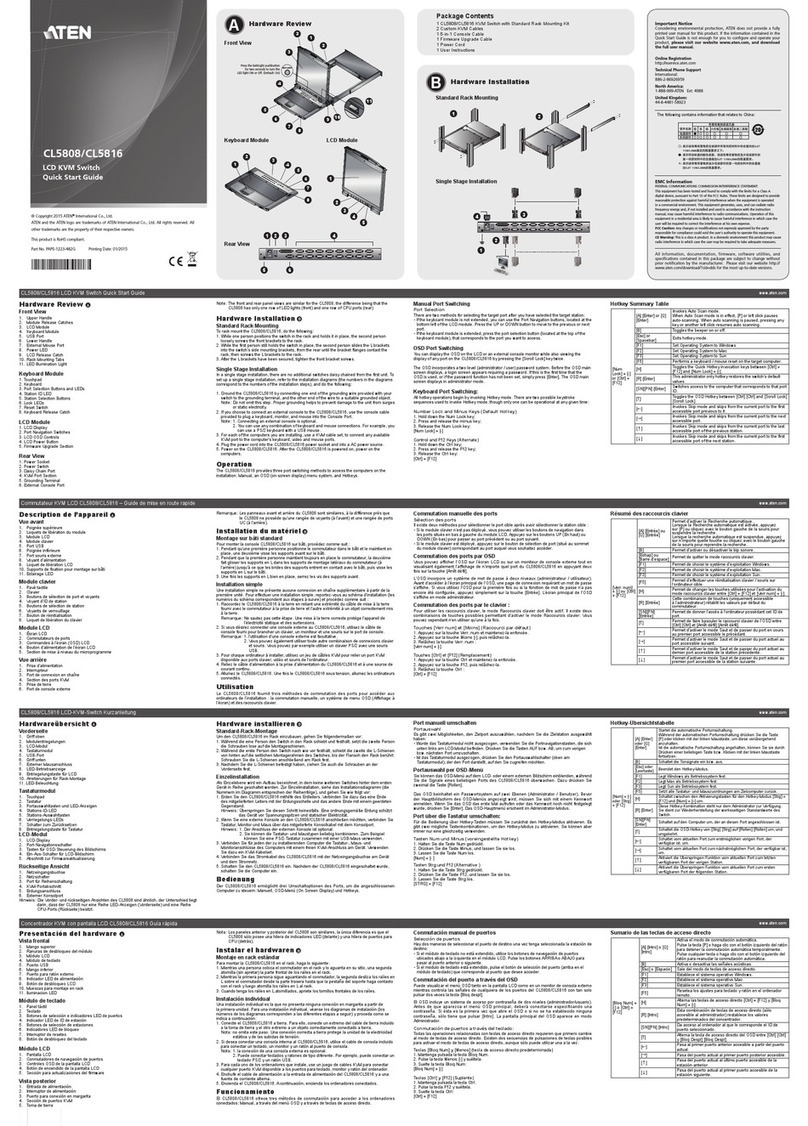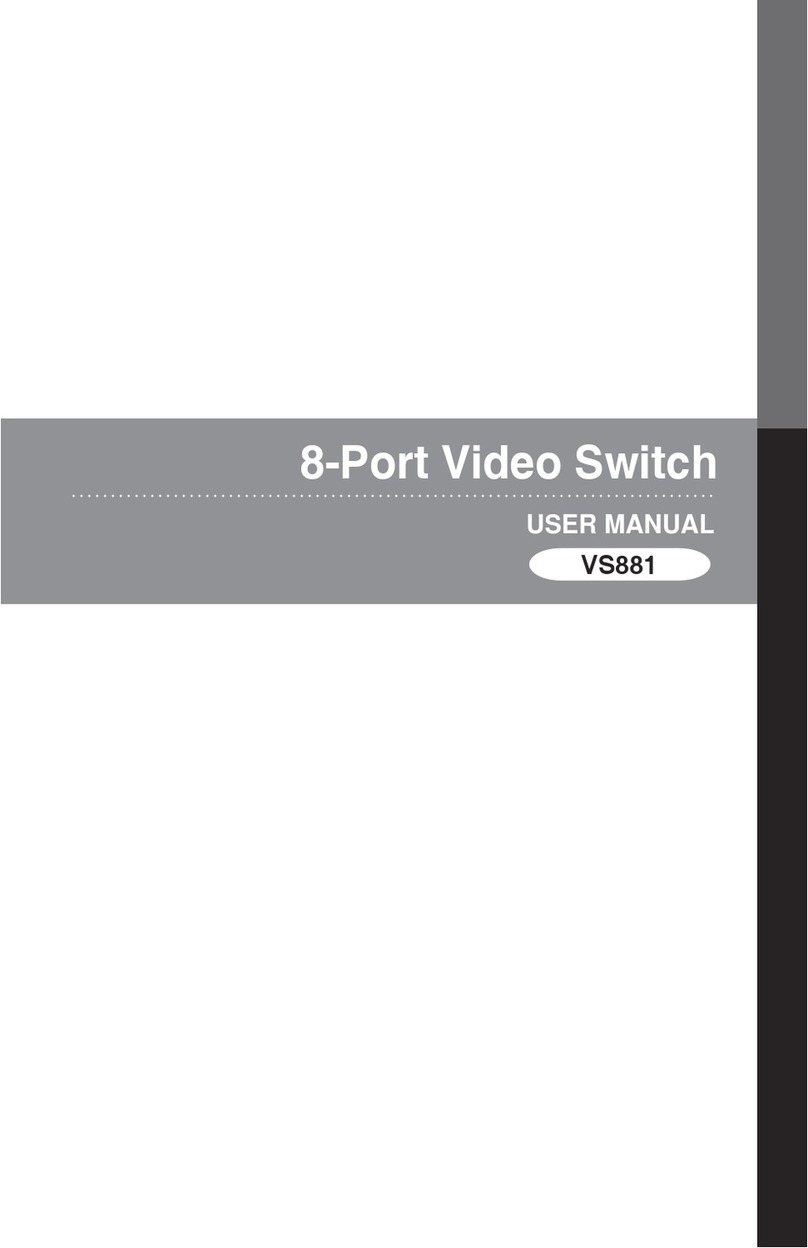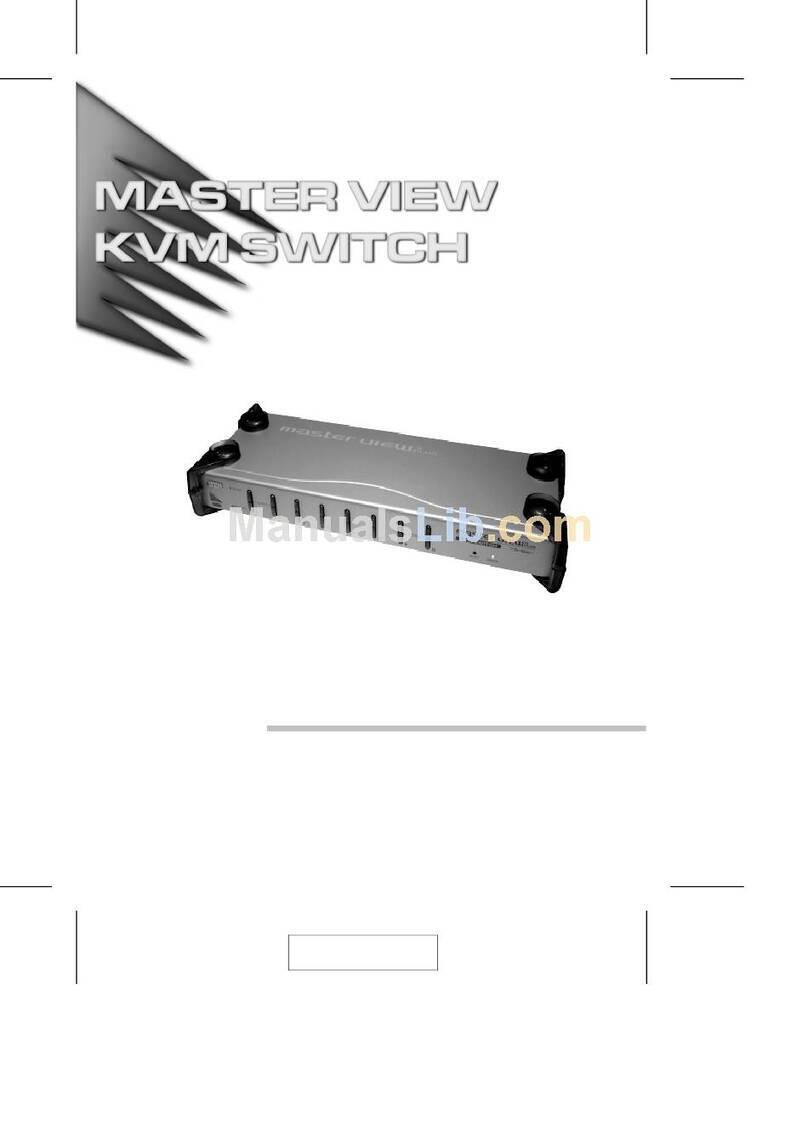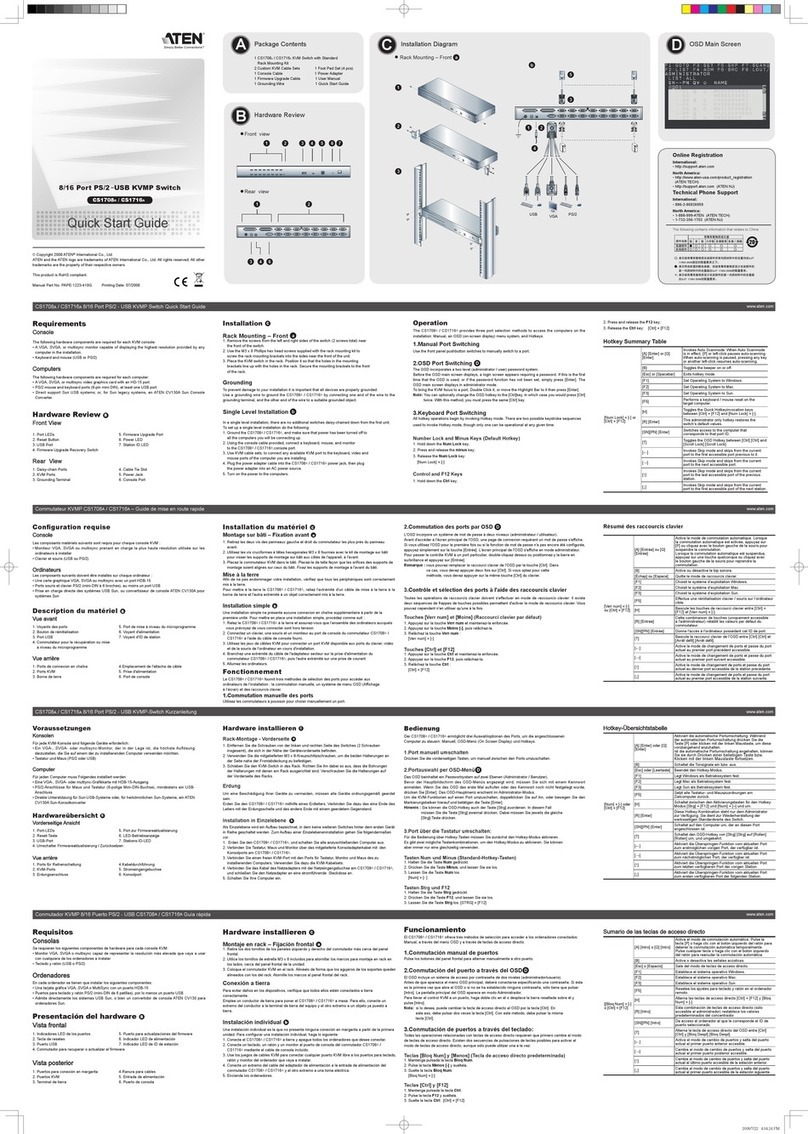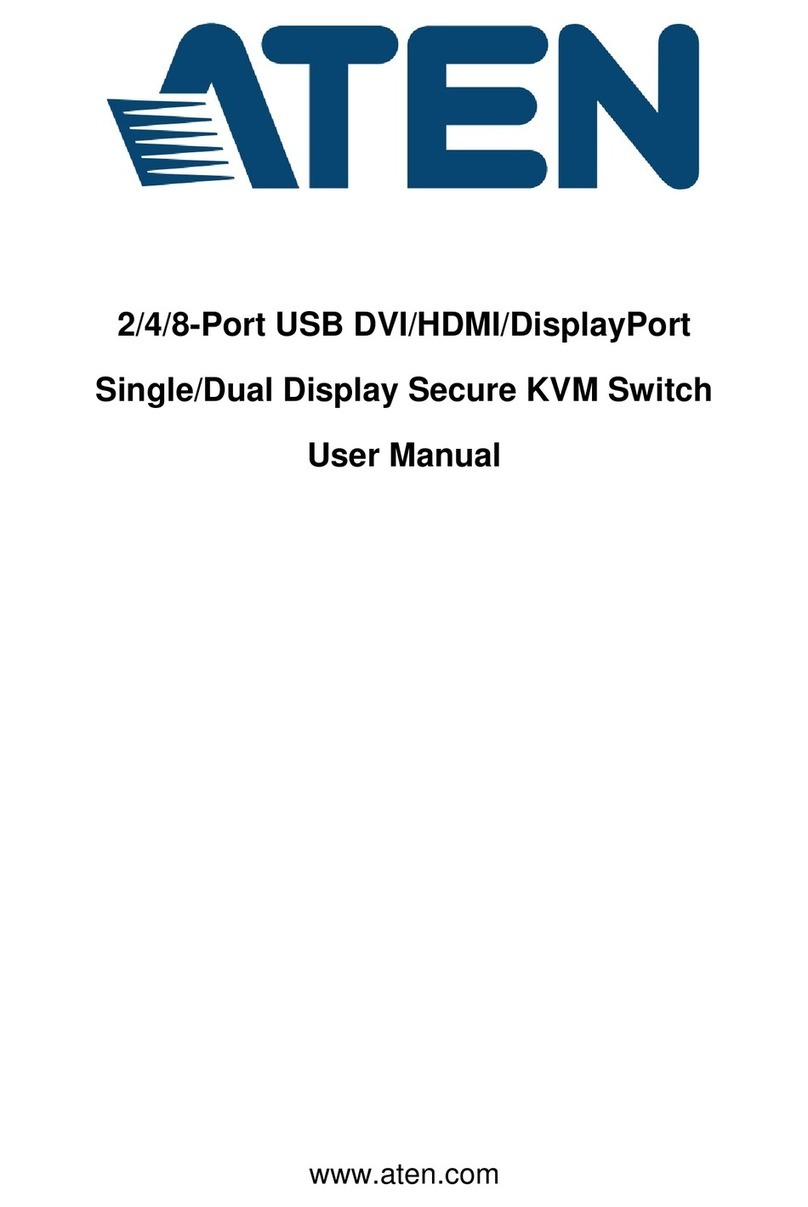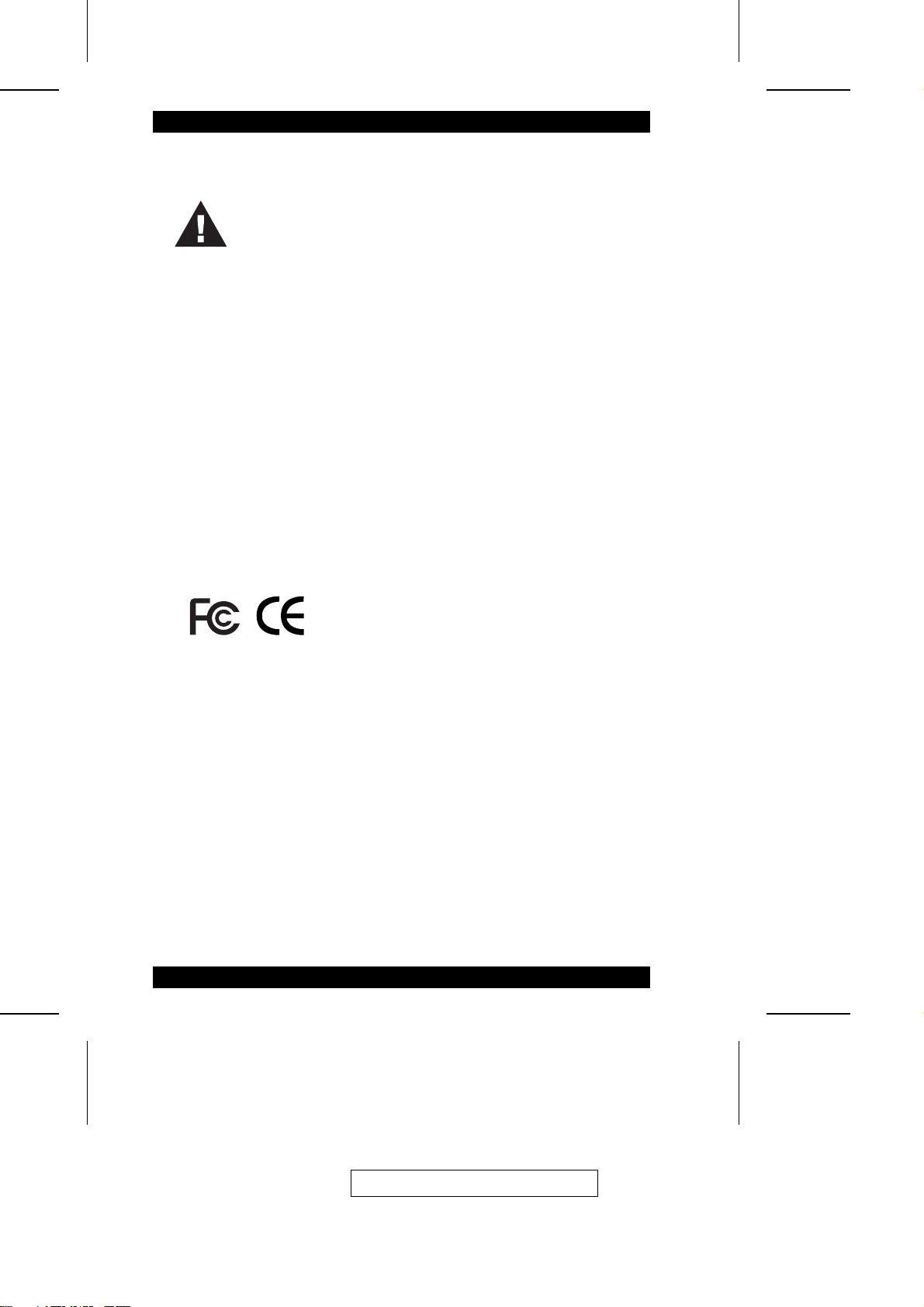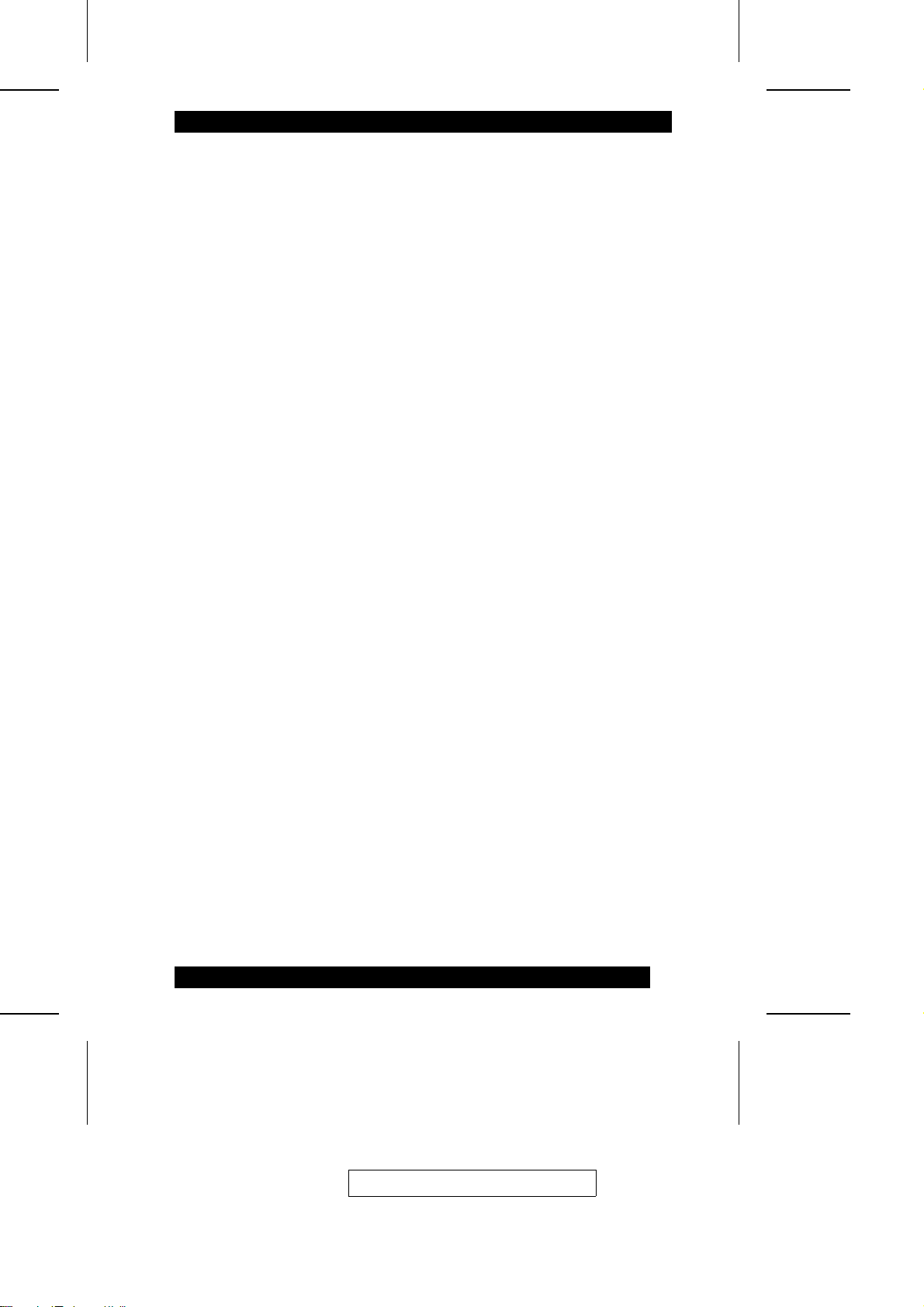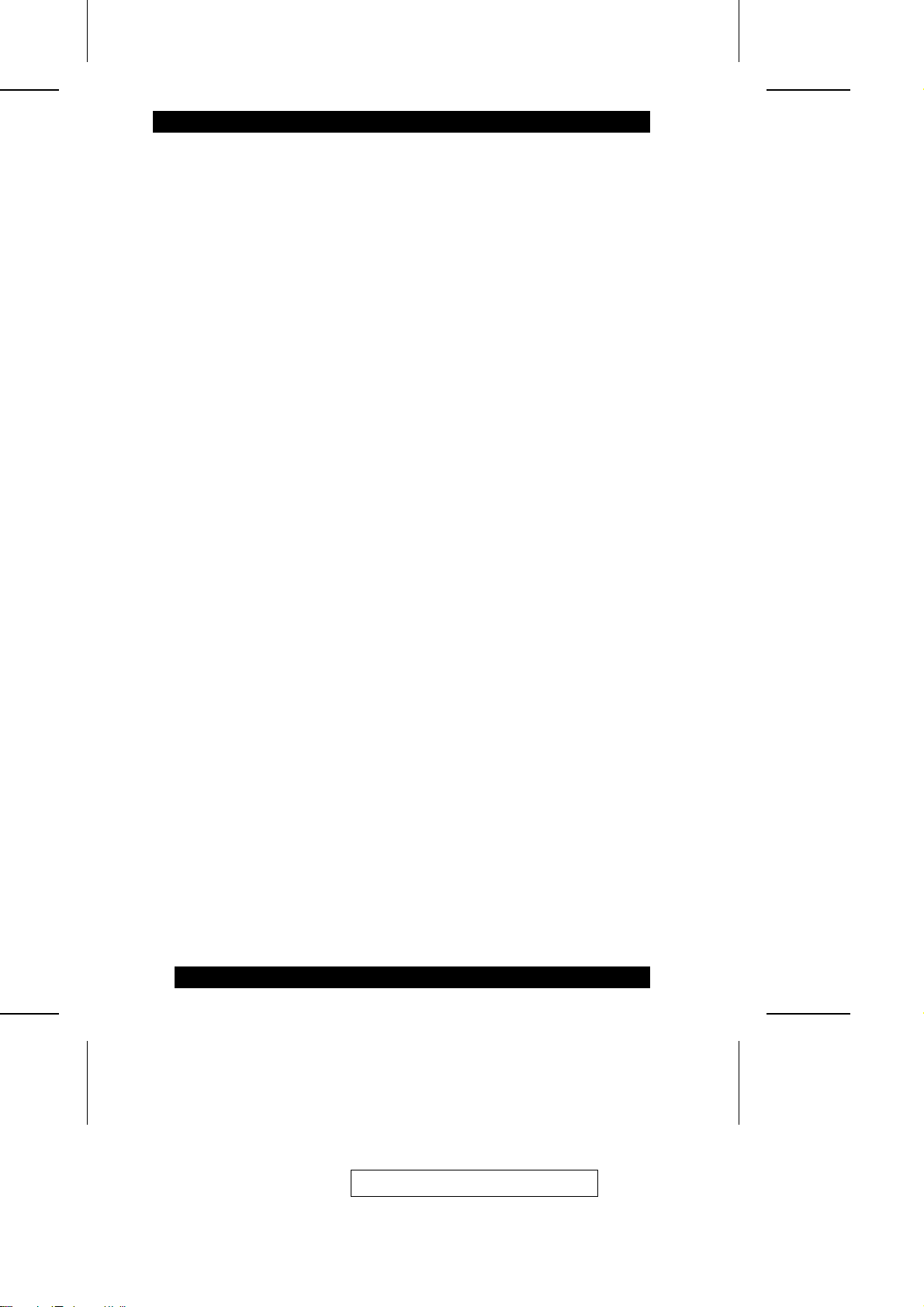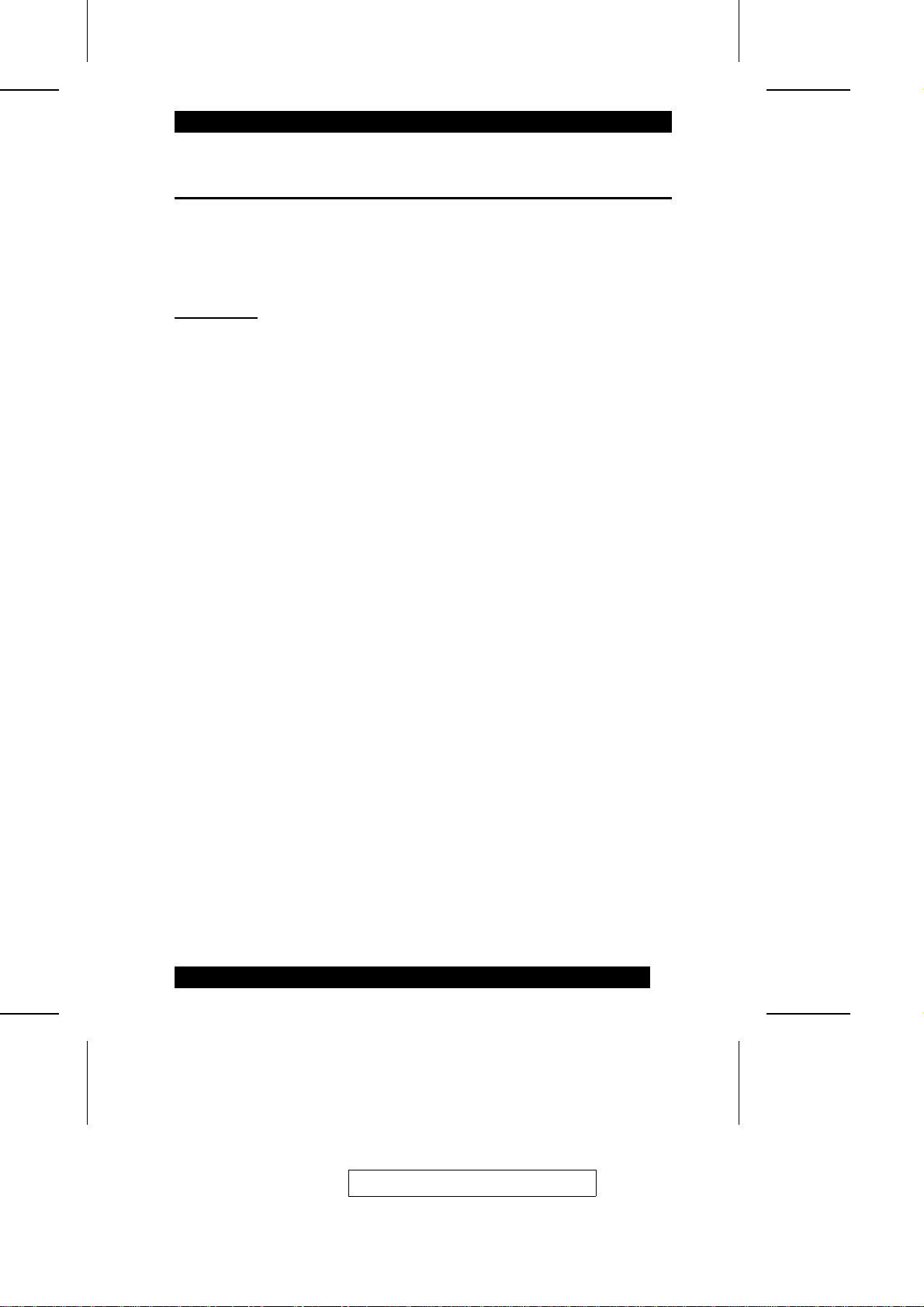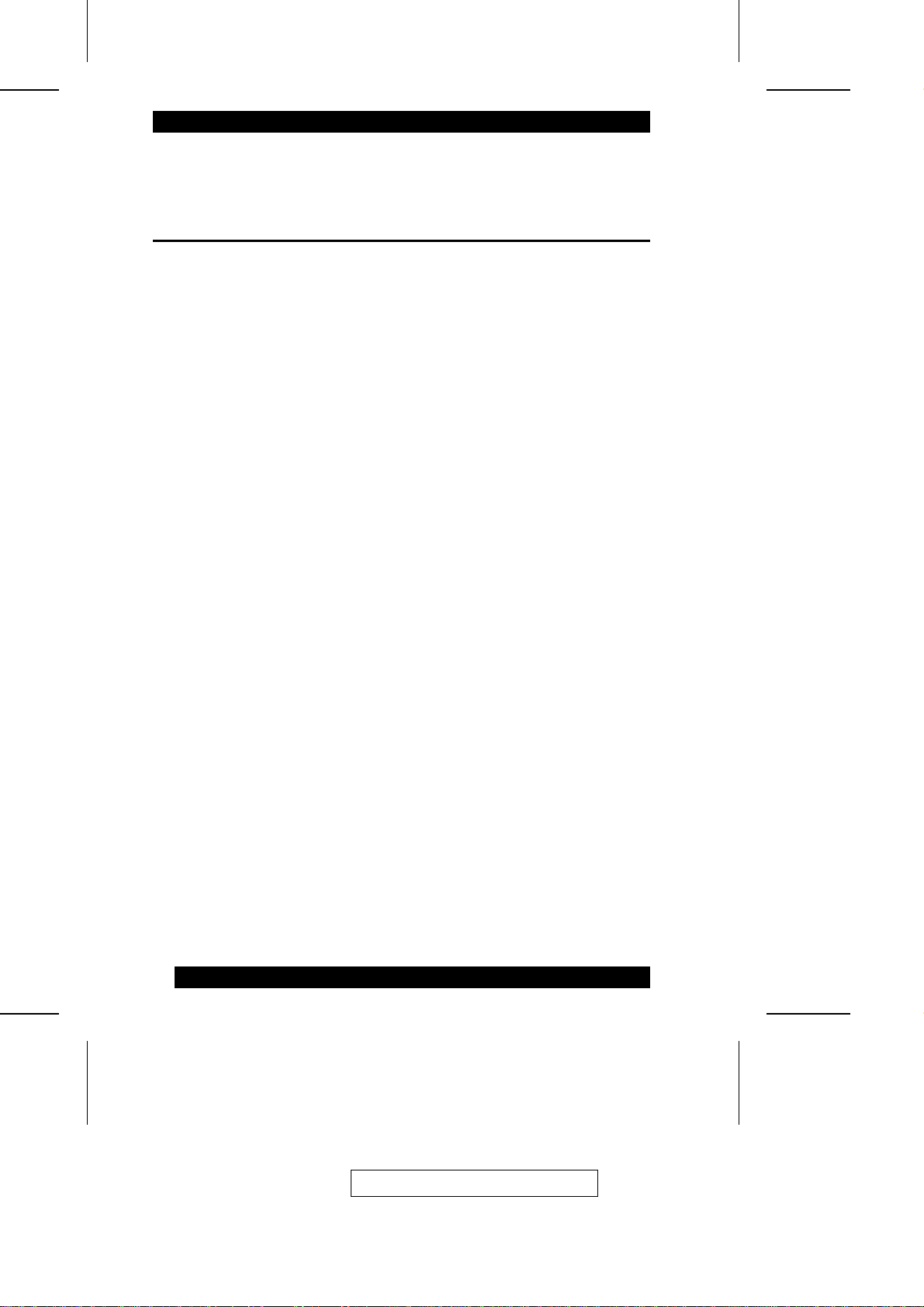About This Manual
This User Manual is provided to help you get the most from your KN9116
system. It covers all aspects of installation, configuration and operation. An
overview of the information found in the manual is provided below.
Overview
Chapter 1, Introduction, introduces you to the KN9116 System. Its
purpose, features and benefits are presented, and its front and back panel
components are described.
Chapter 2, Hardware Setup, shows the KN9116’s front and rear
components, and provides step-by-step instructions for setting up your
installation.
Chapter 3, Administration, explains the administrative procedures that are
employed to configure the KN9116’s working environment, as well as how to
operate the KN9116 from the local console.
Chapter 4, Browser Operation describes how to log into the KN9116 with
your browser, and explains the the functions of the icons and buttons on the
KN9116 web page.
Chapter 5, The Windows Client, explains how to connect to the KN9116
with the Windows Client software, and describes how to use the OSD to access
and control the computers connected to the switch.
Chapter 6, The Java Client, describes how to connect to the KN9116 with
the Java Client software, and explains how to use the OSD to access and
control the computers connected to the switch.
Chapter 7, The Log File, describes how to use the log file utility to view all
the events that take place on the KN9116.
Chapter 8, The Log Server, describes how to install and configure the Log
Server.
An Appendix at the end of the manual provide technical and other important
information regarding the KN9116.
2004-11-24
vii