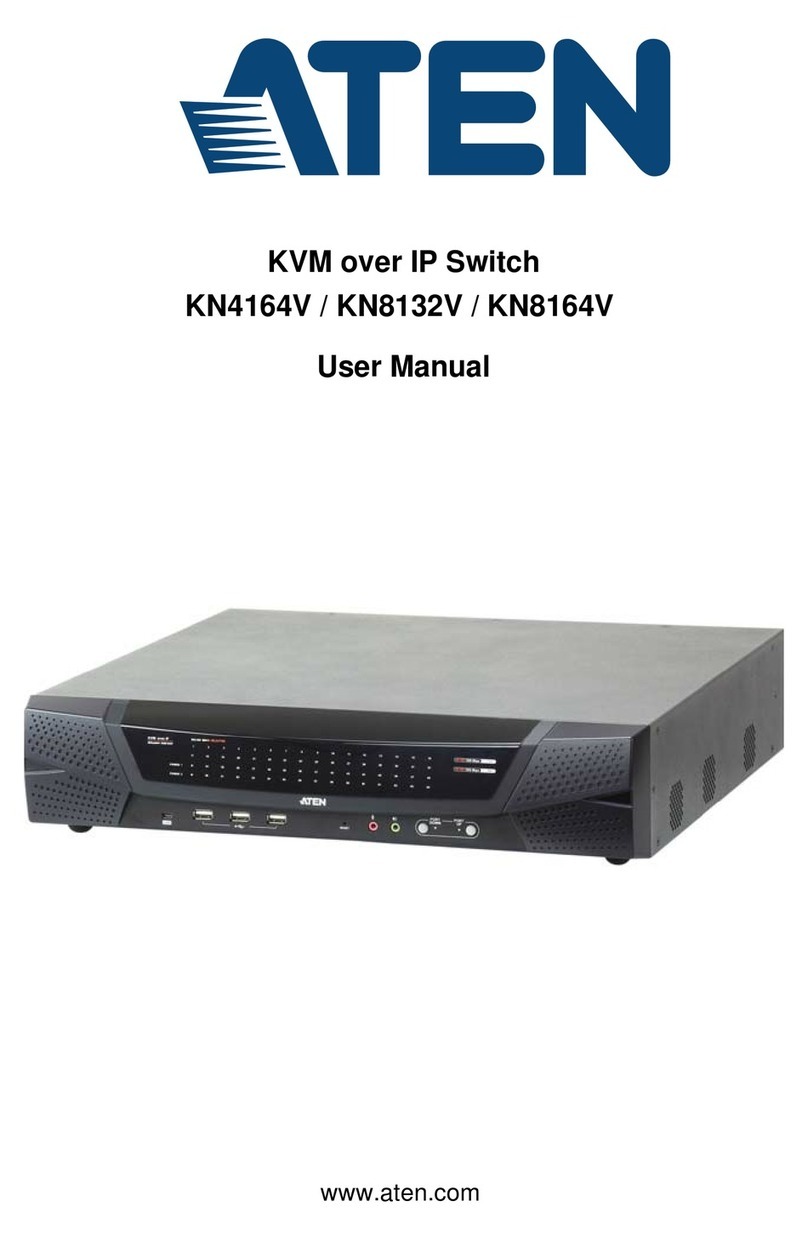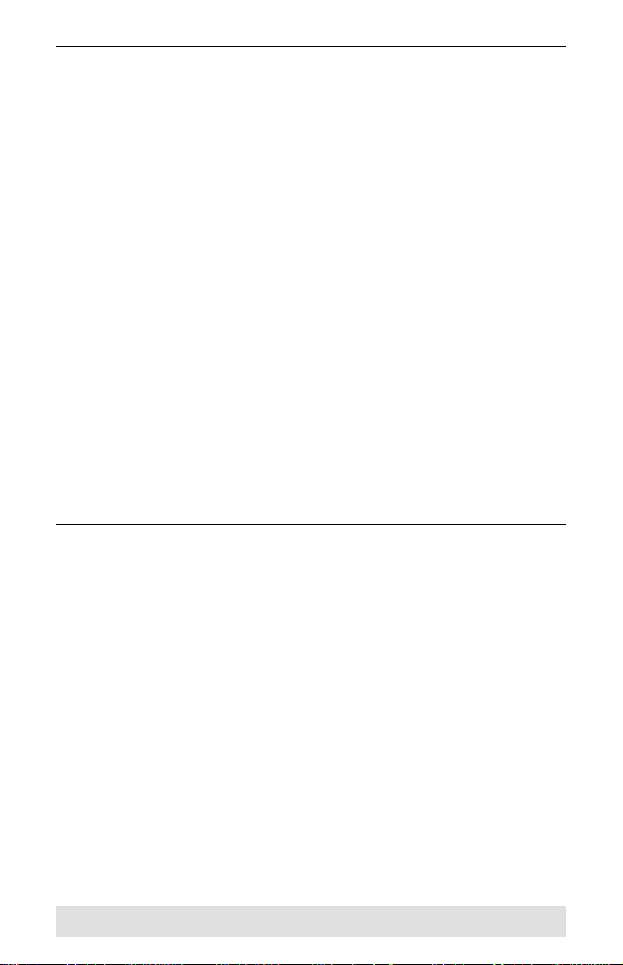ATEN CS782DP User manual
Other ATEN Switch manuals

ATEN
ATEN ALTUSEN KH2508a User manual

ATEN
ATEN CL5708I User manual
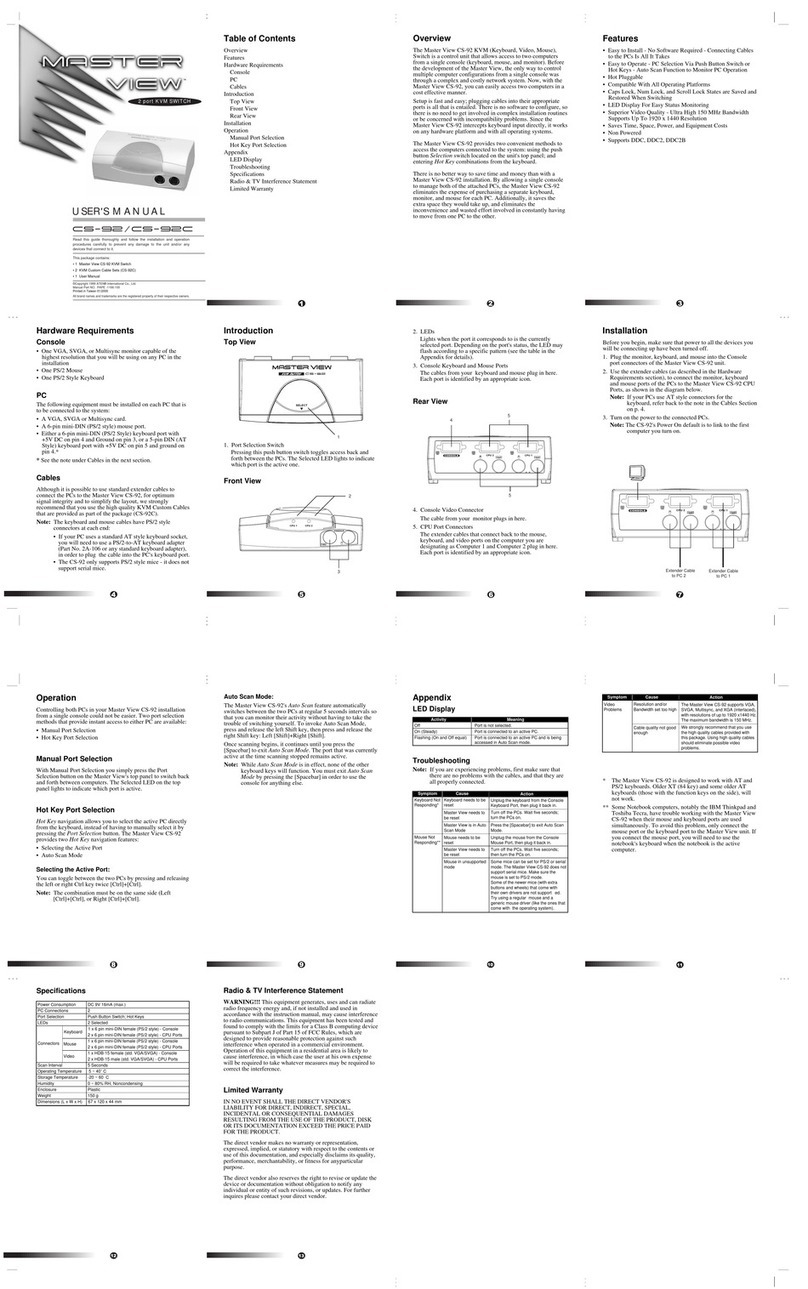
ATEN
ATEN MASTER VIEW CS-92 User manual
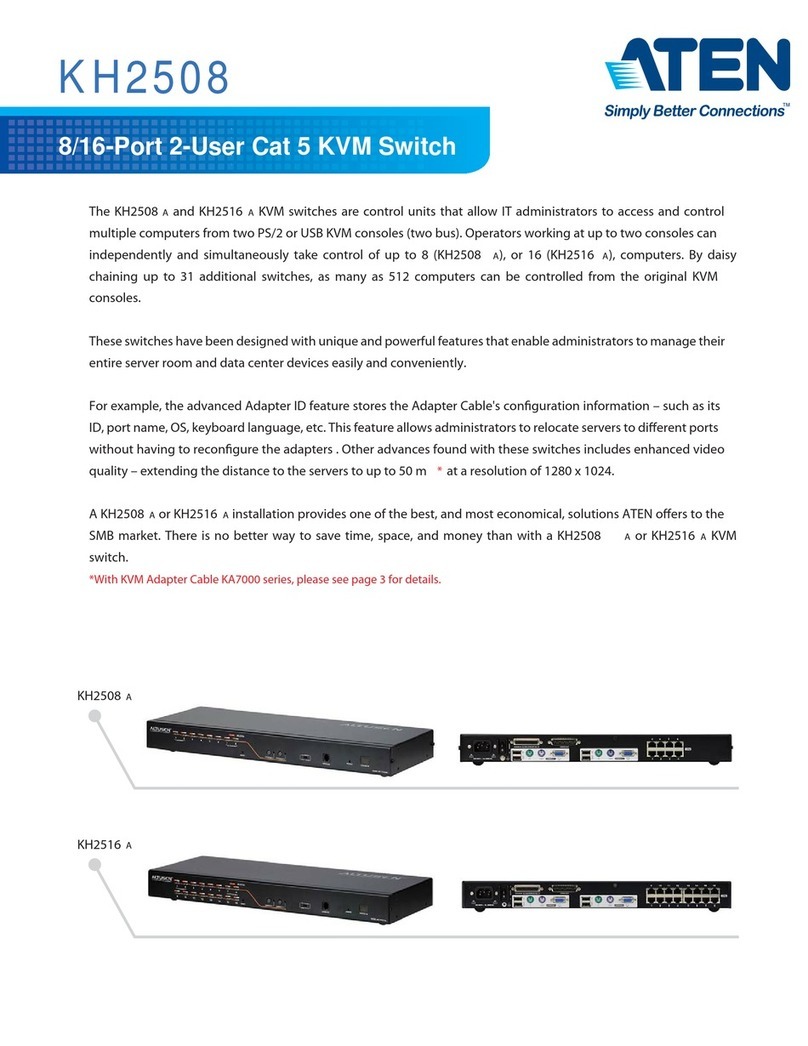
ATEN
ATEN ALTUSEN KH2508 User manual

ATEN
ATEN CS1182DP4 User manual
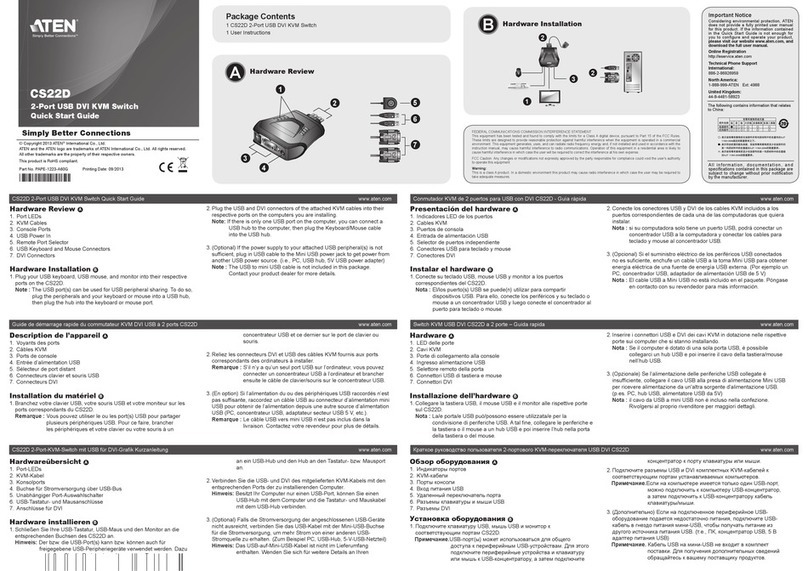
ATEN
ATEN CS22D User manual
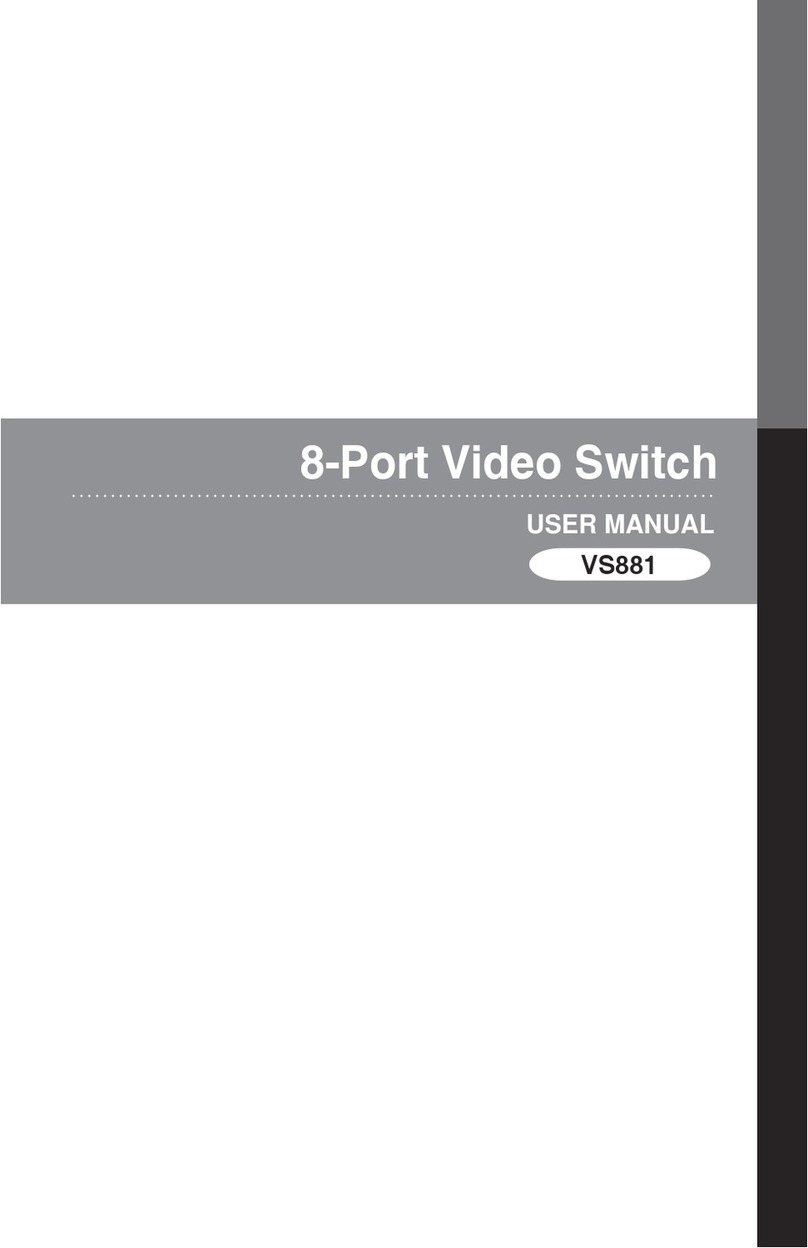
ATEN
ATEN VS-881 User manual

ATEN
ATEN CS724KM-AT User manual

ATEN
ATEN ALTUSEN PN0108 User manual
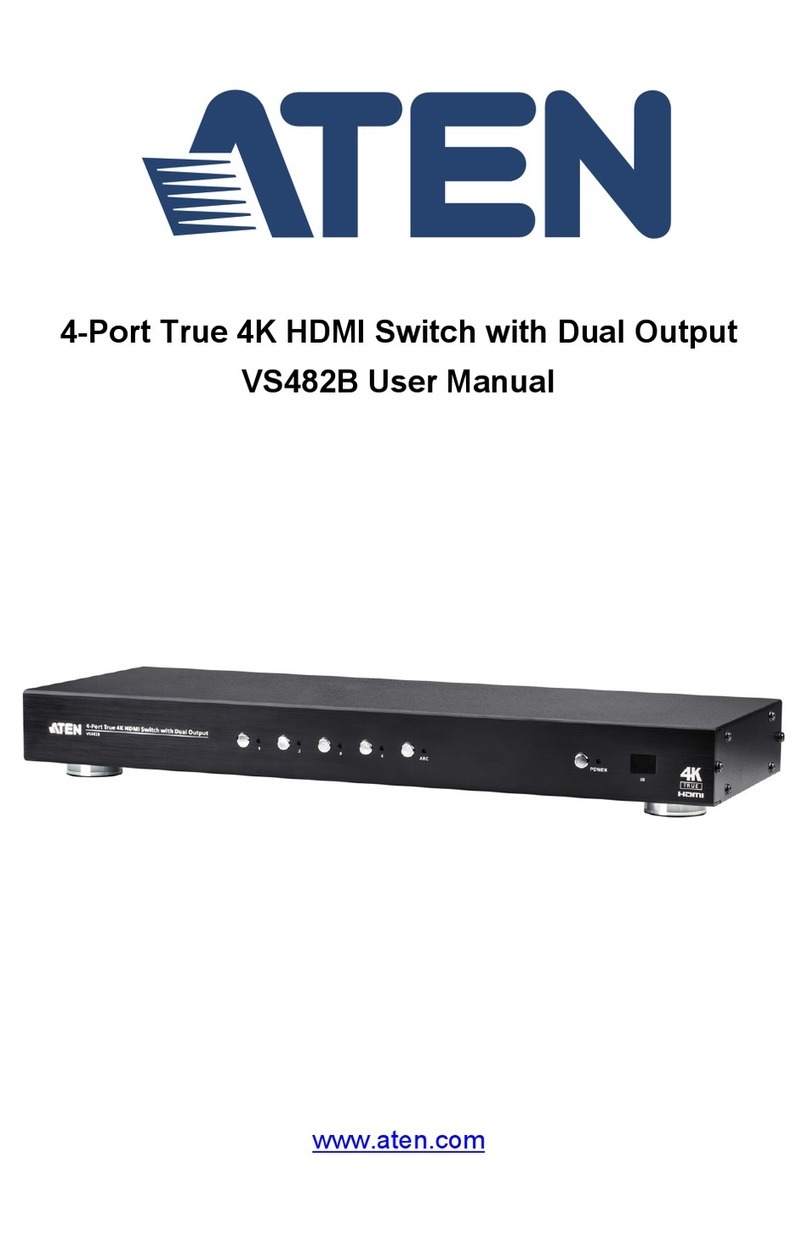
ATEN
ATEN VS482B User manual

ATEN
ATEN CS1964 User manual
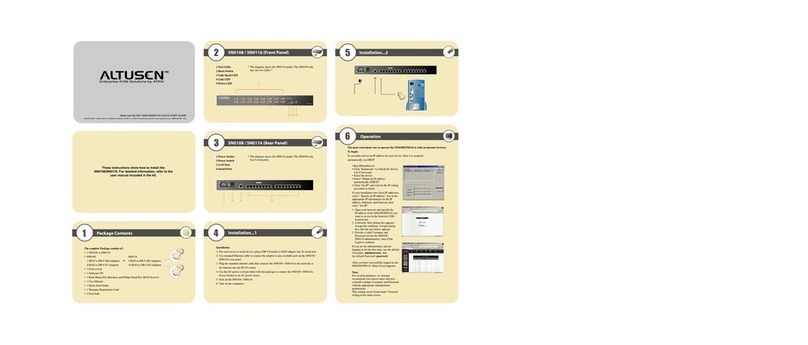
ATEN
ATEN ALTUSEN SN0108 User manual

ATEN
ATEN US3310 User manual

ATEN
ATEN Slideaway CL5708 User manual

ATEN
ATEN CM1284 User manual
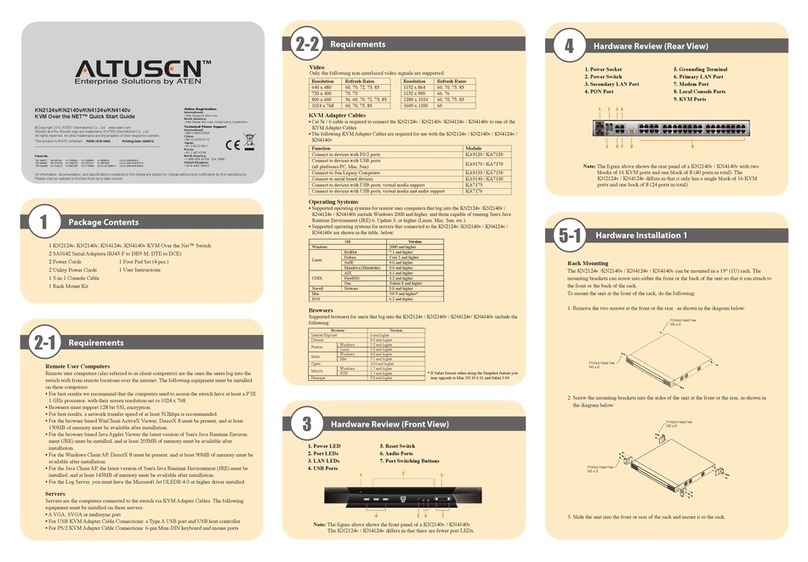
ATEN
ATEN Altuscan KN2124V Operating and maintenance instructions

ATEN
ATEN MASTER VIEW CL-1208 User manual

ATEN
ATEN Altusen KL1508Ai User manual
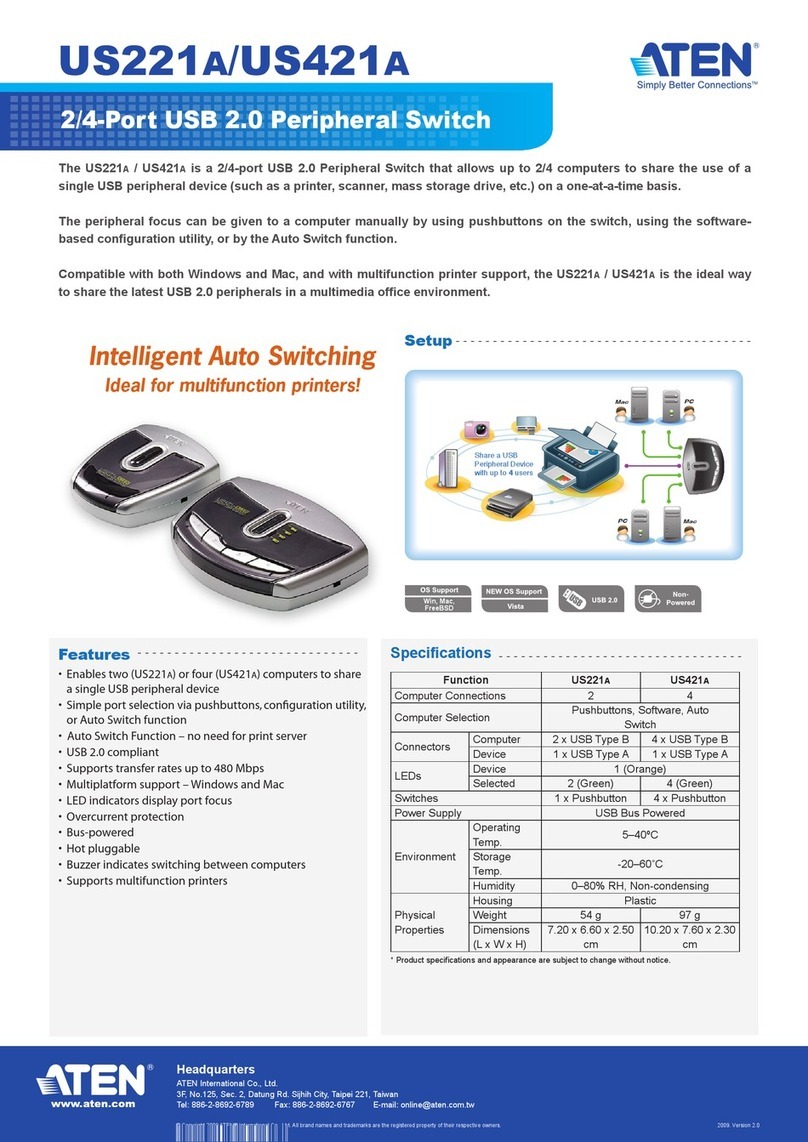
ATEN
ATEN US221A User manual

ATEN
ATEN Master View Slideaway ACS-1208AL User manual