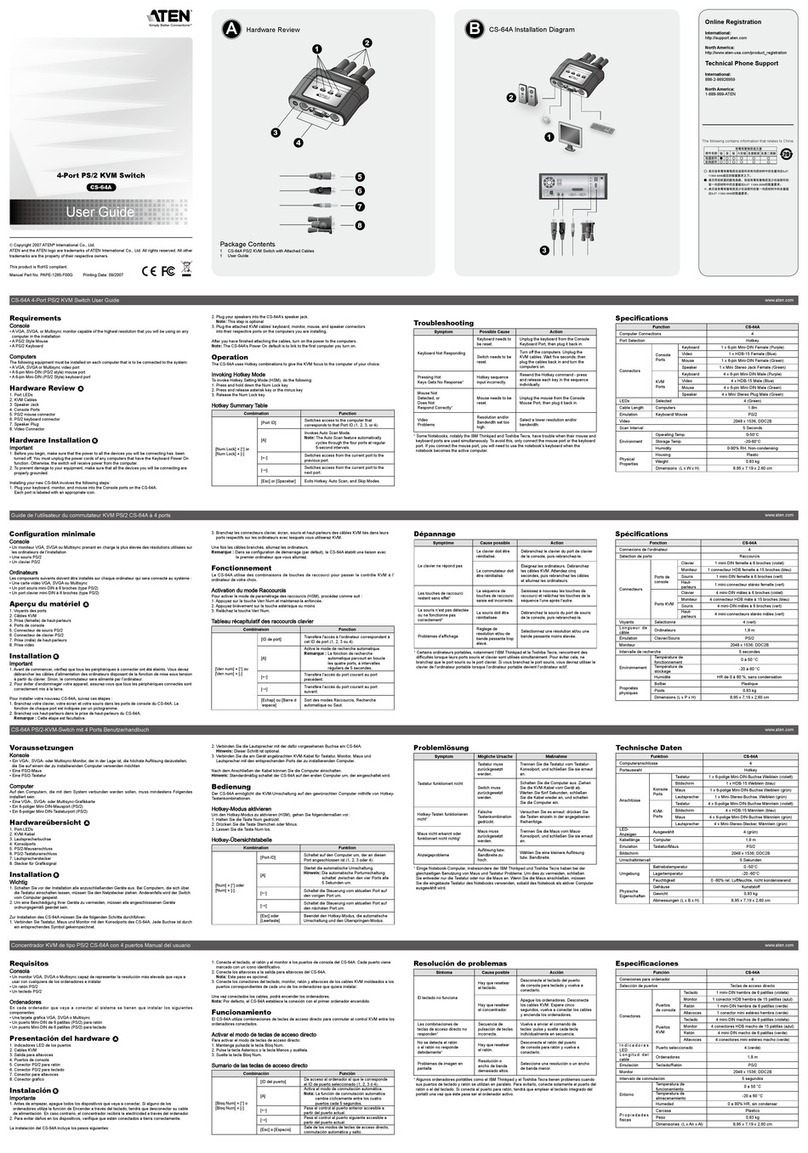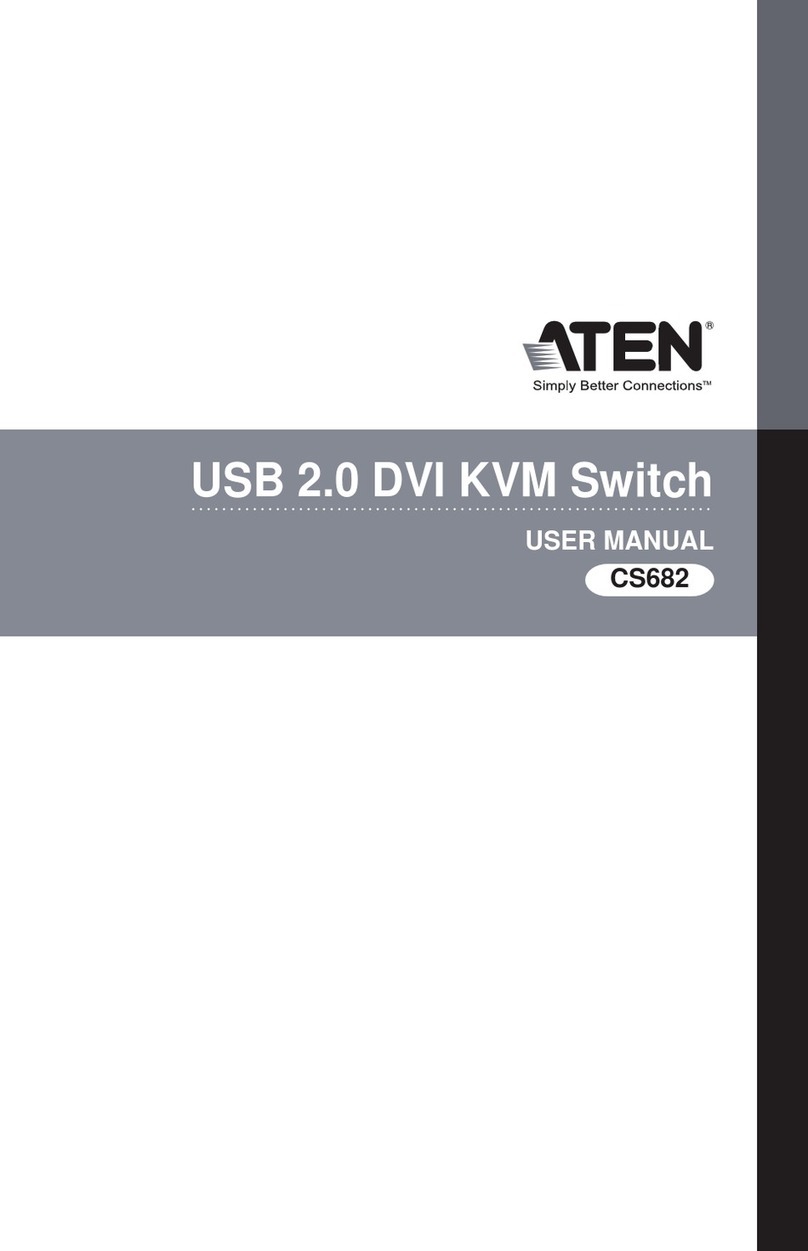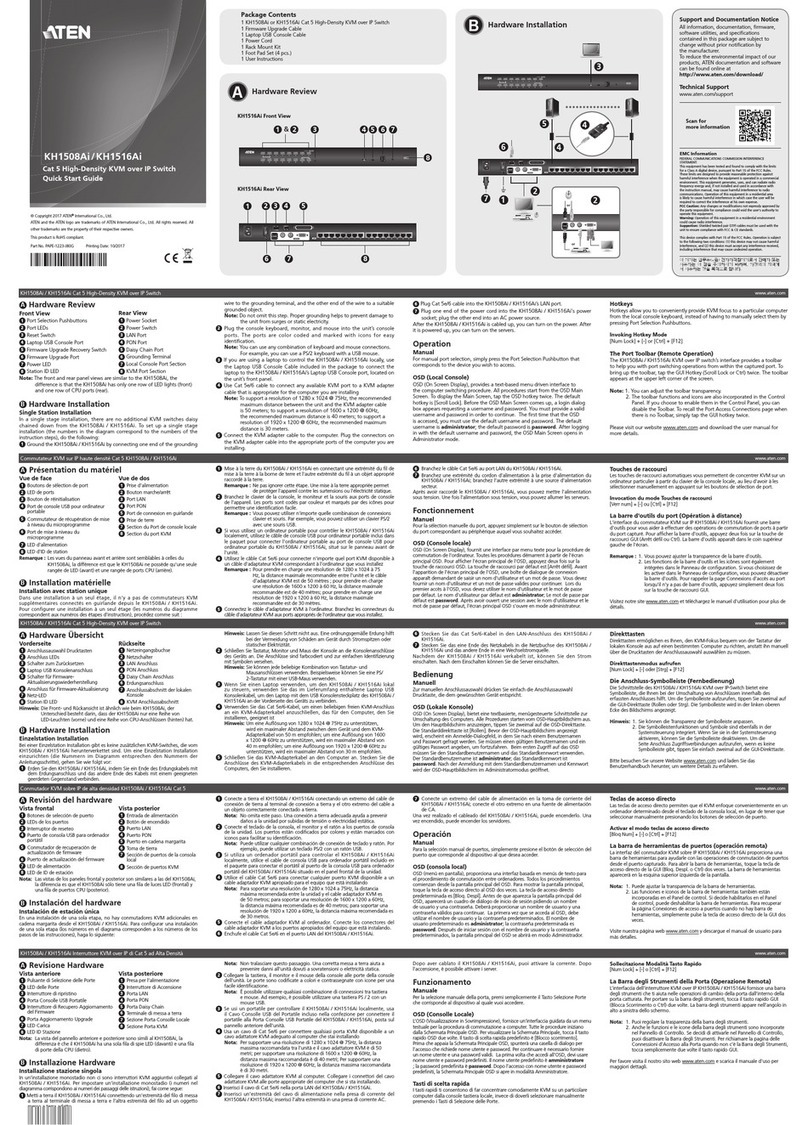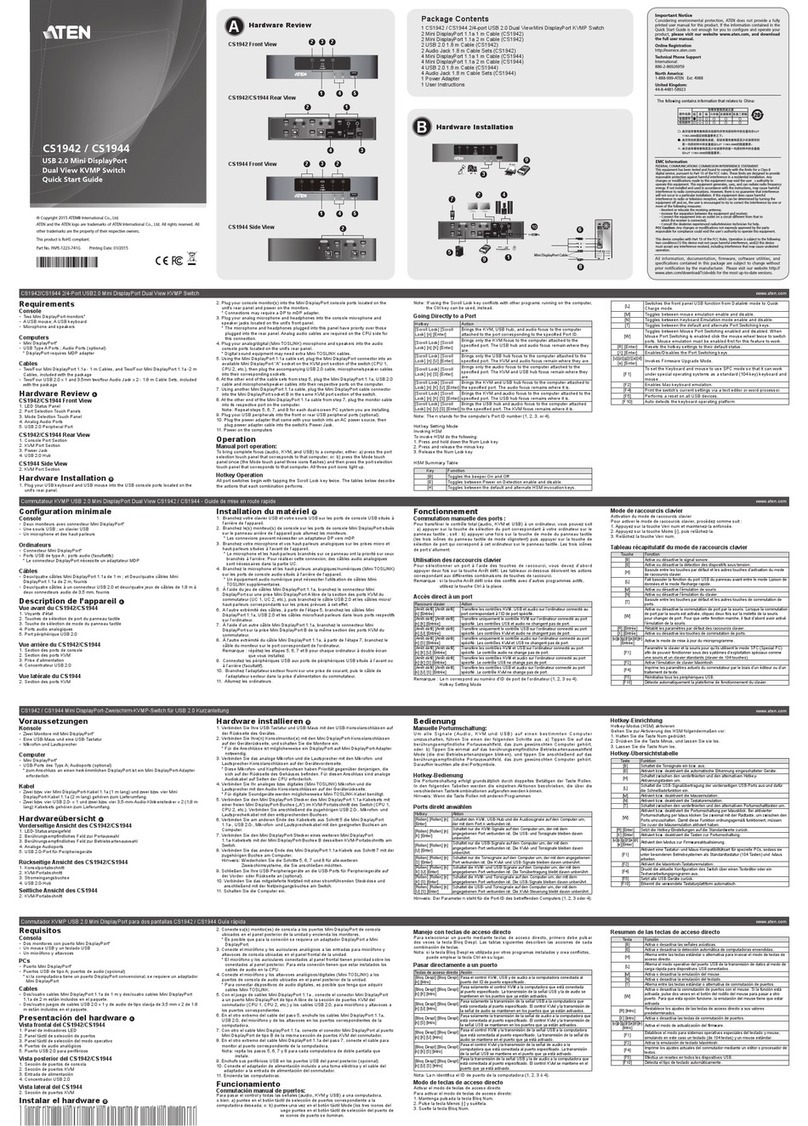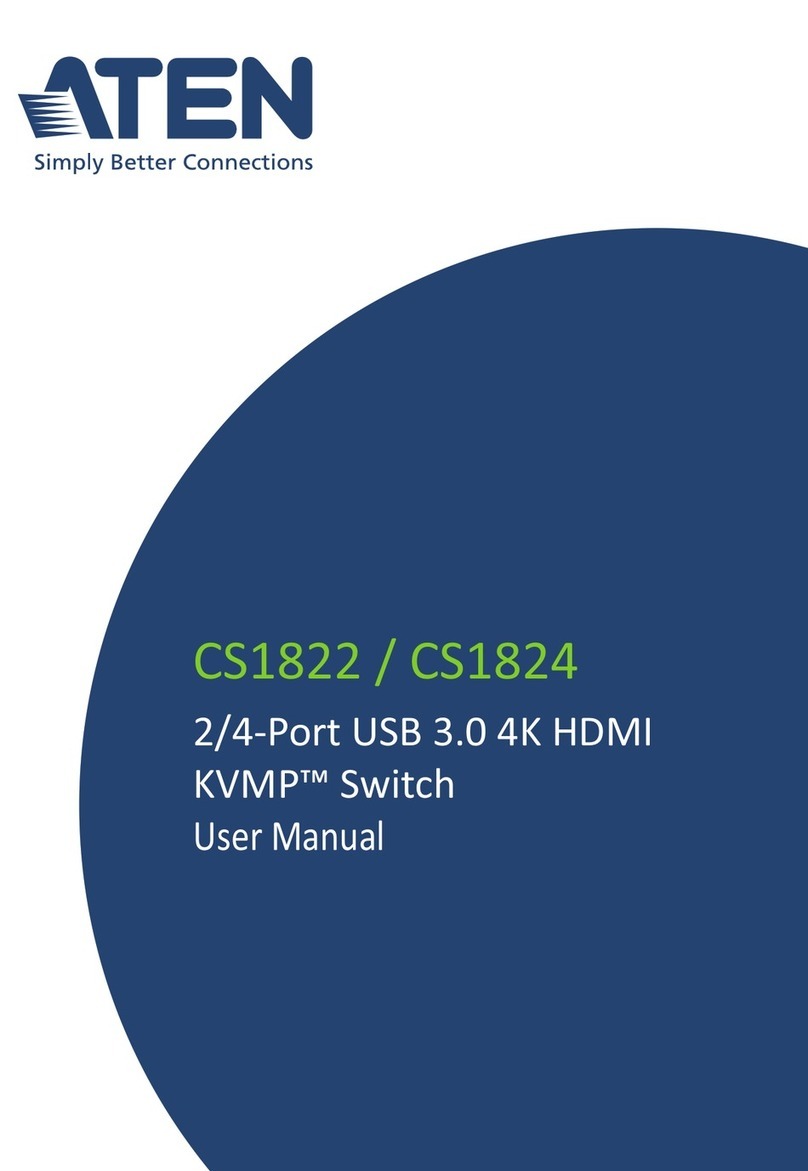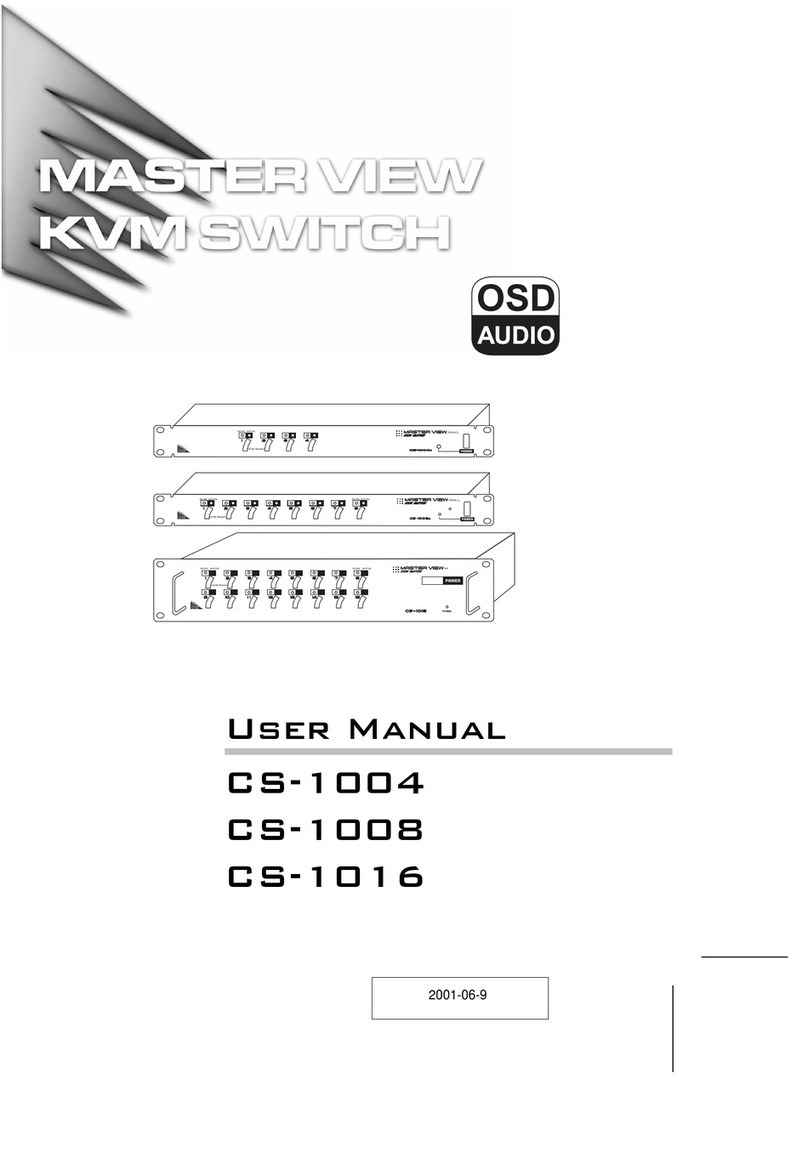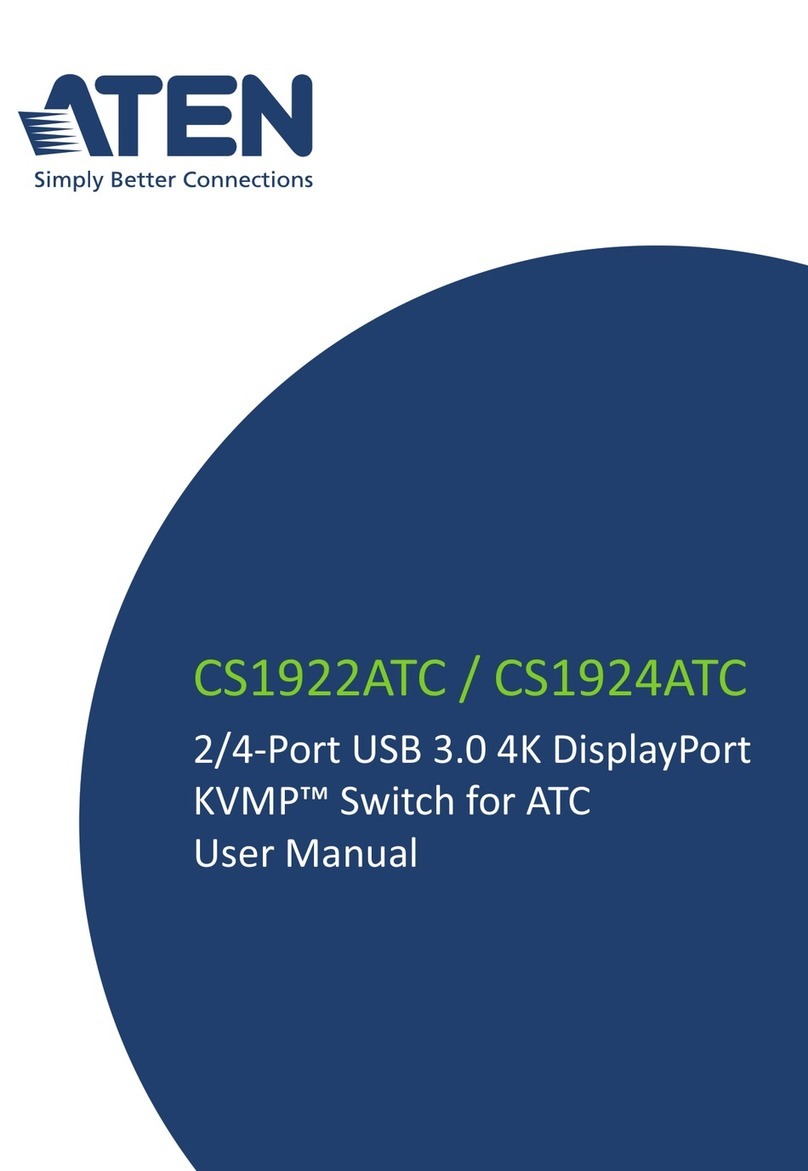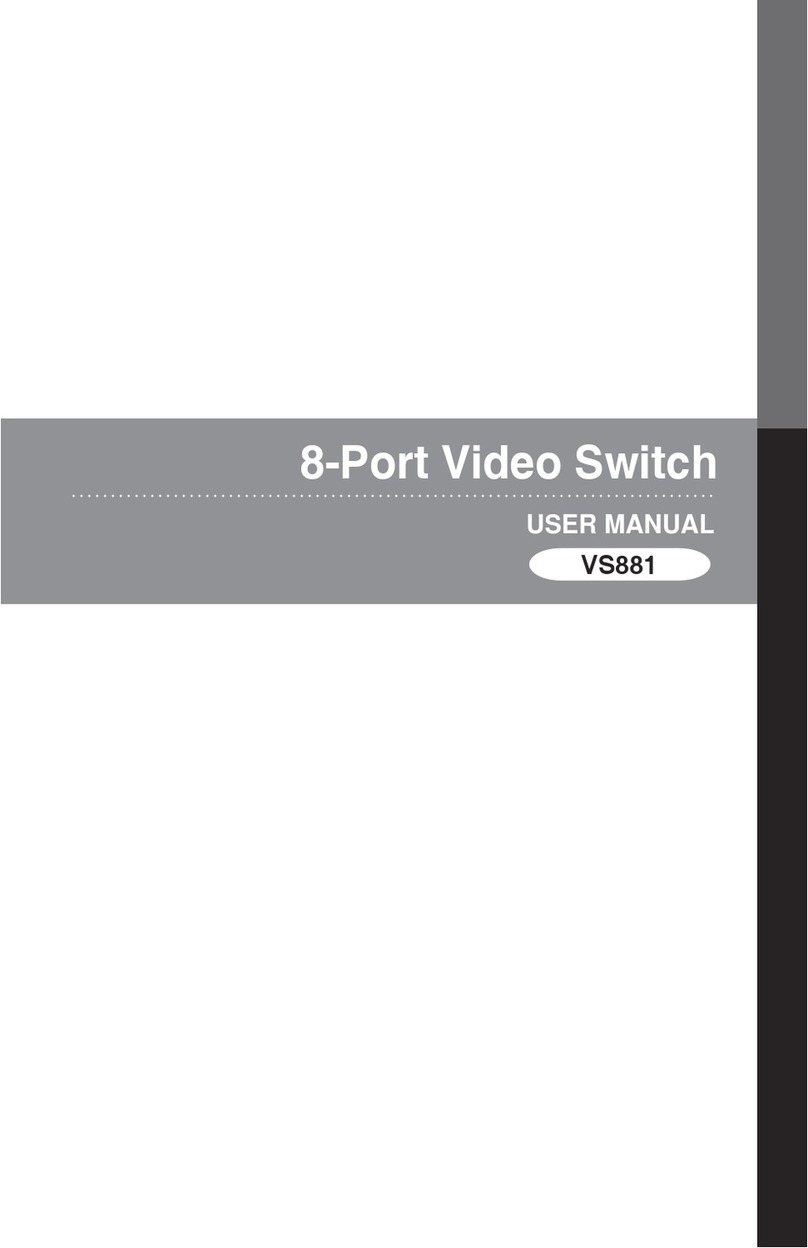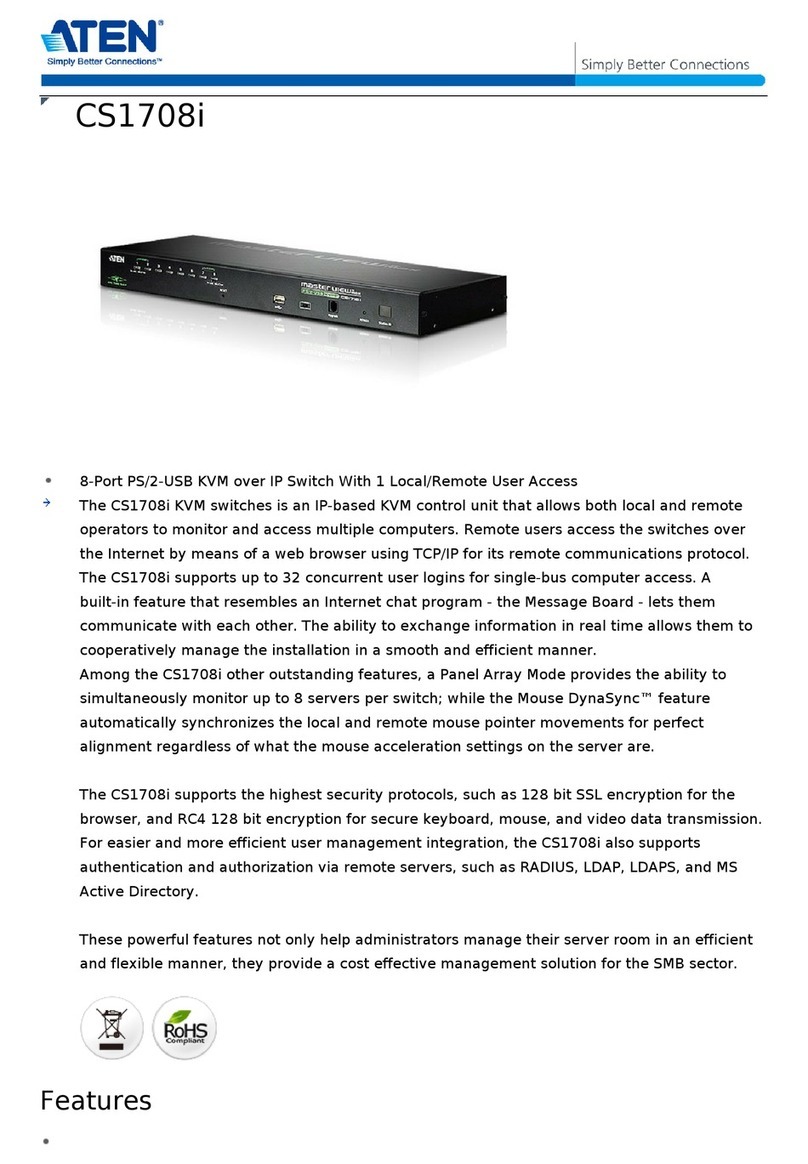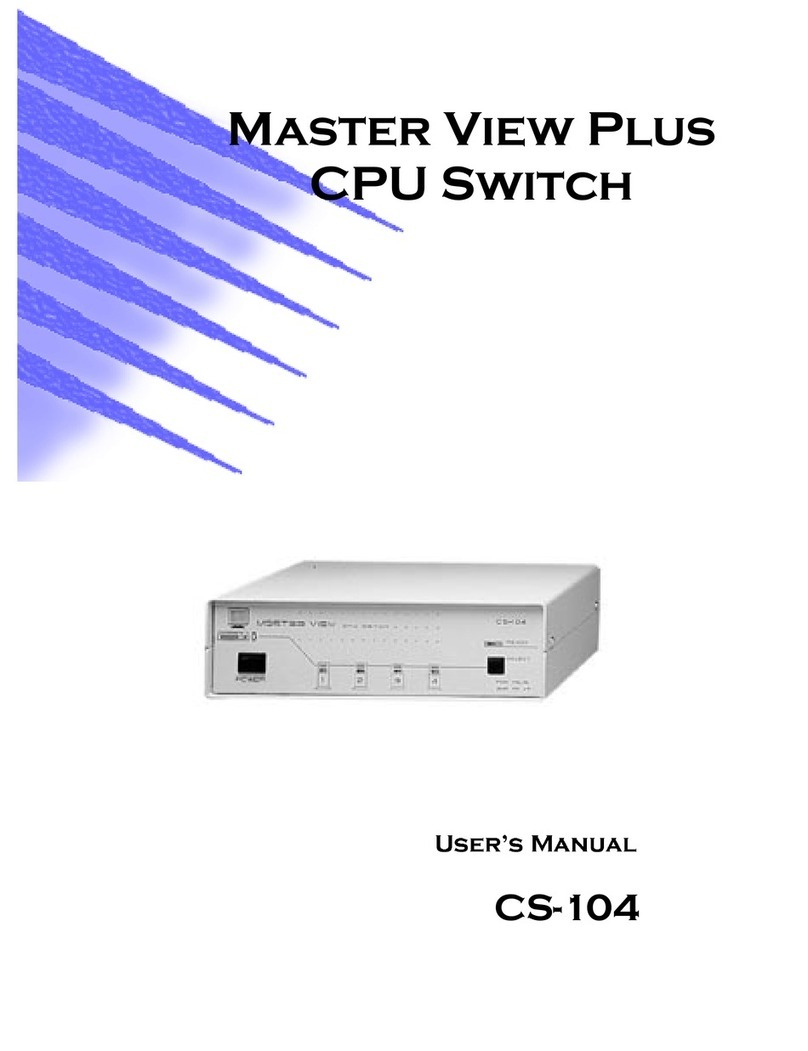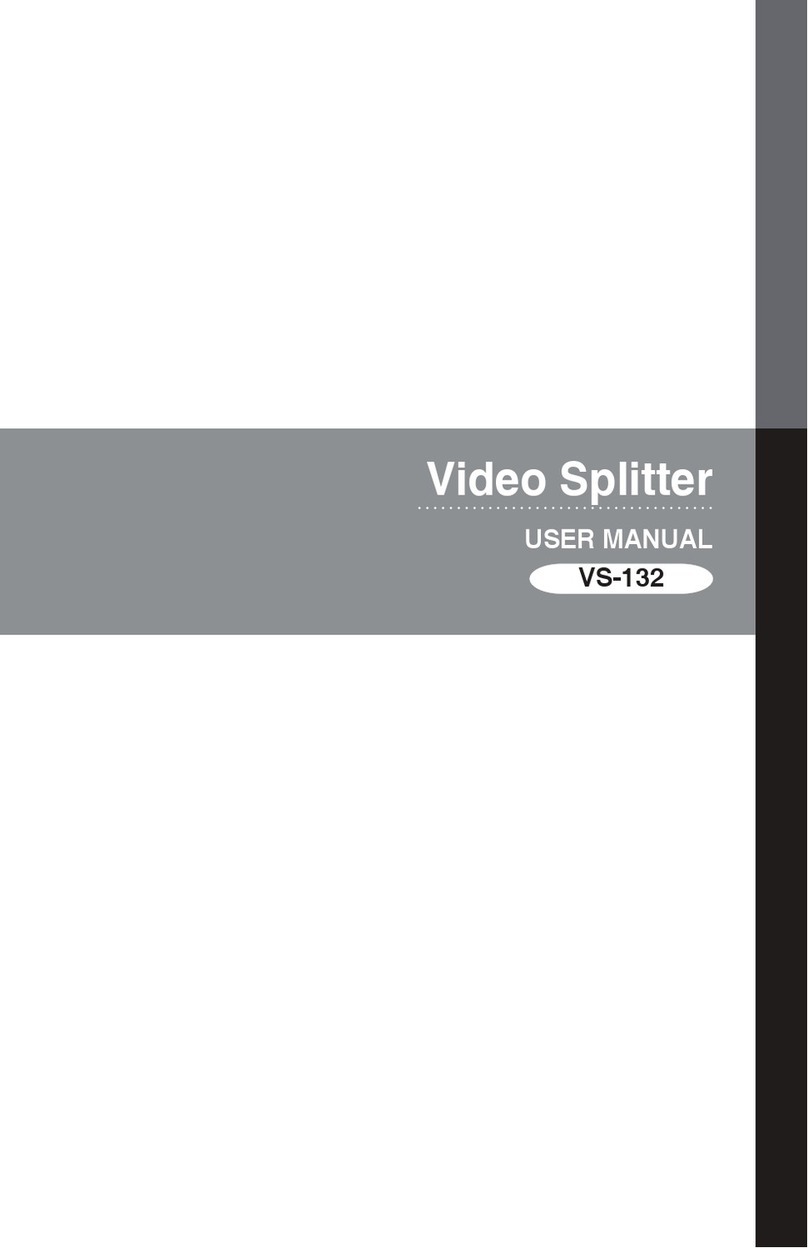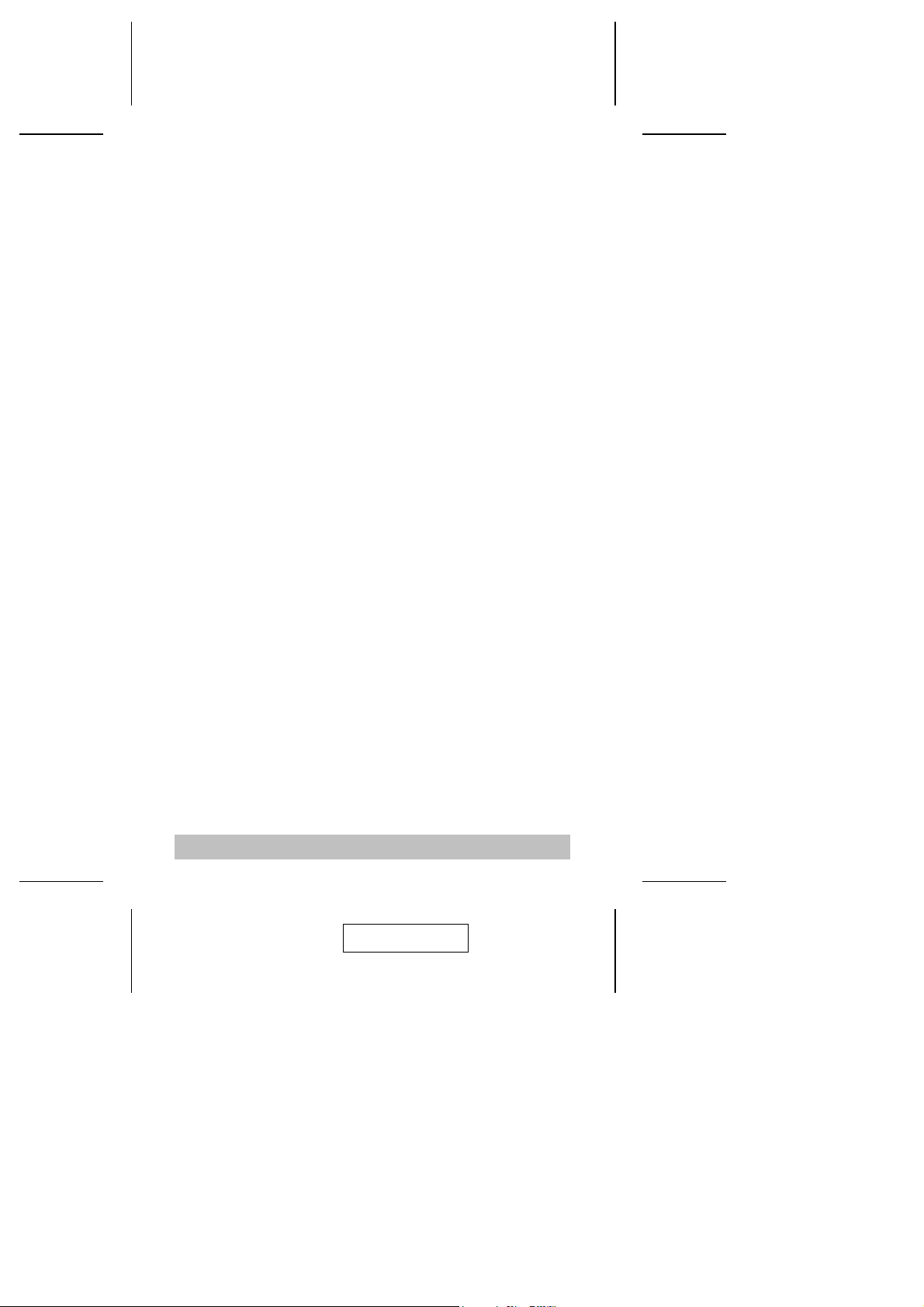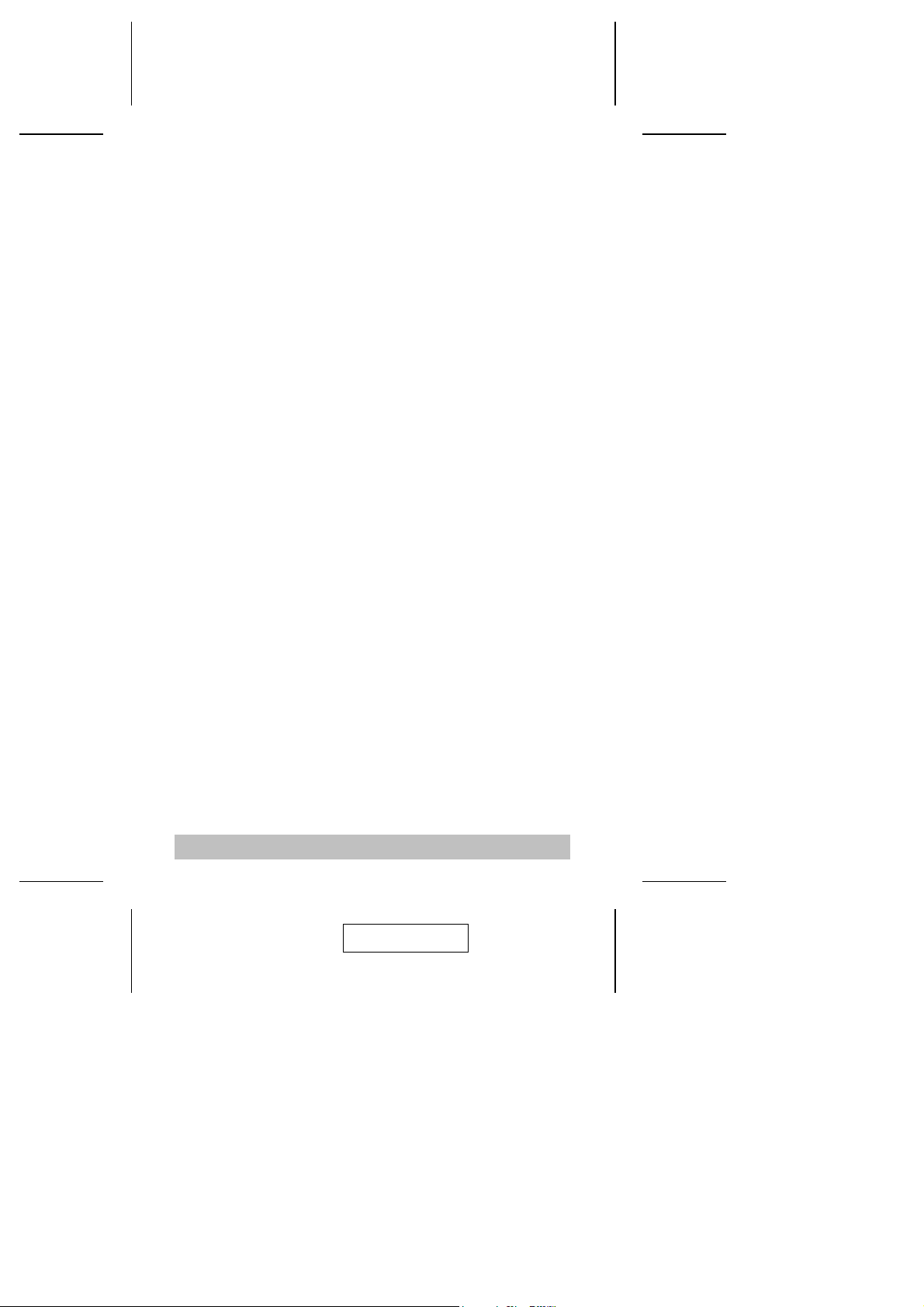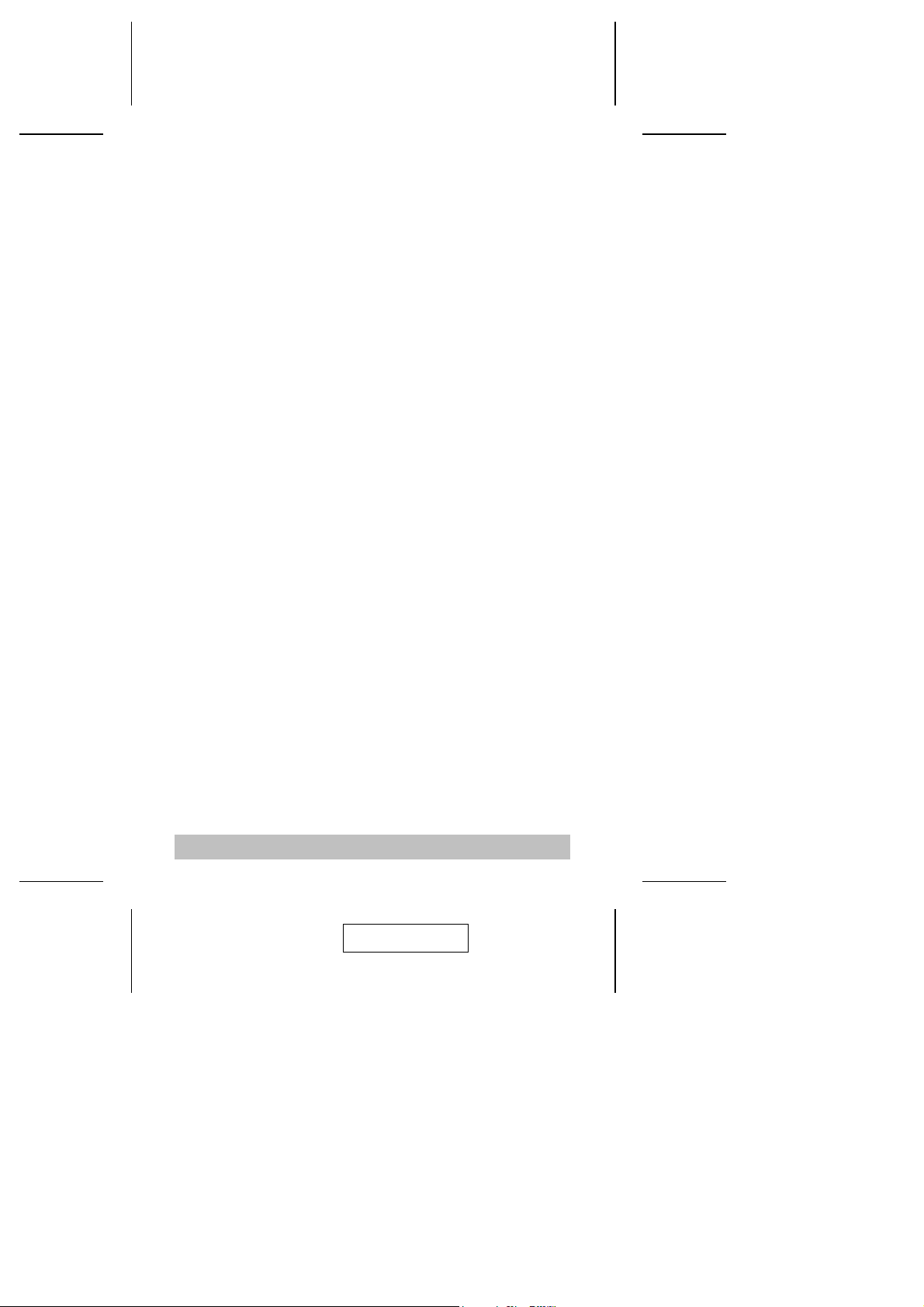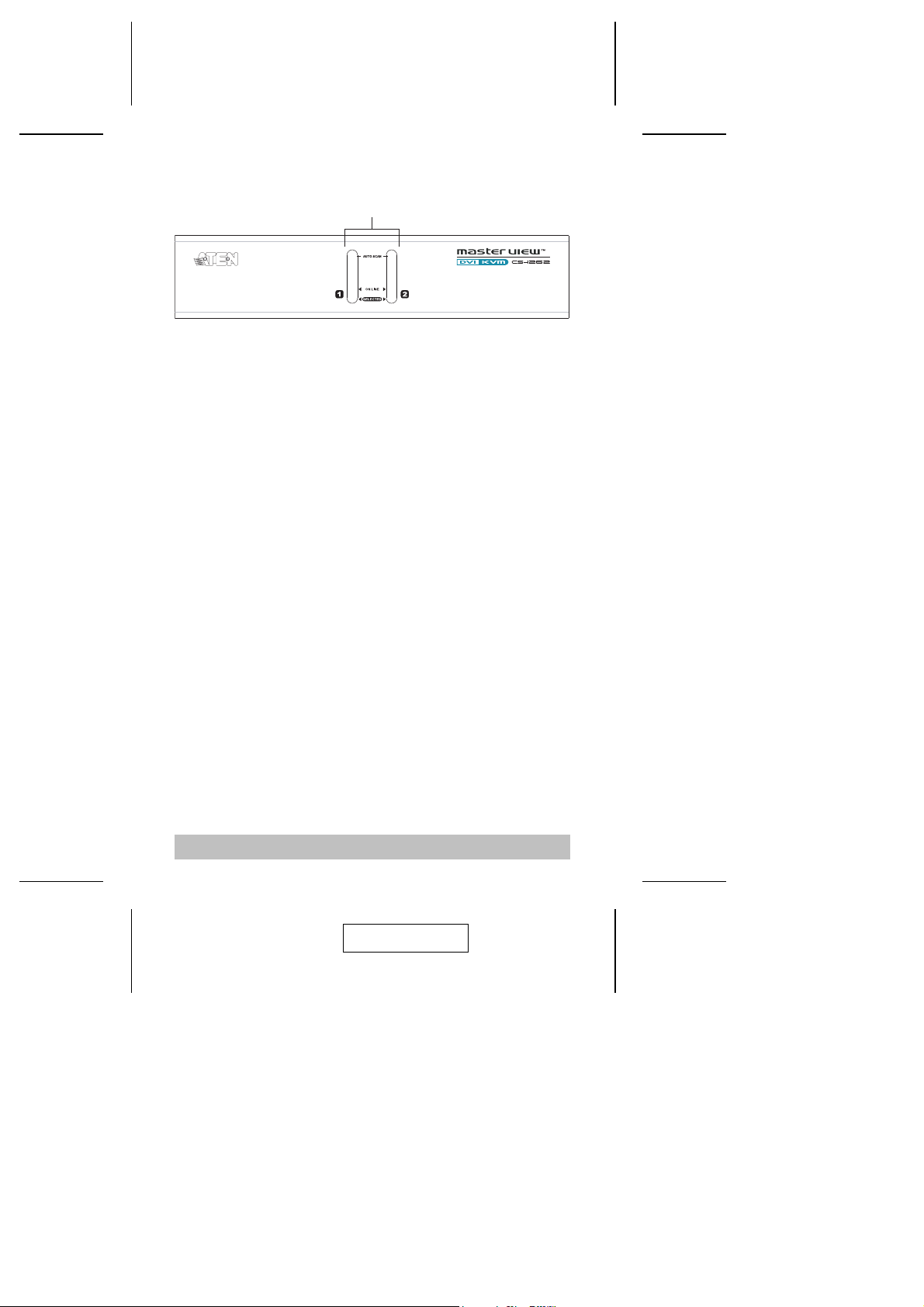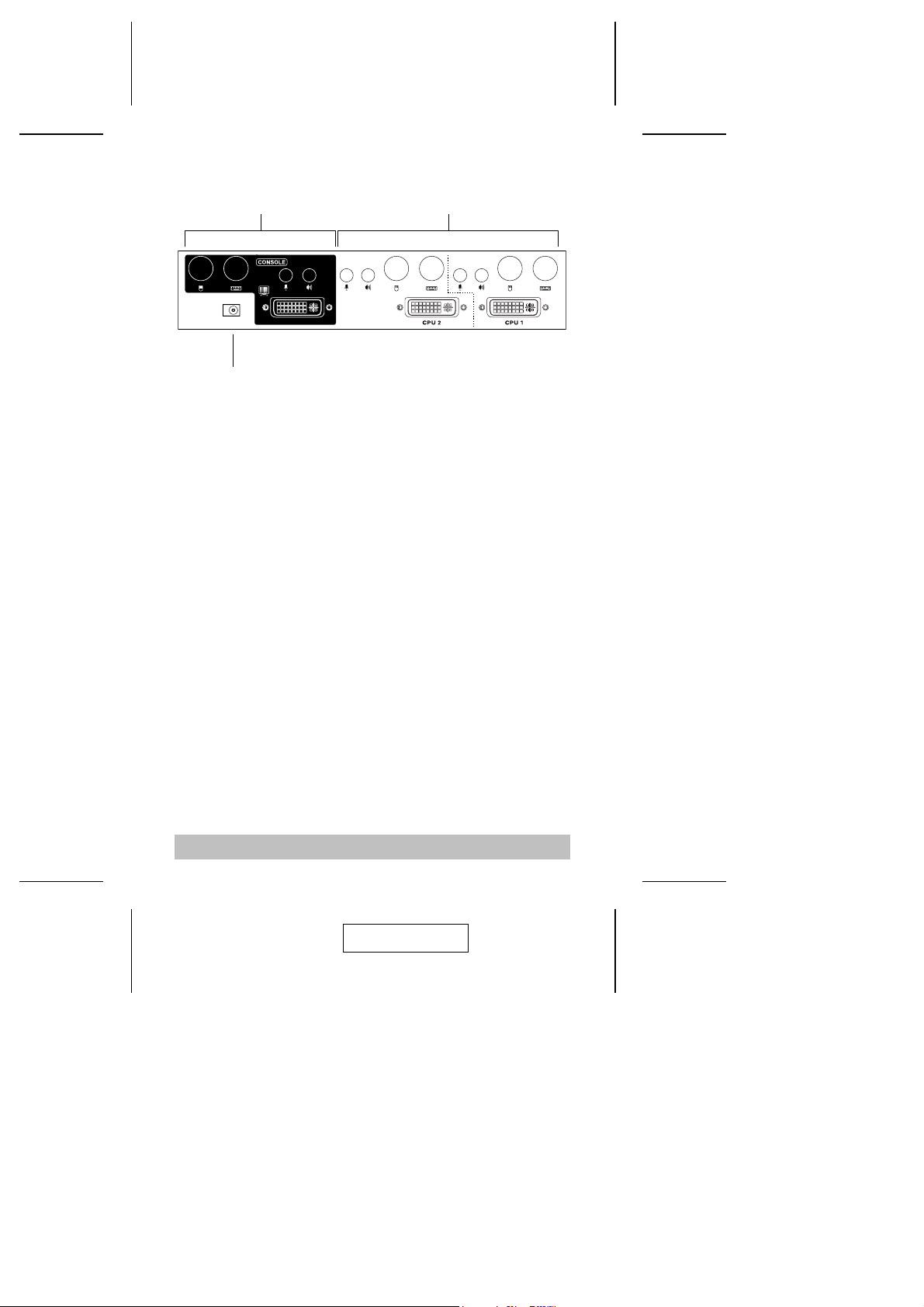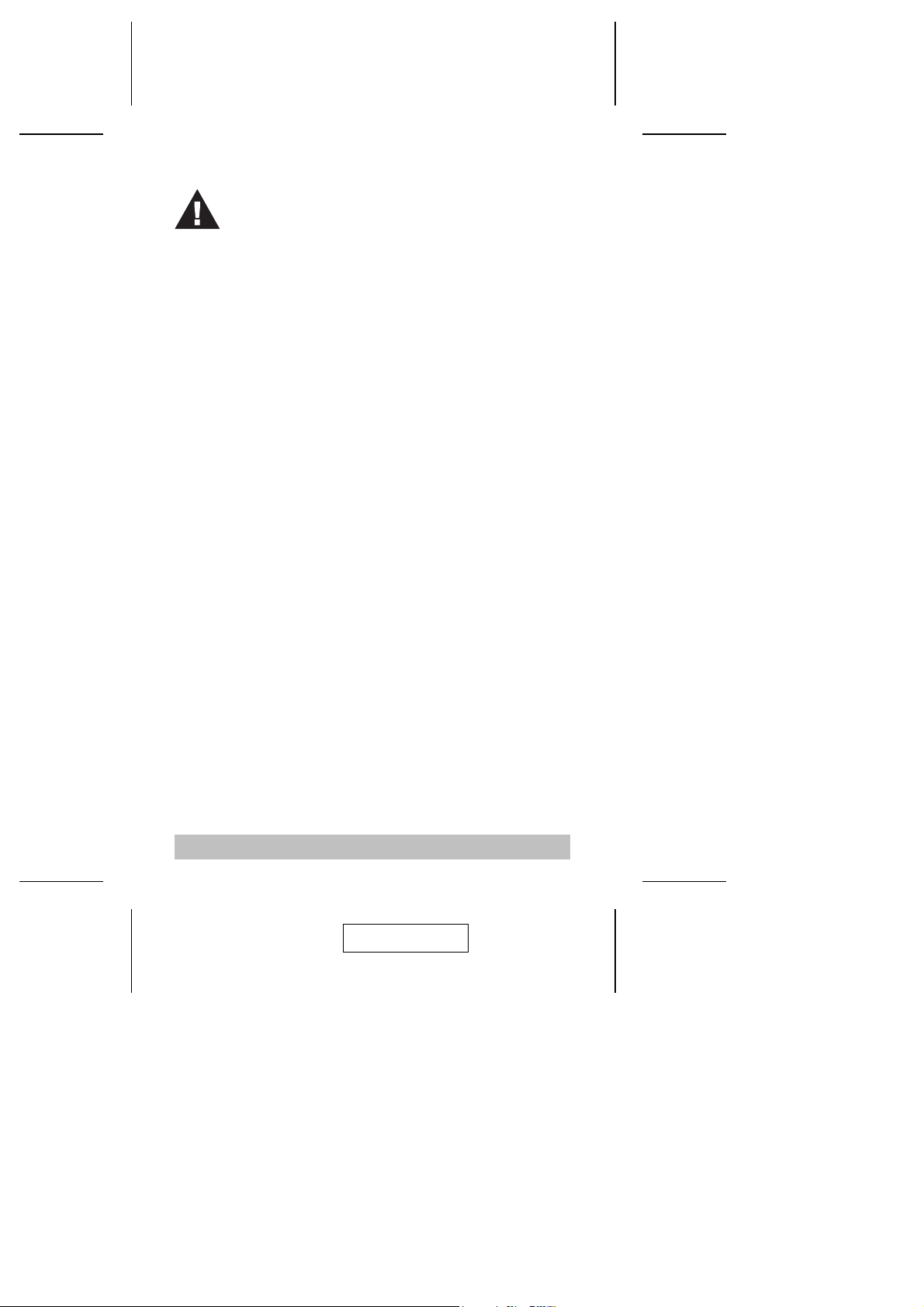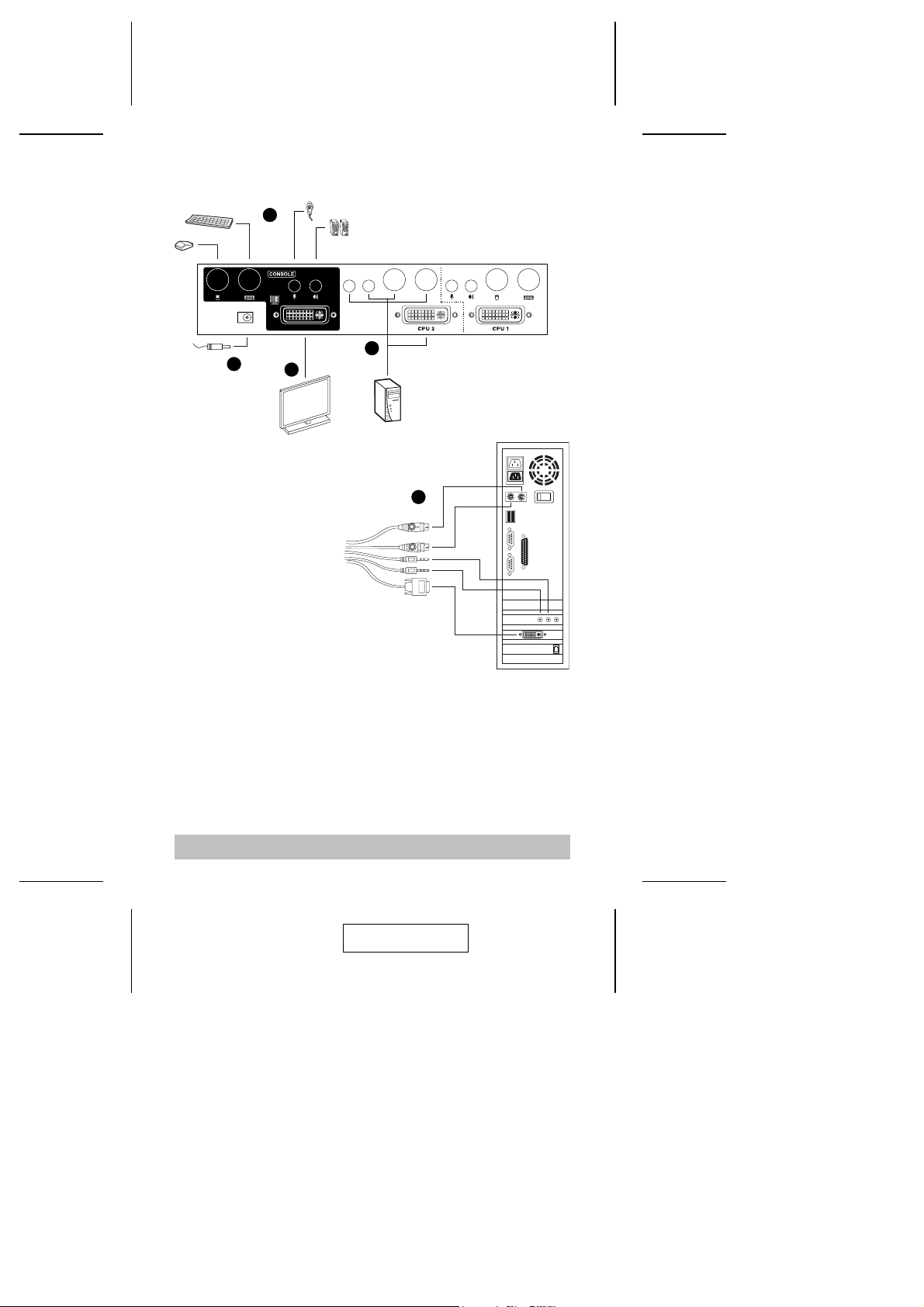Installation
Cable Connection
To set up your Master View CS-1262 installation, refer to the
installation diagram on the following page (the numbers in the
diagrams correspond to the steps, below), and do the following:
1. Plug your keyboard, DVI monitor, mouse, microphone, and
speakers into the Console Ports located on the unit’s rear panel.
2. Using a KVM cable set (provided with this package), plug
the DVI connector into any available DVI socket in the CPU
Port section of the switch, and plug the accompanying
keyboard, mouse, microphone and speaker connectors into
their corresponding sockets.
Note: 1. Use the end of the cable that has the shorter
connector leads - the end with the longer leads is
for plugging into the computer.
2. Be sure that all the plugs are in the same CPU Port
sockets (all in Port 1, all in Port 2, etc.).
3. The CPU Port sockets and cable plugs are color
coded and marked with an appropriate icon for
easy installation.
3. At the other end of the cable, plug the keyboard, DVI
monitor, mouse, microphone, and speaker connectors into
their respective ports on the computer.
4. Plug the power adapter that came with your switch into an
AC power source, then plug power adapter cable into the
switch’s Power Jack.
- 6 -
1. Make sure that power to each of the devices you
will be connecting up has been turned off. You
must unplug the power cords of any computers
that have the Keyboard Power On function.
2. Make sure that all devices you will be connecting up
are properly grounded.
2005-07-01