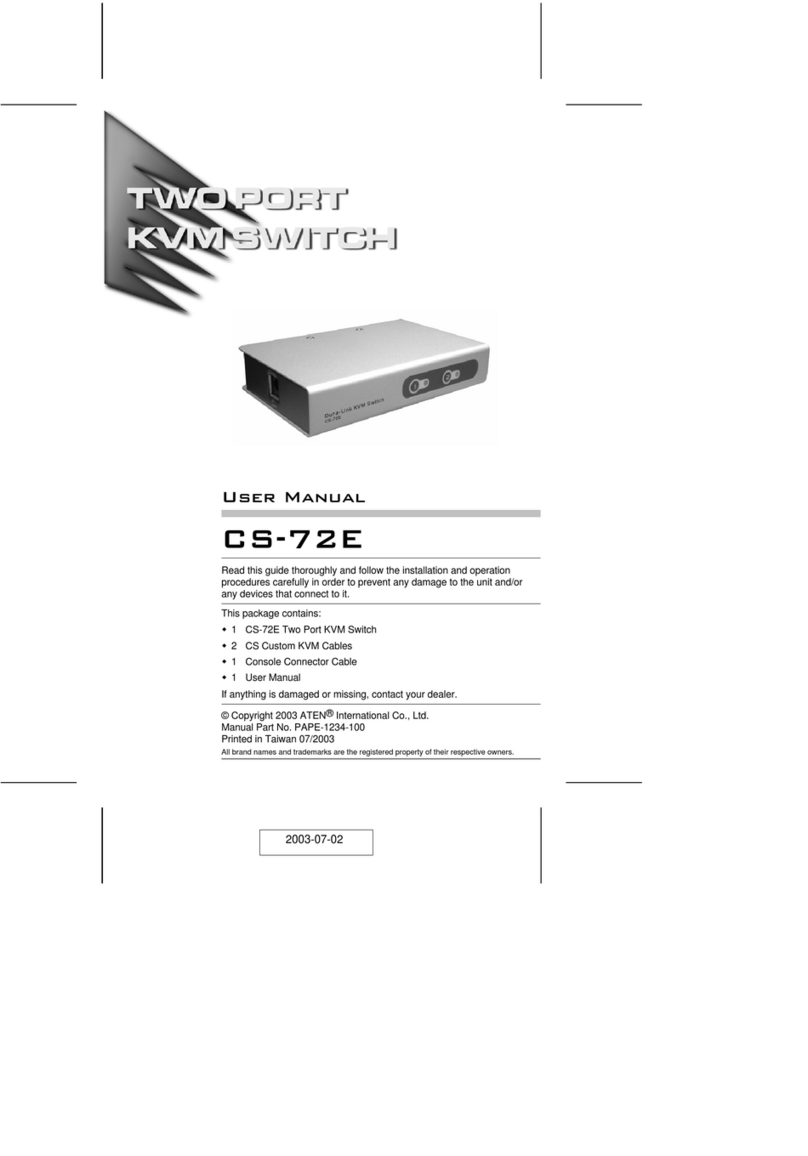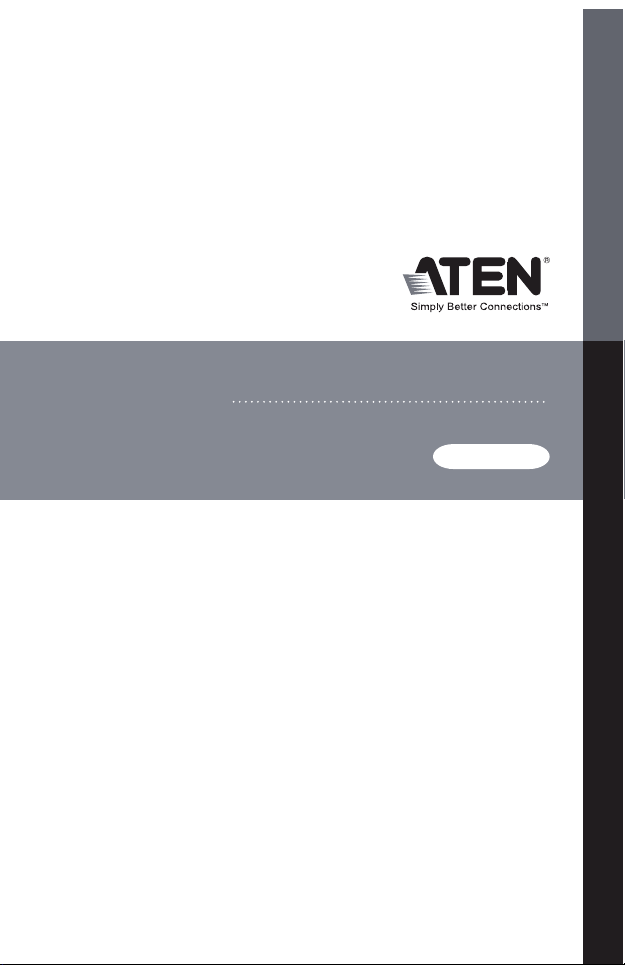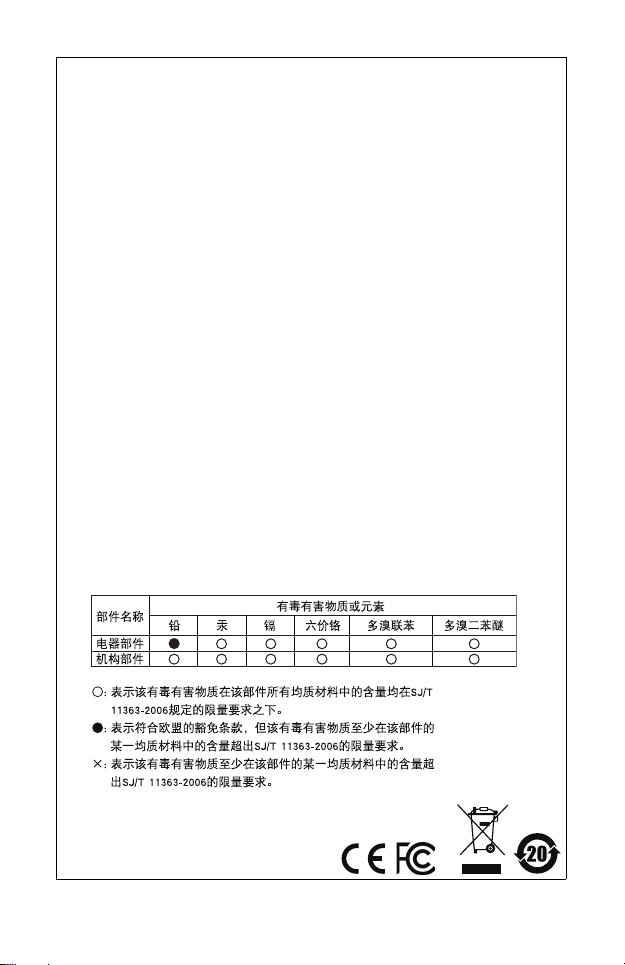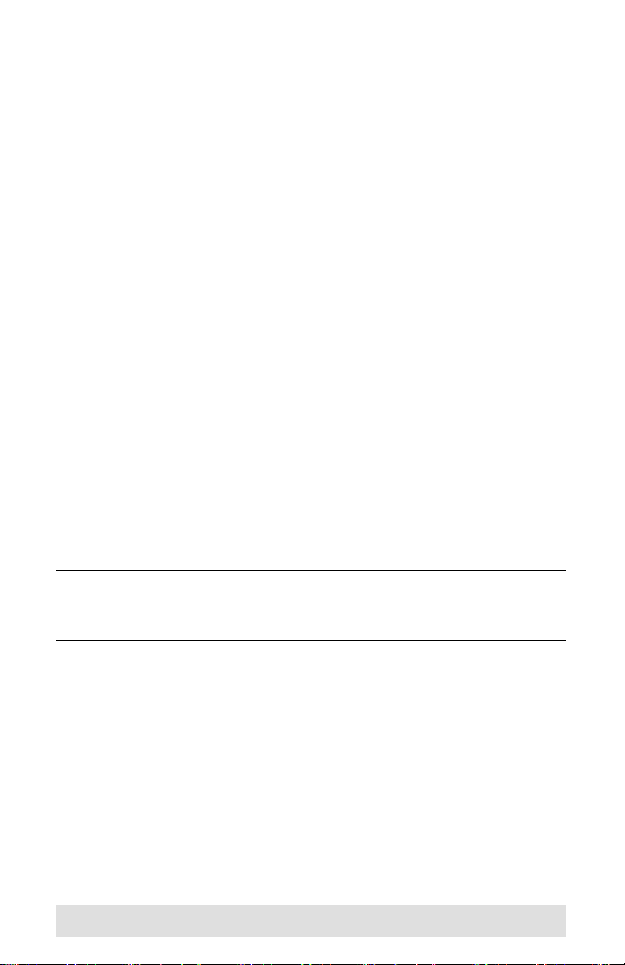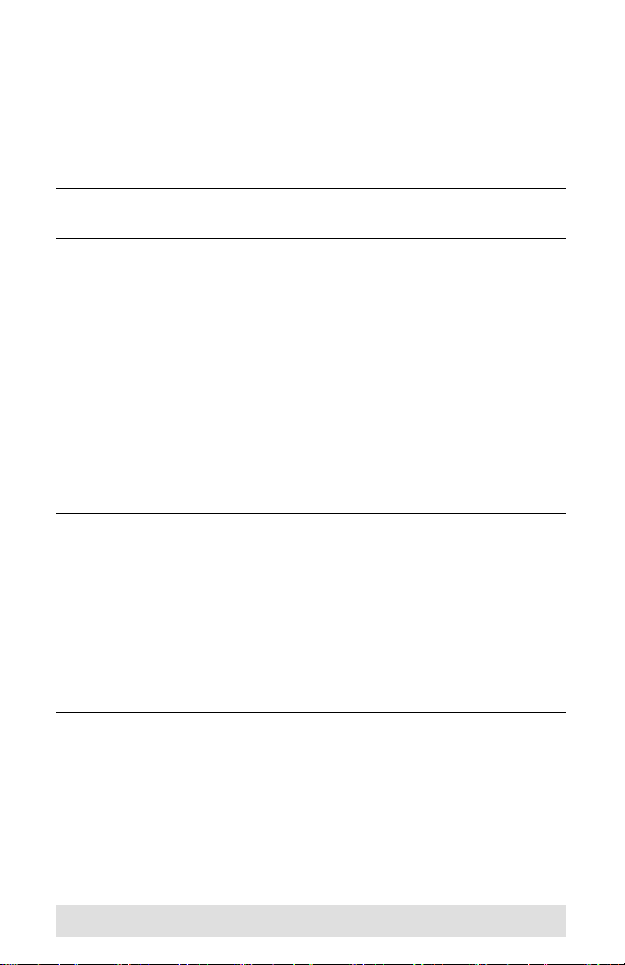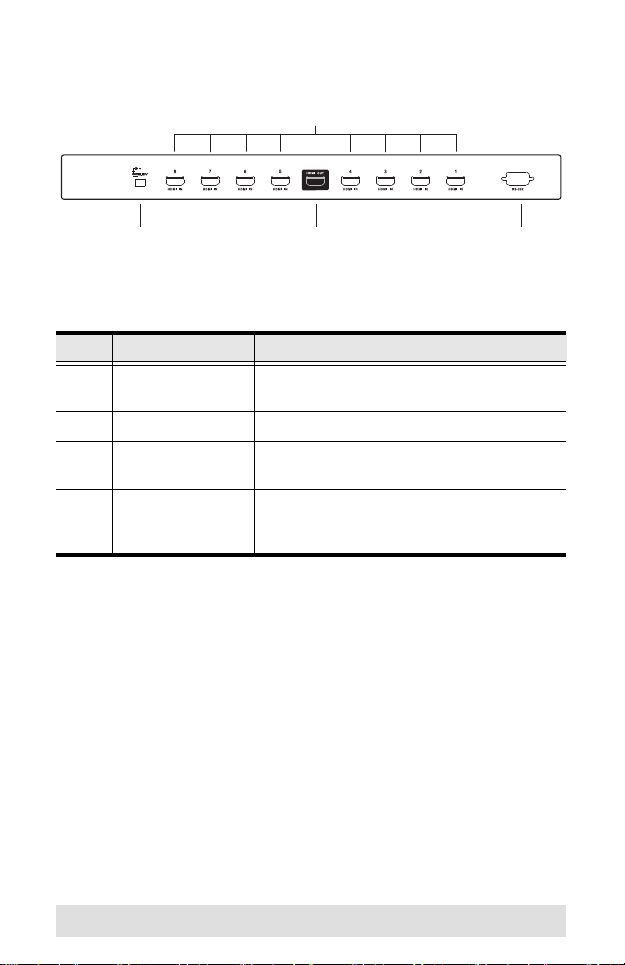ATEN VS0801H User manual
Other ATEN Switch manuals

ATEN
ATEN CL5708IM User manual

ATEN
ATEN VanCryst VS481A User manual

ATEN
ATEN CL5808 User manual

ATEN
ATEN Master View CS-72EC User manual
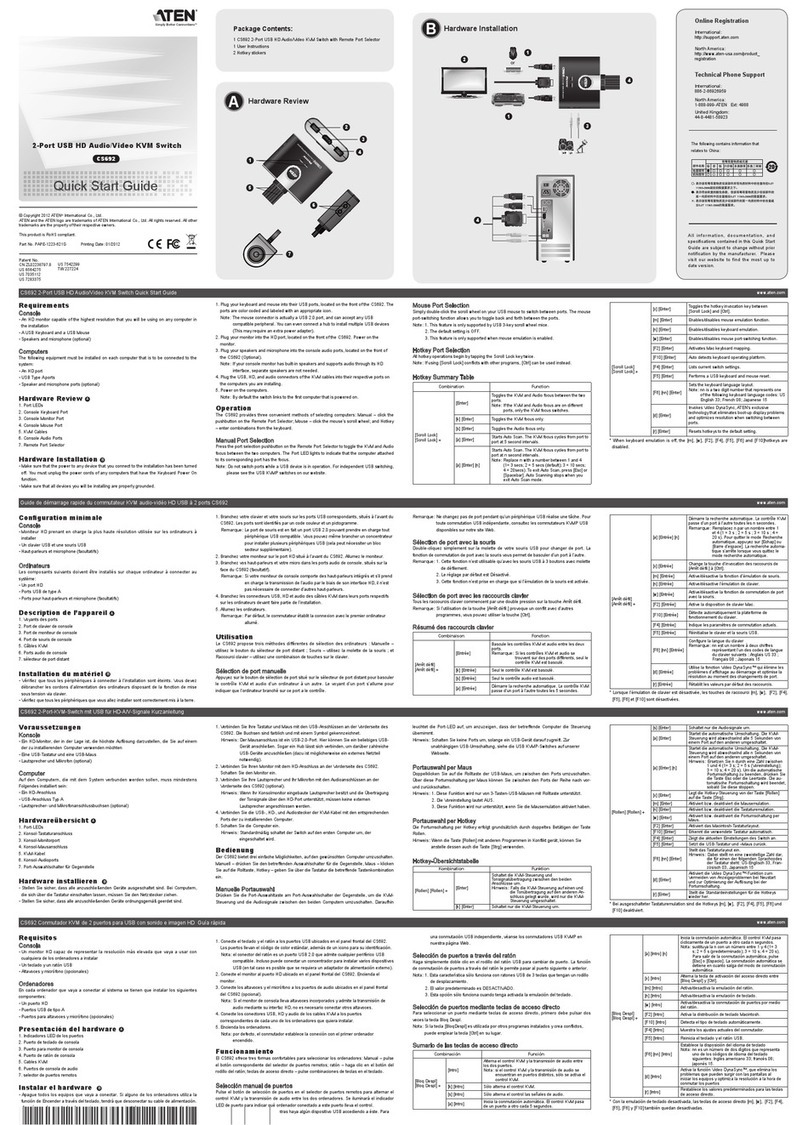
ATEN
ATEN CS692 User manual
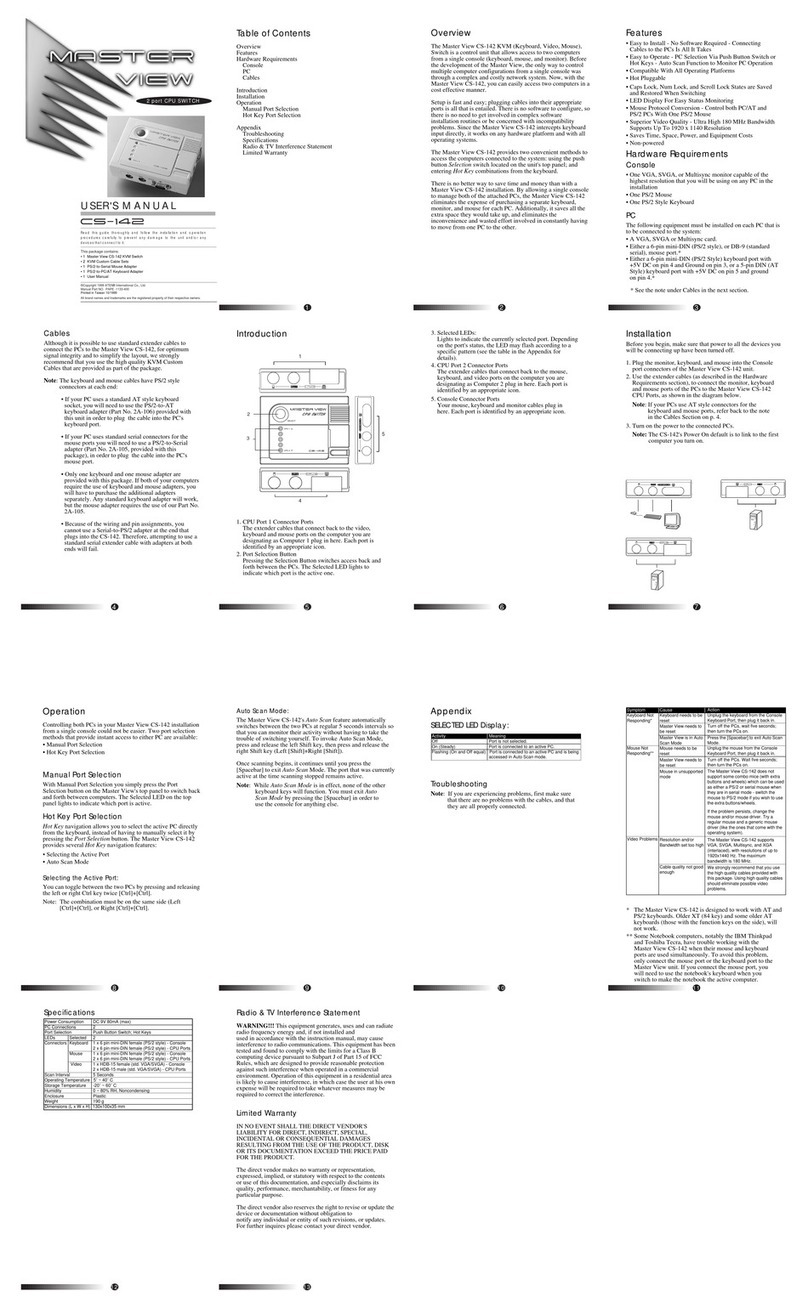
ATEN
ATEN MASTER VIEW CS-142 User manual

ATEN
ATEN Slideaway CL5708 User manual

ATEN
ATEN RCM101A User manual

ATEN
ATEN Master View CS-1762 User manual

ATEN
ATEN Master View CS-114A User manual

ATEN
ATEN ATEN VanCryst VM1600A User manual

ATEN
ATEN Altusen KL1508Ai Operating and maintenance instructions

ATEN
ATEN CS72U User manual

ATEN
ATEN CS1942DP User manual

ATEN
ATEN US234 User manual
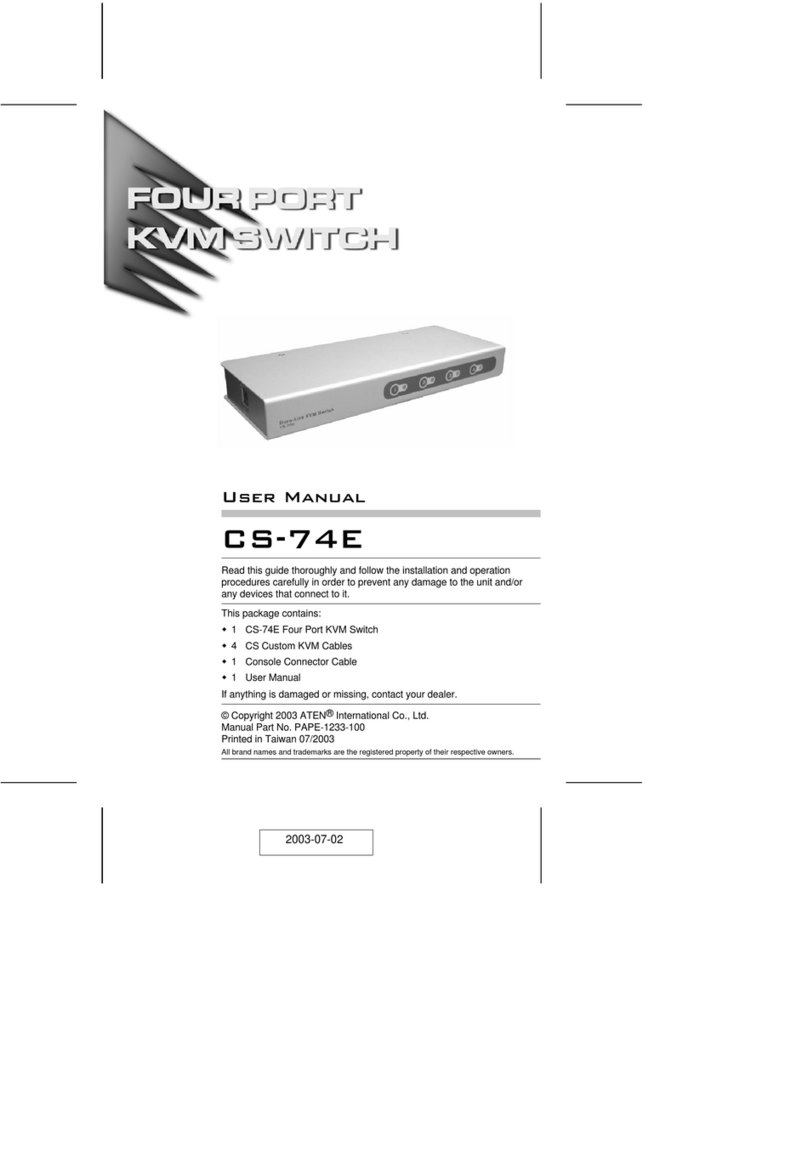
ATEN
ATEN CS-74E User manual

ATEN
ATEN CS62KM User manual

ATEN
ATEN CM1942 User manual
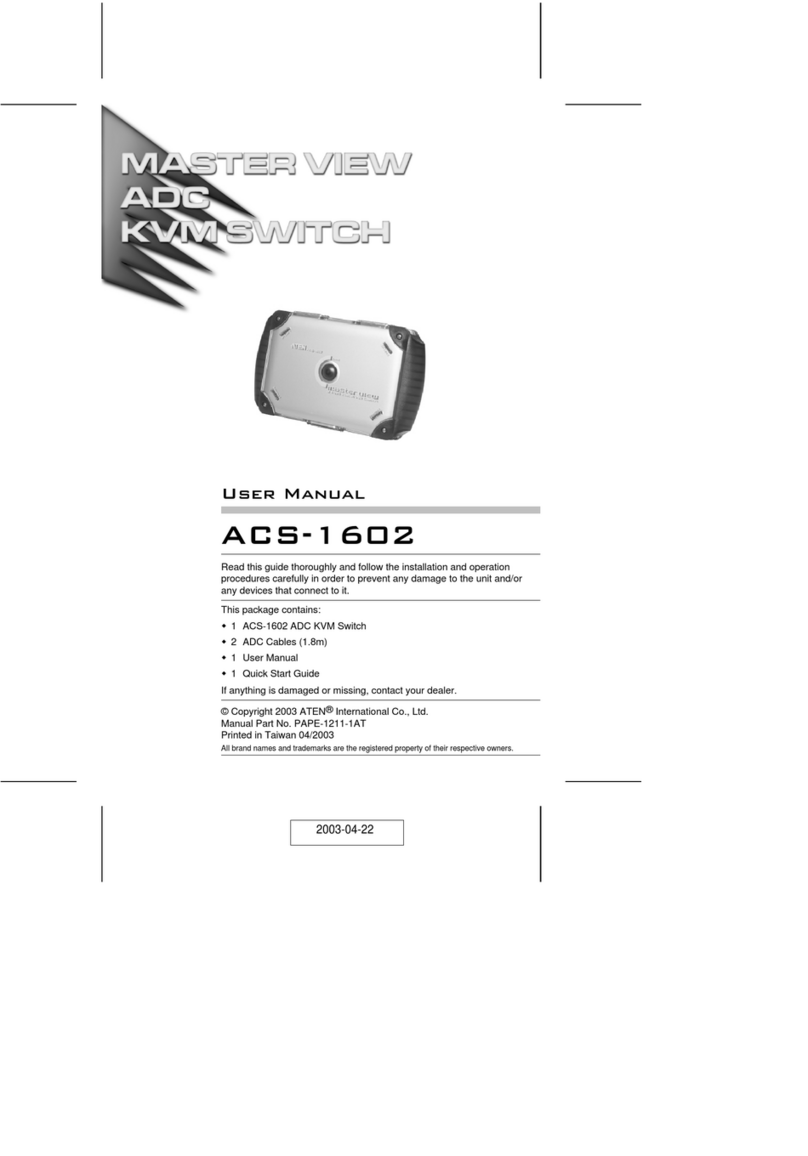
ATEN
ATEN Master View ACS-1602 User manual
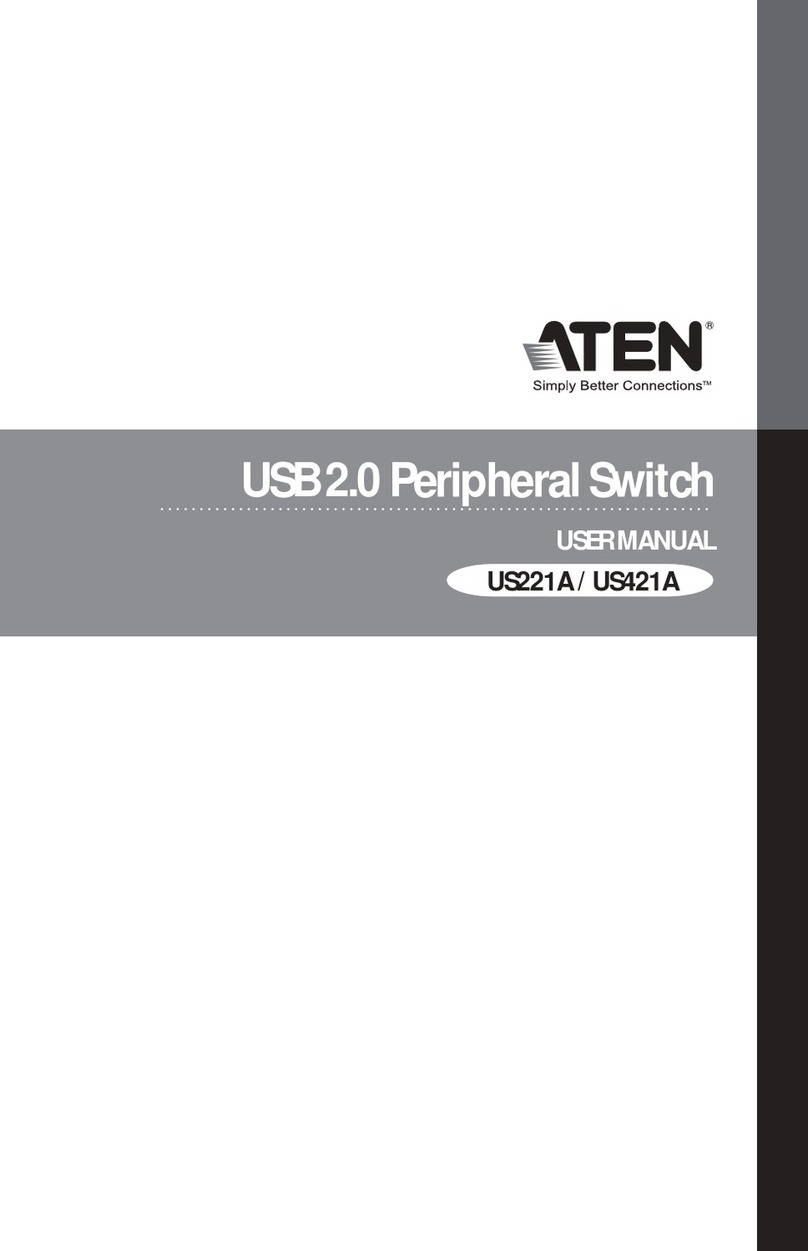
ATEN
ATEN US221A User manual