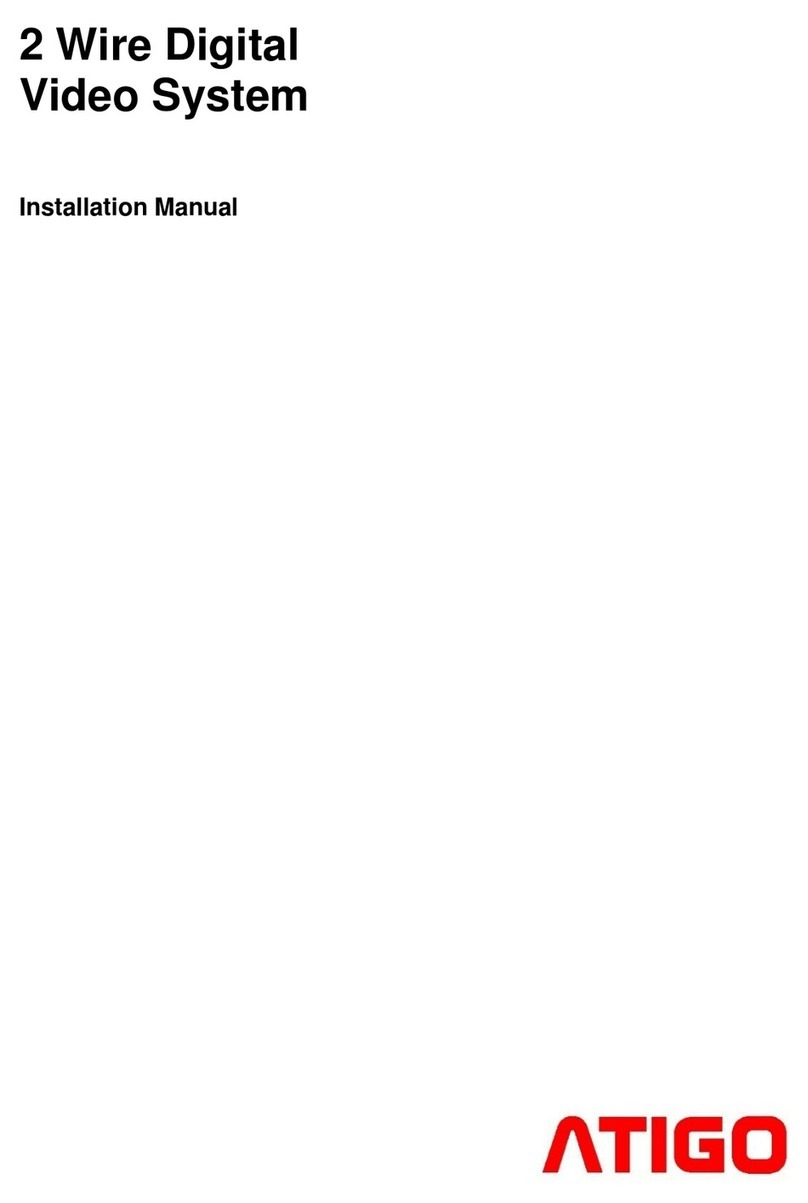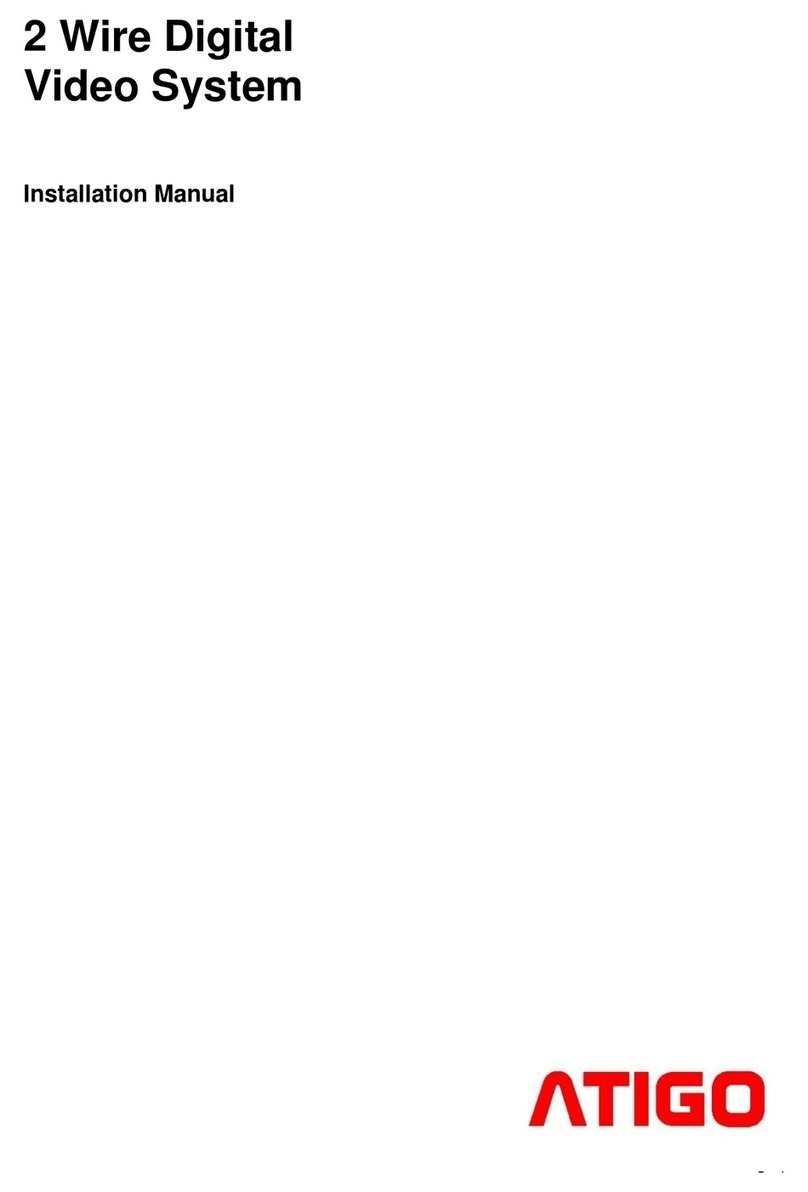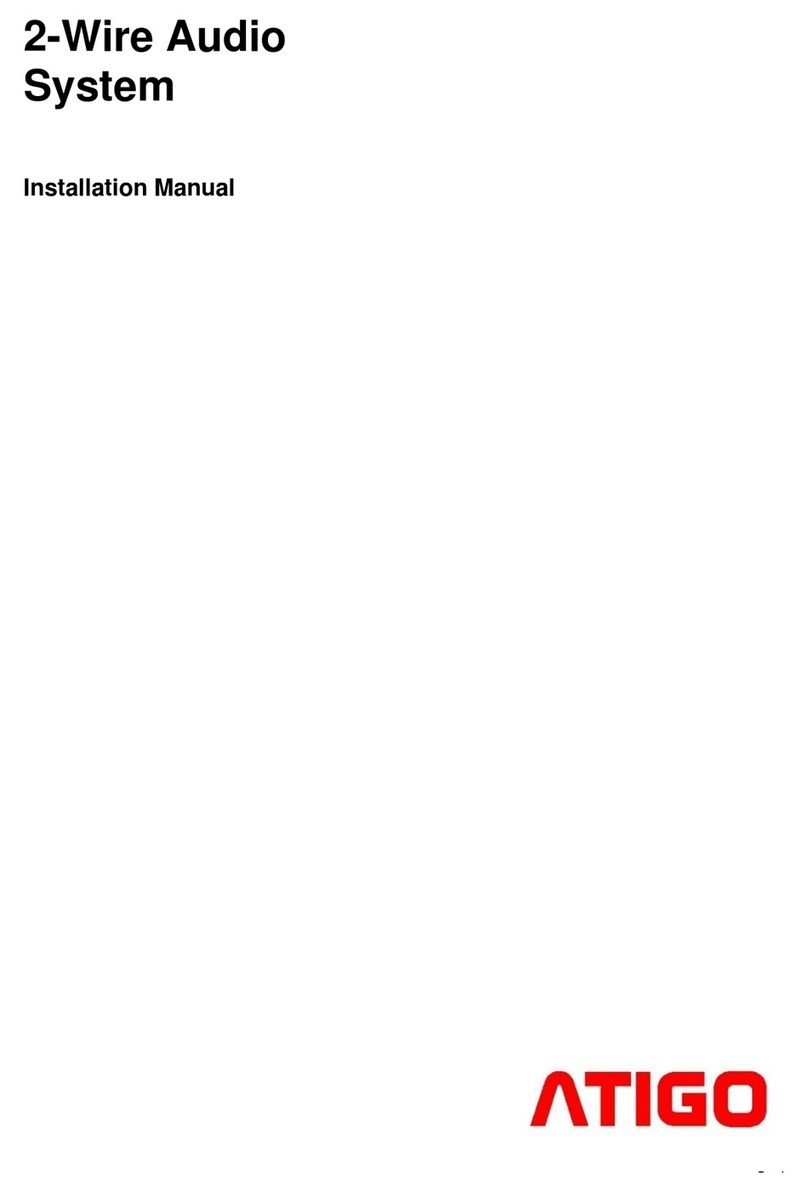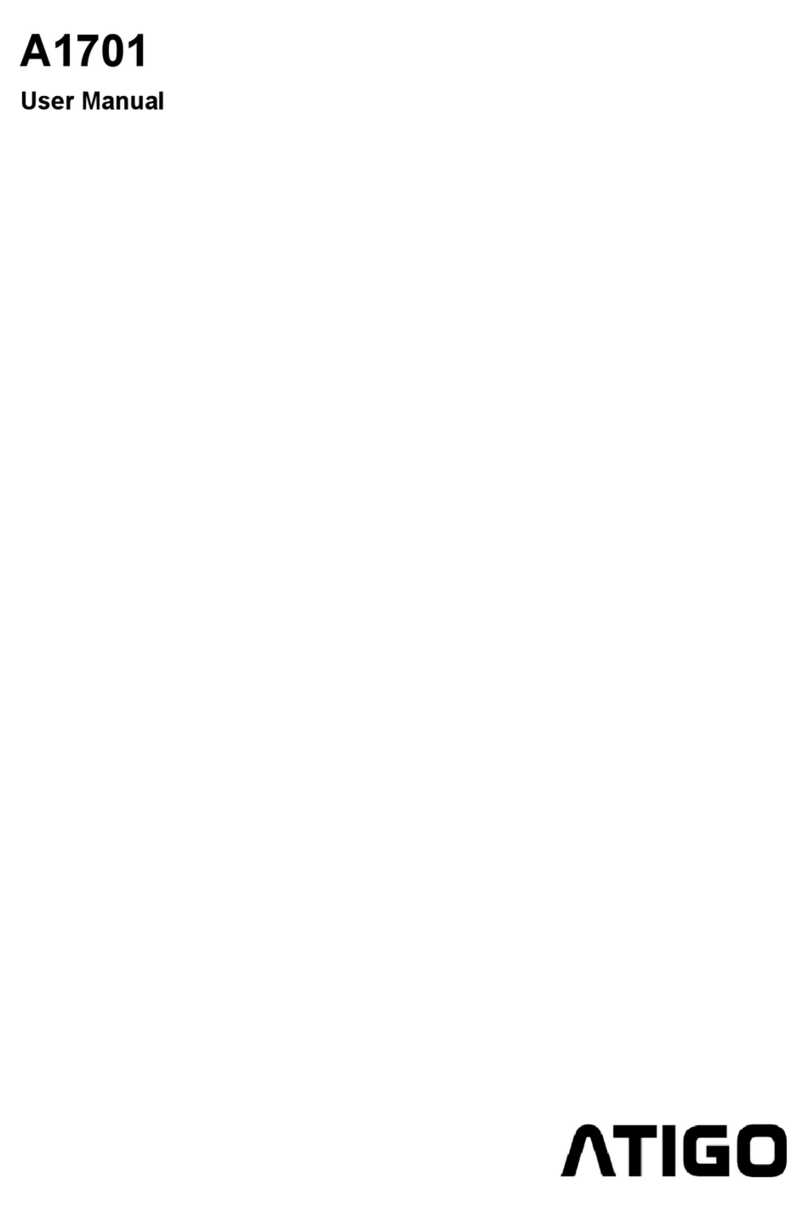Divert calls
Calls from the Entry Panel can be diverted to
a mobile phone. This function is only
supported when Wi-Fi or SIP is used.
1. Select Call Scene from Main Menu
2. Choose one of the two Divert Call
modes
a. Divert Cal If No Answer
b. Divert Call Always
Divert Call If No Answer: If the call from the
Entry Panel is not answered within 30
seconds from the monitor receiving it, it will
automatically be diverted to your
programmed smartphone.
Using this more, the monitor will always turn
the screen on and show the image of the
camera while the call is diverted. If the call is
answered while diverted, the diversion will
cease immediately.
Divert Call Always: If a call from the Entry
Panel is received, the monitor will always
divert it straight away to the programmed
smartphone.
Using this more, the monitor will not turn on
and show the image of the camera while
diverting but the option to manually see the
camera is available as normal.
NOTE:
•To use a smartphone via SIP server,
this needs to be previously
programmed.
•When Divert Call Always mode is on, all
calls are immediately diverted
and icon will be displayed
1. Settings
1. Select the Settings option from Main
Menu
2. Select the option required for
customisation from the menu