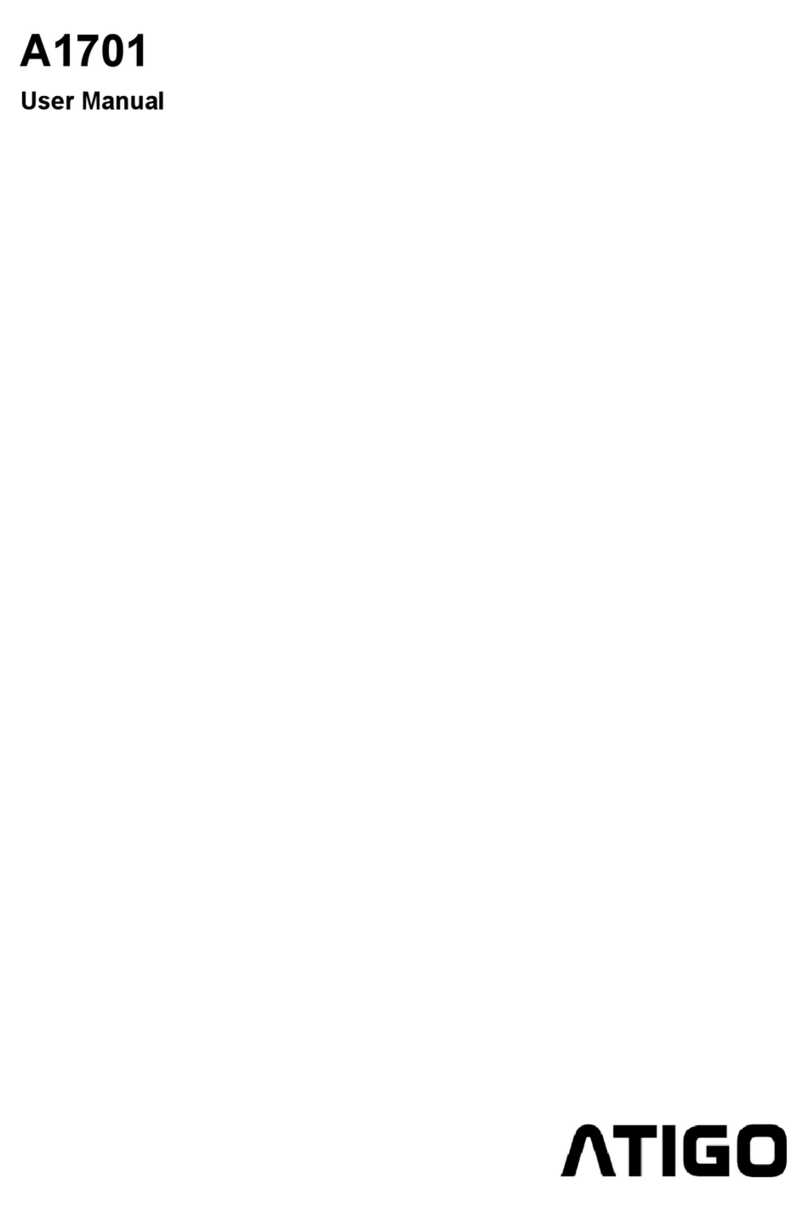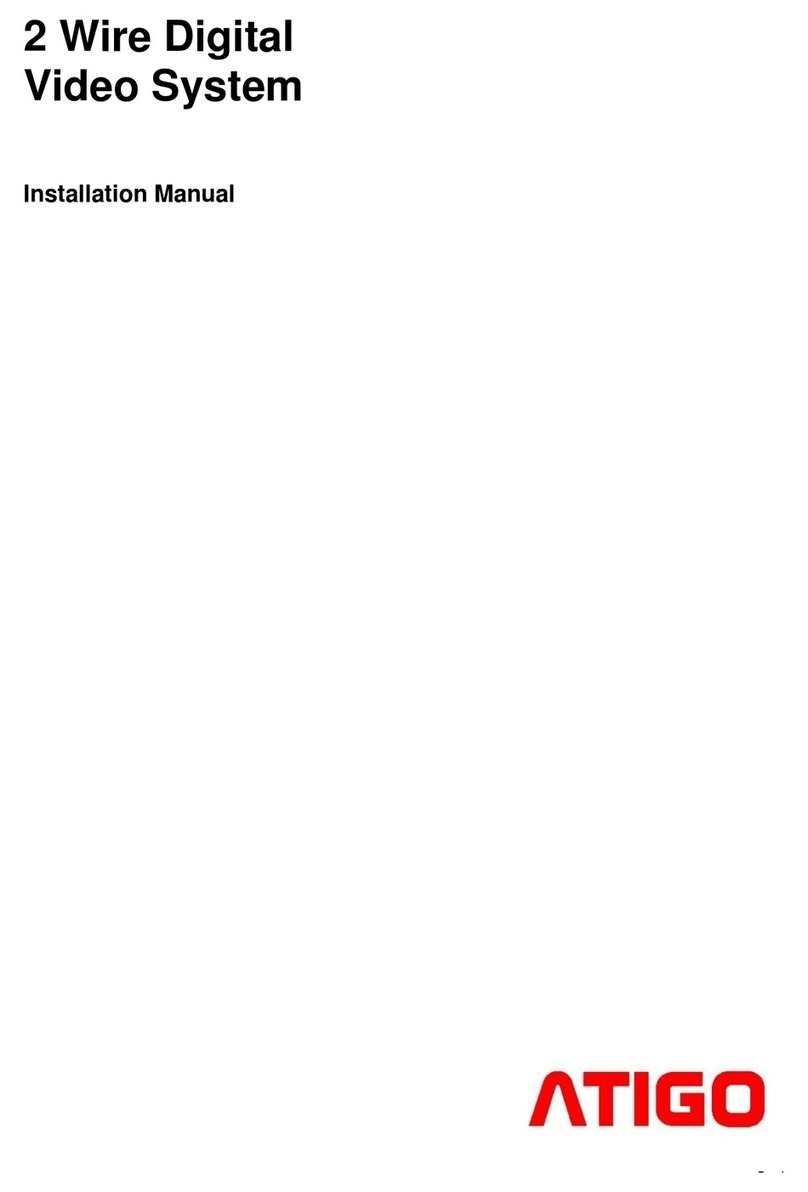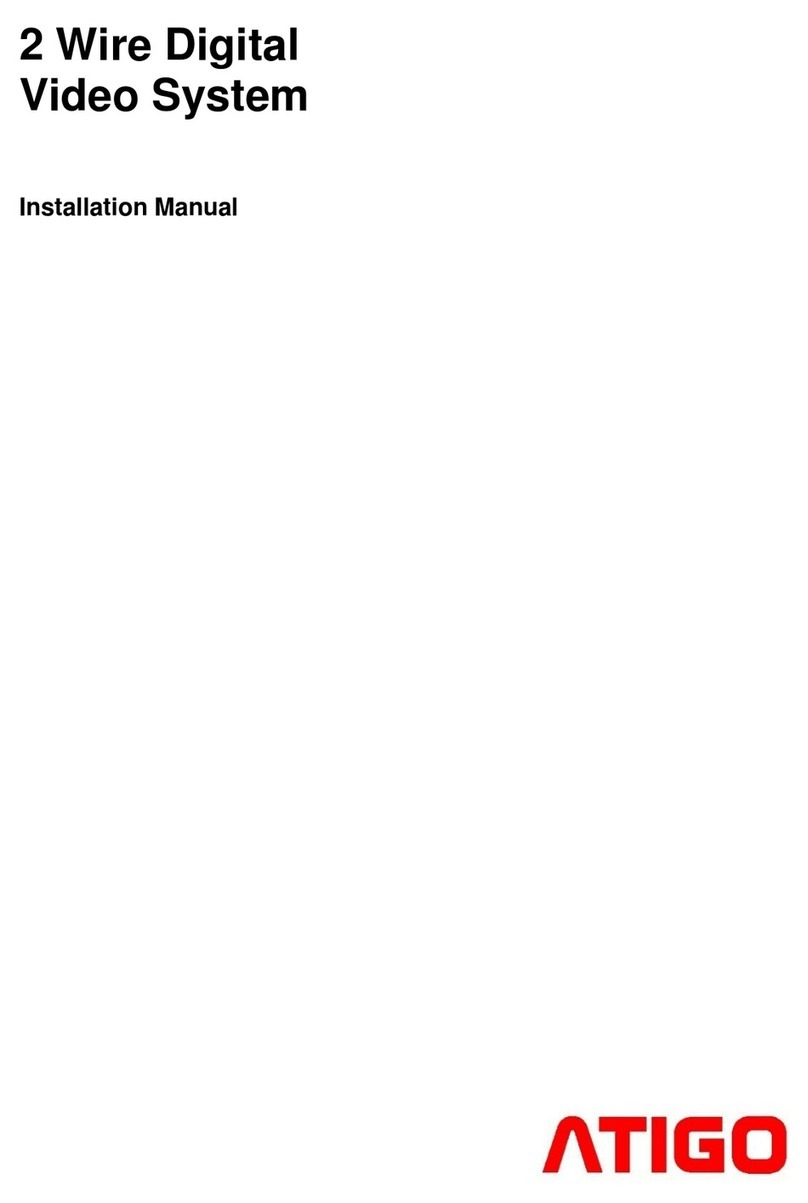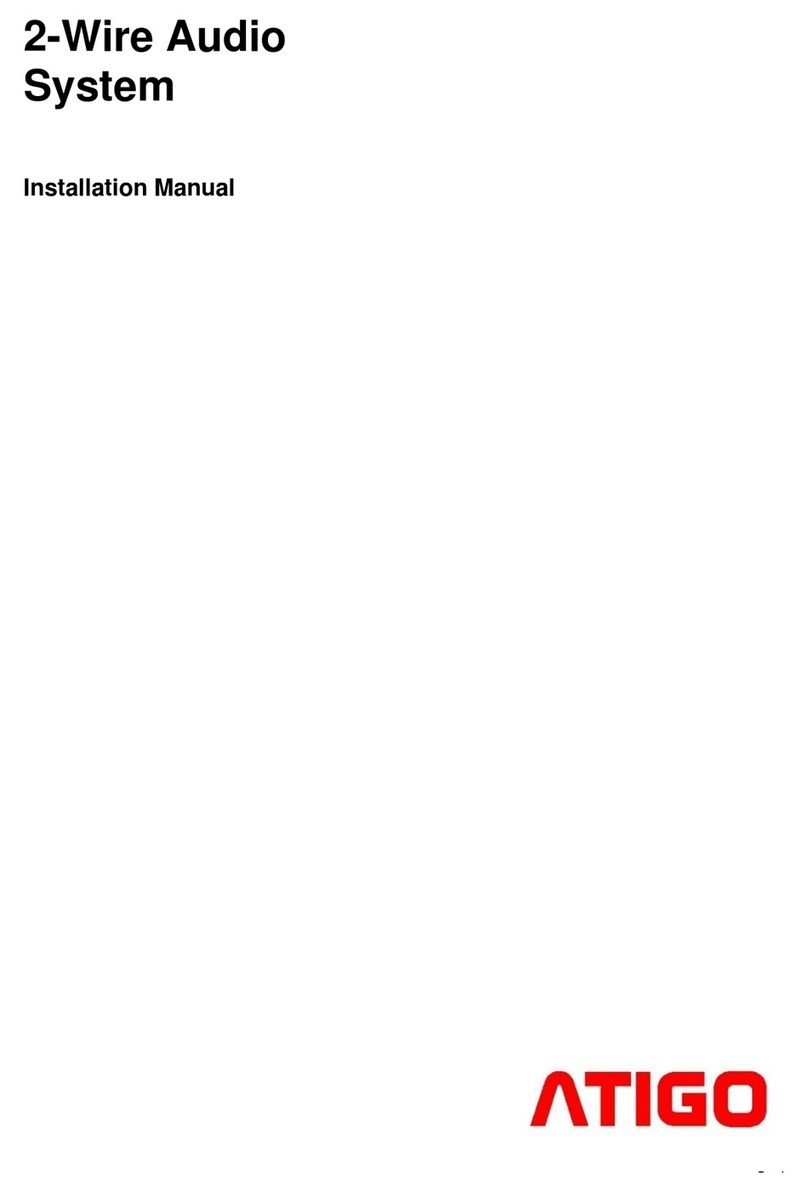DIP switch settings for A3101
The system can be expanded up to 4
entrance panels and 32 internal monitors
The video module is configured by 6 DIP
switches.
The DIP switches can be modified either
before or after installation. Restarting the
camera module is necessary whenever the
DIP switches have been modified.
DIP switches 1 and 2 are for door station(s)
ID settings.
When multi door stations are installed on the
system, these two DIP switches must be set
correctly.
Door station DIP switch setting:
No.1 = 00 (Default setting)
No.2 = 01
No.3 = 10
No.4 = 11
DIP switch 3 always needs to be set to 1 as it
is required for correct mechanical call buttons
operation.
DIP switch 4 is for call button(s) automatic
allocation. Call buttons are automatically
assigned to the indoor units. This DIP switch
always needs to be set to 0.
DIP switch 5 is for setting door unlock time.
0 is the default setting for one second delay
and 1 is the setting for five seconds delay.
DIP switch 6 is for activating keys A and B
which are used for programming camera
module functions (see next section).
The default setting for this DIP switch is 0.
Video module functions and
programming
Activating touch keys, A and B
Key A and key B cannot be seen on the
camera module until activated.
To activate the keys, set the DIP switch 6 to
ON.
Module settings: touch keys A and B
DIP switch 6 must be set to ON while the
others are set to OFF to program module.
Restore factory settings
Warning:
All settings will be deleted if the Restore
Factory Setting is activated.
When the Camera Module is in standby
short out the Exit Button Port (EB+, EB-),
and toggle the DIP switch 6 four times, with a
warning sound of long Beep, and all three
indicators blink at the same time,
meaning that the Restore Factory Setting is
in progress. Once the three Indicators turn off
with a warning sound of a single long Beep, it
means the Restore Factory Setting is
complete.