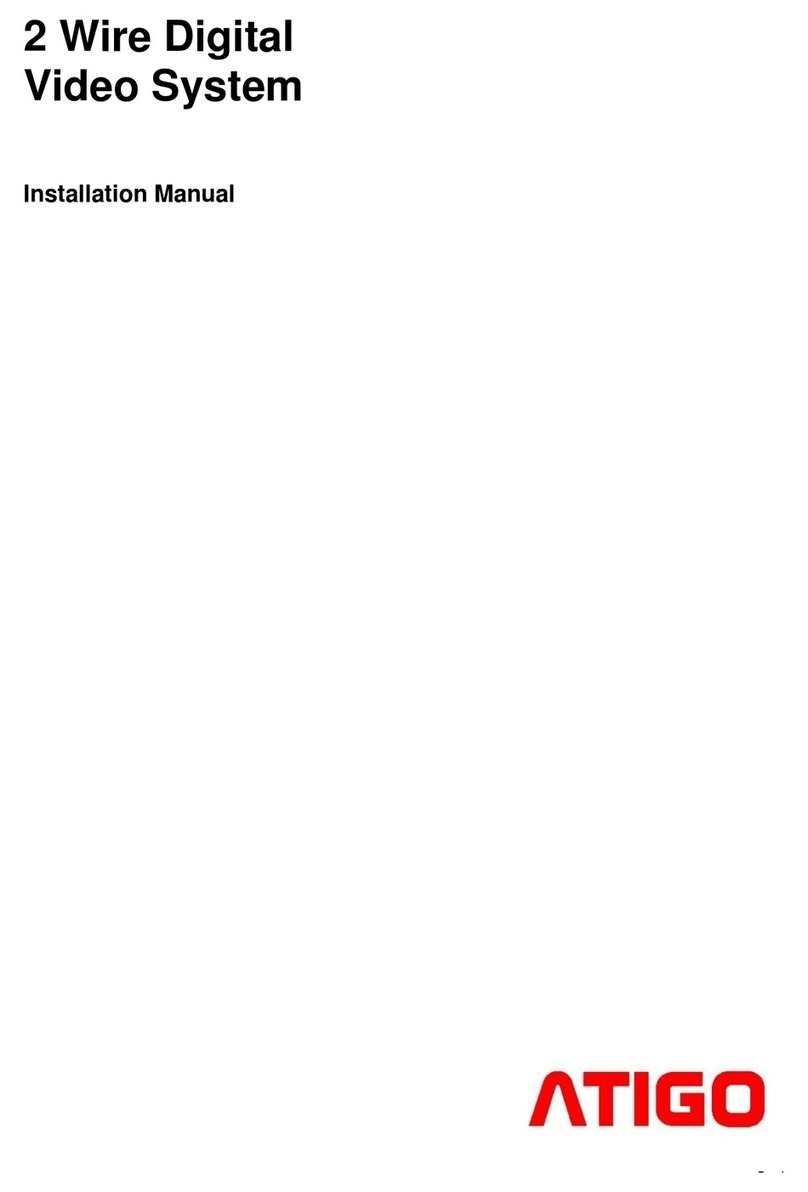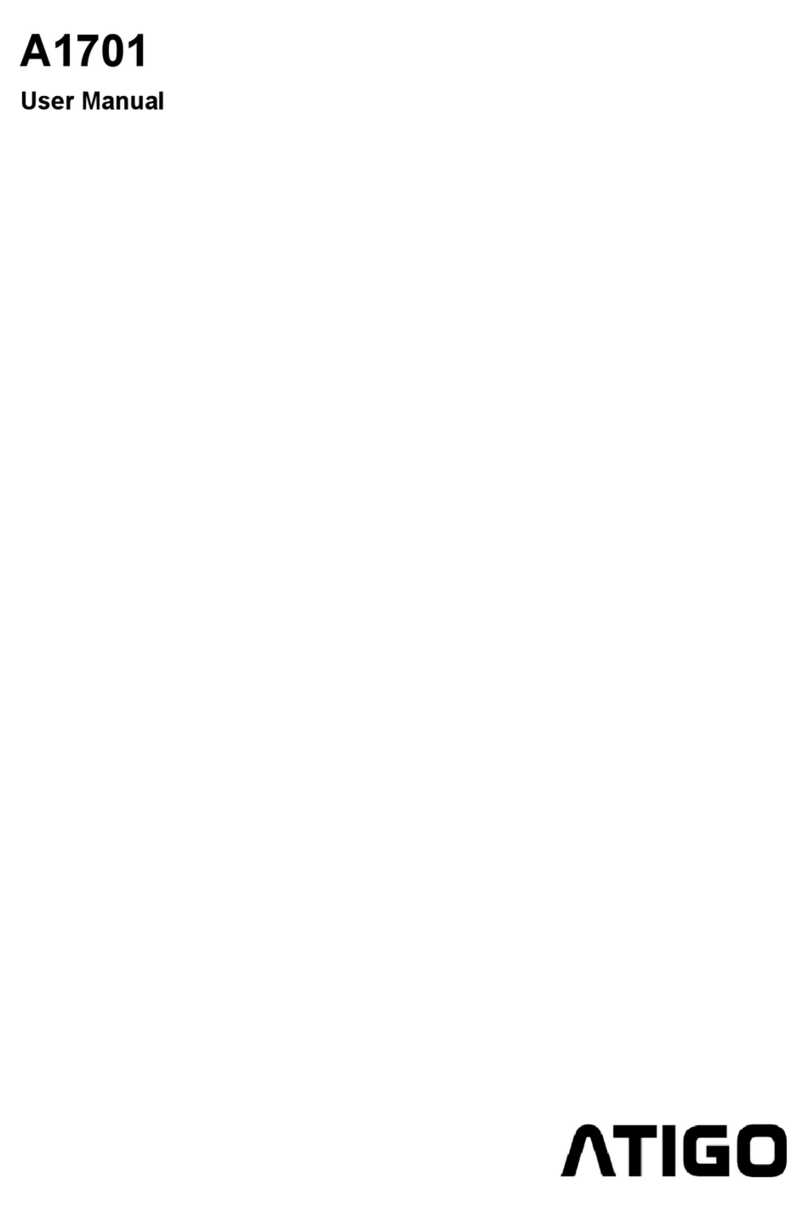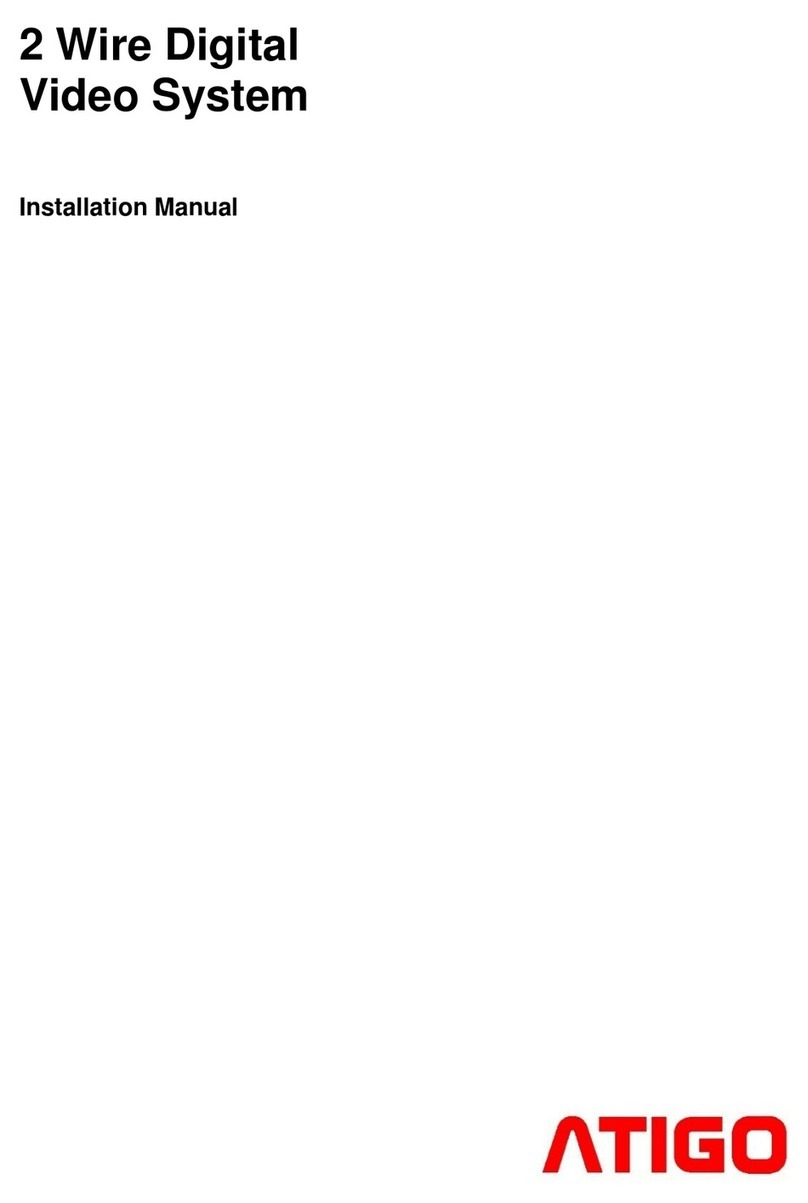4 | P a g e
Audio module functions and
programming
Restore factory settings
With Audio Module in standby, short out the
Exit Button Ports (EB+ and EB-) and toggle
DIP switch 6 four times.
A long Beep will sound, and allthree indicators
will blink at the same time meaning the
Restore Factory Settings is in progress.
Once the three Indicators turn off with a
warning sound of a long Beep, it means the
Restore Factory Settings is complete.
Activate Programming mode and
touch keys, A and B
Key A and key B cannot be used on the audio
module until activated.
To activate the keys and set the unit to
programming mode, put DIP switch 6 to ON
position.
DIP switch 6 must be set to ON.
Other DIP switches must be set to OFF.
When programming is finished, put DIP switch
6 back to OFF position.
Sound theme settings.
When the Audio Module is in programming
mode:
1. Press and hold Key A for 3 seconds to
enter the Sound Theme Mode.
2. The Status indicator will turn on and
current theme sound, will play.
3. Press Key A again to play the next theme.
4. Press Key B to exit.
Sound volume settings.
When the Audio Module is in programming
mode:
1. Press Key B to enter Tune Volume
Setting, theTalk indicator will turn on and
play the sound at the current volume.
2. Press Key A to increase/decrease the
volume (loop setting)
3. Press Key B to exit.
Talk volume settings.
1. During the conversation, press and hold
Key B for 3 seconds to enter the Talk
Volume Setting.
The Talk indicator will turn on with a long
Beep followed by a short Beep.
2. Press Key A to increase/decrease the
volume (loop setting).
3. Press Key B to exit.