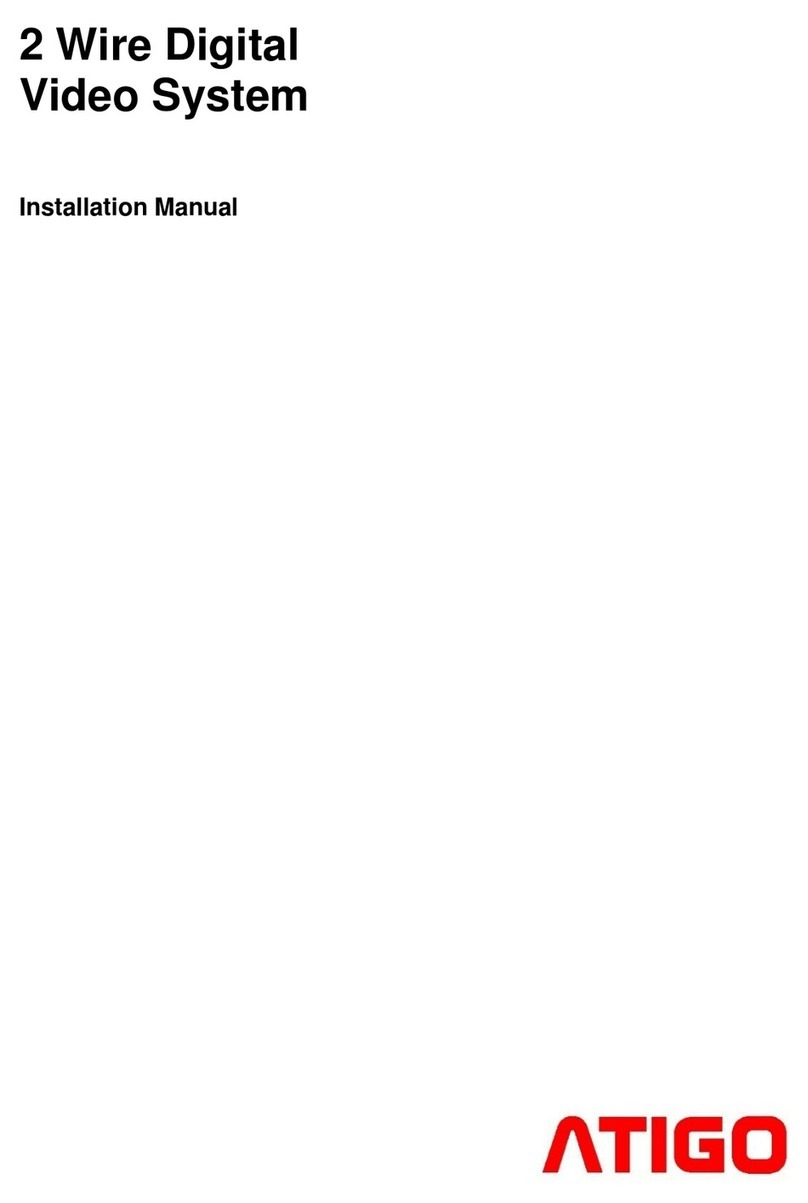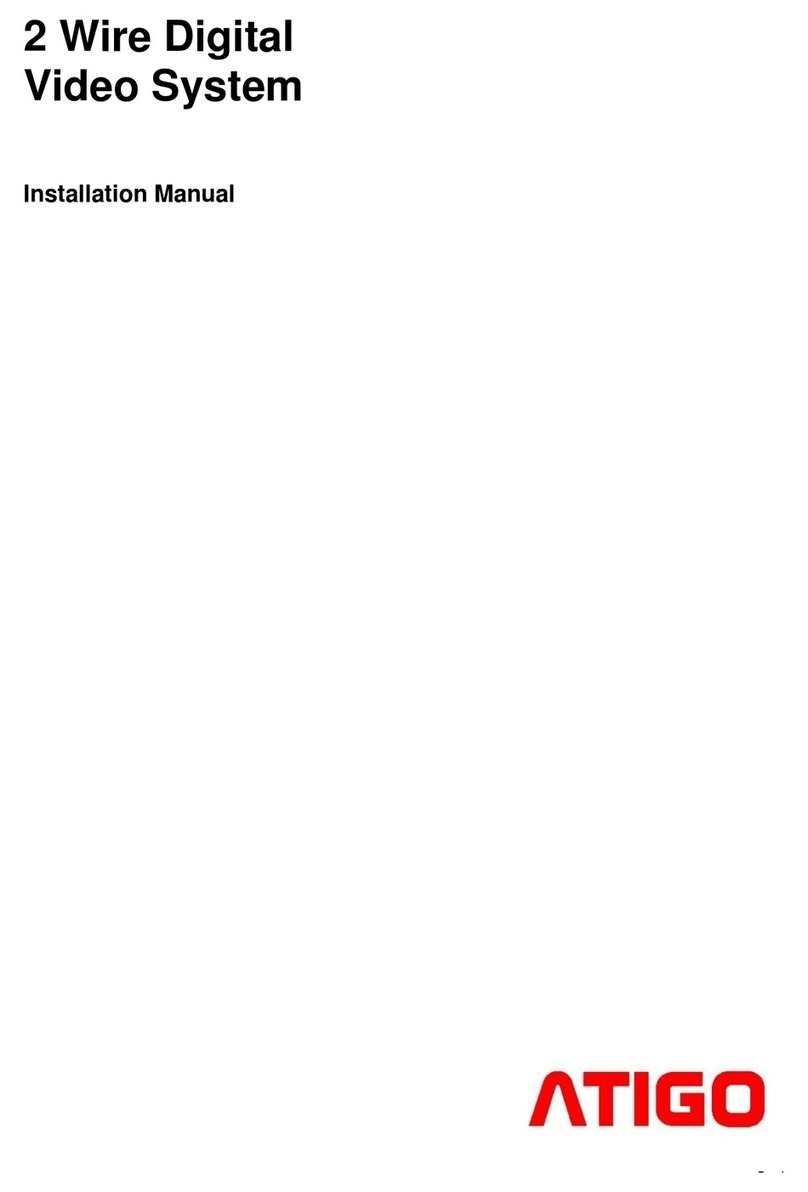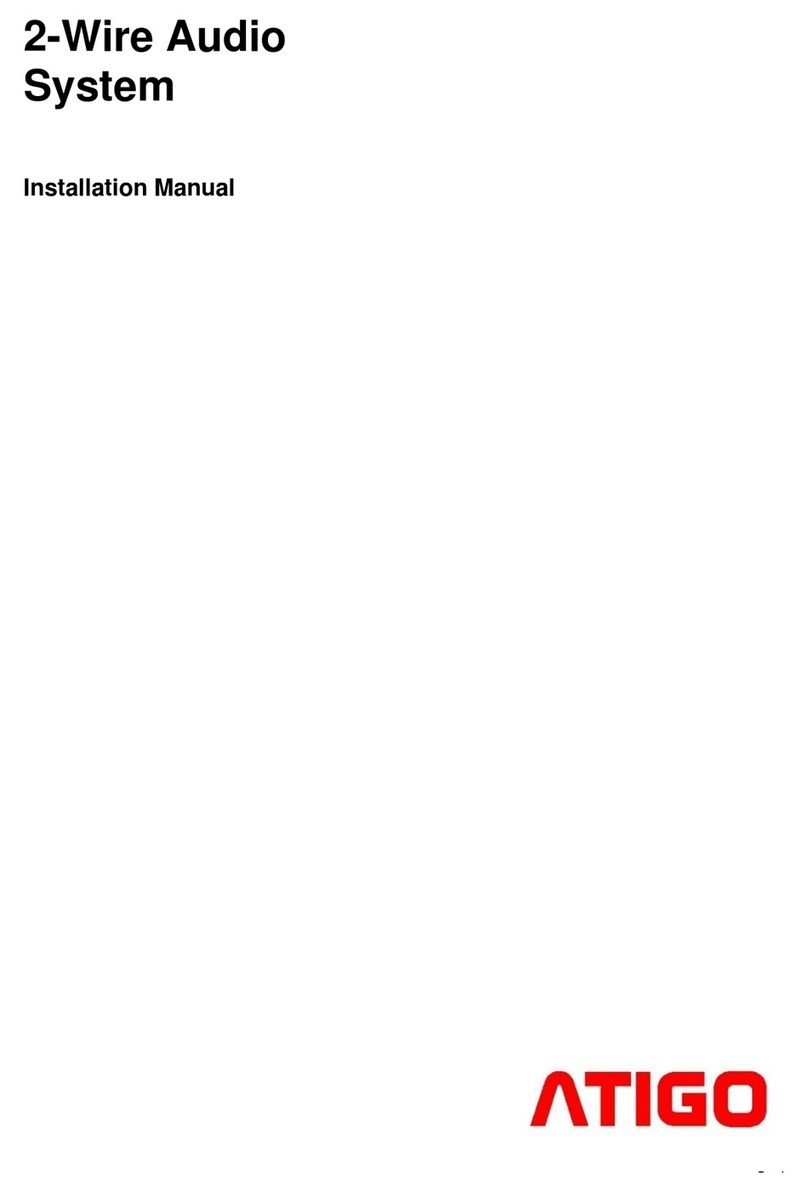Main Menu
Answering a call and door release
1. When the Call button on the door entry panel is
pressed, the monitor will start ringing and at the same
time the image will be displayed on the screen
2. Press Talk/Mon button on the monitor to start
hands free communication which will last for a
maximum of 90 seconds. You can press again
Talk/Mon to end the communication earlier. If the call
is not answered withing 40 seconds, the screen will
automatically turn off.
3. During the conversation press Unlock button to
open the door. If two locks are installed and setup,
press Call/Unlock 2nd button to release the second door.
4. When the monitor is in standby mode, press Talk/Mon button to preview the camera from the
door entry panel. If there are other door entry panels or CCTV cameras installed on the system,
you can use the UP/DOWN buttons to switch between them.
Intercom
Calling other monitors in the same system:
1. With the monitor in standby mode, press Call/Unlock 2nd button to enter the Intercom page
2. Press Call/Unlock 2nd button again to enter Intercom Call page
3. Select the apartment number you want to call and press Talk/Mon button to place the call
4. Communication begins once the call is answered
NOTE:
1. Apartment number is 2-digit number
2. The system will automatically display the last dialed number
3. An error message will be displayed if there is a space between the 2-digits number