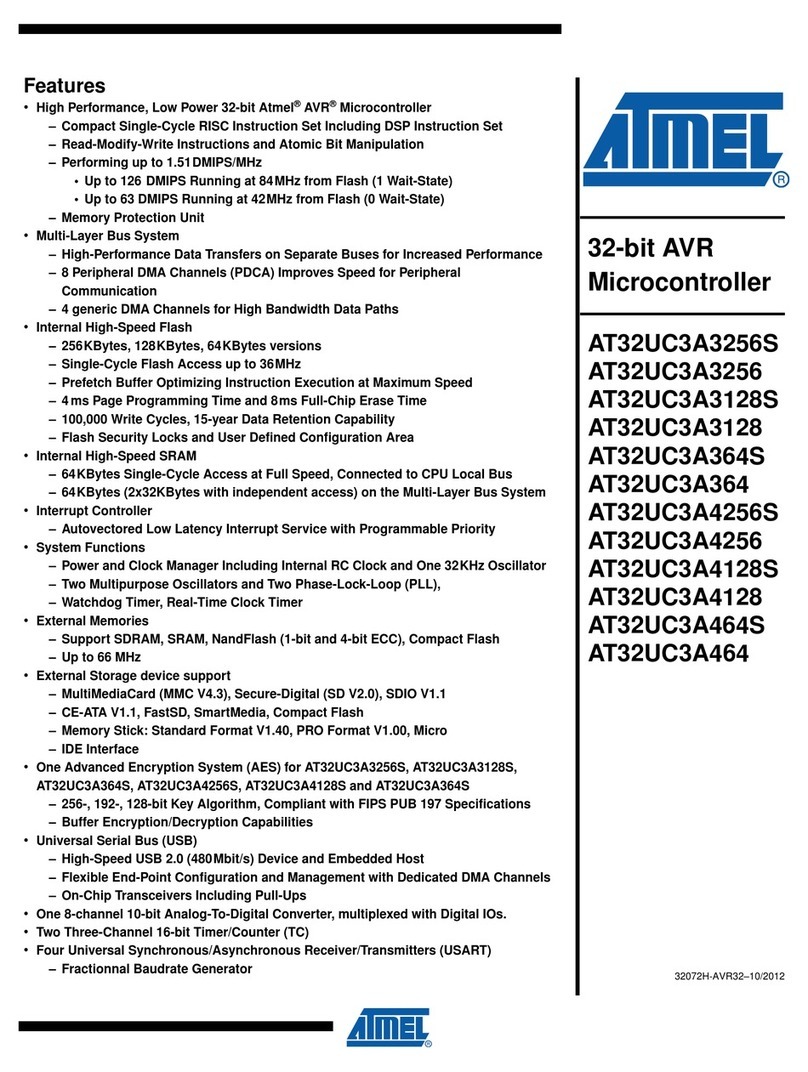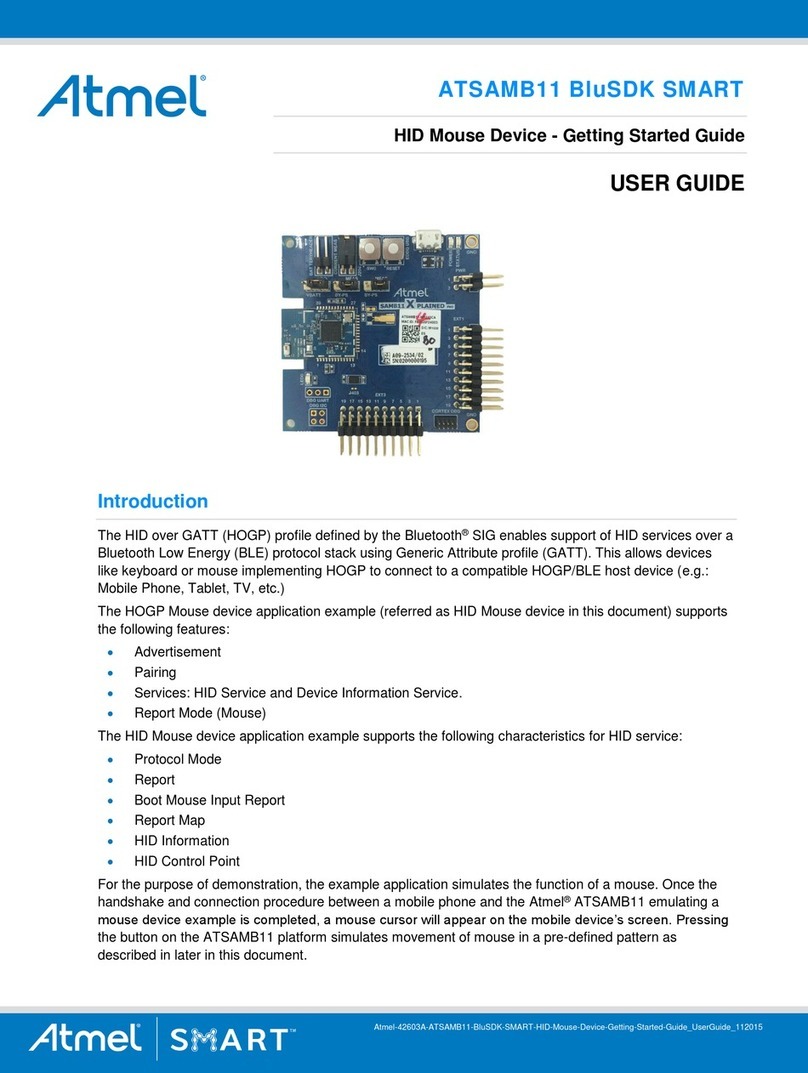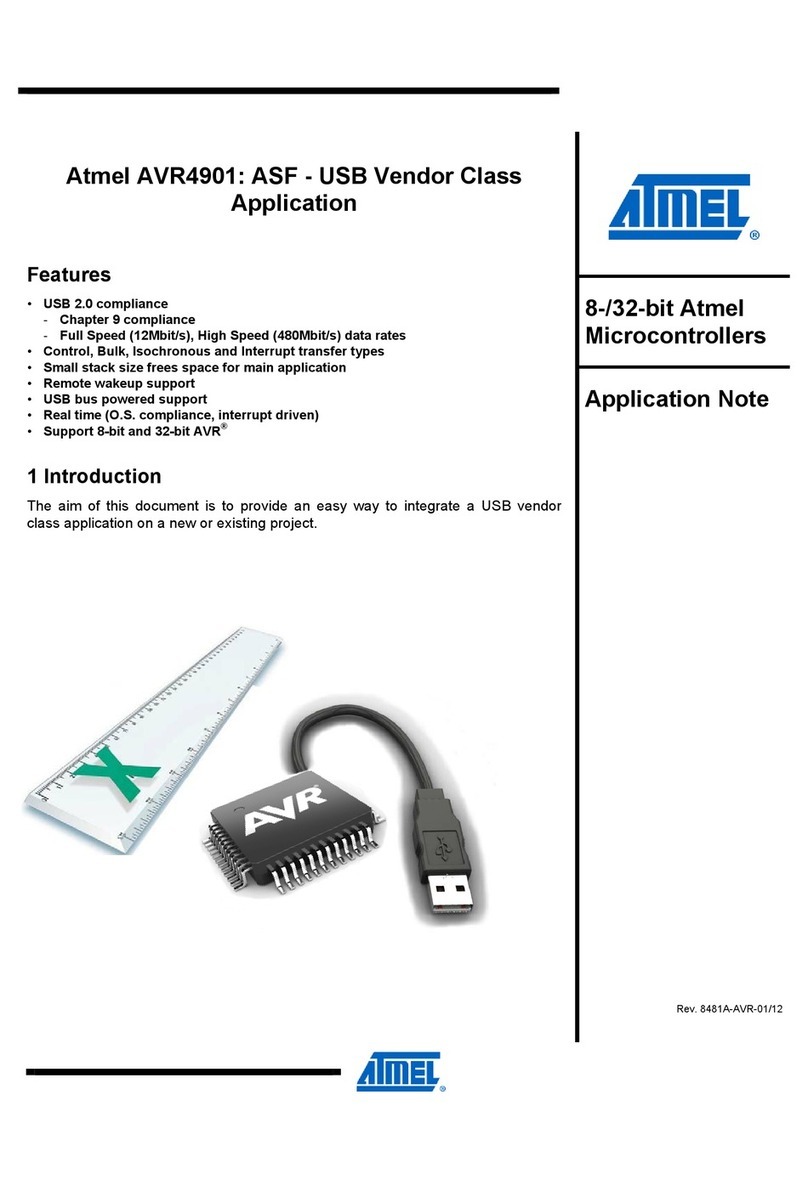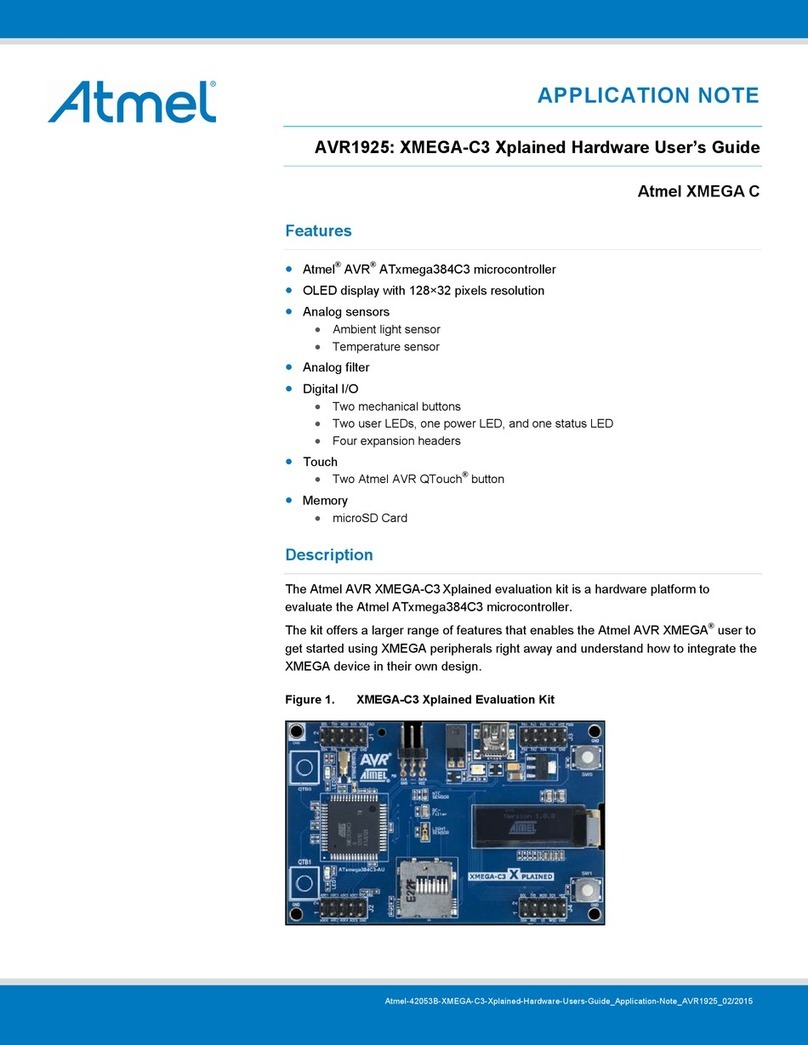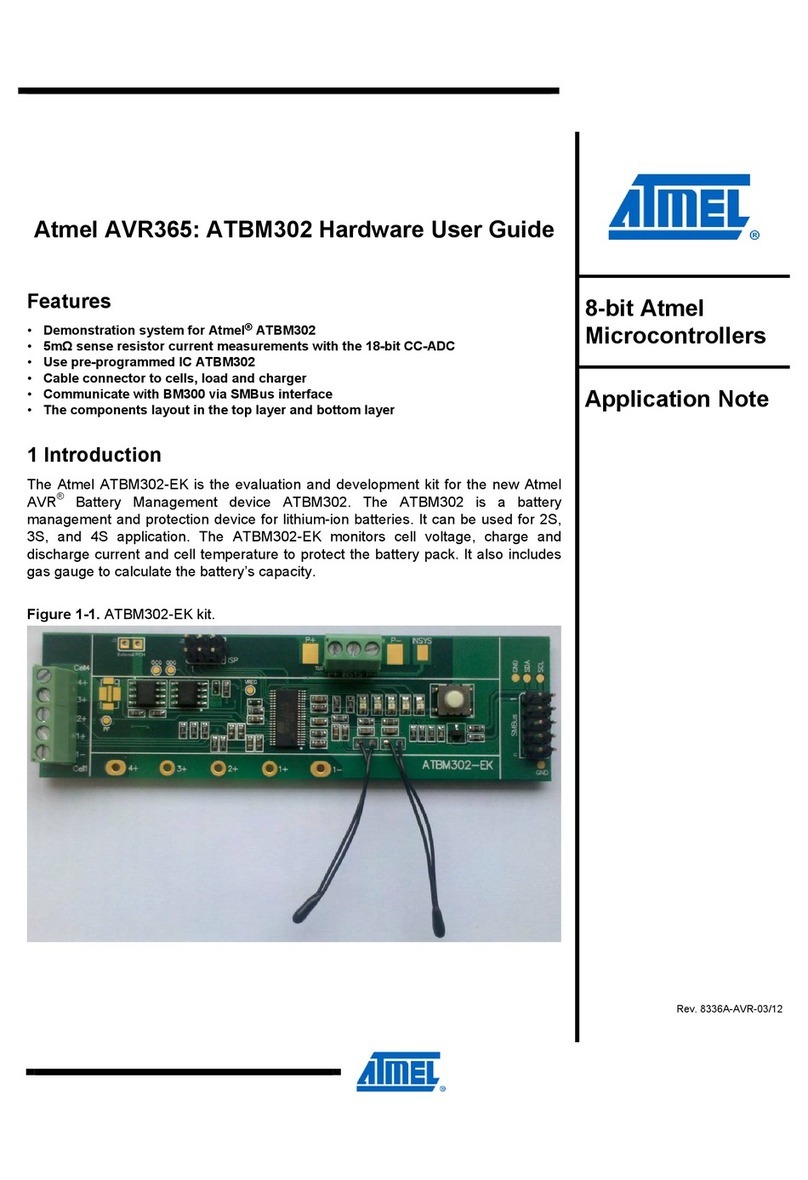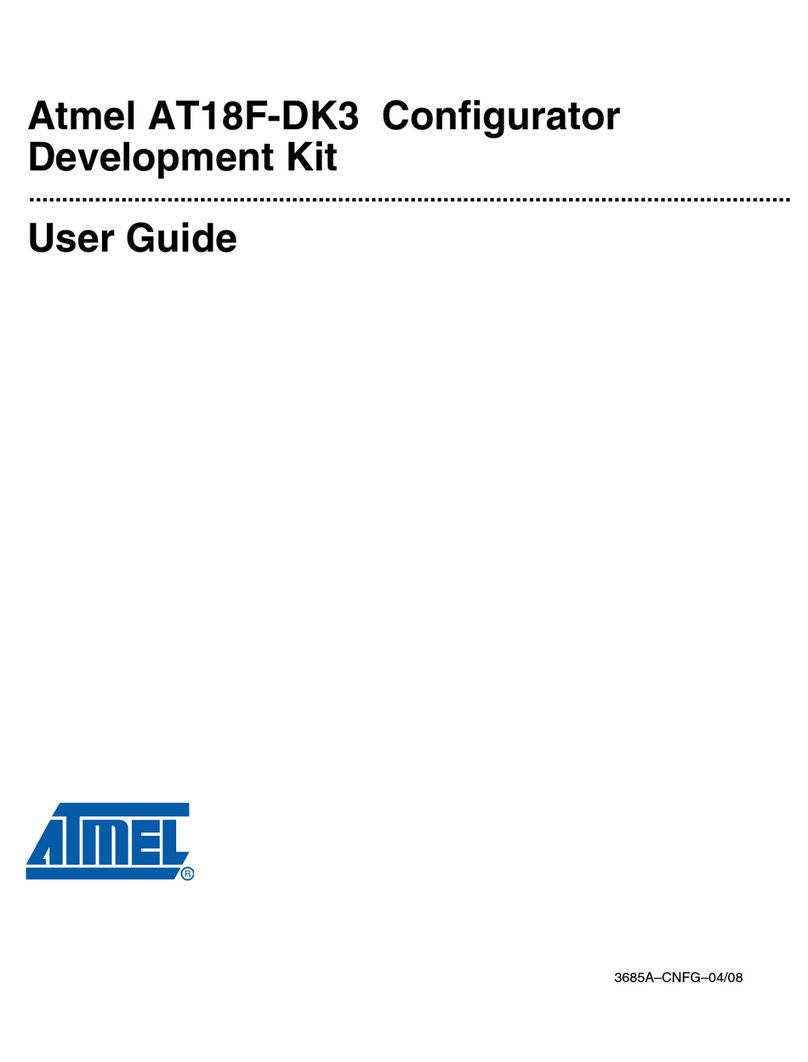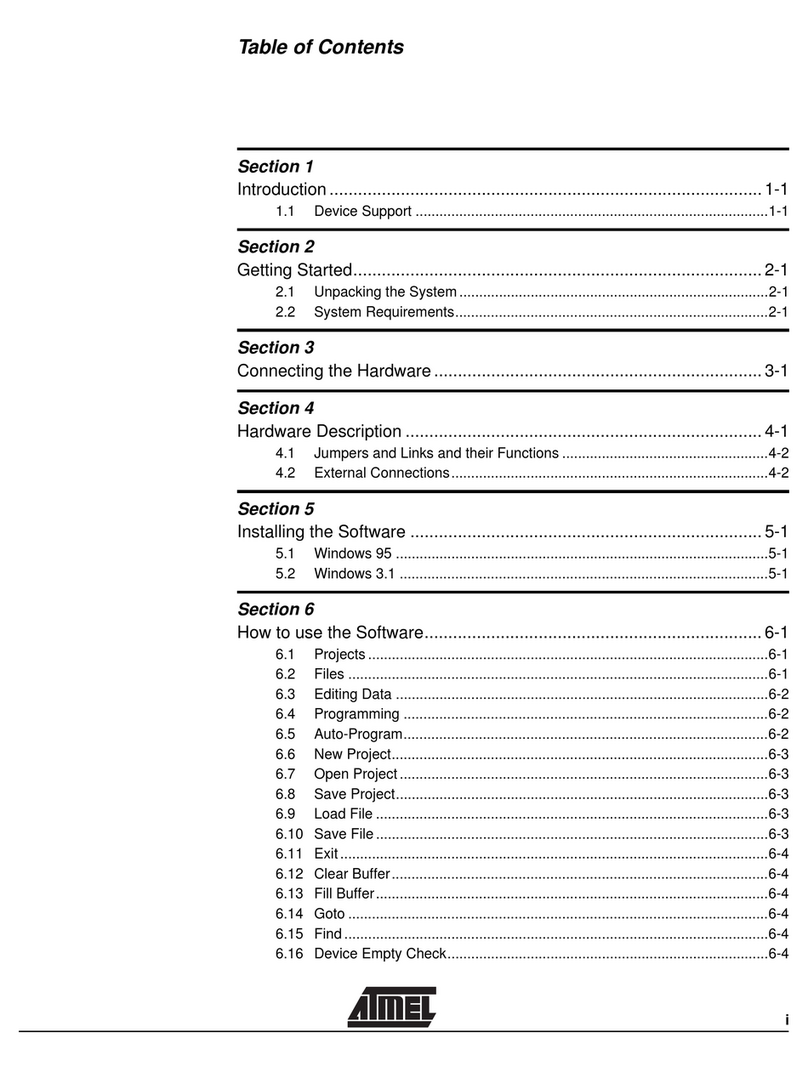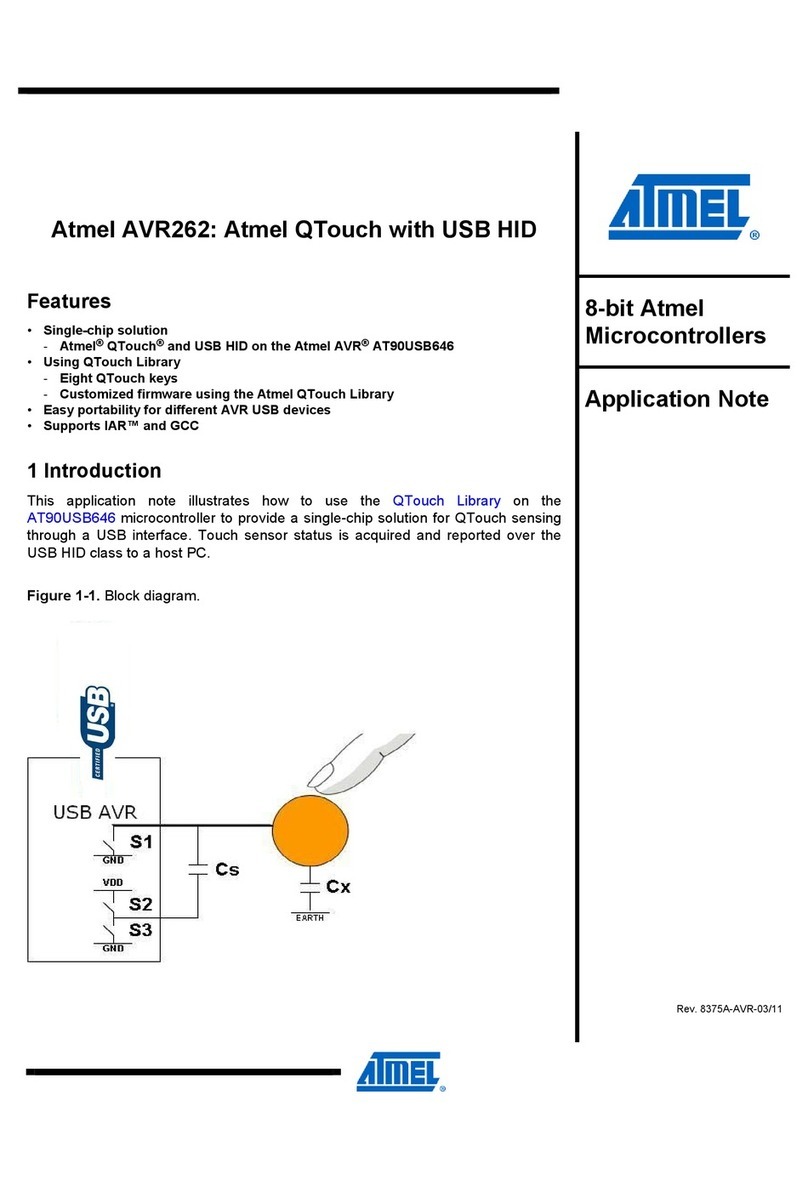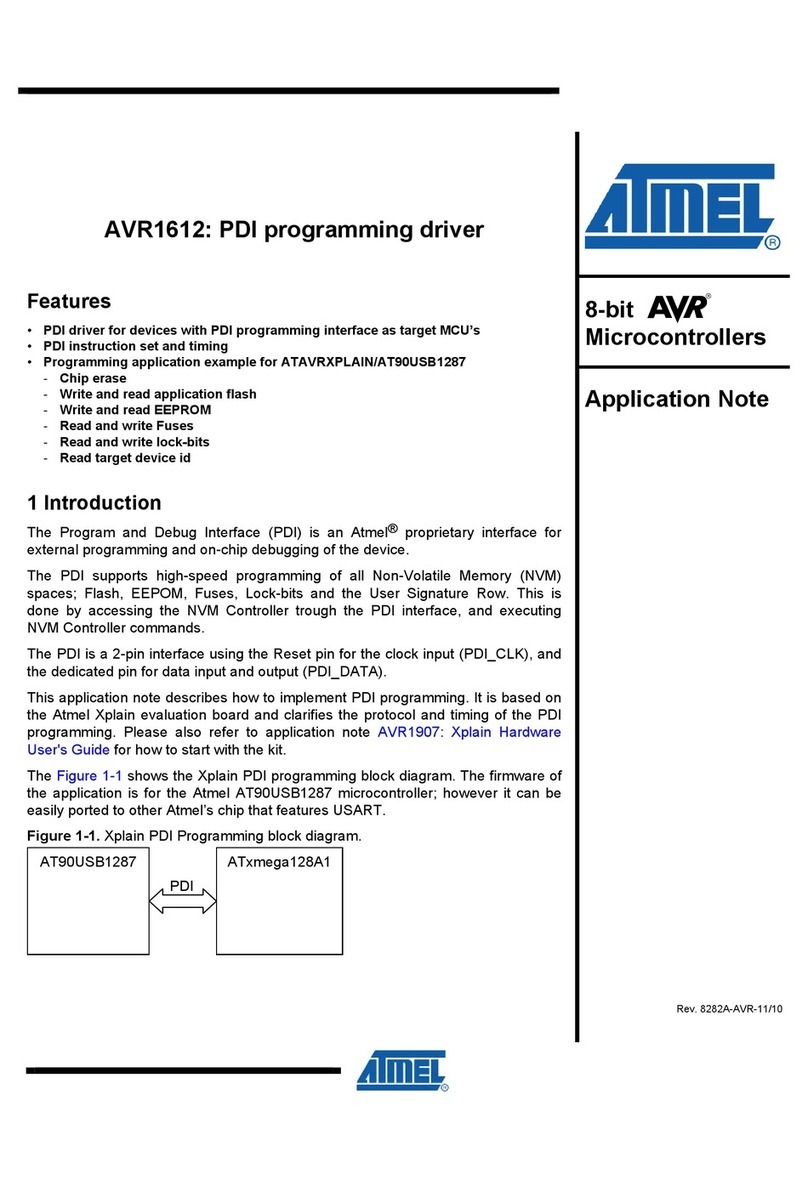Atmel AVR2060: BitCloud ZigBee Light Link Quick Start Guide [APPLICATION NOTE]
42004B−AVR−08/2012
6
2.3 Programming
2.3.1 Programming with IAR Embedded Workbench
2.3.1.1 Precompiled images
When using IAR Embedded Workbench to program precompiled images provided with the SDK, the user first needs to
create a project containing the precompiled image.
1. Start IAR Embedded Workbench for AVR.
2. Select File > New > Workspace.
3. Select Project > Create New Project…
4. In the Create New Project dialog, select Externally build executable in Project templates:
5. Select a name for the project, and click Save.
6. Follow the instructions in readme.txt.
7. Once the project is set up, select Project > Options.
8. In the General options category, set Processor Configuration to –cpu=xm256a3, ATmega128RFA1.
9. Click OK.
10. Select JTAGICE mkII >Fuse Handler (JTAGICE 3 > Fuse Handler).
11. Click Read Fuses, and make sure that the device fuses are set as specified in Section 2.2.2.
12. If fuses are set incorrectly, select the correct fuse settings, and click Program fuses.
13. Select Project > Download and debug.
14. Once the debugging session has started, click Stop debugging.
The image is now installed on the board.
2.3.1.2 Application workspace
1. Double-click on a workspace (for example, ZLLDemo.eww), and select JTAGICE mkII > Fuse Handler
(JTAGICE 3>Fuse Handler).
2. Click Read Fuses, and make sure that the device fuses are set as specified in Section 2.2.2.
3. If fuses are set incorrectly, select the correct fuse settings, and click Program fuses.
4. Select the desired application configuration from the drop-down box in the Workspace pane.
5. Select Project > Download and debug.
6. Once the debugging session has started, click Stop debugging.
The image is now installed on the board.
Note: Using a JTAG to program the microcontroller will erase the embedded bootloader, if present. As a result, loading of
application images with Serial Bootloader will become inoperable until the embedded bootloader is loaded to Atmel
ATmega128RFA1 again.
2.3.2 Programming with Atmel AVR Studio
1. In AVR Studio®, open the Tools > Program AVR > Connect… dialog.
2. Choose Atmel AVR JTAGICE mkII (JTAGICE 3) for Platform: and USB for Port:, and click Connect…
3. Select the right device in the Device and Signature Bytes field on the Main tab of the programming dialogue.
4. Click on the Fuses tab and make sure that the device fuses are set as specified in Section 2.2.2.
5. If fuses are set incorrectly, select the correct fuse settings, and click Program.
6. Click on the Program tab.
7. In the Flash section of the dialog, select the precompiled .hex file to be programmed.
8. Click Program.
The image is now installed on the board.