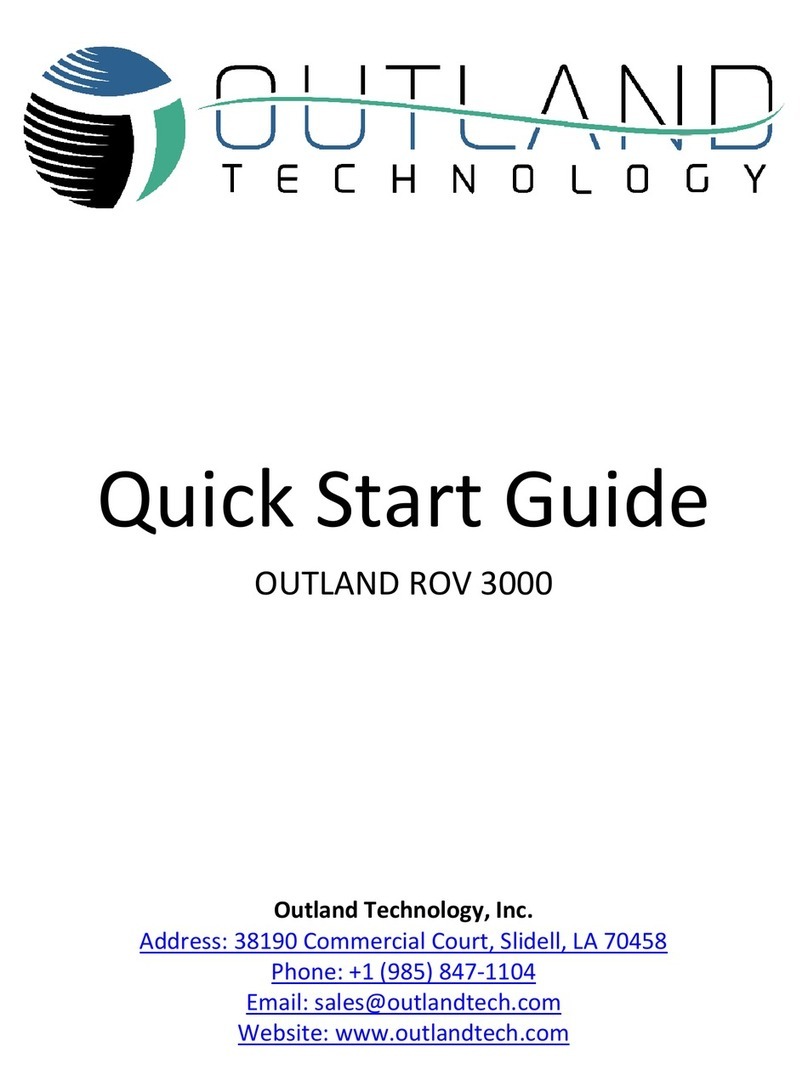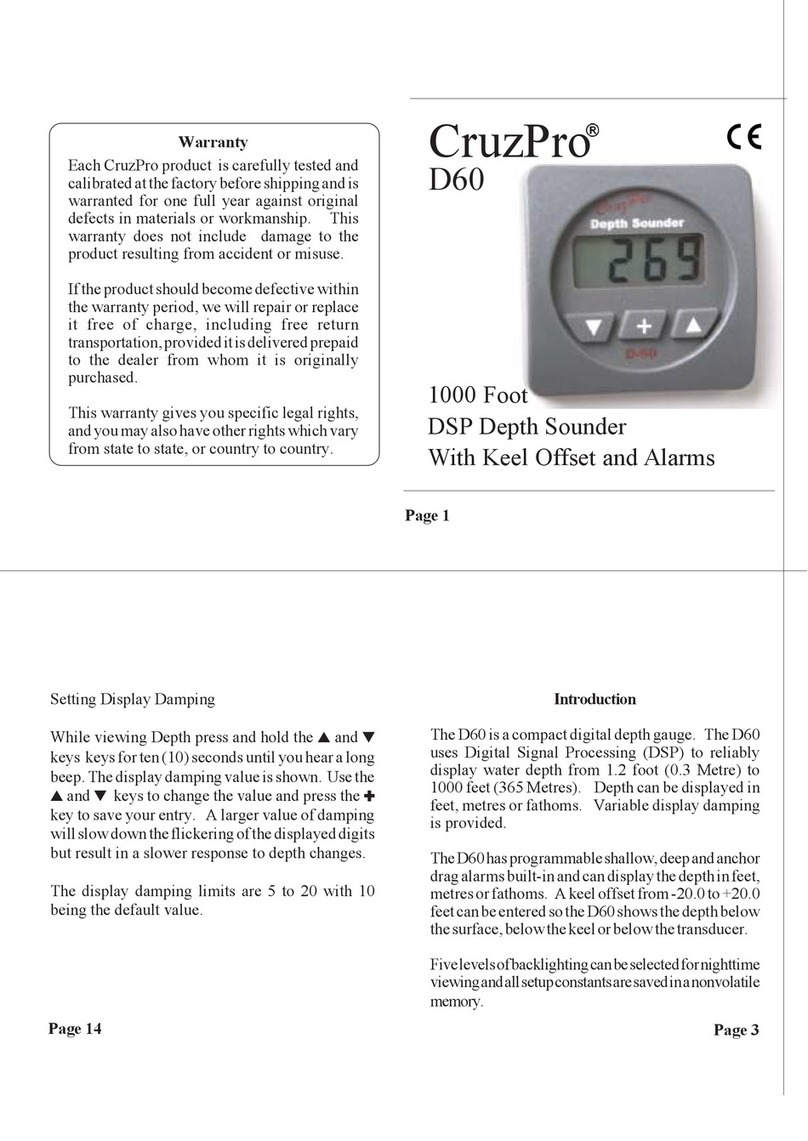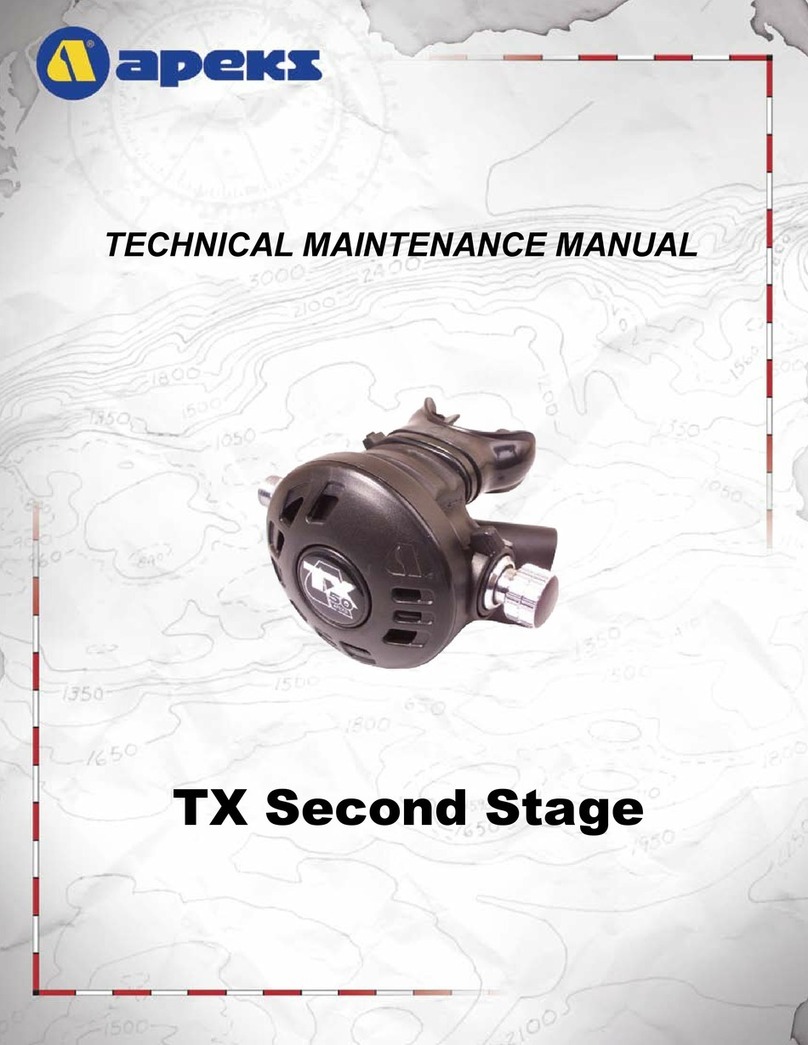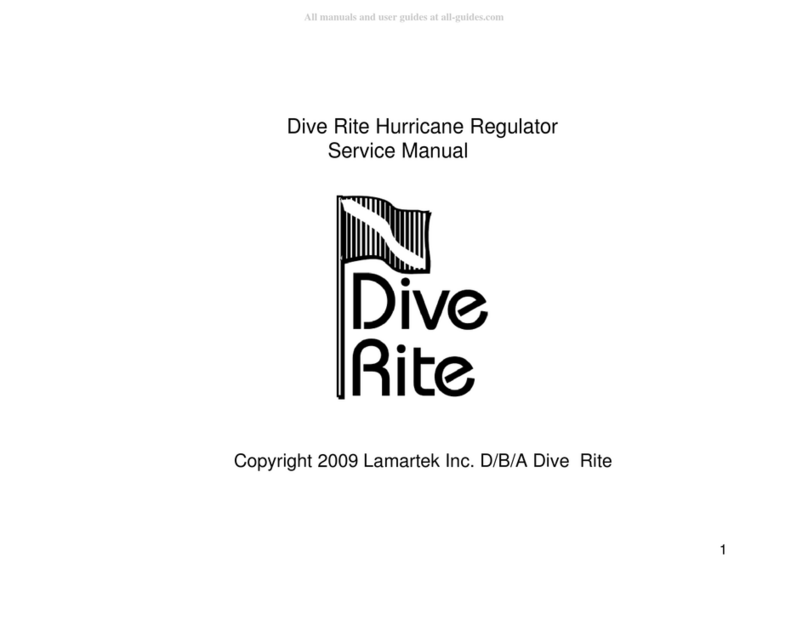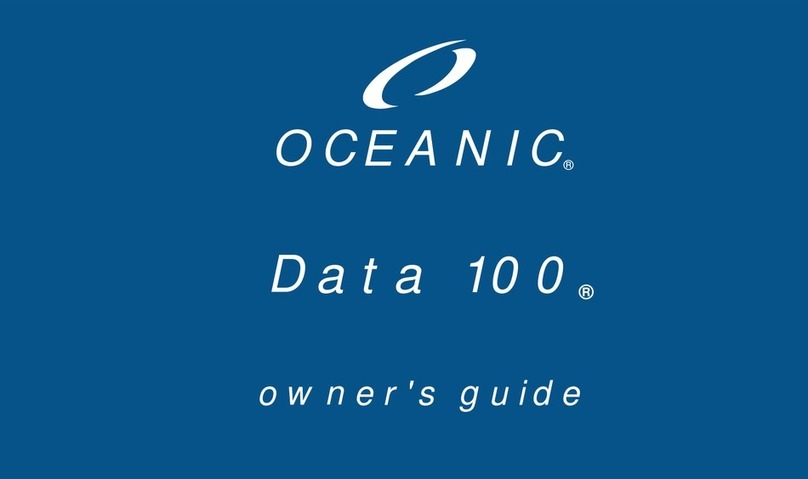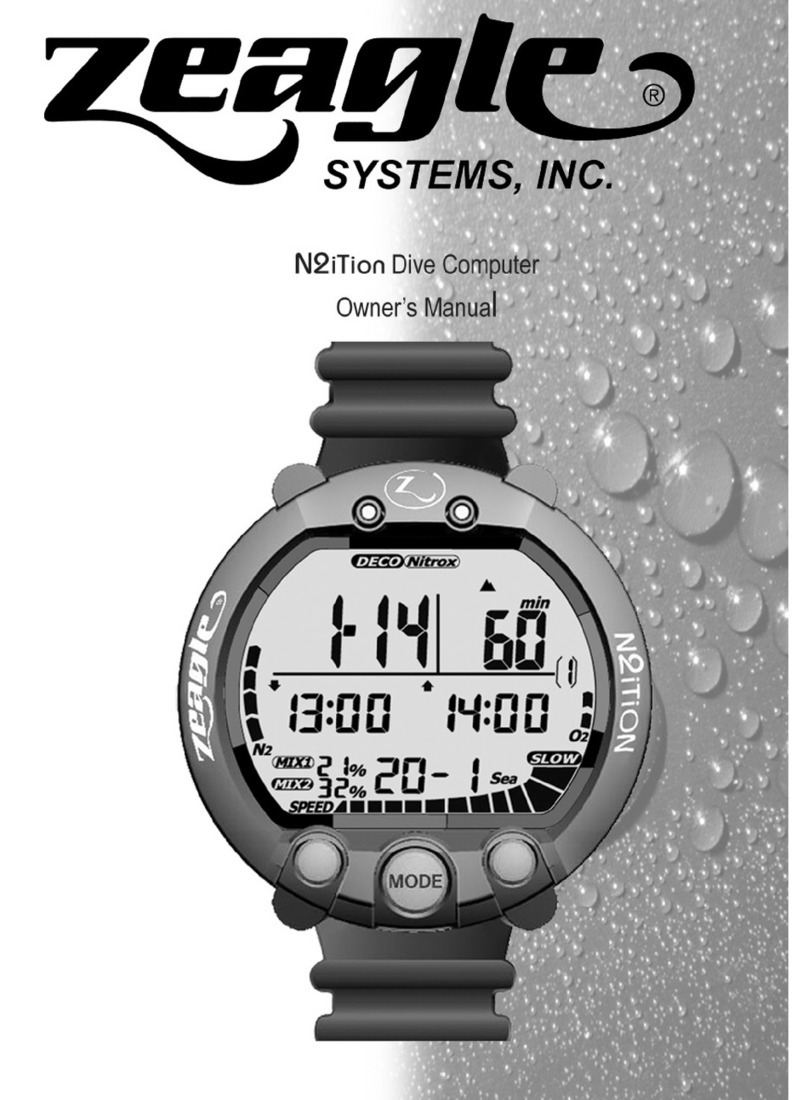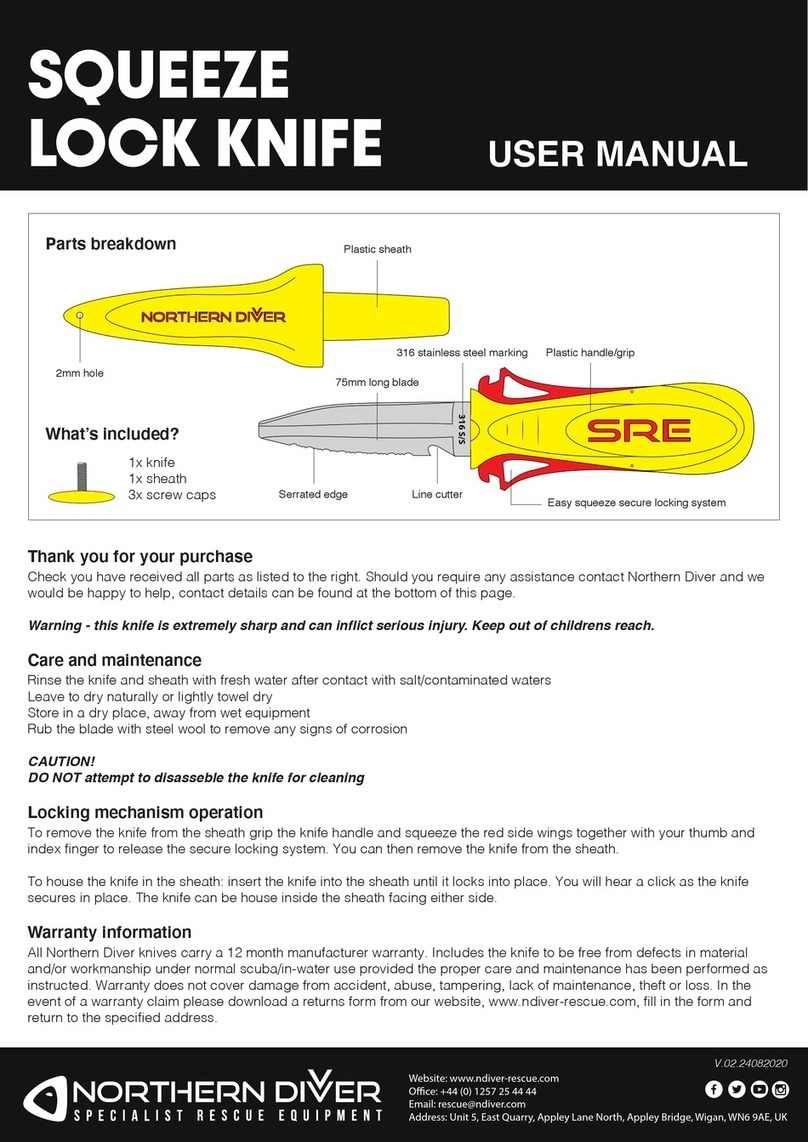Atmos MissionOne User manual

© ATMOS Co., Ltd. All rights reserved.
V2-20190526

1. Introduction 3
MISSION ONE Feature 3
2. Basic Operation 3
2.1. Turning On/Off 4
2.2. Charging 4
2.3. Buttons 4
2.4. Diving Safety 4
2.5 App Pairing 5
2.6 Unpair 5
2.7 Smart Notification (iOS) 5
2.8 Sync Log 5
2.9 Firmware Update 6
3. Watch Mode 6
3.1. No Fly Time and Surface Intervel 6
3.2. Stopwatch 7
3.3. Enter Water Auto-on 7
4. Scuba Mode 7
4.1. Display Layout and Alerts 7
4.2. NITROX 11
4.3. Dive Planner 11
4.4. Conservatism 11
4.5. Advanced Setting 11
5. Freedive Mode 12
5.1. Display Layout and Alerts 12
5.2. Time Alarm 14
5.3. Depth Alarm 14
5.4. Stopwatch 14
5.5. Advanced Setting 14
6. Gauge Mode 15
6.1. Display Layout and Alerts 15
6.2. Bottom Timer 16
6.3. Advanced Setting 16
2

7. GPS and Compass 17
7.1. Mark Entry/Exit GPS coordinate 17
7.2. Dive Site Guide 17
7.3. Compass Calibration 17
8. Warranty & Maintenance 18
8.1. Screen Guard 18
8.2. Watch Strap 18
8.3. Storage and Maintenance 18
8.4. Warranty 18
8.5. Specification 20
1. Introduction
Mission One is a powerful and intelligent dive computer
for scuba and free diving enthusiasts. Its advanced
alarm system provides instant vibration and intuitive
display notification. Equipped with GPS and digital
compass make users stay oriented underwater and
meanwhile upload dive site’s GPS location to ATMOS’s
divelog App above surface. Robust and sleek, it’s the
most desirable dive companion to ensure professional
and recreational divers the best diving experience.
MISSION ONE Feature
❖4 Modes: Air|Nitrox|Freedive|Gauge
❖Water resistance: 100m (10ATM)
❖Decompression algorithm: Bühlmann ZHL-16c
❖High-res 1.2”color display (Sunlight-visible)
❖Super intutive user interface
❖Easy to read screen and big layout display
❖Multilanguage
❖Constant backlight
❖Vibration alarm
❖Digital compass
❖GPS dive site guide
❖Graphical dive logs
❖App digital logbook
❖Smart notification (iOS supported, Android coming soon)
❖Rechargable: Up to 40 hours dive time (Backlight off)
❖Firmware updateable
❖90g lightweight
❖Silicone strap (24mm width compatible)
3

2. Basic Operation
2.1. Turing On/Off
Turing On: Hold Button D (bottom-left) for 3 sec.
Turing Off: Hold Button D (bottom-left) for 3 sec in watch
mode.
2.2. Charging
Please make sure the charging point are dry and clean.
It requires 2 hours to fully charge the MISSION ONE.
(Power input : DC 5V/2A)
2.3. Buttons
2.4. Diving Safety
● Pleaser read this manual thoroughly and make
sure you understand the operation, display,
limitation of the MISSION ONE.
● All dive gears will fall. It is not whether it will fall
but when it will. Firmware may have bug, too. Do
not use the MISSION ONE as your only source
of information. Have a backup computer and do
dive plan before each dive.
● Diving has risk. Only trained diver should use the
MISSION ONE. Do not use the MISSION ONE in
any dive beyond your certification level.
● MISSION ONE is designed for recreational
diving. Do not use it in commercial diving.
● It is assumed that the diver's ascent rate is
10m/min(33ft/min). Ascending significantly faster
than this will impact decompression calculation.
● Please follow the decompression stops advised
by MISSION ONE. Violation will increase the risk
of decompression sickness, which may lead to
serious injury or death.
4

● Do not throw, collide, press the MISSION ONE.
Do not expose MISSION ONE under the sunlight
or left it in a car under sunlight.
2.5. APP Pairing
Use ATMOS App to sync dive log, update
firmware.
1. Download the ATMOS App:http://l.ead.me/atmos
2. After logging, go to“Your device”, select “Start
Pairing”.
※Enable bluetooth of the mobile phone, Android
may need to authorize the connection of the
device.
3. MISSION ONE: SETTING -> CONNECT ->
CONNECT APP : ON
4. ATMOS App: Select the device with the correct
bluetooth number. (Bluetooth number“xxxx”= the
4 numbers of the serial number of your MISSION
ONE)
5. ATMOS App: : Enter the 6 Pin Codes shown on
MISSION ONE. Connected!
2.6. Unpair
1. MISSION ONE SETTING ->CONNECT
->UNPAIR: YES
2. ATMOS App: Select your device, press
upper-right button: Delete.
3. Your mobile phone: Bluetooth > delete the device
2.7. Smart Notification (iOS)
Smart Notification allows MISSION ONE to show
the message and phone call from the paired
mobile phone.
Eanble Smart Notification:
●MISSION ONE: SETTING -> CONNECT ->
CONNECT APP : ON
●NOTIFICATION: ALL / CALL ONLY / OFF
2.8. Sync Log
Sync the dive logs from MISSION ONE to
ATMOS App.
●ATMOS App: Press the sync button on the right
side in the page of Your Device.
5

※Syncing log requires stable internet signal.
2.9. Firmware Update
ATMOS regularly release new Firmware
including new feature, bug fix and improvement.
Keep the Firmware of your MISSION ONE the
latest.
※Updating Firmware requires stable internet
signal.
1. Via USB cable (suggested):
a. Get Firmware Tool from
https://www.atmos.app/support/
(Win10/Mac)
b. Install, then run Firmware tool.
c. Connect MISSION ONE with the charging
cable.
d. Press Update Firmware button.
2. Via ATMOS App(OTA):
a. Select your device in the ATMOS APP.
b. Press Upgrade button if there’s a new
version.
※Due to the signal of bluetooth may be
interfered by other devices nearby. Please use
the PC/Mac tool to update the firmware via USB
cable if there is abnormal behavior on MISSION
ONE after App update.
3. Watch Mode
3.1. No Fly Time and Surface Intervel
Due to residual nitrogen in body after diving. Please wait
until the No Fly Time disappears then take flight.
※Upper-right: Surface Intervel (S.I.) starts from the
moment exit water in last dive.
※Upper-left: No Fly Time Icon. Counting down by 24hr
from the moment exit water in last dive.
6

3.2. Stopwatch
Stopwatch
Hold Button C (Bottom-right)
for 2 seconds in watch mode
▶ Start: Press Button B.
▶ Stop: Press Button A
▶ Reset: Press Button B
when stopped
▶Return: Hold Button C for 2
seconds.
3.3. Enter Water Auto-on
The default dive mode of auto-on is Scuba Mode.
Default dive mode is changable in SETTING.
!!!Do not rely on auto-on function. It's important to
check all settings of the dive computer prior to descent in
each dive.
4. Scuba Mode
4.1. Screen Layout and Alerts
Predive
Upper-left: Compass degree
Left: Ascent rate bar
Mid-left: Water temp.
Upper-right: No
decompression limit (NDL)
Right: Current depth
Bottom-right: MOD -
(Maximum Operation Depth)
Bottom-right: 21% = AIR /
22-40% = NITROX
※Press Button B (Right)to
access Advanced Setting.
※Hold Button B (Right) for 3
seconds to enter mark
compass heading fuction.
7

During Dive
Upper-left: Compass degree
Left: Ascent rate bar Red=
faster than 10m(33ft)/min.
Left: Water temperature
Upper-right: NDL (No
Decompression Limit)
Mid: Current depth
Bottom: Dive time
※Press Button C
(Bottom-Right): View current
time, max depth, avg depth.
※Press Button D
(Bottom-Left): Turning backlight
On/Off.
※Hold Button D (Bottom-Left):
Change backlight brightness
level.
Mark Compass
Heading
Hold Button B (Right) to enter
mark compass heading fuction.
Press Button A (Upper-right):
Mark heading degree
Press Button B (Right):
Return
Press Button C
(Bottom-right): Unmark
Fast Ascent
Alert user if ascend too fast.
(Ascending rate exceeds
10m(33ft)/min for 5 seconds)
8

Time Alarm
Notify when dive time is
reached.
Depth Alarm
Notify when depth is reached.
Safety Stop
Safety Stop will appear when
ascend to 6m(20ft) if the max
depth of the dive is over
10m(33ft).
NDL will be replaced by a
3mins countdown.
Safety Stop Pause
Ascend above 3m or descend
below 7m during a safety stop.
Safety Pause will show and the
countdown will pause.
Safety Stop Clear
Notify when safety stop is
completed.
NDL below 3mins
Notify every minute when NDL
is below 3 mins.
9

Decompression Stop
Needed
Decompression stops are
mandatory stops that
must be followed in order to
reduce the risk of
decompression illness (DCI)
The “6m” indicates the stop
depth.
The “3' "indicates how much
time the stop is. (Minute)
Please stay close to the stop
depth until finish all deco stops.
Missed Stop
Alert when ascend above the
deco stop depth.
MOD
MOD is the maximum
allowable depth of the current
breathing gas as determined by
PPO2 limits.
Must ascend when seeing
MOD alarm.
CNS Alarm
Alert when central nervous
system toxicity loading
percentage greater than 85%.
Must ascend when seeing CNS
alarm.
Battery Low
Notify when battery power is
below 20%.
10

4.2. NITROX
Press Button B (Right) to enter Advanced Setting in
scuba mode. Then find the Air/Nitrox (21-40%) setting
and PPO2 (1.2-1.6) setting.
!!! Always check the oxygen percentage and
MOD before each dive.
4.3. Dive Planner
Press Button B (Right) to enter Advanced Setting in
scuba mode. Then find the Dive Plan setting.
Dive Plan
Press Button A (Upper-Right)
and Button C (Bottom-Right)
to change the plan depth to
see the allowable NDL at that
moment.
4.4. Conservatism
Press Button B (Right) to enter Advanced Setting in
scuba mode. Then find the CONSERVATISM setting.
!!!Do not chage conservatism until you understand the
effects.
Conservatism
●HIGH (More conservative)
●NORMAL (Default setting)
●LOW (More NDL than the default)
●CUSTOM (Adjust GF low and GF
high)
Adjust GF (Gradient Factor) will affect
decompression calculation. For more
detail, please refer Erik Baker's
(Clearing up the Confusion About Deep
Stops)
4.5. Advanced Setting
Press Button B (Right) to enter the Advanced
setting.
!!!Do not change any setting until you
understand the effects.
11

Advanced Setting:
Conservatism
(See 4.4 conservatism)
Air/Nitrox
(See 4.2 Nitrox)
Dive Planner
(See4.3 Dive Planner)
Water Type
Salt or freshwater. This setting
affects depth readings because salt
water is more dense.
Start Depth
The depth for beginning a dive.
End Dive Delay
The amount of time after crossing
the end depth before a dive ends.
Time Alarm
Alert user when reach this dive time.
Depth Alarm
Alert user when reach this depth.
Dive site
(See 7.2 Dive Site)
5. Freedive Mode
!!!Due to the residual nitrogen inbody after
scuba/Gauge diving. It's recommended to have at least
12 hours S.I. before doing freediving.
5.1. Display Layout and Alerts
Predive
Press Button A (Upper-Right)
to view Time Alarm settings.
Press Button C (Bottom-Right)
to view Depth Alarm settings.
※Press Button B (Right)to
access Advanced setting
※Hold Button C
(Bottom-Right) to access
stopwatch
During dive
Upper-left: Dive count
Mid-left: Max depth
Bottom-left: Water temp
Upper-right: Dive time
Right: Current Depth
Bottom-right: Speed m(ft)/sec
※Press Button D
(Bottom-Left): Turning
backlight On/Off.
※Hold Button D (Bottom-left):
Change backlight brightness.
12

Surface Rest
Upper-left: Dive count
Mid-left: Max depth of last dive
Bottom-left: Water temp
Upper-right: Dive time of last
dive
Bottom-right: Surface Intervel
※Press Button A (Upper-right):
view current time.
※Press Button D (Bottom-left):
Turning backlight On/Off.
※Hold Button D (Bottom-left:
Change backlight brightness.
※Press Button B (Right)to
access Advanced setting.
※Hold Button C (Bottom-right)
to access stopwatch.
Rest Finished
Dive Depth 1m-30m (3ft -
100ft) Notify user when the
Surface Time reaches 2 times
of the dive time of last dive.
Dive Depth >30m (100ft)
Notify user when the Surface
Time reaches depth/5 (min) of
the dive time of last dive.
Time Alarm
Notify when dive time is
reached.
10 sets
Depth Alarm
Notify when depth is reached.
10 sets
Battery Low
Notify when battery power is
below 20%.
13
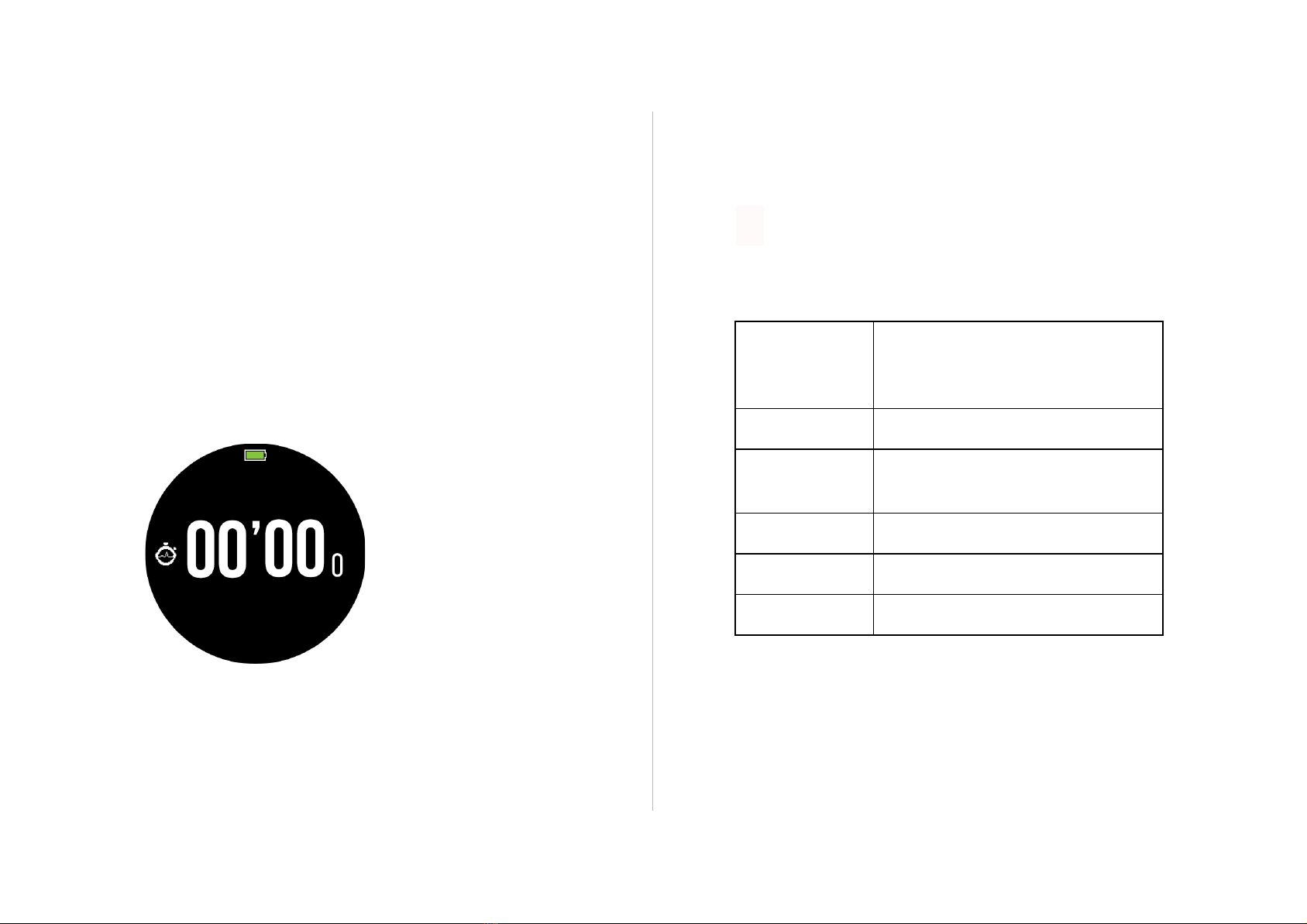
5.2. Time Alarm
Press Button B (Right) to access Advanced setting in
Freedive mode to set Time Alarms.
5.3. Depth Alarm
Press Button B (Right) to access Advanced setting in
Freedive mode to set Depth Alarms.
5.4. Stopwatch
Stopwatch
Hold Button C (Bottom-right)
for 2 seconds in freedive
mode
▶Start: press Button B.
▶Stop: prss Button A
▶Reset: press Button B when
stopped
▶Return: hold Button C
5.5. Advanced Setting
Press Button B (Right) to enter advanced setting.
!!!Do not change any setting until you understand the
effects.
Advanced Setting:
Water Type
Salt or freshwater. This setting
affects depth readings because salt
water is more dense.
Start Depth
The depth for beginning a dive.
End Dive Delay
The amount of time after crossing
the end depth before a dive ends.
Time Alarm
(See 5.2 Time Alarm)
Depth Alarm
(See 5.3 Depth Alarm)
Dive site
(See 7.2 Dive Site)
14

6. Gauge Mode
Gauge Mode turns the MISSION ONE into a depth and
time display. Decompression calculation will not be
performed.
!!!Scuba Mode will be locked for 24 hours after using
gauge mode to dive.
!!!Unlock: SETTING > SYSTEM > RESET NITROGEN
6.1. Display Layout and Alerts
Predive
Upper-left: Compass
Degree
Bottom-left: Water temp
Upper-right: Time Alarm
Right: Depth
Bottom-right: Depth Alarm
※Press Button B (Right) to
access Advanced Setting
During Dive
Upper-left: Compass
degree
Mid-left: Max depth
Bottom-left: Water
temperature
Upper-right: Dive time
Right: Dive depth
Bottom-right: Bottom timer
※Press Button C
(Bottom-right) to reset the
Bottom timer
※Press Button D
(Bottom-left): Turning
backlight On/Off
※Hold Button D
(Bottom-left): Change
backlight brightness
※Hold Button B (Right) to
enter mark compass
heading fuction
Mark Compass Heading
Hold Button B (Right) to
enter mark compass
heading fuction.
15

Button A (Upper-right):
Mark heading degree
Button B (Right): Return
Button C (Bottom-right):
Unmark
Time Alarm
Notify when dive time is
reached.
Depth Alarm
Notify when depth is
reached.
Battery Low
Notify when battery power
is below 20%.
6.2.Bottom Timer
During diving, press Button C (bottom-right) to reset
stopwatch.
6.3. Advanced Setting
Pressing Button B (Right) to enter advanced setting in
Gauge mode prior to desecnt.
!!!Do not change any setting until you understand the
effects.
Advanced Setting:
Water Type
Salt or freshwater. This setting
affects depth readings because salt
water is more dense.
Start Depth
The depth for beginning a dive.
End Dive Delay
The amount of time after crossing
the end depth before a dive ends.
Time Alarm
Alert user when reach this dive
time.
Depth Alarm
Alert user when reach this depth.
Dive site
(See 7.2 Dive Site)
16

7. GPS and E-Compass
The GPS function is designed to mark the entry/exit
coordinate and guide divesite where is in a wide and
top-open area. It may be hard to use the GPS function in
urban area due to too many interferences.
7.1 Mark Entry/Exit GPS Coordinate
Entry Point
MISSION ONE will mark the GPS coordinate if Wait
until the satellite icon stops blinking before dive.
Exit Point
MISSION ONE will mark the GPS coordinate if wait
until the satellite icon stops blinking after surfaced
from a dive.
7.2 Dive Site Guide
Dive Site function can be accessed in Scuba, Freedive,
Gauge Mode's Advanced Setting prior to descent.
Dive Site
Divesite
1) Make sure you're at an open
environment , avoid rooftop,
tall building, magnetic filed.
2) Go to nearby site function in
the advanced setting under
each dive mode.
3) Wait for the GPS signal ( it
may take sometime due to the
signal condition)
4) Mission One will show 5
nearest sites.
ADD: Add a dive site
MY LIST: View and activate
dive site guide
7.3 Compass Calibration
Compass is magnetically oriented and will be disturbed if
it is close to electric fields, magnets and metal objects.
The electronic Compass is small and easily interfered.
Please avoid wearing MISSION ONE next to another
computer or compass.
Calibrate: COMPASS > Moving MISSION ONE in a
“∞”pattern.
17

8. Warranty & Maintenance
8.1 Screen Guard
To apply a screen Guard:
1) Clean the glass of MISSION ONE.
2) Make sure the green side of the screen guard is on
the top, then apply onto MISSION ONE.
3) Remove the thin green layer.
8.2 Watch Strap
MISSION ONE is compatible with 24mm width strap.
Socket screw: 1.4mm
8.3 Storage and Maintenance
After dive, rinse the MISSION ONE thoroughly with fresh
water. Do not use high-pressure spray in case of
damaging the button and sensor. If the equipment is
covered with dirt, soak it in fresh water and do not use
any solvent or detergent.
As same as other instruments. Do not throw, press,
collide MISSION ONE. Do not expose it to sunlight or
vehicles exposed under sunlight.
Please use the Screen Guard, which can be purchased
from a qualified dealer when you need to replace it.
For storage, fully charge it then turn the MISSION ONE
off. Store it in a the box and avoid collision. Place it in a
cool and ventilated place where is no sunlight exposure.
8.4. Warranty
Limited Warranty
With exception to consumables or parts with limited
resistance, such as the case, the glass, battery and
band, this product is guaranteed to be free from defects
in materials or workmanship for a period of two years
from the date of purchase (the “warranty period”). During
the warranty period, and upon proof of purchase, the
product will be repaired with ATMOS replacement or
refurbished parts, or replaced by a new or refurbished
device of the same or a similar model. To obtain these
warranty services, please take or send the product,
postage paid, with a copy of the sales receipt or other
proof of purchase showing the date of purchase, to a
member of the ATMOS International Warranty Network
or the store where purchased. As the product may get
damaged or lost in shipping, it is recommended that the
product be packaged securely and sent by insured
parcel post, return receipt requested.
18

The customer shall NOT have any claim under this
warranty for repair, replacement or refund if:
1) The problem is caused by improper, rough or
careless treatment.
2) The problem is caused by a fire or other natural
calamity.
3) The problem is caused by improper repair or
adjustments made by anyone other than an
ATMOS service center.
4) The problem is wear on the case, glass, battery,
or band;
5) The proof of purchase is not presented when
requesting service.
6) The warranty period has expired.
NEITHER THIS WARRANTY NOR ANY OTHER
WARRANTY OR GUARANTEE, EXPRESS OR
IMPLIED, INCLUDING ANY IMPLIED WARRANTY OR
CONDITION OF MERCHANTABILITY OR OF FITNESS
FOR A PARTICULAR PURPOSE, SHALL EXTEND
BEYOND THE WARRANTY PERIOD. NO
RESPONSIBILITY IS ASSUMED FOR ANY
INCIDENTAL OR CONSEQUENTIAL DAMAGES,
INCLUDING, WITHOUT LIMITATION, DAMAGES
RESULTING FROM INACCURACY OR
MATHEMATICAL INACCURACY OF THE PRODUCT
OR LOSS OF STORED DATA. SOME STATES OR
JURISDICTIONS DO NOT ALLOW LIMITATIONS OF
HOW LONG AN IMPLIED WARRANTY LASTS AND
SOME STATES OR JURISDICTIONS DO NOT ALLOW
THE EXCLUSION OR LIMITATION OF INCIDENTAL
OR CONSEQUENTIAL DAMAGES, OR THE
EXCLUSION OR LIMITATION BY A PARTY OF
LIABILITY FOR DEATH OR PERSONAL INJURY
CAUSED BY THAT PARTY’S NEGLIGENCE. THE
ABOVE LIMITATIONS OR EXCLUSIONS SHALL NOT
IN SUCH CASES APPLY. THIS WARRANTY GIVES
YOU SPECIFIC RIGHTS, AND YOU MAY ALSO HAVE
JURISDICTION, OR COUNTRY TO COUNTRY
WARRANTY. NOTHING IN THIS WARRANTY
AFFECTS YOUR STATUTORY RIGHTS.
THANK YOU FOR CHOOSING ATMOS
www.atmos.app
19

8.5. Specification
General
Model
Model MISSION ONE (KD2)
easurements
50.5 x 50.5 x 18 mm
Weight
90 g
Water resistance
10 ATM , 100 meters
Bezel material
Stainless steel 316L
Lens material
Strengthen anti-wear
high-transmission glass
Case material
Fiber-reinforced polymer
Display type
Sunlight-visible, transflective,
color display, memory-in-pixel
(MIP)
Display size
1.2” (30.4 mm) diameter
Display
resolution
240 x 240 pixels
Button material
Stainless steel 316L
Watch Strap
✔ (24 mm)
Battery life
Dive mode: Up to 40 hours
(backlight off)
Backlight on: 15 Hours (backlight
mid)
Watch mode: Up to 15 days
Smartwatch mode: Up to 10 days
Memory
100 Dive Logs
Language
English/ Simplified Chinese/
Traditional Chinese
Operating
Temperature
10° C to 40° C/ 50° F to +104° F
Clock
Time/date
✔
Alarm clock
✔
12/24 hour clock
✔
Backlight active
on wrist raise
✔
Sensors
GPS
✔
20
Table of contents
Other Atmos Diving Instrument manuals