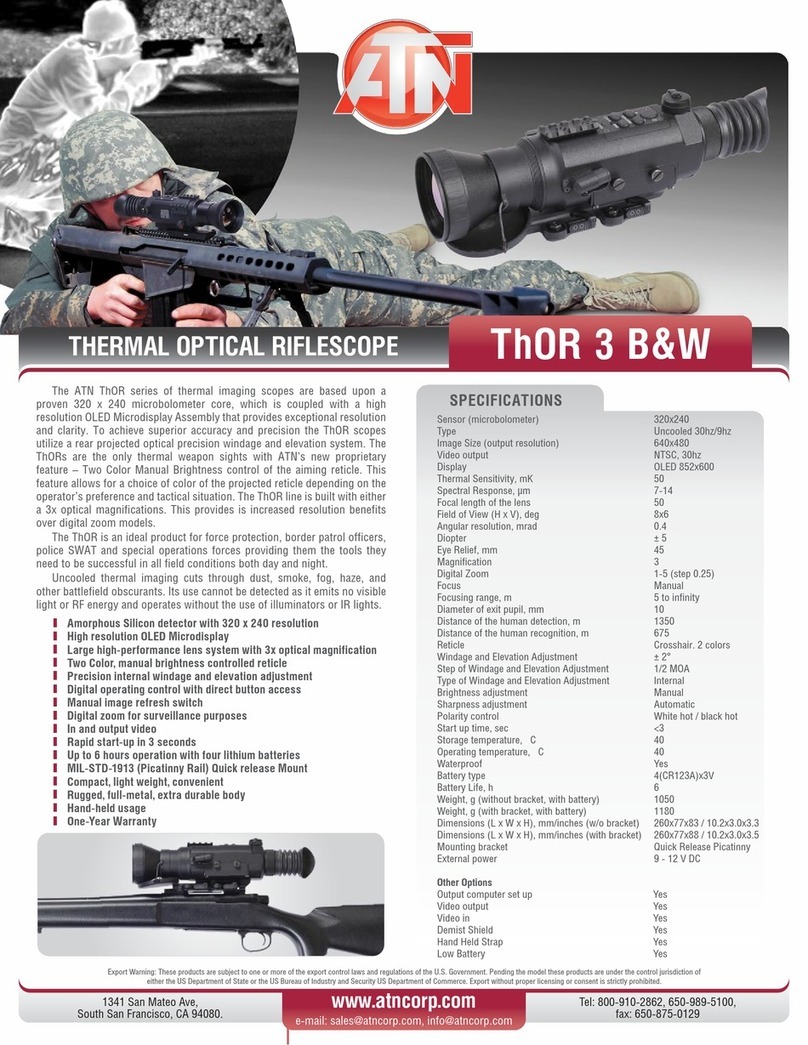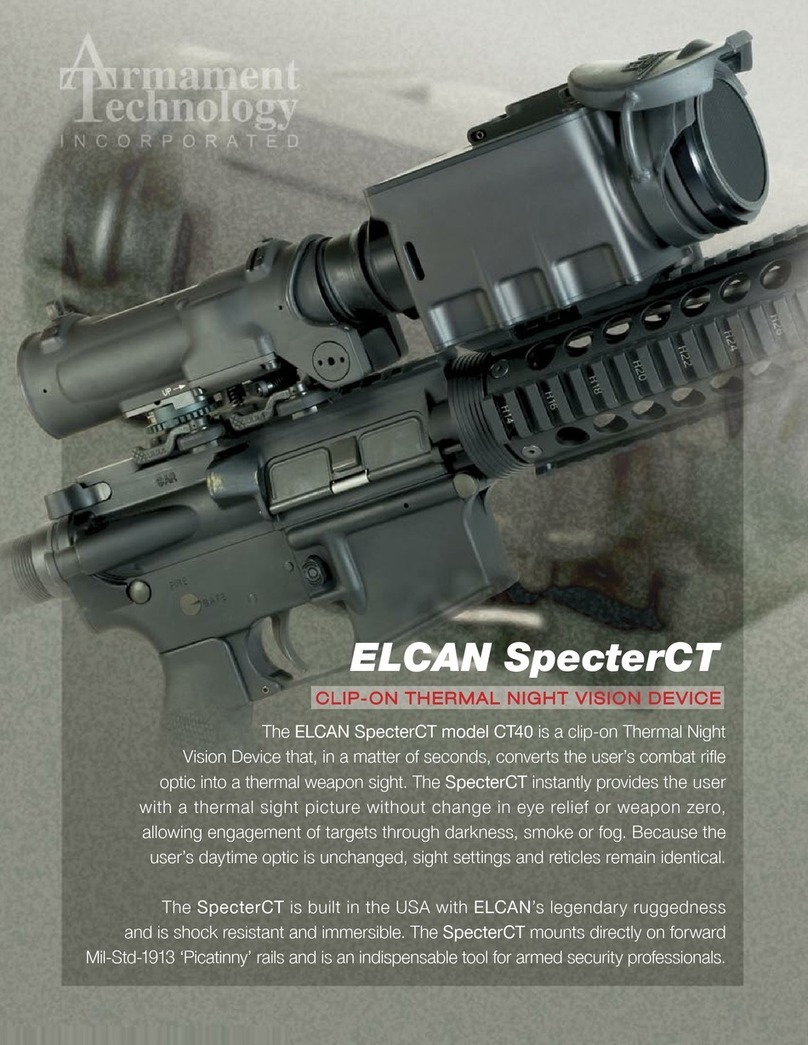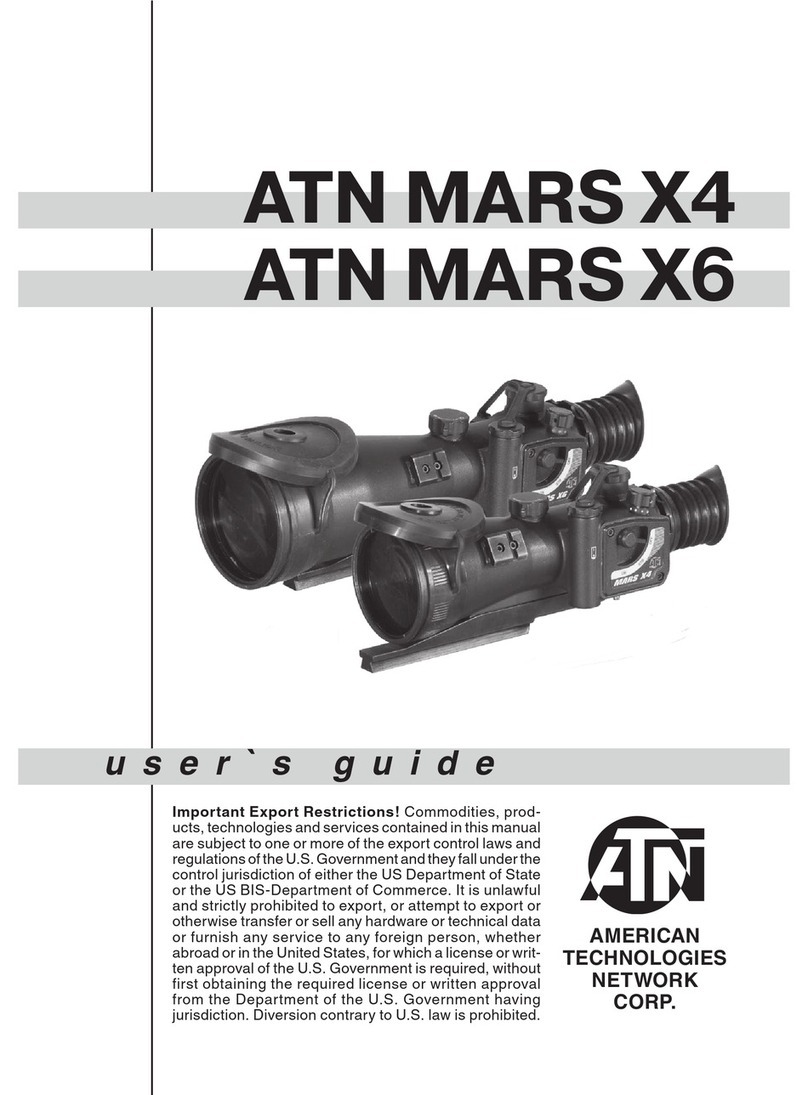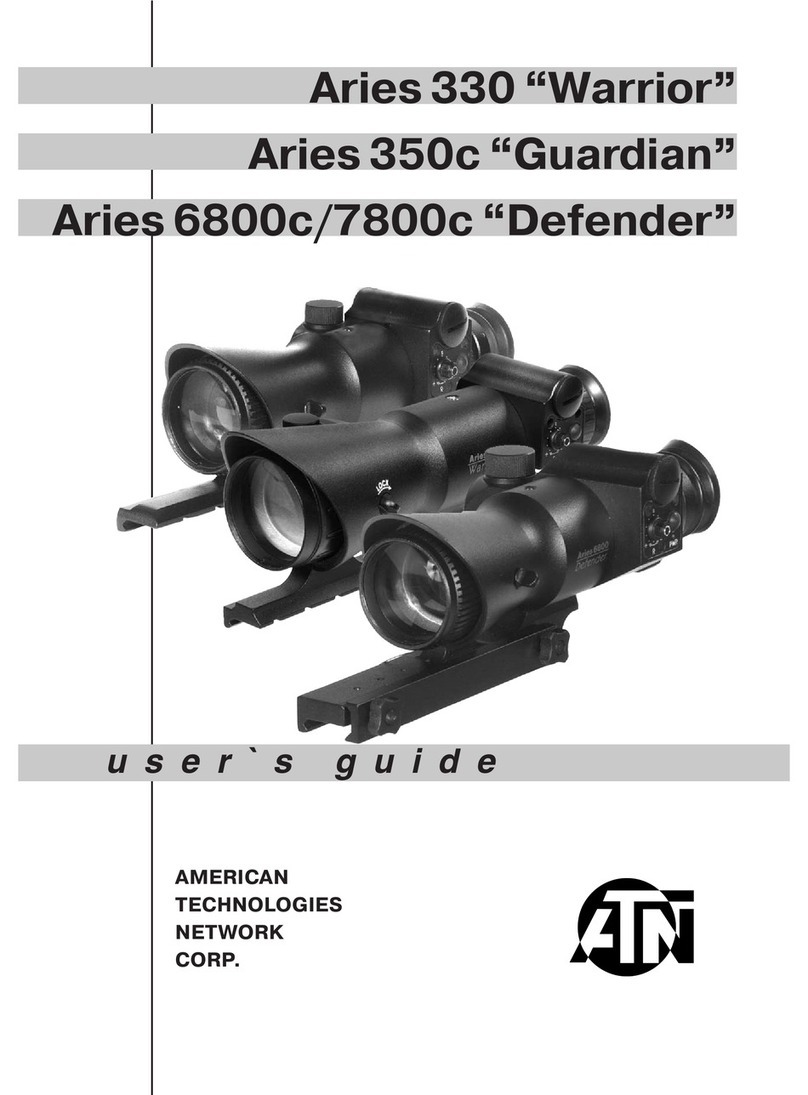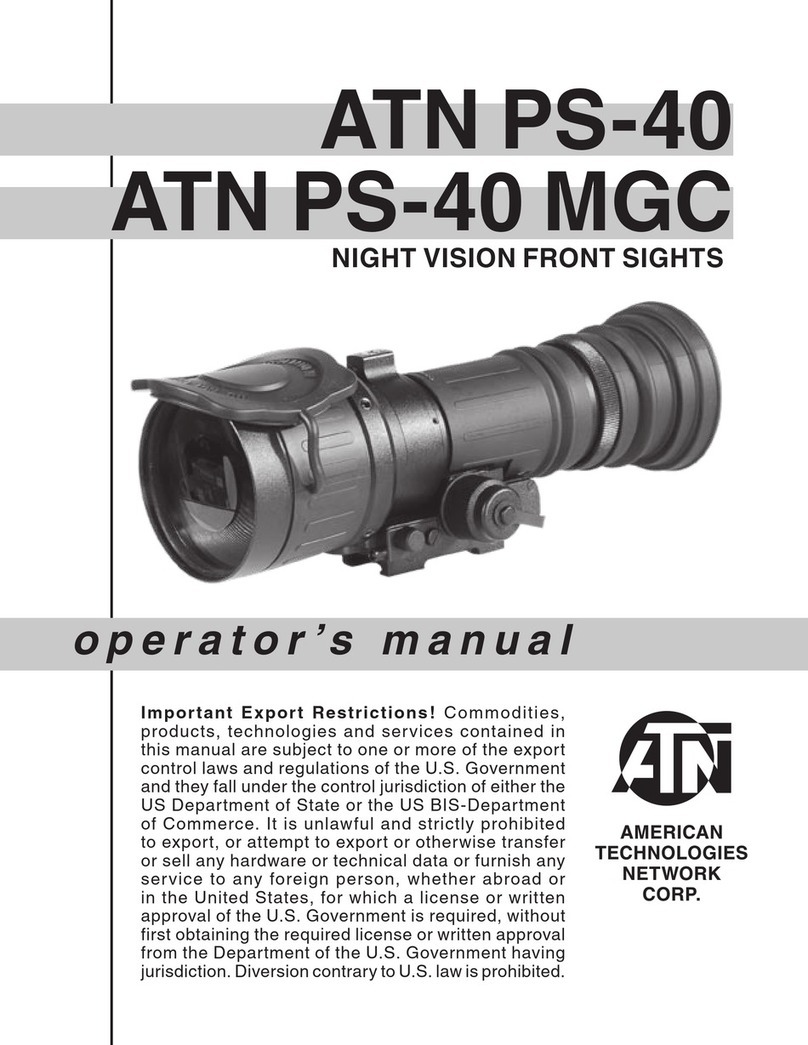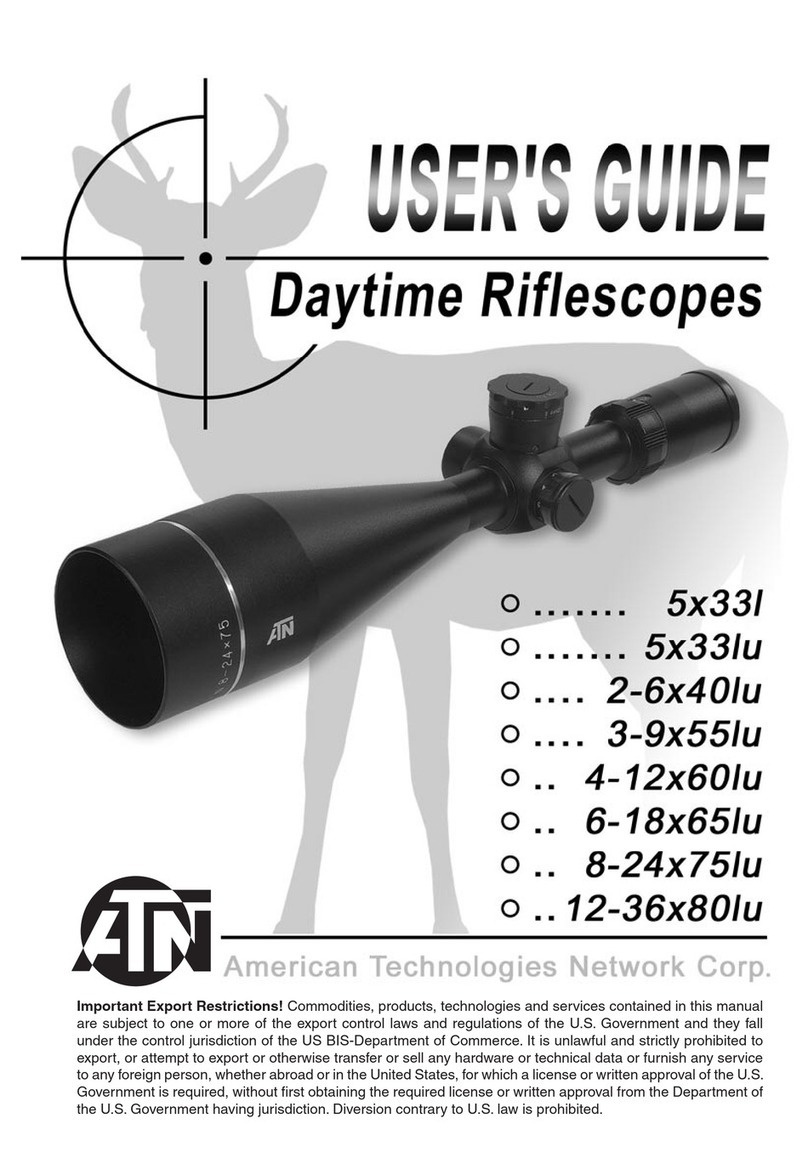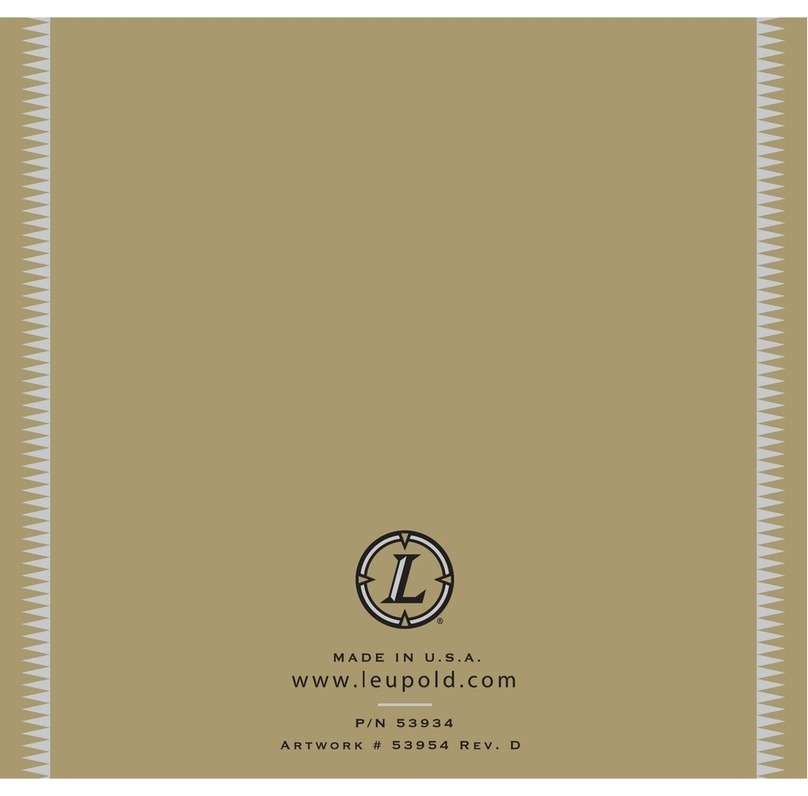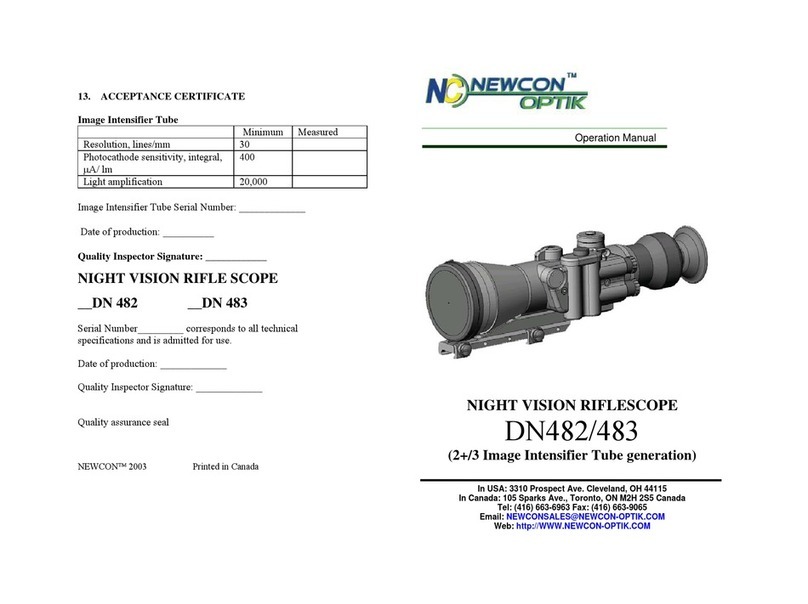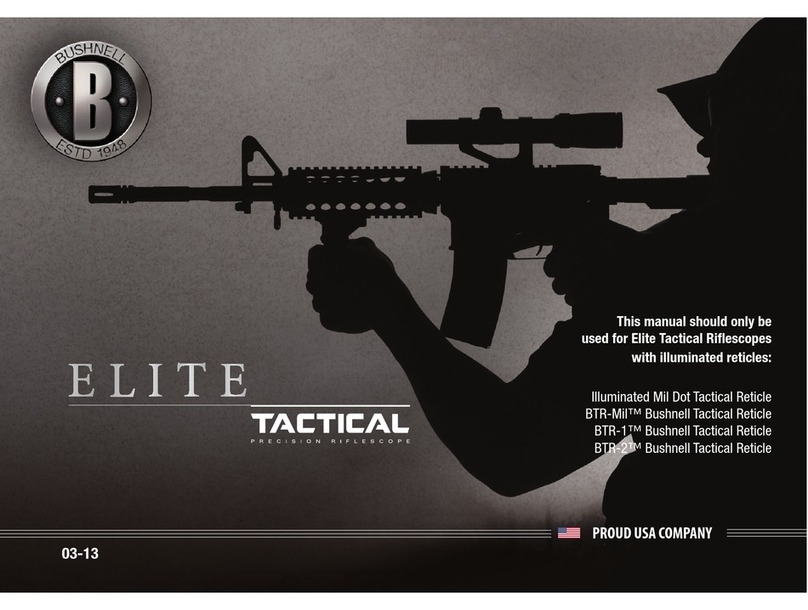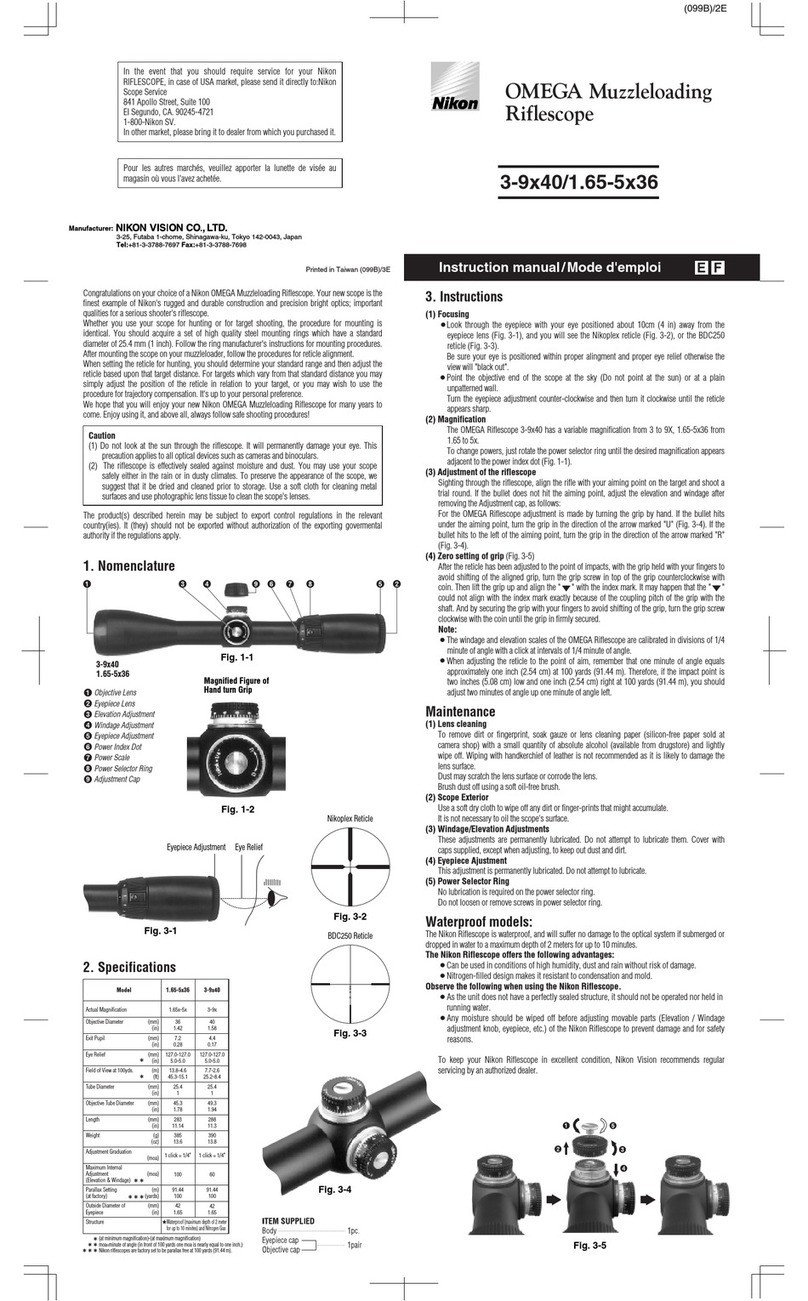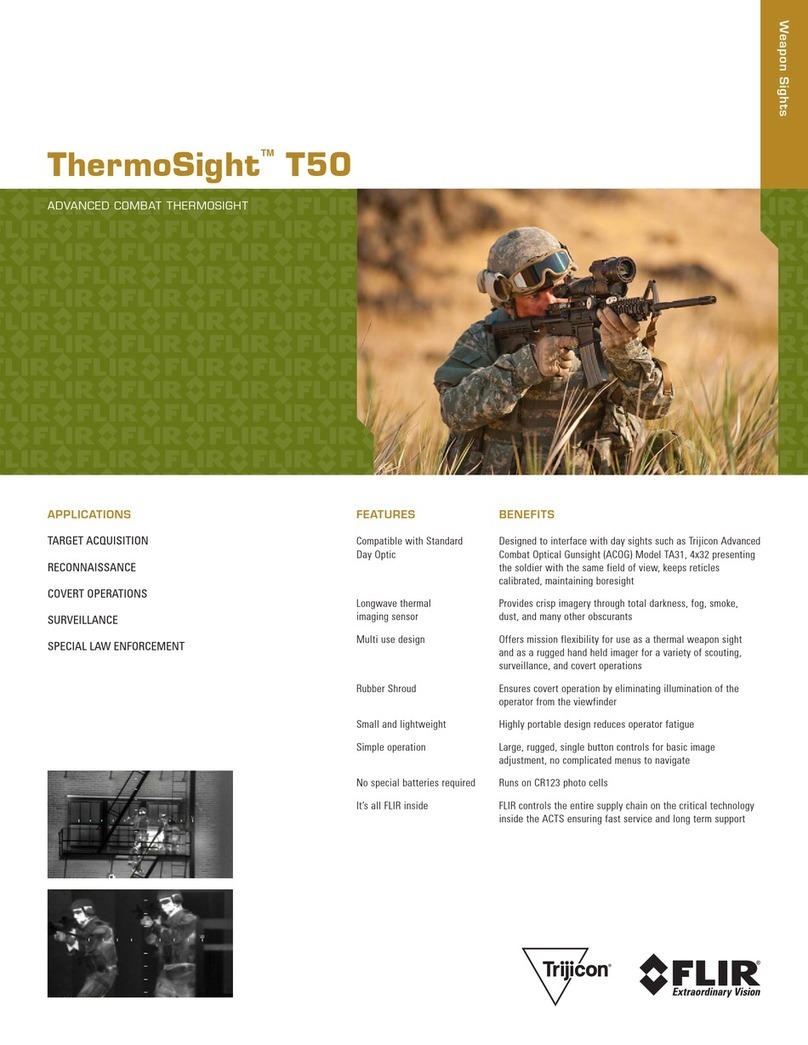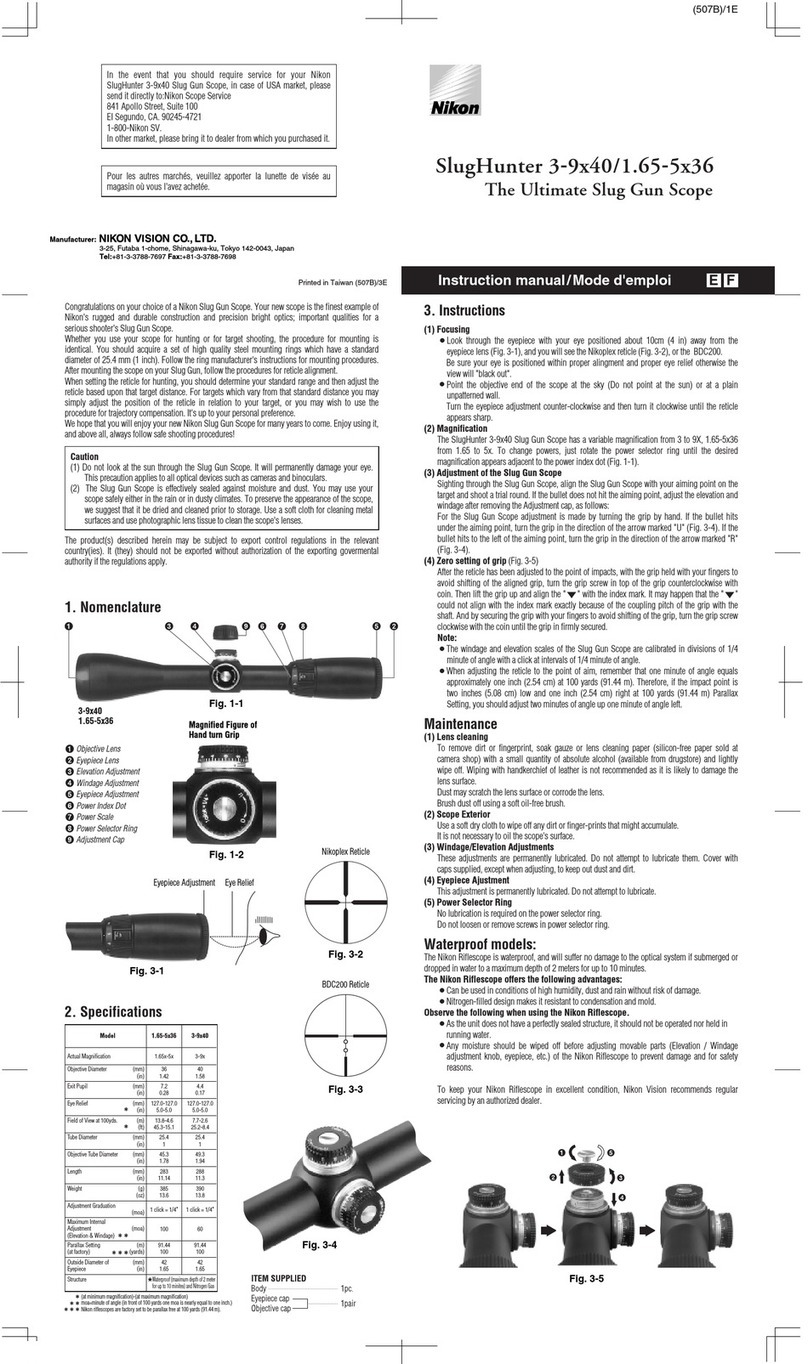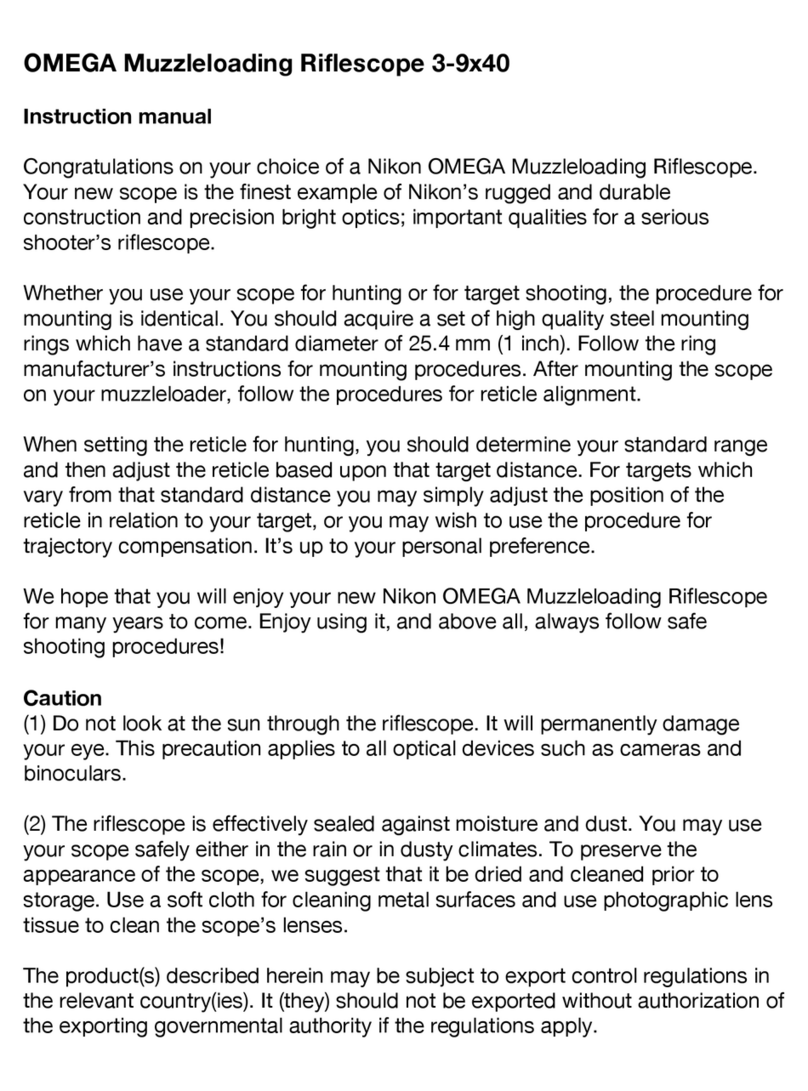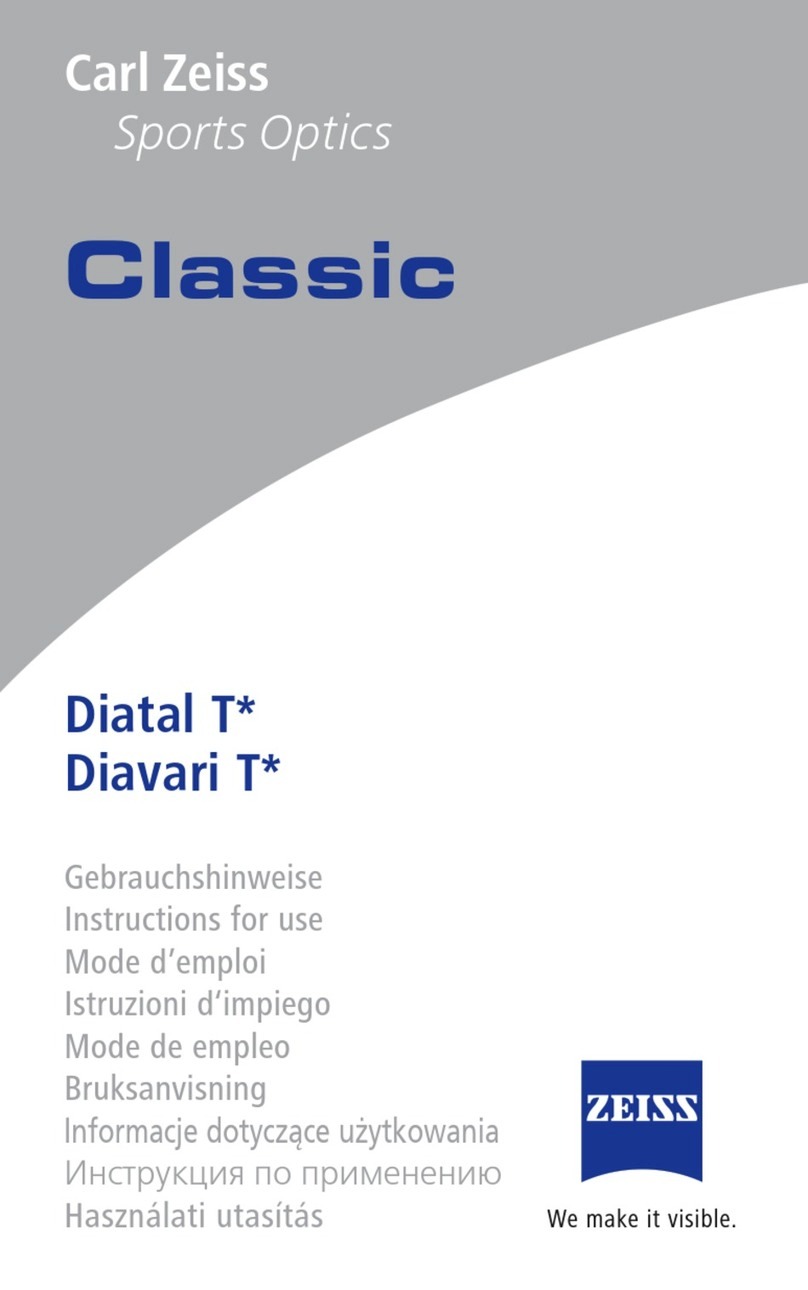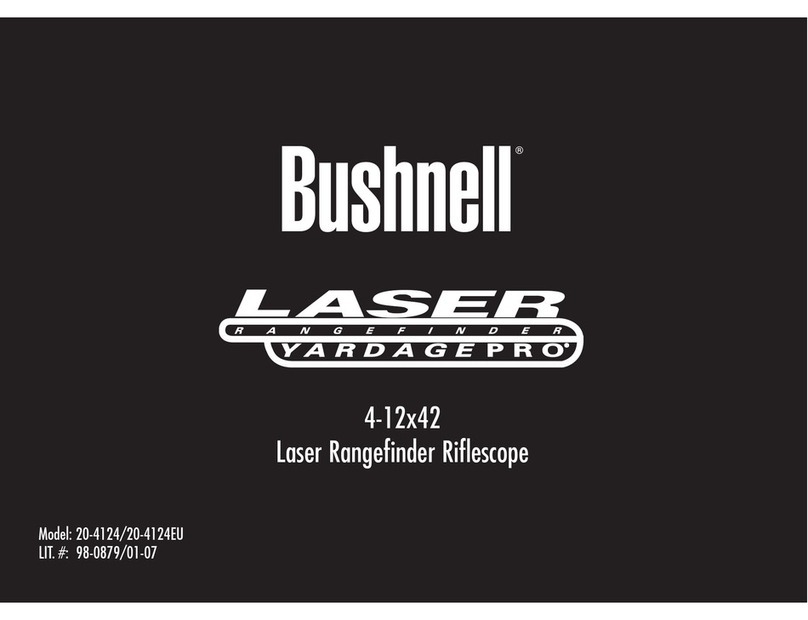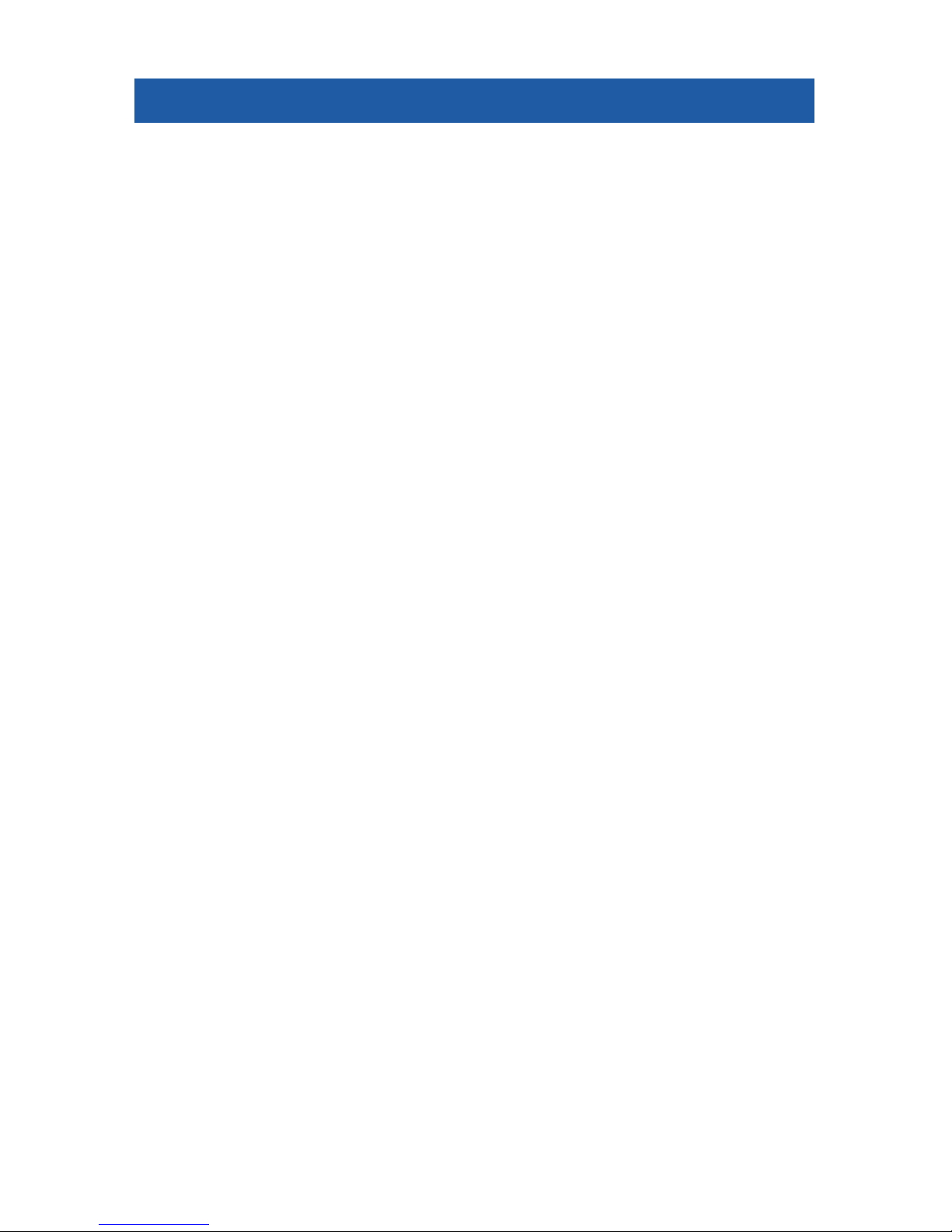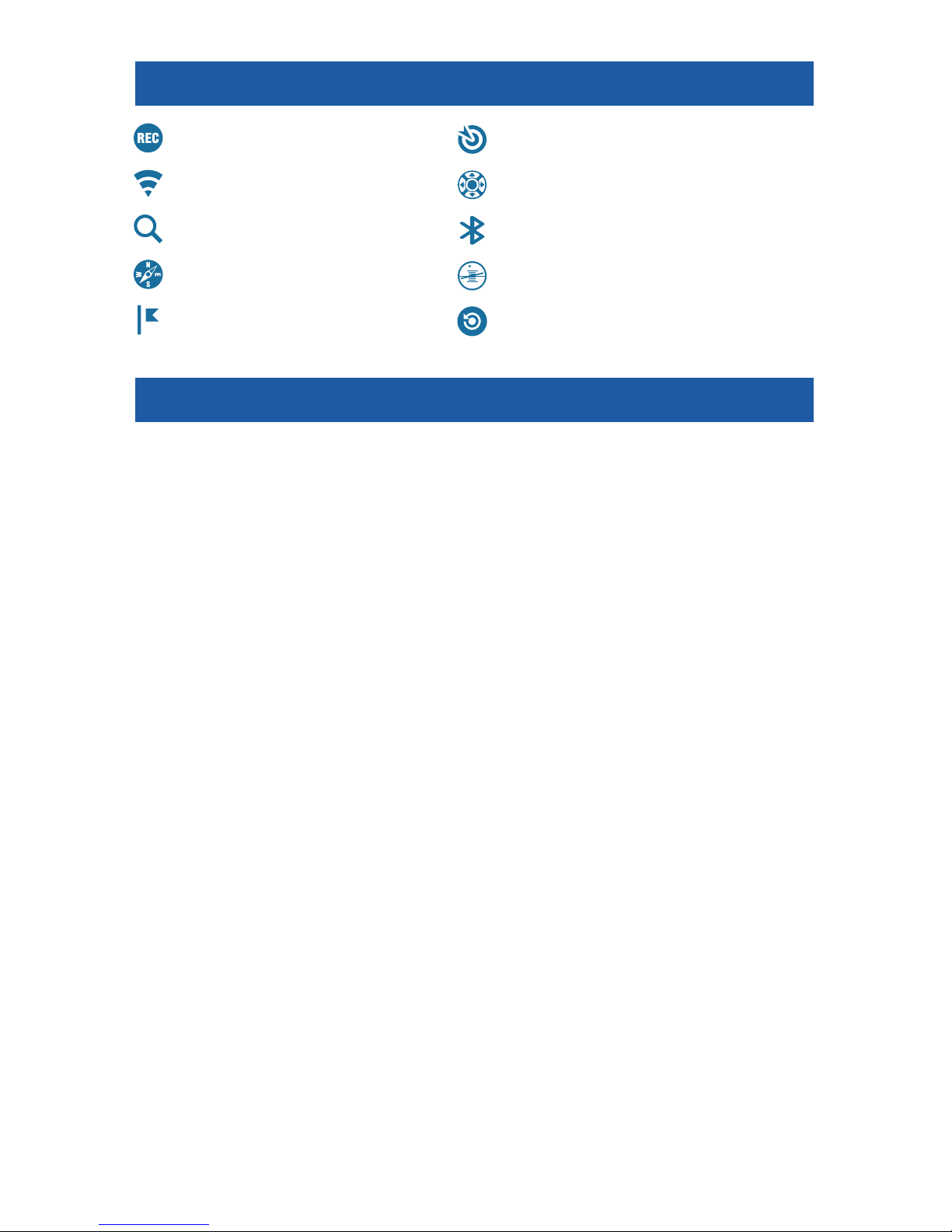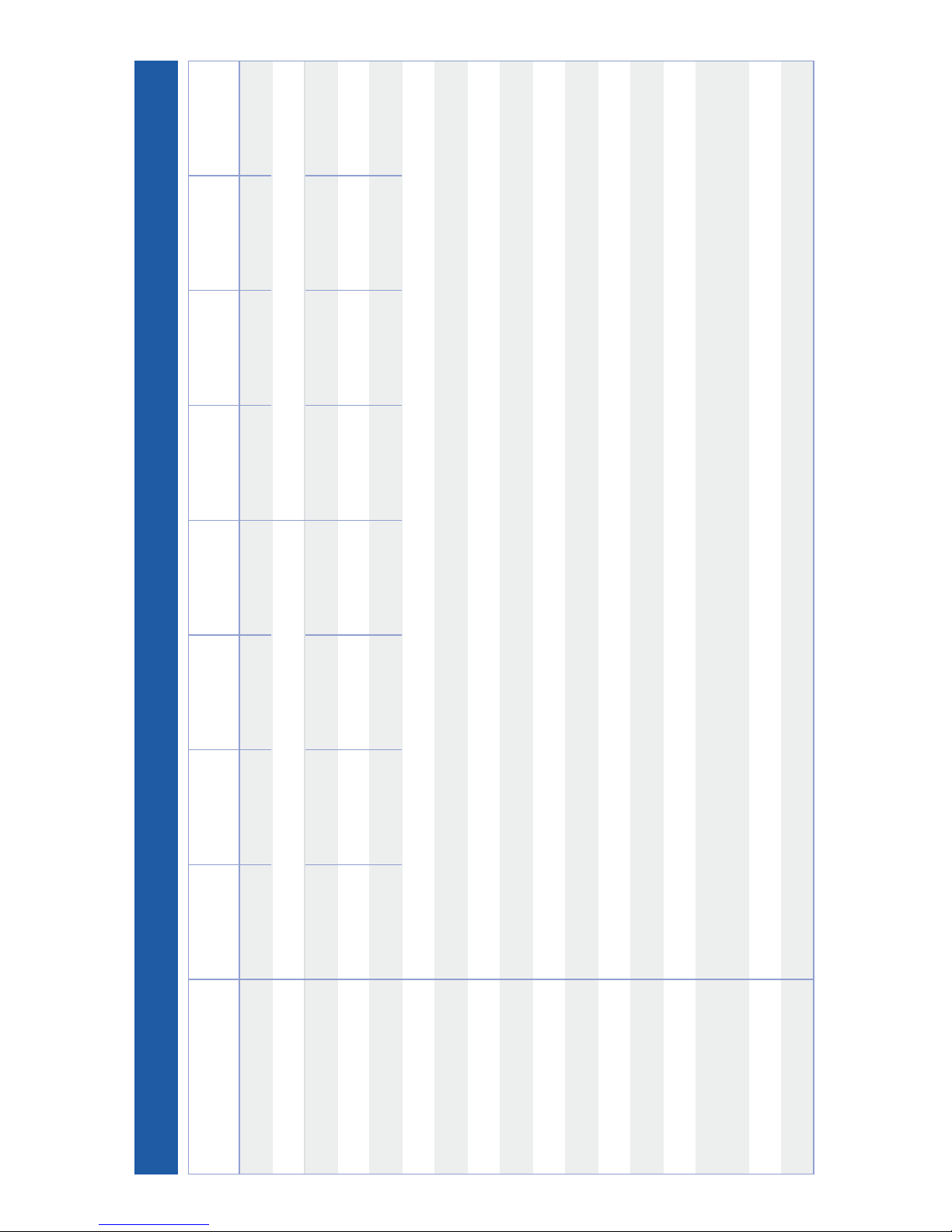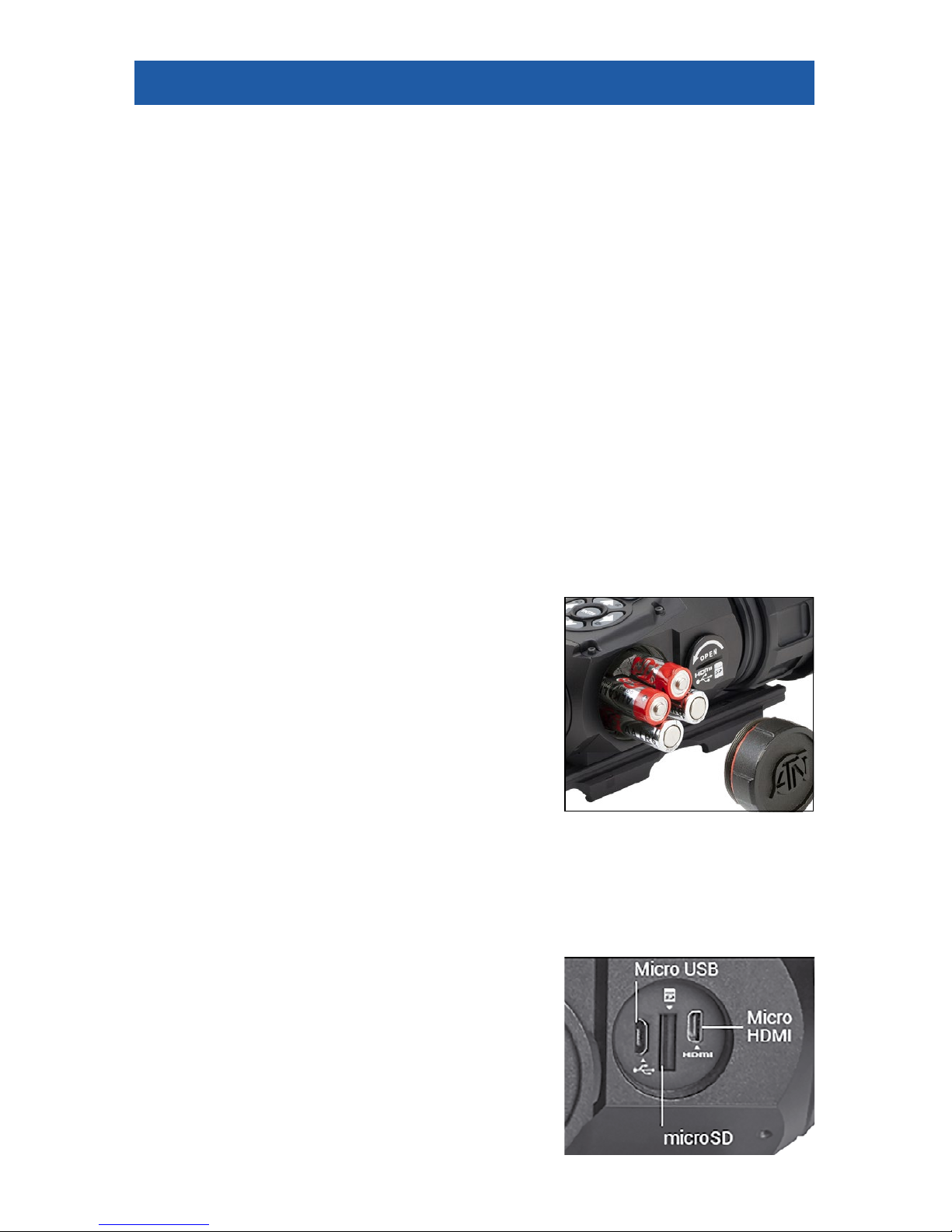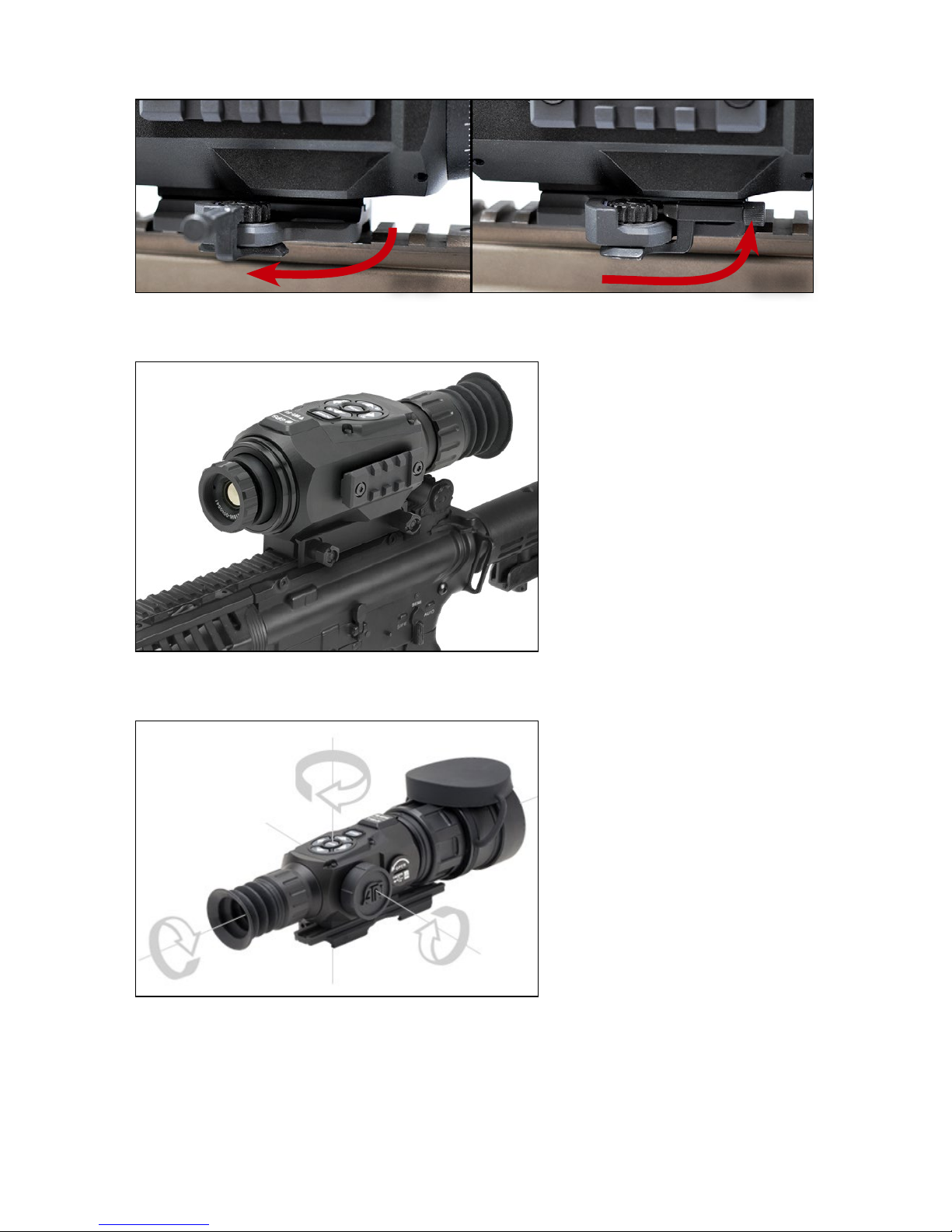8
To Use:
1. USB cap cover should be unscrewed
counterclockwise.
2. Format new cards before use.
3. Insert microSD card as shown.
4. To lock, insert card in the slot and
push it with a thin object (a small coin,
paperclip, toothpick, etc.).
5. Return the cap to the USB cap cover
(screw clockwise until finger tight).
NOTE
There is only one correct direction to
insert the microSD Card. Do not force
the card into the slot, as it may damage
both the scope and the card itself.
To remove the microSD Card from the
slot:
1. Push it in using the same thin object.
2. When it pops up a few millimeters, it
can be pulled with your fingers or tweezers.
NOTE
If you are going to record video, the microSD card should be a Class 10 (10
Mb/s) or faster and have capacity from 4 to 64 Gb.
FIRMWARE UPDATE
Before operating your device, update the firmware to the latest version.
To receive a notification of new firmware updates, please register your
device on our website (you’ll receive an email letting you know when the new
firmware becomes available).
To update the new firmware you will need a microSD card and batteries that
are fully charged.
NOTE
In the event of a power failure during an update. The device may crash,
corrupting its system files. It will need to be sent back to the ATN factory for
service. DO NOT USE an additional source of power during firmware update!
Update the new firmware as follows:
1. Download the ***.bin file from
https://www.atncorp.com/firmware (You
may need to create an account, if you
didn’t create it earlier) and copy to your
microSD Card — root directory.
2. Insert the card into the device.
3. Turn ON the device.
4. In the “Firmware Update” dialog
box select “Yes” to start the update.
5. When the update counter reaches
“100%” the device will automatically restart.
6. Once the device is powered up it will enter self configuration mode.
7. After completing it will automatically restart and will be ready for use.
8. Motion Sensing platform will be configured when first turned on.
9. Once the Firmware update completes, please do a factory reset before using
the product.
10. Please remember to delete the Firmware File off of the microSD card after
all steps are completed.