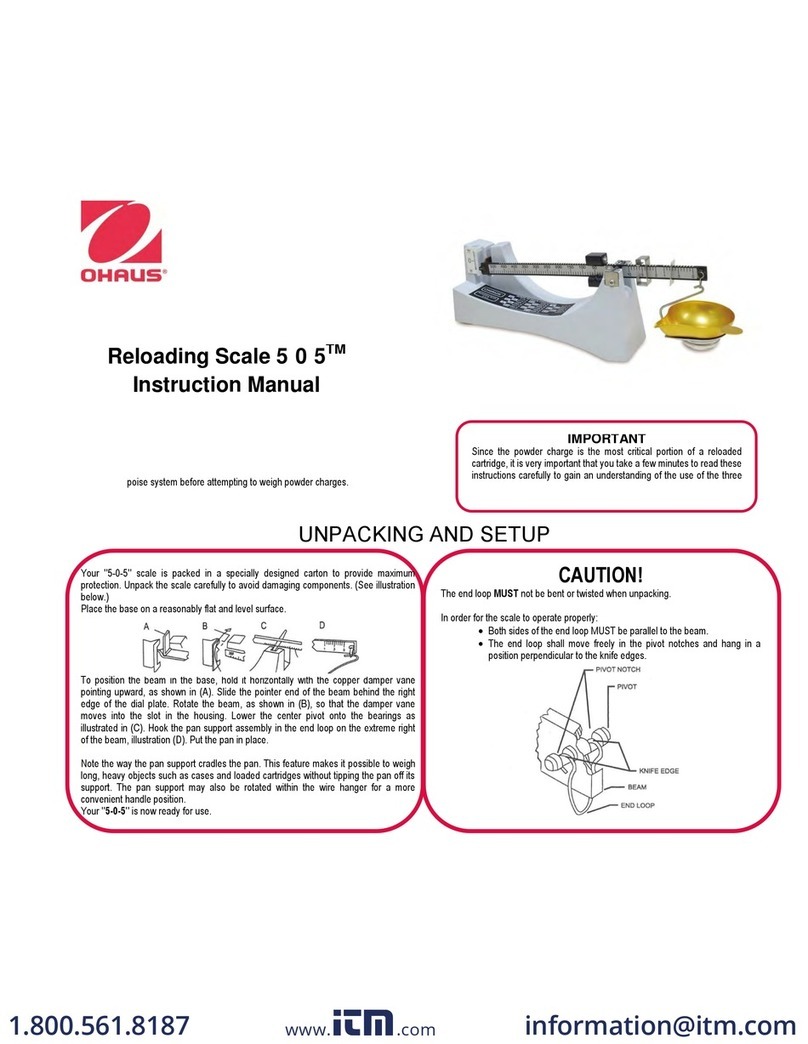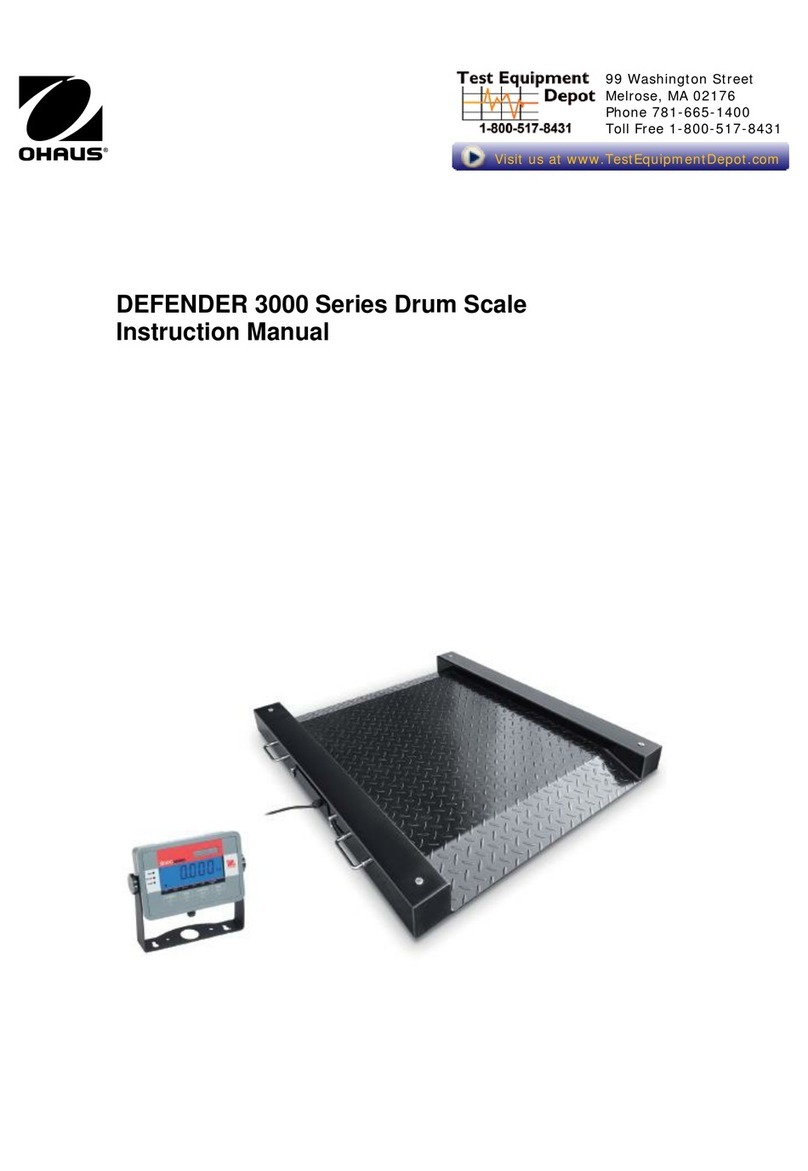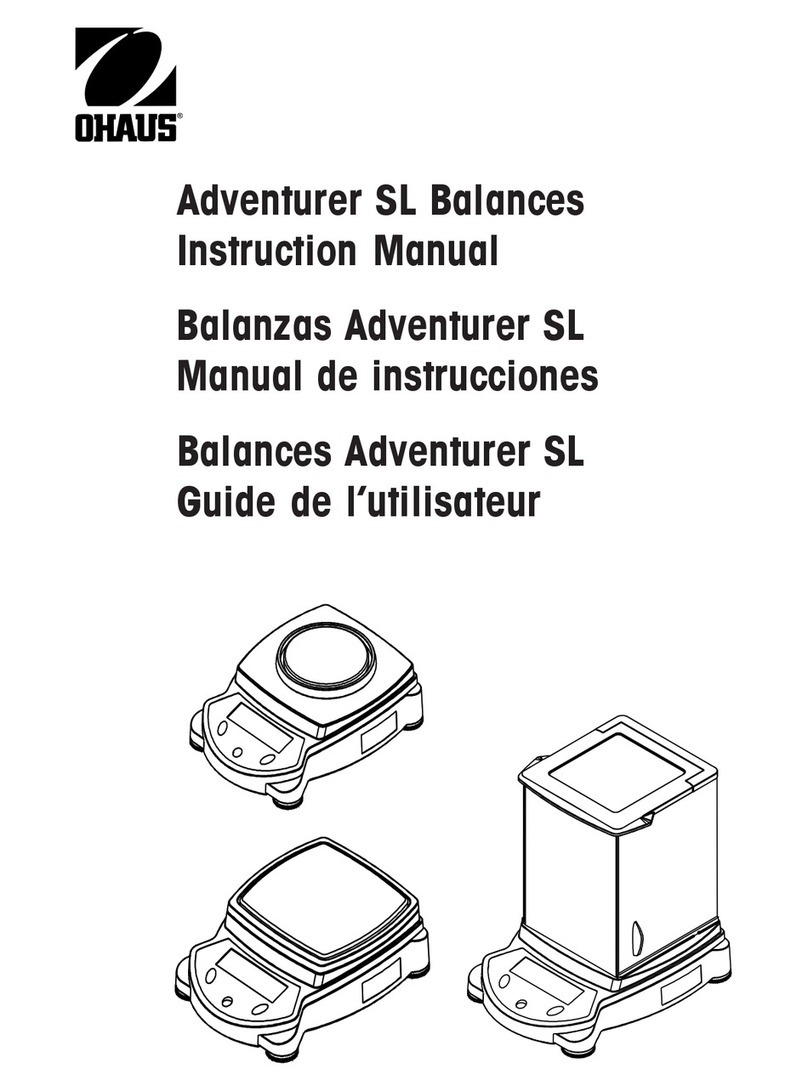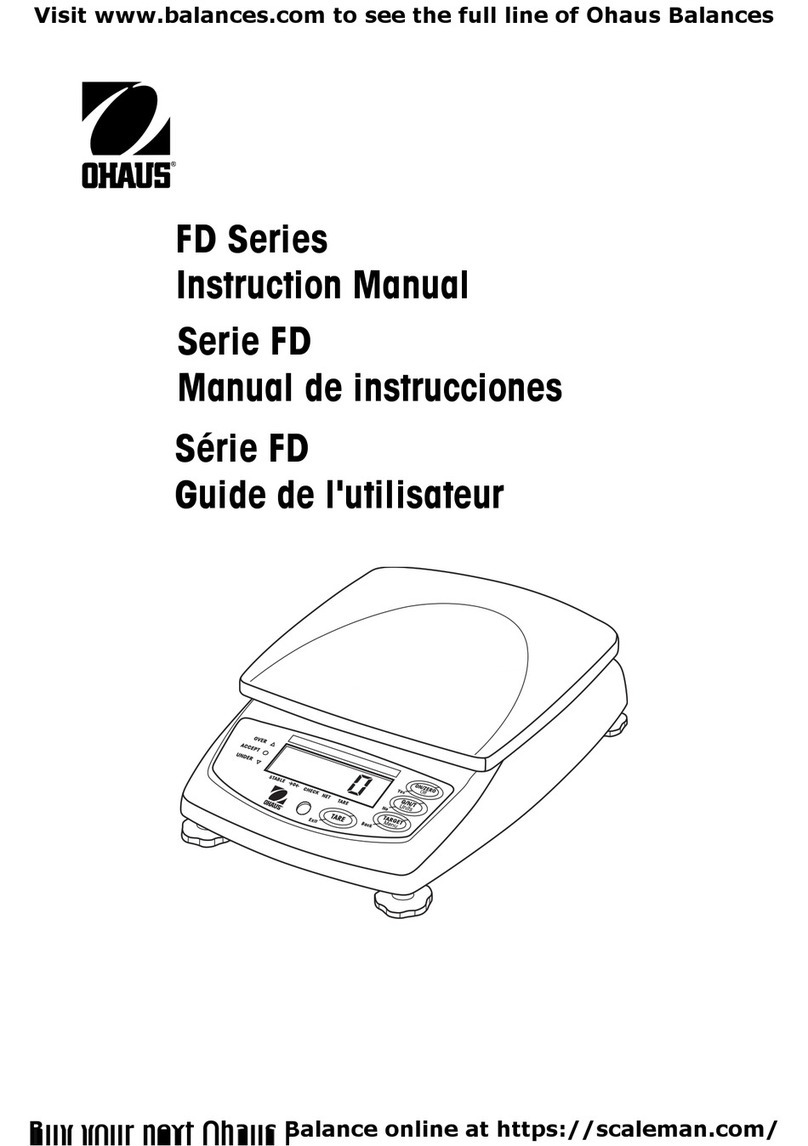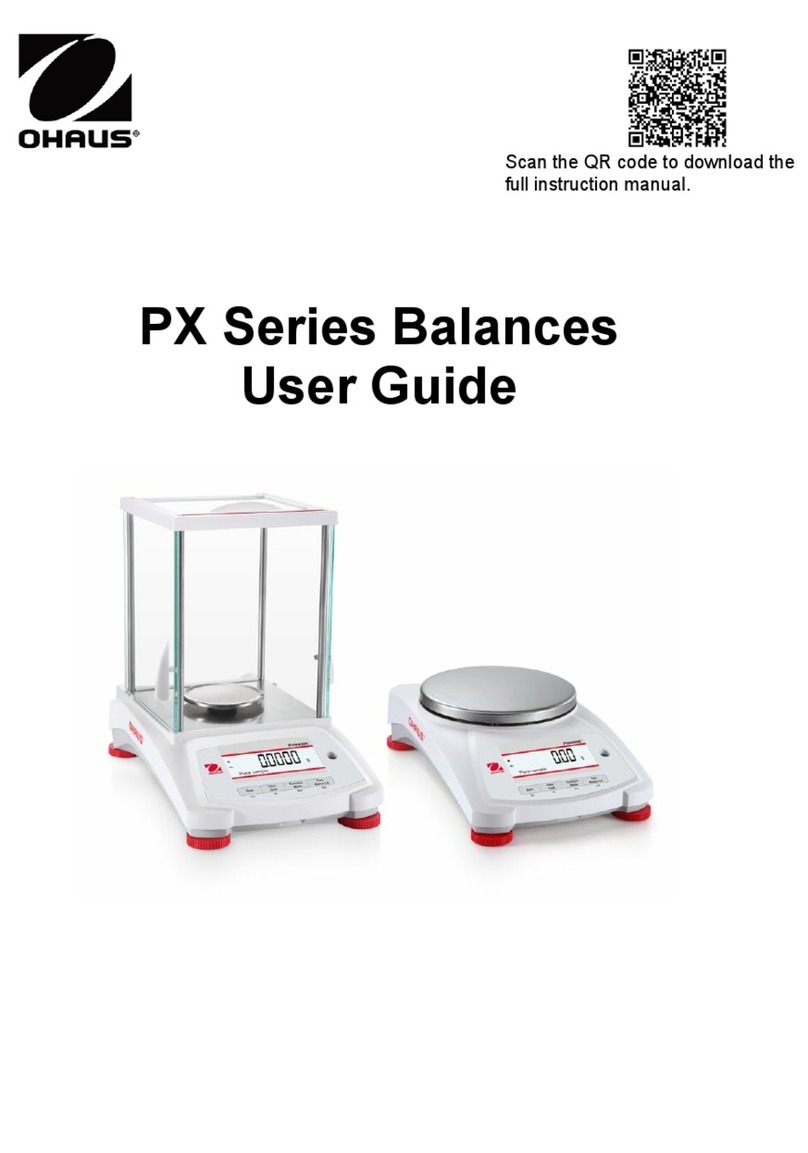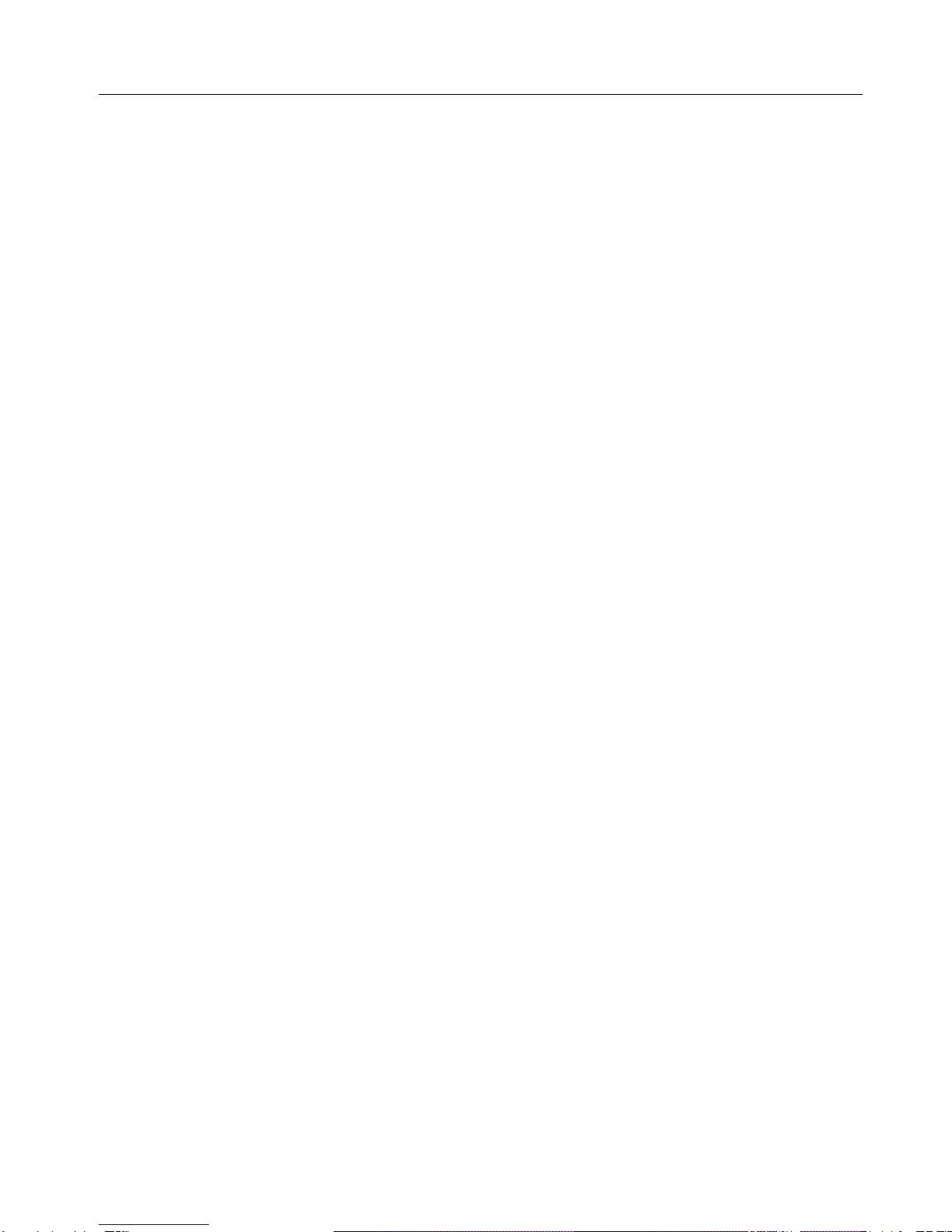RS Series Operator Manual
5
Contents
1Introduction................................................................................................................................... 1
1.1 Overview................................................................................................................................... 1
1.2 Specification.............................................................................................................................. 1
1.3 Maintenance ............................................................................................................................. 1
2Installation .................................................................................................................................... 2
2.1 Precautions ............................................................................................................................... 2
2.2 Contents of Packaging ................................................................................................................ 2
2.3 Interface.................................................................................................................................... 2
2.4 Installation of Scale .................................................................................................................... 2
2.5 Installation of Paper Roll ............................................................................................................. 3
2.6 Installation of Tower ................................................................................................................... 4
2.7 Installation of the Battery ............................................................................................................. 4
2.8 Power up and Turn off the Scale................................................................................................... 4
2.9 Option ...................................................................................................................................... 5
3Operation Interface ......................................................................................................................... 6
3.1 Display ..................................................................................................................................... 6
3.2 Cursor ...................................................................................................................................... 6
3.3 Keyboard .................................................................................................................................. 6
3.4 Key Function in Weighing Mode...................................................................................................7
3.4.1 20 Function Keys .............................................................................................................................7
3.4.2 30 Preset Keys .................................................................................................................................7
4Operation...................................................................................................................................... 8
4.1 Zero ......................................................................................................................................... 8
4.2 Tare ......................................................................................................................................... 8
4.2.1 Pushbutton Tare ...............................................................................................................................8
4.2.2 Input Preset Tare Manually.................................................................................................................8
4.2.3 Tare Display.....................................................................................................................................8
4.3 Item Management Levels............................................................................................................. 9
4.4 Vendor Log in and Log out .......................................................................................................... 9
4.5 Recall PLU (item information) or Input Unit Price and Compute Price ................................................ 9
4.6 Operation in Ticket Printing Mode...............................................................................................10
4.6.1 Print Ticket.....................................................................................................................................10
4.6.2 Multi-payment Way ........................................................................................................................11
4.6.3 Multi-vendor Operation....................................................................................................................13
4.6.4 Print Copy of the Ticket....................................................................................................................13
4.6.5 Save Ticket ....................................................................................................................................13
4.6.6 Ticket Format .................................................................................................................................13
4.6.7 Suspend Transactions .....................................................................................................................13
4.6.8 Void Transaction.............................................................................................................................14
4.6.9 Cancel All Transactions ...................................................................................................................14
4.6.10 ST.................................................................................................................................................14
4.6.11 Discount Operation .........................................................................................................................15
4.6.12 Rebate ..........................................................................................................................................15